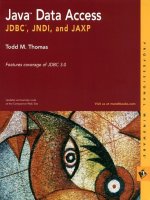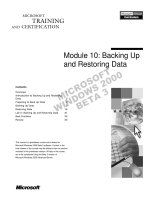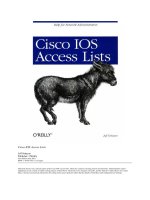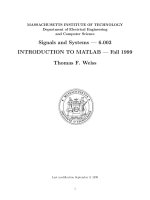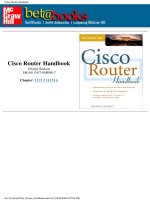Tài liệu cisco migration_Mobile Access Router and Mesh Networks pdf
Bạn đang xem bản rút gọn của tài liệu. Xem và tải ngay bản đầy đủ của tài liệu tại đây (749.18 KB, 36 trang )
Corporate Headquarters:
Copyright © 2004 Cisco Systems, Inc. All rights reserved.
Cisco Systems, Inc., 170 West Tasman Drive, San Jose, CA 95134-1706 USA
Mobile Access Router and Mesh Networks
Design Guide
The Cisco 3200 Series Mobile Access router (also referred to as the MAR3200 or the mobile access
router (MAR)) is a compact, high-performance access solution that offers seamless mobility and
interoperability across wireless networks. This guide describes how to use the MAR3200 in mesh
networks for communicating mission-critical voice, video, and data.
Contents
Introduction 2
MAR3200 Interfaces 2
MAR3200 WMIC Features 5
Universal Workgroup Bridge Considerations 6
MAR3200 Management Options 7
Using the MAR with a Cisco 1500 Mesh AP Network 7
Vehicle Network Example 8
Simple Universal Bridge Client Data Path 8
Configuration Examples 10
Connect to the Cisco 3200 Series Router 10
Configure the IP Address, DHCP, and VLAN on the MAR 10
WMIC Configurations 11
WMIC Universal Bridge Client Configuration 11
WMIC Bridge Configuration 11
Configuring the WMIC to Serve as an Access Point 12
Security 13
Authentication Types 13
Open Authentication to the WMIC 13
2
Mobile Access Router and Mesh Networks Design Guide
OL-11823-01
Contents
Shared Key Authentication to the WMIC 14
EAP Authentication to the Network 14
MAC Address Authentication to the Network 16
Key Management 17
Using CCKM Key Management 17
Using WPA Key Management 17
Security Configuration 17
Assigning Authentication Types to an SSID 18
Configuring Authentication Types for 2.4 WMIC Radios 19
EAP-TLS Authentication with AES Encryption Example 21
Configuring the Root Device Interaction with WDS 22
Configuring Additional WPA Settings 22
WPA and Pre-Shared Key Configuration Example 23
Matching Authentication Types on Root and Non-Root Bridges 23
Using the MAR3200 in Mobile Environments 24
WMIC Roaming Algorithm 24
Using Network Address Translation (NAT) with the MAR3200 25
MAR3200 in Mobile IP Environments 26
The MAR 3200 Mobile IP Registration Process 26
Mobile IP Configuration 28
Basic HA and Foreign Agent Router Configurations 28
Configuring OSPF Routing Between HA, FA1, and FA2 28
Configuring IP Address, DHCP, and VLAN on the MR 29
Configuring a 2.4GHz Access Point on the MR 29
Configuring the 2.4 Universal Work Group Bridge Client 30
Configuring the Home Agent (HA) 31
Configuring the Foreign Agent (FA) 32
Configuring the Mobile Router (MR) 33
Verifying the Mobile IP Configuration 33
3
Mobile Access Router and Mesh Networks Design Guide
OL-11823-01
Introduction
Introduction
The size of the Cisco MAR3200 (see Figure 1) makes it ideal for use in vehicles in public safety,
homeland security, and transportation sectors. The MAR3200 delivers seamless mobility across multiple
radio, cellular, satellite, and wireless LAN (WLAN) networks, and can communicate mission-critical
voice, video, and data across peer-to-peer, hierarchical, or meshed networks.
Figure 1 Cisco 3200 Series Mobile Access Router
MAR3200 Interfaces
The MAR3200 can be configured with multiple Ethernet and serial interfaces, and up to three radios.
The router itself is made up of stackable modules referred to as cards.
Figure 2 shows the stackable card
configuration. The MAR3200 has two 2.4GHz Wireless Mobile Interface Cards (WMICs) one 4.9GHz
WMIC, one Fast Ethernet Switch Mobile Interface Card (FESMIC) and one Mobile Access Router Card
(MARC)). The MR can also be configured in a rugged enclosure with power adapters.
4
Mobile Access Router and Mesh Networks Design Guide
OL-11823-01
Introduction
Figure 2 Card Connections
For more information on MAR3200 configuration options, refer to the following URL:
/>Figure 3 provides an example of a MAR3200 configured with two WMICs, an FESMIC, and a MARC.
Figure 3 Mobile Unit Configuration Example
The following tables list the port-to-interface relationships and hardware types. Refer to these tables for
configurations where you need to plug other devices into the MAR3200.
190901
WMIC1
SMIC
WMIC2
FESMIC
MARC
Universal Work Group Bridge
Vehicle Device WLAN
Connection to Cellular
WAN Modem
Connection to Client
Laptop
5
Mobile Access Router and Mesh Networks Design Guide
OL-11823-01
Introduction
Table 1 shows the setup of WMICs on the Cisco 3230 Mobile Access router.
Table 2 shows the setup of serial interfaces on the Cisco 3230 Mobile Access router.
Table 3 shows the setup of Fast Ethernet interfaces on the Cisco 3230 Mobile Access router.
Ta b l e 1WMIC Ports
Internal Wiring Ports Radio Type
WMIC 1 (W1) FastEthernet 0/0 2.4GHz
WMIC 2 (W2) FastEthernet 2/3 2.4GHz
WMIC 3 (W3) FastEthernet 2/2 4.9GHz
Ta b l e 2SMIC Ports
Internal Wiring Ports Interface Type
Serial 0 Serial 1/0 DSCC4 Serial
Serial 1 Serial 1/1 DSCC4 Serial
Internal Serial 1/2 DSCC4 Serial
Internal Serial 1/3 DSCC4 Serial
6
Mobile Access Router and Mesh Networks Design Guide
OL-11823-01
Introduction
MAR3200 WMIC Features
Table 4 highlights the software features of WMICs running Cisco IOS.
Ta b l e 3Fast Ethernet Ports
Internal Wiring Ports Interface Type
Internal WMIC 1 Fast Ethernet 0/0 Fast Ethernet
FE0X Fast Ethernet 2/0 Fast Ethernet
FE1X Fast Ethernet 2/1 Fast Ethernet
Internal WMIC 3 Fast Ethernet 2/2 Fast Ethernet
Internal WMIC 2 Fast Ethernet 2/3 Fast Ethernet
Ta b l e 4 WMIC IOS Software Features
Feature Description
VLANs Allows dot1Q VLAN trunking on both wireless and Ethernet interfaces. Up
to 32 VLANs can be supported per system.
QoS Use this feature to support quality of service for prioritizing traffic on the
wireless interface. The WMIC supports required elements of Wi-Fi
Multimedia (WMM) for QoS, which improves the user experience for audio,
video, and voice applications over a Wi-Fi wireless connection and is a
subset of the IEEE 802.11e QoS specification. WMM supports QoS
prioritized media access through the Enhanced Distributed Channel Access
(EDCA) method.
Multiple BSSIDs Supports up to 8 BSSIDs in access point mode.
RADIUS accounting When running the WMIC in access point (AP) mode you can enable
accounting on the WMIC to send accounting data about authenticated
wireless client devices to a RADIUS server on your network.
TACAC S+
administrator
authentication
TACACS+ for server-based, detailed accounting information and flexible
administrative control over authentication and authorization processes. It
provides secure, centralized validation of administrators attempting to gain
access to your WMIC.
Enhanced security Supports three advanced security features:
• WEP keys: Message Integrity Check (MIC) and WEP key hashing CKIP
• WPA
• WPA2
Enhanced
authentication services
Allows non-root bridges or workgroup bridges to authenticate to the network
like other wireless client devices.
After a network username and password for the non-root bridge or
workgroup bridge are set, (LEAP), EAP-TLS or EAP-FAST can be used for
authentication in dynamic WEP, WPA, or WPA2 configurations.
802.1x supplicant In AP mode, the Mobile Access Router supports standard 802.1x EAP types
for WLAN clients.
7
Mobile Access Router and Mesh Networks Design Guide
OL-11823-01
Introduction
Universal Workgroup Bridge Considerations
The Cisco Compatible eXtensions (CCX) program delivers advanced WLAN system level capabilities
and Cisco-specific WLAN innovations to third party Wi-Fi-enabled laptops, WLAN adapter cards,
PDAs, WI-FI phones, and application specific devices (ASDs). The 2.4 GHz WMIC provides CCX client
support. When the 2.4 GHz WMIC is configured as a universal workgroup bridge client, it does not
identify itself as a CCX client. However, it does support CCX features.
Table 5 lists the supported
features.
Fast secure roaming Fast, secure roaming using Cisco Centralized Key Management (CCKM) in
Work Group Bridge mode and Universal Work Group Bridge mode.
Universal workgroup
bridge
Supports interoperability with non-Cisco APs.
Repeater mode Allows the access point to act as a wireless repeater to extend the coverage
area of the wireless network.
Table 4 WMIC IOS Software Features (continued)
Ta b l e 5 CCX Version Feature Support
Feature v1 v2 v3 v4 AP WGB
WGB
Client
Security
Wi-Fi Protected Access (WPA) X X X X X X
IEEE 802.11i - WPA2 X X X X X
WEP X X X X X X X
IEEE 802.1X X X X X X X X
LEAP X X X X X X X
EAP-FAST X X X X X
CKIP (encryption) X X X
Wi-Fi Protected Access (WPA):
802.1X + WPA TKIP
X X X X X X
With LEAP X X X X X X
With EAP-FAST X X X X X
IEEE 802.11i- WPA2:
802.1X+AE
X X X X X
With LEAP X X X X X
With EAP-FAST X X X X X
CCKM EAP-TLS X X X X
EAP-FAST X X X X
Mobility
AP-assisted roaming X X X X X X
Fast re-authentication via
CCKM, with LEAP
X X X X X X
8
Mobile Access Router and Mesh Networks Design Guide
OL-11823-01
Using the MAR with a Cisco 1500 Mesh AP Network
MAR3200 Management Options
You can use the WMIC management system through the following interfaces:
• The IOS command-line interface (CLI), which you use through a PC running terminal emulation
software or a Telnet/SSH session.
• Simple Network Management Protocol (SNMP).
• Web GUI management.
Using the MAR with a Cisco 1500 Mesh AP Network
The Universal Workgroup Bridge feature for the Cisco MAR3200 WMIC allows the WMIC radio to
associate to non-Aironet based access points. It also supports a majority of CCXv4 client features. In the
version 4.0 software release for the Cisco Wireless LAN Controller (WLC), and Mesh APs,
enhancements have been added to support Cisco 1230, 1240, 1130, or 3200 products associating to the
Cisco 1500 as a workgroup bridge (WGB). These two feature updates allow the MAR to act as a client
to the 1500 Mesh AP networks or Light Weight Access Point Protocol (LWAPP) WLAN networks
enabling new solutions for public safety, commercial transportation, and defense markets. The MAR not
only has Fast Ethernet and Serial interface connections for other client devices, but can also use them to
connect to other network devices for backhaul purposes.
Fast re-authentication via
CCKM with EAP-FAST
X X X X X
MBSSID X X
Keep-Alive X X X
QoS and VLANs
Interoperability with APs that
support multiple SSIDs and
VLANs
X X X X X X
Wi-Fi Multimedia (WMM) X X X X X
Performance and Management
AP-specified maximum
transmit power
X X X X X X
Recognition of proxy ARP
information element (For ASP)
X X X
Client Utility Standardization
Link test X X X X
Table 5 CCX Version Feature Support (continued)
9
Mobile Access Router and Mesh Networks Design Guide
OL-11823-01
Using the MAR with a Cisco 1500 Mesh AP Network
Vehicle Network Example
This section describes a simple application for the MAR3200 in a Mesh network using its universal
workgroup bridge feature to connect to the Mesh WLAN.
Figure 4 illustrates this example.
• A Cisco 3200 Series router installed in a mobile unit allows the client devices in and around the
vehicle to stay connected while the vehicle is roaming.
• WMICs in vehicle-mounted Cisco 3200 Series routers are configured as access points to provide
connectivity for 802.11b/g and 4.9-GHz wireless clients.
• Ethernet interfaces are used to connect any in-vehicle wired clients, such as a laptop, camera, or
telematics devices, to the network.
• Another WMIC is configured as a Universal Workgroup Bridge for connectivity to a Mesh AP,
allowing transparent association and authentication through a root device in the architecture as the
vehicle moves about.
• Serial interfaces provide connectivity to wireless WAN modems that connect to cellular networks
such as CDMA or GPRS. The Wireless 802.11 connections are treated as preferred services because
they offer the most bandwidth. However, when a WLAN connection is not available, cellular
technology provides a backup link. Connection priority can be set by routing priority, or by the
priority for Mobile IP.
Figure 4 Vehicle Network Example
Simple Universal Bridge Client Data Path
The IP devices connected to the MAR are not aware that they are part of a mobile network. When they
must communicate with another node in the network, their traffic is sent to their default gateway, the
Cisco 3200 Series router. The Cisco 3200 Series router forwards the traffic to the Mesh APs WLAN, the
mesh AP then encapsulates the data packets in LWAPP and forwards them through the network to the
controller.
As shown in Figure 5, the Cisco 3200 Series router sends traffic over the Universal Bridge Client WLAN
backhaul link. This traffic then crosses the WLAN to the controller where it is then forwarded out the
controller interface to the wired network. Return traffic destined for any client attached to the MAR
Mesh Network
190902
8
0
2.
1
1
10
Mobile Access Router and Mesh Networks Design Guide
OL-11823-01
Using the MAR with a Cisco 1500 Mesh AP Network
would be forwarded via a static route pointing back to the controller of the Mesh network. Figure 6
shows the return path to the MAR. Mobile IP eliminates the need for static routing and is covered later
in this document. NAT can be used in simple deployments when Mobile IP is not available.
The data path example shown in Figure 5, and previously described, represents the traffic in a pure
Layer 2 Mesh when the MAR is using only the WMIC for backhaul. If the deployment calls for more
complexity (such as secondary cellular backhaul links) then Mobile IP is required.
When the WMIC is used as a Universal Bridge Client, it sets up its wireless connections the same way
any wireless client does.
Figure 5 Simple Layer 2 Data Path Example
Figure 6 Client Return Data Path
190903
8
0
2.
1
1
MAP
RAP
MAR
WLC
Client
190904
8
0
2.
1
1
MAP
RAP
MAR
WLC
Client
11
Mobile Access Router and Mesh Networks Design Guide
OL-11823-01
Configuration Examples
Configuration Examples
This section provides configuration examples for the Cisco 3200 Series router.
Connect to the Cisco 3200 Series Router
Attach the console cable to both the serial port of your PC and the Mobile Access router console port
(DB9 socket). Use a straight-through DB9-to-DB9 cable.
Configure the IP Address, DHCP, and VLAN on the MAR
Step 1 Connect to and log in to the MAR. Create a loopback interface and assign an IP address:
bridge(config)# int loopback 0
bridge(config-if)# ip address 24.24.24.24 255.255.255.255
Step 2 To create VLAN 2 in the VLAN database, enter:
bridge# vlan database
Step 3 Configure the VLAN 3 and VLAN 2 interfaces. VLAN 3 is used for the 2.4 GHz WMIC2 (W2) which
is acting as AP and VLAN 2 is used for the 4.9GHz WMIC (W3). Configure FA2/0, FA2/1 and FA2/3
to be in VLAN 3, and FA 2/2 to be in VLAN 2.
Step 4 Create VLAN 4 in the VLAN database for connection between WMIC 1 and the MARC.
Step 5 Configure the DHCP server for VLAN 3 using following commands:
bridge(config)# ip dhcp pool mypool
bridge(dhcp-config)# network 10.40.10.0 /28
bridge(dhcp-config)# default-router 10.40.10.1
bridge(config)# ip dhcp excluded-address 10.40.10.1 10.40.10.3
Step 6 Verify that the wired client on VLAN 3 has been assigned a DHCP IP address in the 10.40.10.0/28
subnet.
Connected to Interface Radio Type VLAN Description
PC FastEthernet2/0 None 3 Fast Ethernet link for end device
WMIC 1 (W1) FastEthernet0/0 2.4GHz 4 2.4 GHz Universal Work Group Bridge
connection to Mesh Network
WMIC 2 (W2) FastEthernet2/3 2.4GHz 3 Provide 2.4 GHz AP Hotspot around the
mobile router
WMIC 3 (W3) FastEthernet2/2 4.9GHz 2 4.9GHz uplink as Workgroup Bridge
12
Mobile Access Router and Mesh Networks Design Guide
OL-11823-01
Configuration Examples
WMIC Configurations
This section provides information on the various WMIC configurations.
WMIC Universal Bridge Client Configuration
The WMIC can be configured as a universal workgroup bridge. In this role, the WMIC has the following
functionality:
• Associates to the IOS and non-IOS access points.
• Interoperability—A universal workgroup bridge can forward routing traffic using a non-Cisco root
device as a universal client. The universal workgroup bridge appears as a normal wireless client to
the root device. As a root device, the WMIC supports Cisco-compatible extension clients, with all
CCXv3 features and many CCXv4 features.
To configure the WMIC as a Universal Workgroup Bridge, enter the following command:
bridge(config)# station-role workgroup-bridge universal [mac address]
Note You must use the mac-address of the associated VLAN that the WMIC is bridged to. As an example, we
will use the mac-address of VLAN 1. To acquire the MAC address of VLAN 1, console in to the MARs
router card and enter the show mac-address-table command.
WMIC Bridge Configuration
The WMIC can be configured as a bridge. There are three install modes: automatic, root, and non-root:
• Automatic mode activates the bridge install and alignment mode, and specifies that the device
automatically determines the network role. If the device is able to associate to another Cisco root
device within 60 seconds, it assumes a non-root bridge role; otherwise it assumes a root device role.
The device can be configured into root device or non-root bridge modes to avoid the 60-second
automatic detection phase.
• Root mode specifies that the device is operating as a root device and connects directly to the main
Ethernet LAN network. In this mode, the unit accepts associations from other Cisco bridges and
wireless client devices.
• Non-root mode specifies that the device is operating as a non-root bridge, and that it connects to a
remote LAN network, and that it must associate with a Cisco root device by using the wireless
interface. Bride mode is the only mode that supports the distance command.
The distance command specifies the distance from a root device to its clients (non-root bridges
and/or workgroup bridges). The distance setting adjusts the time out values to account for the time
required for radio signals for radio signals to travel from a root device to its clients (non-root bridges
and/or workgroup bridges). In installation mode, the default distance setting a 2.4-GHz WMIC is 99
km for maximum delay spread during antenna alignment. In other modes, the default distance
setting is 0 km. Changing to a different mode sets the distance to the default distance. If more than
one non-root bridge (or workgroup bridge) communicates with the root device, enter the distance
from the root device to the non-root bridge (or work-group bridge) that is farthest away. Enter a
value from 0 to 99 km for a 2.4-GHz WMIC or 0 to 3 km for a 4.9-GHz WMIC. You do not need to
adjust this setting on non-root bridges.
13
Mobile Access Router and Mesh Networks Design Guide
OL-11823-01
Configuration Examples
To configure the WMIC to determine is role automatically, perform the following steps:
Step 1 To enter global configuration mode, enter:
bridge# configure terminal
Step 2 To enter configuration mode for the radio interface, enter:
bridge(config)# interface dot11radio
port
Step 3 To configure the WMICs bridge role, enter the following commands:
bridge(config-if)# station-role {root [bridge |
bridge(config-if)# non-root workgroup-bridge install [automatic | root | non-root]}
The station-role command specifies that role of the WMIC is chosen based on the device to which it is
associated.
Set the WMIC role:
• To specify that MAR3200 WMIC operates as the root bridge device, use the station-role root
bridge command. This mode does not support wireless client associations.
• To specify that the MAR3200 WMIC operates in workgroup bridge mode, use the station-role
workgroup-bridge command. As a workgroup bridge, the device associates to an Aironet access
point or bridge as a client and provides a wireless LAN connection for devices connected to its
Ethernet port.
Step 4 Enter a distance setting from 0 to 99 km for a 2.4-GHz WMIC or 0 to 3 km for a 4.9-GHz WMIC:
bridge(config-if)# distance
kilometers
Step 5 Use the mobile station command to configure a non-root bridge or workgroup bridge as a mobile
station. When this feature is enabled, the bridge scans for a new parent association when it encounters a
poor Received Signal Strength Indicator (RSSI), excessive radio interference, or a high frame-loss
percentage. Using these criteria, the WMIC searches for a new root association and roams to a new root
device before it loses its current association. When the mobile station setting is disabled (the default
setting) the WMIC does not search for a new association until it loses its current association.
Step 6 Enter the end command to complete the configuration.
Step 7 To make a backup copy of the configuration, enter:
bridge# copy running-config startup-config
Configuring the WMIC to Serve as an Access Point
The WMIC can be configured as a root access point. In this role, it accepts associations from wireless
clients. This can be a useful configuration if you are planning to deploy a mobile hotspot.
To configure the WMIC as an access point, perform the following steps:
Step 1 To enter global configuration mode, enter:
bridge# configure terminal
Step 2 To specify the interface configuration mode for the radio interface, enter:
bridge(config)# interface dot11radio port
14
Mobile Access Router and Mesh Networks Design Guide
OL-11823-01
Security
Step 3 To specify the SSID the AP will use, enter:
bridge(config-if)# ssid
given ssid
Step 4 To specify the authentication type to be used, enter:
bridge(config-if)# authentication open
Step 5 To specify the radio channel the AP will operate on, enter:
bridge(config-if)# channel 11
Step 6 To specify for the WMIC to function as a root access point, enter:
bridge(config-if)# station-role root access-point
Step 7 Enter the end command to complete the configuration.
Step 8 To make a backup copy of the configuration, enter:
bridge# copy running-config startup-config
Security
This section describes the security features of the WMIC.
Authentication Types
This section describes the authentication types that you can configure on the WMIC. The authentication
types are tied to the SSID that you configure on the WMIC. Before wireless devices can communicate,
they must authenticate to each other using open, 802.1x/EAP based or shared-key authentication. For
maximum security, wireless devices should also authenticate to your network using EAP authentication,
an authentication type that relies on the presence of an authentication server on your network.
The WMIC uses four authentication mechanisms or types and can use more than one at the same time.
These sections explain each authentication type:
• Open Authentication to the WMIC, page 14
• Shared Key Authentication to the WMIC, page 15
• EAP Authentication to the Network, page 15
• MAC Address Authentication to the Network, page 17
Open Authentication to the WMIC
Open authentication allows any wireless device to authenticate and then attempt to communicate with
another wireless device. Open authentication does not rely on a RADIUS server on your network.
Figure 7 shows the authentication sequence between a non-root bridge and a root device using open
authentication. In this example, the non-root bridge's WEP key does not match the bridge's key, so it can
authenticate but it cannot pass data.
15
Mobile Access Router and Mesh Networks Design Guide
OL-11823-01
Security
Figure 7 Open Authentication
Shared Key Authentication to the WMIC
Cisco provides shared key authentication to comply with the IEEE 802.11b and IEEE 802.11g standards.
However, because of shared key's security flaws, we recommend that you use another method of
authentication, such as EAP, in environments where security is an issue. During shared key
authentication, the root device sends an unencrypted challenge text string to the client device that is
attempting to communicate with the root device. The client device requesting authentication encrypts
the challenge text and sends it back to the root device
Both the unencrypted challenge and the encrypted challenge can be monitored, which leaves the root
device open to attack from an intruder who calculates the WEP key by comparing the unencrypted and
encrypted text strings.
Figure 8 shows the authentication sequence between a device trying to
authenticate and a bridge using shared key authentication. In this example the device's WEP key matches
the bridge's key, so it can authenticate and communicate.
Figure 8 Sequence for Shared Key Authentication
EAP Authentication to the Network
This authentication type provides the highest level of security for your wireless network. By using the
Extensible Authentication Protocol (EAP) to interact with an EAP-compatible RADIUS server, the root
device helps the authenticating device and the RADIUS server perform mutual authentication and derive
a dynamic session key, which is used by both the root and authenticating devices to further derive the
unicast key. The root generates the broadcast key and sends it to the authenticating device after
191187
8
0
2.
1
1
Switch on
LAN 1
Non-Root Bridge
with WEP key = 321
8
0
2.
1
1
Switch on
LAN 1
Non-Root Bridge
with WEP key = 123
1. Authentication request
1. Authentication response
191188
8
0
2.
1
1
Switch on
LAN 1
Non-Root Bridge
with WEP key = 123
8
0
2.
1
1
Switch on
LAN 1
Non-Root Bridge
with WEP key = 123
1. Authentication request
4. Authentication response
2. Unencrypted challenge
3. Encrypted challenge response
16
Mobile Access Router and Mesh Networks Design Guide
OL-11823-01
Security
encrypting it with a unicast key. The unicast key is used to exchange unicast data between the root device
and authenticated device, and the broadcast key is used to exchange multicast and broadcast data
between them.
When you enable EAP on your bridges, authentication to the network occurs in the sequence shown in
Figure 9.
Figure 9 EAP Authentication
In Steps 1 through 9 in Figure 9, a non-root bridge and a RADIUS server on the wired LAN use 802.1x
and EAP to perform a mutual authentication through the root device:
• The RADIUS server sends an authentication challenge to the non-root bridge.
• The non-root bridge uses a one-way encryption of the user-supplied password to generate a response
to the challenge and sends that response to the RADIUS server.
• Using information from its user database, the RADIUS server creates its own response and compares
that to the response from the non-root bridge.
• When the RADIUS server authenticates the non-root bridge, the process repeats in reverse, and the
non-root bridge authenticates the RADIUS server.
• When mutual authentication is complete, the RADIUS server and the non-root bridge determine a
session key that is unique to this session between the RADIUS server and non-root bridge and
provide the non-root bridge with the appropriate level of network access.
• The RADIUS server encrypts and transmits the session key over the wired LAN to the root device.
• The root device and the non-root bridge derive the unicast key from the session key. The root device
generates the broadcast key and sends it to the non-root bridge after encrypting it with the unicast
key.
191189
8
0
2.
1
1
Switch on
LAN 1
Non-Root Bridge
with WEP key = 123
8
0
2.
1
1
Switch on
LAN 1
Non-Root Bridge
with WEP key = 123
1. Authentication request
5. Authentication response
2. Identity request
(Relay to non-root bridge)
3. User name
(Relay to non-root bridge)
7. Authentication challenge
9. Authentication success
(Relay to non-root bridge)
(Relay to server)
4. Authentication challenge
(Relay to server)
6. Authentication success
(Relay to server)
9. (Relay to server)
8. Authentication response
17
Mobile Access Router and Mesh Networks Design Guide
OL-11823-01
Security
• The non-root bridge uses the unicast key to decrypt the broadcast key. The non-root bridge and the
root device activate WEP and use the unicast and broadcast WEP keys for all communications
during the remainder of the session.
There is more than one type of EAP authentication, but the bridge behaves the same way for each type.
It relays authentication messages from the wireless client device to the RADIUS server and from the
RADIUS server to the wireless client device.
(If you use EAP authentication, you can optionally select open or shared key authentication, as well as
EAP authentication controls authentication both to your bridge and to your network.)
EAP-TLS
EAP-TLS uses public key infrastructure (PKI) to acquire and validate digital certificates. A digital
certificate is a cryptographically signed structure that guarantees the association between at least one
identifier and a public key. It is valid for a limited time period and use, subject to certificate policy
conditions. The Certificate Authority (CA) issues certificates to client and server. The supplicant and the
back-end RADIUS server must both support EAP-TLS authentication. The root device acts as an AAA
Client and is also known as the network access server (NAS). The root devices must support 802.1x/EAP
authentication process even though they are not aware of the EAP authentication protocol type. The NAS
tunnels the authentication messages between the peer (user machine trying to authenticate) and the AAA
server (such as the Cisco ACS). The NAS is aware of the EAP authentication process only when it starts
and ends.
EAP-FAST
EAP-FAST encrypts EAP transactions within a TLS tunnel. The TLS tunnel encryption helps prevent
dictionary attacks that are possible using LEAP. The EAP-FAST tunnel is established using shared secret
keys that are unique to users. Because handshakes that are based on shared secrets are intrinsically faster
than handshakes that are based on a PKI infrastructure, EAP-FAST is significantly faster than PEAP and
EAP-TLS.
EAP-FAST operates according to the following three phases:
• Delivery of a key to the client
• Establishment of a secure tunnel using the key
• Authentication of the client over the secure tunnel
After successful client authentication to the EAP-FAST server, a RADIUS access-accept message is
passed to the root device (along with the master session key) and an EAP success message is generated
at the root device (as with other EAP authentication protocols). Upon receipt of the EAP-success packet,
the client derives a session key using an algorithm that is complimentary to the one used at the server to
generate the session key passed to the root device.
MAC Address Authentication to the Network
The access point relays the wireless client device's MAC address to a RADIUS server on the network,
and the server checks the address against a list of allowed MAC addresses. Because intruders can create
counterfeit MAC addresses, MAC-based authentication is less secure than EAP authentication.
However, MAC-based authentication does provide an alternate authentication method for client devices
that do not have EAP capability or can be used as a addition to EAP.
18
Mobile Access Router and Mesh Networks Design Guide
OL-11823-01
Security
Key Management
This section describes the available key management features.
Using CCKM Key Management
Using Cisco Centralized Key Management (CCKM), authenticated client devices can roam from one AP
to another without any perceptible delay during reauthentication. An LWAPP AP on the network
provides secure fast roaming, when the WLC creates a cache of security credentials for CCKM-enabled
devices on the subnet. The WLC cache of credentials dramatically reduces the time required for
reauthentication when a CCKM-enabled client device roams to an AP. When a client device roams and
tries to reauthentication to a new AP served by the same WLC or a WLC belonging to the same mobility
group, the WLC authenticates the client using its cache of client's credentials rather than requiring
RADIUS server to authenticate the client. The reassociation process is reduced to a two-packet exchange
between the roaming client device and the new AP. Roaming client devices reauthentication quickly
enough for there to be no perceptible delay in voice or other time-sensitive applications
Using WPA Key Management
Wi-Fi Protected Access (WPA) is a standards-based interoperable security enhancement that strongly
increases the level of data protection and access control for existing and future wireless LAN systems.
WPA is derived from the IEEE 802.11i standard. WPA leverages Temporal Key Integrity Protocol
(TKIP) or Advanced Encryption Standard (AES) for data protection.
WPA key management supports two mutually exclusive management types: WPA and WPA-Pre-Shared
key (WPA-PSK). Using WPA key management, the client device and the authentication server
authenticate with each other using the EAP authentication method, and the client device and server
generate a pairwise master key (PMK). Using WPA, the server generates the PMK dynamically and
passes it to the root device. With WPA-PSK, you configure a pre-shared key on both the client device
and the root device, and that pre-shared key is used as the PMK.
Note Unicast and multicast cipher suites advertised in the WPA information element (and negotiated during
802.11 association) could potentially mismatch with the cipher suite supported in an explicitly assigned
VLAN. If the RADIUS server assigns a new VLAN ID which uses a different cipher suite from the
previously negotiated cipher suite, there is no way for the root device and the client device to switch back
to the new cipher suite. Currently, the WPA and CCKM protocols do not allow the cipher suite to be
changed after the initial 802.11 cipher negotiation phase. In this scenario, the non-root bridge is
disassociated from the wireless LAN.)
Security Configuration
The default configuration for the WMIC in AP mode has an SSID of autoinstall, which is also configured
as guest mode. In guest mode, the WMIC broadcasts this SSID in its beacon and allows client devices
with no SSID to associate.
Note By default, the authentication type assigned to autoinstall is open. This enables clients with no security
settings to connect to the MAR3200. In order to secure the MAR, this configuration default must be
changed.
19
Mobile Access Router and Mesh Networks Design Guide
OL-11823-01
Security
Assigning Authentication Types to an SSID
From privileged EXEC mode, follow these steps to configure authentication types for SSIDs, such as an
AP, root bridge, or non-root bridge, on the root device:
Step 1 To enter global configuration mode for the router, enter:
bridge# configure terminal
Step 2 To create an SSID, enter:
bridge(config)# dot11 ssid ssid-string
The SSID can consist of up to 32 alphanumeric characters. SSIDs are case-sensitive.
Step 3 (Optional) To set the authentication type to “open” for this SSID, enter:
bridge(config-ssid)# authentication open [mac-address
list-name
[alternate]] [[optional]
eap
list-name
]
Open authentication allows any client device to authenticate and then attempt to communicate with the
WMIC.
Step 4 (Optional) Set the SSID's authentication type to open with MAC address authentication. The access point
forces all client devices to perform MAC-address authentication before they are allowed to join the
network. For list-name, specify the authentication method list. Use the alternate keyword to allow client
devices to join the network using either MAC or EAP authentication; clients that successfully complete
either authentication are allowed to join the network.
Step 5 (Optional) Set the SSID's authentication type to open with EAP authentication. The WMIC forces all
other client devices to perform EAP authentication before they are allowed to join the network. For
list-name, specify the authentication method list. Use the optional keyword to allow client devices using
either open or EAP authentication to associate and become authenticated. This setting is used mainly by
service providers that require special client accessibility.
Note A root device configured for EAP authentication forces all client devices that associate to
perform EAP authentication. Client devices that do not use EAP cannot communicate with the
root device.
For more information on method lists, refer to the following URL:
_c/fsaaa/scfathen.htm#xtocid2
Step 6 (Optional) Use the following command to set the authentication type for the SSID to “shared key:”
bridge(config-ssid)# authentication shared [mac-address
list-name
] [eap
list-name
]
Note Because of security flaws associated with using shared key, we recommend that you avoid using
it. You can assign shared key authentication to only one SSID.
Step 7 (Optional) Set the SSID's authentication type to shared key with MAC address authentication. For
list-name, specify the authentication method list.
Step 8 (Optional) Set the SSID's authentication type to shared key with EAP authentication. For list-name,
specify the authentication method list.
20
Mobile Access Router and Mesh Networks Design Guide
OL-11823-01
Security
Step 9 (Optional) Set the authentication type for the SSID to use EAP for authentication and key distribution
by entering:
bridge(config-ssid)# authentication network-eap
list-name
[mac-address
list-name
]
Step 10 (Optional) Set the SSID's authentication type to Network-EAP with MAC address authentication. All
client devices that associate to the access point are required to perform MAC-address authentication. For
list-name, specify the authentication method list.
Step 11 (Optional) Set the key-management type for the SSID to WPA, CCKM, or both:
bridge(config-ssid)# authentication key-management {[wpa] [cckm]} [optional]
If you use the optional keyword, client devices not configured for WPA or CCKM can use this SSID. If
you do not use the optional keyword, only WPA or CCKM client devices are allowed to use the SSID.
To enable CCKM for an SSID, you must also enable Network-EAP authentication. To enable WPA for
an SSID, you must also enable Open authentication or Network-EAP or both.
Note Simultaneous use of WPA and CCKM is not supported with 802.11a radios.
Before you can enable CCKM or WPA, you must set the encryption mode to a cipher suite that
includes TKIP/AES-CCMP. To enable both CCKM and WPA, you must set the encryption mode
to a cipher suite that includes TKIP.
If you enable WPA for an SSID without a pre-shared key, the key management type is WPA. If
you enable WPA with a pre-shared key, the key management type is WPA-PSK.
To support CCKM, your root device must interact with the WDS device on your network.
Step 12 To return to privileged EXEC mode, enter:
bridge(config-ssid)# exit
Step 13 (Optional) To save your entries in the configuration file, enter:
bridge# copy running-config startup-config
Configuring Authentication Types for 2.4 WMIC Radios
To configure authentication types for SSIDs on the non-root side, in privileged EXEC mode, perform the
following steps:
Step 1 To enter global configuration mode, enter:
bridge# configure terminal
Step 2 To create the EAP profile, enter:
bridge(config)# eap profile
profile-name-string
Step 3 To create a dot1x credentials profile and enter the dot1x credentials configuration submode, enter:
bridge(config)# dot1x credentials
profile
21
Mobile Access Router and Mesh Networks Design Guide
OL-11823-01
Security
Step 4 To choose an EAP authentication method for authentication purposes, enter:
bridge(config-eap-profile)# method [fast|gtc|leap|md5|mschapv2|tls]
Step 5 Use the exit command to return to privileged EXEC mode.
Note A device configured for EAP authentication forces all root devices that associate to perform EAP
authentication. Root devices that do not use EAP cannot communicate with the device.
Step 6 To enter global ssid mode, enter:
bridge(config)# dot11 ssid
ssid-string
Step 7 (Optional) To set the authentication type for the SSID to “use EAP for authentication and key
distribution,” enter:
bridge(config-ssid)# authentication network-eap
list-name
Step 8 To create a dot1x credentials profile and enter the dot1x credentials configuration submode, enter:
bridge(config)# dot1x credentials
profile
Step 9 To specify the EAP profile, enter:
bridge(config-ssid)# dot1x eap profile
profile-name-string
This is the profile you created in Step 2.
Step 10 (Optional) To set the key-management type for the SSID to WPA, CCKM, or both, enter:
bridge(config-ssid)# authentication key-management {[wpa] [cckm]} [optional]
If you use the optional keyword, client devices that are not configured for WPA or CCKM can use this
SSID. If you do not use the optional keyword, only WPA or CCKM client devices are allowed to use the
SSID. To enable CCKM for an SSID, you must also enable Network-EAP authentication. To enable
WPA for an SSID, you must also enable open authentication, network-EAP, or both.
Note Only 802.11b and 802.11g radios support WPA and CCKM simultaneously.
Before you can enable CCKM or WPA, you must set the encryption mode to a cipher suite that includes
TKIP/AES-CCMP. To enable both CCKM and WPA, you must set the encryption mode to a cipher suite
that includes TKIP.
If you enable WPA for an SSID without a pre-shared key, the key management type is WPA. If you
enable WPA with a pre-shared key, the key management type is WPA-PSK.
Step 11 Enter the exit command and then, optionally, enter the copy running-config startup-config command
to create a copy of your configuration file.
22
Mobile Access Router and Mesh Networks Design Guide
OL-11823-01
Security
EAP-TLS Authentication with AES Encryption Example
Use the no form of the SSID commands to disable the SSID or to disable SSID features. The following
example sets the authentication type for the SSID bridgeman to open with EAP authentication. Bridges
using the SSID bridgeman attempt EAP authentication using the eap method name adam. This example
sets the authentication type for the SSID bridgeman to perform EAP-TLS authentication with AES
encryption. Bridges using this SSID attempt EAP authentication using a server ID named adam.
bridge# configure terminal
bridge(config)# dot11 ssid bridgeman
bridge(config-ssid)# authentication open eap eap_adam
bridge(config-ssid)# authentication network-eap eap_adam
bridge(config-ssid)# authentication key-management wpa
bridge(config-ssid)# infrastructure-ssid
bridge(config-ssid)# exit
bridge(config)# interface dot11radio 0
bridge(config-if)# encryption mode ciphers aes-ccm
bridge(config-if)# ssid bridgeman
bridge(config-if)# end
The configuration on workgroup bridges, non-root bridges, and repeater bridges associated to this bridge
would also contain these commands:
bridge# configure terminal
bridge(config)# eap profile authProfile
bridge(config-eap-profile)# method tls
bridge(config-eap-profile)# exit
bridge(config)# dot1x credentials authCredentials
bridge(config-dot1x-creden)# username adam
bridge(config-dot1x-creden)# password adam
bridge(config-dot1x-creden)# exit
bridge(config)# dot11 ssid bridgeman
bridge(config-ssid)# authentication open eap eap_adam
bridge(config-ssid)# authentication network-eap eap_adam
bridge(config-ssid)# authentication key-management wpa
bridge(config-ssid)# dot1x eap_profile authProfile
bridge(config-ssid)# dot1x credentials authCredentials
bridge(config-ssid)# infrastructure-ssid
bridge(config-ssid)# exit
bridge(config)# interface dot11radio 0
bridge(config-if)# encryption mode ciphers aes-ccm
bridge(config-if)# ssid bridgeman
bridge(config-if)# end
This example shows the RADIUS/AAA configuration on the root side for EAP authentication.
bridge# configure terminal
bridge(config)# aaa new-model
bridge(config)# aaa group server radius rad_eap
bridge(config-sg-radius)# server 13.1.1.99 auth-port 1645 acct-port 1646
bridge(config)# aaa authentication login eap_adam group rad_eap
bridge(config)# aaa session-id common
bridge(config)# radius-server host 13.1.1.99 auth-port 1645 acct-port 1646 key 7 141B1309
bridge(config)# radius-server authorization permit missing Service-Type
bridge(config)# ip radius source-interface BVI1
bridge(config)# end
23
Mobile Access Router and Mesh Networks Design Guide
OL-11823-01
Security
Configuring the Root Device Interaction with WDS
To support non-root bridges using CCKM, your root device must interact with the WDS device on your
network, and your authentication server must be configured with a username and password for the root
device. For more information on configuring WDS and CCKM on your wireless LAN, refer to Chapter
11 in the Cisco IOS Software Configuration Guide for Cisco Access Points at the following URL:
_book09186a0080184a76.html
Step 1 On your root device, enter global configuration mode:
Router# configure terminal
Step 2 Configure a username and password for the AP to use for authentication.
You must configure the same username and password pair when you set up the root device as a client on
your authentication server:
bridge(configure)# wlccp ap username
username
password
password
Configuring Additional WPA Settings
This section provides information on the addition settings that can be configured for WPA.
Setting a Pre-Shared Key
To support WPA on a wireless LAN where 802.1x-based authentication is not available, you must
configure a pre-shared key on the bridge. You can enter the pre-shared key as ASCII or hexadecimal
characters. If you enter the key as ASCII characters, you enter between eight and 63 characters, and the
bridge expands the key using the process described in the Password-based Cryptography Standard
(RFC2898). If you enter the key in hexadecimal characters, you must enter 64 hexadecimal characters.
Configuring Group Key Updates
In the last step in the WPA process, the root device distributes a group key to the authenticated non-root
bridge. You can use these optional settings to configure the root device to change and distribute the group
key based on association and disassociation of non-root bridges:
• Membership termination—The root device generates and distributes a new group key when any
authenticated non-root bridge disassociates from the root device. This feature keeps the group key
private for associated bridges.
• Capability change—The root device generates and distributes a dynamic group key when the last
non-key management (static WEP) non-root bridge disassociates, and it distributes the statically
configured WEP key when the first non-key management (static WEP) non-root bridge
authenticates. In WPA migration mode, this feature significantly improves the security of
key-management capable clients when there are no static WEP bridges associated to the root device.
24
Mobile Access Router and Mesh Networks Design Guide
OL-11823-01
Security
To configure a WPA pre-shared key and group key update options, in privileged EXEC mode, perform
the following steps:
Step 1 To enter global configuration mode, enter:
bridge# configure terminal
Step 2 To enter SSID configuration mode for the SSID, enter:
bridge(config)# dot11 ssid
ssid-string
Step 3 To specify a pre-shared key for bridges using WPA that also use static WEP keys, enter:
bridge(config)# wpa-psk { hex | ascii } [ 0 | 7 ]
encryption-key
Enter this key using either hexadecimal or ASCII characters. If you use hexadecimal, you must enter 64
hexadecimal characters to complete the 256-bit key. If you use ASCII, you must enter a minimum of
eight letters, numbers, or symbols, and the bridge expands the key for you. You can enter a maximum of
63 ASCII characters.
Step 4 Enter the end command to complete the configuration.
WPA and Pre-Shared Key Configuration Example
This example shows how to configure a pre-shared key for non-root bridges using WPA and static WEP,
with group key update options:
bridge# configure terminal
bridge(config)# dot11 ssid batman
bridge(config-ssid)# wpa-psk ascii batmobile65
bridge(config-ssid)# end
Matching Authentication Types on Root and Non-Root Bridges
To use the authentication types described in this section, the root device authentication settings must
match the settings on the non-root bridges that associate to the root device.
Table 6 lists the settings required for each authentication type on the root and non-root bridges.
Ta b l e 6 Client and Bridge Security Settings
Security Feature Non-Root Bridge Setting Root Device Setting
Static WEP with open
authentication
Set up and enable WEP Set up and enable WEP and enable
open authentication
Static WEP with
shared key
authentication
Set up and enable WEP and enable
shared key authentication
Set up and enable WEP and enable
shared key authentication
LEAP authentication Configure a LEAP username and
password
Set up and enable WEP and enable
network-EAP authentication
25
Mobile Access Router and Mesh Networks Design Guide
OL-11823-01
Using the MAR3200 in Mobile Environments
Using the MAR3200 in Mobile Environments
This section describes how the MAR is used in mobile environments.
WMIC Roaming Algorithm
There are four conditions that will trigger the WMIC to start scanning for a better root bridge or access
point:
• The loss of eight consecutive beacons
• A shift in the data rate
• The maximum data retry count is exceeded (the default value is 64 on the WMIC)
• A measured period of time of a drop in the signal strength threshold
Only the last two items in this list are configurable using the packet retries command and mobile
station period X threshold Y (in dBm); the remainder are hard-coded. These commands are issued
under the dot11 interface.
If a client starts scanning because of a loss of eight consecutive beacons, the message “Too many missed
beacons” is displayed on the console. In this case, the WMIC is acting as a Universal Bridge Client,
much like any other wireless client in its behavior.
An additional triggering mechanism, mobile station (if mobile station is configured), is not periodic but
does have two variables: period and threshold.
The mobile station algorithm evaluates two variables: data rate shift and signal strength and responds as
follows:
• If the driver does a long term down shift in the transmit rate for packets to the parent, the WMIC
initiates a scan for a new parent (no more than once every configured period).
• If the signal strength (threshold) drops below a configurable level, the WMIC scans for a new parent
(no more than once every configured period).
The data-rate shift can be displayed using the debug dot11 dot11Radio 0 trace print rates command.
However, this will not show the actual data rate shift algorithm in action, only the changes in data rate.
This determines the time period to scan, depending on how much the data rate was decreased.
The period should be set depending on the application. Default is 20 seconds. This delay period prevents
the WMIC from constantly scanning for a better parent if, for example, the threshold is below the
configured value.
CCKM key
management
Set up and enable WEP and enable
CCKM authentication
Set up and enable WEP and enable
CCKM authentication, configure the
root device to interact with your WDS
device, and add the root device to your
authentication server as a client device
WPA key
management
Set up and enable WEP and enable
WPA authentication
Set up and enable WEP and enable
WPA authentication
Table 6 Client and Bridge Security Settings (continued)