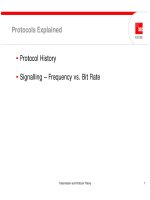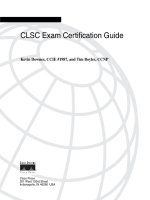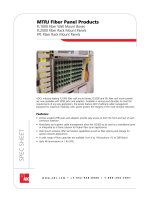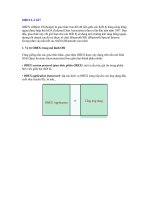Tài liệu Configuring Multiprotocol Label Switching pptx
Bạn đang xem bản rút gọn của tài liệu. Xem và tải ngay bản đầy đủ của tài liệu tại đây (144.4 KB, 40 trang )
XC-75
Cisco IOS Switching Services Configuration Guide
Configuring Multiprotocol Label Switching
This chapter describes how to configure your network to perform Multiprotocol Label Switching
(MPLS). For a complete description of the MPLS commands, see the chapter “MPLS Commands” in the
Cisco IOS Switching Services Command Reference. For documentation of other commands that appear
in this chapter, you can use the command reference master index or search online.
This chapter contains the following sections:
• Configuring MPLS Levels of Control
• Configuring MPLS Traffic Engineering
• Configuring MPLS Traffic Engineering Paths
• Configuring MPLS Virtual Private Networks
• Configuring MPLS CoS Backbone Support
• Configuring MPLS CoS
• Configuring the Label Switch Controller
• MPLS Configuration Examples
Configuring MPLS Levels of Control
This section describes three sample cases where MPLS is configured on Cisco 7500/7200 series routers.
These cases show the levels of control possible in selecting how MPLS is deployed in a network.
Table 16 lists the cases, including the steps to perform MPLS and their corresponding
Cisco IOS CLI commands.
Configuring Multiprotocol Label Switching
Configuring MPLS Levels of Control
XC-76
Cisco IOS Switching Services Configuration Guide
For more information about the Cisco IOS CLI commands, see the chapter “MPLS Commands” in the
Cisco IOS Switching Services Command Reference.
Figure 21 shows a router-only MPLS network with Ethernet interfaces. The following sections outline
the procedures for configuring MPLS and displaying MPLS information in a network based on the
topology shown in Figure 21.
Note Ethernet interfaces are shown in Figure 21, but any of the interfaces that are supported
could be used instead. ATM interfaces operating as TC-ATM interfaces are the exception
to this statement.
Figure 21 A Router-Only MPLS Network with Ethernet Interfaces
Table 16 MPLS—Levels of Control
Levels of Control Examples Describes
Example 1—Enable MPLS Incrementally in a
Network
The steps necessary for incrementally deploying
MPLS through a network, assuming that packets
to all destination prefixes should be label
switched.
Example 2—Route Labeled Packets to Network A
Only
The mechanism by which MPLS can be
restricted, such that packets are label switched to
only a subset of destinations.
Example 3—Limit Label Distribution on a MPLS
Network
The mechanisms for further controlling the
distribution of labels within a network.
Network A
Network B
S5918
R1
R2
R5
R8
R4
R7
e0/1
e0/1
e0/1
e0/1
e0/2
e0/2
e0/2
e0/2
e0/1
e0/1
e0/1
e0/2
R6R3
e0/4 e0/3
e0/1
e0/4
e0/2
e0/2
e0/2
e0/3
Configuring Multiprotocol Label Switching
Configuring MPLS Levels of Control
XC-77
Cisco IOS Switching Services Configuration Guide
Example 1—Enable MPLS Incrementally in a Network
In the first case, assume that you want to deploy MPLS incrementally throughout a network of routers,
but that you do not want to restrict which destination prefixes are label switched. For a description of the
commands listed in thesecases, see the chapter “MPLS Commands” in the Cisco IOS Switching Services
Command Reference.
To enable MPLS incrementally in a network, use the following steps and enter the commands in router
configuration mode (see Figure 21):
After you perform these steps, R1 applies labels to packets that are forwarded through interface e0/1,
with a next hop to R3.
You can enable MPLS throughout the rest of the network by repeating steps 1 and 2 as appropriate on
other routers until all routers and interfaces are enabled for MPLS. See the example in the “Enabling
MPLS Incrementally in a Network Example” section.
Command Purpose
Step 1
At R1:
Router# configuration terminal
Router(config)# ip cef distributed
Router(config)# tag-switching advertise-tags
Router(config)# interface e0/1
Router(config-if)# tag-switching ip
Router(config-if)# exit
At R3:
Router# configuration terminal
Router(config)# ip cef distributed
Router(config)# tag-switching advertise-tags
Router(config)# interface e0/1
Router(config-if)# tag-switching ip
Enables MPLS between R1 and R3.
In orderto configure distributed VIPMPLS, youmust
configure distributed CEF switching. Enter the ip cef
distributed command on all routers.
Step 2
At R3:
Router(config)# interface e0/2
Router(config-if)# tag-switching ip
Router(config-if)# exit
At R4:
Router# configuration terminal
Router(config)# ip cef distributed
Router(config)# tag-switching advertise-tags
Router(config)# interface e0/2
Router(config-if)# tag-switching ip
Router(config-if)# exit
Enables MPLS between R3 and R4.
Configuring Multiprotocol Label Switching
Configuring MPLS Levels of Control
XC-78
Cisco IOS Switching Services Configuration Guide
Example 2—Route Labeled Packets to Network A Only
In the second case, assume that you want to enable MPLS for a subset of destination prefixes. This option
might be used to test MPLS across a large network. In this case, you would configure the system so that
only a small number of destinations is label switched (for example, internal test networks) without the
majority of traffic being affected.
Use the following commands at each router in the network in router configuration mode (see Figure 21):
Example 3—Limit Label Distribution on a MPLS Network
The third case demonstrates the full control which is available to you in determining the destination
prefixes and paths for which MPLS is enabled.
Configure the routers so that packets addressed to network A are labeled, all other packets are unlabeled,
and only links R1-R3, R3-R4, R4-R6, and R6-R7 carry labeled packets addressed to A. For example,
suppose the normally routed path for packets arriving at R1 addressed to network A or network B is R1,
R3, R5, R6, R7. A packet addressed to A would flow labeled on links R1-R3 and R6-R7, and unlabeled
on links R3-R5 and R5-R6. A packet addressed to B would follow the same path, but would be unlabeled
on all links.
Assume that at the outset the routers are configured so that packets addressed to network A are labeled
and all other packets are unlabeled (as at the completion of Case 2).
Use the tag-switching advertise-tags command and access lists to limit label distribution. Specifically,
you need to configure routers R2, R5, and R8 to distribute no labels to other routers. This ensures that
no other routers send labeled packets to any of those three. You also need to configure routers R1, R3,
R4, R6, and R7 to distribute labels only for network A and to distribute them only to the appropriate
adjacent router; that is, R3 distributes its label for network A only to R1, R4 only to R3, and so on.
To limit label distribution on a MPLS network, use the following commands in router configuration
mode:
Command Purpose
Step 1
Router(config)# access-list 1 permit A
Limits label distribution by using an access
list.
(Enter the actual network address and
netmask in place of permit A. For example,
access-list 1 permit 192.5.34. 0 0.0.0.255.)
Step 2
Router(config)# tag-switching advertise-tags for 1
Instructs the router to advertise for network
A only to all adjacent label switch routers.
Any labels for other destination networks
that the router may have distributed before
this step are withdrawn.
Command Purpose
Step 1
Router(config)# no tag-switching advertise-tags
Configures R2 to distribute no labels.
Step 2
Router(config)# no tag-switching advertise-tags
Configures R5 to distribute no labels.
Step 3
Router(config)# no tag-switching advertise-tags
Configures R8 to distribute no labels
Configuring Multiprotocol Label Switching
Configuring MPLS Traffic Engineering
XC-79
Cisco IOS Switching Services Configuration Guide
Configuring MPLS Traffic Engineering
Perform the following tasks before enabling MPLS traffic engineering:
• Configure MPLS tunnels
• Enable Cisco Express Forwarding (CEF)
• Enable IS-IS
Perform the tasks in the following sections to configure MPLS traffic engineering:
• Configuring a Device to Support Tunnels
• Configuring an Interface to Support RSVP-based Tunnel Signalling and IGP Flooding
• Configuring an MPLS Traffic Engineering Tunnel
• Configuring IS-IS for MPLS Traffic Engineering
Step 4
Router(config)# access-list 2 permit R1
Router(config)# no tag-switching advertise-tags for 1
Router(config)# tag-switching advertise-tags for 1 to 2
Router(config)# exit
Configures R3 by defining an access list and
by instructing the router to distribute labels
for the networks permitted by access list 1
(created as part of Case 2) to the routers
permitted by access list 2.
The access list 2 permit R1 command
permits R1 and denies all other routers.
(Enter the actual network address and
netmask inplace of permit R1. For example,
access-list 1 permit 192.5.34.0 0.0.0.255.)
Step 5
Router(config)# access-list 1 permit A
Router(config)# access-list 2 permit R1
Router(config)# tag-switching advertise-tags for 1 to 2
Router(config)# exit
Configures R3.
(Enter the actual network address and
netmask inplace of permit R1. For example,
access-list 1 permit 192.5.34.0 0.0.0.255.)
Step 6
Router(config)# access-list 1 permit A
Router(config)# access-list 2 permit R3
Router(config)# tag-switching advertise-tags for 1 to 2
Router(config)# exit
Configures R4.
(Enter the actual network address and
netmask inplace of permit R1. For example,
access-list 1 permit 192.5.34.0 0.0.0.255.)
Step 7
Router(config)# access-list 1 permit A
Router(config)# access-list 2 permit R4
Router(config)# tag-switching advertise-tags for 1 to 2
Router(config)# exit
Configures R6.
(Enter the actual network address and
netmask inplace of permit R1. For example,
access-list 1 permit 192.5.34.0 0.0.0.255.)
Step 8
Router(config)# access-list 1 permit A
Router(config)# access-list 2 permit R6
Router(config)# tag-switching advertise-tags for 1 to 2
Router(config)# exit
Configures R7.
(Enter the actual network address and
netmask inplace of permit R1. For example,
access-list 1 permit 192.5.34.0 0.0.0.255.)
Command Purpose
Configuring Multiprotocol Label Switching
Configuring MPLS Traffic Engineering
XC-80
Cisco IOS Switching Services Configuration Guide
Configuring a Device to Support Tunnels
To configure a device to support tunnels, use the following commands in configuration mode:
Configuring an Interface to Support RSVP-based Tunnel Signalling and IGP
Flooding
To configure an interface to support RSVP-based tunnel signalling and IGP flooding, use the following
commands in interface configuration mode:
Note You need to enable the tunnel feature and specify the amount of reservable RSVP
bandwidth if you have an interface that supports MPLS traffic engineering.
Command Purpose
Step 1
Router(config)# ip cef
Enables standard CEF operation.
For information about CEF configuration and command
syntax, see the Cisco IOS Switching Services
Configuration Guide and Cisco IOS Switching Services
Command Reference.
Step 2
Router(config)# mpls traffic-eng tunnels
Enables the MPLS traffic engineering tunnel feature on a
device.
Command Purpose
Step 1
Router(config-if)# mpls traffic-eng tunnels
Enables the MPLS traffic engineering tunnel feature on an
interface.
Step 2
Router(config-if)# ip rsvp bandwidth
bandwidth
Enables RSVP for IP on an interface and specify amount
of bandwidth to be reserved.
For a description of IP RSVP command syntax, see the
Cisco IOS Quality of Service Command Reference.
Configuring Multiprotocol Label Switching
Configuring MPLS Traffic Engineering
XC-81
Cisco IOS Switching Services Configuration Guide
Configuring an MPLS Traffic Engineering Tunnel
To configure an MPLS traffic engineering tunnel, use the following commands in interface configuration
mode. This tunnel has two path setup options—a preferred explicit path and a backup dynamic path.
Configuring IS-IS for MPLS Traffic Engineering
To configure IS-IS for MPLS Traffic engineering, use the following IS-IS traffic engineering commands
in interface configuration mode. For a description of IS-IS commands (excluding the IS-IS traffic
engineering commands), see the Cisco IOS IP and IP Routing Configuration Guide.
Command Purpose
Step 1
Router(config)# interface tunnel1
Configures an interface type and enter interface
configuration mode.
Step 2
Router(config-if)# tunnel destination
A.B.C.D
Specifies the destination for a tunnel.
Step 3
Router(config-if)# tunnel mode mpls traffic-eng
Sets encapsulation mode of the tunnel to MPLS traffic
engineering.
Step 4
Router(config-if)# tunnel mpls traffic-eng
bandwidth
bandwidth
Configures bandwidth for the MPLS traffic engineering
tunnel.
Step 5
Router(config-if)# tunnel mpls traffic-eng
path-option 1 explicit name test
Configures a named IP explicit path.
Step 6
Router(config-if)# tunnel mpls traffic-eng
path-option 2 dynamic
Configures a backup path to be dynamically calculated
from the traffic engineering topology database.
Command Purpose
Step 1
Router(config)# router isis
Enables IS-IS routing and specify an IS-IS process for IP,
which places you in router configuration mode.
Step 2
Router(config-router)# mpls traffic-eng level 1
Turns on MPLS traffic engineering for IS-IS level 1.
Step 3
Router(config-router)# mpls traffic-eng
router-id loopback0
Specifies the traffic engineering router identifier for the
node to be the IP address associated with interface
loopback0.
Step 4
Router(config-router)# metric-style wide
Configures a router to generate and accept only new-style
TLVs.
Configuring Multiprotocol Label Switching
Configuring MPLS Traffic Engineering Paths
XC-82
Cisco IOS Switching Services Configuration Guide
Configuring MPLS Traffic Engineering Paths
This section describes two sample examples supported by traffic engineering. These cases show how you
can engineer traffic across a path in the network and establish a backup route for that traffic engineered
path (see Table 17).
In both cases, the assumption is made that traffic from R1 and R2 (in Figure 22), which is intended for
R11, would be directed by Layer 3 routing along the “upper” path R3-R4-R7-R10-R11.
Figure 22 shows a router-only MPLS network with traffic engineered paths.
Figure 22 Sample MPLS Network with Traffic Engineered Paths
Example 1—Engineer Traffic Across a Path
The following table lists the configuration commands you need to engineer traffic across the “middle”
path R3-R5-R8 by building a tunnel R1-R3-R5-R8-R10, without affecting the path taken by traffic from
R2 (see Figure 22).
Table 17 Sample Traffic Engineering Examples
This case Describes
Example 1—Engineer traffic
across a path
The steps necessary to engineer traffic across the “middle” path
R3-R5-R8 (see Figure 22).
Example 2—Establish a backup
path
The steps necessary for establishing a backup traffic engineering
route for the engineered traffic for Case 1.
Network A
S6300
R1
R2
R6 R9
R4
R5
R3
R7
R8
R10
R11
e0/1
e0/1
e0/2
e0/1
e0/1
e0/2
e0/2
e0/1
e0/1
e0/1
e0/2e0/3
e0/1
e0/2
e0/1
e0/2
e0/5 e0/4
e0/2
e0/1
e0/2
e0/2
e0/2
e0/4
e0/3
e0/1
Configuring Multiprotocol Label Switching
Configuring MPLS Traffic Engineering Paths
XC-83
Cisco IOS Switching Services Configuration Guide
To engineer traffic across a path, use the following commands in router configuration mode:
Command Purpose
Step 1
At R1:
Router(config)# ip cef distributed
Router(config)# tag-switching tsp-tunnels
Router(config)# interface e0/1
Router(config-if)# tag-switching tsp-tunnels
Router(config-if)# exit
At R3:
Router(config)# ip cef distributed
Router(config)# tag-switching tsp-tunnels
Router(config)# interface e0/1
Router(config-if)# tag-switching tsp-tunnels
Router(config-if)# exit
Router(config)# interface e0/3
Router(config-if)# tag-switching tsp-tunnels
Router(config-if)# exit
At R5 and R8:
Router(config)# ip cef distributed
Router(config)# tag-switching tsp-tunnels
Router(config)# interface e0/1
Router(config-if)# tag-switching tsp-tunnels
Router(config-if)# exit
Router(config)# interface e0/2
Router(config-if)# tag-switching tsp-tunnels
Router(config-if)# exit
At R10:
Router(config)# ip cef distributed
Router(config)# tag-switching tsp-tunnels
Router(config)# interface e0/1
Router(config-if)# tag-switching tsp-tunnels
Router(config-if)# exit
Configures support for LSP tunnel signaling
along the path.
In order to configure distributed VIP MPLS,
you must configure distributed CEF switching.
Enter the ip cef distributed command on all
routers.
Note To configure a Cisco 7200 series router,
enter ip cef. To configure a Cisco 7500
series router, enter ip cef distributed.
Step 2
At R1:
Router(config)# interface tunnel 2003
Router(config-if)# ip unnumbered e0/1
Router(config-if)# tunnel mode tag-switching
Router(config-if)# tunnel tsp-hop 1 10.10.0.103
Router(config-if)# tunnel tsp-hop 2 10.11.0.105
Router(config-if)# tunnel tsp-hop 3 10.12.0.108
Router(config-if)# tunnel tsp-hop 4 10.13.0.110 lasthop
Router(config-if)# exit
Configures a LSP tunnel at the headend.
(IP address of R3:e0/1)
(IP address of R5:e0/1)
(IP address of R8:e0/1)
(IP address of R10:e0/1)
Step 3
At R1:
Router(config)# router traffic-engineering
Router(config)# traffic-engineering filter 1 egress
10.14.0.111 255.255.255.255
Configures the traffic engineering filter to
classify the traffic to be routed.
The filter selects all traffic where the
autonomous system (AS) egress router is
10.14.0.111(10.14.0.111 is the IP address of
R11:e0/1).
Step 4
At R1:
Router(config)# router traffic-engineering
Router(config)# traffic-engineering route 1 tunnel 2003
Configures the traffic engineering route to send
the engineered traffic down the tunnel.
Configuring Multiprotocol Label Switching
Configuring MPLS Virtual Private Networks
XC-84
Cisco IOS Switching Services Configuration Guide
Example 2—Establish a Backup Path
Example 2 involves establishing a backup traffic engineering route for the engineered traffic for Case 1.
This backup route uses the “lower” path. The backup route uses a tunnel R1-R3-R6 and relies on Layer 3
routing to deliver the packet from R6 to R11.
To set up a traffic engineering backup path (assuming Case 1 steps have been performed), use the
following commands in router configuration mode:
Configuring MPLS Virtual Private Networks
Perform the tasks in the following sections to configure and verify VPNs:
• Defining VPNs
• Configuring BGP Routing Sessions
• Configuring PE to PE Routing Sessions
• Configuring BGP PE to CE Routing Sessions
• Configuring RIP PE to CE Routing Sessions
• Configuring Static Route PE to CE Routing Sessions
• Verifying VPN Operation
Command Purpose
Step 1
At R6:
Router(config)# ip cef distributed
Router(config)# tag-switching tsp-tunnels
Router(config)# interface e0/1
Router(config-if)# tag-switching tsp-tunnels
Router(config-if)# exit
At R3:
Router(config)# ip cef distributed
Router(config)# tag-switching tsp-tunnels
Router(config)# interface e0/4
Router(config-if)# tag-switching tsp-tunnels
Router(config-if)# exit
Enables LSP tunnel signalling along the path
(where such signalling is not already
enabled).
Step 2
At R1:
Router(config)# interface tunnel 2004
Router(config-if)# ip unnumbered e0/1
Router(config-if)# tunnel mode tag-switching
Router(config-if)# tunnel tsp-hop 1 10.10.0.103
Router(config-if)# tunnel tsp-hop 2 10.21.0.106 lasthop
Router(config-if)# exit
Configures the LSP tunnel at the headend.
(IP address of R3:e0/1)
(IP address of R6:e0/1)
Step 3
At R1:
Router(config)# router traffic-engineering
Router(config)# traffic-engineering route 1 tunnel 2004
pref 200
Configures the traffic engineering route to
send the engineered traffic down the tunnel if
the middle path (Case 1 route) is unavailable.
Configuring Multiprotocol Label Switching
Configuring MPLS Virtual Private Networks
XC-85
Cisco IOS Switching Services Configuration Guide
Defining VPNs
To define VPN routing instances, use the following commands in router configuration mode on the PE
router:
Configuring BGP Routing Sessions
To configure BGP routing sessions in a provider network, use the following commands in router
configuration mode on the PE router:
Configuring PE to PE Routing Sessions
To configure PE to PE routing sessions in a provider network, use the following commands in router
configuration mode on the PE router:
Command Purpose
Step 1
Router(config)# ip vrf
vrf-name
Enters VRF configuration mode and define the
VPN routing instance by assigning a VRF name.
Step 2
Router(config-vrf)# rd
route-distinguisher
Creates routing and forwarding tables.
Step 3
Router(config-vrf)# route-target {import | export |
both}
route-target-ext-community
Creates a list of import and/or export route target
communities for the specified VRF.
Step 4
Router(config-vrf)# import map
route-map
(Optional) Associates the specified route map
with the VRF.
Step 5
Router(config-if)# ip vrf forwarding
vrf-name
Associates a VRF with an interface or
subinterface.
Command Purpose
Step 1
Router(config)# router bgp
autonomous-system
Configures the BGP routing process with the
autonomous system number passed along to other
BGP routers.
Step 2
Router(config-router)# neighbor {
ip-address
|
peer-group-name
} remote-as
number
Specifies a neighbor’s IP address or BGP peer
group identifying it to the local autonomous
system.
Step 3
Router(config-router)# neighbor
ip-address
activate
Activates the advertisement of the IPv4 address
family.
Command Purpose
Step 1
Router(config-router)# address-family vpnv4 [unicast |
multicast]
Defines IBGP parameters for VPNv4 NLRI
exchange.
Step 2
Router(config-router-af)# neighbor
address
remote-as
as-number
Defines an IBGP session to exchange VPNv4
NLRIs.
Step 3
Router(config-router-af)# neighbor
address
activate
Activates the advertisement of the IPv4 address
family.
Configuring Multiprotocol Label Switching
Configuring MPLS Virtual Private Networks
XC-86
Cisco IOS Switching Services Configuration Guide
Configuring BGP PE to CE Routing Sessions
To configure BGP PE to CE routing sessions, use the following commands in router configuration mode
on the PE router:
Configuring RIP PE to CE Routing Sessions
To configure RIP PE to CE routing sessions, use the following commands in router configuration mode
on the PE router:
Command Purpose
Step 1
Router(config-router)# address-family ipv4 [unicast]
vrf
vrf-name
Defines EBGP parameters for PE to CE routing
sessions.
Note The default is Off for auto-summary and
synchronization in the VRF
address-family submode.
Step 2
Router(config-router-af)# neighbor
address remote-as
as-number
Defines an EBGP session between PE and CE
routers.
Step 3
Router(config-router-af)# neighbor
address
activate
Activates the advertisement of the IPv4 address
family.
Command Purpose
Step 1
Router(config)# router rip
Enables RIP.
Step 2
Router(config-router-af)# address-family ipv4
[unicast] vrf
vrf-name
Defines RIP parameters for PE to CE routing
sessions.
Note The default is Off for auto-summary and
synchronization in the VRF
address-family submode.
Step 3
Router(config-router-af)# network
prefix
Enables RIP on the PE to CE link.
Configuring Multiprotocol Label Switching
Configuring MPLS Virtual Private Networks
XC-87
Cisco IOS Switching Services Configuration Guide
Configuring Static Route PE to CE Routing Sessions
To configure static route PE to CE routing sessions, use the following commands in router configuration
mode on the PE router:
Verifying VPN Operation
To verify VPN operation by displaying routing information on the PE routers, use any of the following
show commands in any order:
Command Purpose
Step 1
Router(config)# ip route vrf
vrf-name
Defines static route parameters for every PE to CE
session.
Step 2
Router(config-router)# address-family ipv4 [unicast]
vrf
vrf-name
Defines static route parameters for every BGP PE
to CE routing session.
Note The default is Off for auto-summary and
synchronization in the VRF
address-family submode.
Step 3
Router(config-router-af)# redistribute static
Redistributes VRF static routes into the VRF BGP
table.
Step 4
Router(config-router-af)# redistribute static
connected
Redistributes directly connected networks into the
VRF BGP table.
Command Purpose
Router# show ip vrf
Displays the set of defined VRFs and interfaces.
Router# show ip vrf [{brief | detail | interfaces}]
vrf-name
Displays information about defined VRFs and
associated interfaces.
Router# show ip route vrf
vrf-name
Displays the IP routing table for a VRF.
Router# show ip protocols vrf
vrf-name
Displays the routing protocol information for a VRF.
Router# show ip cef vrf
vrf-name
Displays the CEF forwarding table associated with a
VRF.
Router# show ip interface
interface-number
Displays the VRF table associated with an interface.
Router# show ip bgp vpnv4 all [tags]
Displays information about all BGP VPN-IPv4
prefixes.
Router# show tag-switching forwarding vrf
vrf-name
[
prefix
mask/length
][detail]
Displays label forwarding entries that correspond to
VRF routes advertised by this router.
Configuring Multiprotocol Label Switching
Configuring MPLS CoS Backbone Support
XC-88
Cisco IOS Switching Services Configuration Guide
Configuring MPLS CoS Backbone Support
Several different methods exist for supporting CoS across an MPLS backbone, the choice depending on
whether the core has label switch routers (LSRs) or ATM LSRs. In each case, however, the CoS building
blocks are the same: CAR, WRED, and WFQ.
Three configurations are described below:
• LSRs used at the core of the network backbone
• ATM LSRs used at the core of the network backbone
• ATM switches without the MPLS feature enabled
LSRs
LSRs at the core of the MPLS backbone are usually either Cisco 7200 and Cisco 7500 series routers
running MPLS software. Packets are processed as follows:
1. IP packets enter into the edge of the MPLS network.
2. The edge LSRs invoke CAR to classify the IP packets and possibly set IP precedence. Alternatively,
IP packets can be received with their IP precedence already set.
3. For each packet, the router performs a lookup on the IP address to determine the next-hop LSR.
4. The appropriate label is placed on the packet with the IP precedence bits copied into every label
entry in the MPLS header.
5. The labeled packet is then forwarded to the appropriate output interface for processing.
6. The packets are differentiated by class. This is done according to drop probability (WRED) or
according to bandwidth and delay (WFQ). In either case, LSRs enforce the defined differentiation
by continuing to employ WRED or WFQ on each hop.
ATM LSRs
ATM LSRs at the core implement the multiple label virtual circuit model (LVC). In the multiple LVC
model, one label is assigned for each service class for each destination. The operation of the edge LSR
is the same as that described previously for the LSR case, except that the output is an ATM interface.
WRED is used to define service classes and determine discard policy during congestion.
In the multiple LVC model, however, class-based WFQ is used to define the amount of bandwidth
available to each service class. Packets are scheduled by class during congestion. The ATM LSRs
participate in the differentiation of classes with WFQ and intelligently drop packets when congestion
occurs. The mechanism for this discard activity is weighted early packet discard (WEPD).
Configuring Multiprotocol Label Switching
Configuring MPLS CoS Backbone Support
XC-89
Cisco IOS Switching Services Configuration Guide
ATM Switches
When the core network uses ATM switches and the edge of the network uses MPLS-enabled edge LSRs,
the edge LSRs are interconnected through a mesh of ATM Forum PVCs (CBR, VBR, or UBR) over the
ATM core switches. The edge LSRs invoke WFQ on a per-VC basis to provide differentiation based on
the delay of each MPLS CoS multiplexed onto the ATM Forum PVC. Optionally, WRED can also be
used on a per-VC basis to manage drop priority between classes when congestion occurs on the edge
LSR.
Table 18 lists the MPLS CoS features supported on packet interfaces.
Table 19 lists the MPLS CoS features supported on ATM interfaces.
Table 18 MPLS CoS Features Supported on Packet Interfaces
MPLS CoS Packet Feature Cisco 7500
Series
Cisco 7200
Series
Cisco 4x00
Series
Cisco 36x0
Series
Cisco 2600
Series
Per-interface WRED XXXXUntested
Per-interface, per-flow
WFQ
XXXXUntested
Per-interface, per-class
WFQ
XXXXUntested
Table 19 MPLS CoS Features Supported on ATM Interfaces
MPLSCoSATMForumPVCs
Feature
Cisco 7500
Series
Cisco 7200
Series
Cisco 4x00
Series
Cisco 36x0
Series
Cisco 2600
Series
Per-VC WRED X
1
1. This feature is only available on the PA-A3.
X
1
———
Per-VC WRED and
per VC, per-class WFQ
—X
1
———
MPLS CoS Multi-VC or LBR
Feature
Per-interface WRED X
2
2. This feature is only available on the PA-A1.
X
2
———
Per-interface, per-class
WFQ
X
2
X
2
———
Configuring Multiprotocol Label Switching
Configuring MPLS CoS
XC-90
Cisco IOS Switching Services Configuration Guide
Table 20 lists the MPLS CoS features supported on ATM switches.
Configuring MPLS CoS
Perform the tasks in the following sections to configure the MPLS CoS feature:
• Configuring PVC Mode in a Non-MPLS-Enabled Core
• Configuring Multi-VC Mode in a MPLS-Enabled Core
• Configuring Multi-VCs Using the Cos-Map Function
• Configuring DWFQ and Changing Queue Weights on an Outgoing Interface
• Verifying CoS Operation
Configuring PVC Mode in a Non-MPLS-Enabled Core
To configure a PVC in a non-MPLS-enabled core, use the following commands in router configuration
mode:
Table 20 MPLS CoS Features Supported on ATM Switches
MPLS CoS ATM Forum
PVCs Feature
BPX 8650
Series
MGX 8800
Series
LightStream
1010 ATM
Switch
1
Catalyst 8540
MSR
1
1. This can be used for the core only.
MPLS CoS ATM Forum
PVCs
XXXX
MPLS CoS Multi-VC or
LBR—per-class WFQ
X ———
Command Purpose
Step 1
Router(config)# interface
type number
point-to-point
Configures a point-to-point ATM subinterface.
Step 2
Router(config-subif)# ip unnumbered Loopback0
Assigns IP address to the subinterface.
Step 3
Router(config-subif)# pvc 4/40
Creates a PVC on the subinterface.
Step 4
Router(config-if-atm-vc)# random-detect attach
groupname
Activates (D)WRED on the interface.
Step 5
Router(config-if-atm-vc)# encapsulation aal5snap
Sets encapsulation type for the PVC.
Step 6
Router(config-subif)# exit
Exits from PVC mode and enters subinterface
mode.
Step 7
Router(config-subif)# tag-switching ip
Enables MPLS IP on the point-to-point interface.
Configuring Multiprotocol Label Switching
Configuring MPLS CoS
XC-91
Cisco IOS Switching Services Configuration Guide
Configuring Multi-VC Mode in a MPLS-Enabled Core
To configure multi-VC mode in an MPLS-enabled core, use the following commands in router
configuration mode:
Note The default for the multi-VC mode creates four VCs for each MPLS destination.
Configuring Multi-VCs Using the Cos-Map Function
If you do not choose to use the default for configuring label VCs, you can configure fewer label VCs by
using the CoS map function. To use the CoS map function, use the following commands in router
configuration mode:
Command Purpose
Step 1
Router(config)# interface
type number
tag-switching
Configures an ATM MPLS subinterface.
Step 2
Router(config-subif)# ip unnumbered Loopback0
Assigns IP address to the subinterface.
Step 3
Router(config-subif)# tag-switching atm multi-vc
Enables ATM multi-VC mode on the subinterface.
Step 4
Router(config-subif)# tag-switching ip
Enables MPLS on the ATM subinterface.
Command Purpose
Step 1
Router(config)# tag-switching cos-map
cos-map number
Creates a CoS map.
Step 2
Router(config-tag-cos-map)# class 1 premium
Enters the cos-map submode and maps premium
and standard classes to label VCs.
This CoS map assigns class 1 traffic to share the
same label VC as class 2 traffic. The numbers you
assign to the CoS map range from 0 to 3.
The defaults are:
• class 0 is available
• class 1 is standard
• class 2 is premium
• class 3 is control
Step 3
Router(config-tag-cos-map)# exit
Exits the MPLS CoS map submode.
Step 4
Router(config)# access-list
access-list-number
permit
destination
Creates an access list.
The accesslist actson traffic going to the specified
destination address.
Step 5
Router(config)# tag-switching prefix-map
prefix-map
access-list
access-list
cos-map
cos-map
Configures the router to use a specified CoS map
when a MPLS destination prefix matches the
specified access list.
Configuring Multiprotocol Label Switching
Configuring the Label Switch Controller
XC-92
Cisco IOS Switching Services Configuration Guide
Configuring DWFQ and Changing Queue Weights on an Outgoing Interface
To configure distributed fair queueing and change queue weights on an interface, use the following
commands in interface configuration mode after specifying the interface:
Verifying CoS Operation
To verify the operation of MPLS CoS, use the following commands in configuration mode:
Configuring the Label Switch Controller
On the Label Switch Controller (LSC), the TC-ATM ports on the controlled switch are represented as a
new IOS interface type called extended Label ATM (XmplsATM). XmplsATM interfaces are associated
with particular physical interfaces on the controlled switch through the extended-port interface
configuration command.
Figure 23 illustrates a configuration in which a LSC is controlling three ports on a BPX—6.1, 6.2, and
12.2. These corresponding XmplsATM interfaces have been created on the LSC and associated with the
corresponding ATM ports using the extended-port interface configuration command. Note that an
additional port on the BPX (12.1) acts as the switch control port, and an ATM interface (ATM1/0) on the
LSC acts as the master control port.
Figure 23 shows a typical LSC configuration where the LSC and BPX together function as an ATM-LSR.
Command Purpose
Step 1
Router(config)# interface
type number
Specifies the interface type and number.
Step 2
Router(config-if)# fair-queue tos
Configures an interface to use fair queueing
Step 3
Router(config)# fair-queue tos
class weight
Changes the class weight on the specified
interface.
Command Purpose
Step 1
Router# show tag-switching interfaces
interfaces
Displays detailed information about label
switching interfaces.
Step 2
Router# show tag-switching cos-map
Displays the CoS map used to assign VCs.
Step 3
Router# show tag-switching prefix-map
Displays the prefix map used to assign a CoS map
to network prefixes.
Configuring Multiprotocol Label Switching
Configuring the Label Switch Controller
XC-93
Cisco IOS Switching Services Configuration Guide
Figure 23 Typical LSC/BPX Configuration
LSC as Label Edge Device
The LSC can function simultaneously as a controller for an ATM switch and as a label edge device.
Traffic can be forwarded between a router interface and a TC-ATM interface on the controlled switch as
well as between two TC-ATM interfaces on the controlled switch. The LSC can perform the imposition
and removal of labels and can serve as the head or tail of a label-switched path (LSP) tunnel. However,
when acting as a label edge device, the LSC is limited by the capabilities of its control link with the
switch as follows:
• Total throughput between all other router interfaces and switch interfaces is limited by the
bandwidth of the control link (that is, OC-3, 155 Mb per second).
• Label space for LSC-terminated VCs is limited by the number of VCs supported on the control link.
Support for ATM Forum Protocols
The LSC may be connected to a network running ATM Forum protocols while simultaneously
performing its LSC function. However, the connection to the ATM-Forum network must be through a
separate ATM interface, that is, not through the master control port.
Label Switch Controller
(75XX or 720X)
XTagATM61
extended-port a1/0
BPX 6.1
XTagATM62
extended-port a1/0
BPX 6.2
Master Control Port
ATM1/0
Switch Control Protocol
(Virtual Switch Interface)
Switch Control
Port (12.1)
Controlled Switch
(BPX)
6.1 12.2
6.2
S6856
XTagATM122
extended-port a1/0
BPX 12.2
tag-control-protocol vsi
Configuring Multiprotocol Label Switching
MPLS Configuration Examples
XC-94
Cisco IOS Switching Services Configuration Guide
Configuring MPLS on a LSC-Controlled BPX Port
To configure MPLS on a port of the BPX that is being controlled by the LSC, use the following
commands in configuration mode. The assumption is that the BPX is connected to the LSC through
ATM1/0; the goal is to configure MPLS on slot 6, port 1 of the BPX.
MPLS Configuration Examples
This section provides sample configurations. It contains the following sections:
• Enabling MPLS Incrementally in a Network Example
• Enabling MPLS for a Subset of Destination Prefixes Example
• Selecting the Destination Prefixes and Paths Example
• Displaying MPLS LDP Binding Information Example
• Displaying MPLS Forwarding Table Information Example
• Displaying MPLS Interface Information Example
• Displaying MPLS LDP Neighbor Information Example
• Enabling LSP Tunnel Signalling Example
• Configuring a LSP Tunnel Example
• Displaying the LSP Tunnel Information Example
• Configuring a Traffic Engineering Filter and Route Example
• Displaying Traffic Engineering Configuration Information Example
• Configuring an MPLS Traffic Engineering Tunnel Example
• Configuring MPLS Virtual Private Networks Example
• Configuring MPLS on a LSC-Controlled BPX Port Example
• Implementing MPLS CoS Example
Command Purpose
Step 1
Router(config)# interface atm1/0
Router(config-if)# tag-control-protocol vsi
Enables the VSI protocol on the control interface
(ATM1/0).
Step 2
Router(config-if)# interface XTagATM61
Router(config-if)# extended-port atm1/0 bpx 6.1
Creates an extended label ATM (XmplsATM)
virtual interface and bind it to BPX port 6.1.
Step 3
Router(config-if)# ip address 192.103.210.5
255.255.255.0
Router(config-if)# tag-switching ip
Router(config-if)# exit
Configures MPLS on the extended label ATM
interface. (extended label ATM interfaces differ
from ordinary ATM interfaces in that MPLS is
configured on the primary interface ofan extended
label ATM interface, whereas it is configured on a
MPLS subinterface of an ordinary ATM
interface.)
Step 4
Router(config)# ip cef switch
Enables Cisco Express Forwarding (CEF)
switching.
Configuring Multiprotocol Label Switching
MPLS Configuration Examples
XC-95
Cisco IOS Switching Services Configuration Guide
Enabling MPLS Incrementally in a Network Example
The following example shows you how to configure MPLS incrementally throughout a network of
routers. You enable MPLS first between one pair of routers (in this case, R1 and R3 shown in Figure 21)
and add routers step by step until every router in the network is label switch enabled.
router-1# configuration terminal
router-1(config)# ip cef distributed
router-1(config)# tag-switching ip
router-1(config)# interface e0/1
router-1(config-if)# tag-switching ip
router-1(config-if)# exit
router-1(config)#
router-3# configuration terminal
router-3(config)# ip cef distributed
router-3(config)# tag-switching ip
router-3(config)# interface e0/1
router-3(config-if)# tag-switching ip
router-3(config-if)# exit
router-3(config)#
Enabling MPLS for a Subset of Destination Prefixes Example
The following example shows the commands you enter at each of the routers to enable MPLS for only
a subset of destination prefixes (see Figure 21).
Router(config)# access-list-1 permit A
Router(config)# tag-switching advertise-tags for 1
Selecting the Destination Prefixes and Paths Example
The following example shows the commands you enter to configure the routers to select the destination
prefixes and paths for which MPLS is enabled. When you configure R2, R5, and R8 to distribute no
labels to other routers, you ensure that no routers send them labeled packets. You also need to configure
routers R1, R3, R4, R6, and R7 to distribute labels only for network A and only to the applicable adjacent
router. This configuration ensures that R3 distributes its label for network A only to R1, R4 only to R3,
R6 only to R4, and R7 only to R6 (see Figure 21).
router-2(config)# no tag-switching advertise-tags
router-5(config)# no tag-switching advertise-tags
router-8(config)# no tag-switching advertise-tags
router-1(config)# access-list permit R1
router-1(config)# no tag-switching advertise-tags for 1
router-1(config)# tag-switching advertise-tags for 1 to 2
router-1(config)# exit
router-3# access-list 1 permit A
router-3# access-list 2 permit R1
router-3# tag-switching advertise-tags for 1 to 2
router-3# exit
router-4# access-list 1 permit A
router-4# access-list 2 permit R3
router-4# tag-switching advertise-tags for 1 to 2
router-4# exit
Configuring Multiprotocol Label Switching
MPLS Configuration Examples
XC-96
Cisco IOS Switching Services Configuration Guide
router-6# access-list 1 permit A
router-6# access-list 2 permit R4
router-6# tag-switching advertise-tags for 1 to 2
router-6# exit
router-7# access-list 1 permit A
router-7# access-list 2 permit R6
router-7# tag-switching advertise-tags for 1 to 2
router-7# exit
Displaying MPLS LDP Binding Information Example
The following example shows how to use the show tag-switching tdp bindings command to display the
contents of the Label Information Base (LIB). The display can show the entire database or can be limited
to a subset of entries, based on prefix, input or output label values or ranges, and/or the neighbor
advertising the label.
Note This command displays downstream mode bindings. For label VC bindings, see the show
tag-switching atm-tdp bindings command.
Router# show tag-switching tdp bindings
Matching entries:
tib entry: 10.92.0.0/16, rev 28
local binding: tag: imp-null(1)
remote binding: tsr: 172.27.32.29:0, tag: imp-null(1)
tib entry: 10.102.0.0/16, rev 29
local binding: tag: 26
remote binding: tsr: 172.27.32.29:0, tag: 26
tib entry: 10.105.0.0/16, rev 30
local binding: tag: imp-null(1)
remote binding: tsr: 172.27.32.29:0, tag: imp-null(1)
tib entry: 10.205.0.0/16, rev 31
local binding: tag: imp-null(1)
remote binding: tsr: 172.27.32.29:0, tag: imp-null(1)
tib entry: 10.211.0.7/32, rev 32
local binding: tag: 27
remote binding: tsr: 172.27.32.29:0, tag: 28
tib entry: 10.220.0.7/32, rev 33
local binding: tag: 28
remote binding: tsr: 172.27.32.29:0, tag: 29
tib entry: 99.101.0.0/16, rev 35
local binding: tag: imp-null(1)
remote binding: tsr: 172.27.32.29:0, tag: imp-null(1)
tib entry: 100.101.0.0/16, rev 36
local binding: tag: 29
remote binding: tsr: 172.27.32.29:0, tag: imp-null(1)
tib entry: 171.69.204.0/24, rev 37
local binding: tag: imp-null(1)
remote binding: tsr: 172.27.32.29:0, tag: imp-null(1)
tib entry: 172.27.32.0/22, rev 38
local binding: tag: imp-null(1)
remote binding: tsr: 172.27.32.29:0, tag: imp-null(1)
tib entry: 210.10.0.0/16, rev 39
local binding: tag: imp-null(1)
tib entry: 210.10.0.8/32, rev 40
remote binding: tsr: 172.27.32.29:0, tag: 27
Configuring Multiprotocol Label Switching
MPLS Configuration Examples
XC-97
Cisco IOS Switching Services Configuration Guide
Displaying MPLS Forwarding Table Information Example
The following example shows how to use the show tag-switching forwarding-table command to
display the contents of the Label Forwarding Information Base (LFIB). The LFIB lists the labels, output
interface information, prefix or tunnel associated with the entry, and number of bytes received with each
incoming label. A request can show the entire LFIB or can be limited to a subset of entries. A request
can also be restricted to selected entries in any of the following ways:
• Single entry associated with a given incoming label
• Entries associated with a given output interface
• Entries associated with a given next hop
• Single entry associated with a given destination
• Single entry associated with a given tunnel having the current node as an intermediate hop
Router# show tag-switching forwarding-table
Local Outgoing Prefix Bytes tag Outgoing Next Hop
tag tag or VC or Tunnel Id switched interface
26 Untagged 10.253.0.0/16 0 Et4/0/0 172.27.32.4
28 1/33 10.15.0.0/16 0 AT0/0.1 point2point
29 Pop tag 10.91.0.0/16 0 Hs5/0 point2point
1/36 10.91.0.0/16 0 AT0/0.1 point2point
30 32 10.250.0.97/32 0 Et4/0/2 10.92.0.7
32 10.250.0.97/32 0 Hs5/0 point2point
34 26 10.77.0.0/24 0 Et4/0/2 10.92.0.7
26 10.77.0.0/24 0 Hs5/0 point2point
35 Untagged [T] 10.100.100.101/32 0 Tu301 point2point
36 Pop tag 168.1.0.0/16 0 Hs5/0 point2point
1/37 168.1.0.0/16 0 AT0/0.1 point2point
[T] Forwarding through a TSP tunnel.
View additional tagging info with the 'detail' option
Displaying MPLS Interface Information Example
The following example shows how to use the show tag-switching interfaces command to show
information about the requested interface or about all interfaces on which MPLS is enabled.
The per-interface information includes the interface name and indications as to whether IP MPLS is
enabled and operational.
Router# show tag-switching interfaces
Interface IP Tunnel Operational
Hssi3/0 Yes Yes No
ATM4/0.1 Yes Yes Yes (ATM tagging)
Ethernet5/0/0 No Yes Yes
Ethernet5/0/1 Yes No Yes
Ethernet5/0/2 Yes No No
Ethernet5/0/3 Yes No Yes
Ethernet5/1/1 Yes No No
Configuring Multiprotocol Label Switching
MPLS Configuration Examples
XC-98
Cisco IOS Switching Services Configuration Guide
The following shows sample output from the show tag-switching interfaces command when you
specify detail:
Router# show tag-switching interface detail
Interface Hssi3/0:
IP tagging enabled
TSP Tunnel tagging enabled
Tagging not operational
MTU = 4470
Interface ATM4/0.1:
IP tagging enabled
TSP Tunnel tagging enabled
Tagging operational
MTU = 4470
ATM tagging: Tag VPI = 1, Control VC = 0/32
Interface Ethernet5/0/0:
IP tagging not enabled
TSP Tunnel tagging enabled
Tagging operational
MTU = 1500
Interface Ethernet5/0/1:
IP tagging enabled
TSP Tunnel tagging not enabled
Tagging operational
MTU = 1500
Interface Ethernet5/0/2:
IP tagging enabled
TSP Tunnel tagging not enabled
Tagging not operational
MTU = 1500
Interface Ethernet5/0/3:
IP tagging enabled
TSP Tunnel tagging not enabled
Tagging operational
MTU = 1500
Configuring Multiprotocol Label Switching
MPLS Configuration Examples
XC-99
Cisco IOS Switching Services Configuration Guide
Displaying MPLS LDP Neighbor Information Example
The following example shows how to use the show tag-switching tdp neighbors command to display
the status of Label Distribution Protocol (LDP) sessions. The neighbor information branch can have
information about all LDP neighbors or can be limited to the neighbor with a specific IP address or, LDP
identifier, or to LDP neighbors known to be accessible over a specific interface.
Router# show tag-switching tdp neighbors
Peer TDP Ident: 10.220.0.7:1; Local TDP Ident 172.27.32.29:1
TCP connection: 10.220.0.7.711 - 172.27.32.29.11029
State: Oper; PIEs sent/rcvd: 17477/17487; Downstream on demand
Up time: 01:03:00
TDP discovery sources:
ATM0/0.1
Peer TDP Ident: 210.10.0.8:0; Local TDP Ident 172.27.32.29:0
TCP connection: 210.10.0.8.11004 - 172.27.32.29.711
State: Oper; PIEs sent/rcvd: 14656/14675; Downstream;
Up time: 2d5h
TDP discovery sources:
Ethernet4/0/1
Ethernet4/0/2
POS6/0/0
Addresses bound to peer TDP Ident:
99.101.0.8 172.27.32.28 10.105.0.8 10.92.0.8
10.205.0.8 210.10.0.8
Enabling LSP Tunnel Signalling Example
The following example shows how to configure support for label-switched path (LSP) tunnel signalling
along a path and on each interface crossed by one or more tunnels:
Router(config)# ip cef distributed
Router(config)# tag-switching tsp-tunnels
Router(config)# interface e0/1
Router(config-if)# tag-switching tsp-tunnels
Router(config-if)# interface e0/2
Router(config-if)# tag-switching tsp-tunnels
Router(config-if)# exit
Configuring a LSP Tunnel Example
The following example shows how to set the encapsulation of the tunnel to MPLS and how to define hops
in the path for the LSP.
Follow these steps to configure a two-hop tunnel, hop 0 being the headend router. For hops 1 and 2, you
specify the IP addresses of the incoming interfaces for the tunnel. The tunnel interface number is
arbitrary, but must be less than 65,535.
Router(config)# interface tunnel 2003
Router(config-if)# tunnel mode tag-switching
Router(config-if)# tunnel tsp-hop 1 10.10.0.12
Router(config-if)# tunnel tsp-hop 2 10.50.0.24 lasthop
Router(config-if)# exit