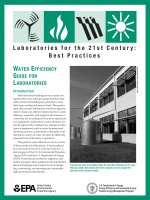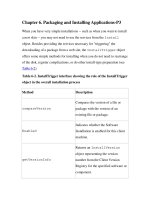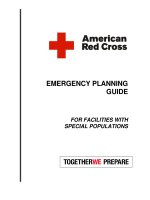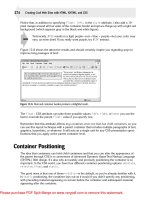Tài liệu Classroom Setup Guide for Course 1585A: Gathering and Analyzing Business Requirements pdf
Bạn đang xem bản rút gọn của tài liệu. Xem và tải ngay bản đầy đủ của tài liệu tại đây (135.66 KB, 8 trang )
Classroom Setup Guide for Course
1585A: Gathering and Analyzing
Business Requirements
Classroom Requirements
This course requires a classroom with a minimum of one computer for the
instructor and one for each student. Before class begins, install and configure all
computers by using the following information and instructions.
In addition to computing equipment, the classroom will need to be
equipped with a flip chart with refill paper, several marking pens, and several
packets of 3 x 3 or larger self-stick notes.
Instructor Computer
The instructor computer requires the following hardware and software
configuration.
Hardware
The following hardware is the minimum required for the instructor computer:
Pentium Pro or Pentium II 200 microprocessor
PCI 2.1 bus
128 megabytes (MB) of RAM
4-gigabyte (GB) hard disk
256K L2 Cache
12X CD-ROM drive
Network adapter
4-MB video adapter
Super VGA (SVGA) monitor (17-inch minimum)
Microsoft
®
Mouse or compatible pointing device
Sound card with amplified speakers
Internet access
Projection display device that supports SVGA 800 x 600, 256-colors
Software
The following software is required for the instructor computer:
Note
2 Classroom Setup Guide for Course 1585A: Gathering and Analyzing Business Requirements
Microsoft Windows
®
98
Microsoft Internet Explorer 5.0
Microsoft Word 97 or later
Microsoft PowerPoint
®
97 or later
You may substitute Windows 98 with Windows 95, Microsoft Windows
NT
®
Workstation 4.0, Windows NT 4.0 Server, or Windows 2000, provided
that all classroom machines are configured to permit file sharing.
Student Computer
Each student computer requires the following hardware and software
configuration.
Hardware
The following hardware is required for each student computer:
Pentium 133
32 MB of RAM
2-GB hard disk
CD-ROM drive
Network adapter
4-MB video adapter
SVGA monitor (15-inch minimum)
Microsoft Mouse or compatible pointing device
Internet access
Software
The following software is required for each student computer:
Windows 98
Internet Explorer 5.0
Word 97 or later
Note
Classroom Setup Guide for Course 1585A: Gathering and Analyzing Business Requirements 3
Classroom Configuration
The following configuration and naming conventions are used throughout this
course and are required for the hands-on labs:
Each computer is configured as a member of the WORKGROUP workgroup.
The instructor computer is named Instructorx (where x is a number that is
unique to the intranet).
Student machines are named Studentx (where x is a unique number for each
computer on the intranet).
If your classroom is on an intranet, make sure that the numbers that
you assign to each instructor computer, student computer, domain, and so on,
are unique. By providing unique numbers, you will avoid causing naming
conflicts.
Setup Instructions
Use the following procedures to prepare each computer for class.
Before You Begin
You will need to do the following:
Read through all setup procedures.
Make sure that you have the Instructor compact disc that is provided with the
course materials.
Estimated time to set up the classroom: 4 hours
Instructor Computer Setup
Use the following instructions to set up the instructor computer.
To set up the hardware
Set up the hardware according to the manufacturer’s instructions. (Refer to the
hardware requirements.)
Configure the hard disk as follows:
Format drive C with a file allocation table (FAT) or NTFS file system
partition size of at least 1.0 GB.
Importan
t
4 Classroom Setup Guide for Course 1585A: Gathering and Analyzing Business Requirements
To install and configure Microsoft Windows 98
Run the setup executable file. Use the following table to guide operating system
setup. Respond to all other installation prompts by using defaults or with
options appropriate to the computer or your training facility.
When this information is required Use
Enter computer name
Instructor
Workgroup
Workgroup
User name and password Leave blank
If an operating system other than Windows 98 is used, leave the
Administrator password blank.
To set the display properties
Use the Display control panel to set the screen area to 800 x 600 pixels and the
number of colors to 256 or higher.
To install and configure Internet Explorer 5.0
Install from the Instructor CD.
Run the setup executable file and install by using default options.
When installation is complete, launch Internet Explorer to run the Internet
Connection Wizard.
If you use a proxy server, be sure to set Internet Explorer to bypass proxy
server for local addresses.
To install and configure Microsoft Word 97 or higher
Install from either a stand-alone or Microsoft Office version.
Run the setup executable file and install by using default options.
To install and configure PowerPoint viewer
Run the setup executable file from the Instructor CD and install by using
default options.
To install fonts for the PowerPoint presentation
After inserting the Instructor compact disc into the CD-ROM drive, double-
click My Computer.
Right-click the CD-ROM drive icon and on the shortcut menu, click Explore.
Double-click the Fonts folder.
Double-click Mocfonts.exe.
Follow the on-screen prompts to install the fonts.
Click OK when you have finished installing all of the fonts.
Note
Note
Classroom Setup Guide for Course 1585A: Gathering and Analyzing Business Requirements 5
Student Computer Setup
Use the following instructions to set up each student computer.
To set up the hardware
Set up the hardware according to the manufacturer’s instructions. (Refer to the
hardware requirements.)
To install and configure Microsoft Windows 98
Run the setup executable file. Use the following table to guide operating system
setup. Respond to all other installation prompts by using defaults or with
options appropriate to the computer or your training facility.
When this information is required Use
Enter computer name
Student
Workgroup
Workgroup
User name and password Leave blank
To set the display properties
Use the Display control panel to set the screen area to 800 x 600 pixels and the
number of colors to 256 or higher.
To install and configure Internet Explorer 5.0
Install from the Instructor CD.
Run the setup executable file and install by using default options.
When installation is complete, launch Internet Explorer to run the Internet
Connection Wizard.
If you use a proxy server, be sure to set Internet Explorer to bypass proxy
server for local addresses.
To install and configure Microsoft Word 97 or later
Install from either a stand-alone or Microsoft Office version.
Run the setup executable file and install by using default options.
Note
6 Classroom Setup Guide for Course 1585A: Gathering and Analyzing Business Requirements
Instructor Compact Disc Contents
The Instructor compact disc contains the following files and folders:
Autorun.exe. When the CD is inserted into the CD drive or when the
autorun.exe file is double-clicked, this autorun executable file opens the CD
and allows you to browse the CD, or to install Internet Explorer.
Default.htm. This file opens the Instructor Web pages.
Readme.txt. This file contains a description of the compact disc’s contents in
ASCII format (non-Microsoft Word document).
S01_1585.doc. This file is the Classroom Setup Guide. It contains a description
of classroom requirements, classroom setup instructions, and the classroom
configuration.
CD_Student. This folder contains all the files on the Student CD.
Errorlog. This folder contains a template that is used to record any errors that
you find in the course and how you have corrected those errors.
Fonts. This folder contains fonts that are required to view the Microsoft
PowerPoint
®
presentation and Web-based materials.
Htm. This folder contains the Web pages for this CD-ROM.
Menu. This folder contains elements for autorun.exe.
Powerpnt. This folder contains the PowerPoint slides that are used in this
course.
Pptview. This folder contains the PowerPoint Viewer, which is used to display
the PowerPoint slides.
Setup. This folder contains the self-extracting compressed files for easy
installation of the supporting files for this course.
Classroom Setup Guide for Course 1585A: Gathering and Analyzing Business Requirements 7
Student Compact Disc Contents
The Student compact disc contains the following files and folders:
Autorun.exe. When the CD is inserted into the CD drive or when the
autorun.exe file is double-clicked, this autorun executable file opens the CD
and allows you to browse the CD, or to install Internet Explorer.
Default.htm. This file opens the Web pages. It provides students with resources
pertaining to this course.
Readme.txt. This file contains a description of the compact disc’s contents in
ASCII format (non-Microsoft Word document).
S01_1585.doc. This file is the Classroom Setup Guide. It contains a description
of classroom requirements, classroom setup instructions, and the classroom
configuration.
Activities. This folder contains the activity files in Word format.
AddRead. This folder contains additional reading pertaining to this course. If
there are no additional reading files, the AddRead folder does not appear.
Htm. This folder contains the Web pages for this CD-ROM.
Ie5. This folder contains Microsoft Internet Explorer 5.
Media. This folder contains files that are used in multimedia presentations for
this course. If this course does not include any multimedia presentations, the
Media folder does not appear.
Menu. This folder contains elements for autorun.exe.
Mplayer. This folder contains files that are required to install Microsoft
Windows Media
™
Player.
MSF. This folder contains the resource kits for the Microsoft Solutions
Framework (MSF) courses.
Practices. This folder contains files that are used in the hands-on practices.
These files may be used to prepare the student computers for the hands-on
practices. If there are no practices, the Practices folder does not appear.
SampApps. This folder contains the sample applications associated with this
course. If there are no associated sample applications, the SampApps folder
does not appear.
SampCode. This folder contains sample code that is accessible through the Web
pages on the Student CD. If there is no sample code, the SampCode folder
does not appear.
SampSite. This folder contains files that create the sample site associated with
this course. If there is no sample code, the SampSite folder does not appear.
Setup. This folder contains the self-extracting compressed files for easy
installation of the supporting files for this course.
WhitePapers. This folder contains white papers that pertain to this course.
WordView. This folder contains the Word Viewer that is used to view any
Microsoft Word document (.doc) files included on the compact disc.
THIS PAGE INTENTIONALLY LEFT BLANK