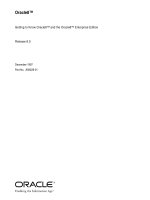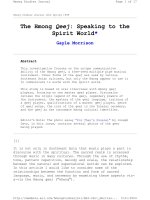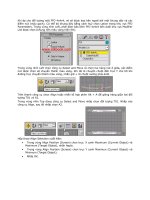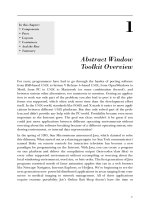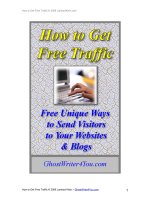Tài liệu Where to Go from Here doc
Bạn đang xem bản rút gọn của tài liệu. Xem và tải ngay bản đầy đủ của tài liệu tại đây (55.87 KB, 6 trang )
8
Where to Go
from Here
In this chapter:
• Documentation
• Shell Aliases and
Functions
• Programming
• Using Unix on Non-
Unix Systems
Now that you’re almost to the end of this guide, let’s look at some ways to
continue learning about Unix. Documentation is an obvious choice, but it
isn’t always in obvious places. You can save time by taking advantage of
other shell features — aliases, functions, and scripts—that let you shorten a
repetitive job and “let the computer do the dirty work.”
We’ll close by seeing how you can use Unix commands on non-Unix sys-
tems.
Documentation
You might want to know the options to the programs we’ve introduced —
and get more infor mation about them and the many other Unix programs.
You’r e now ready to consult your system’s documentation and other
resources.
The man Command
Dif ferent versions of Unix have adapted Unix documentation in differ ent
ways. Almost all Unix systems have documentation derived from a manual
originally called the Unix Programmer’s Manual. The manual has num-
ber ed sections; each section is a collection of manual pages, often called
“manpages”; each program has its own manpage. Section 1 has manpages
for general Unix programs such as who and ls.
Many Unix installations have individual manual pages stored on the com-
puter; users can read them online. If your system has online manpages,
and you want to know the correct syntax for entering a command or the
136
7 January 2002 13:14
particular features of a program, enter the command man and the name of
the command. The syntax is:
man command
For example, if you want to find information about the program mail,
which allows you to send messages to other users, enter:
$ man mail
.
.
$
The output of man may be filtered through a pager like less automatically.
If it isn’t, just pipe the output of man to less (or more or pg).
After you enter the command, the screen fills with text. Press SPACE or
RETURN to read more, and q to quit.
Some systems also have a command called apropos or man –k to help you
locate a command if you have an idea of what it does but are not sure of
its correct name. Enter apropos followed by a descriptive word; you’ll get
a list of commands that might help.
Problem checklist
man says there is no manual entry for the command.
Some commands—cd and jobs, for example—aren’t separate Unix
pr ograms; they’r e part of the shell. On some Unix systems, you’ll find
documentation for those commands in the manual page for the shell.
(To find the shell’s name, see the section “The Unix Shell” in Chapter
1.)
If the program isn’t a standard part of your Unix system—that is, your
system staff added the program to your system—ther e may not be a
manual page, or you may have to configure the man pr ogram to find
the local manpage files.
The info Command
Linux systems, as well as some others, have a program called info.It
serves the same purpose as man: to document system programs. The info
output is in a differ ent for mat, though. The syntax to start info is:
info command
For example, if you want to find information about the program find,
which searches for files, enter info find. After you enter the command,
pr ess SPACE to read more or “q” to quit.
Documentation 137
7 January 2002 13:14
138 Chapter 8: Where to Go from Here
Documentation via the Internet
The Internet changes so quickly that any list of online Unix documenta-
tion we’d give you would soon be out of date. Still, the Internet is a great
place to find out about Unix systems. Remember that there are many dif-
fer ent versions of Unix—so some documentation you find may not be
completely right for you. Also, some information you’ll find may be far
too technical for your needs (many computer professionals use and dis-
cuss Unix). But don’t be discouraged! Once you’ve found a site with the
general kind of information you need, you can probably come back later
for more.
Many Unix command names are plain English words, which can make
searching hard. If you’re looking for collections of Unix information, try
searching for the Unix program named gr ep. As this book went to press,
one especially Unix-friendly search engine was Google, at
.
Her e ar e some other places to try:
• Ma gazines, both in print and online-only, have Unix tutorials and links
to more infor mation. Many are written for beginners.
• Publisher s, like O’Reilly & Associates, Inc. ( eilly.com),
have areas of their websites that feature Unix and have articles written
by their books’ authors. They may also have books online (such as
the O’Reilly Safari service) available for a small monthly fee—which is
a good way to learn a lot quickly without needing to buy a paper
copy of a huge book, most of which you may not need.
• Vendor s’ sites like Red Hat (http://www.r edhat.com), and Unix-related
organizations like the Free Software Foundation ( g),
usually have documentation and support files online, where you can
search for what you need.
• Univer sities often use Unix-like systems and will have online docu-
mentation. You’ll probably have better luck at the Computer Services
division (which services the whole campus) than at the Computer Sci-
ence department (which may be more technical).
Books
Bookstor es, both traditional and online, are full of computer books. The
books are written for a wide variety of needs and backgrounds. Unfortu-
nately, many books are rushed to press, written by authors with minimal
Unix experience, full of errors. Before you buy a book, read through parts
7 January 2002 13:14
of it. Does the style (brief or lots of detail, chatty and friendly or organized
as a refer ence) fit your needs? Search the Internet for reviews; online
bookstor es may have readers’ comments on file.
Shell Aliases and Functions
If you type command names that are hard for you to remember, or com-
mand lines that seem too long, you’ll want to learn about shell aliases and
shell functions. These shell features let you abbreviate commands, com-
mand lines, and long series of commands. In most cases, you can replace
them with a single word or a word and a few arguments. For example,
one of the long pipelines the section “Pipes and Filters” (Chapter 5) could
be replaced by an alias or function named (for instance) “aug.” When you
type aug at a shell prompt, the shell would list files modified in August,
sorted by size.
Making an alias or function is almost as simple as typing in the command
line or lines that you want to run. References in the section “Documenta-
tion,” earlier in this chapter, have more infor mation. Shell aliases and func-
tions are actually a simple case of shell programming.
Prog ramming
We mention earlier that the shell is the system’s command interpreter. It
reads each command line you enter at your terminal and perfor ms the
operation that you call for. Your shell is chosen when your account is set
up.
The shell is just an ordinary program that can be called by a Unix com-
mand. However, it contains some features (such as variables, control struc-
tur es, and so on) that make it similar to a programming language. You can
save a series of shell commands in a file, called a shell script, to accom-
plish specialized functions.
Pr ogramming the shell should be attempted only when you are reason-
ably confident of your ability to use Unix commands. Unix is quite a pow-
er ful tool and its capabilities become more appar ent when you try your
hand at shell programming.
Take time to learn the basics. Then, when you’re faced with a new task,
take time to browse through refer ences to find programs or options that
will help you get the job done more easily. Once you’ve done that, learn
how to build shell scripts so that you never have to type a complicated
command sequence more than once.
Prog ramming 139
7 January 2002 13:14
140 Chapter 8: Where to Go from Here
You might also want to learn Perl. Like the shell, Perl interprets script files
full of commands. But Perl has a steeper learning curve than the shell.
Also, since you’ve already learned a fair amount about the shell and Unix
commands by reading this book, you’re almost ready to start writing shell
scripts now; on the other hand, Perl will take longer to learn. But if you
have sophisticated needs, learning Perl is another way to use even more
of the power of your Unix system.
Using Unix on Non-Unix Systems
Once you get comfortable working quickly at the Unix command line,
you may miss that power and flexibility when you use another system like
Micr osoft Windows. You can get programs — both commercial and freely
available — that let you use a Unix-like shell prompt and Unix utilities
(gr ep, sor t, and so on) from within other operating systems. You’ll also
find that an increasing number of systems are built on top of the stable
Unix or a Unix-like operating system. Two of the latest examples are Mac
OS X on the Macintosh and a variety of machines with Linux embedded
inside.
Unix, Microsoft Windows, and the Macintosh all use differ-
ent conventions for the way that they mark the end of a
line of text. If you transfer text files between these systems,
you’ll probably need to convert them. (The command-line
FTP client does this automatically if you set its ascii transfer
mode.) And if you have an executable program file that
runs on one system, it won’t run on the others—unless it’s
written in Java or it’s a script pr ogram fr om a language such
as the shell or Perl.
Under Microsoft Windows
Cygwin,from, is a package of Unix-like software
development utilities that runs under Microsoft Windows NT, 98, and 95
(and probably others, as Microsoft Windows evolves). Although it’s aimed
at software developers, it also has a lot of the standard Unix utilities. You
can use Cygwin from its bash shell (a Unix-like shell) or from the standard
Windows command shell.
The MKS Toolkit,from, is a commercial package of
Unix-like utilities that runs under Microsoft Windows. MKS Toolkit has
7 January 2002 13:14
been on the market, and been updated constantly, since the time of MS-
DOS in the 1980s.
With a little hunting, you’ll find versions of other Unix programs for Win-
dows systems. Three of these are the Pine email program, the Lynx
br owser, and vim, a version of the vi text editor.
Mac OS X
The latest version of the Macintosh operating system (as of this writing) is
Mac OS X, a Unix-based system. The OS X window system, Aqua, inter-
acts with the operating system much as the X Window System you’ve seen
in this book. (In fact, you now can use X on the Mac!)
If you want to use a Unix-like terminal under OS X, you can open Ter mi-
nal. It’s a regular double-clickable application found in /Applications/Utili-
ties. Navigate to it using the Finder, launch it, and you’ll get a terminal
window like the ones shown in this book.
Once you open Ter minal, you can use standard Unix utilities on your Mac
files, on files you create with those utilities, or on files you transfer over a
network. File pathnames are separated by slashes (/), just as on Unix, but
be sure to put quotes around Mac filenames that don’t follow our file
naming rules (see the section “File and Directory Names” in Chapter 4).
Unlike Unix and Windows, some Macintosh files have two forks: the
resource and data forks. If you copy a Mac file, watch out—the cp utility
won’t copy both forks! Instead, you’ll need to install and run CpMac (fr om
the Developer Tools CD that comes with OS X; then you can simply run
/De veloper/Tools/CpMac).
Using Unix on Non-Unix Systems 141
7 January 2002 13:14