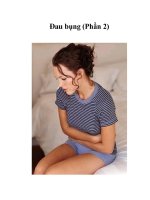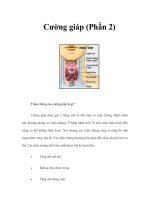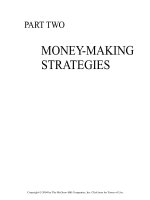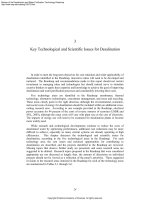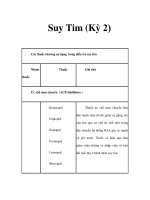Tài liệu Basic Troubleshooting Process 2 doc
Bạn đang xem bản rút gọn của tài liệu. Xem và tải ngay bản đầy đủ của tài liệu tại đây (22.92 KB, 4 trang )
1-4 Semester 8 Internetwork Troubleshooting v1.0 - Lab 1.2.9.2 Copyright 2001, Cisco Systems, Inc.
Lab 1.2.9.2: Basic Troubleshooting Process 2
WAN Network 2
192.168.0.96 /30
WAN Network 1
192.168.0.100 /30
SanJose1
Objective
Apply the basic troubleshooting model from the last lab to a simple network
problem.
To perform this lab read the scenario to make sure that you understand the
problem from the user’s standpoint, follow the lab steps, and apply any basic
troubleshooting skills that you learned in earlier Cisco courses. Remember that
for this lab we are concentrating on the troubleshooting model, not any
particular IOS commands.
Scenario
The SanJose1 router went through a configuration upgrade over the weekend.
On Monday morning users on the SanJose1 LAN claim they cannot access any
network resources but their local applications still function.
Step 1
Configure a workstation with the following settings and attach it to the Fast
Ethernet or Ethernet interface on any router:
IP address: 192.168.0.34 (or any valid host in subnet 192.168.0.32 /27)
Subnet mask: 255.255.255.224
Default Gateway: 192.168.0.33
2-4 Semester 8 Internetwork Troubleshooting v1.0 - Lab 1.2.9.2 Copyright 2001, Cisco Systems, Inc.
Note: This could (should) be the same host configuration you had at the
conclusion of the last lab.
Use the same steps as the last lab to clear and paste the configuration file
Lab1-2-9-2-SanJose1BrokenConfig.txt into any Cisco IOS-based router with
at least one Ethernet / Fast Ethernet interface.
Note: The “load” file is configured to support many routers with various
interfaces, so do not be alarmed if you see error messages scroll by.
The WAN interfaces are loopback interfaces so that this lab can be done with
any single router (800 through at least a 4700) running the Cisco IOS. You can
therefore assume that these interfaces are up.
Step 2
From the MS-DOS (or Command) window of the workstation, attempt to telnet
and ping to the default gateway on the SanJose1 router. Neither command
should work.
1. What does the fact that you cannot contact the default gateway indicate?
2. What difference does it make that this workstation worked fine on Friday?
3. Define the problem you (and the user) are experiencing:
Step 3
Gather the facts about the situation at hand. You have learned all you can
from the workstation. Examine the router with a console connection.
4. What factual information can you obtain from the router?
3-4 Semester 8 Internetwork Troubleshooting v1.0 - Lab 1.2.9.2 Copyright 2001, Cisco Systems, Inc.
5. Which IOS commands might you use?
While in the console session, note your interface information.
Ethernet / Fast Ethernet:
WAN Network #1:
WAN Network #2:
Step 4
6. Examine the facts you have just listed. Based on your observations,
consider the possible causes of the problem.
Step 5
7. Create an action plan to solve this problem.
Step 6
Implement the action plan and attempt to fix the problem!
8. Observe the results of your implementation. Did it fix the problem? You
should be able to ping all three interfaces from the workstation MS-DOS /
Command window. List your results and observations below.
Step 7
If your solution did not fix the problem, undo your changes and repeat the
process.
4-4 Semester 8 Internetwork Troubleshooting v1.0 - Lab 1.2.9.2 Copyright 2001, Cisco Systems, Inc.
9. If your solution did fix the problem, document the results below.
Reflection
To see why this happened look at the Lab1-9-2-2-SanJose1BrokenConfig.txt
in Notepad and determine why the LAN interface did not configure properly.
Looking at the following lines, a typo has occurred in the subnet mask. This is
the kind of problem that can occur when editing a configuration file that is
copied via TFTP or through Notepad (as in this lab) into the router but not
thoroughly tested.
!
interface Ethernet 0
ip address 192.168.0.33 255.255.255.254
no shutdown
!
interface FastEthernet 0/0
ip address 192.168.0.33 255.255.255.254
no shutdown
!