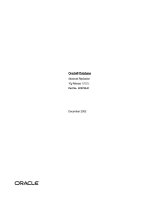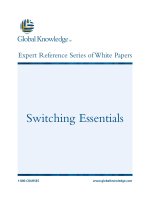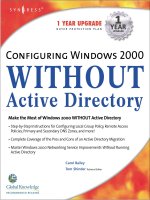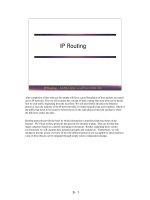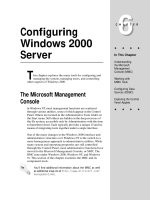Tài liệu Configuring IGRP pptx
Bạn đang xem bản rút gọn của tài liệu. Xem và tải ngay bản đầy đủ của tài liệu tại đây (30.11 KB, 3 trang )
1 - 3 Semester 5: Advanced Routing v2.0 - Lab 3.6.2 Copyright 2001, Cisco Systems, Inc.
3.6.2: Configuring IGRP
Host B
192.168.3.2 /24
Fa0/0 192.168.3.1 /24
S0/1 192.168.2.1 /24
S0/0 192.168.1.1 /24
S0/0 192.168.1.2 /24
Fa0/0 10.0.0.1 /8
S0/0 192.168.2.2/24
Fa0/0 10.0.0.2 /8
Host A
10.0.0.11 /8
Vista
SanJose2SanJose1
Fractional T1:
256 Kbps
Fractional T1:
384 Kbps
AS 24
Objective
In this lab, you configure IGRP for unequal-cost load balancing and tune IGRP’s timers to
improve performance.
Scenario
International Travel Agency (ITA) asked you to implement IGRP in its WAN.
Step 1
Build and configure the network according to the diagram. Note: Host A and Host B are
not required to complete this lab, but they might be used in testing or as Telnet clients. If
used, Host A's gateway may be either SanJose1 router or the SanJose2 router.
On all three routers, configure IGRP for Autonomous System 24, and enable updates on
all active interfaces with the network command. Configure unequal-cost load balancing
using the variance 5 command (a default value of 1 is used for equal-cost load
balancing). Here are some sample commands for SanJose1:
SanJose1(config)#router igrp 24
SanJose1(config-router)#network 192.168.1.0
SanJose1(config-router)#network 10.0.0.0
SanJose1(config-router)#variance 5
Use ping and show ip route to verify full connectivity within the network.
2 - 3 Semester 5: Advanced Routing v2.0 - Lab 3.6.2 Copyright 2001, Cisco Systems, Inc.
Step 2
Because IGRP’s metric includes bandwidth in its calculation, you must manually
configure the bandwidth of serial interfaces in order for metrics to be accurate. Use the
following commands to configure the correct bandwidth settings for each serial interface:
SanJose1(config)#interface serial 0/0
SanJose1(config-if)#bandwidth 256
Vista(config)#interface serial 0/0
Vista(config-if)#bandwidth 256
Vista(config-if)#interface serial 0/1
Vista(config-if)#bandwidth 384
SanJose2(config-if)#interface serial 0/0
SanJose2(config-if)#bandwidth 384
Use the output from the show interface command to verify the correct bandwidth
settings. Use the show ip route command to verify that the routers are installing two
unequal-cost routes to the same destination:
Vista#show ip route
<output omitted>
I 10.0.0.0/8 [100/41072] via 192.168.1.2, 00:00:01, Serial0/0
[100/28051] via 192.168.2.2, 00:00:00, Serial0/1
C 192.168.1.0/24 is directly connected, Serial0/0
C 192.168.2.0/24 is directly connected, Serial0/1
C 192.168.3.0/24 is directly connected, FastEthernet0/0
Step 3
On any router, issue the show ip protocols command and check IGRP’s invalid,
holddown, and flush timers.
Note: A route does not become invalid until after 270 seconds and is not flushed
from the table until after more than 10 minutes (630 seconds). Also, the
maximum hop count is set at 100 by default.
In small networks, it is advised that you adjust IGRP’s timers to speed up the
convergence process.
Fast IGRP is a specific set of timer settings that result in improved convergence. To
configure Fast IGRP, you need to change the IGRP timers as follows: 15 seconds
between updates, 45 seconds for route expiration, 0 seconds for holddown, and 60
seconds for flushing the route from the table. As part of this configuration you must
disable holddowns completely.This is done so that after the route,for a given network has
been removed,a new route for that destination network will be accepted immediately.
Finally, you will reduce IGRP’s maximum hop count to a number appropriate to ITA’s
network.
Configure Fast IGRP by issuing the following commands on all three routers:
SanJose1(config-router)#timers basic 15 45 0 60
SanJose1(config-router)#no metric holddown
SanJose1(config-router)#metric maximum-hops 10
Verify your settings with the show ip protocols command.
3 - 3 Semester 5: Advanced Routing v2.0 - Lab 3.6.2 Copyright 2001, Cisco Systems, Inc.
Step 4
In this step, you test your IGRP timer settings by simulating a link failure.
On SanJose1, enable debug so that any changes to the routing table will be reported to
the console:
SanJose1#debug ip routing
If you are connected via Telnet, you must also enter the terminal monitor command
so that you can see the logging output.
With your connection to SanJose1 open, log into Vista (on a separate workstation if
necessary). On Vista, shut down the FastEthernet interface. This will cause the removal
of 192.168.3.0 /24 from Vista’s routing table.
Vista(config)#interface fastethernet 0/0
Vista(config-if)#shutdown
Use the show ip route command to verify that Vista no longer possesses a route to
192.168.3.0 /24.
Return to SanJose1 and issue the show ip route command.
Note: The route to 192.168.3.0 is still in SanJose1’s table, but it is flagged as
possibly down.
1. How long will you have to wait before this route is removed?
To check your answer, wait for the debug output on SanJose1 to report that the route to
192.168.3.0 has been flushed.
2. If SanJose1 had been configured with default timers, how long would it have taken for the
route to be flushed?