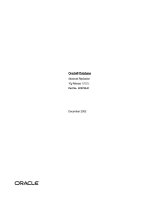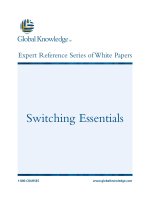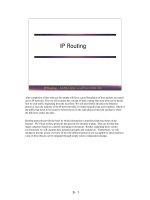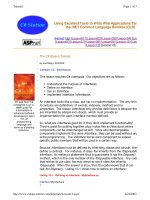Tài liệu Switching Essentials pptx
Bạn đang xem bản rút gọn của tài liệu. Xem và tải ngay bản đầy đủ của tài liệu tại đây (745.66 KB, 8 trang )
Switching Essentials
1-800-COURSES
www.globalknowledge.com
Expert Reference Series of White Papers
Introduction
In every introductory class we teach we get students who are either puzzled about router essentials or switch-
ing essentials or both. This switching essentials white paper will give you the basics that will make learning
about switching a little less painless when you sit in a course like
ICND1
,
ICND2
,
CCNA Boot Camp
or
BCMSN
.
Switching is an interesting topic. It could be an easy thing in your network, or it could be something that
keeps you up nights. Switching can be simple
, allowing us to connect our users from various systems (host sys-
tems and phones), or it can be a complicated system with various advanced topics.
In this white paper, we will address the basics of this Layer 2 technology and help you get your switch up and
running. For our examples, we will use Cisco’s 2950 switch.
In the past, some switches, such as the Cisco 1900 series, have given us the ability to configure the basics of
switching using menus. I prefer to have more control over my switches, so I like the current switches that
allow me to configure various components using the Cisco commands
.
Same as a router, the switch allows us to configure some of the basic things using a set-up script. This set-up
script is simply a yes/no interactive questionnaire that allows any novice to get the switch up and running. We
will not be using the set-up script for our discussion.
When we say “no” to the set-up script, we’re left in a basic mode (user EXEC mode, discussed in the previous
router articles):
Switch>
At this mode, we don’t have much power to do anything. In order to be able to configure anything, we need
to be in privilege EXEC mode (a.k.a. enable mode). The command that takes us to the privilege exec mode is
“enable”:
Switch>enable
Switch#
You may remember from our previous articles about routers that the user EXEC mode is also known as privi-
lege level 1,
and the enable mode is known as privilege level 15.
At privilege level 15,
since we’re allowed to
do basically anything we wish, it’s important to be careful of the commands we type. Sure don’t want to acci-
dentally type commands like “reload!”
Dheeraj (Raj) Tolani, CCSI, CCENT, CCNA, CCDA, CCNP, CCDP, CCIP, CCVP
Switching Essentials
Copyright ©2008 Global Knowledge T
raining LLC. All rights reserved.
Page 2
W
e can determine the mode we’re in by the prompts we see, or we can type the command “show privilege”
to see what our privilege level is.
One of the basic things to configure is the switch hostname. The command to do that is “hostname” followed
by the name that we wish to assign to the switch:
Switch#configure terminal
Switch(config)#hostname AccessSwitch
AccessSwitch(config)#
Note that changing a switch’s name is a global task, so in order to pull that off, we needed to be in the global
configuration mode. We used the “configure terminal” command to get there. Note, also, the change in the
prompt. The prompt
[Switch(config)#] tells us we’re in global configuration mode, meaning whatever we
configure here will have a global impact. So, we have changed the switch’s name to AccessSwitch.
Unlik
e a router, which is a Layer 3 device and has many interfaces that we put IP addresses on, the switch is a
Layer 2 device that doesn’t really need any IP addresses. The only reason to assign an IP address on the switch
would be to manage it remotely.
In fact, you could take a brand new 2950 switch out of the box, start plugging users into it, and the users
would be able to communicate with each other and on the network (providing we haven’t messed up the IP
addresses on the PCs). Cisco’
s 2950 Catalyst switch assumes that all ports out of the box are part of one logi
-
cal Layer 2 grouping called VLAN 1.
So
, let’s say we want to be able to manage this switch—meaning we want to be able to ping this switch from
remote systems, telnet to and from it, ping from it, and possibly access it via http or any other GUI manage-
ment method. The IP address we are about to assign will be used as a destination IP if we are connecting to
the switch remotely. If we are pinging from the switch, then this IP address will be the source address.
In a switch, the IP address is assigned to a management VLAN. A VLAN is a logical interface, unlike a router,
which is a physical interface. The default management VLAN is VLAN 1.
Let’s configure this VLAN 1 with an IP address and ensure that remote systems can ping us:
AccessSwitch(config)#interface vlan 1
AccessSwitch(config-if)#ip addr
ess 10.1.1.100 255.255.255.0
AccessSwitch(config-if)#no shutdown
AccessSwitch(config-if)#exit
AccessSwitch(config)#ip default-gateway 10.1.1.1
AccessSwitch(config)#end
AccessSwitch#copy run start
What have we done here? First, we went to the software interface mode we wanted to configure, VLAN 1, and
then we assigned the IP address on it while we were in the interface configuration mode (IP address
10.1.1.100 with a subnet mask of 255.255.255.0). Then, we brought up the interface using the “no shutdown”
command.
Next,
the
“exit” command takes us one step back to the global configuration mode where we
assigned a default gatew
ay of 10.1.1.1 for all remote communications from this switch’s IP network (10.1.1.0
subnetwork).
Copyright ©2008 Global Knowledge T
raining LLC. All rights reserved.
Page 3
N
ow we can ping all local systems, and we can go to our default gateway (Layer 3 device – router) for all
remote communications, providing that remote router has a route for those destinations.
Wait… we rushed and gave other administrators in our organization the IP address of our switch. They are
able to ping us, but unfortunately the telnet is not working. Hmm, I wonder why? That need to be fixed. Stay
tuned.
Enabling Connectivity in our Switch
We configured an IP address on our management interface VLAN 1, and we assigned a default gateway on the
switch, so people are now able to ping us. We are also able to ping our local and remote systems, proving to
us that the router is routing and taking us to those remote networks (For demonstration purposes, our router
IP is 10.1.1.1).
However, when people tried to telnet to our switch, they weren’t able to. We have to allow telnet access so
our other administrators can telnet to our device. We also want to ensure that we do all basic configurations
so our switch is protected.
Let’s configure the basic components. For explanation purposes, let’s put a line number on the left side of the
commands.
Line 1:
AccessSwitch>enable
Line 2: AccessSwitch#config t
Line 3: AccessSwitch(config)#line vty 0 4
Line 4: AccessSwitch(config-line)#login
Line 5: AccessSwitch(config-line)#password cisco
Line 6: AccessSwitch(config-line)#exit
Line 7: AccessSwitch(config)#line console 0
Line 8: AccessSwitch(config-line)#login
Line 9: AccessSwitch(config-line)#password cisco
Line 10: AccessSwitch(config-line)#exec-timeout 20 30
Line 11: AccessSwitch(config-line)#logging sync
Line 12: AccessSwitch(config-line)#end
Line 13: AccessSwitch#copy run start
Line 14: AccessSwitch#disable
Line 15:
AccessSwitch>
In Line 1,
using the
“enable”
command,
we went to the privilege EXEC mode
.
In Line 2, at the privilege EXEC mode, using the command “config t” (short for “configure terminal” since
Cisco devices allow us to abbreviate to save time and typing),
we went to the global configuration mode
.
In Line 3, at the global configuration mode using the command “line vty 0 4”, we specified that we wish to
allow five simultaneous telnet connections to our
AccessSwitch,
0 being the first connection and 4 being the
fifth connection. So, 0-4 is a range.
In Line 4,
we basically specified that we want people to be able to login.
Copyright ©2008 Global Knowledge T
raining LLC. All rights reserved.
Page 4
I
n Line 5, we configured the password that will allow people to be able to login to this switch.
In Line 6, we used the “exit” command to go one step back. In this case, we went from line configuration
mode to global configuration mode.
In Line 7, we used the “line console 0” command to go to the line configuration mode. For the console config-
uration, we were first there for VTY access—the five telnet connections we configured in Line 3.
Line 8 is the same as Line 4, but this time for connections on the console port.
Line 9 is the same as Line 5, but this time for connections on the console port.
Line 10 specifies that we want the connection to time out after 20 minutes and 30 seconds of no activity.
Line 11 specifies that all system alerts or status change messages will be thrown one line above the line where
we’re typing so our work will stay uninterrupted.
Line 12 uses the command “end,” which takes us straight to the privilege EXEC mode. We could have used
<ctrl+z> to accomplish this as well.
In Line 13, we saved the configuration from RAM to NVRAM so it will be loaded the next time we reload the
box or if we lose power to the box.
In Line 14, we used the “disable” command to take us from privilege EXEC mode to user EXEC mode.
At Line 15, we are at the user EXEC mode.
The beauty of using Cisco’s IOS is that the commands are very similar between routers and switches. Once you
get some practice with routers, you can use the same skills on switches.
Now that we have a basic switch running and people are able not only to ping us but also to telnet to this
switch, we should do some basic things to secure the switch and/or we should do some fun Layer 2 things.
VLAN Assignments
It’
s about time we do some fun things with our switch. We have just set up a basic IP address on it for man-
agement purposes, along with the default gateway so that it can be managed from remote locations.
Many other cool things can be set up on the switch that’ll make our lives a little easier. We can even have peo-
ple plugged into one switch and still be part of a different logical network. This logical breakdown of the
networks is known as a
V
irtual Local Area Network (VLAN).
After you set up these VLANs, you’ll need a Layer 3 device (router) so people from one VLAN can connect to
another
VLAN
.
T
hat involves trunking to an external Layer 3 device using some protocols lik
e dot1q.
T
hese top
-
ics are covered in the CCNA Boot Camp at Global Knowledge. In this article, we will get the VLANs created
and talk about easy ways of doing some of these things.
Copyright ©2008 Global Knowledge T
raining LLC. All rights reserved.
Page 5