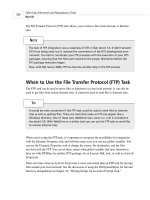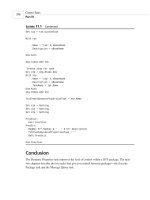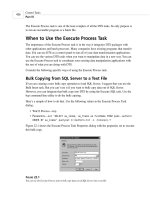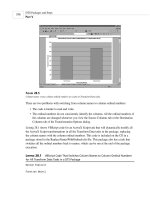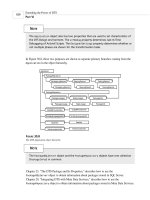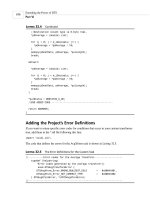Tài liệu Microsoft SQL Server 2000 Data Transformation Services- P4 ppt
Bạn đang xem bản rút gọn của tài liệu. Xem và tải ngay bản đầy đủ của tài liệu tại đây (752.28 KB, 50 trang )
DTS Connections and the Data Transformation Tasks
P
ART II
126
As indicated by its name, the Transform Data task is at the heart of Data Transformation
Services. This task is a data pump that moves data from a data source to a data destination,
giving you the opportunity to modify each record as you move it.
Three chapters of this book are devoted to the Transform Data task:
• This chapter outlines the task’s basic functionality and properties.
• Chapter 7, “Writing ActiveX Scripts for a Transform Data Task,” describes the use of
ActiveX scripts to programmatically control data transformations. This chapter also dis-
cusses creating and using lookups.
• Chapter 9, “The Multiphase Data Pump,” shows how to use the new SQL Server 2000
capability to write code for eight different events in the operation of the Data Pump.
There are also chapters devoted to the other two data transformation tasks:
• Chapter 8, “The Data Driven Query Task,” describes a task that can define several output
queries in the process of data transformation.
• Chapter 10, “The Parallel Data Pump Task,” describes a new task that lets the data pump
use hierarchical recordsets.
Additional key information relating to the Transform Data task can be found in these chapters:
• Chapter 5, “DTS Connections”
• Chapter 27, “Handling Errors in a Package and Its Transformations”
• Chapter 28, “High Performance DTS Packages”
• Chapter 32, “Creating a Custom Transformation with VC++”
It’s possible to get confused about the naming of the Transform Data task. Some peo-
ple refer to it as the Data Pump task, reflecting the
DataPumpTask and DataPumpTask2
objects that implement this task. It is also called the Data Transformation task.
NOTE
When to Use the Transform Data Task
I have built DTS packages that don’t have any Transform Data tasks, and I have built other
packages in which this task did all the movement and manipulation of the data.
The Transform Data task is one of the most versatile of all the DTS tasks. Many of the others
have limitations that prevent them from being used in certain circumstances. The Transform
Data task can be used with a variety of data sources and destinations, it delivers high perfor-
mance, and you can manipulate data in a very precise way.
09 0672320118 CH06 11/13/00 4:56 PM Page 126
Please purchase PDF Split-Merge on www.verypdf.com to remove this watermark.
I decide whether or not to use the Transform Data task by going through a process of elimina-
tion. If another task will do the job better, I choose it. If I can’t use any of the other tasks
because of their limitations, I use the Transform Data task.
Consider these specialized situations where other tasks are more effective:
• If you are transferring whole databases from SQL Server 7.0/2000 to SQL Server 2000,
use the Transfer Databases task.
• If you are transferring database objects (tables, views, stored procedures, and so on)
from a SQL Server 7.0/2000 database to a SQL Server 7.0/2000 database, use a Transfer
SQL Server Objects task.
• If you need to choose between several queries when transforming each row of data, con-
sider using the Data Driven Query task. (But the Transform Data task in SQL Server
2000 now allows you to modify data using lookups, which removes some of the Data
Driven Query task’s advantage in this area.)
• If your data source is a text file, your data destination is SQL Server, you are not trans-
forming the data as it’s being imported, and you want the fastest possible speed for your
data movement, use the Bulk Insert task.
• If you are moving data between tables in the same type of relational database, consider
using an Execute SQL task. It will be faster than the Transform Data task, but you lose
the flexibility of row-by-row processing.
• If you are moving hierarchical rowsets, take advantage of the new Parallel Data Pump
task.
• If you need to move data files to another location, use the FTP task.
In all other cases, use the Transform Data task to transform your data.
The Transform Data Task
C
HAPTER 6
6
T
HE
T
RANSFORM
D
ATA
TASK
127
When I was first learning DTS development, I used the Transform Data task a lot
more than I do now.
I’ve realized that there are many situations where one or more Execute SQL tasks will
move my data significantly faster. The Transform Data task is a high-speed data
pump, but it still has to process each row of data sequentially, and the high perfor-
mance of set-oriented SQL queries can often beat it.
I’ve also started using the Bulk Insert task more often because it delivers much better
performance.
If you need the Transform Data task, use it. It gives you Rapid Application
Development and excellent performance. But it’s also good to be aware of the alter-
natives.
TIP
09 0672320118 CH06 11/13/00 4:56 PM Page 127
Please purchase PDF Split-Merge on www.verypdf.com to remove this watermark.
Creating a New Transform Data Task
You can create Transform Data tasks in the Package Designer, in the DTS Import/Export
Wizard, and in code.
Using the Package Designer
You can create a new Transform Data task in the Package Designer in several different ways. I
recommend the new way provided in SQL Server 2000:
1. Create two connections, one for the data source and the other for the data destination.
2. Select the Transform Data task from the task palette, the toolbar, the Task menu, or Add
Task on the pop-up menu.
3. An icon will appear that contains the words “Select source connection.” Move the cursor
to the connection you are going to use for the source and select it.
4. The icon will change and will now have the words “Select destination connection,” as
shown in Figure 6.1. Click on the connection to be used for the destination. You’ve just
created a Transform Data task.
DTS Connections and the Data Transformation Tasks
P
ART II
128
FIGURE 6.1
An icon directs you to choose a source connection and then a destination connection.
09 0672320118 CH06 11/13/00 4:56 PM Page 128
Please purchase PDF Split-Merge on www.verypdf.com to remove this watermark.
You can also create a Transform Data task by doing any of the following:
•Reverse steps 2 and 3. If you select a connection before choosing the Transform Data
task, that connection will be used as the source.
• Select a connection for the source. Press and hold the Shift key while selecting the con-
nection for the destination. Then select the Transform Data task.
•Draw a marquee around the two connections to be used for the Transform Data task.
Then select the Transform Data task. The first connection included in the marquee will
usually be used as the source (but not always).
Using the DTS Import/Export Wizard
If you want to create Transform Data tasks for several tables at the same time, consider using
the Import/Export Wizard. If the tables have the same names in the source and the destination,
those tables will be connected automatically. If any table does not exist in the destination, the
wizard will also make an Execute SQL task with a CREATE TABLE statement for that table. This
statement creates a destination table with the same design and structure as the source table.
The wizard sets a precedence constraint so that the table is created before the Transform Data
task is executed.
Using Code
The Transform Data task is implemented in SQL Server 2000 with a DataPumpTask2 object.
This object inherits all the collections, properties, and methods of the SQL Server 7.0
DataPumpTask object and adds some new properties. All these collections and properties are
described in this chapter. The last two sections of the chapter have code samples showing how
to create a Transform Data task and all the different types of transformations.
The Description and Name of the Task
The Source tab of the Transform Data Task Properties dialog has a place to enter a description
of the task. This sets the Description property of the task, which is displayed for each task in
the DTS Designer and when the package is executed.
The
Description property of a task is more important than the Name property—unless you
want to refer to a task in code. The names of many of the tasks, including the Transform Data
task, are not shown in the Package Designer interface. If you want to view or set the Name
property, you have to use Disconnected Edit or code.
The Transform Data Task
C
HAPTER 6
6
T
HE
T
RANSFORM
D
ATA
TASK
129
09 0672320118 CH06 11/13/00 4:56 PM Page 129
Please purchase PDF Split-Merge on www.verypdf.com to remove this watermark.
The most convenient way to refer to a task in code is by using its name, as shown in this sam-
ple of VBScript:
Dim pkg, tsk, cus
set pkg = DTSGlobalVariables.Parent
set tsk = pkg.Tasks(“tskLoadSalesFact”)
DTS Connections and the Data Transformation Tasks
P
ART II
130
When I create a task using the Package Designer, I often rename it immediately using
Disconnected Edit. The name has to be changed in two places—the
Name property of
the
Task object and the TaskName object of the Step object.
The default names created by the Package Designer are not very descriptive:
DTSTask_DTSDataPumpTask_1
DTSTask_DTSDataPumpTask_2
DTSTask_DTSDataPumpTask_3
The names created by the Import/Export Wizard are very descriptive, but they are
long and difficult to type in code:
Copy Data from dbEmployee to [SalesDataMart].[dbo].[Employee] Task
Copy Data from dbCustomer to [SalesDataMart].[dbo].[Customer] Task
Copy Data from dbProductInfo to [SalesDataMart].[dbo].[Product] Task
I prefer task names that are short but also descriptive:
tskLoadEmployee
tskLoadCustomer
tskLoadProduct
Make sure you change the
TaskName of the Step object at the same time as you
change the
Name of the Task object. If you don’t, the task will not be executed.
I don’t believe there are any other risks in changing task names in Disconnected Edit,
unless the existing names are referenced in code.
If you aren’t planning to refer to a task in code, you don’t need to rename it. But if
you are referencing your tasks in ActiveX Scripts or exporting your packages to VB for
editing, you can make your code clearer by creating better task names.
TIP
The Source of a Transform Data Task
The Source tab of the Transform Data Task Properties dialog, shown in Figure 6.2, displays
the name of the source connection. You cannot change this connection without using code or
Disconnected Edit.
09 0672320118 CH06 11/13/00 4:56 PM Page 130
Please purchase PDF Split-Merge on www.verypdf.com to remove this watermark.
FIGURE 6.2
The first tab of the Transform Data Task Properties dialog displays the data source properties.
In some cases, you have the opportunity to specify which data from the source is to be used.
Your choices differ depending on the type of source you are using—a text file, a relational
database, or a multidimensional database.
Text File Source
If the data source is a text file, you don’t have any more choices to make on this tab. The file,
as it is specified in the connection, will be the source for the transformation.
The Transform Data Task
C
HAPTER 6
6
T
HE
T
RANSFORM
D
ATA
TASK
131
You cannot use binary files as the source for the Transform Data task. You have to
convert them to text files first, and you cannot use any of the built-in DTS tasks to do
this conversion.
NOTE
SQL Table, View, or Query for a Relational Database
Source
If the data source is a relational database, you can choose between using a table, a view, or a
query as the source for the transformation. A list shows the names of all the tables and views.
09 0672320118 CH06 11/13/00 4:56 PM Page 131
Please purchase PDF Split-Merge on www.verypdf.com to remove this watermark.
If you elect to use a query as the transformation source, you have three options for creating the
query:
•Type the query into the box on the Source tab.
• Choose the Browse button to find a file that has a SQL statement in it.
• Choose the Build Query button and design the query in the Data Transformation Services
Query Designer.
There is also a Parse Query button that checks the query syntax and the validity of all the field
and table names used.
DTS Connections and the Data Transformation Tasks
P
ART II
132
Do as much of the data manipulation as possible in the source query of the data
transformation. Consider using CASE statements or joins to lookup tables to homoge-
nize data values. You can greatly improve performance, especially if you are able to
move from ActiveX Script transformations to the faster Copy Column transformations.
TIP
The Data Transformation Services Query Designer
The Data Transformation Services Query Designer is shown in Figure 6.3. It is the same query
designer that is available in the Enterprise Manager for looking at table data and for creating a
view.
FIGURE 6.3
The Data Transformation Services Query Designer provides an interactive design environment for creating queries.
09 0672320118 CH06 11/13/00 4:56 PM Page 132
Please purchase PDF Split-Merge on www.verypdf.com to remove this watermark.
There are four panes in the Query Designer:
• The Diagram pane is shown at the top of Figure 6.3. Any changes that you make in this
box are immediately reflected in the Grid and SQL panes. In the Diagram pane, you can
do the following:
Drag tables into the pane from the table list at the left.
Join tables by dragging a field from one table to another.
Right-click the join line to choose a dialog for setting the properties of the join.
Select fields to include in the query output.
Right-click a field and choose it for sorting.
Highlight a field and pick the group by icon on the toolbar.
• The Grid pane provides a more detailed view for specifying how individual columns are
used in the query. Changes in this pane are immediately reflected in the Diagram pane
and the SQL pane.
• The SQL pane shows the text of the SQL statement that is being generated for this query.
Changes here are not made immediately in the Diagram and Grid panes, but they are
made as soon as you click any object outside the SQL pane.
• The Results pane shows the results of running the query you are designing. The effects
of the changes you make in the query design are not reflected until you rerun the query
by clicking the Execute button on the toolbar.
The Transform Data Task
C
HAPTER 6
6
T
HE
T
RANSFORM
D
ATA
TASK
133
Right-clicking in any of the panes brings up a menu that includes the Properties dia-
log for the query. Among other things, you can choose the TOP X or TOP X PERCENT
of the records in a resultset.
TIP
MDX Query for a Multidimensional Cube Source
You may also want to get data from an OLAP cube. You can connect to Microsoft OLAP
Services cubes with the Microsoft OLE DB Provider for OLAP Services.
On the Source tab of the Transform Data Task Properties dialog, select SQL Query and type
your MDX Statement in the box. You can also use the browse button to find a file that has the
MDX statement in it. Don’t try to use the Query Designer. It’s not ready to generate MDX
queries—yet!
09 0672320118 CH06 11/13/00 4:56 PM Page 133
Please purchase PDF Split-Merge on www.verypdf.com to remove this watermark.
I’ve used MDX statements to return a single value to verify the results of a data load and cube
process. For example, if I know the number of new orders that are being imported into the
cube’s fact table, I can query the cube before and after it’s processed to verify that number:
select {[Measures].[Order Count]} on columns from OrdersCube
DTS Connections and the Data Transformation Tasks
P
ART II
134
You could choose to use a Table/View option, but the choices that show up in the list
are entire cubes. You will generate a cellset that returns every cell of the cube. The
lowest level of every dimension is returned. It can take a long time to load even a
small cube like Warehouse from the Foodmart sample OLAP database.
NOTE
The MDX language allows you to return a cubeset of any number of dimensions from
0 to 64. The Transform Data task can only handle 1- and 2-dimension cubesets.
The task won’t handle the following valid MDX query, which returns a 0-dimension
cellset:
select from warehouse
This query fails because it doesn’t supply a column heading, so the resulting value
can’t be referenced to create a transformation.
NOTE
Using XML as the Source
You can use an XML document as the data source for a Transform Data query, if you have an
OLE DB provider that supports XML. An XML provider was not shipped with the initial
release of SQL Server 2000.
I have used the DataDirect XML ADO Provider from Merant.
NOTE
09 0672320118 CH06 11/13/00 4:56 PM Page 134
Please purchase PDF Split-Merge on www.verypdf.com to remove this watermark.
Using Parameters in a Source Query
One of the new features in SQL Server 2000 is the ability to use parameters in a source query
of the Transform Data task:
SELECT ProductID, Quantity, Price, SalesDate
FROM Sales
WHERE SalesDate = ?
You assign a value to the parameter by using a global variable. This reference is resolved at
runtime.
You make the assignments by clicking on the Parameters button. Then, on the Parameter
Mapping dialog (shown in Figure 6.4), choose a global variable to use as the Input Global
Variable for each of your parameters.
The Transform Data Task
C
HAPTER 6
6
T
HE
T
RANSFORM
D
ATA
TASK
135
FIGURE 6.4
You map the parameters in your source query to global variables using the Parameter Mapping dialog.
If you want to create a new global variable, click the Create Global Variables button. Within
the Global Variables dialog, you can create, modify, or delete each global variable in the DTS
package. Each global variable must have a unique name and a datatype. You can also assign
the variable a default value.
09 0672320118 CH06 11/13/00 4:56 PM Page 135
Please purchase PDF Split-Merge on www.verypdf.com to remove this watermark.
The choice of global variables for the parameters is stored in the InputGlobalVariableNames
property. The names of the global variables are stored in a semicolon-delimited list. A source
query for the Transform Data task with three parameters could be written like this:
select * from pubs.dbo.authors
where au_id = ? and au_lname = ? and au_fname = ?
If you used global variables with the same names as the fields in the table, the value for
InputGlobalVariableNames would be
au_id;au_lname;au_fname
DataPumpTask Source Properties
The DataPumpTask object has four properties that determine the source for the Transform Data
task:
•
SourceConnectionID—An integer value that references the ID property of the source
Connection object.
•
SourceObjectName—The name of the table or the view used for the source.
•
SourceSQLStatement—The text of the query used for the source.
•
SourceCommandProperties—A reference to the collection of OLE DB Command prop-
erties for the source connection. These read-only properties provide information about
the properties of a particular provider.
DTS Connections and the Data Transformation Tasks
P
ART II
136
It’s possible to accomplish this same result without using parameters. You can create
an ActiveX Script task that dynamically modifies the
SourceSQL property of the
Transform Data task. This script can build the string used for the SQL using the same
global variable that holds the appropriate SalesDate value.
You had to follow this procedure if you wanted to change the source query dynami-
cally in SQL Server 7.0. It’s a lot easier now with the parameters.
NOTE
You can view all of the OLE DB Command properties in Disconnected Edit. In the ADO
object model, each
Connection object contains a Recordset and a Command object. The
properties referenced through
SourceCommandProperties are the ones used by the
Recordset and Command objects. The OLE DB properties referenced by a connection’s
ConnectionProperties are a different set of properties—those properties that are
associated with the ADO
Connection object itself.
NOTE
09 0672320118 CH06 11/13/00 4:56 PM Page 136
Please purchase PDF Split-Merge on www.verypdf.com to remove this watermark.
The Destination of a Transform Data Task
The destination for a Transform Data Task is set on the Destination tab of the Transform Data
Task Properties dialog. You have two choices in this dialog:
• Select one of the tables in the drop-down list box.
•Create a new table.
Creating a New Destination Table
When you select the Create New button, the Create Destination Table dialog opens, as shown
in Figure 6.5. The Create Table SQL statement is generated automatically for you, matching
the fields of the source that have been chosen. Edit this SQL statement to create the table the
way you want it to be. Click OK in the Create Destination Table and the new table is created
immediately in the Destination database.
The Transform Data Task
C
HAPTER 6
6
T
HE
T
RANSFORM
D
ATA
TASK
137
FIGURE 6.5
Create a new table to serve as the destination of a Transform Data task by using the Destination tab of the Data
Transformation Properties dialog and the Create Destination Table dialog.
When you’re creating a new table and your source is an MDX statement, the columns
are often named illegally because they have embedded square brackets. Rename the
fields before saving the table.
NOTE
09 0672320118 CH06 11/13/00 4:56 PM Page 137
Please purchase PDF Split-Merge on www.verypdf.com to remove this watermark.
Text File Destination
When you are using a text file as the destination for a transformation, the Destination tab has a
button that opens the Define Columns dialog (shown in Figure 6.6). The columns needed to
match the columns from the source are selected automatically. Click the Execute button to set
these columns as the ones to be used for the data destination.
DTS Connections and the Data Transformation Tasks
P
ART II
138
When you select OK in the Create Destination Table dialog, the new table is created
immediately in the Destination database. Make sure the Create Table SQL statement
is correct before you leave this dialog. You cannot drop the table you have created
from within the DTS Designer.
CAUTION
FIGURE 6.6
The Define Columns dialog is used to set the destination columns for a text file in a Transform Data task.
Defining the columns for a text destination is a very quick task, but don’t forget to
do it. If you change the table you are using for the source of the data, you also have
to go to the destination tab and define the columns again. The new choice for the
source isn’t automatically carried over to the destination. However, a new feature in
SQL Server 2000 is the addition of the Populate from Source button on the Define
Columns dialog. Clicking this button automatically rematches the columns from the
source.
CAUTION
09 0672320118 CH06 11/13/00 4:56 PM Page 138
Please purchase PDF Split-Merge on www.verypdf.com to remove this watermark.
DataPumpTask Destination Properties
The properties for the destination of a Transform Data task are similar to those for the source:
•
DestinationConnectionID—An integer value that references the ID property of the
destination Connection object.
•
DestinationObjectName—The name of the table or the view used for the destination.
(See the following note.)
•
DestinationSQLStatement—The text of the query used for the destination. (See the
following note.)
•
DestinationColumnDefinitions—A reference to the collection of column definitions
for the task’s destination.
•
DestinationCommandProperties—A reference to the collection of OLE DB Command
properties for the destination connection.
The Transform Data Task
C
HAPTER 6
6
T
HE
T
RANSFORM
D
ATA
TASK
139
By using Disconnected Edit or code, you can set a view or a SQL query as the destina-
tion for a Transform Data task.
This is of limited value, though, because you can insert data into only one destination
table. If you use a view, you have to base that view on only one table. If you use a
query, you can reference multiple tables, but you can only insert data into one of
them.
The Parallel Data Pump task allows you to insert data into several destination tables
at the same time. In a more limited way, you can also do this by using insert query
lookups in the Transform Data task or multiple insert queries in the Data Driven
Query task.
NOTE
Mapping Source Columns to Destination Columns
The next operation in setting up the Transform Data task is to map the source columns to the
appropriate destination columns.
The Transformations tab of the Transform Data Task Properties dialog (shown in Figure 6.7) is
the place where source columns are mapped to destination columns. The tab displays all the
columns of the source table and all the columns of the destination table. The datatypes of the
columns and their nullability are displayed as ToolTips.
09 0672320118 CH06 11/13/00 4:56 PM Page 139
Please purchase PDF Split-Merge on www.verypdf.com to remove this watermark.
FIGURE 6.7
Create mappings from source to destination on the Transformations tab of the Transform Data Task Properties dialog.
DTS Connections and the Data Transformation Tasks
P
ART II
140
If you create a transformation and later select the Source or Destination tab, you will
change the ordering of the columns in the DTSDestination or DTSSource collections.
The mapping of columns in Copy Column transformations is changed by this action. If
you have referenced columns by their numbers in ActiveX scripts, those references
will become invalid.
CAUTION
You map columns to each other by selecting them in the listing for each table. Select more
than one column in a table by holding down the Ctrl key while selecting. Select a range of
columns by holding down the Shift key while selecting. You can also select all of the columns
from both sides by clicking the Select All Button.
You can remove mappings by selecting the mapping line, or by selecting the corresponding
columns and clicking the Delete button. You can also use the Delete All button to remove all
the transformations. I find it’s often convenient to delete all the Default mappings before I start
making my own.
After selecting all the columns you want from both lists, click the New button and then select
the type of transformation from the Create New Transformation dialog. The types of transfor-
mations are discussed in the next section of this chapter.
When you click OK, the Transformation Options dialog will open. You can add or remove
source and destination columns for the transformation in this dialog, as shown in Figure 6.8.
09 0672320118 CH06 11/13/00 4:56 PM Page 140
Please purchase PDF Split-Merge on www.verypdf.com to remove this watermark.
FIGURE 6.8
You can use the Source and Destination tabs in the Transformation Options dialog to change your selected columns.
When you click OK on the Transformation Options dialog, a black mapping line will be cre-
ated between the source and destination columns. To use this mapping line to get back to the
Transformation Properties dialog after a transformation has been created, do one of the
following:
• Double-click a mapping line.
•Right-click a mapping line and choose Properties from the pop-up menu.
• Select a mapping line. Use the Ctrl+P keystroke combination.
Figure 6.9 shows a one-to-one mapping for all the columns.
Figure 6.10 shows a many-to-many mapping for all the columns. A many-to-many mapping
reduces the overhead of a Transform Data task and can significantly improve performance.
Figure 6.11 shows a combination of mappings.
Figure 6.12 shows how columns in the source table can participate in many transformations.
The author ID is being transferred directly to the destination in one transformation. In a second
transformation, various coded information in the ID is split into separate columns. In a third
transformation, the transformation of the contract information is being handled differently,
depending on which author is involved. On the other hand, columns in the destination table
normally only participate in one transformation.
The Transform Data Task
C
HAPTER 6
6
T
HE
T
RANSFORM
D
ATA
TASK
141
09 0672320118 CH06 11/13/00 4:56 PM Page 141
Please purchase PDF Split-Merge on www.verypdf.com to remove this watermark.
FIGURE 6.9
In a one-to-one mapping, each source column is connected to one destination column.
DTS Connections and the Data Transformation Tasks
P
ART II
142
FIGURE 6.10
In a many-to-many mapping, all the selected source columns participate in one transformation with all the selected
destination columns.
It is also possible to have mappings that include only source columns or only destination
columns (see Figure 6.13). This could happen for a destination column if its value is being set
by a global variable or a lookup. This could happen for a source column if it’s being used to
set a global variable but its value is not being used in the destination table. A transformation
script is run for these one-sided cases even though no transformation is actually taking place.
09 0672320118 CH06 11/13/00 4:56 PM Page 142
Please purchase PDF Split-Merge on www.verypdf.com to remove this watermark.
FIGURE 6.11
One Transform Data Task can include one-to-one, one-to-many, many-to-one, and many-to-many mappings.
The Transform Data Task
C
HAPTER 6
6
T
HE
T
RANSFORM
D
ATA
TASK
143
FIGURE 6.12
Many transformations can use the same column from the source table. In this case, three transformations are using
au_id.
You can even create a transformation that contains no source columns or destination
columns. I can’t imagine why you would want to do that while transforming rows of
data. It does make sense, though, for ActiveX scripts in other phases of the data
pump.
NOTE
09 0672320118 CH06 11/13/00 4:56 PM Page 143
Please purchase PDF Split-Merge on www.verypdf.com to remove this watermark.
FIGURE 6.13
A transformation that only has a column from the source and another that only has columns from the destination are
represented as lines that end somewhere between the two tables.
Transformation Flags
Figure 6.14 shows the Transformation Flags dialog. Choose this dialog by right-clicking a
mapping line and selecting the Flags pop-up menu choice. The flags determine how transfor-
mations are applied when datatypes do not match between the source and the destination.
DTS Connections and the Data Transformation Tasks
P
ART II
144
FIGURE 6.14
The Transformation Flags dialog provides datatype transformation choices that can be customized for each mapping.
09 0672320118 CH06 11/13/00 4:56 PM Page 144
Please purchase PDF Split-Merge on www.verypdf.com to remove this watermark.
These choices are implemented by the TransformFlags property of the Transformation
object. Here are the choices in the Transformation Flags dialog, with the DTSTransformFlags
constant that is used for each choice:
•
DTSTransformFlag_Default—All possible conversions between varying datatypes are
allowed. This is the default choice.
This default choice is a combination of the flags that allow datatype promotion, demo-
tion, null conversion, string truncation, numeric truncation, and sign change.
Value: 63
•
DTSTransformFlag_RequireExactType—An exact match of datatypes is required. This
match includes datatype, size, precision, scale, and nullability.
Value: 64
• Customized conversion flags can be set to the following:
DTSTransformFlag_AllowPromotion—Allow datatype promotion. A 16-bit integer is
allowed to be changed into a 32-bit integer.
Value: 2
DTSTransformFlag_AllowDemotion—Allow datatype demotion. A 32-bit integer is
allowed to be changed into a 16-bit integer.
Value: 1
DTSTransformFlag_AllowNullChange—Allow a NULL conversion, where a NULL datatype
is allowed to receive data from a NOT NULL datatype.
Value: 16
Several additional choices and combinations of choices are available when you set the
TransformFlag property in code or with Disconnected Edit:
•
DTSTransformFlag_Strict—No flags are specified.
Value: 0
•
DTSTransformFlag_AllowStringTruncation—Strings will be truncated without an error
or warning message.
Value: 4
•
DTSTransformFlag_AllowNumericTruncation—Numeric truncation (such as stripping
off the fraction when converting to an integer) is allowed without an error or warning
message.
Value: 8
The Transform Data Task
C
HAPTER 6
6
T
HE
T
RANSFORM
D
ATA
TASK
145
09 0672320118 CH06 11/13/00 4:56 PM Page 145
Please purchase PDF Split-Merge on www.verypdf.com to remove this watermark.
• DTSTransformFlag_AllowSignChange—Conversions are allowed between numbers in
which one has a signed datatype and the other has an unsigned datatype.
Value: 32
•
DTSTransformFlag_ForceConvert—Forces conversion in all circumstances, even when
datatypes are very dissimilar.
Value: 128
•
DTSTransformFlag_PreserveDestRows—The values in the destination rows are not
cleared at the end of row processing. When you set this flag, you can reference the desti-
nation values from the previous record in your current record processing.
Value: 256
•
DTSTransformFlag_AllowLosslessConversion—Allows conversion in all lossless con-
version situations.
Value: 512
Testing a Transformation
You can right-click a mapping line and select Test from the pop-up menu (or click the Test but-
ton) to test that particular transformation. Figure 6.15 shows the data generated by a test of one
transformation. The results of these tests are written to a text file and do not affect the data in
either the source or destination connection.
DTS Connections and the Data Transformation Tasks
P
ART II
146
FIGURE 6.15
Test an individual transformation by right-clicking the mapping line and selecting Test. The progress of the test is
shown in the Testing Transformation dialog, and the data produced by the test is shown in the View Data dialog.
The Collections That Implement a Transformation
A Transform Data task has a Transformations collection that contains one object for each
transformation that has been defined. Each mapping line corresponds to one Transformation
object.
09 0672320118 CH06 11/13/00 4:56 PM Page 146
Please purchase PDF Split-Merge on www.verypdf.com to remove this watermark.
The Transformation object itself has two collections, one containing the source columns and
the other containing the destination columns. These collections are referenced in Visual Basic
as the SourceColumns and DestinationColumns of the Transformation object:
‘Assume DTS.Transformation variable tran has already been set
Dim col as DTS.Column
For Each col in tran.SourceColumns
msgbox col.Name
Next col
For Each col in tran.DestinationColumns
msgbox col.Name
Next col
Inside a transformation ActiveX script, these same collections are referenced as the DTSSource
and DTSDestination collections without explicitly identifying them as collections of the
Transformation object:
Function Main()
DTSDestination(“au_id”) = DTSSource(“au_id”)
DTSDestination(“au_lname”) = DTSSource(“au_lname”)
Main = DTSTransformStat_OK
End Function
Other Properties of a Transformation
The Transformation object has four properties that specify the type of transformation being
used. These four properties are discussed in the following section.
There is one new property available in the
Transformation2 object—TransformPhases. This
property is discussed in Chapter 9, “The Multiphase Data Pump.”
There are five other properties, none of which can be viewed or changed without using code or
Disconnected Edit:
•
Name—You only need the name of the transformation if you want to reference the trans-
formation in code. You may want to change the name so that it is more descriptive.
•
ForceBlobsInMemory—Boolean value that forces binary large objects (BLOBs) to be
stored in a single memory allocation.
•
ForceSourceBlobsBuffered—Value that specifies whether or not to buffer BLOBs in a
transformation.
•
InMemoryBlobSize—The amount of memory in bytes allocated per column in a transfor-
mation for BLOBs.
•
Parent—The CustomTask object that contains this transformation.
The Transform Data Task
C
HAPTER 6
6
T
HE
T
RANSFORM
D
ATA
TASK
147
09 0672320118 CH06 11/13/00 4:56 PM Page 147
Please purchase PDF Split-Merge on www.verypdf.com to remove this watermark.
The Transformation Types
In the SQL Server 7.0 version of Data Transformation Services, you could choose between two
types of transformations, Copy Column or ActiveX script. There are seven more choices in
SQL Server 2000.
The DateTime String
In the previous version of DTS, it was possible to convert dates to new formats, but it took a
lot of ActiveX programming. You can get the same results much faster with the new DateTime
String transformation. The DateTime String Transformation Properties dialog is shown in
Figure 6.16. You simply choose the format of the dates in the source and how you want them
to show up in the destination, and they will be transformed. There are preset formats, but you
can also create your own by typing them into the Format box and selecting the Preview button.
DTS Connections and the Data Transformation Tasks
P
ART II
148
FIGURE 6.16
The DateTime String Transformation Properties dialog lets you choose the format for the source date and the destina-
tion date.
If you have a date in the source data that does not match the format you specify, an
error will be generated. You can send this record to an error file for reprocessing.
NOTE
09 0672320118 CH06 11/13/00 4:56 PM Page 148
Please purchase PDF Split-Merge on www.verypdf.com to remove this watermark.
There are two more features with the DateTime String Transformation, shown in Figure 6.17.
One of them is a spin box for adjusting the Year 2000 Cutoff Date. The second feature allows
you to adjust the strings that represent the months, days of the week, and AM/PM to your
desired format. To do this, you must click the Naming button.
The Transform Data Task
C
HAPTER 6
6
T
HE
T
RANSFORM
D
ATA
TASK
149
FIGURE 6.17
The DateTime String Transformation Properties dialog allows you to specify the format of the dates you want to
convert.
Uppercase Strings, Lowercase Strings, and Copy Column
Copy Column is the simplest of transformations. It changes the datatype to match the destina-
tion column and copies it into the destination.
If you want to transform a string into all uppercase or lowercase letters, you can use one of the
case transformations. The source column will be copied into the destination column with the
case specification. Of course, these transformations must have a string datatype in both the
source and destination columns.
With each of these three types of transformations, the only transformation property you can
change is the column order. If there are multiple source and destination columns within the
transformation, you may need to adjust the mappings. By clicking on one of the names, you
will get a list of all the columns from which to choose, as shown in Figure 6.18.
Middle of String and Trim String
The Trim String transformation, shown in Figure 6.19, allows you to get rid of unwanted
spaces in your string as it is transformed to the destination column. You can choose to trim
whitespace from the beginning, middle, or end of the string, or all three.
09 0672320118 CH06 11/13/00 4:56 PM Page 149
Please purchase PDF Split-Merge on www.verypdf.com to remove this watermark.
FIGURE 6.18
You can change the mapping of the columns in the Column Order dialog.
DTS Connections and the Data Transformation Tasks
P
ART II
150
FIGURE 6.19
The Trim String Transformation Properties dialog gives choices for removing whitespace and changing the case.
When you use Trim String, you also have the option of converting the string to uppercase or
lowercase, or leaving the case alone.
09 0672320118 CH06 11/13/00 4:56 PM Page 150
Please purchase PDF Split-Merge on www.verypdf.com to remove this watermark.