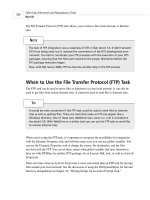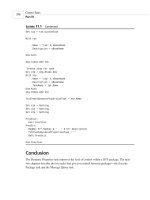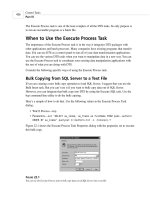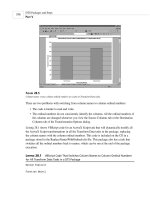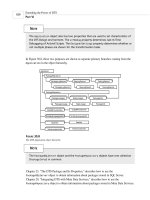Microsoft SQL Server 2000 Data Transformation Services- P8
Bạn đang xem bản rút gọn của tài liệu. Xem và tải ngay bản đầy đủ của tài liệu tại đây (526.96 KB, 50 trang )
Other Data Movement and Manipulation Tasks
P
ART
III
326
The File Transfer Protocol (FTP) task allows you to retrieve files from network or Internet
sites.
The lack of FTP integration was a weakness of DTS in SQL Server 7.0. It didn’t prevent
DTS from being used, but it reduced the convenience of the DTS development envi-
ronment. You had to coordinate your FTP processes with the execution of your DTS
packages, ensuring that the files were moved to the proper directories before the
DTS package execution began.
Now, with SQL Server 2000, FTP has become another step in the DTS process.
N
OTE
When to Use the File Transfer Protocol (FTP) Task
The FTP task can be used to move files or directories in your local network. It can also be
used to get files from remote Internet sites. It cannot be used to send files to Internet sites.
It would be more convenient if the FTP task could be used to send files to Internet
sites as well as getting files. There are tools that make an FTP site appear like a
Windows directory. One of these tool, WebDrive (
www.webdrive.com
) is included on
the book’s CD. With WebDrive or a similar tool you can use the FTP task to send files
to remote Internet sites.
T
IP
When you’re using the FTP task, it’s important to recognize the possibilities for integration
with the Dynamic Properties task and with the many ways you can use global variables. You
can use the Dynamic Properties task to change the source, the destination, and the files
involved with the FTP. You can set these values with global variables that have themselves
been set with DTSRun, by another DTS package, by an Execute SQL task, or with an ActiveX
Script task.
There are times when an ActiveX Script task is more convenient than an FTP task for moving
files around your local network. See the discussion of using the FileSystemObject for file and
directory manipulation in Chapter 16, “Writing Scripts for an ActiveX Script Task.”
18 0672320118 CH14 11/13/00 5:01 PM Page 326
Please purchase PDF Split-Merge on www.verypdf.com to remove this watermark.
Creating the Task and Setting Its Properties
You can create the FTP task with the Package Designer or with code. The last section of this
chapter has an example of creating the task with code.
The FTP Site tab of the File Transfer Protocol Task Properties dialog is shown in Figure 14.1.
This is the place where you enter information about the site from which you want to FTP files.
The File Transfer Protocol (FTP) Task
C
HAPTER
14
14
T
HE
F
ILE
T
RANSFER
P
ROTOCOL
(FTP)
T
ASK
327
F
IGURE
14.1
The FTP task allows you to move files from a local network or from an Internet site.
The primary choice you make on the FTP Site tab is the type of source location. You can
choose either an Internet site or a network directory. This choice is implemented in code by
setting the
SourceLocation
property to one of the
DTSFTPSourceLocation
constants:
•0—
DTSFTPSourceLocation_InternetSite
(The default choice)
•1—
DTSFTPSourceLocation_Directory
Most of the other properties you set on the FTP Site fill in the details about the source of the
FTP transfer:
•
SourceSite
—Must be used for an Internet source. The property is set to an FTP site
name, such as
ftp.mcp.com
.
•
SourceUserName
—“Anonymous” is used as the default, which is the standard username
for making a read-only connection to an Internet FTP site.
18 0672320118 CH14 11/13/00 5:01 PM Page 327
Please purchase PDF Split-Merge on www.verypdf.com to remove this watermark.
•
SourcePassword
—The email address of the user is often used when connecting as
“anonymous.”
•
NumRetriesOnSource
—The number of attempts to be made before the task terminates
with a failure.
The other property you set on the FTP Site is the directory path, the
DestSite
property. You
have to specify a local network directory for the destination of the FTP task.
The FTP Transformation tab, shown in Figure 14.2, lets you choose files from the source that
you want to be transferred. The files appear in a list on the left side of the screen. You can
move some or all of them over to the list on the right so that they will be included in the
transfer.
Other Data Movement and Manipulation Tasks
P
ART
III
328
F
IGURE
14.2
Choose files to transfer on the FTP Transformation tab.
These selections are implemented by the
SourceFileName
property. This property is a semi-
colon-delimited string that contains the filenames, file paths, and file sizes in bytes. The string
looks like this:
“‘FileOne.dat’;’ftp.mcp.com’;’1234’;’FileTwo.dat’;’ftp.mcp.com’;
➥’4312’;’FileThre.dat’;’ftp.mcp.com’;’314’;”
If you specify the site in the
SourceSite
property, you do not need to include the second para-
meter. Also, when you are creating this task programmatically, you do not need to specify the
size of the file. You do still need to include the spaces for these values, however.
18 0672320118 CH14 11/13/00 5:01 PM Page 328
Please purchase PDF Split-Merge on www.verypdf.com to remove this watermark.
This string is equivalent to the preceding one if
ftp.mcp.com
is assigned to the
SourceSite
property:
“‘FileOne.dat’;’’;’’;’FileTwo.dat’;’’;’’;’FileThre.dat’;’’;’’;”
The only other choice you have on the FTP Transformation tab is a check box for specifying
whether or not files with the same name should be overwritten. This choice is implemented
with the
NonOverwritable
property. This property has a default value of
TRUE
, which means
that files are not overwritten.
Creating the Task in Visual Basic
I have created a Visual Basic procedure,
fctCreateFTPTask
, which creates a step, a task, and a
custom task for an FTP task. All the properties of the task can be set with this procedure. You
can find the code for it in the directory for Chapter 14 on the book’s CD as a Visual Basic
Project, with files CreateFTPTask.vbp, CreateFTPTask.frm, and CreateFTPTask.bas.
The code for
fctCreateFTPTask
is shown in Listing 14.1. The procedure needs some utility
functions that are included with the code listings on the CD. The project requires references to
the Microsoft DTSPackage Object Library and the Microsoft DTS Custom Tasks Object
Library.
L
ISTING
14.1
The Visual Basic Code to Create an FTP Task
Option Explicit
Public Function fctCreateFTPTask( _
pkg As DTS.Package2, _
Optional sBaseName As String = “FTPTask”, _
Optional sDestSite As String = “C:\Temp”, _
Optional lNumRetriesOnSource As Long = 0, _
Optional sSourceFileName As String = “”, _
Optional lSourceLocation As Long = 0, _
Optional sSourcePassword As String = “”, _
Optional sSourceSite As String = “”, _
Optional sSourceUserName As String = “anonymous”, _
Optional bNonOverwritable As Boolean = True) As String
On Error GoTo ProcErr
Dim stp As DTS.Step2
Dim tsk As DTS.Task
Dim cus As DTSCustTasks.DTSFTPTask
The File Transfer Protocol (FTP) Task
C
HAPTER
14
14
T
HE
F
ILE
T
RANSFER
P
ROTOCOL
(FTP)
T
ASK
329
18 0672320118 CH14 11/13/00 5:01 PM Page 329
Please purchase PDF Split-Merge on www.verypdf.com to remove this watermark.
‘Check to see if the selected Base name is unique
sBaseName = fctFindUniqueBaseName(pkg, sBaseName)
‘Create task and custom task
Set tsk = pkg.Tasks.New(“DTSFTPTask”)
Set cus = tsk.CustomTask
With cus
.Name = “tsk” & sBaseName
.Description = sBaseName
.NonOverwritable = bNonOverwritable
If sDestSite <> “” Then
.DestSite = sDestSite
End If
If sSourceFileName <> “” Then
.SourceFilename = sSourceFileName
End If
If sSourceSite <> “” Then
.SourceSite = sSourceSite
End If
.SourceLocation = lSourceLocation
If .SourceLocation = 0 Then
If sSourcePassword <> “” Then
.SourcePassword = sSourcePassword
End If
If sSourceUserName <> “” Then
.SourceUsername = sSourceUserName
End If
.NumRetriesOnSource = lNumRetriesOnSource
End If
End With
pkg.Tasks.Add tsk
Other Data Movement and Manipulation Tasks
P
ART
III
330
L
ISTING
14.1
Continued
18 0672320118 CH14 11/13/00 5:01 PM Page 330
Please purchase PDF Split-Merge on www.verypdf.com to remove this watermark.
‘Create step for task
Set stp = pkg.Steps.New
With stp
.Name = “stp” & sBaseName
.Description = sBaseName
.TaskName = tsk.Name
End With
pkg.Steps.Add stp
fctCreateFTPTask = stp.Name
Set tsk = Nothing
Set cus = Nothing
Set stp = Nothing
ProcExit:
Exit Function
ProcErr:
MsgBox Err.Number & “ - “ & Err.Description
fctCreateFTPTask = “”
GoTo ProcExit
End Function
Conclusion
The FTP task is a helpful addition to DTS in SQL Server 2000. This task furthers the goal of
creating an integrated, RAD environment for data movement and manipulation.
The File Transfer Protocol (FTP) Task
C
HAPTER
14
14
T
HE
F
ILE
T
RANSFER
P
ROTOCOL
(FTP)
T
ASK
331
L
ISTING
14.1
Continued
18 0672320118 CH14 11/13/00 5:01 PM Page 331
Please purchase PDF Split-Merge on www.verypdf.com to remove this watermark.
18 0672320118 CH14 11/13/00 5:01 PM Page 332
Please purchase PDF Split-Merge on www.verypdf.com to remove this watermark.
CHAPTER
15
The Transfer Databases and
Other Transfer Tasks
IN THIS CHAPTER
• When to Use the Transfer Databases and
Other Transfer Tasks 334
•Creating the Tasks and Setting Their
Properties 335
• The Transfer Databases Task 336
• The Transfer Logins Task 337
• The Transfer Jobs Task 338
• The Transfer Master Stored Procedures
Task 339
• The Transfer Error Messages Task 340
•Creating the Tasks in Visual Basic 341
19 0672320118 CH15 11/13/00 4:58 PM Page 333
Please purchase PDF Split-Merge on www.verypdf.com to remove this watermark.
Other Data Movement and Manipulation Tasks
P
ART
III
334
The five tasks described in this chapter are the ones used by the Copy Database Wizard to
move databases and associated meta data from one SQL Server to a separate SQL Server 2000.
It’s important to be able to move meta data along with the transfer of databases. SQL Server
stores most of the meta data needed for database manipulation inside each individual database,
but there is a significant amount of meta data that is stored in the Master and Msdb system
databases.
Centralized meta data storage makes it possible for the meta data to be used by all the data-
bases on a server. But the centralized meta data becomes a problem when you move an indi-
vidual database to a new server. Unless you include all the needed meta data, the database will
not operate properly on its new server.
Each of the four additional transfer tasks involves the movement of a particular kind of data:
• Logins, stored in master
• System stored procedures, stored in master
•Error messages, stored in master
•Jobs, stored in msdb
The most common difficulty I have seen in moving databases is getting all the logins moved
properly. But all the meta data is important. Stored procedures, scheduled jobs, and batch
processes can all fail if the proper meta data is missing.
When to Use the Transfer Databases and Other
Transfer Tasks
The five transfer tasks are designed for two purposes:
• The specific purpose of upgrading a SQL Server 7.0 database to SQL Server 2000.
• The more general purpose of moving a database and associated meta data between data-
base servers.
You can only use databases on SQL Server 7.0 or SQL Server 2000 as the source for these
transfer tasks. The destination must be SQL Server 2000. One or more databases can be
included in a database transfer. For each included database, you can choose to copy it or
move it.
You cannot resolve most naming conflicts in the process of using these tasks. You need to
resolve any conflicts before setting up these tasks, with the exception of conflicts in the nam-
ing of database storage files.
19 0672320118 CH15 11/13/00 4:58 PM Page 334
Please purchase PDF Split-Merge on www.verypdf.com to remove this watermark.
You can include or exclude individual items of meta data, such as particular stored procedures,
logins, messages, and jobs. You cannot exclude any of the objects included in the databases
being transferred. If you just want to transfer some objects in a database, you should consider
using the Copy SQL Server Objects task. If you want to modify the data as it is being moved,
you should consider using one of the transformation tasks.
These five tasks are the ones to use when you want to move or copy one or more whole data-
bases.
Creating the Tasks and Setting Their Properties
The primary method of creating these tasks is to use the Copy Database Wizard, which is
described in Chapter 25. You can also create the tasks in the Package Designer, although this is
not as convenient as using the wizard.
It is possible to create these tasks in code, but the object model for these tasks is not as well
documented as the object model for the other DTS tasks. Most of the properties for these
objects are not displayed with Disconnected Edit. The last section of this chapter shows how to
create the basic tasks in code.
The Source and the Destination for the Tasks
All five of the transfer tasks have similar properties for the source and destination. Figure 15.1
shows the Source tab for the Transfer Databases task.
The Transfer Databases and Other Transfer Tasks
C
HAPTER
15
335
15
T
HE
T
RANSFER
D
ATABASES AND
O
THER
T
RANSFER
T
ASKS
F
IGURE
15.1
All five transfer tasks have the same tabs for entering source and destination server information.
The transfer tasks do not use DTS connections. Instead, the connection information must be
entered for both source and destination in the task’s properties dialog.
19 0672320118 CH15 11/13/00 4:58 PM Page 335
Please purchase PDF Split-Merge on www.verypdf.com to remove this watermark.
The Transfer Database Task
The Databases tab of the Transfer Databases dialog, shown in Figure 15.2, is the place where
you choose which databases to copy and which databases to move.
Other Data Movement and Manipulation Tasks
P
ART
III
336
This is one of the reasons why using the wizard is appealing. You enter the source
and destination information once, and it is used for all of the tasks.
N
OTE
F
IGURE
15.2
The Transfer Databases dialog shows you which databases you are allowed to copy or move.
If you move a database, that database won’t be available on the source server after
the step is executed.
The database files on the source server are not removed, however. Whether you copy
or move a database with the Copy Databases task, after the task is executed there
will be a copy of all the database files on both the source and the destination.
You could use the FileSystemObject in an ActiveX task to delete the source database
files after the databases have been moved.
N
OTE
You are not allowed to transfer a database if
• The destination has a database with the same name.
• The database is involved in replication.
19 0672320118 CH15 11/13/00 4:58 PM Page 336
Please purchase PDF Split-Merge on www.verypdf.com to remove this watermark.
• The source is a SQL Server in Windows 2000 and the destination is a SQL Server in
Windows 98.
• The database is unavailable because it is marked inaccessible, loading, offline, recover-
ing, suspect, or in Emergency Mode.
Figure 15.3 shows the File Locations tab. You can change the destination file or directory if
there are problems with filename conflicts. You can also move the files to a different directory
if there is inadequate space to copy the database to the default data location.
The Transfer Databases and Other Transfer Tasks
C
HAPTER
15
337
15
T
HE
T
RANSFER
D
ATABASES AND
O
THER
T
RANSFER
T
ASKS
F
IGURE
15.3
You can modify the destination files for the databases while you are creating the task.
The Transfer Logins Task
You have two basic options on the Logins tab of the Transfer Logins dialog:
•Include all server logins detected at package runtime.
•Include logins for selected databases.
The other meta data transfer tasks have similar options.
If you choose to include logins for selected databases only, the list of choices is enabled, as
shown in Figure 15.4.
When you’re transferring databases, it’s sometimes reasonable to include only the
logins that are being used in those databases. After all, if certain logins aren’t using
those databases on the old server, why should those logins need to be transferred?
N
OTE
19 0672320118 CH15 11/13/00 4:58 PM Page 337
Please purchase PDF Split-Merge on www.verypdf.com to remove this watermark.
F
IGURE
15.4
You can choose whether to transfer all of the logins or only some of them.
The Transfer Jobs Task
Figure 15.5 shows the Jobs tab of the Transfer Msdb Jobs dialog after the choice has been
made to include selected jobs.
Other Data Movement and Manipulation Tasks
P
ART
III
338
On the other hand, when a server has a group of user logins, it’s only a matter of
time until more of those users are going to be given access to those particular data-
bases. If you transfer all the logins, you will have an easier time giving database
access permissions in the future.
F
IGURE
15.5
You can choose which jobs to include or exclude in the transfer.
Choosing to include only certain jobs probably makes sense, unless you are moving all the
databases on a server. If a job involves a database that is not being moved, that job will fail if it
is executed on a different server.
19 0672320118 CH15 11/13/00 4:58 PM Page 338
Please purchase PDF Split-Merge on www.verypdf.com to remove this watermark.
If you want to view details of the jobs you are considering transferring, they are listed in the
Enterprise Manager tree under the Management\SQL Server Agent node.
The Transfer Master Stored Procedures Task
Figure 15.6 shows the Stored Procedures tab of the Transfer Master Stored Procedures dialog
after the choice has been made to select individual stored procedures.
The Transfer Databases and Other Transfer Tasks
C
HAPTER
15
339
15
T
HE
T
RANSFER
D
ATABASES AND
O
THER
T
RANSFER
T
ASKS
F
IGURE
15.6
You choose which of the Master database’s stored procedures to transfer.
If you create a stored procedure in the Master database and it is named with an sp_ prefix, that
stored procedure can be executed from all the databases on a server as if it were local. A stored
procedure created like this is called a system stored procedure.
There are many system stored procedures that are included with SQL Server. These procedures
shouldn’t cause any problems when a database is being transferred because they exist on all
SQL Servers. But if users have defined their own customized system stored procedures, there
can be problems. System stored procedures can be referenced from within a database’s own
stored procedures. An error will be generated if they don’t exist on the local server.
In my opinion, it’s usually best to transfer all the stored procedures. They won’t hurt
anything, even if they’re never used.
The only reason for following another strategy is if there are naming conflicts
between stored procedures on separate servers. If you have different stored proce-
dures that have the same names, you will have to carefully examine how you can sep-
arate the two procedures and make them unique.
T
IP
19 0672320118 CH15 11/13/00 4:58 PM Page 339
Please purchase PDF Split-Merge on www.verypdf.com to remove this watermark.
The Transfer Error Messages Task
Figure 15.7 shows the Error Messages tab of the Transfer Error Messages dialog after the
choice has been made to select specific error messages.
Other Data Movement and Manipulation Tasks
P
ART
III
340
F
IGURE
15.7
The error messages and numbers are displayed as you select the ones to transfer.
SQL Server stores all its error messages in a table called sysmessages in the master database.
All the error numbers under 50000 are reserved for Microsoft’s use. Error numbers starting
with 50000 are user-defined error messages.
You can create user-defined error messages to send customized, application-specific error mes-
sages back to client applications. Many developers create a separate set of error messages for
each of their database applications. When used, these messages become an essential part of the
database application.
Moving user-defined error messages from one server to another can be a problem if
the same error number is used for two separate messages. Careful modifications will
have to be made to the code to make sure the wrong error message isn’t called.
I have seen database developers who have used the numbers in the 50000 to 51000
range for their user-defined error messages. Using those numbers brings a high risk
of error number conflicts.
I have seen other developers who use a 4-digit prefix for their database applications,
which is assigned as a unique value for their organization, and another 4-digit value
for each particular error. So altogether, the error numbers all have 8 digits. This sys-
tem reduces the chance of conflict in error numbers.
T
IP
19 0672320118 CH15 11/13/00 4:58 PM Page 340
Please purchase PDF Split-Merge on www.verypdf.com to remove this watermark.
Creating the Tasks in Visual Basic
I have created a Visual Basic procedure,
fctCreateTransferDatabaseTask
, which creates a
step, a task, and a custom task for a Transfer Databases task. Only the properties exposed in
Disconnected Edit are set by this procedure.
The Transfer Databases and Other Transfer Tasks
C
HAPTER
15
341
15
T
HE
T
RANSFER
D
ATABASES AND
O
THER
T
RANSFER
T
ASKS
Most of the properties and methods of the transfer tasks are undocumented. You can
examine these other properties when working with the tasks in Visual Basic, but I
have not included them in my examples here.
N
OTE
I have also created functions that create the other four tasks discussed in this chapter. You can
find the code for these procedures in the directory for Chapter 15 on the book’s CD as a Visual
Basic Project, with files CreateTransferDatabaseTask.frm, CreateTransferDatabaseTask.bas,
and CreateTransferDatabaseTask.vbp.
The code for
fctCreateTransferDatabaseTask
is shown in Listing 15.1. The procedure needs
some utility functions that are included with the code listings on the CD. The project requires
references to the Microsoft DTSPackage Object Library and the OMWCustomTasks 1.0 Type
Library.
L
ISTING
15.1
The Visual Basic Code to Create a Transfer Databases Task
Public Function fctCreateTransferDatabaseTask( _
pkg As DTS.Package2, _
Optional sBaseName As String = “TransferDatabaseTask” _
) As String
On Error GoTo ProcErr
Dim stp As DTS.Step2
Dim tsk As DTS.Task
Dim cus As OMWTransferDatabases
‘Check to see if the selected Base name is unique
sBaseName = fctFindUniqueBaseName(pkg, sBaseName)
‘Create task and custom task
Set tsk = pkg.Tasks.New(“OMWCustomTasks.OMWTransferDatabases”)
Set cus = tsk.CustomTask
19 0672320118 CH15 11/13/00 4:58 PM Page 341
Please purchase PDF Split-Merge on www.verypdf.com to remove this watermark.
With cus
.Name = “tsk” & sBaseName
.Description = sBaseName
End With
pkg.Tasks.Add tsk
‘Create step for task
Set stp = pkg.Steps.New
With stp
.Name = “stp” & sBaseName
.Description = sBaseName
.TaskName = tsk.Name
End With
pkg.Steps.Add stp
fctCreateTransferDatabaseTask = stp.Name
Set tsk = Nothing
Set cus = Nothing
Set stp = Nothing
ProcExit:
Exit Function
ProcErr:
MsgBox Err.Number & “ - “ & Err.Description
fctCreateTransferDatabaseTask = “”
GoTo ProcExit
End Function
Conclusion
The Transfer Databases task and the other transfer tasks are useful when you’re moving data
from one server to another. These tasks cannot be manipulated in code as easily as most of the
other tasks because their properties and methods are not documented or displayed in
Disconnected Edit.
The easiest way to use these tasks is through the Copy Database Wizard.
Other Data Movement and Manipulation Tasks
P
ART
III
342
L
ISTING
15.1
Continued
19 0672320118 CH15 11/13/00 4:58 PM Page 342
Please purchase PDF Split-Merge on www.verypdf.com to remove this watermark.
IN THIS PART
16 Writing Scripts for an ActiveX Script Task 345
17 The Dynamic Properties Task 365
18 The Execute Package Task 377
19 The Message Queue Task 391
20 The Send Mail Task 405
21 The Analysis Services Tasks 411
22 The Execute Process Task 425
Control Tasks
PART
IV
20 0672320118 PT4 11/13/00 5:01 PM Page 343
Please purchase PDF Split-Merge on www.verypdf.com to remove this watermark.
20 0672320118 PT4 11/13/00 5:01 PM Page 344
Please purchase PDF Split-Merge on www.verypdf.com to remove this watermark.
CHAPTER
16
Writing Scripts for an ActiveX
Script Task
IN THIS CHAPTER
• When to Use an ActiveX Script Task 346
•Creating an ActiveX Script Task 346
• Dynamically Modifying DTS Properties 348
•Programming a Loop in a DTS Package 352
• Using ADO Recordsets 355
• Manipulating Files and Directories 357
•Writing Task Log Records 358
• Converting VB Code to VBScript 359
•Creating an ActiveX Script Task in
Visual Basic 361
21 0672320118 CH16 11/13/00 5:01 PM Page 345
Please purchase PDF Split-Merge on www.verypdf.com to remove this watermark.