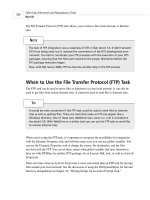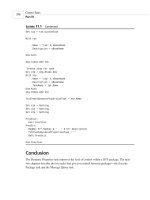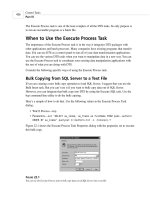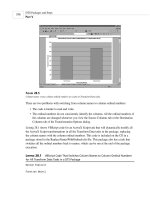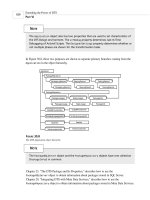Microsoft SQL Server 2000 Data Transformation Services- P9
Bạn đang xem bản rút gọn của tài liệu. Xem và tải ngay bản đầy đủ của tài liệu tại đây (565.31 KB, 50 trang )
Set cus = tsk.CustomTask
With cus
.Name = “tsk” & sBaseName
.Description = sBaseName
End With
pkg.Tasks.Add tsk
‘Create step for task
Set stp = pkg.Steps.New
With stp
.Name = “stp” & sBaseName
.Description = sBaseName
.TaskName = tsk.Name
End With
pkg.Steps.Add stp
fctCreateDynamicPropertiesTask = stp.Name
Set tsk = Nothing
Set cus = Nothing
Set stp = Nothing
ProcExit:
Exit Function
ProcErr:
MsgBox Err.Number & “ - “ & Err.Description
fctCreateDynamicPropertiesTask = “”
GoTo ProcExit
End Function
Conclusion
The Dynamic Properties task improves the level of control within a DTS package. The next
two chapters describe the two tasks that give you control between packages—the Execute
Package task and the Message Queue task.
Control Tasks
P
ART
IV
376
L
ISTING
17.1
Continued
22 0672320118 CH17 11/13/00 4:57 PM Page 376
Please purchase PDF Split-Merge on www.verypdf.com to remove this watermark.
CHAPTER
18
The Execute Package Task
IN THIS CHAPTER
• When to Use the Execute Package Task 378
•Creating the Task and Setting Its
Properties 379
• Setting Values of Global Variables in the Child
Package 380
• The
NestedExecutionLevel
Property of the
Package 383
•Creating and Calling a Utility DTS
Package 384
•Creating the Task in Visual Basic 387
23 0672320118 CH18 11/13/00 5:04 PM Page 377
Please purchase PDF Split-Merge on www.verypdf.com to remove this watermark.
Control Tasks
P
ART
IV
378
The Execute Package task lets you execute one DTS package from another.
When to Use the Execute Package Task
Here are some reasons you might want to divide your DTS functionality between several
packages:
• The packages have become too complex. They will be easier to understand if the tasks
are divided between several packages.
•You have a task or group of tasks that performs a utility function. This functionality can
be put into a separate package so that the same code can be used by several packages.
• Some of the DTS functionality needs to have a higher level of security. You can put that
functionality into a separate package where it can be executed but not viewed or edited.
There are several ways to execute one package from another, in addition to using the Execute
Package task. This task is the easiest way to execute another package, but some of the other
ways have additional functionality. Here are the other possibilities:
•Use DTSRun from an Execute Process task. If you use an encrypted command line, you
can hide all the parameters used in the execution, including the name of the server, pack-
age, and user.
•Use the DTS object model from an ActiveX Script task. You can change the properties of
the package and its tasks before executing the package. You can read the values of global
variables after executing the package.
•Use OpenRowset to query a package from an Execute SQL task. You can return a record-
set from the child package when you use this strategy.
•Use the OLE Automation stored procedures from an Execute SQL task. This strategy
allows you to execute a package from the context of a remote server. You can also mod-
ify the properties before executing and read the values of global variables after executing,
as when you use the object model from an ActiveX Script task.
You can set the values of global variables in the child package when you use the Execute
Package task and in all but one of the other strategies. Using OpenRowset from an Execute
SQL task is the only method that does not allow you to set the values of global variables in the
package you are executing.
You can only receive values back from a child package when you use the DTS object model in
an ActiveX Script task or with the OLE Automation stored procedures in an Execute SQL task.
You cannot receive values of global variables back from a child package when you use the
Execute Package task.
23 0672320118 CH18 11/13/00 5:04 PM Page 378
Please purchase PDF Split-Merge on www.verypdf.com to remove this watermark.
One of the most important advantages of using the Execute Package task rather than one of the
other methods is that you can include parent and child packages together in transactions. To
enable transactions that span packages, you have to do the following:
• Ensure that transactions are enabled for the package as a whole. The package transaction
properties are set on the Advanced tab of the DTS Package Properties dialog.
•In the Workflow Properties dialog for the step associated with the Execute Package task,
select the Join Transaction If Present option.
• The Microsoft Distributed Transaction Coordinator client must be running on all the
computers that are executing one of the packages.
There is more information about using transactions in DTS packages in Chapter 24, “Steps and
Precedence Constraints.”
Creating the Task and Setting Its Properties
You can create the Execute Package task in the Package Designer or in code. The last section
of this chapter shows how to create the task in code. The Package Designer’s Execute Package
Task Properties dialog is shown in Figure 18.1.
The Execute Package Task
C
HAPTER
18
18
T
HE
E
XECUTE
P
ACKAGE
T
ASK
379
F
IGURE
18.1
You choose package and connection information on the General tab of the Execute Package Task Properties dialog.
23 0672320118 CH18 11/13/00 5:04 PM Page 379
Please purchase PDF Split-Merge on www.verypdf.com to remove this watermark.
Most of the properties of the Execute Package task are concerned with package and connection
information. You set these properties on the General tab of the Execute Package Task
Properties dialog:
•
Description
—The description of the task.
•
FileName
—The file from which the DTS package is to be loaded. When the DTS pack-
age is not stored in a file, this property should be an empty string.
•
UseRepository
—If
FileName
is an empty string and this property is
TRUE
,the package is
loaded from the repository. If
FileName
is an empty string and this property is
FALSE
,the
package is loaded from SQL Server storage.
•
RepositoryDatabaseName
— The database that contains the instance of Meta Data
Services from which the package is to be retrieved. This property is only used for a pack-
age loaded from the repository. If it is an empty string, the database that contains the
default instance of Meta Data Services is used.
•
PackageName
,
PackageID
,
VersionID
— You choose the package and version from those
available in the storage location you have specified. When you choose a package, the
Execute Package task will always use the most current version of that package. If you
choose a particular version of a package, the task will always use the same version,
whether or not new versions are created. The value of these three properties is displayed
in the interface. To change the Package or Version ID, you have to pick a new item in the
Select Package dialog.
•
PackagePassword
— Either the owner password or the user password can be used to exe-
cute the package.
•
ServerName
— The server on which the DTS package is stored.
•
ServerUserName
,
ServerPassword
, and
UseTrustedConnection
—Connection informa-
tion for the server on which the DTS package is stored.
Setting Values of Global Variables in the Child
Package
You can pass information from the parent package to the child package by setting the values of
global variables. There are two ways you can do this:
•With fixed values, where you set the values of the global variables at design time in the
Execute Package task.
•With dynamic values, where the child package is sent the current values assigned to the
global variables as the parent package is being executed.
Control Tasks
P
ART
IV
380
23 0672320118 CH18 11/13/00 5:04 PM Page 380
Please purchase PDF Split-Merge on www.verypdf.com to remove this watermark.
You send global variables with the fixed values method by adding global variables on the Inner
Package Global Variables tab of the Execute Package Task Properties dialog, as shown in
Figure 18.2. You can choose the name, the datatype, and the value for the global variable.
The Execute Package Task
C
HAPTER
18
18
T
HE
E
XECUTE
P
ACKAGE
T
ASK
381
F
IGURE
18.2
You set fixed values for global variables on the Inner Package Global Variables tab.
The variables you set on this tab are not global variables in the parent package. They set the
values of global variables in the child package.
You send global variables with the dynamic values method by adding global variables on the
Outer Package Global Variables tab, as shown in Figure 18.3. This tab allows you to choose
from the existing global variables in the parent package. These parent package global variables
set the values of global variables in the child package to the parent package values at the time
the Execute Package task is executed.
You can send global variables with both methods in the same Execute Package task. If you use
the same name for both a fixed value and a dynamic value global variable, the global variable
is sent with the fixed value.
The two types of global variables are received the same way in the child package. If a global
variable with the specified name exists in the child package, the value sent from the parent
package is assigned to it. If that global variable doesn’t exist in the child package, a new
global variable is created. This new global variable only persists during the execution of the
child package.
23 0672320118 CH18 11/13/00 5:04 PM Page 381
Please purchase PDF Split-Merge on www.verypdf.com to remove this watermark.
F
IGURE
18.3
You choose existing global variables on the Outer Package Global Variables tab when you want to use the dynamic
values method.
Control Tasks
P
ART
IV
382
Global variable names are always case sensitive. If you are attempting to pass a vari-
able and you do not match the case of all the letters in the name, a new variable will
be created in the child package.
Also, a global variable passed to a child package overrules the option for required
explicit declaration of global variables. A new global variable will be created in the
child package when a global variable with the same name doesn’t exist, even if
explicit declaration of variables is required in that package.
C
AUTION
The Execute Package task has a
GlobalVariables
collection that contains a collection of
GlobalVariable objects. All of the fixed-value global variables that you pass to the child pack-
age are members of this collection.
The Execute Package task has an
InputGlobalVariableNames
property that contains a semi-
colon-delimited list of global variable names. These are the names of the dynamic value global
variables that are being sent to the child package:
“GlobalVariableName1”;”GlobalVariableName2”;”GlobalVariablename3”
23 0672320118 CH18 11/13/00 5:04 PM Page 382
Please purchase PDF Split-Merge on www.verypdf.com to remove this watermark.
The
NestedExecutionLevel
Property of the
Package
The DTS
Package2
object has a property called
NestedExecutionLevel
. This read-only prop-
erty reports the level of nesting that has been reached through the use of the Execute Package
task.
This property returns a value of 0 for a package that is executed directly and a value of 1 for
the first package called by the Execute Package task. If that called package calls another pack-
age, the
NestedExecutionLevel
property will return a value of 2 for the innermost package.
DTS has an absolute limit of 32 for the NestedExecutionLevel. If that level is reached and
another Execute Package task is executed, the package will fail with the following error:
“Nested package execution limit of 32 was exceeded.”
If you are calling DTS packages recursively with the Execute Package task, you can query the
NestedExecutionLevel
property to break out of the recursion before this error occurs:
Dim pkg, stp
Set pkg = DTSGlobalVariables.Parent
Set stp = pkg.Steps(“stpExecutePackage”)
If pkg.NestedExecutionLevel = 32 Then
stp.DisableStep = True
End If
The Execute Package Task
C
HAPTER
18
18
T
HE
E
XECUTE
P
ACKAGE
T
ASK
383
It’s hard to find the right terminology to talk about these two kinds of global vari-
ables. I am not satisfied with the Inner Package/Outer Package labeling that the inter-
face gives to the two kinds of global variables, because both types become global
variables in the inner package.
I think it’s better to focus on the function of the global variables.
If you have fixed values that you always want to send to the child package, you cre-
ate global variables that use the fixed value method. You specify the fixed value,
along with the global variable name, on the Inner Package Global Variables tab.
If you have dynamic values that you want to set while your parent package is execut-
ing, you create global variables with the dynamic value method. You create global
variables in the parent package and send them to the child package on the Outer
Package Global Variables tab.
N
OTE
23 0672320118 CH18 11/13/00 5:04 PM Page 383
Please purchase PDF Split-Merge on www.verypdf.com to remove this watermark.
Creating and Calling a Utility DTS Package
In Chapter 12, “The Execute SQL Task,” I described how to use OLE Automation procedures
in an Execute SQL task to force a DTS package to execute on a particular server. I have encap-
sulated that somewhat complex code into a utility DTS package so that it can be called with
the Execute Package task.
The name of the utility package is the Remote Execution Utility. You call it from an Execute
Package task, and it runs the selected DTS package on any server you choose. The utility
writes execution information to an INI file. The whole process is shown in Figure 18.4.
Control Tasks
P
ART
IV
384
Books Online recommends against using the Execute Package task to call packages
recursively because of the danger of a stack overflow shutting down the Enterprise
Manager.
C
AUTION
Calling Package
Executes Locally
Called Package
Executes on Server
of Your Choice
Execute
Package Task
Remote Execution Utility
Executes Locally
Execute
SQL Task
F
IGURE
18.4
The Remote Execution Utility contains the functionality to execute a Called Package on any server and report the
results to the Calling Package.
You can find the utility and a sample of a Calling Package and a Called Package in three files
on the CD—CallingPackage.dts, RemoteExecutionUtility.dts, and CalledPackage.dts. To use
these sample packages, you have to do the following:
1. Save the Remote Execution Utility and the Called Package to SQL Server. You can put
them on any servers you like, as long as you reference those servers appropriately in the
Execute Package task in the Calling Package.
2. The Calling Package has to be set to log to SQL Server. Check the logging settings in
the Package Properties dialog.
3. In the Execute Package task of the Calling Package, you must choose the Remote
Execution Utility as the package to be executed.
4. Set the global variables in the Execute Package task to appropriate values.
23 0672320118 CH18 11/13/00 5:04 PM Page 384
Please purchase PDF Split-Merge on www.verypdf.com to remove this watermark.
You are only required to send one value to the Remote Execution Utility—the
PackageName
.
The utility will open the Called Package from SQL Server storage on the local computer using
integrated security. The utility will execute the Called Package in the context of the local
server, again using integrated security. You can override these default values by sending these
global variables to the Remote Execution Utility:
•
PackageStorageServer
—The name of the server where the Called Package is stored
using SQL Server storage.
•
PackageStorageUserName
and
PackageStoragePassword
.
•
PackageExecutionServer
—The name of the server where the Called Package is to be
executed.
•
PackageExecutionUserName
and
PackageExecutionPassword
.
•
ConnectionServer
—You can change all the connections in the executed package to ref-
erence a particular server. If this parameter is an empty string, the connections will not
be changed.
•
ConnectionUserName
and
ConnectionPassword
.
The Remote Execution Utility reports results in an INI file. The following global variables can
be sent to the utility to set up the reporting:
•
CallingPackageID
—Any identification value from the Calling Server. I recommend
sending the short lineage value for the current execution of the Calling Server. You could
also use the full lineage value, the package ID, the package version ID, or the package
name.
•
ReportName
—The name of the INI file used to report results. If not supplied, the name
of the INI file will be set to RemoteExecutionReport.ini.
•
ReportDirectory
—The directory where the INI file is to be written. The default value is
set in the Remote Execution Utility to the user’s temporary directory.
•
StepName
—The step associated with a Transform Data task for which you want a com-
plete report. If this is not set, no step will be given special reporting.
The Execute Package Task
C
HAPTER
18
18
T
HE
E
XECUTE
P
ACKAGE
T
ASK
385
The initial version of SQL Server 2000 limits the headings used for INI files in the
Dynamic Properties task to 255 characters. Because of this limitation, the Calling
Package will not be able to read the values for the current package execution after
23 entries have been made into the INI file.
C
AUTION
23 0672320118 CH18 11/13/00 5:04 PM Page 385
Please purchase PDF Split-Merge on www.verypdf.com to remove this watermark.
The Remote Execution Utility has a parameter called
TimeoutInSeconds
. The utility will ter-
minate with an error if the Called Package does not complete execution within the specified
period. By default, the Calling Package sets the timeout to 60 seconds.
Control Tasks
P
ART
IV
386
Do not use message boxes in the Called Package. They will not be displayed and will
prevent the Remote Execution Utility from completing. The timeout will not termi-
nate the utility if an attempt is being made to display a message box. To end the
package, you have to stop SQL Server or terminate the Enterprise Manager process.
C
AUTION
The sample for the Calling Package, shown in Figure 18.5, has five steps:
• Set Calling Package ID—An ActiveX Script task that sets the Calling Package ID. In the
sample package, the Short Lineage variable of the package’s current execution is used.
That value is set in a dynamic value global variable so that it will be sent to the utility. It
is also set in the Dynamic Properties task so that the proper section of the INI file will be
read for the report.
• Remote Execution—The Execute Package task that calls the Remote Execution Utility.
• Determine Reporting—An ActiveX Script task that sets the directory and name of the
INI file used in reporting. If an empty string has been chosen for these values, this task
disables the two reporting tasks.
•Find Results—A Dynamic Properties task that reads the values of the report INI file into
global variables.
• Report Results—An ActiveX Script task that displays a message box reporting on those
global variables. In a production environment, you could set this string as the message of
a Send Mail task, which could then be sent to the appropriate recipients.
The Calling Package doesn’t have to be this complicated, of course. If you use an unchanging
value for
CallingPackageID
, you don’t need the Set Calling package ID task. If you don’t
want to view the results in the package, you don’t need the Find Results and Report Results
tasks. The only thing you need to call the utility is a Dynamic Properties task.
23 0672320118 CH18 11/13/00 5:04 PM Page 386
Please purchase PDF Split-Merge on www.verypdf.com to remove this watermark.
F
IGURE
18.5
You only need a Dynamic Properties task to call the utility, but you may want to add other tasks to set global variables
and report results.
Creating the Task in Visual Basic
I have created a Visual Basic procedure,
fctCreateExecutePackageTask
,that creates a step, a
task, and a custom task for an Execute Package task. All the properties of the task can be set
with this procedure. The procedure does not let you add any members to the
GlobalVariables
collection. You can add dynamic value global variables with the
InputGlobalVariableNames
property. You can find the code for it in the directory for Chapter 18 on the book’s CD as a
Visual Basic Project, with files CreateExecutePackageTask.vbp,
CreateExecutePackageTask.frm, and CreateExecutePackageTask.bas.
The code for
fctCreateExecutePackageTask
is shown in Listing 18.1. The procedure needs
some utility functions that are included with the code listings on the CD. The project requires a
reference to the Microsoft DTSPackage Object Library.
The Execute Package Task
C
HAPTER
18
18
T
HE
E
XECUTE
P
ACKAGE
T
ASK
387
23 0672320118 CH18 11/13/00 5:04 PM Page 387
Please purchase PDF Split-Merge on www.verypdf.com to remove this watermark.
L
ISTING
18.1
The Visual Basic Code to Create an Execute Package Task
Option Explicit
Public Function fctCreateExecutePackageTask( _
pkg As DTS.Package2, _
Optional sBaseName As String = “ExecutePackageTask”, _
Optional sFileName As String = “”, _
Optional sInputGlobalVariableNames As String = “”, _
Optional sPackageID As String = “”, _
Optional sPackageName As String = “”, _
Optional sPackagePassword As String = “”, _
Optional sRepositoryDatabaseName As String = “”, _
Optional sServerName As String = “(local)”, _
Optional sServerPassword As String = “”, _
Optional sServerUserName As String = “”, _
Optional bUseRepository As Boolean = False, _
Optional sVersionID As String = “”) As String
On Error GoTo ProcErr
Dim stp As DTS.Step2
Dim tsk As DTS.Task
Dim cus As DTS.ExecutePackageTask
‘Check to see if the selected Base name is unique
sBaseName = fctFindUniqueBaseName(pkg, sBaseName)
‘Create task and custom task
Set tsk = pkg.Tasks.New(“DTSExecutePackageTask”)
Set cus = tsk.CustomTask
With cus
.Name = “tsk” & sBaseName
.Description = sBaseName
.FileName = sFileName
.InputGlobalVariableNames = sInputGlobalVariableNames
.PackageID = sPackageID
.PackageName = sPackageName
.PackagePassword = sPackagePassword
.RepositoryDatabaseName = sRepositoryDatabaseName
.UseRepository = bUseRepository
Control Tasks
P
ART
IV
388
23 0672320118 CH18 11/13/00 5:04 PM Page 388
Please purchase PDF Split-Merge on www.verypdf.com to remove this watermark.
.ServerName = sServerName
.VersionID = sVersionID
If sServerUserName = “” Then
.UseTrustedConnection = True
Else
.ServerPassword = sServerPassword
.ServerUserName = sServerUserName
.UseTrustedConnection = False
End If
End With
pkg.Tasks.Add tsk
‘Create step for task
Set stp = pkg.Steps.New
With stp
.Name = “stp” & sBaseName
.Description = sBaseName
.TaskName = tsk.Name
End With
pkg.Steps.Add stp
fctCreateExecutePackageTask = stp.Name
Set tsk = Nothing
Set cus = Nothing
Set stp = Nothing
ProcExit:
Exit Function
ProcErr:
MsgBox Err.Number & “ - “ & Err.Description
fctCreateExecutePackageTask = “”
GoTo ProcExit
End Function
The Execute Package Task
C
HAPTER
18
18
T
HE
E
XECUTE
P
ACKAGE
T
ASK
389
L
ISTING
18.1
Continued
23 0672320118 CH18 11/13/00 5:04 PM Page 389
Please purchase PDF Split-Merge on www.verypdf.com to remove this watermark.
Conclusion
The Execute Package task gives you a convenient way to execute one package from another,
which can help you organize your DTS processing more efficiently.
The biggest drawback of the task is the inability to return values from the child package to the
parent package. Chapter 12, “The Execute SQL Task,” and Chapter 26, “Managing Packages
with Visual Basic and Stored Procedures,” show you how to execute packages from one
another in a way that allows for two-way communication.
Control Tasks
P
ART
IV
390
23 0672320118 CH18 11/13/00 5:04 PM Page 390
Please purchase PDF Split-Merge on www.verypdf.com to remove this watermark.
CHAPTER
19
The Message Queue Task
IN THIS CHAPTER
• When to Use the Message Queue Task 392
•Creating the Task and Setting Its
Properties 393
•Creating the Task in Visual Basic 400
24 0672320118 CH19 11/13/00 5:00 PM Page 391
Please purchase PDF Split-Merge on www.verypdf.com to remove this watermark.
Control Tasks
P
ART
IV
392
The Message Queue task uses message queuing to send and receive messages from DTS pack-
ages. You can send and receive simple string messages or messages that contain files or values
for global variables.
You use the Message Queue task to coordinate the execution of two or more DTS packages.
One package has a Message Queue task configured for sending. When that task executes, it
adds a message to the specified queue. The other package has a Message Queue task config-
ured for receiving. When that task is executed, it looks for an appropriate message in the
queue. If it finds one, the task completes successfully. If it does not find the message, it contin-
ues checking until the message appears in the queue or the period of time specified by the
ReceiveMessageTimeout
property expires.
If you don’t have the MSMQ client installed on your computer, you will receive a
warning message when you attempt to create a Message Queue task. You are
allowed to create the task and set its properties. However, the task will not success-
fully execute unless you install the MSMQ client.
N
OTE
When to Use the Message Queue Task
Both the Message Queue task and the Execute Package task are used to coordinate the execu-
tion of two or more DTS packages. Here are the factors in deciding which one of these tasks
to use:
•Use the Message Queue task when you need asynchronous processing of two or more
packages. Use the Execute Package task to call one package from another in situations
where both packages are available at the same time. You can use the Message Queue task
in situations where one or more of the packages are executing on computers that are not
always connected to the network.
•Use the Dynamic Properties task when you need the tasks of two or more packages to be
joined in a transaction. The Message Queue task does not support transactions.
•You can use the Message Queue task to send string messages, global variables, or files
from one package to another. You can send only global variables with an Execute
Package task.
24 0672320118 CH19 11/13/00 5:00 PM Page 392
Please purchase PDF Split-Merge on www.verypdf.com to remove this watermark.
Here are some examples of situations where you could use a Message Queue task:
• One DTS package has tasks that shouldn’t be executed before the successful execution of
other packages. You can create the package with several Message Queue tasks for receiv-
ing messages. The other packages can add a message to the queue to signal when they
have successfully completed execution. Each of the message-sending packages can send
a string message, send a file, or set global variables in the receiving package.
•A complex DTS package could be divided into parts that are executed on different com-
puters. The precedence constraints connecting steps can be replaced by a set of send and
receive Message Queue tasks. Global variables that are used throughout the package can
be sent back and forth with those tasks. The main limitation is that you can’t bind all the
packages together into a transaction, as you would be able to do if you were using
Execute Package tasks.
•After creating a set of local cubes, the cube files could be sent throughout an organiza-
tion with a Message Queue task. All the computers receiving the cube files could save
the cube file to a local path without removing the message from the queue. When a new
local cube was created, the sending package could remove the previous message from
the queue before adding the message with the new cube.
Creating the Task and Setting Its Properties
The primary choice you make when creating a Message Queue task is whether its function is
to send or receive. You make this choice in the Messages box of the Message Queue Task
Properties dialog, shown in Figure 19.1. This dialog shows you a listing of all the messages
that have been created when you are configuring the task to send.
The Message Queue Task
C
HAPTER
19
19
T
HE
M
ESSAGE
Q
UEUE
T
ASK
393
F
IGURE
19.1
The Properties dialog of the Message Queue task when sending a message.
24 0672320118 CH19 11/13/00 5:00 PM Page 393
Please purchase PDF Split-Merge on www.verypdf.com to remove this watermark.
The choice to send or receive messages is implemented with the custom task’s
TaskType
prop-
erty. This property uses the
DTSMQType
constants:
•0—
DTSMQType_Sender
•1—
DTSMQType_Receiver
You can also set the
Description
property for the task in the Message Queue Task Properties
dialog. The
Name
property is set automatically.
Setting the Queue Path
Whether you are sending or receiving messages, you have to enter the path of the queue that
you want the task to use. The queue path has the following syntax.
•For a private queue:
computer_name\PRIVATE$\queue_name
•For a public queue:
computer_name\\queue_name
•For a public queue on the local computer:
.\\queue_name
The queue path is assigned with the
QueuePath
property of the custom task object.
Sending Messages
The Message Queue Task Properties dialog has buttons for adding, editing, and deleting mes-
sages from the task. The Add and Edit buttons call the Message Queue Message Properties dia-
log, shown in Figure 19.2.
Control Tasks
P
ART
IV
394
F
IGURE
19.2
The Message Queue Message Properties dialog allows you to add or edit messages.
24 0672320118 CH19 11/13/00 5:00 PM Page 394
Please purchase PDF Split-Merge on www.verypdf.com to remove this watermark.
The primary choice in the Message Queue Message Properties dialog is the type of message to
send—String Message, Data File Message, or Global Variables Message. Depending on which
one you choose, the dialog presents an interface for typing in the string, picking the file, or
adding the global variables.
The custom task object has a collection of messages called the
DTSMQMessages
collection. The
DTSMQMessage
object has the
MessageType
property, which uses one of these
DTSMQMessageType
values:
•0—
DTSMQMessageType_String
•1—
DTSMQMessageType_DataFile
•2—
DTSMQMessageType_GlobalVariables
The
DTSMQMessage
object also has a set of properties, one of which is used for each of the
message types:
•
MessageString
—The text of the string message being sent.
•
MessageDataFile
—The path and filename of the data file being sent.
•
MessageGlobalVariables
—A semicolon-delimited list of the names of the global vari-
ables being sent:
‘NameVar1’;’NameVar2’;’NameVar3’;
The Message Queue Task
C
HAPTER
19
19
T
HE
M
ESSAGE
Q
UEUE
T
ASK
395
The
DTSMQMessage
object has two additional properties that cannot be set in the
Message Queue Message Properties dialog and are only partially documented in
Books Online—
UseTransaction
and
WaitForAcknowledgement
. You can view these
properties with Disconnected Edit.
N
OTE
Receiving Messages
If you choose to create a Message Queue task for receiving, you choose one of the three
options in the Message Types box of the Message Queue Task Properties dialog. All of these
types give you choices for filtering the messages.
The message type choice is implemented with the
ReceiveMessageType
property of the
Message Queue custom task. This property uses the same
DTSMQMessageType
values that are
used by the
Message
object’s
MessageType
property.
24 0672320118 CH19 11/13/00 5:00 PM Page 395
Please purchase PDF Split-Merge on www.verypdf.com to remove this watermark.