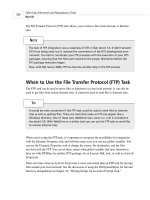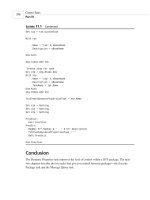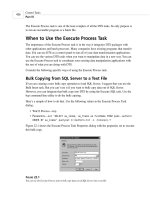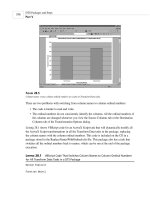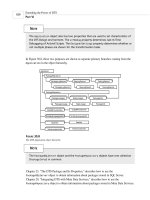Microsoft SQL Server 2000 Data Transformation Services- P7
Bạn đang xem bản rút gọn của tài liệu. Xem và tải ngay bản đầy đủ của tài liệu tại đây (418.96 KB, 50 trang )
F
IGURE
11.3
Text qualifiers are needed when commas occur in the data of a comma-delimited text file. Use the Transform Data task
for these files.
The second way to create a format file is to use the bcp utility interactively.
Open a Command Prompt and type in a bcp command. The following command could be used
to generate the format file in Listing 11.1:
bcp pubs.dbo.stores out c:\temp\stores.txt -Usa
The bcp utility will ask you a number of questions about the fields in this bulk copy. One of
the last questions you will be asked is whether or not you want to create a format file. If you
say yes, you will be asked for the host filename, which is used as the name of the format file
that will be created.
Reconciling Differences Between the Source and
the Destination
By default, a bulk insert takes data from the fields of a source file and puts it into the same
number of fields, using the same order, in the data destination. If you don’t have the same
number of fields or if the fields are in a different order, you usually have three options:
•Use a view in place of the destination table. Create the view so that its fields line up with
the fields of the source text file. This is usually the easiest option to implement.
•Use a format file. This option is usually harder to implement, but it gives the most
flexibility.
• Change the destination table so its fields match the fields in the text file.
Other Data Movement and Manipulation Tasks
P
ART
III
276
15 0672320118 CH11 11/13/00 5:01 PM Page 276
Please purchase PDF Split-Merge on www.verypdf.com to remove this watermark.
Extra Fields in the Data Destination Table
You may have fields in the destination table that do not exist in the source text file, as shown in
the following example.
The destination is the Stores table in the Pubs database, which has the following fields:
stor_id, stor_name, stor_address, city, state, zip
The source text file is missing the last three fields:
1110Eric the Read Books 788 Catamaugus Ave.
2220Barnum’s 567 Pasadena Ave.
3330News & Brews 577 First St.
You could use the following view as the destination for this Bulk Insert task:
create view vwStoresForBulkInsertFewerFields
as
select stor_id, stor_name, stor_address from stores
This code and the code for the following create table and create view items are on the book’s
CD as BulkInsertCreateQueries.sql.
If you use this view, you still need to use a format file because it’s a fixed-length text file. You
could use the format file as it is generated by the DTS Designer.
You could also use the table as the destination for the Bulk Insert task. To do that, you would
have to create a special format file like this:
1. Create a temporary table that has the same structure as the source data file:
create table tmpStoresForBulkInsertFewerFields
(
[stor_id] [char] (4)NOT NULL ,
[stor_name] [varchar] (40) NULL ,
[stor_address] [varchar] (40) NULL
)
2. Generate a format file using the temporary table as the destination for the Bulk Insert
task. Your generated format file will look like this:
8.0
3
1 SQLCHAR 0 4 “” 1 stor_id SQL_Latin1_General_CP1_CI_AS
2 SQLCHAR 0 40 “” 2 stor_name SQL_Latin1_General_CP1_CI_AS
3 SQLCHAR 0 40 “\r\n” 3 stor_address SQL_Latin1_General_CP1_CI_AS
The Bulk Insert Task
C
HAPTER
11
11
T
HE
B
ULK
I
NSERT
T
ASK
277
15 0672320118 CH11 11/13/00 5:01 PM Page 277
Please purchase PDF Split-Merge on www.verypdf.com to remove this watermark.
3. Add the missing fields in the order they appear in the destination, using 0 for the column
length and 0 for the column order field.
4. If you have a row delimiter (in the example, the new line character), move that to the last
line.
5. Change the number in the second row of the format file to the number of fields in the
destination table.
When you are done, your format file should look like Listing 11.3.
L
ISTING
11.3
This Format File Accommodates Extra Fields in the Data Destination Table
8.0
6
1 SQLCHAR 0 4 “” 1 stor_id SQL_Latin1_General_CP1_CI_AS
2 SQLCHAR 0 40 “” 2 stor_name SQL_Latin1_General_CP1_CI_AS
3 SQLCHAR 0 40 “” 3 stor_address SQL_Latin1_General_CP1_CI_AS
4 SQLCHAR 0 0 “” 0 city SQL_Latin1_General_CP1_CI_AS
5 SQLCHAR 0 0 “” 0 state SQL_Latin1_General_CP1_CI_AS
6 SQLCHAR 0 0 “\r\n” 0 zip SQL_Latin1_General_CP1_CI_AS
The files for this example are on the book’s CD as FewerFieldsInSource.txt and
FewerFieldsInSource.fmt.
Rearranging Fields When Moving from Source to
Destination
It’s easier when you have the same fields in the source and the destination, but they’re in a dif-
ferent order.
For example, you could have a text file to import into stores that has the correct six fields, but
the field order in this text file is stor_name, stor_id, stor_address, city, state, zip:
Eric the Read Books 1100788 Catamaugus Ave. Seattle WA98056
Barnum’s 2200567 Pasadena Ave. Tustin CA92789
News & Brews 3300577 First St. Los Gatos CA96745
The view that you could create to use as the destination table is as follows:
create view vwStoresForBulkInsertRearrange
as
select stor_name, stor_id, stor_address, city, state, zip from stores
If you want to do the rearranging with a format file, start by generating the normal file, which
will look like Listing 11.4.
Other Data Movement and Manipulation Tasks
P
ART
III
278
15 0672320118 CH11 11/13/00 5:01 PM Page 278
Please purchase PDF Split-Merge on www.verypdf.com to remove this watermark.
L
ISTING
11.4
A Generated Format File
7.0
6
1 SQLCHAR 0 40 “” 1 stor_name
2 SQLCHAR 0 4 “” 2 stor_id
3 SQLCHAR 0 40 “” 3 stor_address
4 SQLCHAR 0 20 “” 4 city
5 SQLCHAR 0 2 “” 5 state
6 SQLCHAR 0 5 “” 6 zip
The rows describing the fields in the format file must be in the order that those rows appear in
the source text file. But the numbers in the sixth column must reflect the actual order of those
fields in the destination table. Listing 11.5 shows a format file adjusting the order of fields that
differ in the source and destination tables.
L
ISTING
11.5
Switching the Numbering in Column 6 Reorders Fields as They Enter the
Destination Table
7.0
6
1 SQLCHAR 0 40 “” 2 stor_name
2 SQLCHAR 0 4 “” 1 stor_id
3 SQLCHAR 0 40 “” 3 stor_address
4 SQLCHAR 0 20 “” 4 city
5 SQLCHAR 0 2 “” 5 state
6 SQLCHAR 0 5 “” 6 zip
The files for this example are on the book’s CD as RearrangeFields.txt and
RearrangeFields.fmt.
Extra Fields in the Source Text File
If the text file being used as the source for a Bulk Insert task has more fields than the destina-
tion, using a view is not an option. The easiest way to handle this situation is to create the
extra fields in the destination table. If you don’t want to do that, you can use a format file.
In this example, your source text file has the six fields for the Stores table but also has three
extra fields—stor_type, stor_descript, and manager_name:
1111,John Doe,Eric the Read Books,788 Catamaugus Ave.,Seattle,
WA,98056,discount,good books
2222,Dave Smith,Barnum’s,567 Pasadena Ave.,Tustin,
CA,92789,historical,better books,
3333,Jane Doe,News & Brews,577 First St.,Los Gatos,
CA,96745,current events,best books
The Bulk Insert Task
C
HAPTER
11
11
T
HE
B
ULK
I
NSERT
T
ASK
279
15 0672320118 CH11 11/13/00 5:01 PM Page 279
Please purchase PDF Split-Merge on www.verypdf.com to remove this watermark.
You could follow these steps:
1. Create a temporary table that has the same structure as the source data file:
create table tmpStoresForBulkInsertExtraFields
(
[stor_id] [char] (4) NOT NULL,
[manager_name] char(40) NULL,
[stor_name] [varchar] (40) NULL,
[stor_address] [varchar] (40) NULL,
[city] [varchar] (20) NULL,
[state] [char] (2) NULL,
[zip] [varchar] (50) NULL,
[stor_type] char(40) NULL,
[stor_descript] char(40) NULL
)
2. Generate a format file using the temporary table as the destination for the Bulk Insert
task. Your generated format file will look like this:
7.0
9
1 SQLCHAR 0 4 “,” 1 stor_id
2 SQLCHAR 0 40 “,” 2 manager_name
3 SQLCHAR 0 40 “,” 3 stor_name
4 SQLCHAR 0 40 “,” 4 stor_address
5 SQLCHAR 0 20 “,” 5 city
6 SQLCHAR 0 2 “,” 6 state
7 SQLCHAR 0 5 “,” 7 zip
8 SQLCHAR 0 40 “,” 8 stor_type
9 SQLCHAR 0 40 “\r\n” 9 stor_descript
3. Renumber the destination column order to reflect the actual order of fields in the destina-
tion. Set the value to 0 for those fields that don’t exist in the destination.
When you’re done, the format file should look like Listing 11.6.
L
ISTING
11.6
Adding Additional Fields with a Format File
7.0
9
1 SQLCHAR 0 4 “” 1 stor_id
2 SQLCHAR 0 40 “” 0 manager_name
3 SQLCHAR 0 40 “” 2 stor_name
4 SQLCHAR 0 40 “” 3 stor_address
5 SQLCHAR 0 20 “” 4 city
6 SQLCHAR 0 2 “” 5 state
7 SQLCHAR 0 5 “” 6 zip
8 SQLCHAR 0 40 “” 0 stor_type
9 SQLCHAR 0 40 “” 0 stor_descript
Other Data Movement and Manipulation Tasks
P
ART
III
280
15 0672320118 CH11 11/13/00 5:01 PM Page 280
Please purchase PDF Split-Merge on www.verypdf.com to remove this watermark.
The files for this sample are on the book’s CD as ExtraFieldsInSource.txt and
ExtraFieldsInSource.fmt.
Other Properties of the Bulk Insert Task
The Bulk Insert task has many additional properties. Most of them can be set on the Options
tab of the Bulk Insert Task Properties dialog, as shown in Figure 11.4.
The Bulk Insert Task
C
HAPTER
11
11
T
HE
B
ULK
I
NSERT
T
ASK
281
F
IGURE
11.4
Many settings on the Options tab of the Bulk Insert Task Properties dialog greatly affect performance.
The code sample at the end of this chapter shows how to set all these properties in Visual Basic
code.
Check Constraints
When this option is selected, the data is checked for compliance with all constraints as it is
added to the destination table. By default, constraints are ignored when adding records with a
Bulk Insert:
Default value:
False
Effect on performance: Decreases performance when selected
Object property:
CheckConstraints
Equivalent parameter of the Bulk Insert command:
CHECK_CONSTRAINTS
Equivalent parameter of bcp:
-h “CHECK_CONSTRAINTS”
You enable constraints in Transact-SQL code with the
CHECK
parameter in the
ALTER TABLE
statement. You can disable them with the
NO CHECK
parameter. Selecting or not selecting this
property implements identical behavior for the Bulk Insert task, although other data modifica-
tions taking place at the same time will still have those constraints enforced.
15 0672320118 CH11 11/13/00 5:01 PM Page 281
Please purchase PDF Split-Merge on www.verypdf.com to remove this watermark.
The Bulk Insert task runs more quickly if the constraints are not checked. You can create an
Execute SQL task that checks for and processes any records that have been entered into the
table that violate the table’s constraints. Set this Execute SQL task to take place upon the suc-
cessful completion of the Bulk Insert task.
Other Data Movement and Manipulation Tasks
P
ART
III
282
Triggers are never fired during the Bulk Insert task. You can activate the triggers
when using the other two bulk copy tools:
Bulk Insert command parameter:
FIRETRIGGERS
Bcp parameter:
-h “FIRE_TRIGGERS”
If you want to check constraints and fire triggers after a Bulk Insert task, you can use
the following command:
Update tblCustomer set PhoneNumber = PhoneNumber
This command does not modify any data, but it does cause all the table’s constraints
to be enforced and all the update triggers to fire. The command will fail if any record
in the table violates one of the constraints.
All the update triggers will be run by this command. If you take all your insert trig-
gers and also make them update triggers, this code activates all the triggers that
were missed during the Bulk Insert. If any of the triggers fails to be successfully com-
pleted, this update command will also fail.
You need more complex code to clean up the data if it fails this constraint and trig-
ger test.
N
OTE
Keep Nulls
Selecting this option causes null values to be inserted into the destination table wherever there
are empty values in the source. The default behavior is to insert the values that have been
defined in the destination table as defaults wherever there are empty fields.
Default value:
False
Effect on performance: Improves performance when selected
Object property:
KeepNulls
Equivalent parameter of the Bulk Insert command:
KEEPNULLS
Equivalent parameters of bcp:
-k
15 0672320118 CH11 11/13/00 5:01 PM Page 282
Please purchase PDF Split-Merge on www.verypdf.com to remove this watermark.
A Bulk Insert task that keeps nulls could run faster. You can create an Execute SQL task after
the Bulk Insert that will apply the table’s defaults. Here is a SQL statement that puts the
default value into all the PhoneNumber fields that have empty values:
Update tblCustomer set PhoneNumber = Default where PhoneNumber = Null
This strategy assumes that there are no records in the PhoneNumber field where you intention-
ally want to place a
Null
value.
Enable Identity Insert
This option allows the insertion of values into an Identity column in the destination table.
Default value:
False
Effect on performance: Negligible
Object property:
KeepIdentity
Equivalent parameter of the Bulk Insert command:
KEEPIDENTITY
Equivalent parameters of bcp:
-E
There are three possible ways to handle a Bulk Insert into a table that has an identity column:
• If you want to ignore the values for the identity column in the source data file, leave the
default setting of
False
for this property. The table’s identity column will be filled with
automatically generated values, as in a normal record insert.
• If you want to keep the values for the identity column that are in your source data file,
select this option. SQL Server sets the
IDENTITY_INSERT
option on for the Bulk Insert
and writes the values from the text file into the table.
• If your text file does not have a field for the identity column, you must use a format file.
This format file must indicate that the identity field is to be skipped when importing
data. The table’s identity column will be filled with the automatically generated values.
Table Lock
SQL Server has a special locking mechanism that is available for bulk inserts. Enable this
mechanism either by selecting this property or using
sp_tableoption
to set the “table lock on
bulk load” option to
True
.
Default value:
False
Effect on performance: Significantly improves performance when selected
Object property:
TableLock
Equivalent parameter of the Bulk Insert command:
TABLOCK
Equivalent parameters of bcp:
-h “TABLOCK”
The Bulk Insert Task
C
HAPTER
11
11
T
HE
B
ULK
I
NSERT
T
ASK
283
15 0672320118 CH11 11/13/00 5:01 PM Page 283
Please purchase PDF Split-Merge on www.verypdf.com to remove this watermark.
When this special locking mechanism is enabled, a bulk insert acquires a bulk update lock.
This lock allows other bulk inserts to take place at the same time but prevents any other
processes from accessing the table.
If this property is not selected and the “table lock on bulk load” option is set to
False
,the
Bulk Insert will acquire individual record locks. This significantly reduces the speed of the
Bulk Insert task.
Sorted Data
By default, the Bulk Insert task processes the records in the data file as if they were in no par-
ticular order. Setting this property to true improves the performance of a bulk insert if the fol-
lowing three requirements are met:
•A clustered index exists on the table.
• The data file is in the same order as that clustered index.
• The order specified by the
SortedData
property matches the ordering of the table’s clus-
tered index.
Default value: Not selected. Empty string for property value.
Effect on performance: Improves performance when selected, but only if all the require-
ments for its proper use are met.
Object property:
SortedData
, which holds the string specifying the sort order.
Equivalent parameter of the Bulk Insert command:
ORDER
Equivalent parameters of bcp:
-h “ORDER (<Ordering String>)”
If the table does not have a clustered index, or an ordering other than the clustered index is
specified, this property is ignored.
The ordering string is constructed in the same way as the syntax of the
ORDER BY
clause in a
SQL statement. If the ordering of customers were alphabetical by city and oldest to youngest
within a city, the ordering string would be
City, Age DESC
Code Page
This option specifies the code page that has been used for the data in the source file. This prop-
erty affects the Bulk Insert only in cases where there are characters with values less than 32 or
greater than 127.
Default value: OEM
Other possible values: ACP, RAW, Specific code page number
Other Data Movement and Manipulation Tasks
P
ART
III
284
15 0672320118 CH11 11/13/00 5:01 PM Page 284
Please purchase PDF Split-Merge on www.verypdf.com to remove this watermark.
Effect on performance: Usually none
Object property:
CodePage
Equivalent parameter of the Bulk Insert command:
CODEPAGE
Equivalent parameters of bcp:
-C
Data File Type
There are two choices to make in this property—the choice between
char
and native data
types, and the choice between regular character fields and Unicode character fields.
If you have Unicode data in your data, you must use
widechar
or
widenative
to bulk insert
your data.
Char
and
widechar
are used for inserting data from a file that has character fields.
Native
and
widenative
use a variety of data types in their fields. These
native
files must be created by
bulk copying data out of SQL Server with bcp. If you are using text files to transfer data
between two SQL Server databases, using
native
mode improves performance.
Default value:
char
Here are all the possible values, with their constants:
Constant Value
DTSBulkInsert_DataFileType_Char 0
DTSBulkInsert_DataFileType_Native 1
DTSBulkInsert_DataFileType_WideChar 2
DTSBulkInsert_DataFileType_WideNative 3
Effect on performance: Using
native
and
widenative
improves performance when you’re
using a text file to transfer data from one SQL Server to another.
Object property:
DataFileType
Equivalent parameter of the Bulk Insert command:
DATAFILETYPE
Equivalent parameters of bcp:
-s
for native,
-w
for wide character
Insert Commit Size
By default, all records are inserted into the destination table as a single transaction. This prop-
erty allows for fewer records to be included in each transaction. If a failure takes place during
The Bulk Insert Task
C
HAPTER
11
11
T
HE
B
ULK
I
NSERT
T
ASK
285
15 0672320118 CH11 11/13/00 5:01 PM Page 285
Please purchase PDF Split-Merge on www.verypdf.com to remove this watermark.
the Bulk Insert, all inserts in the current transaction are rolled back. If some batches have
already been committed, those records stay in the destination database.
Default value: Not selected. Batch size is
0
,indicating that all records are to be inserted
in one batch.
Effect on performance: Import speed increases as the batch size is increased, unless there
are limiting factors such as inadequate space for the transaction log.
Object property:
BatchSize
Equivalent parameter of the Bulk Insert command:
BATCHSIZE
Equivalent parameters of bcp:
-b
This is one of the places where the Bulk Insert properties do not exactly match the parameters
of the Bulk Insert Transact-SQL command. Two parameters are available in the Transact-SQL
command that are not available when you’re doing a Bulk Insert task.
KILOBYTES_PER_BATCH
and
ROWS_PER_BATCH
are both used by SQL Server to perform the Bulk Insert more efficiently.
Maximum Errors
This property specifies the maximum number of allowable errors before the Bulk Insert task is
terminated. (It is not possible to set this property in the interface. It must be done in code or
with Disconnected Edit.)
Other Data Movement and Manipulation Tasks
P
ART
III
286
I have not been able to use this property with the Bulk Insert task. No matter what
values I set for the
MaximumErrors
property and the
BatchSize
property, the task still
fails with the first error.
N
OTE
Default value: 10
Effect on performance: None
Object property:
MaximumErrors
Equivalent parameter of the Bulk Insert command:
MAXERRORS
Equivalent parameters of bcp:
-m
Only Copy Selected Rows, Starting with Row, and
Stopping at Row
These properties allow you to choose to include only a particular range of records from the
source data file in your bulk insert.
15 0672320118 CH11 11/13/00 5:01 PM Page 286
Please purchase PDF Split-Merge on www.verypdf.com to remove this watermark.
Default values: Not selected, 0, and 0. All the records in the file are included in the bulk insert.
Effect on performance: None
Object Properties:
FirstRow
and
LastRow
Equivalent parameters of the Bulk Insert command:
FIRSTROW
and
LASTROW
Equivalent parameters of bcp:
-F
and
-L
Creating a Bulk Insert Task in Visual Basic
I have created a Visual Basic procedure,
fctCreateBulkInsertTask
,that creates a connection,
a step, a task, and a custom task for a Bulk Insert task.
You can find the code for this procedure in several forms on the book’s CD in the directory for
Chapter 11:
•In a Visual Basic Project, with files CreateBulkInsertTask.vbp,
CreateBulkInsertTask.frm, and CreateBulkInsertTask.bas
• Modified for VBScript as CreateBulkInsertTask.scr.
•In a DTS Package, CreateBulkInsertTask.dts. Load this package into the Package
Designer and execute it. The package will be saved in SQL Server storage. Open that
package and you will see the Bulk Insert task. The package can be run repeatedly to cre-
ate more Bulk Insert tasks. The new tasks will not be visible in the Package Designer
until you close the Package and then reopen it.
The code for
fctCreateBulkInsertTask
is shown in Listing 11.7. The procedure needs some
utility functions, which are included with the code listings on the CD. The project requires a
reference to the Microsoft DTSPackage Object Library.
L
ISTING
11.7
The Visual Basic Code to Create a Bulk Insert Task
Option Explicit
Public Function fctCreateBulkInsertTask( _
pkg As DTS.Package2, _
Optional sBaseName As String = “BulkInsertTask”, _
Optional sDataSource As String = “(local)”, _
Optional sConnectionUserID As String = “”, _
Optional sConnectionPassword As String = “”, _
Optional sCatalog As String = “pubs”, _
Optional sDestinationTableName As String = “stores”, _
Optional sDataFile As String = “”, _
Optional sExistingConnection As String = “”, _
Optional lBatchSize As Long = 0, _
The Bulk Insert Task
C
HAPTER
11
11
T
HE
B
ULK
I
NSERT
T
ASK
287
15 0672320118 CH11 11/13/00 5:01 PM Page 287
Please purchase PDF Split-Merge on www.verypdf.com to remove this watermark.
Optional bCheckConstraints As Boolean = False, _
Optional sCodepage As String = “”, _
Optional lDataFileType As Long = 0, _
Optional sFieldTerminator As String = “\t”, _
Optional sRowTerminator As String = “\n”, _
Optional sFormatFile As String = “”, _
Optional lFirstRow As Long = 0, _
Optional lLastRow As Long = 0, _
Optional bKeepIdentity As Boolean = False, _
Optional bKeepNulls As Boolean = False, _
Optional lMaximumErrors As Long = 10, _
Optional sSortedData As String = “”, _
Optional bTableLock As Boolean = False) As String
On Error GoTo ProcErr
Dim con As DTS.Connection2
Dim stp As DTS.Step2
Dim tsk As DTS.Task
Dim cus As DTS.BulkInsertTask
‘Check to see if the selected Base name is unique
sBaseName = fctFindUniqueBaseName(pkg, sBaseName)
If sExistingConnection = “” Then
‘Create connection for Bulk Insert Destination
Set con = pkg.Connections.New(“SQLOLEDB”)
With con
.ID = fctNextConnectionID(pkg)
.Name = “con” & sBaseName
.DataSource = sDataSource
.Catalog = sCatalog
.UserID = sConnectionUserID
.Password = sConnectionPassword
‘If User ID is empty string, use trusted connection
If sConnectionUserID = “” Then
.UseTrustedConnection = True
Else
.UseTrustedConnection = False
End If
End With
pkg.Connections.Add con
Other Data Movement and Manipulation Tasks
P
ART
III
288
L
ISTING
11.7
Continued
15 0672320118 CH11 11/13/00 5:01 PM Page 288
Please purchase PDF Split-Merge on www.verypdf.com to remove this watermark.
Else
Set con = pkg.Connections(sExistingConnection)
End If
‘Create task and custom task
Set tsk = pkg.Tasks.New(“DTSBulkInsertTask”)
Set cus = tsk.CustomTask
With cus
‘Set ConnectionID
.ConnectionID = con.ID
‘Properties
.Name = “tsk” & sBaseName
.Description = sBaseName
‘Set to values provided by the Package Designer
.DataFile = sDataFile
.DestinationTableName = sDestinationTableName
.FormatFile = sFormatFile
.FieldTerminator = sFieldTerminator ‘Tab
.RowTerminator = sRowTerminator ‘New line character
.CheckConstraints = bCheckConstraints ‘False
.KeepNulls = bKeepNulls ‘False
.KeepIdentity = bKeepIdentity ‘False
.TableLock = bTableLock ‘False
.SortedData = sSortedData ‘Not sorted
.Codepage = sCodepage
.DataFileType = lDataFileType ‘char
.BatchSize = lBatchSize
.MaximumErrors = lMaximumErrors
.FirstRow = lFirstRow
.LastRow = lLastRow
End With
pkg.Tasks.Add tsk
‘Create step for task
Set stp = pkg.Steps.New
With stp
.Name = “stp” & sBaseName
.Description = sBaseName
.TaskName = tsk.Name
End With
The Bulk Insert Task
C
HAPTER
11
11
T
HE
B
ULK
I
NSERT
T
ASK
289
L
ISTING
11.7
Continued
15 0672320118 CH11 11/13/00 5:01 PM Page 289
Please purchase PDF Split-Merge on www.verypdf.com to remove this watermark.
pkg.Steps.Add stp
fctCreateBulkInsertTask = stp.Name
Set con = Nothing
Set tsk = Nothing
Set cus = Nothing
Set stp = Nothing
ProcExit:
Exit Function
ProcErr:
MsgBox Err.Number & “ - “ & Err.Description
fctCreateBulkInsertTask = “”
GoTo ProcExit
End Function
Conclusion
You can’t use the Bulk Insert task in every situation. If you don’t need the extra speed, it’s
often not worth the effort to make it work. But you’ll find that when you need to load large
text files into SQL Server, this task provides the best combination of speed and convenience.
Other Data Movement and Manipulation Tasks
P
ART
III
290
L
ISTING
11.7
Continued
15 0672320118 CH11 11/13/00 5:01 PM Page 290
Please purchase PDF Split-Merge on www.verypdf.com to remove this watermark.
CHAPTER
12
The Execute SQL Task
IN THIS CHAPTER
• When to Use the Execute SQL Task 292
•Creating the Execute SQL Task 292
•Writing Queries for Different Database
Systems 294
• Using Input Parameters in Execute SQL
Tasks 294
• Using Output Parameters for Row
Values 296
• Using an Output Parameter for the
Rowset 299
• Dynamically Modifying the SQL
Statement 300
• Using the Execute SQL Task to Execute a DTS
Package from a Remote Server 301
•Creating an Execute SQL Task in Visual
Basic 306
16 0672320118 CH12 11/13/00 4:58 PM Page 291
Please purchase PDF Split-Merge on www.verypdf.com to remove this watermark.
Other Data Movement and Manipulation Tasks
P
ART
III
292
Microsoft has significantly improved and extended the value of the Execute SQL task in SQL
Server 2000. You can now do the following:
•Use global variables to dynamically modify the query used in the task.
•Use global variables to receive the value of fields for one record returned by a
SELECT
query.
•Use a global variable to receive a reference to the recordset returned by a
SELECT
query.
This recordset can then be referenced in ActiveX scripts as if it were an ADO recordset.
When to Use the Execute SQL Task
The transformation tasks allow you to perform rapid row-by-row processing of your data. The
Execute SQL task gives you the power of SQL-oriented set processing, which will usually be
even faster. If you can write your data transformation as a SQL statement and you don’t need
to use special processing for individual rows, you can usually use an Execute SQL task.
You can use the Execute SQL task for executing a wide variety of queries, as long as you are
using a user account with sufficient permissions:
•Individual statements or batches of SQL statements.
• Data retrieval queries—
SELECT
.
• Data modification queries—
INSERT
,
UPDATE
, and
DELETE
.
• Queries that load data from one table into another—
INSERT
…
SELECT
and
SELECT INTO
.
• Data definition queries—
CREATE
,
DROP
, and
ALTER
.
• Date access control queries—
GRANT
,
DENY
, and
REVOKE
.
•Stored procedures.
• DTS packages, by using SQL Server’s OLE Automation stored procedures.
Creating the Execute SQL Task
You can create an Execute SQL task in the Package Designer or with code. The last section of
this chapter shows how to create an Execute SQL task using code.
The Import/Export Wizard creates a variety of Execute SQL tasks. It uses these tasks to drop
tables, create tables, and delete data from tables. You cannot use the wizard to create Execute
SQL tasks for other purposes.
The Package Designer’s Execute SQL Task Properties dialog is shown in Figure 12.1. It gives
you three ways to set the SQL Statement:
16 0672320118 CH12 11/13/00 4:58 PM Page 292
Please purchase PDF Split-Merge on www.verypdf.com to remove this watermark.
•Write it in the SQL Statement box.
•Use the Browse button to load the query from a file.
•Use the Build Query button to create a query using a visual interface.
The Execute SQL Task
C
HAPTER
12
12
T
HE
E
XECUTE
SQL T
ASK
293
F
IGURE
12.1
The Execute SQL Task Properties dialog gives you several ways to create a query.
When I’m developing queries for a SQL Server database, I usually use the Query
Analyzer to create my SQL statements. The Query Designer in SQL Server 2000 pro-
vides an excellent development environment for creating and testing queries. After
the query or query batch is working the way I want it to, I load it into the Execute
SQL Task Properties dialog.
T
IP
You have to select a DTS connection that has been previously defined in the package. You can
provide a description and a value for the command timeout. You also have buttons for parsing
the query and providing parameters for it.
The Execute SQL task has very few properties. Besides the
Name
and
Description
properties,
the
ExecuteSQLTask
object in SQL Server 7.0 has only these four properties:
16 0672320118 CH12 11/13/00 4:58 PM Page 293
Please purchase PDF Split-Merge on www.verypdf.com to remove this watermark.
•
SQLStatement
—The text of the query.
•
ConnectionID
—The ID of the connection used for the query.
•
CommandTimeout
—The length of time in seconds that the task waits for a response from
the connection. The default value is 0, which causes the task to wait forever.
•
CommandProperties
—A pointer to the collection of OLE DB properties for the
connection.
The extended SQL Server 2000 object,
ExecuteSQLTask2
, has three additional properties,
which implement the ability to use parameters with the Execute SQL task:
•
InputGlobalVariableNames
—A semicolon-delimited list of the names of the global
variables used as parameters in the query.
•
OutputAsRecordset
—The name of the global variable that is to be assigned an object
reference to the recordset returned by the query.
•
OutputGlobalVariableNames
—A semicolon-delimited list of the names of the global
variables that are to receive the data values returned by the query.
The
SQLStatement
property has been modified in
ExecuteSQLTask2
so that it can include
question marks, which act as placeholders for the input parameters.
Writing Queries for Different Database Systems
You have to write the query for the Execute SQL task using the SQL dialect of the data con-
nection. If you are using the task with an Oracle database, for example, you have to use SQL
that can be understood by Oracle.
You can check the syntax of the query as you are creating it by using the Parse Query button.
The task does no parsing of the query itself. Rather, it passes the query to the OLE DB
provider for parsing.
You cannot use the Execute SQL task with connections that do not support SQL, such as text
files.
Using Input Parameters in Execute SQL Tasks
SQL Server 2000 allows you to use parameters in your SQL statement. These parameters are
filled with values from global variables. By using parameters, you can easily modify the text of
a query as the DTS package is executing.
The most common use of input parameters is to provide values for filters in a
WHERE
clause. In
the following example from the Northwind sample database, orders shipped by a particular car-
rier in a particular time period are loaded into a separate table for analysis. The time period and
Other Data Movement and Manipulation Tasks
P
ART
III
294
16 0672320118 CH12 11/13/00 4:58 PM Page 294
Please purchase PDF Split-Merge on www.verypdf.com to remove this watermark.
shipper are set with parameters. The DTS package for this example is on the CD in
DemoInputParameters.dts:
Insert tblShipperReview
Select * From orders
Where ShippedDate >= ?
And ShippedDate < DateAdd(d,1,?)
And ShipVia = ?
Figure 12.2 shows the Parameter Mapping dialog, which you use to map these parameters to
the appropriate global variables. If the global variables don’t exist, you can open the Global
Variables dialog to create them.
The Execute SQL Task
C
HAPTER
12
12
T
HE
E
XECUTE
SQL T
ASK
295
F
IGURE
12.2
You map the input parameters to the appropriate global variables in the Parameter Mapping dialog.
After mapping the global variables, you can look at the
InputGlobalVariableNames
using
Disconnected Edit. The value of this property will be the following string:
ShippedDateStart;ShippedDateEnd;ShipVia
You can set the value of the input global variables in a variety of ways:
•In a Dynamic Properties task (perhaps from values in a text file or an .INI file, or from
values retrieved by a query).
•In an ActiveX Script task.
16 0672320118 CH12 11/13/00 4:58 PM Page 295
Please purchase PDF Split-Merge on www.verypdf.com to remove this watermark.