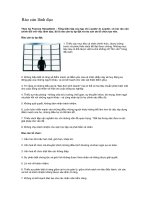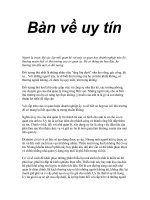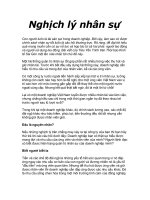Tài liệu MSI Afterburner User Manual ppt
Bạn đang xem bản rút gọn của tài liệu. Xem và tải ngay bản đầy đủ của tài liệu tại đây (2.08 MB, 26 trang )
MSIAfterburner
UserManual
1
Catalog
1.TheIntroduction……………………………………………….P.2
2.GetMSIAfterburner………………………………………….P.3
3.SoftwareInstallation…………………………………………P.7
4.OverclockingFeatures…………………………………… P.11
4‐1.GraphicsCard&DriverVersion…………………………………………………………………………………………………P.11
4‐2.Information………………………………………………………………………………………………………………………………P.12
4‐3.CoreVoltage(mV)……………………………………………………………………………………………………………………P.13
4‐4.CoreClock(MHz)………………………………………………………………………………………………………………………P.13
4‐5.ShaderClock(MHz)………………………………………………………………………………………………………………….P.13
4‐6.MemoryClock(MHz)……………………………………………………………………………………………………………….P.14
4‐7.FanSpeed(%)……………………………………………………………………………………………………………………………P.14
4‐8.ProfileSlot1~5……………………………………………………………………………………………………………………… P.14
4‐9.Applyoverclockingatsystemstartup…………………………………………………………………………………… … P.15
4‐10.Apply&Reset&Settings…………………………………………………………………………………………………………P.15
5.MonitoringWindow……………………………………… P.17
6.AdvancedProperties……………………………………….P.18
6‐1.General…………………………………………………………………………………………………………………………………….P.18
6‐2.Fan……………………………………………………………………………………………………………………………………………P.19
6‐3.Monitoring……………………………………………………………………………………………………………………………….P.21
6‐4.On‐ScreenDisplay…………………………………………………………………………………………………………………….P.23
6‐5.Profiles…………………………………………………………………………………………………………………………………….P.24
6‐6.UserInterface………………………………………………………………………………………………………………………… P.25
2
1.Introduction
Co‐developmentbymsiandRivetuner,MSIreleasestheultimategraphicscardutility“Afterburner.”This
utilityenablesallMSIgraphicscarduserstoboostperformanceandtomonitorallkindsofcriticalinformation
onthefly.Afterburnerisakindcompletefreeutilitywhichiscompatiblewithalmostallgraphicscards.
3
2.GetMSIAfterburner
TheMSIAfterburnerCDwillbebundledwitheveryMSIgraphicscard.Ifyouwantanewerversion,You
canalsovisi ttheMSIAfterburnerofficialwebsite( />
Step1:RunyourWWW
browsersoftwareandvisittheMSI
Afterburnerofficialwebsite
( />urner/).Click<Go>toenterthe
mainpage.
Step2:Afterenteringthe
mainpage,clickthe<Download&
Discussion>buttontoenterthe
Download&DiscussionPage.
4
Step3:IntheDownload&
Discussionpage,clickthe
<DownloadMSIAfterburner>
buttontodownloadthelatest
versionofMSIAfterburner.
Step4:Whenthedownload
dialoguewindowappears,clickthe
<save>buttontodownloadtheMSI
Afterburnerzipfile.
5
Step5:SelectafoldertosaveMSIAfterburnerzipfi le.
Step6:Thedownloadprogress
starts.Itwillspendsometimeto
downloadit.
6
Step7:Afterthedownload
progressiscomplete,youwillsee
theMSIAfterburnerzipfileinthe
folderyouselected.
7
3.SoftwareInstallation
Step1:Runthe.exefileinthezipfile.
Step2:Click<Next>to
continuetheinstallation,or
clickthe<Cancel>buttonto
cancelit.
8
Step3:Ifyouagreewith
theLicenseterms,choose
the<Iacceptthetermsinthe
LicenseAgreement>andclick
the<Next>buttonto
continuetheinstallation.
Step4:Click<Browse>
toselectanotherfolderto
installtheMSI
Afterburner,or
justclick<Nex t>toaccept
thedefaultvalue.
9
Step5:ChooseaStart
MenuFolderfortheMSI
Afterburnershortcuts,or
enteranametocreateanew
folder.Thedefaultfolderis
MSIAfterburner.
Step6:Afterfinishing
theseselectionsbefore,the
MSIAfterburnersetup
programwill
startinstalling.
Click<Showdetails>tosee
whattheinstalliondoesin
yoursystem.
10
Step7:Whenyousee
thispage,itmeanstheMSI
Afterburnerinstallationis
complete.Click<Finish>to
closethewizard.Youcan
uncheckRuntheMSI
AfterburnerandShow
Readmeifyoureallydon't
wanttodothesetwothings.
11
4.OverclockingFeatures
4‐1.
GraphicsCard:DisplaymasterGPUgraphicscardmodel.
DriverVersion:DisplaymasterGPUdriverversion.
12
4‐2.
Information:Displayinformationaboutyourgraphicshardwareandsoftware.Inamulti‐GPUsystem,
userswillseetheinformationlistedasGPU1,GPU2……and,etc.Thedifferenceisjustasbelow:
SystemInformation(SingleGPU) SystemInforma tion(2GPUsorabove)
13
4‐3.
CoreVoltage(mV):AdjustmsterGPUcorevoltage.Dependingongraphicscardmodelthevoltagecanbe
representedeitherexplicitlyorasanoffsetaddedtobasevoltage.Singedvaluesrepresentedtheoffsetwhilst
unsignedvaluesrepresentabsolutevoltage.Dragthebarleft/righttodecrease/increasetheGPUvoltage;or
inputthecustomvaluedirectlyinthefinalcolumn.YoucantrytoadjusttheGPUvoltagetogethigher
overclockingcapability.
Hint1:WhenGPUsettingssynchronizationmodeisenabledin<General>tabinadvancedproperties,any
changesappliedtothemasterGPUarealsoappliedtoallsimilarGPUsinthesystem.
Hint2:Voltagecontrolisavailableonlimitedsetofgraphicscardmodelsequippedwithprogrammable
voltageregulationmodule.Pleaseref ertodocumentationtogetfulllistofgraphicscardmodelssupporting
voltageadjustments.
Hint3:Whenthesliderisfocused,youmayusecursorkeysonyourkeyboardtofinetunetheclock.
Hint4:Youmayclicktheadjacenteditfieldtodirectlytypetheinadesiredclock.
4‐4.
CoreClock(MHz):AdjustmasterGPUcoreclock.Dragthebarleft/righttode crease/increasethemaster
GPUclock,orinputthecustomvaluedirectlyinthefinalcolumn.Whenitissethigher/lower,itwill
increase/decreasethe3Dperformance,andtheworkingtemperaturewillbehigher/lower.
Hint1:WhenGPUsettingssynchronizationmodeisenabledin<General>tabinadvancedproperties,any
changesapplied
tothemasterGPUarealsoappliedtoallsimilarGPUsinthesystem.
Hint2:Whenadjustingcoreandshaderclocksindependently,pleasere memberthattheminimum
shadertocoreclockrationislimitedbyhardware.Attempttodrivetheratiooutofrangemaypreventthe
clocksfromapplying.
Hint3:Whenthesliderisfocused,youmayusecursorkeysonyourkeyboardtofinetunetheclock.
Hint4:Youmayclicktheadjacenteditfieldtodirectlytypetheinadesiredclock.
4‐5.
ShaderClock(MHz):AdjustmasterGPUshaderclock.Dragthebarleft/righttodecrease/increasethe
GPUShaderClock,orinputthecustomvaluedirectlyinthefinalcolumn(NVIDIAGPUonly).
Hint1:WhenGPUsettingssynchronizationmodeisenabledin<General>tabinadvancedproperties,any
changesappliedtothemasterGPUarealsoappliedto
allsimilarGPUsinthesystem.
Hint2:ShaderclockadjustmentisavailableonlyonNVIDIAGeForce8orhigherseriesgraphicscards.ATI
14
graphicscardsdon’tsupportindependentshaderclockadjustment.
Hint3:Whenadjustingcoreandshaderclocksindependentlypleaserememberthatthemaximum
allowedshadertocoreclockratioislimitedbyhardware.Attempttodrivetheratiooutofrangemayprevent
theclocksfromapplying.
Hint4:The buttonmustbeuncheckedtoadjustshaderclockindependentlyofcoreclock.
Hint5:Whenthesliderisfocused,youmayusecursorkeysonyourkeyboardtofinetunetheclock.
Hint6:Youmayclicktheadjacenteditfieldtodirectlytypetheinadesiredclock.
4‐6.
MemoryClock(MHz):AdjustmasterGPUmemoryclock.Dragthebarleft/righttodecrease/increasethe
graphicsmemory’sclock,orinputthecustomvaluedirectlyinthefinalcolumn.
Hint1:WhenGPUsettingssynchronizationmodeisenabledin<General>tabinadvancedproperties,any
changesappliedtothemasterGPUarealsoappliedtoallsimilarGPUsinthesystem.
Hint2:Whenthesliderisfocused,youmayusecursorkeysonyourkeyboardtofinetunetheclock.
Hint3:Youmayclicktheadjacenteditfieldtodirectlytypetheinadesiredclock.
4‐7.
FanSpeed(%):AllowcontrolofmasterGPUfanspeedtobeautomaticormanual.Thedefaultvalueis
Auto.Afterdisabling it,dragthebarleft/righttodecrease/increasethegraphicscard’scoolingfanspeed,or
inputthecustomvaluedirectlyin
thefinalcolumn.Whenthefanspeedissetlower,thegraphicscardwill
workmorequietly,buttheworkingtemperaturewillbehigher.Whenthefanspeedissethigher,thegraphics
card’sworkingtemperaturewillbelower,butthefannoisewillbeincreased.
Hint1:When
GPUsettingssynchronizationmodeisenabledin<General>tabinadvancedproperties,any
changesappliedtothemasterGPUarealsoappliedtoallsimilarGPUsinthesystem.
Hint2:Fanspeedcontrolisnotavailableifgraphicscardisnotequippedwithfancontrollerchipand(or)
controllablecoolingsystem.
Hint3: buttonmustbeuncheckedinordertocontrolthefandirectly.
Hint4:Whenthesliderisfocused,youmayusecursorkeysonyourkeyboardtofinetunetheclock.
Hint5:Youmayclicktheadjacenteditfieldtodirectlytypetheinadesiredclock.
UserDefine:Click toenableuserdefinedsoftwareautomaticfancontrolmode.Inthismode
15
softwarewillperiodicallydetectGPUtemperatureandsetsnewfanspeedaccordingtothefanspeedcurve,
definedinthe<fan>tabinadvancedproperties.
Hint1:Youcanstilluse toswitchbetweenautomaticandmanualfanspeedcontrolmodeseven
iftheuserdefinedautomaticsoftwarefancontrolmodeisenabled.
4‐8.
ProfileSlot1~5:Savecurrentappliedvoltage,clockandfancontrolsettingstoProfileSlot1~5.
Hint1:Youmayclick button,thenclickeachprofileslotbutton( , , , ,and )
whileitisflashingtosavecurrentappliedsettingstotheprofileslotyouselect.ProfileSlotsofallGPUs
installedinthesystemaresavedsynchronically.
Hint2:Youmaysave/deleteaprofilebyrightclickingeachprofileslotbutton.ProfileSlotsofallGPUs
installedinthesystemaresavedsynchronically.
Hint3:Youmaysave/deleteaprofiletoprofileslot1/2/3/4/5bypressing<Ctrl>+<1>/<Ctrl>+<2>
/<Ctrl>+<3>/<Ctrl>+<4>/<Ctrl>+<5>onthekeyboard.ProfileSlotsofallGPUsinstalledinthesystemare
savedsynchronically.
Hint4:YoumayloadmasterGPUprofilefrompr o fileslot1,2,3,4,or5byclicking( , , , ,or
)button,orbypressing<1>,<2>,<3>,<4>,or<5>keyonyourkeyboard.
Hint5:Youmayloadandautomaticallyapplytheprofilesviatraymenuorevenassignglobalhotkeysfor
eachprofileslotviaadvancedpropertieswindow.
Hint6:Youmayuseautomaticprofilesmanagementfunctionandassigndifferentprofilesfor2Dand3D
applicationsviathe<Profiles>tabin
4‐9.
Applyoverclockingatsystemstartup:Whenitisenabled,itallowsapplyingcurrentvoltage,clockand
fancontrolsettingsatWindowsstartup.
Hint1:Youmaypressandhold<Ctrl>keyimmediatelyafterloggingintoWindowstobypassapplyingthe
settings.
4‐10.
Apply:AppliescurrentsettingstothemasterGPU.
Hint1:WhenGPUsettingssynchronizationmodeisenabledin<General>tabinadvancedproperties,any
changesappliedtothemasterGPUarealsoappliedtoallsimilarGPUsinstalledinthesystem.
Hint2:Alwaysapplytothechangesyou’vemadebeforeswitchingtoanewmasterGPU.Anyunapplied
GPUsettingsarelostonnewmasterGPUselection.
16
Reset:ResetsmasterGPUtodefaultsettings.
Hint1:WhenGPUsettingssynchronizationmodeisenabledin<General>tabinadvancedproperties,any
changesappliedtothemasterGPUarealsoappliedtoallsimilarGPUsinstalledinthesystem.
Hint2:Youmaypress<Ctrl>+<D>keys
toresetmasterGPUtodefaultsettingsfromyourkeyboard.
Settings:Displaysadvancedproperties.
17
5.MonitoringWindow
MonitoringWindow:ItdisplayshistorygraphforyourGPUtemperaturesandotherhardwarehealth
parameters.Ifyouclickthe button,itwillseparatefromthemainwindow, andbecomea
standalonemonitoringwidow.Itwillbelike theexamplebelow:
→ Clickthe
button →
18
CombineMode(default) DetachMode(separated)!
6.AdvancedProperties
6‐1.General
Mastergraphicsprocessorselection
Throughthedropdownlist,userschoosethemastergraphicsprocessortoadjusttheoverclocking
configurationandmonitoringitstemperaturesandotherhardwarehealthparameters.
Synchronizesettingsforsimilargraphicsprocessors:Synchronizeyoursettingsforsimilargraphics
processors.Itisusefulforasystemwithmulti‐GPUtechnologysuchas
CrossFire/SLItosynchronizeits
overclockingsettingstoallGPUs.
Generalproperties
StartwithWindows:AfterloggingintotheWindows,startuptheAfterburner.
Startminimized:AfterloggingintotheWindows,startuptheAfterburnerandminimizeittothesystem
19
tray.
6‐2.Fan
Automaticfancontrolproperties
Enableuserdefinedsoftwareautomaticfancontrol:Aftercheckingit,theFanspeedcurvewillbeshown,
anduserscancustomizethefanspeedsettingsbyaddingandadjustingnewfan‐speed/temperaturenode,just
astheexamplebelow:
→ addingnewcheckpoints →
20
DefaultSettings CustomizedSettings
Hint1:Youmayperformthefollowingactionswhil eeditingthecurve–
Hint1‐1:Clickthecurvetoaddnewnodeinthecursorposition.Itisallowedtoaddupto8nodes.
Hint1‐2:Clickexistingnodetoselectitanddragitwithmousecursortoadjustthecur ve.Selected
nodepositioncanbealsofine tunedfromthekeyboardwithcursorkeys.
Hint1‐3:Press<Del>todeletetheselectednode.
Hint1‐4:Press<Ctrl>+<D>toresetthecurvetodefaultstate.
Hint1‐5:Doubleclicktheeditareatoswitchbetweenlinerandstepcurvemodes.
Hint2:ThesoftwareautomaticfanspeedcurveisaglobalsettingforallGPUsinstalledinthesystem,and
isnotaffectedbytheprofil es.
Hint3:Ifthegraphicscardisnotequippedwithafancontrollerchipand(or)acontrollablecoolingsystem,
thefanspeedcontrolwillnotbeavailable.
Fanspeedupdateperiod(inmilliseconds):Whenthevalueissetincreased/decreased,theresponding
timeofFanspeedintheMonitoringWindowwillbeslower/faster.Thedefaultvalueis5000,andthemax/min
valuewillbe60000/100.
21
6‐3.Monitoring
Hardwaremonitoringproperties
Hardwarepollingperiod(inmi lliseconds):Whenthevalueissetincreased/decreased,theresponding
timeofmonitoringwindowwillbeslower/faster.Thedefaultvalueis1000,andthemax/minvaluewillbe
60000/100.
Activehardwaremonitoringgraphs
Checkeachitemlike“GPU1temperature”,itwillbeshownintheMonitoringWindow.Ifyouwanttohide
it,youcanuncheckit.
GPU1temperaturegraphproperties
ShowinOn‐ScreenDisplay:CheckthistodisplayGPU1temperatureontheupperleftsideofthescreen
whenthe3Dgame/applicationisrunning.
22
ShowinLogitechkeyboardLCDdisplay:CheckthisoptiontodisplayGPU1temperatureintheLogitech
keyboardLCDdisplay.
Showintrayicon:CheckthistoshowGPU1temperatureinthetaskbar.
Afterthesettingsaredone,press toapplythesettingsandclosetheMSIAfterburner
properties’
window.
23
6‐4.On‐ScreenDisplay
+
GlobalOn‐ScreenDisplayhotkeys
Tog gleOn‐ScreenDisplay:SetahotkeycombinationtotoggleOn‐ScreenDisplayinformationwhenthe
3Dapplicationisrunning.
ShowOn‐ScreenDisplay:SetahotkeycombinationtoshowOn‐ScreenDisplayinformationwhenthe3D
applicationisrunning.
HideOn‐ScreenDisplay:Setahotkeycombination
tohideOn‐ScreenDisplayinformationwhenthe3D
applicationisrunning.
Aftertheselectionisdone,click toapplythesettingsandclosetheMSIAfterburner
properties’window.
24
6‐5.Profiles
Globalprofilehotkeys
Progfile1~Profile5:SetthehotkeysfortheProfile1toProfile5individually,userscansettheirownkey
combinationsforquicklyswitchingtheprofile.
Automaticprofilesmanagement
2Dprofile:ChooseoneamongProfie1~Profile5,Afterburnerwillautomaticallyapplyitwhenthe
systemisinthe2Dmode,suchasInternetsurfingortextediting.
3Dprofile:ChooseoneamongProfie1~Profile5,Afterburnerwillautomaticallyapplyitwhenthe
systemis
inthe3Dmode,suchasplayinggamesorusingCADsoftware.
Aftertheselectionisdone,click toapplythesettingsandclosetheMSIAfterburner
properties’window.