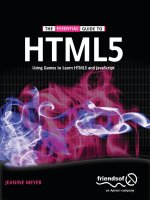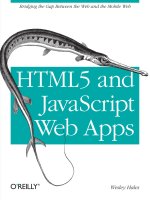Learn HTML5 and JavaScript for Android pptx
Bạn đang xem bản rút gọn của tài liệu. Xem và tải ngay bản đầy đủ của tài liệu tại đây (5.77 MB, 381 trang )
COMPANION eBOOK
US $39.99
Shelve in
Mobile Computing
User level:
Beginning–Intermediate
www.apress.com
BOOKS FOR PROFESSIONALS BY PROFESSIONALS
®
SOURCE CODE ONLINE
Learn
HTML5 and JavaScript
for Android
Gavin Williams
Companion
eBook
Available
Williams
HTML5 and JavaScript for Android
Learn
D
evelop mobile web apps with Learn HTML5 and JavaScript for Android. This
book teaches the essential HTML5 and JavaScript skills you need to make great
apps for the Android platform and browser.
Step-by-step, author Gavin Williams guides you through the creation of a mobile
web app. You’ll put the HTML5, CSS3 and JavaScript skills you learn into immediate
practice, giving you invaluable first-hand experience that will serve you well as you
go on to develop your own web apps for Android smartphones, tablets and other
devices with browsers.
This book shows you how to:
•
Use HTML5 and CSS3 to make your web app look and work great
•
Work with JavaScript to produce much richer applications able
to respond to a variety of events
•
Employ and use Android wrapper
•
Create a deeper experience for users with HTML APIs such as Canvas,
Video and Audio
•
Build a web app, case by case, tier by tier, for your Android devices and
for your prospective audience
Turn to Learn HTML5 and JavaScript for Android and find the skills you need to build
reactive, dynamic and fun HTML5 and JavaScript-based web apps that run on
Android devices and their browsers.
Create HTML5 and JavaScript based web apps
for Android devices and browsers
For your convenience Apress has placed some of the front
matter material after the index. Please use the Bookmarks
and Contents at a Glance links to access them.
iv
Contents at a Glance
■ About the Author x
■ About the Technical Reviewer xi
■ Introduction xii
■ Chapter 1: Getting Started 1
■ Chapter 2: An Introduction to Creating Mobile Web Apps for Android 13
■ Chapter 3: HTML5 37
■ Chapter 4: Starting Your Project Using HTML5 85
■ Chapter 5: CSS3 for Mobile 119
■ Chapter 6: Laying the CSS3 Foundations 157
■ Chapter 7: JavaScript for Mobile 175
■ Chapter 8: JavaScript: Models, Views, and Controllers 219
■ Chapter 9: Testing and Deploying Your Mobile Web App 317
■ Appendix 351
■ Index 363
xii
Introduction
Welcome to Learn HTML5 and JavaScript for Android. This book will provide an introduction to
HTML5, JavaScript, and CSS3 for Android Browser for version 4.0 of the Android operating
system (called Ice Cream Sandwich). This book will take you through how to leverage the best
mobile web technologies and methodologies to develop solid mobile web sites, not just for
Android but for other platforms too.
Instead of focusing on readily available frameworks and libraries, this book focuses on
using vanilla JavaScript, CSS, and HTML5 in the hopes that once you complete this book, you will
be competent enough to use vanilla JavaScript for mobile, as well as JavaScript mobile web
frameworks.
Who This Book Is For
This book is for anybody who has some experience in web development or native mobile app
development and wants to get to grips with the mobile web. You will need some knowledge of
JavaScript/ActionScript or some other programming language.
How This Book Is Structured
This book is split into nine chapters.
• Chapter 1 (Getting Started): This chapter will guide you through setting up
your development environment.
• Chapter 2 (An Introduction to Creating Mobile Web Apps for Android): This
chapter will give you some insight into the history behind the mobile web
and how it differs from desktop-based web sites. It will take you through
several case studies of existing mobile web sites and explain how they
could potentially be improved or changed to make them easier for the user.
• Chapter 3 (HTML5) and Chapter 4 (Starting Your Project Using HTML5):
These chapters will take you through some of the new HTML5 tags,
available specifically for mobile. This chapter will also show you how to
encode video and audio for mobile and embed it using HTML5. After you
complete the HTML5 chapter, the workshop will take you through creating
the HTML foundation of your mobile web app, in the form of a movie
reminder mobile web app.
INTRODUCTION
xiii
• Chapter 5 (CSS3 for Mobile) and Chapter 6 (Laying the CSS3 Foundations):
These chapters will show you some of the new CSS3 mobile-compatible
features such as transforms, animations, shadows, and rounded corners.
You will also learn how to use SASS, a CSS3 precompiler. The workshop will
take you through styling your mobile web app using SASS and best
practices while using the precompiler.
• Chapter 7 (JavaScript for Mobile) and Chapter 8 (JavaScript: Models, Views,
and Controllers): These chapters will take you through how to use
JavaScript to enhance your mobile application. There are no libraries in
this chapter, such as jQuery, Sencha, or jQuery Mobile. The introductory
JavaScript chapter will show you how to build a basic framework using
vanilla JavaScript, and interact with canvas and audio. The workshop will
take you through enhancing the mobile web app by adding paging, and
communicating with a third-party API through JSONP.
• Chapter 9 (Testing and Deploying Your Mobile Web App): This chapter will
show you how to test your app using QUnit and deploy it using Capistrano.
Downloading the Code
The code for the examples shown in this book is available on the Apress web site, www.apress.com.
A link can be found on the book’s information page under the Source Code/Downloads tab. This
tab is located underneath the Related Titles section of the page.
Contacting the Author
Should you have any questions or comments—or even spot a mistake you think I should know
about—you can contact the author at , tweet @fishrodgavin
or visit .
1
Chapter
Getting Started
Prior to the launch of the first Android handset in September 2008 and the
earlier release of the first iPhone handset in June 2007, there had been no
immediate drive for standardization within mobile web browsers. Playing video
required either Flash mobile or a low-quality 3GP version of the video.
Developers avoided JavaScript, as JavaScript would have been disabled by
default on the majority of mobile web browsers and others did not support
JavaScript at all. One such developer, logged in at stackoverflow.com,
commented that working with JavaScript was ‘‘a nightmare . . . like working with
web browsers in the 90s, but with the manager expectations of tomorrow.’’
1
Mobile web sites were simply Wireless Markup Language (WML) pages from the
years of WAP on grayscale mobile phones, such as the Motorola V50, but with a
splash of color. Not much has changed since then, and most mobile web sites
still retain the same linear flow of information from top to bottom and are not
very interactive. There were three reasons for this style of design.
1. WAP/GPRS and EDGE were all slow protocols that could not
handle file-heavy web sites, so design and content were
restricted to deliver the web site and its message quickly.
2. The resolution and aspect ratio of old handsets were terrible,
such that you could barely fit any content onto the screen.
1 Stackoverflow.com, posted by annakata,
/>application#316920.
CHAPTER 1: Getting Started
2
3. You traditionally used a ball or keys to navigate around a mobile
web site. Scrolling up and down seemed more natural than
scrolling from side to side.
We are now no longer reliant on using hardware-based controls to browse
content on mobile devices. The size, quality, resolution, pixel density/PPI, and
color depth of screens are increasing with every new tablet and mobile phone
released. We are seeing desktop browser engines, such as WebKit and Geko,
being plugged into the web browsers, such as Mobile Safari, the Android
Browser, and Firefox, found right on our mobile devices. This has helped
developers to produce stunning mobile web sites that look and feel consistent
across the now popular Android and iOS handsets and tablet devices.
In addition, the most recent mobile browsers also support GPU acceleration.
This means that mobile web apps can be much more polished and interactive,
as most of the rendering can now be offloaded to the graphic processor
(something unheard of until a few years ago).
Given the most recent announcement of Adobe axing Flash Mobile, combined
with the constant race to cram faster CPUs and RAM into mobile devices, it has
never been a more exciting time to get not just into the mobile web, but also
HTML5, CSS3, and JavaScript.
As a mobile web developer, you now have the chance to produce near-native
applications based on existing web standards for what feels like a miniaturized
laptop computer.
Don’t be fooled, however; the world of the mobile web still has a long way to go
in terms of standardization. So, throughout this book I will be giving you
defensive programming tips to help you avoid common mistakes and
misconceptions when developing for the mobile web.
Before you start, you will need a tablet and/or a mobile Android-based device to
test apps with. You will also need a solid development environment to work
within.
Choosing a Device to Test With
Although not essential, having a physical Android device, such as a handset and
tablet, at hand will help a lot. You can test your mobile web apps using the
Android SDK or a regular web browser. There are drawbacks to this, however.
The Android SDK is known for being extremely slow to start and sluggish to run;
and testing on a desktop browser will not allow you to test your web app on the
platform it was designed and built for.
CHAPTER 1: Getting Started
3
Unlike other mobile operating systems, Android suffers from a developer’s worst
nightmare, known as device fragmentation. Device fragmentation can be caused
by some of the following factors.
More than one device vendor produces devices for a single
operating system.
Each device has varied hardware specifications and
limitations.
Accelerometer
GPS
Gyroscope
Screen resolution
Pixel density (PPI)
CPU
RAM
Older devices do not support the most recent operating
systems with the latest features, such as the most recent
default browser with the latest APIs and rendering engines.
Because of this, it makes it extremely hard to pick a device that everybody has
and to test against. To put this into perspective, see Table 1-1 for Android’s
device stats compared to the rest of the industry, as of December 2011.
Table 1-1. Device Stats (As of December 2011)
Operating System Tablets (Including All Touch Devices) Mobiles Total Devices
Android 124 538 662
iOS 6 5 11
Windows Phone 0 26 26
Blackberry OS 1 90 91
Table 1-1 paints a clear picture that Android device vendors produce a wide
range of devices for Android users.
In an ideal world, you should pick 12 Android devices (six mobile phones and six
tablets). Also consider the following criteria.
CHAPTER 1: Getting Started
4
A high-end device ($450 or more)
Released within the last six months
Released 12 18 months ago
A mid-range device ($150 $449)
Released within the last six months
Released 12 18 months ago
A low-end device (less than $150)
Released within the last six months
Released 12 18 months ago
There are two main reasons why you should pick your devices in this manner.
1. Device features will vary depending on the price. For instance,
more often than not, you will never see a dual core CPU in a
device for under $100. You should, however, still cater to those
who do not have the latest and greatest. This will allow you to
test against less capable devices and make sure your mobile
web app will degrade gracefully.
2. Device contracts end in cycles of 12, 18, and now 24 month.
This is the ideal time for users to upgrade their handsets and for
device vendors to release new hardware. Bearing this in mind,
you should opt to purchase a device that users will upgrade
from in 2 3 month’s time. Again, this will help you test against
devices and ensure that your mobile web app degrades
gracefully.
If you can pick only one device, pick the latest and greatest. The device itself
will last you just over a year. If you aim to upgrade your devices on a yearly
cycle, you will end up with a good collection of older devices to test against and
the same or similar device that your users will be using.
For the purpose of this book, I will be using an HTC Desire HD, an Asus Eee
Pad, and a Samsung Galaxy smartphone.
CHAPTER 1: Getting Started
5
Setting Up Your Development Environment
Now that you have chosen a device to test against, it is now time to set up your
development environment.
My operating system of choice is Mac OS X Lion; however, the setup procedure
for other platforms is quite similar.
I have chosen open source or free applications to develop with. All of the
applications can run on Mac, Windows, or Linux.
Aptana
Aptana is an Integrated Development Environment (IDE) for web development.
An IDE differs from a regular text editor, such as TextMate or BBEDIT, or web
site editors such as Dreameweaver. They will provide everything you need for
development out of the box and can be extended to suite your particular
development style or platform.
Aptana is based on Eclipse, so can support most, if not all, Eclipse plugins; it
will manage your virtual Android testing environments, perform code
completion, validate your code, and deploy it for you.
To download Aptana, head over to You will see the
download options shown in Figure 1-1.
Figure 1-1. Aptana download options
Select ‘‘Standalone Version’’ as shown in Figure 1-1, and click the download
button. Install it and proceed to installing the Android SDK.
CHAPTER 1: Getting Started
6
NOTE: You can alter the appearance of the editors in Aptana to suite
your preference (e.g., you might want a dark or a bright theme to your
IDE). To do this, simply go to Preferences. The preferences window
will open. Use the filter in the top-left and type Themes. Click the
themes option in the menu below the search field. The default will be
Aptana Studio, but select any theme you like and click OK.
Android SDK
The Android SDK will allow you to create virtual Android environments to
develop against with different hardware configurations and SDK/OS versions.
There is a plugin for Eclipse that will allow you to manage, create, and configure
virtual Android devices and launch them from within Aptana.
Prior to installing ADT, you will need to enable the Eclipse Helios Update Site in
Aptana. This contains dependencies for the Android ADT plugin for Eclipse.
To enable the Eclipse Helios Update Site, go to Aptana Studio 3 from the Apple
task bar, then choose Preferences Install/Update Available Software Sites.
A screen, similar to Figure 1-2, will appear.
Figure 1-2. Enabling Eclipse Helios Update Site
CHAPTER 1: Getting Started
7
To install ADT for Aptana, go to />adt.html#downloading.
Follow the instructions. After you have successfully installed ADT, Aptana will
restart and you will be presented with a screen similar to Figure 1-3.
Figure 1-3. Initial ADT launch screen
Keep all of the default options and click Next >. You can decide whether you
would like to send usage data to Android, and then click Finish. Accept all of the
options on the final screen and click Finish again. ADT will begin downloading
the most recent SDKs, which will take a few minutes.
Now that ADT has been installed, you can install all of the SDKs to test your
Android web app against. Android ADT can be found at the bottom of the
Window menu, as seen in Figure 1-4.
CHAPTER 1: Getting Started
8
Figure 1-4. The new Android menus in Aptana
Go to the Android SDK Manager. You will be presented with a list of Android
SDKs to download, as shown in Figure 1-5. Expand all of the Android versions
and ensure that the following options are ticked for each Android version.
Google APIs by Google Inc.
SDK Platform
GALAXY Tab by Samsung Electronics
Figure 1-5. The Android SDK Manager
CHAPTER 1: Getting Started
9
Click the install button to start the download and install process.
Select Accept All on the following screen and click Install. You should see a
window similar to Figure 1-6. The process to install the SDKs can take quite a
while, depending on your computer’s capabilities and your Internet speed.
Figure 1-6. The Android SDK Manager package installer
After you complete these steps, you will have every version of the Android SDK
to test your mobile web apps with.
SASS
SASS is a CSS preprocessor. It allows you to nest CSS rules, use variables
within your CSS, reuse chunks of CSS (such as setting border radius on a group
of elements with mixins), and allows CSS rules to inherit others.
SASS will be used throughout this book to write CSS. For SASS to work, the
SASS Ruby gem will need to be installed.
This is reasonably simple for OS X using Terminal. Terminal can be found in
Applications Utilities.
After you’ve opened Terminal, enter the following command:
sudo gem install sass
CHAPTER 1: Getting Started
10
Enter your password and wait until the SASS gem has finished installing. To test
whether SASS has successfully installed enter:
sass –v
If SASS has successfully installed, you will see SASS’s version number. To
install on Windows or Linux, there are installers and instructions on SASS’s
download page at If you do not have
Ruby installed, you must install it first. Download it from
and install. After Ruby is installed, run it
from Programs Ruby [version] Start Command Prompt With Ruby. From
there, run ‘‘gem install sass’’.
Apache
In order to test the mobile web site on Android devices outside of the
development environment a web server is required. Mac OS X comes with
Apache preinstalled, so it is just a case of turning it on.
In order to do this, go to System Preferences Sharing and enable Web
Sharing, as shown in Figure 1-7. Click the Create Personal Website Folder
button. This will create a folder for you to store your web content within your
Mac account that can be viewed in a web browser. To test it, click on the link
above the button. This will open your web site with a welcome page.
CHAPTER 1: Getting Started
11
Figure 1-7. Enabling web sharing on OS X Lion
Summary
Now that your development environment is set up, you can start writing and
testing mobile web sites for Android. This will provide you with a solid platform
to develop a mobile web application on both a small and large scale.
2
Chapter
An Introduction to
Creating Mobile Web
Apps for Android
Now that your development environment has been set up, you must be itching
to dive into some code!
Before you begin, this chapter will take you through the basic principles of the
mobile web compared to the much more traditional desktop environment.
Life would be so much simpler if you could build and deploy an application once
and make it instantly available on all devices (not just Android). The mobile web
aims to solve this. Native applications have their advantages, and they come
into their own when they require large amounts of graphics processing, CPU,
and RAM, as well as access to almost all aspects of the Android operating
system.
Browser vendors such as Mozilla are attempting to change this and tip the
balance in favor of web standards. By leveraging Android’s native APIs, and
making them available to the web developer through JavaScript APIs within the
browser, we can potentially tap into the same APIs available to native
application developers in the very near future. In the meantime, the introduction
of HTML5 to mobile devices is helping to fill the gap while we wait, and provide
a solid base to build upon. Multiple phone web-based application frameworks,
CHAPTER 2: An Introduction to Creating Mobile Web Apps for Android
14
such as PhoneGap, Rhomobile, and Appcelerator, will take the place of what
future browsers will supply us from their draft specifications for now.
By endorsing web standards, we should be able to say that the same web
application that we deploy for Android mobile handsets and tablets will also
work on iOS and Windows Phone 7 handsets and tablet devices now and in the
future.
This chapter will take you through a few basic principles about designing and
developing for the mobile web.
What’s different about the mobile web?
You will read about how the mobile web differs from desktop
and ensuring that mobile users get the best experience from
t h e c o n t r o l s a v a i l a b l e t o t h e m their fingers!
Catering to your audience
Here you will read about how audience affects how you design
and lay out your mobile web site, how to prioritize content,
and deliver the best functionality for your target audience.
Web vs. native apps
If you are standing on the fence as to whether to develop
purely native apps, hybrid apps, or pure web apps, then this
will take you through the advantages and disadvantages of
each solution.
The first line of code: Hello World
This final section will take you through the building blocks of
your application, such as setting up ANT for automatic
deployment, and building and compressing SASS/CSS files
and JavaScript.
What’s Different About the Mobile Web?
Catering to a potential audience of 365.4 million permanently connected users
makes the mobile web one of the most exciting platforms to develop for.
Creating web applications for the desktop environment can be satisfying.
However, users are limited to a single pointing device and a keyboard to interact
with your work. The mobile web brings a whole new world of possibilities. The
mobile device serves as a blank canvas for interactive elements that users can
simply touch to interact with. As a developer, you can create a much more
CHAPTER 2: An Introduction to Creating Mobile Web Apps for Android
15
intimate experience with the user by taking over the entire screen and immersing
them in your mobile web application’s world.
Unfortunately, for all of the real-world advantages that the mobile web brings,
there are the same development and user experience stumbling blocks found in
the desktop environment that you will face while the platform continues to
develop.
Object/Feature Detection
The fragmentation in APIs available to developers on the mobile web can be a
problem. The most common solution to fixing discrepancies in APIs across
browsers has been to use JavaScript to detect browsers, or devices, and serve
different stylesheets or execute certain pieces of JavaScript depending on the
browser being used. This method is known as
User Agent (UA) sniffing
or
browser sniffing
. Listing 2-1 shows a common UA sniffing script.
Listing 2-1. JavaScript Code Used for UA Sniffing
// Get the user agent string
var browser = navigator.userAgent;
// Check to see whether Firefox is not in the string
if(browser.match(/Firefox/) === null){
// If it's not Firefox, send the user to another page
window.location.href = "sendstandardmessage.html";
} else {
// If it is, use the Mozilla SMS API to send an SMS
navigator.mozSms.send("01234567891", "My Message");
}
What could possibly be wrong with UA sniffing? While you will provide support
for Firefox and a fallback for other browsers, you will fail to support browsers
that might have the same APIs available as Firefox.
This particular API is also only available in Firefox 11+, so you will also need to
ensure that the version is included in the UA sniffing script.
As you begin to increase the granularity of your browser detection scripts, you
also decrease maintainability and increase complexity by having to constantly
update your sniffing code to account for new browsers and versions. Before you
know it, your JavaScript library becomes unmaintainable spaghetti code.
CHAPTER 2: An Introduction to Creating Mobile Web Apps for Android
16
A better way to do this is through object detection. The revised code can be
seen in Listing 2-2. First, we find out whether the SMS API exists. If it doesn’t
exist, we send the user to another page; if it does, then we can send our SMS.
Listing 2-2. JavaScript Code Used for Object Detection
// Check to see whether navigator.mozSms is an object (if it exists)
if (typeof navigator.mozSms === "object"){
// If it does, send a message using the built-in SMS API
navigator.mozSms.send("01234567891", "My Message");
} else {
// If it doesn't, send the user to another location
window.location.href = "sendstandardmessage.html";
}
The method of object detection also allows us to provide fallbacks for browser
specific API’s. The Firefox 11 nightlies currently only supports the SMS API, but
there may be other browsers and other devices in the future that may support
the same implementation through different methods or classes.
We can turn this into a feature of our application using a class. We can delegate
the sending of the message within a method as seen in Listing 2-3. This should
in theory allow us to use our own API’s to send messages within our application.
When browser vendors add the SMS API to their browser, we only need to add
the method to a single location rather than find and replace it in the entire
application.
Listing 2-3. Using Delegation to Send a Message with Our Own Web Service As a Fallback
var Message = function Message(message, recipient){
this.message = message;
this.recipient = recipient;
this.sendSMS = function sendSMS(recipient){
if(typeof navigator.mozSms === "object"){
// Send SMS using the user's mobile phone
navigator.mozSms.send(this.recipient, this.message);
} else if (typeof navigator.otherSms === "object") {
// Use another browser's SMS implementation
navigator.otherSms.sendMessage(this.message, this.recipient);
CHAPTER 2: An Introduction to Creating Mobile Web Apps for Android
17
} else {
// If sending via the user's mobile isn't possible,
// send the message using a third-party web service
this.ajaxSend(this.recipient, this.message);
}
}
function ajaxSend(recipient, message){
// Send the SMS using a web-based SMS gateway via Ajax
}
}
var messageInst = new Message("my message!", "01234567891");
messageInst.sendSMS();
As you can see from Listing 2-3, no matter what the capability of the browser,
we can use object detection to ensure the user gets the same or similar
experience regardless of what the device is capable of.
Detecting these niche features using JavaScript can be quite easy. But what
about testing for CSS3 or HTML5 capabilities, and providing backward
compatibility for features such as CSS3 animations and 3D transforms?
A JavaScript library called Modernizr can help to facilitate this for you. It uses
the same object detection methods to detect the HTML/CSS/JavaScript
capabilities of the user’s web browser.
It modifies the DOM (Document Object Model) by adding classes to the HTML
tag in order to provide hooks for your own CSS and JavaScript feature
detection. Figure 2-1 shows this in action on haz.io. This will be covered in more
detail in Chapter 7.
CHAPTER 2: An Introduction to Creating Mobile Web Apps for Android
18
Figure 2-1. Using Modernizr to detect features on haz.io
Screen Sizes and Pixel Density
When developing a mobile web application, you might want to create a single
application that has the same functionality for both tablet devices and mobile
devices, but present a different view or layout to make use of the extra space or
orientation of the device. Media queries can help to facilitate this.
Using a combination of media queries and elastic design, you can produce
views that respond to the display of the user, rather than detecting the user’s
type of device and providing a view for it. This is known as
responsive web
design
.
This method of development is much more elegant than deciding how a user
should view your web site based on the
type
of device that they are using.
Instead you focus on the available
space
and pixel density available.
CHAPTER 2: An Introduction to Creating Mobile Web Apps for Android
19
Pixel density is a concept that allows mobile devices with the same physically
sized screens, to vary in resolution due to the number of pixels available per
square inch.
Android devices are divided into three categories of pixel density:
Low
Medium
High
How does this affect your mobile web application? When you produce images
for a normal web site, you produce a single image that will not scale and work
across all screen types, as the layout will scale with the image itself to fit a fixed
width or elastic layout.
For the mobile web, you will generally create a mobile application to fit the entire
viewport and have the same dimensions regardless of what the device’s pixel
density may be.
For instance, if you make an image 500 px wide for a low pixel density screen, it
will appear smaller on a high-density screen. This is because 500 px will not
occupy as much space on the high-density screen as it does on the low-density
screen.
The solution to this for mobile browsers is to scale images up or down,
depending on the target density. For instance, if you develop your application
for a medium-density screen, the browser will scale the image down for low-
density screens and up for high-density screens. This causes an overhead when
scaling the images either way, and pixelation when scaling the image up and
potential distortion when scaling the image down.
To get around this, we can both create our applications exclusively for high-
density screens, and allow the mobile to scale images down. This can be very
expensive in terms of CPU/GPU and network activity. Both of these factors can
have an impact on rendering time and potentially the user’s pocket with
unnecessary assets being downloaded. Or we can use media queries to ensure
that the correct content gets delivered for the correct type of display. In order to
do this, you must set the target-densitydpi property of the viewport meta tag
to device-dpi and import pixel density specific stylesheets using media
queries, as shown in Listing 2-4.
CHAPTER 2: An Introduction to Creating Mobile Web Apps for Android
20
Listing 2-4. Using Media Queries for Pixel Density–Specific Styling
// Set the viewport to match the devices pixen density and width
<meta name="viewport" content="target-densitydpi=device-dpi, width=device-width"
/>
// Pull in the main stylesheet
<link rel="stylesheet" media="screen" href="mobile.css" />
// Pull in high, medium, and low stylesheets to provide pixel density
// specific images
<link rel="stylesheet" media="screen and (-webkit-device-pixel-ratio: 1.5)"
href="hdpi.css" />
<link rel="stylesheet" media="screen and (-webkit-device-pixel-ratio: 1.0)"
href="mdpi.css" />
<link rel="stylesheet" media="screen and (-webkit-device-pixel-ratio: 0.75)"
href="ldpi.css" />
As you can see in Listing 2-4, the pixel ratios for each category of display are as
follows.
Low: 0.75
Medium: 1.0
High: 1.5
We use a generic mobile stylesheet so that we can provide fallback images just
in case a device doesn’t match any of the pixel ratios. We then use the
stylesheets for each pixel density category to override the images.
Pixel density can be a pain, as it means that for every image that you use within
your application, you must produce two more in varying sizes. It also means that
even if you create graphics for the highest pixel density available today,
tomorrow you will probably have to re-export everything for another display with
a much higher pixel density. Be sure to bear this in mind when choosing
graphics packages to create your mobile web designs.
Catering to Your Audience
It is as important to remember whom you are writing your application for just as
much as what they will be using to interact with your work. The first step is
ensuring that you understand what your users will be doing with your
application. To do so, you must categorize it.
Categorizing your application will help you to formulate general interaction rules
based on how other applications within your category are designed and what
CHAPTER 2: An Introduction to Creating Mobile Web Apps for Android
21
features they have. This might sound like copying, but it will help users to
quickly and intuitively figure out how to use your application based on their
previous experiences and, thus, get it up and running in the least amount of
time.
It is important to remember that you can build on top of these rules and you do
not have to stick to them. As long as you can get your users to open your
mobile web application, play with it for several minutes, and immediately say ‘‘I
get it,’’ you have done your job.
There are many categories for mobile web applications, but most of them will fall
under the following.
Task based
Social
Entertainment
Task Based
Task-based applications are quite simple in their nature. They are built as time
savers for everyday use. This can be anything from finding train times to finding
out where the closest pub or bar is.
There are times when I have stood in the middle of the London Waterloo train
station staring at train time boards, looking dazed and confused, only to whip
out my handset to launch the Train Times app to find train times quicker.
The important thing to remember is that if a user cannot perform a task in the
least amount of time with your application, they will close your browser window
and find another that can perform the same task much quicker.
For task-based applications, there are two basic pieces of information you can
use to help a user perform a task faster.
Where is the user?
What device are they using?
These two key pieces of information are readily available to your application and
knowing them will make all the difference.
Finding out the physical location of the user and what they are doing will help
you to preempt what the user is going to do when they go to your mobile web
application.