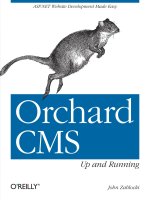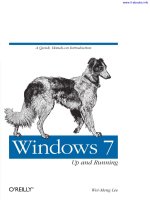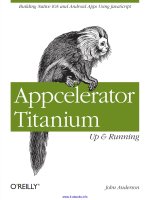Windows 7: Up and Running: A Quick, Hands-On Introduction pptx
Bạn đang xem bản rút gọn của tài liệu. Xem và tải ngay bản đầy đủ của tài liệu tại đây (8.72 MB, 203 trang )
www.it-ebooks.info
Windows 7: Up and Running
www.it-ebooks.info
www.it-ebooks.info
Windows 7: Up and Running
Wei-Meng Lee
Beijing
•
Cambridge
•
Farnham
•
Köln
•
Sebastopol
•
Taipei
•
Tokyo
www.it-ebooks.info
Windows 7: Up and Running
by Wei-Meng Lee
Copyright © 2010 Wei-Meng Lee. All rights reserved.
Printed in the United States of America.
Published by O’Reilly Media, Inc., 1005 Gravenstein Highway North, Sebastopol, CA 95472.
O’Reilly
books
may be purchased for educational, business, or sales promotional use. Online editions
are also available for most titles (). For more information, contact our
corporate/institutional sales department: (800) 998-9938 or
Editors: Brian Jepson and Laurel Ruma
Production Editor: Sumita Mukherji
Copyeditor: Nancy Kotary
Proofreader: Sumita Mukherji
Indexer: Fred Brown
Cover Designer: Karen Montgomery
Interior Designer: David Futato
Illustrator: Robert Romano
Printing History:
October 2009:
First Edition.
Nutshell
Handbook, the Nutshell Handbook logo, and the O’Reilly logo are registered trademarks of
O’Reilly Media, Inc. Windows 7:
Up and Running, the image of a Persian greyhound, and related trade
dress are trademarks of O’Reilly Media, Inc.
Many of the designations used by manufacturers and sellers to distinguish their products are claimed as
trademarks. Where those designations appear in this book, and O’Reilly Media, Inc., was aware of a
trademark claim, the designations have been printed in caps or initial caps.
While every precaution has been taken in the preparation of this book, the publisher and author assume
no responsibility for errors or omissions, or for damages resulting from the use of the information con-
tained herein.
ISBN: 978-0-596-80404-6
[M]
1253637954
www.it-ebooks.info
Table of Contents
Preface . . . . . . . . . . . . . . . . . . . . . . . . . . . . . . . . . . . . . . . . . . . . . . . . . . . . . . . . . . . . . . . . . . . . . ix
1.
Installing Windows 7 . . . . . . . . . . . . . . . . . . . . . . . . . . . . . . . . . . . . . . . . . . . . . . . . . . . . 1
Versions of Windows 7 1
System Requirements 3
Installing Windows 7 4
What’s New in Windows 7 9
Summary 17
2. Getting Around Windows 7 . . . . . . . . . . . . . . . . . . . . . . . . . . . . . . . . . . . . . . . . . . . . . . 19
Taskbar 19
Aero Peek 20
Pinning Applications to the Taskbar 21
Jump Lists 22
Libraries 26
Exploring Libraries 26
Creating Your Own Library 27
Desktop Gadgets 31
Summary 35
3. File Sharing . . . . . . . . . . . . . . . . . . . . . . . . . . . . . . . . . . . . . . . . . . . . . . . . . . . . . . . . . . . 37
HomeGroup 37
Creating a New HomeGroup 39
Joining a HomeGroup 43
Sharing Files 43
Sharing Printers 43
Streaming Music 46
File Sharing with Windows XP 47
File Sharing with Mac OS X 50
Summary 51
v
www.it-ebooks.info
4. Security . . . . . . . . . . . . . . . . . . . . . . . . . . . . . . . . . . . . . . . . . . . . . . . . . . . . . . . . . . . . . . 53
Action Center 53
User Account Control 57
The Credential Manager 59
Using the Credential Manager 60
Linking Online IDs 61
Backing Up the Credentials 63
BitLocker Drive Encryption 64
BitLocker 65
BitLocker To Go 67
Encrypting File System (NTFS Encryption) 69
Creating Certificates 71
Importing Certificates 73
Antispyware and Firewall Applications 73
Windows Defender 73
Windows Firewall 75
Summary 77
5. Essential Applications . .
. . . . . . . . . . . . . . . . . . . . . . . . . . . . . . . . . . . . . . . . . . . . . . . . 79
Windows Live Essentials 79
Windows Live Messenger 80
Windows Live Mail 81
Windows Live Photo Gallery 87
Windows Live Writer 88
Windows Live Family Safety 89
Windows Live Movie Maker 91
Built-in Applications 92
Snipping Tool 92
Sound Recorder 94
Windows PowerShell 95
Windows Photo Viewer 97
Windows Disc Image Burner 99
Windows Media Center 101
Math Input Panel 103
XPS Viewer 104
Sticky Notes 105
Calculator 105
Microsoft WordPad 107
Microsoft Paint 107
Windows Media Player 12 107
Summary 108
vi | Table of Contents
www.it-ebooks.info
6. Internet Explorer 8 . . . . . . . . . . . . . . . . . . . . . . . . . . . . . . . . . . . . . . . . . . . . . . . . . . . . 109
Usability 109
Smart Address Bar 110
Enhanced Tabbed Browsing and Grouping 110
Compatibility View 112
Find on Page 113
Improved Search 114
Web Slices 116
Accelerators 120
Privacy 121
InPrivate Browsing 122
InPrivate Filtering 123
Suggested Sites 125
Security 127
Domain Highlighting 127
SmartScreen Filter 128
Summary 130
7. Using Windows XP Mode . .
. . . . . . . . . . . . . . . . . . . . . . . . . . . . . . . . . . . . . . . . . . . . . 131
Installing Windows XP Mode 131
Using Windows XP Mode 132
Running Windows XP Mode Seamlessly with Windows 7 135
USB Mode 137
Installing Other Operating Systems 138
Creating a New Virtual Machine 138
Starting the New Virtual Machine 139
Summary 142
8. Windows 7 Tips and Tricks . .
. . . . . . . . . . . . . . . . . . . . . . . . . . . . . . . . . . . . . . . . . . . . 143
Customizing the UI 143
Change Windows Explorer’s Default View 143
Open a Command Window Anywhere 147
Use Themes for Other Locations 148
Touch Gestures 150
Auto-Login 151
Taskbar 152
Rearranging the Icons in the Taskbar 153
Displaying the Old Quick Launch Bar 153
Taskbar Shortcuts 154
Pinning Folders to the Taskbar 157
Utilities/Troubleshooting Tools 157
Projector Screen Selection 157
Problems Steps Recorder 158
Table of Contents | vii
www.it-ebooks.info
Troubleshooting Sleep Mode Problems 159
Windows Disk Image Burner 162
Calibrating Your Display 163
Windows 7 Compatibility Mode 164
Installing Windows 7 167
Installing Windows 7 Using a USB Hard Drive 167
Installing Windows 7 Using a USB Thumb Drive 170
Dual Booting Windows 7 with Windows Vista and Windows XP 171
Installing Windows 7 on a Virtual Hard Disk (VHD) File 172
Summary 177
Index . . . . . . . . . . . . . . . . . . . . . . . . . . . . . . . . . . . . . . . . . . . . . . . . . . . . . . . . . . . . . . . . . . . . . 179
viii | Table of Contents
www.it-ebooks.info
Preface
Windows 7 is Microsoft’s latest version of its Windows operating system. Unlike its
predecessor, Vista, Windows 7 offers incremental upgrades and is aimed at ensuring
maximum compatibility with applications and hardware already supported in Vista.
Microsoft’s key agenda around Windows 7 is to woo many of the Windows XP users
who skipped Vista.
Windows 7 offers significant performance improvements over its predecessors—most
notably Windows Vista and Windows XP. It is still based on the Vista kernel, but comes
with a redesigned Windows shell, a new taskbar, and a less-annoying User Account
Control (UAC) system. There are also improvements in networking, in particular the
introduction of a home network system known as HomeGroup.
This compact book offers the quickest path for Windows XP and Vista users to get
started with Microsoft’s new Windows 7 operating system. Microsoft has learned from
the mistakes of Windows Vista, and Windows 7 shows it—this new OS is much faster
and more stable. Millions of people have tried the public beta and Windows 7 Release
Candidate, and many give the software high marks.
Windows 7: Up and Running helps you be productive immediately. You’ll learn what’s
new and what’s changed, as well as everything you need to get going, from installing
to configuring the system. Windows 7 is poised to be a big hit among PC users, and
with this handy guide, you can be up and running with this new operating system right
away.
This book will help you:
• Quickly learn the system’s user interface, including the taskbar, Jump Lists, Desk-
top Gadgets, Aero Shake, system tray, and more.
• Discover the joys of networking with HomeGroup and file sharing, along with
improved Wi-Fi usability.
ix
www.it-ebooks.info
• Take a tour of the system’s improved security, including the Action Center, User
Account Control, and the Credential Manager.
• Learn how to use Windows Live Essentials for messaging, photo sharing, movie
making, email, and blogging.
• Get to know the built-in applications and utilities, such as IE8, Windows Media
Player 12, Microsoft Paint, and WordPad.
How This Book Is Organized
The chapters in this book are organized as follows:
Chapter 1, Installing Windows 7
This chapter first walks you through the different versions of Windows 7 available,
and then gives you an overview of the installation process. You will then take a
look at some of the new features in Windows 7 before we examine them in detail
in subsequent chapters.
Chapter 2, Getting Around Windows 7
Among the new features (see Chapter 1) are the much improved taskbar, the im-
proved capabilities of gadgets, as well as the many UI improvements that make the
Windows experience a much more enjoyable one. In this chapter, you will take a
more detailed look at three features that have the greatest effect on your daily
Windows experience: taskbar, Libraries, and Desktop Gadgets.
Chapter 3, File Sharing
File sharing has been one of the common features across all Windows operating
systems. Besides sharing files with other Windows computers, the file sharing fea-
ture in Windows 7 also allows users to share files with other non-Windows com-
puters, such as those running Mac OS X and Linux. In Windows 7, file sharing has
been further simplified with the new HomeGroup feature. In this chapter, you will
learn about the HomeGroup feature, as well as learn how to share files with other
computers on the network.
Chapter 4, Security
On the security front, Windows 7 has streamlined several features found in Win-
dows Vista, making them much more accessible and less irritating in this new
version of Windows. For example, the infamous UAC is one of the most irritating
features in Vista. In this version of Windows, Microsoft has tweaked UAC so that
it interrupts users only when needed. Microsoft has also replaced the Security
Center in Vista with the new Action Center in Windows 7, which focuses not just
on displaying problems, but also on offering suggestions and solutions to solve
problems. The Credential Manager now has the ability to back up its credential
information to a file. In addition, Enterprise and Ultimate users can now encrypt
a portable thumb drive using BitLocker To Go.
x | Preface
www.it-ebooks.info
Chapter 5, Essential Applications
One of the longstanding Windows traditions that Windows 7 broke is related to
bundled applications: it contains far fewer bundled applications than did
previous versions. For example, Microsoft Mail will not be available when you
install Windows 7. Similarly, Messenger will also not be available when you install
Windows 7. Instead, Microsoft will offer a suite of essential applications as a sep-
arate download. Doing so allows Microsoft to have separate release timelines for
Windows and these essential applications. This also allows it to make these es-
sential applications available for earlier versions of Windows more easily. In the
first part of this chapter, you will first see how you can install the suite of essential
applications from Microsoft free of charge. You will then look at the suite of built-
in applications that ship with Windows 7.
Chapter 6, Internet Explorer 8
Windows 7 ships with the new Internet Explorer 8 (IE8). IE8 builds on the foun-
dation of IE7, and this latest release contains many useful enhancements in the
areas of usability, privacy, and security. In this chapter, you will learn about some
of the innovations in IE8 and how they affect the way you surf the Web.
Chapter 7, Using Windows XP Mode
When Microsoft introduced Windows Vista, many users were very upset, as they
discovered that some of their older applications could not work correctly in Vista
(some application vendors simply did not upgrade their applications for Vista, or
charged more for new versions than users were happy to pay). As such, a lot of
users (and businesses) cited this as a reason for not upgrading to Vista. Microsoft
realizes the severity of this problem and hopes to solve this problem in Windows
7 by providing a feature known as Windows XP Mode (XPM). XPM lets you run
your legacy Windows XP applications inside a virtualized environment, either from
within a virtual XP window or as a seamlessly integrated application within Win-
dows 7.
Chapter 8, Windows 7 Tips and Tricks
Windows 7 is a complex operating system that is more evolutionary than revolu-
tionary. A lot of features available in Windows 7 are based on the features available
in the earlier versions of Windows: XP and Vista. Nevertheless, Windows 7 con-
tains a wealth of new features that greatly improve the usability of Windows and
its performance. In this chapter, you will learn some of the tips and tricks to getting
the most out of Windows 7.
Who This Book Is For
This book is written primarily for existing users of Microsoft Windows operating sys-
tems who are interested in upgrading to Windows 7. In particular, I am assuming that
you are at least familiar with Windows XP or Windows Vista (or both). If you are a
Preface | xi
www.it-ebooks.info
new user coming to Windows 7 from another platform (such as Mac OS X or Linux),
you will still find this book easy to follow.
Conventions Used in This Book
The following typographical conventions are used in this book:
Italic
Indicates new terms, URLs, email addresses, filenames, and file extensions.
Constant width
Used for program listings, as well as within paragraphs to refer to program elements
such as variable or function names, databases, data types, environment variables,
statements, and keywords.
Constant width bold
Shows commands or other text that should be typed literally by the user.
Constant width italic
Shows text that should be replaced with user-supplied values or by values deter-
mined by context.
This icon signifies a tip, suggestion, or general note.
This icon signifies a warning or caution.
Using Code Examples
This book
is here to help you get your job done. In general, you may use the code in
this book in your programs and documentation. You do not need to contact us for
permission unless you’re reproducing a significant portion of the code. For example,
writing a program that uses several chunks of code from this book does not require
permission. Selling or distributing a CD-ROM of examples from O’Reilly books does
require permission. Answering a question by citing this book and quoting example
code does not require permission. Incorporating a significant amount of example code
from this book into your product’s documentation does require permission.
We appreciate, but do not require, attribution. An attribution usually includes the title,
author, publisher, and ISBN. For example: “Windows 7: Up and Running by Wei-Meng
Lee. Copyright 2010 Wei-Meng Lee, 978-0-596-80404-6.”
xii | Preface
www.it-ebooks.info
If you feel your use of code examples falls outside fair use or the permission given here,
feel free to contact us at
How to Contact Us
Please address comments and questions concerning this book to the publisher:
O’Reilly Media, Inc.
1005 Gravenstein Highway North
Sebastopol, CA 95472
800-998-9938 (in the United States or Canada)
707-829-0515 (international or local)
707-829-0104 (fax)
We have a web page for this book, where we list errata, examples, and any additional
information. You can access this page at:
/>To comment or ask technical questions about this book, send email to:
For more information about our books, conferences, Resource Centers, and the
O’Reilly Network, see our website at:
Safari® Books Online
Safari Books Online is an on-demand digital library that lets you easily
search over 7,500 technology and creative reference books and videos to
find the answers you need quickly.
With a subscription, you can read any page and watch any video from our library online.
Read books on your cell phone and mobile devices. Access new titles before they are
available for print, and get exclusive access to manuscripts in development and post
feedback for the authors. Copy and paste code samples, organize your favorites, down-
load chapters, bookmark key sections, create notes, print out pages, and benefit from
tons of other time-saving features.
O’Reilly Media has uploaded this book to the Safari Books Online service. To have full
digital access to this book and others on similar topics from O’Reilly and other pub-
lishers, sign up for free at .
Preface | xiii
www.it-ebooks.info
Acknowledgments
My sincere thanks to my editor, Brian Jepson, for suggesting that we do a book on
Microsoft’s latest operating system—Windows 7. Although many users were not too
thrilled with Windows Vista, the early beta and candidate releases of Windows 7 took
many critics by surprise. Not only does Windows 7 come with some really nice features,
but more importantly, it was a very stable operating system that performs well even
with older hardware. Realizing the potentials of Windows 7, I was very excited when
I got the chance to work on this book—especially with Brian, who has been more of a
mentor to me than an editor. Thanks, Brian!
I would also like to thank O’Reilly Managing Editor Marlowe Shaeffer. She has been
instrumental in getting the book ready so that you can get this book in your hands
before Windows 7 ships. Thank you, Marlowe.
Last but not least, I want to thank my family for their love and support, especially my
wife, SzeWa, and our lovely dog, Ookii. I love you all!
And of course, a big thank you to the production crew at O’Reilly, who made this book
possible.
xiv | Preface
www.it-ebooks.info
CHAPTER 1
Installing Windows 7
Windows 7 is Microsoft’s latest version of its Windows operating system. Unlike its
predecessor, Vista, Windows 7 offers incremental upgrades and is aimed at ensuring
maximum compatibility with applications and hardware already supported in Vista.
As mentioned in the Preface, Microsoft’s key agenda regarding Windows 7 is to lure
back many of the Windows XP users who skipped Vista.
Windows 7 offers significant performance improvements over its predecessors—most
notably Windows Vista and Windows XP. It is still based on the Vista kernel, but comes
with substantial performance improvements and a redesigned Windows shell, a new
taskbar, and a less-annoying User Account Control (UAC) system. There are also im-
provements in networking, in particular the introduction of a home network system
known as HomeGroup.
This chapter first walks you through the different versions of Windows 7 available,
followed by an overview of the installation process. We will then take a look at some
of the new features in Windows 7 before we get into them in detail in subsequent
chapters.
Versions of Windows 7
With Windows Vista, Microsoft released multiple editions of its operating system with
the intention of targeting different segments of its user base with different features at
different price points. However, this approach wasn’t well received, as it confused the
market; many users urged Microsoft to come up with one simple, all-encompassing
version of the operating system.
With Windows 7, Microsoft still has many editions. However, Microsoft is expected
to focus its marketing effort on just two editions—Home Premium and Professional—
just as it did with Windows XP. Here is a list of the available editions, in ascending
order, from least to most advanced:
1
www.it-ebooks.info
Starter Edition
A lightweight edition for netbook computers. Netbooks are low-powered comput-
ers specifically designed for lightweight tasks such as web browsing and emailing.
In this edition, Windows 7 will lack more advanced features such as Media Center,
Aero Glass, fast user switching, multiple-monitor support, DVD playback, and
multitouch support. This edition is geared toward replacing Windows XP on in-
expensive computers such as netbooks, a market that is currently dominated by
Windows XP. This edition will likely be available only as a preinstallation by
OEMs.
Windows 7 Starter Edition Application Limits?
In the early beta days of Windows 7, Microsoft announced that Windows 7 Starter
Edition would have a three-application limit. That is, no more than three applications
could run at the same time. Apparently, this did not go over well with the public, and
Microsoft reversed the decision.
Some restrictions remain. Microsoft has disabled the Personalize option in the context
menu that is shown when you right-click the desktop. This means that you won’t be
able to change your wallpaper. This limitation might be to allow OEMs to provide their
own custom-branded wallpapers. At press time, it is unclear whether Microsoft will lift
this limitation as well. To me, it makes perfect sense to lift this limitation—how can
you call your computer a Personal Computer when you can’t even change your
wallpaper?
Home Basic
This edition
is designated for emerging markets only; it is for customers who are
looking for an inexpensive entry-level Windows experience (limited Aero support,
no features such as Windows Media Center or multitouch support).
Home Premium
This edition is designed for home users and will include features like Media Center,
multitouch support, the Aero Glass UI, and so on.
Professional
This edition is designed for home workers and small businesses, and will include
features like advanced network backup and the Encrypting File System.
Enterprise
Includes everything that Professional includes and adds BitLocker protection. It
will have the option to encrypt USB flash drives and external hard disks. It also
includes DirectAccess, which allows remote workers to access a company network
securely without using a VPN, and federated search.
Ultimate
Includes all the features available in Windows 7.
2 | Chapter 1: Installing Windows 7
www.it-ebooks.info
Windows 7 Ultimate edition is really the same as the Enterprise edition.
The key difference is that the Enterprise edition will be sold through
volume licensing to companies, as well as through the Software Assur-
ance program. The Ultimate edition, however, will be available to retail
customers.
One key thing to note about the different editions of Windows 7 is that each higher
edition is a superset of its lower edition. That is, all the features available in Starter
Edition will be available on the Home Basic edition, and the Home Premium edition
will include all the features of Home Basic, and so on. This is different from Vista, where
Media Center was included in the Home Premium edition but not available in the
Business edition.
Though there are six different editions of Windows 7, Microsoft will focus its marketing
effort on just the Home Premium, Professional, and Ultimate editions. This is very
similar to Windows XP, in which you have only two main editions—Home and Pro-
fessional. As a quick rule of thumb, Windows 7 Home Premium is targeted at con-
sumers and Professional is targeted at small businesses.
System Requirements
If you are currently running Windows Vista, the good news is that you are ready for
Windows 7. Tests performed by various parties have consistently confirmed that Win-
dows 7 outperformed Windows Vista on a similar hardware configuration.
If you are coming from previous versions of Windows (pre-Vista), take note of the
following suggested hardware requirements:
• 1 GHz or faster 32-bit or 64-bit processor
• 1 GB RAM (for 32-bit) or 2 GB RAM (for 64-bit)
• 16 GB of available disk space (for 32-bit) or 20 GB of available disk space (for
64-bit)
• DirectX 9 graphics device with Windows Display Driver Model 1.0 or higher (for
Aero—the graphical user interface and default theme in most editions of Windows
7)
Though it is suggested that you have at least 1 GB of RAM, Windows 7
runs perfectly on my old trusty Dell Inspiron 5150 notebook (a 3 GHz
Pentium 4 processor with 640 MB of RAM). The suggested require-
ments are necessary to experience all the features of Windows 7 (such
as Aero Glass effects), but Windows 7 will still function on lesser
hardware.
Versions of Windows 7 | 3
www.it-ebooks.info
Installing Windows 7
If you are currently running Windows Vista (with Service Pack 1), you can upgrade to
Windows 7 directly from within Vista. Windows XP users will need to install a fresh
copy of Windows 7.
Upgrading from Windows XP to Windows 7
Although
Windows
XP users cannot upgrade directly to Windows 7, Microsoft pro-
vides the Windows Easy Transfer utility, which allows you to easily transfer your
computer’s settings and files to the new Windows 7.
To launch the Windows Easy Transfer utility, log in to Windows XP, insert the Win-
dows 7 installation disc, and navigate to the \support\migwiz folder. Double-click
migwiz.exe to launch the Windows Easy Transfer utility (see Figure 1-1). Follow the
instructions on the screen to save the settings to another computer via a cable or net-
work, or save them to a hard disk or USB drive.
When Windows 7 has been installed, you can run the Windows Easy Transfer utility
via Start→All Programs→Accessories→System Tools→Windows Easy Transfer. Follow
the online instructions to copy the saved settings onto the new Windows 7 installation.
Figure 1-1. Use Windows Easy Transfer to migrate your Windows XP settings to Windows 7
4 | Chapter 1: Installing Windows 7
www.it-ebooks.info
The following steps will walk you through the process of installing Windows 7 on a
fresh computer.
Installing Windows 7 is straightforward—if you’re doing a clean install, simply boot
up your computer with the Windows 7 installation DVD inside the DVD drive and
instruct your computer to boot from the DVD (you may need to press a key, such as
F11 or F12, while the computer is starting to enter the boot selection screen). If you’re
upgrading, simply boot into Windows Vista, insert the disc, and run the installer (if
you are using Windows XP, see the previous sidebar “Upgrading from Windows XP to
Windows 7”).
When the installer has booted up, you will be greeted with the screen shown in Fig-
ure 1-2 (the upgrade screen is slightly different; you will have an option to check the
compatibility of your system or start the installation). You will be asked to select the
language to install, the time and currency format, and your keyboard type.
Figure 1-2. Installing Windows 7: the first step
With the
selections made, you can now install Windows 7 by clicking the “Install now”
button (see Figure 1-3).
Installing Windows 7 | 5
www.it-ebooks.info
You will be asked to accept the license agreement. (If you are upgrading, you’ll first
have the option to go online to get any updates to the installer first.) Check the licensing
checkbox and continue.
Figure 1-3. Click the “Install now” button to start the Windows 7 installation process
On the next screen, you have a choice between upgrading your existing Windows or
installing a fresh copy of Windows. If you are using Windows XP or earlier, the first
option will not work for you—select the Custom (advanced) option (see Figure 1-4).
Figure 1-4. Two ways to install Windows 7—upgrade or fresh installation
6 | Chapter 1: Installing Windows 7
www.it-ebooks.info
You can upgrade from Windows Vista only if you run the installer from
within Windows Vista. If you do a fresh boot using the Windows 7
installation disc, you will not be able to upgrade (you will be asked to
rerun the installation from within Windows).
For a fresh installation, you will be asked to select a disk for installing Windows 7.
Select the appropriate disk and click Next (see Figure 1-5). If you are upgrading, the
Windows 7 installer will generate a compatibility report and save it to your desktop.
Figure 1-5. Selecting the disk for installing Windows 7
If you are doing a clean install via the Custom (advanced) option, be
sure to
back up any important data you have previously saved on your
hard drive before starting the installation. Installing Windows 7 will
wipe out all previous data.
Windows will now take some time to copy all the files into the selected disk and proceed
with the installation (see Figure 1-6). This will take about 20–30 minutes, depending
on the speed of your computer.
Installing Windows 7 | 7
www.it-ebooks.info
Figure 1-6. Windows 7 proceeding with the installation
When the
installation is complete, Windows 7 will restart. After Windows 7 has been
restarted, you should see the screen shown in Figure 1-7. Provide a username; your
computer name will be created based on what you have entered (you can change it to
another name if you want to after the installation). Click Next.
Figure 1-7. Providing a username for your account
8 | Chapter 1: Installing Windows 7
www.it-ebooks.info
You will be asked to enter a password to protect your user account. You are strongly
advised to provide one. In the next screen, you will be asked to enter a product key to
activate Windows 7.
You will also be asked to select a way to update Windows. I suggest that you select the
first option, “Use recommended settings”; see Figure 1-8.
Figure 1-8. Selecting a way to update Windows
Next,
you
will set up the current date and time, and finally, if your computer has a
network card, Windows 7 will prompt you to select your current location (see Fig-
ure 1-9; wireless network users will be asked to select a wireless network to connect
to). Choose a location that best describes the environment you are in.
That’s it! You are now ready to explore Windows 7 (see Figure 1-10).
What’s New in Windows 7
The first time you power up Windows 7, you may feel a sense of déjà vu—it looks very
similar to Windows Vista. However, behind the familiar UI lies a more powerful and
versatile operating system. Subsequent chapters will cover some of the new features in
more detail, but here are some of the most prominent new features in Windows 7.
Installing Windows 7 | 9
www.it-ebooks.info
Figure 1-9. Select your computer’s current location
Figure 1-10. You are now ready to explore Windows 7
10 | Chapter 1: Installing Windows 7
www.it-ebooks.info