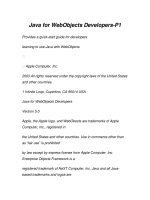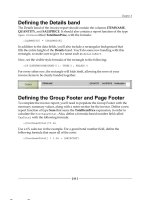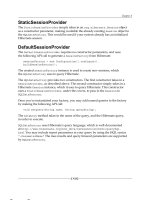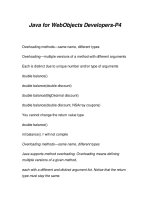Node for Front-End Developers pdf
Bạn đang xem bản rút gọn của tài liệu. Xem và tải ngay bản đầy đủ của tài liệu tại đây (5.18 MB, 58 trang )
www.it-ebooks.info
www.it-ebooks.info
Node for Front-End Developers
Garann Means
Beijing
•
Cambridge
•
Farnham
•
Köln
•
Sebastopol
•
Tokyo
www.it-ebooks.info
Node for Front-End Developers
by Garann Means
Copyright © 2012 Garann Means. All rights reserved.
Printed in the United States of America.
Published by O’Reilly Media, Inc., 1005 Gravenstein Highway North, Sebastopol, CA 95472.
O’Reilly
books may be purchased for educational, business, or sales promotional use. Online editions
are also available for most titles (). For more information, contact our
corporate/institutional sales department: (800) 998-9938 or
Editor: Simon St. Laurent
Production Editor: Kristen Borg
Proofreader: O’Reilly Production Services
Cover Designer: Karen Montgomery
Interior Designer: David Futato
Illustrator: Robert Romano
Revision History for the First Edition:
2012-01-25
First release
See for release details.
Nutshell Handbook, the Nutshell Handbook logo, and the O’Reilly logo are registered trademarks of
O’Reilly
Media, Inc. Node for Front-End Developers, the image of a trunkfish, and related trade dress
are trademarks of O’Reilly Media, Inc.
Many of the designations used by manufacturers and sellers to distinguish their products are claimed as
trademarks. Where those designations appear in this book, and O’Reilly Media, Inc., was aware of a
trademark claim, the designations have been printed in caps or initial caps.
While every precaution has been taken in the preparation of this book, the publisher and author assume
no responsibility for errors or omissions, or for damages resulting from the use of the information con-
tained herein.
ISBN: 978-1-449-31883-3
[LSI]
1327419629
www.it-ebooks.info
Table of Contents
Preface . . . . . . . . . . . . . . . . . . . . . . . . . . . . . . . . . . . . . . . . . . . . . . . . . . . . . . . . . . . . . . . . . . . . . . v
1. Getting Node Set Up . . . . . . . . . . . . . . . . . . . . . . . . . . . . . . . . . . . . . . . . . . . . . . . . . . . . . 1
Node and NPM 1
REPL 2
File Organization 3
2.
Serving Simple Content . . . . . . . . . . . . . . . . . . . . . . . . . . . . . . . . . . . . . . . . . . . . . . . . . . 5
Writing a Response Manually 5
Serving a Static Page 6
Serving Client-Side Assets 8
Adding In Middleware 10
3. Interaction with the Client . . . . . . . . . . . . . . . . . . . . . . . . . . . . . . . . . . . . . . . . . . . . . . 13
Receiving Data from the Querystring 13
Routing and Receiving Data from a Path 14
Receiving Data from a POST 15
Responding to Asynchronous Requests 16
Real-Time Communication 17
4. Server-Side Templates . . . . . . . . . . . . . . . . . . . . . . . . . . . . . . . . . . . . . . . . . . . . . . . . . . 21
Creating a Dynamic Page 21
Partial Templates 24
Parsing Other File Types 26
Creating Files on the Fly 27
5. Data Sources and Flow Control . . . . . . . . . . . . . . . . . . . . . . . . . . . . . . . . . . . . . . . . . . . 29
Connecting to a Database 29
Storing Data in Files 32
Callbacks and Messaging 33
iii
www.it-ebooks.info
6. Model-View-Controller and Sharing Code . . . . . . . . . . . . . . . . . . . . . . . . . . . . . . . . . . 37
Implementing the MVC Pattern 37
Out-of-the-Box MVC 42
Sharing Modules Between the Client and Server 43
Postscript . . . . . . . . . . . . . . . . . . . . . . . . . . . . . . . . . . . . . . . . . . . . . . . . . . . . . . . . . . . . . . . . . . 45
iv | Table of Contents
www.it-ebooks.info
Preface
Node.js has brought the JavaScript revolution of the past few years to the server. Java-
Script, it turns out, has uses beyond the client, and many techniques for effective client-
side development are applicable on the server side as well. Front-end developers can
use their existing skills to work with Node today.
Depending on who you ask, there are several different definitions of “front-end devel-
oper”. Some of us deal only with client-side languages, relying on other developers to
provide data and infrastructure on the server. Others create the server-side tools we
need to make the front-end function, things like templates or REST interfaces. What
we have in common is that we all probably understand JavaScript, and we are all prob-
ably the people responsible for implementing it on the sites we work on.
Even if you never touch server-side development in your work, Node.js is something
worth your attention as a front-end developer. The arguments for using Node are well-
documented, and you’re likely to hear them in the same breath you first hear it men-
tioned: it’s fast, it’s scalable, it’s evented, it’s already got an enthusiastic community of
developers building tools. However, if you’re already used to coding in JavaScript, the
most important reason to consider Node for new sites is a more subjective one: it simply
gets out of your way and lets you work.
If you don’t often touch server-side development, the process of setting up an appli-
cation from scratch, organizing files, setting permissions, and doing all the other con-
figuration necessary before you start actually coding might be a bit intimidating. The
nice thing about configuration, of course, is that it isn’t very hard. It just requires you
to remember all of the steps, and in which order to execute them to be successful. As
someone who codes websites—not someone who administers web servers—the setup
bit might be kind of a painful exercise. This is the great thing about Node. You can do
a lot of setup by just writing JavaScript. Adding functionality can be as easy as importing
a module. Your paths, your permissions, your session tracking and data persistence are
all configured by just writing JavaScript. There are no obscure menus to track down or
fragile sets of instructions. You just begin writing code.
v
www.it-ebooks.info
A more subtle benefit to Node, when considered from the perspective of those who
work on the client-side for a living, is that it operates the same way a client-side appli-
cation would. Atomic events drive the application, not long sets of instructions. It reacts
to its user, rather than publishing static and unchanging information on its own sched-
ule. Node feels more suited to the web than to the desktop, which sets it apart from
other popular servers. It feels almost too light to stand alone, like a simple command-
line tool instead of the basis for a web framework—and yet it does.
One of the most interesting differences in working with Node is that you can’t simply
dump a bunch of files into a directory structure and make that public. Files have to be
chosen explicitly or in more abstract ways for delivery to the client, and handled by
your server-side JavaScript as what they are—content, templates, assets, etc. This can
feel tedious when compared to most other servers, which provide the ability to serve
static content automatically, but it’s easily handled on a larger scale and makes more
sense for the type of single-page, client-based application that’s becoming prevalent.
More and more people who’d consider themselves JavaScript developers are writing
applications this way.
Single-page applications communicate with the server via Ajax, so the
user can remain on the same page while still saving their input and re-
ceiving updates.
Even without the abstractions and tools that have made Node so popular so quickly,
creating a simple application is not difficult and should feel natural to anyone com-
fortable working with large JavaScript implementations. The basics of how Node serves
content and performs essential server tasks are easy to pick up, and will make the
popular abstractions you’d be more likely to use in a production application easier to
understand.
There are more than 6,000 Node.js modules available in npm as of this writing. You
could easily write an entire book covering just the most stable, but this is not that book.
Once you begin building serious applications with Node, you will rely heavily on mod-
ules. This guide aims to show you how to write applications without them, to provide
a better understanding of what Node does by itself, but keep in mind as you’re reading
that for every problem we’ll discuss, there are a multitude of established solutions that
are actively maintained, tested, and upgraded. The code samples in this book will show
you the theory, but in practice you should take advantage of the excellent work already
done by your fellow developers.
vi | Preface
www.it-ebooks.info
Conventions Used in This Book
The following typographical conventions are used in this book:
Constant width
Used for program listings, as well as within paragraphs to refer to program elements
such as variable or function names, databases, data types, environment variables,
statements, and keywords.
Constant width italic
Shows text that should be replaced with user-supplied values or by values deter-
mined by context.
Using Code Examples
This book is here to help you get your job done. In general, you may use the code in
this book in your programs and documentation. You do not need to contact us for
permission unless you’re reproducing a significant portion of the code. For example,
writing a program that uses several chunks of code from this book does not require
permission. Selling or distributing a CD-ROM of examples from O’Reilly books does
require permission. Answering a question by citing this book and quoting example
code does not require permission. Incorporating a significant amount of example code
from this book into your product’s documentation does require permission.
We appreciate, but do not require, attribution. An attribution usually includes the title,
author, publisher, and ISBN. For example: “Node for Front-End Developers by Garann
Means (O’Reilly). Copyright 2012 Garann Means, 978-1-449-31883-3.”
If you feel your use of code examples falls outside fair use or the permission given above,
feel free to contact us at
Safari® Books Online
Safari Books Online is an on-demand digital library that lets you easily
search over 7,500 technology and creative reference books and videos to
find the answers you need quickly.
With a subscription, you can read any page and watch any video from our library online.
Read books on your cell phone and mobile devices. Access new titles before they are
available for print, and get exclusive access to manuscripts in development and post
feedback for the authors. Copy and paste code samples, organize your favorites, down-
load chapters, bookmark key sections, create notes, print out pages, and benefit from
tons of other time-saving features.
Preface | vii
www.it-ebooks.info
O’Reilly Media has uploaded this book to the Safari Books Online service. To have full
digital access to this book and others on similar topics from O’Reilly and other pub-
lishers, sign up for free at .
How to Contact Us
Please address comments and questions concerning this book to the publisher:
O’Reilly Media, Inc.
1005 Gravenstein Highway North
Sebastopol, CA 95472
800-998-9938 (in the United States or Canada)
707-829-0515 (international or local)
707-829-0104 (fax)
We have a web page for this book, where we list errata, examples, and any additional
information. You can access this page at:
/>To comment or ask technical questions about this book, send email to:
For more information about our books, courses, conferences, and news, see our website
at .
Find us on Facebook: />Follow us on Twitter: />Watch us on YouTube: />viii | Preface
www.it-ebooks.info
CHAPTER 1
Getting Node Set Up
Depending on your environment, Node is easy to set up or very easy to set up. Node
runs on Unix-compatible systems and, more recently, Windows. The former means it
runs on Macs, Linux machines, and most environments you’re likely to be developing
for. There are companies offering Node hosting with all kinds of great features like
monitoring tools and deployment via version control tools like Git. However, you can
also install Node on any server you can SSH into where you have the ability to create
files and directories.
For purposes of getting something running, let’s assume you’re installing Node locally
on a Mac. We’ll highlight the differences for Windows and remote server setup as we go.
Node and NPM
There are numerous ways to install Node itself, depending on your environment. The
easiest option is to download one of the installers available for Windows or Mac from
the Node website (these include npm, as well). You can also install it in one line using
Homebrew or the Advance Packaging Tool. On any supported operating system, if you
have Git installed, you can clone Node directly from the repository and build it yourself.
Since it’s fairly universal, let’s look at getting Node from GitHub. This assumes that
Git is already installed and available.
$ git clone git://github.com/joyent/node.git
$ cd node
$ git checkout v0.6.6
$ ./configure
$ make
$ make install
1
www.it-ebooks.info
All we’re doing is cloning the GitHub repository, running a configuration script, and
then building and installing Node. Pay special attention to the third line, though, be-
cause we’re also switching to the branch containing the most recent stable version of
Node. That changes frequently, so if you decide to install from the command line, check
the Node.js website first to find out what the current stable version is, or use git tag
to list available versions.
It’s no longer necessary to install npm separately, but if you need or want to for some
reason, command-line installation is very straightforward. For all environments where
npm is currently supported, the preferred method of installation is Curl:
$ curl | sh
npm is Node’s package manager. It maintains a registry of Node mod-
ules and allows one-line installation and version management of third-
party packages. You can find modules in npm from the command line
using npm search search term.
REPL
REPL stands for Read-Eval-Print-Loop, and is a utility included with Node that can be
very handy when you’re getting started. It works like the debug console in your browser
and you can execute whatever commands you want. You don’t need to do anything to
install it—you’ll have it available from the command line wherever Node is available.
Before even creating an application you can start poking around and see what Node
can do by typing node on the command line. If you don’t specify an application to run,
you get the REPL instead.
After typing node at the command prompt, you can test a few simple lines of JavaScript,
and they should evaluate as normal:
> ["Hello","World"].join(" ")
'Hello World'
> 2 + 3
5
You can exit the REPL by pressing Ctrl+C.
Let’s say you’re researching modules to manage asynchronous code paths in your
project. There are numerous modules to handle asynchronous code and flow control
—let’s assume you’ve found a couple you’d like to compare, but neither has a docu-
mented API (in reality, the one we’re using below has very nice documentation). To
get a better picture of what’s included, you can install them with npm and then use the
REPL to investigate them. If you installed the async module, for instance, you could do
this:
2 | Chapter 1: Getting Node Set Up
www.it-ebooks.info
$ node
> var async = require("async");
undefined
> console.dir(async);
That will cause the module to spit out a list of its properties, which you can investigate
further from that point, should you so desire. Of course you could just read the source,
but it’s useful to know you can open the REPL and see exactly what Node sees. You
can also use Tab to auto-complete function and variable names within your code, which
may be a faster reference than searching online if you’re in the midst of testing
something.
File Organization
With Node installed, we can begin creating the scaffolding for a web application. Since
we control how our application serves files, we can put them almost anywhere we want.
There are, however, a few conventions it makes sense for us to follow. It’s expected
that the main application file we want to run is in the root directory of the site, as is the
package.json file (which we’ll create below). Some common directories we might ex-
pect to find in the root would include:
node_modules
Your locally installed modules from npm
lib
Utilities and other custom modules that belong to your application
public, www, or similar
The static, client-side piece of your application
When setting up a directory structure, all that really matters is whether it makes sense
to you. If you’ll be using the Model-View-Controller (MVC) pattern for your applica-
tion, you may choose to have models, views, and controllers directories in your root.
If you’re going to use the Express application framework or model your application’s
organization on Express, you may have a root directory called routes. Aside from
keeping your organization clear and consistent in case someone else needs to work with
it, being in control of how your application finds and delivers files means you can put
them wherever you think they belong.
We also want to create a package.json file, which is a manifest for our application. This
file is especially important for modules that will be published or shared, but it should
also be present for our local application. There are lots of things we might add to a
package.json file, but for now let’s create a simple one with some meta information
about the application and a couple of dependencies:
File Organization | 3
www.it-ebooks.info
{
"name": "myNodeApp",
"author": "Jaime Developer",
"description": "my test node.js application",
"version": "0.0.1",
"dependencies": {
"connect": "1.8.x",
"express": "2.5.x"
},
"engine": "0.6.x",
"main": "app.js"
}
Most
of those keys are exactly what they sound like. The last two, engine and main,
refer to the version of Node and the path to the main application file, respectively. The
dependencies object is important to note, as it will come in handy if we ever want to
move this application. If that object contains all the npm modules our application uses
and their correct versions, we can run the command npm install from the root of our
application’s new home to install all the required modules at once.
4 | Chapter 1: Getting Node Set Up
www.it-ebooks.info
CHAPTER 2
Serving Simple Content
Because serving content is a web server’s reason for being, there are thousands of Node
modules available to automate the various ways of doing so, or to wrap that entire set
of functions up in a robust framework. Working with what Node includes natively,
however, provides a beneficial illustration of how it works as a web server, and creating
simple applications with its out-of-the-box utilities is fairly trivial.
Writing a Response Manually
The first thing we’ll do in any web application we write in Node is to require a module
allowing us to actually serve a website. Most common server tasks are part of the http or
https modules. At minimum, any web application will need to import one of these (or
another module which has one or the other as a dependency) using the require func-
tion. Node’s built-in dependency management is similar to CommonJS, and require
masks the complexity of searching for the desired module and avoiding redundancy.
var http = require("http");
Once the http module is available, we can create a server and ask it to begin listening
for requests. The createServer() function has only one parameter: the callback that
will execute whenever a request is received. The listen() function that starts the server
can take several arguments, but for a simple server we just need to provide the port
and, optionally, the host IP:
var http = require("http");
http.createServer(function(req, res) {
var html = "<!doctype html>" +
"<html><head><title>Hello world</title></head>" +
"<body><h1>Hello, world!</h1></body></html>";
res.writeHead(200, {
// set the type of content we're returning
"Content-Type": "text/html",
5
www.it-ebooks.info
// set the length of our content
"Content-Length": html.length
});
// end the response, sending it and returning our HTML
res.end(html);
}).listen(8000, "127.0.0.1");
The callback in createServer() is listening for a request event, a built-in event type
defined by the http module. The event handler receives two arguments: the request
and a response object. Since we’re not doing anything dynamic to begin with, we only
need to worry about the response we’ll build to send back to the client. The minimum
we need to build a response the client can render is the function end(). The end()
function will do double duty ending the response and writing content to it, the latter
of which can also be done with write(). The writeHead() function creates a header for
the file we’re sending to the client, indicating what the browser should do with it. We
don’t actually need it here, since it’s mimicking the defaults, but we will later on. The
canonical Node Hello World example uses these two functions to spit out a little text,
but we can go slightly further and return proper HTML.
If that worked out, we ought to see a very minimal web page when we start our appli-
cation, which is as simple as typing node name of file from the command prompt.
Depending on how you’ve structured your files, you probably have a single container
directory per application, in which case you could name the application file app.js or
server.js (or anything else, really, but you’ll see those two frequently). If you’re sharing
a directory with other apps or services or just don’t like the convention of giving the
main application file a generic name, you can call it something more specific to your
app. But let’s say you called it app.js. You start your application up by returning to the
command prompt in your root application directory on your server and typing:
$ node app.js
By default, the server will listen to localhost, or 127.0.0.1, but we’ve also explicitly
provided the host above. Unless there’s an error, the command above won’t produce
any output in the terminal window, but if you go to 127.0.0.1:8000 or localhost:
8000 from a browser at this point, you’ll see your Hello World page show up.
Serving a Static Page
Realistically, we won’t want to manually write out the contents of each page we want
to serve from within our JavaScript. It’s much more maintainable to store our HTML
as HTML in separate files.
Since our pure HTML page will contain no logic, we can move it to the front-end of
our application and create it in our public folder (or whatever the equivalent is in your
directory structure). In this example we’ll adhere to predictable conventions from other
servers and call our main page index.html, but feel free to name yours whatever makes
sense. Since we’re writing our own server, there’s no defined list of filenames it will try
6 | Chapter 2: Serving Simple Content
www.it-ebooks.info
to locate to get the default content for the current directory, so if you use those con-
ventions, the only advantage is predictability. Let’s start by creating that page and
moving the same HTML we were writing in JavaScript into it:
<!doctype html>
<html>
<head>
<title>Hello world</title>
</head>
<body>
<h1>Hello, world!</h1>
</body>
</html>
To ensure that our HTML page gets served correctly, we’ll need to change our server
code to investigate the request being made of it. Instead of providing the same response
for anything the user requests, we should check whether the requested file’s extension
is .html, make sure the resource actually exists, and if it does, load and return the
body of the corresponding file. To do that, we’ll need to rewrite the body of our
createServer() callback:
var http = require("http"),
// utilities for working with file paths
path = require("path"),
// utilities for accessing the file system
fs = require("fs");
http.createServer(function(req, res) {
// look for a filename in the URL, default to index.html
var filename = path.basename(req.url) || "index.html",
ext = path.extname(filename),
// __dirname is a built-in variable containing the path where the code is running
localPath = __dirname + "/public/";
if (ext == ".html") {
localPath += filename;
// verify that this file actually exists and load it, or else return a 404
path.exists(localPath, function(exists) {
if (exists) {
getFile(localPath, res);
} else {
res.writeHead(404);
res.end();
}
});
}
}).listen(8000);
Loading the file to be served is now handled in a separate function, which we can add
right after createServer():
Serving a Static Page | 7
www.it-ebooks.info
function getFile(localPath, res) {
// read the file in and return it, or return a 500 if it can't be read
fs.readFile(localPath, function(err, contents) {
if (!err) {
// use defaults instead of res.writeHead()
res.end(contents);
} else {
res.writeHead(500);
res.end();
}
});
}
Suddenly our simple application returning its simple file looks pretty serious. However,
all that’s really changed from our Hello World is that we’ve created additional func-
tionality, and additional branching in case something goes wrong with that function-
ality. We’ve taken the first step toward abstracting the new functionality out for later
reuse by moving the reading of the file into its own function. This also helps avoid a
level of nested callbacks, which is a nice bonus in a platform where almost everything
is asynchronous and callbacks can stack up very quickly.
If you restart your application at this point, you should see your index.html page de-
livered to the client when you hit your local URL and specify that filename. We’ve also
set index.html up as a default, so if you leave the filename off, you should still see
index.html or whatever fallback you’ve defined for the filename variable. You should
also be able to add a second plain HTML page and navigate directly to that without
changing the application code.
Restarting a Node app can be done manually or automated. If the pro-
cess is still running on your command line, Ctrl+C will end it. You can
then use the node app.js command to start it up again with your
changes. Restarting this way can quickly become annoying, so it may
be worth investigating the numerous tools available to do this automat-
ically whenever your code changes.
Serving Client-Side Assets
Serving other client-side assets like CSS, images, and client-side JavaScript (of course)
looks very similar to serving HTML. We’ll need to add some additional robustness to
the code we’ve already built, but a few changes will allow us to provide resources to
the client pretty easily. All we actually need to change is the way we set the Content-
Type in our response, which means it’s necessary to modify the default header. This
time, instead of changing the status code we’re returning, we’ll change that header
property. We’ll cheat a little bit right now to make this more straightforward and as-
sume that all URLs to resources will be relative to the root of our application.
8 | Chapter 2: Serving Simple Content
www.it-ebooks.info
The first change we’ll make is to store any directories in the requested URL, so that if
our resources are organized into directories, we’ll still be able to use this same function
to access them. We’ll remove the first character, since that should always be a slash, to
make it easier down the line to find out whether or not the file we want is in a
subdirectory:
var filename = path.basename(req.url) || "index.html",
ext = path.extname(filename),
dir = path.dirname(req.url).substring(1),
localPath = __dirname + "/public/";
The next thing we need to change is the section where we’re testing the file extension
to make sure we can serve it. We could just test for a bunch of different extensions, but
it’ll be easier to just create a hash of the extensions we want to support and the MIME
types they map to. We’ll add that below our module imports, so all of our code has
access to it:
var http = require("http"),
path = require("path"),
fs = require("fs"),
extensions = {
".html": "text/html",
".css": "text/css",
".js": "application/javascript",
".png": "image/png",
".gif": "image/gif",
".jpg": "image/jpeg"
};
Now that we have all our extensions and their MIME types listed out, we can change
the code that checks for the existence of the file and calls the getFile() function. We’ll
want to test for all of our extensions, add the directory to our path if the file is in a
subdirectory, and pass the correct MIME type to the getFile() function when we call
it:
if (extensions[ext]) {
localPath += (dir ? dir + "/" : "") + filename;
path.exists(localPath, function(exists) {
if (exists) {
getFile(localPath, extensions[ext], res);
} else {
res.writeHead(404);
res.end();
}
});
}
The last change we’ll make is to the signature of the getFile() function and the 200
response path within it, so that we send the correct Content-Type for whatever kind of
file we return:
Serving Client-Side Assets | 9
www.it-ebooks.info
function getFile(localPath, mimeType, res) {
fs.readFile(localPath, function(err, contents) {
if (!err) {
res.writeHead(200, {
"Content-Type": mimeType,
"Content-Length": contents.length
});
res.end(contents);
} else {
res.writeHead(500);
res.end();
}
});
}
At this point, if you add CSS or JavaScript to your existing page or pages, the application
should serve those resources. For right now, their URLs will need to take the
form /filename.extension or /directory/filename.extension, but aside from that, you
should be able to add and serve resources from anywhere under your public directory.
Adding In Middleware
It’s important to understand what Node is doing under the hood when it’s serving files,
especially since it isn’t actually that complicated. All the work we expect Apache,
Nginx, and other servers to do for us automatically can be reduced to simple program-
ming, little more than parsing a string. It’s also good to know what Node has built-in
for those tasks. However, it’s safer, more efficient, and far more common to use one or
more of the third-party tools already written to do this sort of work.
In the context of a web server, middleware is a layer between the guts
of the server and the code you’re writing to run on it that provides a set
of abstractions anyone writing code for the platform will be likely to
need. It differs from other modules you might pull into your application
in that it exists as a buffer between Node and your app, not a utility used
within your app.
Connect is an overwhelmingly popular Node middleware framework that provides the
basis for other popular solutions like Express. One of the tools Connect provides is the
static module, which does exactly what we’ve done above, but in a more robust fash-
ion. If we add in Connect, we can write the same application with far less code:
var connect = require("connect");
connect(connect.static(__dirname + "/public")).listen(8000);
The code you see above replaces everything we wrote in the last example in just two
lines. To actually run this, you’ll need to use npm to install Connect. Installing modules
with npm is extremely simple. There are optional flags you can set and other tricks npm
10 | Chapter 2: Serving Simple Content
www.it-ebooks.info
can do, but a simple installation from the command line looks almost like how you’d
describe what you’re doing in English. Though they can be installed globally, modules
are installed locally in the node_modules directory by default, so make sure to run the
command from the root directory of your application:
$ npm install connect
Once you have Connect installed, you’ll find the static.js file that provides the logic
for connect.static() above in node_modules/connect/middleware and you can take a
look at the source for yourself. What you’ll find is a completed version of the work we
began earlier, with further handling of edge cases and a less brittle API. Because serving
static files can be as simple as agreeing to provide any files within our public directory,
the only configuration we absolutely must do is setting that path to our front-end files.
Working with client-side JavaScript libraries may have taught you to treat third-party
extensions with suspicion, but the two lines of code above are an example of how that’s
slightly different in Node. Node is your platform, and it’s up to you to create the server
and the application. While modules that provide additional functionality to an appli-
cation make a neat analogy to client-side plugins, modules to abstract out common
server functions map more readily to Apache modules. Web applications need a lot of
the same basic utilities to serve files, so there’s nothing wrong with using a well-
supported module to provide that functionality. As a matter of fact, it’s considered a
best practice.
Adding In Middleware | 11
www.it-ebooks.info
www.it-ebooks.info
CHAPTER 3
Interaction with the Client
All but the simplest of sites will eventually need to send data to and receive data from
the server. It’s great that our server is delivering static files—we’ll need that for our
CSS, images, and other resources—but at some point we’ll probably want to be able
to serve a single-page application where static requests don’t play as large a role. The
great thing about Node is that, as JavaScript developers, we can have complete control
over our API on both the client and server, and even reuse some of our code on both
sides. But let’s start with setting up handling for simple GET and POST requests.
Receiving Data from the Querystring
The easiest way to pass data to the server is by adding it to the querystring. This way
we don’t have to do a lot of client-side setup to test our code, and if we take advantage
of any of the popular client-side or server-side frameworks, we’ll probably send pa-
rameters using routes, which is not so terribly different.
Node provides a querystring module, so we don’t have to do as much parsing of the
request URL to get to the querystring data. The one thing we need to do is trim the
querystring, since the querystring module separates out the pieces, but doesn’t separate
the querystring from the rest of the URL. After adding the new module, we can reuse
the basic Hello World code we wrote, getting it to take and process some input without
needing too many changes:
var http = require("http"),
querystring = require("querystring");
http.createServer(function(req, res) {
// parse everything after the "?" into key/value pairs
var qs = querystring.parse(req.url.split("?")[1]),
// property names are the same as in the querystring
userName = qs.firstName + " " + qs.lastName,
html = "<!doctype html>" +
"<html><head><title>Hello " + userName + "</title></head>" +
"<body><h1>Hello, " + userName + "!</h1></body></html>";
13
www.it-ebooks.info
res.end(html);
}).listen(8000);
Now, navigating to our application with a URL like localhost:8000?firstName
=Jaime&lastName=Developer should provide a personalized Hello World page that uses
the name we submitted.
Routing and Receiving Data from a Path
Routing is another thing we can get from middleware, but it’s nothing so complicated
that we couldn’t implement it ourselves if we had to. Routing will let us extract data
from a URL’s path in addition to its querystring. A route usually defines, at minimum,
the method of the request, the pattern the route matches, and a callback function to
be executed when a matching request is received. It’s pretty simple to check those
things, although we’d need to add robustness for a real-world application.
Let’s say we want our application above, instead of checking for a first and last name
in the querystring, to look for them in the path of the URL. Let’s say also that this
functionality lives on its own virtual “page”, sayHello, and we’ll pass in parameters
like /sayHello/first name/last name:
var http = require("http"),
url = require("url");
http.createServer(function(req, res) {
// split out parts of the path
var path = url.parse(req.url).pathname.split("/");
// handle GET requests to /sayHello/
if (req.method == "GET" && path[1] == "sayHello") {
var userName = path[2] + " " + path[3],
html = "<!doctype html>" +
"<html><head><title>Hello " + userName + "</title></head>" +
"<body><h1>Hello, " + userName + "!</h1></body></html>";
res.end(html);
}
}).listen(8000);
Of course, that’s a somewhat fragile and non-scalable way to deal with routing—for
example, we have to dump the first element in our path array since our path starts with
a slash—so let’s look quickly at how it’s done with Connect:
var connect = require("connect");
connect(
connect.static(__dirname + "/public"),
// create a router to handle application paths
connect.router(function(app) {
app.get("/sayHello/:firstName/:lastName", function(req, res) {
var userName = req.params.firstName + " " + req.params.lastName,
html = "<!doctype html>" +
14 | Chapter 3: Interaction with the Client
www.it-ebooks.info
"<html><head><title>Hello " + userName + "</title></head>" +
"<body><h1>Hello, " + userName + "!</h1></body></html>";
res.end(html);
});
})
).listen(8000);
It should be possible to find some similarities between what’s happening in the first
example and what’s going on in the second. By convention, most routers convert vari-
ables prefixed by a colon to properties of the req.params object. Routing goes beyond
just handling GET and POST, as well, and will allow you to handle all the proper HTTP
methods. With as large a collection of paths and methods as you need, you can create
a set of endpoints rich enough for any application.
Receiving Data from a POST
The more traditional model of getting user data—taking a POST request from a form
—might not be the first thing you’d think of using Node for, but of course it’s still
necessary. In fact, handling a POST may provide one of the most concise explanations
of how Node differs from other server setups, and how it might make more sense in
the context of the way the web actually works. The ServerRequest object (the req ar-
gument in our callbacks) has no property containing the parameters passed along in a
POST, but it is an EventEmitter. EventEmitter is the generic object type in Node for
things that—as you might expect—emit events. Rather than looking at a property on
req to find posted data, we add an event subscriber to listen for it.
All EventEmitter subscribers, including the subscribers belonging to ServerRequest, are
created by the on() function, which needs an event type and a callback as parameters,
at minimum. (The addListener() function does the same thing.) The request data will
come across in chunks, so we’re not waiting to receive all of it before other code can
run. Here, we’ll create listeners for the receipt of data and the end of the request, saving
all the chunks of data, but not expecting it to be present until the request is complete:
var http = require("http"),
fs = require("fs"),
querystring = require("querystring");
http.createServer(function(req, res) {
var data = "";
// serve static form
if (req.method == "GET") {
getFile(__dirname + "/public/simpleForm.html", res);
}
// handle form post
if (req.method == "POST") {
req.on("data", function(chunk) {
Receiving Data from a POST | 15
www.it-ebooks.info