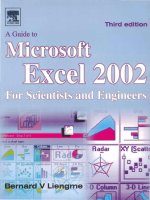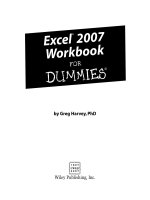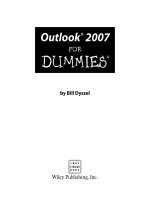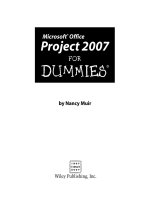Microsoft excel dashboards reports for dummies
Bạn đang xem bản rút gọn của tài liệu. Xem và tải ngay bản đầy đủ của tài liệu tại đây (15.56 MB, 387 trang )
Microsoft
Excel
Dashboards &
Reports
®
®
Microsoft
Excel
Dashboards &
Reports
®
®
4th Edition
by Michael Alexander
Microsoft® Excel® Dashboards & Reports For Dummies®, 4th Edition
Published by: John Wiley & Sons, Inc., 111 River Street, Hoboken, NJ 07030-5774, www.wiley.com
Copyright © 2022 by John Wiley & Sons, Inc., Hoboken, New Jersey
Published simultaneously in Canada
No part of this publication may be reproduced, stored in a retrieval system or transmitted in any form or by any
means, electronic, mechanical, photocopying, recording, scanning or otherwise, except as permitted under Sections
107 or 108 of the 1976 United States Copyright Act, without the prior written permission of the Publisher. Requests to
the Publisher for permission should be addressed to the Permissions Department, John Wiley & Sons, Inc., 111 River
Street, Hoboken, NJ 07030, (201) 748-6011, fax (201) 748-6008, or online at />Trademarks: Wiley, For Dummies, the Dummies Man logo, Dummies.com, Making Everything Easier, and related
trade dress are trademarks or registered trademarks of John Wiley & Sons, Inc. and may not be used without written
permission. Microsoft and Excel are registered trademarks of Microsoft Corporation. All other trademarks are the
property of their respective owners. John Wiley & Sons, Inc. is not associated with any product or vendor mentioned
in this book.
LIMIT OF LIABILITY/DISCLAIMER OF WARRANTY: WHILE THE PUBLISHER AND AUTHORS HAVE USED THEIR
BEST EFFORTS IN PREPARING THIS WORK, THEY MAKE NO REPRESENTATIONS OR WARRANTIES WITH RESPECT
TO THE ACCURACY OR COMPLETENESS OF THE CONTENTS OF THIS WORK AND SPECIFICALLY DISCLAIM ALL
WARRANTIES, INCLUDING WITHOUT LIMITATION ANY IMPLIED WARRANTIES OF MERCHANTABILITY OR
FITNESS FOR A PARTICULAR PURPOSE. NO WARRANTY MAY BE CREATED OR EXTENDED BY SALES
REPRESENTATIVES, WRITTEN SALES MATERIALS OR PROMOTIONAL STATEMENTS FOR THIS WORK. THE FACT
THAT AN ORGANIZATION, WEBSITE, OR PRODUCT IS REFERRED TO IN THIS WORK AS A CITATION AND/OR
POTENTIAL SOURCE OF FURTHER INFORMATION DOES NOT MEAN THAT THE PUBLISHER AND AUTHORS
ENDORSE THE INFORMATION OR SERVICES THE ORGANIZATION, WEBSITE, OR PRODUCT MAY PROVIDE OR
RECOMMENDATIONS IT MAY MAKE. THIS WORK IS SOLD WITH THE UNDERSTANDING THAT THE PUBLISHER IS
NOT ENGAGED IN RENDERING PROFESSIONAL SERVICES. THE ADVICE AND STRATEGIES CONTAINED HEREIN
MAY NOT BE SUITABLE FOR YOUR SITUATION. YOU SHOULD CONSULT WITH A SPECIALIST WHERE APPROPRIATE.
FURTHER, READERS SHOULD BE AWARE THAT WEBSITES LISTED IN THIS WORK MAY HAVE CHANGED OR
DISAPPEARED BETWEEN WHEN THIS WORK WAS WRITTEN AND WHEN IT IS READ. NEITHER THE PUBLISHER
NOR AUTHORS SHALL BE LIABLE FOR ANY LOSS OF PROFIT OR ANY OTHER COMMERCIAL DAMAGES, INCLUDING
BUT NOT LIMITED TO SPECIAL, INCIDENTAL, CONSEQUENTIAL, OR OTHER DAMAGES.
For general information on our other products and services, please contact our Customer Care Department within
the U.S. at 877-762-2974, outside the U.S. at 317-572-3993, or fax 317-572-4002. For technical support, please visit
/>Wiley publishes in a variety of print and electronic formats and by print-on-demand. Some material included with
standard print versions of this book may not be included in e-books or in print-on-demand. If this book refers to
media such as a CD or DVD that is not included in the version you purchased, you may download this material at
. For more information about Wiley products, visit www.wiley.com.
Library of Congress Control Number: 2022931501
ISBN 978-1-119-84439-6 (pbk); ISBN 978-1-119-84440-2 (ebk); ISBN 978-1-119-84441-9 (ebk)
Contents at a Glance
Introduction. . . . . . . . . . . . . . . . . . . . . . . . . . . . . . . . . . . . . . . . . . . . . . . . . . . . . . . . . 1
Part 1: Getting Started with Excel Dashboards and
Reports . . . . . . . . . . . . . . . . . . . . . . . . . . . . . . . . . . . . . . . . . . . . . . . . . . . . . . . . . . . . . . . 7
CHAPTER 1:
CHAPTER 2:
CHAPTER 3:
CHAPTER 4:
Getting in the Dashboard State of Mind. . . . . . . . . . . . . . . . . . . . . . . . . . . . . 9
Building a Super Model. . . . . . . . . . . . . . . . . . . . . . . . . . . . . . . . . . . . . . . . . . 23
The Pivotal Pivot Table. . . . . . . . . . . . . . . . . . . . . . . . . . . . . . . . . . . . . . . . . . . 65
Using External Data for Your Dashboards and Reports. . . . . . . . . . . . . 101
Part 2: Building Basic Dashboard Components . . . . . . . . . . . .
CHAPTER 5:
CHAPTER 6:
CHAPTER 7:
119
Dressing Up Your Data Tables . . . . . . . . . . . . . . . . . . . . . . . . . . . . . . . . . . 121
Sparking Inspiration with Sparklines. . . . . . . . . . . . . . . . . . . . . . . . . . . . . 139
Formatting Your Way to Visualizations. . . . . . . . . . . . . . . . . . . . . . . . . . . 153
Part 3: Adding Charts to Your Dashboards. . . . . . . . . . . . . . . . . .
185
Charts That Show Trending. . . . . . . . . . . . . . . . . . . . . . . . . . . . . . . . . . . . . 187
Grouping and Bucketing Data . . . . . . . . . . . . . . . . . . . . . . . . . . . . . . . . . . 211
CHAPTER 10: Displaying Performance against a Target. . . . . . . . . . . . . . . . . . . . . . . . . 231
CHAPTER 8:
CHAPTER 9:
Part 4: Advanced Reporting Techniques. . . . . . . . . . . . . . . . . . . . .
247
CHAPTER 11: Giving
Users an Interactive Interface. . . . . . . . . . . . . . . . . . . . . . . . . . . . . 249
Interactivity with Pivot Slicers. . . . . . . . . . . . . . . . . . . . . . . . . . . . 283
CHAPTER 13: Sharing Your Workbook with the Outside World . . . . . . . . . . . . . . . . . . 303
CHAPTER 12: Adding
Part 5: The Part of Tens. . . . . . . . . . . . . . . . . . . . . . . . . . . . . . . . . . . . . . . . .
CHAPTER 14: Ten
CHAPTER 15: Ten
323
Chart Design Principles . . . . . . . . . . . . . . . . . . . . . . . . . . . . . . . . . . . . 325
Questions to Ask Before Distributing Your Dashboard. . . . . . . . . 339
Index. . . . . . . . . . . . . . . . . . . . . . . . . . . . . . . . . . . . . . . . . . . . . . . . . . . . . . . . . . . . . . .
345
Table of Contents
INTRODUCTION . . . . . . . . . . . . . . . . . . . . . . . . . . . . . . . . . . . . . . . . . . . . . . . . . . . . 1
About This Book. . . . . . . . . . . . . . . . . . . . . . . . . . . . . . . . . . . . . . . . . . . . . . .
Foolish Assumptions. . . . . . . . . . . . . . . . . . . . . . . . . . . . . . . . . . . . . . . . . . .
Icons Used in This Book. . . . . . . . . . . . . . . . . . . . . . . . . . . . . . . . . . . . . . . .
Beyond the Book. . . . . . . . . . . . . . . . . . . . . . . . . . . . . . . . . . . . . . . . . . . . . .
Where to Go from Here . . . . . . . . . . . . . . . . . . . . . . . . . . . . . . . . . . . . . . . .
2
4
4
4
5
PART 1: GETTING STARTED WITH EXCEL DASHBOARDS
AND REPORTS. . . . . . . . . . . . . . . . . . . . . . . . . . . . . . . . . . . . . . . . . . . . . . . . . . . . . . . 7
CHAPTER 1:
Getting in the Dashboard State of Mind. . . . . . . . . . . . . . . 9
Defining Dashboards and Reports. . . . . . . . . . . . . . . . . . . . . . . . . . . . . . 10
Defining reports. . . . . . . . . . . . . . . . . . . . . . . . . . . . . . . . . . . . . . . . . . . 10
Defining dashboards. . . . . . . . . . . . . . . . . . . . . . . . . . . . . . . . . . . . . . . 11
Preparing for Greatness. . . . . . . . . . . . . . . . . . . . . . . . . . . . . . . . . . . . . . . 12
Establish the audience for, and purpose of, the dashboard. . . . . . 12
Delineate the measures for the dashboard . . . . . . . . . . . . . . . . . . . 13
Catalog the required data sources. . . . . . . . . . . . . . . . . . . . . . . . . . . 14
Define the dimensions and filters for the dashboard . . . . . . . . . . . 15
Determine the need for drill-down features. . . . . . . . . . . . . . . . . . . 16
Establish the refresh schedule . . . . . . . . . . . . . . . . . . . . . . . . . . . . . . 16
A Quick Look at Dashboard Design Principles . . . . . . . . . . . . . . . . . . . . 16
Rule number 1: Keep it simple. . . . . . . . . . . . . . . . . . . . . . . . . . . . . . .17
Use layout and placement to draw focus . . . . . . . . . . . . . . . . . . . . . 19
Format numbers effectively. . . . . . . . . . . . . . . . . . . . . . . . . . . . . . . . . 20
Use titles and labels effectively. . . . . . . . . . . . . . . . . . . . . . . . . . . . . . 20
CHAPTER 2:
Building a Super Model. . . . . . . . . . . . . . . . . . . . . . . . . . . . . . . . . . 23
Data Modeling Best Practices . . . . . . . . . . . . . . . . . . . . . . . . . . . . . . . . . .
Separating data, analysis, and presentation. . . . . . . . . . . . . . . . . . .
Starting with appropriately structured data . . . . . . . . . . . . . . . . . . .
Avoiding turning your data model into a database . . . . . . . . . . . . .
Using tabs to document and organize your data model. . . . . . . . .
Testing your data model before building reporting
components on top of it. . . . . . . . . . . . . . . . . . . . . . . . . . . . . . . . . . . .
Excel Functions That Really Deliver. . . . . . . . . . . . . . . . . . . . . . . . . . . . . .
The VLOOKUP function. . . . . . . . . . . . . . . . . . . . . . . . . . . . . . . . . . . . .
The HLOOKUP function . . . . . . . . . . . . . . . . . . . . . . . . . . . . . . . . . . . .
The SUMPRODUCT function . . . . . . . . . . . . . . . . . . . . . . . . . . . . . . . .
The CHOOSE function. . . . . . . . . . . . . . . . . . . . . . . . . . . . . . . . . . . . . .
Table of Contents
24
24
27
30
31
33
34
34
38
40
43
vii
Using Smart Tables That Expand with Data . . . . . . . . . . . . . . . . . . . . . .
Converting a range to an Excel table . . . . . . . . . . . . . . . . . . . . . . . . .
Converting an Excel table back to a range. . . . . . . . . . . . . . . . . . . . .
Introducing Dynamic Arrays . . . . . . . . . . . . . . . . . . . . . . . . . . . . . . . . . . .
Getting the basics of dynamic arrays. . . . . . . . . . . . . . . . . . . . . . . . .
Understanding spill ranges . . . . . . . . . . . . . . . . . . . . . . . . . . . . . . . . .
Referencing spill ranges. . . . . . . . . . . . . . . . . . . . . . . . . . . . . . . . . . . .
Exploring Dynamic Array Functions . . . . . . . . . . . . . . . . . . . . . . . . . . . . .
The SORT function. . . . . . . . . . . . . . . . . . . . . . . . . . . . . . . . . . . . . . . . .
The SORTBY function . . . . . . . . . . . . . . . . . . . . . . . . . . . . . . . . . . . . . .
The UNIQUE function . . . . . . . . . . . . . . . . . . . . . . . . . . . . . . . . . . . . . .
The FILTER function. . . . . . . . . . . . . . . . . . . . . . . . . . . . . . . . . . . . . . . .
The XLOOKUP function. . . . . . . . . . . . . . . . . . . . . . . . . . . . . . . . . . . . .
CHAPTER 3:
45
46
49
49
49
51
53
54
55
56
57
58
61
The Pivotal Pivot Table . . . . . . . . . . . . . . . . . . . . . . . . . . . . . . . . . . 65
An Introduction to the Pivot Table . . . . . . . . . . . . . . . . . . . . . . . . . . . . . . 65
The Four Areas of a Pivot Table. . . . . . . . . . . . . . . . . . . . . . . . . . . . . . . . . 66
Values area. . . . . . . . . . . . . . . . . . . . . . . . . . . . . . . . . . . . . . . . . . . . . . . 66
Row area. . . . . . . . . . . . . . . . . . . . . . . . . . . . . . . . . . . . . . . . . . . . . . . . . 67
Column area. . . . . . . . . . . . . . . . . . . . . . . . . . . . . . . . . . . . . . . . . . . . . . 67
Filter area. . . . . . . . . . . . . . . . . . . . . . . . . . . . . . . . . . . . . . . . . . . . . . . . 68
Creating Your First Pivot Table . . . . . . . . . . . . . . . . . . . . . . . . . . . . . . . . . 69
Changing and rearranging your pivot table. . . . . . . . . . . . . . . . . . . . 72
Adding a report filter. . . . . . . . . . . . . . . . . . . . . . . . . . . . . . . . . . . . . . . 73
Keeping your pivot table fresh . . . . . . . . . . . . . . . . . . . . . . . . . . . . . . 74
Customizing Pivot Table Reports . . . . . . . . . . . . . . . . . . . . . . . . . . . . . . . 76
Changing the pivot table layout. . . . . . . . . . . . . . . . . . . . . . . . . . . . . .76
Customizing field names . . . . . . . . . . . . . . . . . . . . . . . . . . . . . . . . . . . 78
Applying numeric formats to data fields . . . . . . . . . . . . . . . . . . . . . . 79
Changing summary calculations. . . . . . . . . . . . . . . . . . . . . . . . . . . . . 80
Suppressing subtotals . . . . . . . . . . . . . . . . . . . . . . . . . . . . . . . . . . . . . 81
Showing and hiding data items. . . . . . . . . . . . . . . . . . . . . . . . . . . . . . 84
Hiding or showing items without data. . . . . . . . . . . . . . . . . . . . . . . . 86
Sorting your pivot table . . . . . . . . . . . . . . . . . . . . . . . . . . . . . . . . . . . . 88
Creating Useful Pivot-Driven Views. . . . . . . . . . . . . . . . . . . . . . . . . . . . . .89
Producing top and bottom views . . . . . . . . . . . . . . . . . . . . . . . . . . . . 89
Creating views by month, quarter, and year. . . . . . . . . . . . . . . . . . . 93
Creating a percent distribution view . . . . . . . . . . . . . . . . . . . . . . . . . 95
Creating a month-over-month variance view . . . . . . . . . . . . . . . . . . 97
viii
Microsoft Excel Dashboards & Reports For Dummies
Using External Data for Your Dashboards
and Reports. . . . . . . . . . . . . . . . . . . . . . . . . . . . . . . . . . . . . . . . . . . . . .
101
Leveraging Power Query to Extract and Transform Data. . . . . . . . . .
Reviewing Power Query basics . . . . . . . . . . . . . . . . . . . . . . . . . . . . .
Understanding query steps. . . . . . . . . . . . . . . . . . . . . . . . . . . . . . . .
Importing Data from Files . . . . . . . . . . . . . . . . . . . . . . . . . . . . . . . . . . . .
Getting data from Excel workbooks. . . . . . . . . . . . . . . . . . . . . . . . .
Getting data from CSV and text files. . . . . . . . . . . . . . . . . . . . . . . . .
Importing Data from Database Systems . . . . . . . . . . . . . . . . . . . . . . . .
Importing data from Microsoft Access. . . . . . . . . . . . . . . . . . . . . . .
Managing data source settings. . . . . . . . . . . . . . . . . . . . . . . . . . . . .
102
102
109
111
111
113
114
114
116
PART 2: BUILDING BASIC DASHBOARD
COMPONENTS . . . . . . . . . . . . . . . . . . . . . . . . . . . . . . . . . . . . . . . . . . . . . . . . . . .
119
CHAPTER 4:
CHAPTER 5:
CHAPTER 6:
Dressing Up Your Data Tables. . . . . . . . . . . . . . . . . . . . . . . .
121
Table Design Principles. . . . . . . . . . . . . . . . . . . . . . . . . . . . . . . . . . . . . . .
Use colors sparingly . . . . . . . . . . . . . . . . . . . . . . . . . . . . . . . . . . . . . .
De-emphasize borders. . . . . . . . . . . . . . . . . . . . . . . . . . . . . . . . . . . .
Use effective number formatting . . . . . . . . . . . . . . . . . . . . . . . . . . .
Subdue your labels and headers . . . . . . . . . . . . . . . . . . . . . . . . . . .
Getting Fancy with Custom Number Formatting . . . . . . . . . . . . . . . . .
Number formatting basics. . . . . . . . . . . . . . . . . . . . . . . . . . . . . . . . .
Formatting numbers in thousands and millions . . . . . . . . . . . . . .
Hiding and suppressing zeroes. . . . . . . . . . . . . . . . . . . . . . . . . . . . .
Applying custom format colors. . . . . . . . . . . . . . . . . . . . . . . . . . . . .
Formatting dates and times. . . . . . . . . . . . . . . . . . . . . . . . . . . . . . . .
122
122
123
126
127
129
129
132
134
135
136
Sparking Inspiration with Sparklines. . . . . . . . . . . . . . .
139
Introducing Sparklines . . . . . . . . . . . . . . . . . . . . . . . . . . . . . . . . . . . . . . .
Understanding Sparklines . . . . . . . . . . . . . . . . . . . . . . . . . . . . . . . . . . . .
Creating sparklines . . . . . . . . . . . . . . . . . . . . . . . . . . . . . . . . . . . . . . .
Understanding sparkline groups. . . . . . . . . . . . . . . . . . . . . . . . . . . .
Customizing Sparklines . . . . . . . . . . . . . . . . . . . . . . . . . . . . . . . . . . . . . .
Sizing and merging sparkline cells . . . . . . . . . . . . . . . . . . . . . . . . . .
Handling hidden or missing data . . . . . . . . . . . . . . . . . . . . . . . . . . .
Changing the sparkline type . . . . . . . . . . . . . . . . . . . . . . . . . . . . . . .
Changing sparkline colors and line width . . . . . . . . . . . . . . . . . . . .
Using color to emphasize key data points. . . . . . . . . . . . . . . . . . . .
Adjusting sparkline axis scaling. . . . . . . . . . . . . . . . . . . . . . . . . . . . .
Faking a reference line. . . . . . . . . . . . . . . . . . . . . . . . . . . . . . . . . . . .
Specifying a date axis . . . . . . . . . . . . . . . . . . . . . . . . . . . . . . . . . . . . .
Autoupdating sparkline ranges. . . . . . . . . . . . . . . . . . . . . . . . . . . . .
139
141
142
144
145
145
146
147
147
147
148
149
151
152
Table of Contents
ix
Formatting Your Way to Visualizations. . . . . . . . . . . . .
153
Enhancing Reports with Conditional Formatting . . . . . . . . . . . . . . . . .
Applying basic conditional formatting . . . . . . . . . . . . . . . . . . . . . . .
Adding your own formatting rules manually. . . . . . . . . . . . . . . . . .
Showing only one icon . . . . . . . . . . . . . . . . . . . . . . . . . . . . . . . . . . . .
Showing Data Bars and icons outside of cells. . . . . . . . . . . . . . . . .
Representing trends with Icon Sets . . . . . . . . . . . . . . . . . . . . . . . . .
Using Symbols to Enhance Reporting . . . . . . . . . . . . . . . . . . . . . . . . . .
Wielding the Magical Camera Tool. . . . . . . . . . . . . . . . . . . . . . . . . . . . .
Finding the Camera tool. . . . . . . . . . . . . . . . . . . . . . . . . . . . . . . . . . .
Using the Camera tool . . . . . . . . . . . . . . . . . . . . . . . . . . . . . . . . . . . .
Enhancing a dashboard with the Camera tool . . . . . . . . . . . . . . . .
Enhancing Excel Reports with Shapes . . . . . . . . . . . . . . . . . . . . . . . . . .
Creating visually appealing containers with shapes. . . . . . . . . . . .
Layering shapes to save space . . . . . . . . . . . . . . . . . . . . . . . . . . . . .
Constructing your own infographic widgets with shapes. . . . . . .
154
154
162
166
169
171
173
176
176
177
179
180
180
182
182
PART 3: ADDING CHARTS TO YOUR DASHBOARDS. . . . . . .
185
Charts That Show Trending. . . . . . . . . . . . . . . . . . . . . . . . . . .
187
Trending Dos and Don’ts . . . . . . . . . . . . . . . . . . . . . . . . . . . . . . . . . . . . .
Using chart types appropriate for trending. . . . . . . . . . . . . . . . . . .
Starting the vertical scale at zero . . . . . . . . . . . . . . . . . . . . . . . . . . .
Leveraging Excel’s logarithmic scale. . . . . . . . . . . . . . . . . . . . . . . . .
Applying creative label management. . . . . . . . . . . . . . . . . . . . . . . .
Comparative Trending . . . . . . . . . . . . . . . . . . . . . . . . . . . . . . . . . . . . . . .
Creating side-by-side time comparisons . . . . . . . . . . . . . . . . . . . . .
Creating stacked time comparisons. . . . . . . . . . . . . . . . . . . . . . . . .
Trending with a secondary axis. . . . . . . . . . . . . . . . . . . . . . . . . . . . .
Emphasizing Periods of Time . . . . . . . . . . . . . . . . . . . . . . . . . . . . . . . . .
Formatting specific periods. . . . . . . . . . . . . . . . . . . . . . . . . . . . . . . .
Using dividers to mark significant events . . . . . . . . . . . . . . . . . . . .
Representing forecasts in your trending components . . . . . . . . .
Other Trending Techniques. . . . . . . . . . . . . . . . . . . . . . . . . . . . . . . . . . .
Avoiding overload with directional trending. . . . . . . . . . . . . . . . . .
Smoothing data. . . . . . . . . . . . . . . . . . . . . . . . . . . . . . . . . . . . . . . . . .
188
188
190
192
193
196
196
198
199
202
202
203
204
206
206
207
Grouping and Bucketing Data. . . . . . . . . . . . . . . . . . . . . . . .
211
CHAPTER 7:
CHAPTER 8:
CHAPTER 9:
Creating Top and Bottom Displays. . . . . . . . . . . . . . . . . . . . . . . . . . . . . 211
Incorporating top and bottom displays into dashboards. . . . . . . 212
Using pivot tables to get top and bottom views. . . . . . . . . . . . . . . 213
x
Microsoft Excel Dashboards & Reports For Dummies
CHAPTER 10:
Top Values in Charts. . . . . . . . . . . . . . . . . . . . . . . . . . . . . . . . . . . . . . . . .
Using Histograms to Track Relationships and Frequency. . . . . . . . . .
Using Excel’s Histogram statistical chart . . . . . . . . . . . . . . . . . . . . .
Creating a formula-driven histogram. . . . . . . . . . . . . . . . . . . . . . . .
Adding a cumulative percent. . . . . . . . . . . . . . . . . . . . . . . . . . . . . . .
Using a pivot table to create a histogram . . . . . . . . . . . . . . . . . . . .
216
220
220
223
226
228
Displaying Performance against a Target. . . . . . . . . .
231
Showing Performance with Variances . . . . . . . . . . . . . . . . . . . . . . . . . . 231
Showing Performance against Organizational Trends. . . . . . . . . . . . .233
Using a Thermometer-Style Chart . . . . . . . . . . . . . . . . . . . . . . . . . . . . . 234
Using a Bullet Graph. . . . . . . . . . . . . . . . . . . . . . . . . . . . . . . . . . . . . . . . . 235
Creating a bullet graph. . . . . . . . . . . . . . . . . . . . . . . . . . . . . . . . . . . . 236
Adding data to your bullet graph . . . . . . . . . . . . . . . . . . . . . . . . . . . 239
Final thoughts on formatting bullet graphs. . . . . . . . . . . . . . . . . . . 241
Showing Performance against a Target Range. . . . . . . . . . . . . . . . . . . 243
PART 4: ADVANCED REPORTING TECHNIQUES. . . . . . . . . . . .
CHAPTER 11:
247
Giving Users an Interactive Interface. . . . . . . . . . . . . . .
249
Introducing Macros. . . . . . . . . . . . . . . . . . . . . . . . . . . . . . . . . . . . . . . . . .
Why use a macro?. . . . . . . . . . . . . . . . . . . . . . . . . . . . . . . . . . . . . . . .
Recording your first macro . . . . . . . . . . . . . . . . . . . . . . . . . . . . . . . .
Running your macros . . . . . . . . . . . . . . . . . . . . . . . . . . . . . . . . . . . . .
Enabling and trusting macros . . . . . . . . . . . . . . . . . . . . . . . . . . . . . .
Understanding macro-enabled file extensions. . . . . . . . . . . . . . . .
Enabling macro content. . . . . . . . . . . . . . . . . . . . . . . . . . . . . . . . . . .
Setting up trusted locations. . . . . . . . . . . . . . . . . . . . . . . . . . . . . . . .
Examining some macro examples . . . . . . . . . . . . . . . . . . . . . . . . . .
Building navigation buttons. . . . . . . . . . . . . . . . . . . . . . . . . . . . . . . .
Dynamically rearranging pivot table data . . . . . . . . . . . . . . . . . . . .
Offering one-touch reporting options . . . . . . . . . . . . . . . . . . . . . . .
Getting Started with Form Controls . . . . . . . . . . . . . . . . . . . . . . . . . . . .
Finding Form controls. . . . . . . . . . . . . . . . . . . . . . . . . . . . . . . . . . . . .
Adding a control to a worksheet. . . . . . . . . . . . . . . . . . . . . . . . . . . .
Using the Button Control. . . . . . . . . . . . . . . . . . . . . . . . . . . . . . . . . . . . .
Using the Check Box Control. . . . . . . . . . . . . . . . . . . . . . . . . . . . . . . . . .
Toggling a Chart Series On and Off. . . . . . . . . . . . . . . . . . . . . . . . . .
Using the Option Button Control . . . . . . . . . . . . . . . . . . . . . . . . . . . . . .
Showing Many Views through One Chart . . . . . . . . . . . . . . . . . . . .
Using the Combo Box Control. . . . . . . . . . . . . . . . . . . . . . . . . . . . . . . . .
Changing Chart Data with a Drop-Down Selector . . . . . . . . . . . . .
Using the List Box Control . . . . . . . . . . . . . . . . . . . . . . . . . . . . . . . . . . . .
Controlling Multiple Charts with One Selector . . . . . . . . . . . . . . . .
249
250
251
254
257
258
258
258
259
260
261
262
263
263
264
266
266
268
270
272
274
275
277
279
Table of Contents
xi
Adding Interactivity with Pivot Slicers. . . . . . . . . . . . . .
283
Understanding Slicers. . . . . . . . . . . . . . . . . . . . . . . . . . . . . . . . . . . . . . . .
Creating a Standard Slicer . . . . . . . . . . . . . . . . . . . . . . . . . . . . . . . . . . . .
Getting Fancy with Slicer Customizations . . . . . . . . . . . . . . . . . . . . . . .
Size and placement. . . . . . . . . . . . . . . . . . . . . . . . . . . . . . . . . . . . . . .
Data item columns . . . . . . . . . . . . . . . . . . . . . . . . . . . . . . . . . . . . . . .
Other slicer settings . . . . . . . . . . . . . . . . . . . . . . . . . . . . . . . . . . . . . .
Creating your own slicer style. . . . . . . . . . . . . . . . . . . . . . . . . . . . . .
Controlling Multiple Pivot Tables with One Slicer. . . . . . . . . . . . . . . . .
Creating a Timeline Slicer. . . . . . . . . . . . . . . . . . . . . . . . . . . . . . . . . . . . .
Using Slicers as Form Controls . . . . . . . . . . . . . . . . . . . . . . . . . . . . . . . .
Using Slicers on Excel Table Objects. . . . . . . . . . . . . . . . . . . . . . . . . . . .
283
286
288
288
288
289
289
293
294
296
300
Sharing Your Workbook with the
Outside World. . . . . . . . . . . . . . . . . . . . . . . . . . . . . . . . . . . . . . . . . . .
303
Protecting Your Dashboards and Reports. . . . . . . . . . . . . . . . . . . . . . .
Securing access to the entire workbook . . . . . . . . . . . . . . . . . . . . .
Limiting access to specific worksheet ranges . . . . . . . . . . . . . . . . .
Protecting the workbook structure. . . . . . . . . . . . . . . . . . . . . . . . . .
Linking Your Excel Dashboards to PowerPoint. . . . . . . . . . . . . . . . . . .
Creating a link between Excel and PowerPoint. . . . . . . . . . . . . . . .
Manually updating links to capture updates. . . . . . . . . . . . . . . . . .
Turning off automatic updating of links. . . . . . . . . . . . . . . . . . . . . .
Distributing Your Dashboards via a PDF . . . . . . . . . . . . . . . . . . . . . . . .
Distributing Your Dashboards to OneDrive. . . . . . . . . . . . . . . . . . . . . .
Limitations When Publishing to the Web. . . . . . . . . . . . . . . . . . . . . . . .
303
304
307
310
311
312
313
314
316
318
321
PART 5: THE PART OF TENS. . . . . . . . . . . . . . . . . . . . . . . . . . . . . . . . . . . .
323
CHAPTER 12:
CHAPTER 13:
CHAPTER 14:
Ten Chart Design Principles. . . . . . . . . . . . . . . . . . . . . . . . . . . 325
Avoid Fancy Formatting . . . . . . . . . . . . . . . . . . . . . . . . . . . . . . . . . . . . . .
Skip the Unnecessary Chart Junk . . . . . . . . . . . . . . . . . . . . . . . . . . . . . .
Format Large Numbers Where Possible . . . . . . . . . . . . . . . . . . . . . . . .
Use Data Tables Instead of Data Labels. . . . . . . . . . . . . . . . . . . . . . . . .
Make Effective Use of Chart Titles. . . . . . . . . . . . . . . . . . . . . . . . . . . . . .
Sort Your Data before Charting. . . . . . . . . . . . . . . . . . . . . . . . . . . . . . . .
Limit the Use of Pie Charts. . . . . . . . . . . . . . . . . . . . . . . . . . . . . . . . . . . .
Don’t Be Afraid to Parse Data into Separate Charts. . . . . . . . . . . . . . .
Maintain Appropriate Aspect Ratios. . . . . . . . . . . . . . . . . . . . . . . . . . . .
Don’t Be Afraid to Use Something Other Than a Chart. . . . . . . . . . . .
xii
Microsoft Excel Dashboards & Reports For Dummies
325
327
329
330
332
333
333
334
336
337
Ten Questions to Ask Before Distributing
Your Dashboard. . . . . . . . . . . . . . . . . . . . . . . . . . . . . . . . . . . . . . . . .
339
Does My Dashboard Present the Right Information? . . . . . . . . . . . . .
Does Everything on My Dashboard Have a Purpose? . . . . . . . . . . . . .
Does My Dashboard Prominently Display the Key Message?. . . . . . .
Can I Maintain This Dashboard?. . . . . . . . . . . . . . . . . . . . . . . . . . . . . . .
Does My Dashboard Clearly Display Its Scope and Shelf Life?. . . . . .
Is My Dashboard Well Documented?. . . . . . . . . . . . . . . . . . . . . . . . . . .
Is My Dashboard Overwhelmed with Formatting and Graphics?. . . .
Does My Dashboard Overuse Charts When Tables Will Do? . . . . . . .
Is My Dashboard User-Friendly?. . . . . . . . . . . . . . . . . . . . . . . . . . . . . . .
Is My Dashboard Accurate?. . . . . . . . . . . . . . . . . . . . . . . . . . . . . . . . . . .
339
340
340
341
341
341
342
343
343
344
INDEX. . . . . . . . . . . . . . . . . . . . . . . . . . . . . . . . . . . . . . . . . . . . . . . . . . . . . . . . . . . . . .
345
CHAPTER 15:
Table of Contents
xiii
Introduction
T
he term business intelligence (BI), coined by Howard Dresner of Gartner, Inc.,
describes the set of concepts and methods to improve business decisionmaking by using fact-based support systems. Practically speaking, BI is
what you get when you analyze raw data and turn that analysis into knowledge.
BI can help an organization identify cost-cutting opportunities, uncover new
business opportunities, recognize changing business environments, identify data
anomalies, and create widely accessible reports.
Over the past few years, the BI concept has overtaken corporate executives who
are eager to turn impossible amounts of data into knowledge. As a result of this
trend, whole industries have been created. Software vendors that focus on BI and
dashboarding are coming out of the woodwork. New consulting firms touting
their BI knowledge are popping up virtually every week. And even the traditional
enterprise solution providers, like Business Objects and SAP, are offering new BI
capabilities.
This need for BI has manifested itself in many forms. Most recently, it has come
in the form of dashboard fever. Dashboards are reporting mechanisms that deliver
business intelligence in a graphical form.
Maybe you’ve been hit with dashboard fever. Or maybe your manager is hitting you
with dashboard fever. Nevertheless, you’re probably holding this book because
you’re being asked to create BI solutions (that is, dashboards) in Excel.
Although many IT managers would scoff at the thought of using Excel as a BI tool,
Excel is inherently part of the enterprise BI tool portfolio. Whether or not IT managers are keen to acknowledge it, most of the data analysis and reporting done in
business today is done by using a spreadsheet. You have several significant reasons to use Excel as the platform for your dashboards and reports, including
»» Tool familiarity: If you work in corporate America, you are conversant in the
language of Excel. You can send even the most seasoned of senior vice
presidents an Excel-based reporting tool and trust that they will know what to
do with it. With an Excel reporting process, your users spend less time figuring
out how to use the tool and more time looking at the data.
Introduction
1
»» Built-in flexibility: In most enterprise dashboarding solutions, the capability
to perform analyses outside the predefined views is either disabled or
unavailable. How many times have you dumped enterprise-level data into
Excel so that you can analyze it yourself? I know I have. You can bet that if you
give users an inflexible reporting mechanism, they’ll do what it takes to create
their own usable reports. In Excel, features such as pivot tables, autofilters,
and Form controls let you create mechanisms that don’t lock your audience
into one view. And because you can have multiple worksheets in one
workbook, you can give your audience space to do their own side analysis
as needed.
»» Rapid development: Building your own reporting capabilities in Excel can
liberate you from the IT department’s resource and time limitations. With
Excel, not only can you develop reporting mechanisms faster, but you also
have the flexibility to adapt more quickly to changing requirements.
»» Powerful data connectivity and automation capabilities: Excel is not the
toy application some IT managers make it out to be. With its own native
programming language and its robust object model, Excel can be used to
automate processes and can import data from a wide range of external data
sources. With a few advanced techniques, you can make Excel a hands-off
reporting mechanism that practically runs on its own.
»» Little to no incremental costs: Not all of us can work for multibillion-dollar
companies that can afford enterprise-level reporting solutions. In most
companies, funding for new computers and servers is limited, let alone
funding for expensive BI reporting packages. For those companies, leveraging
Microsoft Office is frankly the most cost-effective way to deliver key business
reporting tools without compromising too deeply on usability and
functionality.
All that being said, it’s true that Excel has so many reporting functions and tools
that it’s difficult to know where to start. Enter your humble author, spirited into
your hands via this book. Here, I show you how you can turn Excel into your own
personal BI tool. Using a few fundamentals and some of the new BI functionality
that Microsoft has included in this latest version of Excel, you can go from reporting data with simple tables to creating meaningful reporting components that are
sure to wow management.
About This Book
The goal of this book is to show you how to leverage Excel functionality to build
and manage better reporting mechanisms. Each chapter in this book provides a
comprehensive review of the technical and analytical concepts that help you
2
Microsoft Excel Dashboards & Reports For Dummies
create better reporting components — components that can be used for both
dashboards and reports. It’s important to note that this book is not a guide to
visualizations or dashboarding best practices — although those subjects are worthy of their own book. This book is focused on the technical aspects of using
Excel’s various tools and functionality and applying them to reporting.
The chapters in this book are designed to be standalone chapters that you can
selectively refer to as needed. As you move through this book, you’ll be able to
create increasingly sophisticated dashboard and report components. After reading
this book, you’ll be able to
»» Analyze large amounts of data and report them in a meaningful way.
»» Gain better visibility into data from different perspectives.
»» Quickly slice data into various views on the fly.
»» Automate redundant reporting and analyses.
»» Create interactive reporting processes.
This book covers features released as of the October 2021 update of Office 365. The
functionality covered here is available to those on Office 365 subscriptions and
those using the standalone (perpetual license) version of Office/Excel 2021 for the
desktop. Please note that this book is not applicable to Microsoft Excel for Mac.
Excel is available in several versions, including a web version and a version for
tablets and phones. Though this book was written for the desktop version of Excel,
much of the information here will also apply to the web and tablet versions.
Over the last few years, Microsoft has adopted an agile release cycle, releasing
updates to Office 365 practically on a monthly basis. This is great news for those
who love seeing new features added to Excel. It’s not so great if you’re trying to
document the features of these tools in a book.
Microsoft will likely continue to add new bells and whistles to Excel at a rapid pace
after this book is published. So you may encounter new functionality not covered
in this book. That said, Excel has a broad feature set, much of which is stable and
here to stay. So, even though changes will be made to Excel, they won’t be so
drastic as to turn this book into a doorstop. The core functionality covered in this
book will remain relevant — even if the mechanics change a bit.
Introduction
3
Foolish Assumptions
I make three assumptions about you as the reader. I assume that you
»» Have already installed Microsoft Excel.
»» Have some familiarity with the basic concepts of data analysis, such as
working with tables, aggregating data, and performing calculations.
»» Have a strong grasp of basic Excel concepts such as managing table structures, creating formulas, referencing cells, filtering, and sorting.
Icons Used in This Book
As you read this book, you’ll see icons in the margins that indicate material of
interest (or not, as the case may be).This section briefly describes each icon in
this book.
Tips are nice because they help you save time or perform a task without having to
do a lot of extra work. The tips in this book are time-saving techniques or pointers
to resources that you should try in order to get the maximum benefit from Excel.
Try to avoid doing anything marked with a Warning icon, which (as you might
expect) represents a danger of one sort or another.
Whenever you see this icon, think advanced tip or technique. You might find these
tidbits of useful information too boring for words, or they could contain the solution you need to get a program running. Skip these bits of information whenever
you like.
If you don’t get anything else out of a particular chapter or section, remember the
material marked by this icon. This text usually contains an essential process or a
bit of information you ought to remember.
Beyond the Book
In addition to the book you have in your hands, you can access some extra content
online. Check out the free Cheat Sheet for tips on adding symbol fonts to your
Excel dashboards and reports, as well as a list of online resources for even more
4
Microsoft Excel Dashboards & Reports For Dummies
information on Excel dashboards and reports. Just go to www.dummies.com and
type Microsoft Excel Dashboards & Reports For Dummies Cheat Sheet in the
Search box.
If you want to follow along with the examples in this book, you can download the
sample files at www.dummies.com/go/exceldashboardsreportsfd4e. The files
are organized by chapter.
Where to Go from Here
It’s time to start your Excel dashboarding adventure! If you’re a complete dashboard novice, start with Chapter 1 and progress through the book at a pace that
allows you to absorb as much of the material as possible. If you’ve got the basics
down and you’re interested in advanced charting techniques that help create
meaningful visualizations, skip to Part 3. Turn to Part 4 for an in-depth look at
turning your basic dashboards into macro-driven interactive reporting.
Introduction
5
1
Getting Started
with Excel
Dashboards
and Reports
IN THIS PART . . .
Discover how to think about your data in terms of
creating effective dashboards and reports and get a
solid understanding of the fundamentals and basic
ground rules for creating effective dashboards and
reports.
Uncover the best practices for setting up the source
data for your dashboards and reports and explore the
key Excel functions that help you build effective
dashboard models.
Explore how pivot tables can enhance your analytical
and reporting capabilities as well as your dashboards.
Dive into Power Query and explore some of the ways
to incorporate external data into your reporting
mechanisms.
IN THIS CHAPTER
»» Comparing dashboards to reports
»» Getting started on the right foot
»» Dashboarding best practices
1
Chapter
Getting in the Dashboard
State of Mind
I
n his song “New York State of Mind,” Billy Joel laments the differences between
California and New York. In this homage to the Big Apple, he implies a mood
and a feeling that come with thinking about New York. I admit it’s a stretch, but
I’ll extend this analogy to Excel — don’t laugh.
In Excel, the differences between building a dashboard and creating standard
table-driven analyses are as great as the differences between California and
New York. To approach a dashboarding project, you truly have to get into the
dashboard state of mind. As you’ll come to realize in the next few chapters, dashboarding requires far more preparation than standard Excel analyses. It calls for
closer communication with business leaders, stricter data modeling techniques,
and the following of certain best practices. It’s beneficial to have a base familiarity
with fundamental dashboarding concepts before venturing off into the mechanics
of building a dashboard.
In this chapter, you get a solid understanding of these basic dashboard concepts
and design principles as well as what it takes to prepare for a dashboarding project.
CHAPTER 1 Getting in the Dashboard State of Mind
9