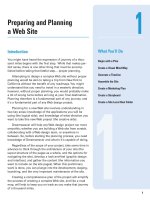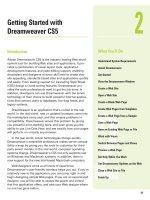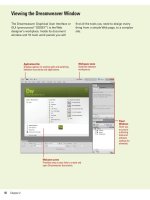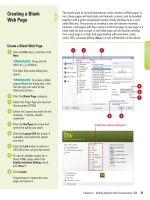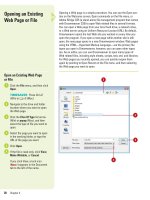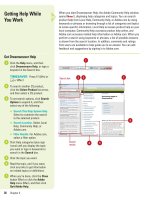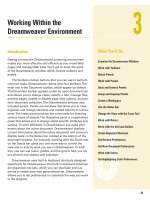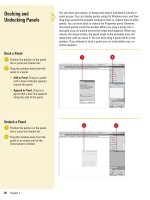Adobe Illustrator CS6 on Demand
Bạn đang xem bản rút gọn của tài liệu. Xem và tải ngay bản đầy đủ của tài liệu tại đây (36.84 MB, 545 trang )
ptg8126863
ptg8126863
ptg8126863
Adobe
®
Illustrator
®
CS6 on Demand
Copyright © 2012 by Perspection, Inc.
All rights reserved. No part of this book shall be reproduced, stored in a
retrieval system, or transmitted by any means, electronic, mechanical, photo-
copying, recording, or otherwise, without written permission from the publish-
er. No patent liability is assumed with respect to the use of the information
contained herein. Although every precaution has been taken in the prepara-
tion of this book, the publisher and author assume no responsibility for errors
or omissions. Nor is any liability assumed for damages resulting from the use
of the information contained herein.
Library of Congress Cataloging-in-Publication Data is on file
ISBN-13: 978-0-7897-4935-2
ISBN-10: 0-7897-4935-1
Printed and bound in the United States of America
First Printing: May 2012
15 14 13 12 4 3 2 1
Que Publishing offers excellent discounts on this book when ordered
in quantity for bulk purchases or special sales.
For information, please contact: U.S. Corporate and Government Sales
1-800-382-3419 or
For sales outside the U.S., please contact: International Sales
1-317-428-3341 or
Trademarks
All terms mentioned in this book that are known to be trademarks or service
marks have been appropriately capitalized. Que cannot attest to the accuracy
of this information. Use of a term in this book should not be regarded as
affecting the validity of any trademark or service mark.
Adobe, the Adobe logo, Acrobat, Bridge, Dreamweaver, Extension Manager,
ExtendScript Toolkit, Flash, InDesign, Illustrator, PageMaker, Photoshop, and
Photoshop Elements are registered trademarks of Adobe System Incorporated.
Apple, Mac OS, and Macintosh are trademarks of Apple Computer, Inc.
Microsoft and the Microsoft Office logo are registered trademarks of Microsoft
Corporation in the United States and/or other countries.
Warning and Disclaimer
Every effort has been made to make this book as complete and as accurate as
possible, but no warranty or fitness is implied. The authors and the publishers
shall have neither liability nor responsibility to any person or entity with
respect to any loss or damage arising from the information contained in this
book.
Publisher
Paul Boger
Associate Publisher
Greg Wiegand
Acquisitions Editor
Laura Norman
Managing Editor
Steve Johnson
Author
Steve Johnson
Technical Editor
Toni Be nnett
Page Layout
Beth Teyler
James Teyler
Interior Designers
Steve Johnson
Marian Hartsough
Illustrations
JP Johnson
Indexer
Sharon Shock
Proofreader
Beth Teyler
Team Coordinator
Cindy Teeters
ptg8126863
iii
Acknowledgments
a
a
Perspection, Inc.
Adobe Illustrator CS6 on Demand
has been created by the professional trainers and
writers at Perspection, Inc. to the standards you’ve come to expect from Que pub-
lishing. Together, we are pleased to present this training book.
Perspection, Inc. is a software training company committed to providing information
and training to help people use software more effectively in order to communicate,
make decisions, and solve problems. Perspection writes and produces software
training books, and develops multimedia and web-based training. Since 1991, we
have written more than 120 computer books, with several bestsellers to our credit,
and sold over 5 million books.
This book incorporates Perspection’s training expertise to ensure that you’ll receive
the maximum return on your time. You’ll focus on the tasks and skills that increase
productivity while working at your own pace and convenience.
We invite you to visit the Perspection web site at:
www.perspection.com
Acknowledgments
The task of creating any book requires the talents of many hard-working people
pulling together to meet impossible deadlines and untold stresses. We’d like to
thank the outstanding team responsible for making this book possible: the writer,
Steve Johnson; the technical editor, Toni Bennett; the production editors, James
Tey le r an d Be th Te yl er ; pr oo fr ea de r, Bet h Teyl er ; an d th e in de xe r, Sha ro n Sh ock . We’d
also like to thank JP Johnson for his contribution of Illustrator artwork.
At Que publishing, we’d like to thank Greg Wiegand and Laura Norman for the
opportunity to undertake this project, Cindy Teeters for administrative support, and
Sandra Schroeder for your production expertise and support.
Perspection
ptg8126863
iv
a
a
About the Author
Steve Johnson
has written more than 70 books on a variety of computer software,
including Adobe Photoshop CS5, Adobe Dreamweaver CS5, Adobe InDesign CS5,
Adobe Illustrator CS5, Adobe Flash Professional CS5, Microsoft Windows 7,
Microsoft Office 2010 and 2007, Microsoft Office 2008 for the Macintosh, and Apple
Mac OS X Lion. In 1991, after working for Apple Computer and Microsoft, Steve
founded Perspection, Inc., which writes and produces software training. When he is
not staying up late writing, he enjoys coaching baseball, playing golf, gardening,
and spending time with his wife, Holly, and three children, JP, Brett, and Hannah.
Steve and his family live in Northern California, but can also be found visiting fam-
ily all over the western United States.
ptg8126863
Acknowledgments v
a
We Want to Hear from You!
As the reader of this book,
you
are our most important critic and commentator. We
value your opinion and want to know what we’re doing right, what we could do bet-
ter, what areas you’d like to see us publish in, and any other words of
wisdom you’re willing to pass our way.
As an associate publisher for Que, I welcome your comments. You can email or
write me directly to let me know what you did or didn’t like about this book—as well
as what we can do to make our books better.
Please note that I cannot help you with technical problems related to the topic
of this book. We do have a User Services group, however, where I will forward spe-
cific technical questions related to the book.
When you write, please be sure to include this book’s title and author as well as
your name, email address, and phone number. I will carefully review your com-
ments and share them with the author and editors who worked on the book.
Email:
Mail: Greg Wiegand
Que Publishing
800 East 96th Street
Indianapolis, IN 46240 USA
For more information about this book or another Que title, visit our web site at
www.quepublishing.com
. Type the ISBN (excluding hyphens) or the title of a book in
the Search field to find the page you’re looking for.
ptg8126863
This page intentionally left blank
ptg8126863
vii
Contents
c
c
Introduction xvii
Getting Started with Illustrator CS6 1
Installing Illustrator 2 New!
Getting Started 4 New!
Viewing the Illustrator Window 6 New!
Showing and Hiding Panels 8 New!
Working with Panels 10 New!
Using the Tools and Control Panel 12 New!
Opening a Document 14 New!
Opening a Document with Adobe Bridge 16
Inserting Images in a Document 18
Using the Status Bar 19
Working with Document Windows 20
Checking for Updates Online 22
Getting Help While You Work 24
Saving a Document 26 New!
Finishing Up 28
Creating and Viewing a Document 29
Creating a New Document 30
Creating a New Document Using Presets 31
Creating a New Document from a Template 32
Setting Up a Document 34 New!
Using Multiple Artboards 36
Working with Multiple Artboards 38
Changing the Display View 40
Changing the View with the Navigator Panel 42
Customizing the Navigator Panel 44
Changing the Screen Display Mode 45
Changing the View with the Zoom Tool 46
Viewing and Using Rulers 48
2
1
ptg8126863
viii
c
Using the Guides 50
Using Smart Guides 52
Using the Grid 54
Moving Around with the Hand Tool 55
Using Crop Marks 56
Working with the Info Panel 58
Using Undo and Redo 59
Creating and Selecting Workspaces 60 New!
Working with Objects 63
Understanding Vector and Raster Graphics 64
Understanding Paths 65
Selecting a Drawing Mode 66
Creating Pixel Aligned Objects 67
Creating Rectangles and Ellipses 68 New!
Creating Polygons and Stars 70
Creating Line Segments 71
Creating Arcs and Spirals 72
Creating Grids 74
Using the Shape Builder Tool 76
Creating Perspective Objects 78
Working with Perspective Objects 80
Customizing a Perspective Grid 81
Understanding Selections 82
Using the Selection Tool 83
Using the Direct Selection Tool 84
Using the Lasso Tool 85
Using the Magic Wand Tool 86
Selecting and Grouping Objects 88
Selecting Similar Objects 90
Saving and Editing Selections 92
Moving Objects 93
Duplicating Objects 94
Aligning and Distributing Objects 96
Transforming Objects 97
Using the Free Transform Tool 98
New!
Rotating and Scaling Objects 100
Reflecting and Shearing Objects 101
Applying Multiple Transformations 102 New!
Reshaping Objects with Envelopes 104
3
ptg8126863
Contents ix
c
Working with Color 107
Changing Color Settings 108
Changing Color Profiles 110
Working with Color Modes 111
Changing Color Modes 11 2
Applying Colors 11 3 New!
Working with the Color Panel 114
Working with the Swatches Panel 116 New!
Creating Groups in the Swatches Panel 11 8 New!
Working with Swatch Libraries 120 New!
Adding Colors Using the Kuler Panel 122
Replacing Colors 124
Inverting Colors 126
Using the Color Guide Panel 127
Applying Color with the Color Guide Panel 128
Editing Colors with Live Color 130
Proofing Colors on the Screen 132
Applying Fills, Strokes, and Gradients 135
Applying Fill and Stroke Colors 136
Changing Stroke Attributes 138
Changing Stroke Style 140
Creating Variable Stroke Widths 142 New!
Using the Eyedropper Tool 144
Creating Patterns for Fills 146 New!
Editing Patterns 148 New!
Using Patterns as Fills 149
Blending Fill Colors 150
Creating Blends Automatically 151
Applying Blend Options 152
Creating Blends with the Blend Tool 153
Modifying Blend Objects 154
Setting Transparency Options 155
Controlling Transparency Effects 156
Creating Transparency Masks 157
Flattening Object Transparency 158 New!
Using the Transparency Grid 159
Applying Gradients 160 New!
Using Gradients Libraries 162
Creating Gradients 163
5
4
ptg8126863
x
c
Editing Gradients 164
Using the Gradient Tool 165
Creating a Gradient Mesh 166
Working with Points and Paths 169
Drawing with the Pen Tools 170
Setting Anchor Point Preferences 172
Moving Points and Segments 173
Converting Points 174
Adding and Deleting Anchor Points 176
Aligning and Joining Anchor Points 178
Reshaping Paths 180
Erasing to Reshape Paths 182
Smoothing Paths 183
Simplifying Paths 184
Dividing Paths 185
Splitting Paths 186
Merging Paths 188
Working with Shape Mode 190
Working with Pathfinder 191
Creating a Compound Path 192
Creating a Clipping Set 194
Editing a Clipping Set 196
Working with Layers 199
Understanding the Layers Panel 200 New!
Setting Layers Panel Options 201
Creating Layers 202 New!
Selecting Layers 204
Deleting Layers 205
Selecting Objects with Layers 206
Arranging Layers and Objects 208
Duplicating Layers and Objects 210
Locking Layers and Objects 211
Showing and Hiding Layers and Objects 212
Merging Layers and Groups 213
Moving Objects to a Layer 214 New!
Flattening Layers 216
Locating Objects in the Layers Panel 217 New!
Creating a Template Layer 218
Viewing Layers as Outlines 219
7
6
ptg8126863
Contents xi
c
Working with Type 221
Using Type Tools 222
Creating Type 223
Creating Type in a Text Box 224
Creating Area Type 225
Creating Path Type 226
Modifying Type on a Path 228
Importing Text 229
Selecting Type 230
Copying or Moving Type 232
Working with Overflow Type 234
Changing Fonts 236
Changing Font Size 238
Leading Type 239
Kerning Type 240
Tracking Type 241
Scaling Type 242
Rotating Type 243
Formatting Type 244 New!
Anti-aliasing Type 245
Aligning Paragraphs 246
Indenting and Spacing Paragraphs 247
Setting Tabs 248
Working with Hyphenation 249
Working with Type Styles 250
Using Smart Punctuation 252
Working with Glyphs 253
Working with OpenType Fonts 254
Working with Justification 255
Wrapping Type Around an Object 256
Creating Type Outlines 257
Working with Graphics 259
Opening Graphics 260
Placing Graphics 261
Placing Graphics from Adobe Bridge 262
Linking Graphics 264
Managing Linked Graphics 266
Tracing Raster Graphics 268 New!
Adjusting Tracing Options 270 New!
9
8
ptg8126863
xii
c
Converting Tracing to Paths 272
Applying Graphic Styles 273 New!
Creating Graphic Styles 274
Editing Graphic Styles 276
Applying Appearance Attributes 278
Creating a Mosaic Graphic 280
Manipulating Artwork with Effects 281
Applying Illustrator Effects 282 New!
Applying the Convert to Shape Effect 284
Applying the Scribble Effect 285
Applying the Inner or Outer Glow Effect 286
Applying the Drop Shadow Effect 287
Applying 3D Effects 288
Applying Warp Effects 290
Applying Distort & Transform Effects 291
Changing Raster Effects Settings 292
Working with the Effect Gallery 294
Applying Multiple Effects 296
Controlling Effects Using Selections 297
Using Blur Effects 298 New!
Viewing Various Effects 300
Drawing and Painting 303
Using the Pencil Tool 304
Creating Live Paint Groups 306 New!
Setting Live Paint Bucket Tool Options 308
Using the Live Paint Bucket Tool 310
Using the Live Paint Selection Tool 312
Modifying Live Paint Groups 314
Selecting Gap Options 316
Using the Brushes Panel 317
Using the Paintbrush Tool 318
Creating and Editing Scatter Brushes 320
Creating and Editing Calligraphic Brushes 322
Creating and Editing Art Brushes 324
Creating and Editing Pattern Brushes 326
Creating and Editing Bristle Brushes 328
Working with Brushes 330
Working with Liquify Tools 332
11
10
ptg8126863
Contents xiii
c
Using Symbols 333
Using the Symbols Panel 334
Using Symbol Libraries 335
Working with Symbols 336 New!
Duplicating and Editing Symbols 338 New!
Breaking Symbol Links 340
Using the Symbol Sprayer Tool 342
Setting Symbolism Tools Options 343
Using the Symbol Shifter Tool 344
Using the Symbol Scruncher Tool 345
Using the Symbol Sizer Tool 346
Using the Symbol Spinner Tool 347
Using the Symbol Stainer Tool 348
Using the Symbol Screener Tool 349
Using the Symbol Styler Tool 350
Expanding Symbol Instances 351
Using 9-Slice Scaling for Symbols 352
Aligning Symbols to the Pixel Grid 354
Setting the Symbol Registration Point 355
Automating the Way You Work 357
Examining the Actions Panel 358
Building a New Action 360
Controlling the Playback of a Command 361
Adding a Stop to an Action 362
Inserting a Non-Recordable Command into an Action 363
Adding a Command to an Action 364
Deleting a Command from an Action 365
Working with Batch File Processing 366
Opening and Using Scripts 368 New!
Defining and Editing Data Variables 370
Creating and Formatting a Data Graph 372
Adding Graph Designs to a Graph 374
Cleaning Up Unneeded Elements 375
Proofing and Printing Documents 377
Using Spell Check 378
Using Custom Dictionaries 379
Finding and Replacing Text and Elements 380
14
13
12
ptg8126863
xiv
c
Finding and Changing Fonts 382
Printing a Document 384
Printing with Presets 385
Setting General Print Options 386
Setting Marks and Bleed Options 388
Setting Graphics Options 390
Previewing Color Separations 391
Setting Output Options 392
Setting Advanced Options 394 New!
Setting Color Management Options 396
Checking for Print Problems 397
Inserting File Information 398
Using the Document Info Panel 400
Exporting a Document 401
Exporting a Document 402
Understanding Export File Formats 403
Exporting as a Bitmap 404
Exporting as a TIFF 405
Exporting as a PNG or JPEG 406
Exporting to Photoshop 408
Exporting with Presets 409
Exporting as a Flash Movie 410
Saving as Adobe PDF 412
Saving as an EPS 414
Saving as a SVG 416 New!
Saving for HTML5 and CSS 418
Saving as Adobe FXG 420
Saving a Document for Microsoft Office 422
Saving as a Template 423
Designing for the Web and Devices 425
Saving for the Web 426
Working with Save For Web Options 428
Working with Web File Formats 430
Optimizing a JPEG Document 432
Optimizing a GIF Document 434
Optimizing a PNG-8 Document 436
Optimizing a PNG-24 Document 438
Optimizing an Image to File Size 439
16
15
ptg8126863
Contents xv
c
Slicing Images the Easy Way 440
Working with Slices 442 New!
Adding HTML Text or an URL Link to a Slice 444
Arranging Slices 446 New!
Combining or Dividing Slices 448
Saving Slices for the Web 449
Saving Selected Slices 450
Previewing in a Browser 451 New!
Customizing the Way You Work 453
Setting General Preferences 454
Changing Selection & Anchor Display Preferences 456
Setting Type Preferences 458
Changing Units Preferences 460
Setting Slices Preferences 461 New!
Setting Dictionary & Hyphenation Preferences 462 New!
Selecting Plug-ins 463
Selecting Scratch Disks 464
Setting User Interface Preferences 465 New!
Setting File Handling & Clipboard Preferences 466 New!
Working with Appearance of Black Preferences 468
Defining Keyboard Shortcuts 469 New!
Using Drawing Tablets 470
Working Together with Adobe Programs 471
Exploring Adobe Programs 472
Exploring Adobe Bridge 473
Getting Started with Adobe Bridge 474 New!
Getting Photos from a Digital Camera 475
Working with Raw Images from a Digital Camera 476 New!
Modifying Images in Camera Raw 478 New!
Working with Images Using Adobe Bridge 480
Setting Preferences in Adobe Bridge 482 New!
Applying Image Adjustments 484
Creating a Web Photo Gallery 485
Automating Tasks in Adobe Bridge 486
Using Mini Bridge 487 New!
Working with Adobe Media Encoder 488 New!
Working with Adobe Extension Manager 490 New!
Scripting with Adobe ExtendScript Toolkit 491 New!
18
17
ptg8126863
xvi
c
New Features 493 New!
Adobe Certification 497
Index 503
ptg8126863
xvii
Introduction
Welcome to
Adobe Illustrator CS6 on Demand
, a visual quick
reference book that shows you how to work efficiently with
Illustrator. This book provides complete coverage of basic to
advanced Illustrator skills.
How This Book Works
You don’t have to read this book in any particular order.
We’ve designed the book so that you can jump in, get the
information you need, and jump out. However, the book does
follow a logical progression from simple tasks to more com-
plex ones. Each task is presented on no more than two facing
pages, which lets you focus on a single task without having
to turn the page. To find the information that you need, just
look up the task in the table of contents or index, and turn to
the page listed. Read the task introduction, follow the step-
by-step instructions in the left column along with screen illus-
trations in the right column, and you’re done.
What’s New
If you’re searching for what’s new in Illustrator CS6, just look
for the icon: New!. The new icon appears in the table of con-
tents and throughout this book so you can quickly and easily
identify a new or improved feature in Illustrator. A complete
description of each new feature appears in the New Features
guide in the back of this book.
Keyboard Shortcuts
Most menu commands have a keyboard equivalent, such as
Ctrl+P (Win) or A+P (Mac), as a quicker alternative to using
the mouse. A complete list of keyboard shortcuts is available
on the web at
www.perspection.com
and in the back of this
book.
How You’ll Learn
How This Book Works
What’s New
Keyboard Shortcuts
Step-by-Step Instructions
Real World Examples
Workshops
Adobe Certification
Get More on the Web
ptg8126863
xviii
Step-by-Step
Instructions
This book provides concise step-
by-step instructions that show you
“how” to accomplish a task. Each
set of instructions includes illus-
trations that directly correspond to
the easy-to-read steps. Also
included in the text are time-
savers, tables, and sidebars to
help you work more efficiently or
to teach you more in-depth infor-
mation. A “Did You Know?” pro-
vides tips and techniques to help
you work smarter, while a “See
Also” leads you to other parts of
the book containing related infor-
mation about the task.
Real World Examples
This book uses real world exam-
ple files to give you a context in
which to use the task. By using
the example files, you won’t waste
time looking for or creating sam-
ple files. You get a start file and a
result file, so you can compare
your work. Not every topic needs
an example file, such as changing
options, so we provide a complete
list of the example files used
throughout the book. The example
files that you need for project
tasks along with a complete file
list are available on the web at
www.perspection.com.
Real world
examples help
you apply what
you’ve learned
to other tasks.
Illustrations
match the
numbered
steps.
Numbered
steps guide
you through
each task.
Did You Know? alerts
you to tips, techniques
and related information.
See Also points you to
related information in
the book.
Easy-to-follow
introductions
focus on a
single concept.
ptg8126863
The Workshops
walk you through
in-depth projects
to help you put
Illustrator to
work.
Introduction xix
Workshops
This book shows you how to put
together the individual step-by-
step tasks into in-depth projects
with the Workshop. You start each
project with a sample file, work
through the steps, and then com-
pare your results with a project
results file at the end. The Work-
shop projects and associated files
are available on the web at
www.perspection.com
or at
queondemand.com.
Adobe Certification
This book prepares you fully for
the Adobe Certified Expert (ACE)
exam for Adobe Illustrator CS6.
Each Adobe Certified Expert certifi-
cation level has a set of objec-
tives, which are organized into
broader skill sets. To prepare for
the certification exam, you should
review and perform each task
identified with an ACE objective to
confirm that you can meet the
requirements for the exam. Infor-
mation about the ACE program is
available in the back of this book.
The Adobe Certified Expert objec-
tives and the specific pages that
cover them are available on the
web at
www.perspection.com.
ptg8126863
xx
Get More on the Web
In addition to the information in
this book, you can also get more
information on the web to help
you get up-to-speed faster with
Illustrator CS6. Some of the infor-
mation includes:
Transition Helpers
◆
Only New Features.
Download and print the new
feature tasks as a quick and
easy guide.
Productivity Tools
◆
Keyboard Shortcuts.
Download a list of keyboard
shortcuts to learn faster ways
to get the job done. Also
available in the back of this
book.
More Content
◆
Photographs.
Download
photographs and other
graphics to use in your
Illustrator documents.
◆
More Content.
Download
new content developed after
publication.
You can access these additional
resources on the web at
www.perspection.com.
Additional
content
is available
on the web.
ptg8126863
Getting Started with
Illustrator CS6
Introduction
Adobe Illustrator CS6 is a graphics design and drawing pro-
gram that runs seamlessly on both Windows and Macintosh
platforms. Adobe Illustrator CS6 is a stand-alone program,
but it’s also part of Adobe's Creative Suite of professional
programs that work together to help you create designs in
print, on the web, or on mobile devices. Many of the Creative
Suite 6 programs also include additional Adobe programs
and services—Bridge, Camera Raw plug-in, Media Encoder,
Extension Manager, and ExtendScript Toolkit—to help you
manage and work with files.
Creative artists from Hollywood, brochure designers, as
well as casual users turn to Illustrator for its proven ability to
create top-of-the-line vector artwork and complex graphic
designs. Illustrator's ability to manipulate illustrations for use
in books, brochures, multimedia presentations, or on the
web, has made Illustrator the undisputed leader in the graph-
ics industry. When it comes to vector illustration, Illustrator is
literally the best software the computer industry has to offer.
With Illustrator, you can create anything from simple
icons to multilayered illustrations, as well as manipulate text.
And Illustrator's ability to work with other programs allows
you to import Excel data for graph building, export Illustrator
files directly to Adobe InDesign and QuarkXPress, as well as
open layered Illustrator files in Photoshop, making it a snap
to move back and forth between programs as you design.
1
1
What You’ll Do
Install and Start Illustrator
View the Illustrator Window
Show and Hide Panels
Work with Panels
Use the Tools and Control Panel
Open a Document
Open a Document with Adobe Bridge
Insert Images in a Document
Work with Document Windows
Use the Status Bar
Check for Updates and Patches
Get Help While You Work
Save a Document
Finish Up
1
ptg8126863
2 Chapter 1
The process of installing the Illustrator application, either 32- or 64-bit
edition (New!), is fairly straightforward; you insert the Illustrator CS6
installation disc into your DVD drive or download the software online to
your computer, double-click the setup program and simply follow the on-
screen instructions. The first thing that will happen is that the installer
will check to see if you have the minimum system requirements. If you
meet the minimums, the installer will guide you through the steps to
complete the installation. The whole process takes about ten minutes,
and at the end of the process you can launch Illustrator for the first
time. Remember to have your serial number handy, because you will
have to type it in during the installation process. It's a good idea to have
that serial number in a safe place, just in case you would need to rein-
stall Illustrator.
Installing
Illustrator
Install Illustrator CS6 in
Windows
Insert the Illustrator CS6 or Adobe
Collection CS6 disc into your DVD
drive, or download the software
online to your hard disk.
If necessary, double-click the DVD
icon or open the folder with the
downloaded software, and then
double-click the setup icon.
Follow the on-screen instructions
to install the product; the installer
asks you to read and accept a
licensing agreement, enter or
create an Adobe ID or skip the
step, enter a serial number,
indicate the language you want,
and specify where you want to
install the software.
3
2
1
Did You Know?
The DVD comes with bonus content.
The Resources and Extras DVD
included with Adobe CS6 products
includes bonus content and files in the
Goodies or Cool Extras folder. Check it
out! For more free online resources, go
to
www.adobe.com
and visit Adobe
Exchange.
2
3
ptg8126863
Chapter 1 Getting Started with Illustrator CS6 3
Install Illustrator CS6 in
Macintosh
Insert the Illustrator CS6 or Adobe
Collection CS6 disc into your DVD
drive, or download the software
online to your hard disk.
If necessary, double-click the DVD
icon or open the folder with the
downloaded software, and then
double-click the Install icon.
Follow the on-screen instructions
to install the product; the installer
asks you to read and accept a
licensing agreement, enter or
create an Adobe ID or skip the
step, enter a serial number,
indicate the language you want,
and specify where you want to
install the software.
3
2
1
Hardware/Software Minimum (Recommended)
WINDOWS
Computer Processor Intel Pentium 4 or AMD Athlon 64 or compatible
Operating System Microsoft Windows XP SP3 or Windows
Vista SP1 or Windows 7 SP1
Hard Drive 2 GB of available space
Available RAM 1 GB (3 GB recommended) for 32-bit;
2 GB (8 GB recommended) for 64-bit
Video Card 16-bit
Monitor Resolution 1024 x 768 (1280 x 800 recommended)
DVD-ROM drive Any type
MACINTOSH
Computer Processor Multi-core Intel-based Macs for 64-bit
Operating System Macintosh OS X 10.6.8, 10.7, or higher
Hard Drive 2 GB of available space
Available RAM 2 GB (8 GB recommended)
Video Card 16-bit
Monitor Resolution 1024 x 768 (1280 x 800 recommended)
DVD-ROM drive Any type
Did You Know?
Most Adobe applications can be
downloaded.
It's all very simple; you
go to
www.adobe.com
, click the
Products menu item, and then select
the application you want to purchase.
You will need a credit card (of course),
and a lot of bandwidth.
Illustrator CS6 System Requirements
3
ptg8126863
4 Chapter 1
You can start Illustrator in several ways, depending on the platform you
are using. When you start Illustrator, the software displays the
Illustrator window. After you launch Illustrator, the program checks for
updates to Illustrator and related CS6 software using the Adobe
Application Manager. If you want to access the Adobe Application
Manager at any time, you can choose Updates from the Help menu.
Once inside this dialog box, you can click on Preferences to set Adobe
Application Manager Preferences options. You can choose to be noti-
fied of new updates on the menu bar and you can also choose to allow
Adobe to verify the success or failure of an update by sending a failure
status to you.
Getting Started
Start Illustrator CS6 in Windows
Click Start on the taskbar.
Point to All Programs (which
changes to Back).
Point to an Adobe Collection CS6
menu, if needed.
Click Adobe Illustrator CS6.
If you’re starting Illustrator CS6 for
the first time, you might be
prompted to specify the following:
◆ Enter or create an Adobe ID to
register the product, click
Submit, and then click Done.
◆ Specify whether you want to
migrate presets from earlier CS
versions.
5
4
3
2
1
Did You Know?
You can create and use a shortcut
icon on your desktop to start Illustrator
(Win).
Click Start on the taskbar, point
to All Programs, right-click Adobe
Illustrator CS6, point to Send To, and
then click Desktop (Create Shortcut).
Double-click the shortcut icon on your
desktop to start Illustrator.
1
2 4