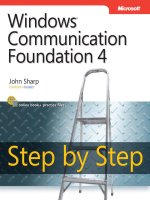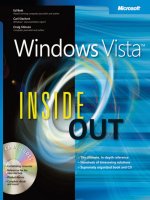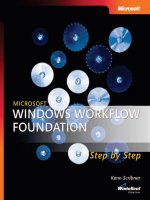microsoft press windows 8 inside out (2012)
Bạn đang xem bản rút gọn của tài liệu. Xem và tải ngay bản đầy đủ của tài liệu tại đây (33.97 MB, 744 trang )
About the Author
Mike Halsey is a Microsoft
MVP for Windows Expert-
Consumer and the author of
many Windows books includ-
ing Troubleshooting Windows 7 Inside
Out. He is also an editor for technology
websites and has extensive experience
providing IT support to both new and
advanced computer users.
microsoft.com/mspress
You’re beyond the basics, so dive right into optimizing Windows 8
—and really put your PC or tablet to work! This supremely
organized reference packs hundreds of timesaving solutions,
troubleshooting tips, and workarounds. It’s all muscle and no uff.
Discover how the experts keep their Windows 8 systems running
smoothly—and challenge yourself to new levels of mastery.
•
Take control of Windows 8 maintenance and security features
•
Apply best practices to prevent problems before they occur
•
Help combat viruses, malware, and identity theft with
expert advice
•
Master quick xes to the most common issues
•
Extend the life of your hardware with clean-ups and repairs
•
Diagnose and repair more-complex problems with step-by-step
guidance
•
Back up your system and data, and prepare a disaster
recovery plan
Operating Systems/
WIndows
ISBN: 978-0-7356-7080-8
U.S.A. $49.99
Canada $51.99
[Recommended]
Northrup
Windows 8
Inside OUT
The ultimate, in-depth reference
Hundreds of timesaving solutions
Supremely organized, packed
with expert advice
Companion eBook
Windows
®
8
Troubleshoot and
Optimize Windows 8
Tony Northrup Windows technologies expert
Conquer system tuning, repair, and
problem solving—from the inside out!
OUT
Inside
Inside OUT
For Intermediate and
Advanced Users
PUBLISHED BY
Microsoft Press
A Division of Microsoft Corporation
One Microsoft Way
Redmond, Washington 98052-6399
Copyright © 2012 by Tony Northrup
All rights reserved. No part of the contents of this book may be reproduced or transmitted in any form or by any
means without the written permission of the publisher.
Library of Congress Control Number: 2012950441
ISBN: 978-0-7356-6381-7
Printed and bound in the United States of America.
First Printing
Microsoft Press books are available through booksellers and distributors worldwide. If you need support related
to this book, email Microsoft Press Book Support at Please tell us what you think of
this book at />Microsoft and the trademarks listed at />Trademarks/EN-US.aspx are trademarks of the Microsoft group of companies. All other marks are property of
their respective owners.
The example companies, organizations, products, domain names, email addresses, logos, people, places, and
events depicted herein are ctitious. No association with any real company, organization, product, domain name,
email address, logo, person, place, or event is intended or should be inferred.
This book expresses the author’s views and opinions. The information contained in this book is provided without
any express, statutory, or implied warranties. Neither the author, Microsoft Corporation, nor its resellers or
distributors will be held liable for any damages caused or alleged to be caused either directly or indirectly by
this book.
Acquisitions Editor: Rosemary Caperton
Developmental Editor: Valerie Woolley
Project Editor: Valerie Woolley
Editorial Production: Curtis Philips, Publishing.com
Technical Reviewer:
Randall Galloway; Technical Review services provided by
Content Master, a member of CM Group, Ltd.
Copyeditor: John Pierce
Indexer: William P. Meyers
Cover: Twist Creative
∙
Seattle
For Carolyn Blankenship
Part 1: Getting started
Chapter 1
What’s new in Windows 8
3
Chapter 2
Using Windows 8 apps
39
Chapter 3
Buying and installing Windows 8
75
Chapter 4
Upgrading and migrating to Windows 8
97
Chapter 5
Personalizing Windows 8
109
Chapter 6
Adding, removing, and managing apps
133
Chapter 7
Using Windows 8 accessibility features
159
Chapter 8
Obtaining help and support
183
Part 2: File management
Chapter 9
Organizing and protecting les
199
Chapter 10
Backing up and restoring les
221
Chapter 11
Managing Windows search
241
Chapter 12
Managing storage
255
Chapter 13
Using SkyDrive
283
Part 3: Music, videos, TV, and movies
Chapter 14
Music and videos
303
Chapter 15
Photos
321
Chapter 16
Sharing and streaming digital media
341
Chapter 17
Creating a Home Theater PC
357
Part 4: Security and privacy
Chapter 18
Managing users and Family Safety
391
Chapter 19
Windows, application, and network
security
435
Chapter 20
Using Hyper-V
471
Part 5: Networking
Chapter 21
Setting up a home or small ofce
network
503
Chapter 22
Setting up ad hoc, Bluetooth, and mobile
networks
547
Chapter 23
Troubleshooting your network
563
Chapter 24
Sharing and managing les and printers
583
Contents at a Glance
Contents at a glance
v
vi Contents at a Glance
Part 6: Maintaining, tuning, and
troubleshooting
Chapter 25
Maintaining your PC
609
Chapter 26
Monitoring, measuring, and tuning
performance
621
Chapter 27
Troubleshooting startup problems,
crashes, and corruption
655
Table of contents
vii
Introduction xix
Part 1: Getting started
Chapter 1: What’s new in Windows 8 3
Interacting with Windows 8 4
Touch controls
4
Mouse controls
7
Keyboard shortcuts
8
Windows 8 user interface
8
Lock screen
8
Start screen
10
Charms
12
PC Settings
14
Autocorrect and highlight misspelled words
15
Searching
15
Portrait and landscape modes
16
Language packs
16
Accessibility
17
Boot changes
18
Hardware
20
Minimum hardware
20
Display resolution
20
Touch hardware
20
Sensor support
21
Improved power efciency
21
USB 3.0 support
21
ARM support
21
Security
22
Picture password
22
PIN login
23
SmartScreen lter . . . . . . . . . . . . . . . . . . . . . . . . . . . . . . . . . . . . . . . . . . . . . . . . . . . . . . . . . 23
What do you think of this book? We want to hear from you!
Microsoft is interested in hearing your feedback so we can continually improve our books and learning
resources for you. To participate in a brief online survey, please visit:
microsoft.com/learning/booksurvey
viii Table of Contents
Windows Defender 24
BitLocker
25
Secured Boot
25
Microsoft accounts
25
Networking
26
Mobile broadband
27
Wi-Fi
27
Storage
28
SkyDrive
28
Storage Spaces
30
Manageability, productivity, and troubleshooting
32
Support for multiple monitors
32
Task Manager
32
Refreshing and resetting your PC
34
Client Hyper-V
35
What’s missing
36
Chapter 2: Using Windows 8 apps 39
Common features 40
Settings
40
Search
40
Share . . . . . . . . . . . . . . . . . . . . . . . . . . . . . . . . . . . . . . . . . . . . . . . . . . . . . . . . . . . . . . . . . . . . 41
Printing
41
Resuming
42
Using apps
42
Store
42
Updates
44
App commands
46
Snapping
46
Live tiles
47
Lock screen
49
How Windows 8 apps work
50
Isolation
50
Suspending Windows 8 apps
50
Background tasks
51
Changing app le associations
53
Built-in apps
56
Internet Explorer 10
56
File Explorer
58
People
62
Messaging
63
Calendar
63
64
Games
65
Music
66
Video
66
Photos
67
Weather
68
Table of Contents ix
Finance 68
Reader
69
Maps
70
Camera
70
Bing
71
News
72
Travel
73
Sports
74
Chapter 3: Buying and installing Windows 8 75
Buying Windows 8 75
Installing Windows 8
77
Making a bootable ash drive
78
Starting the installation
79
Conguring express settings
83
Selecting custom settings
84
Signing in to your PC
86
Dual-booting Windows 8
86
Installing Windows 8 on a separate partition
87
Booting from a VHD
90
Conguring boot options
94
Chapter 4: Upgrading and migrating to Windows 8 97
Preparing for an upgrade 97
Upgrading from Windows XP or Windows Vista to Windows 8
98
Performing the upgrade to Windows 8
99
Migrating from an old PC to a new PC
102
Post-upgrade tasks
106
Conguring your apps
106
Testing your apps and hardware
106
Freeing up disk space
107
Uninstalling Windows 8
108
Chapter 5: Personalizing Windows 8 109
The Start screen 110
Arranging tiles
110
Grouping apps
110
Changing the Start screen background
112
Showing administrative tools on the Start screen
112
Adding restart and shutdown to the Start screen
113
Tiles
115
Notications . . . . . . . . . . . . . . . . . . . . . . . . . . . . . . . . . . . . . . . . . . . . . . . . . . . . . . . . . . . . . . . . . . 116
Lock screen
117
Desktop
118
Adding the Windows 7 Start menu
119
How to launch apps
120
How to pin apps
121
How to add the Recycle Bin to the taskbar
121
x Table of Contents
Searching 122
Power settings
123
Multiple monitors
126
Conguring multiple monitors
126
Setting up your taskbar
128
Language settings
129
WinX menu
130
Adding items to the WinX menu
131
Adding restart and shutdown to the WinX menu
132
Chapter 6: Adding, removing, and managing apps 133
Installing Windows 8 apps 133
Uninstalling Windows 8 apps
134
Setting default programs
135
Conguring AutoPlay
137
Managing startup apps
138
How to examine startup apps
140
How to remove startup apps
141
How to add startup apps
141
Recording app problems
143
Understanding app permissions
144
The .NET Framework
145
The parts of a Windows 8 app
146
Types of Windows 8 apps
146
XAML app le types
147
HTML5 app le types
147
Conguration settings
148
File locations
148
App manifests
150
App compatibility settings
151
Managing Windows 8 app packages
154
How to run Dism
155
How to list Windows 8 app packages
155
How to remove Windows 8 app packages
155
Monitoring app events
156
Chapter 7: Using Windows 8 accessibility features 159
Choosing accessible hardware 160
Conguring accessibility options
160
Visual accessibility . . . . . . . . . . . . . . . . . . . . . . . . . . . . . . . . . . . . . . . . . . . . . . . . . . . . . . . . . . . . . 161
Making everything bigger
161
Increasing contrast . . . . . . . . . . . . . . . . . . . . . . . . . . . . . . . . . . . . . . . . . . . . . . . . . . . . . . . 162
Magnifying the screen
163
Third-party screen magnication software
168
Narrator
168
Third-party text-to-speech software
172
Making the pointer easier to nd
173
Table of Contents xi
User input accessibility 174
Using Windows 8 with only a keyboard
174
Using Windows 8 with only a mouse
176
Using Windows 8 with speech recognition
177
Using Windows 8 with touch
179
Dyslexia and reading accessibility
180
Chapter 8: Obtaining help and support 183
Obtaining professional support 183
Help and support
184
Determining who to contact for support
185
Searching the Internet
187
Asking for help
187
Connecting with Remote Assistance
190
Enabling Remote Assistance
191
Creating a Remote Assistance invitation
191
Using Remote Assistance
193
Recording problems
194
Part 2: File management
Chapter 9: Organizing and protecting les 199
The Windows 8 way of organizing les 200
File system concepts
200
File names
201
Attributes
202
Working with libraries
203
Zipping folders
206
Protecting les
207
Using permissions
207
Using encryption
210
Advanced searching
213
Freeing up disk space
216
File organization tips
218
Chapter 10: Backing up and restoring les 221
Backup concepts 221
Connecting a backup disk
224
Backing up and recovering les
227
Backing up les
227
Restoring les
229
Backing up and recovering apps and settings
231
Creating a system image
232
Creating a system repair disc
233
Creating a recovery USB ash drive
234
Restoring a system image when Windows starts
235
Restoring a system image when Windows doesn’t start
236
xii Table of Contents
Using cloud services 237
Online backup services
239
What if disaster strikes and you don’t have a backup?
240
Chapter 11: Managing Windows search 241
App search concepts 241
Managing searchable apps
242
Managing search suggestions
244
Managing le indexing
244
Managing searchable les and folders
245
Managing the search index
248
Indexing other le types
249
Disabling indexing
250
Chapter 12: Managing storage 255
Storage Spaces 255
Storage Spaces concepts
256
Evaluating Storage Spaces
257
Conguring Storage Spaces
259
Conguring resiliency
261
BitLocker
262
Evaluating BitLocker
263
Drive types that can be encrypted
265
Choosing the startup mode
265
Using BitLocker without a TPM
268
Suspending and removing BitLocker
269
BitLocker recovery
270
Enabling BitLocker
274
Using BitLocker with removable drives
276
Fixing errors
278
Choosing a new drive
281
Chapter 13: Using SkyDrive 283
SkyDrive overview 283
Using the SkyDrive app for Windows 8
285
Accessing SkyDrive from mobile devices
287
Accessing SkyDrive from a browser
288
Using the SkyDrive desktop app
290
SkyDrive performance
293
Handling versioning conicts
295
Accessing PCs through SkyDrive
296
Editing documents simultaneously with other users
298
Part 3: Music, videos, TV, and movies
Chapter 14: Music and videos 303
Using the Music app 303
Listening to music
304
Table of Contents xiii
Creating and managing playlists 307
Using Xbox Music
308
Ripping CDs
309
Editing metadata
311
Watching videos
312
Purchasing TV and movies
313
Editing videos
315
Installing Movie Maker
315
Editing a video
317
Publishing a video
318
Other video editing apps
319
Chapter 15: Photos 321
Viewing pictures with the Photos app 322
Importing photos
323
Printing photos
327
Working with RAW les
329
Selecting and sharing photos
331
Sharing photos in email
332
Sharing photos on SkyDrive
332
Sharing photos on Facebook, Twitter, or elsewhere
334
Working with photos on the desktop
335
Organizing photos
336
Chapter 16: Sharing and streaming digital media 341
Xbox Music 341
Streaming to the Xbox
342
Stereos and TVs
342
Smartphone
345
Car
346
Other computers
348
Music services
350
Video-streaming services
351
Creating media
352
CDs
352
DVDs
353
Chapter 17: Creating a Home Theater PC 357
HTPC software 358
Media Center
360
Media Center settings
360
Converting recorded shows
364
Conguring HTPC software to start automatically
367
Choosing the hardware
369
Case
369
Fan
370
Video card
371
Processor
375
xiv Table of Contents
Memory 375
Storage
375
Sound card
377
Network
378
Cables
379
Recording TV
380
Encrypted digital cable with a CableCARD
381
Using a cable box or other device that connects to a TV
382
Analog and unencrypted digital cable
383
Over-the-air broadcasts
384
Using IR blasters
384
Choosing a remote control
385
Part 4: Security and privacy
Chapter 18: Managing users and Family Safety 391
Logon security 392
Microsoft accounts
392
Local accounts
395
Conguring sign-on options . . . . . . . . . . . . . . . . . . . . . . . . . . . . . . . . . . . . . . . . . . . . . . . . . . . . 396
Using a picture password
396
Using a PIN
402
Password best practices
403
Password uniqueness
403
Password complexity
404
Regularly changing your password
410
Using passphrases
412
Managing accounts
413
Creating accounts for guests
414
Deleting a user
415
Creating groups
416
Changing group memberships
417
Family Safety
420
Turning on Family Safety
420
Web ltering
421
Activity reporting
425
Time limits
429
Curfew
430
App restrictions
431
Windows Store and game restrictions
432
Chapter 19: Windows, application, and network security 435
Malware protection 436
User Account Control
440
SmartScreen
440
Windows Defender
443
Protecting your privacy
445
Privacy while browsing the web
445
Table of Contents xv
Privacy while using Windows 446
Removing malware
447
Step 1: Uninstall apps
447
Step 2: Scan with Windows Defender . . . . . . . . . . . . . . . . . . . . . . . . . . . . . . . . . . . . . . . 447
Step 3: Scan with third-party antimalware
448
Step 4: Perform a system restore
449
Step 5: Restore from backup
452
Step 6: Refresh your system
453
Step 7: Removing rootkits
454
Windows Firewall
455
Allowing an app to listen for incoming connections
456
Preventing an app from listening for incoming connections
458
Manually conguring rewall rules . . . . . . . . . . . . . . . . . . . . . . . . . . . . . . . . . . . . . . . . . 459
Temporarily disabling Windows Firewall
463
Switching between public and private networks
465
Wireless security
466
Turning off security features
467
UAC
467
SmartScreen
468
Windows Defender
469
Chapter 20: Using Hyper-V 471
Hyper-V requirements 472
Installing Hyper-V
473
Creating your rst virtual switch
474
Startup memory
476
Dynamic memory
478
Connection
479
Virtual hard disk size and location
480
Operating system
481
Conguring VM settings
482
Add hardware
483
BIOS
483
Memory
484
Processor
485
IDE controllers
486
SCSI controllers
487
Network adapter
487
Integration services
489
Automatic stop action
492
Starting a VM
493
Using snapshots
493
Managing virtual disks
494
Virtual disk formats
494
Virtual disk types
494
Migrating physical disks
496
Hyper-V tips and tricks
497
When not to use a VM
498
Using VirtualBox
499
xvi Table of Contents
Part 5: Networking
Chapter 21: Setting up a home or small ofce network 503
Network technology overview 503
The architecture of a home network
504
IP addresses
506
NAT
506
DHCP
508
DNS . . . . . . . . . . . . . . . . . . . . . . . . . . . . . . . . . . . . . . . . . . . . . . . . . . . . . . . . . . . . . . . . . . . . 509
Choosing an ISP
511
Connecting Windows 8 to your network
513
Manually conguring Windows 8 networking
515
Fine-tuning wireless settings
516
Routers
519
Choosing a router
519
Conguring a router or wireless access point
522
Choosing home networking technologies
523
Wireless Ethernet
523
Wired Ethernet
524
Ethernet over coax
525
Ethernet over phoneline
526
Powerline networking
526
Designing a wireless network
528
Choosing a wireless network standard
528
Choosing a wireless access point
529
Choosing wireless encryption
532
Choosing a SSID
535
Providing wireless access throughout your house
536
Managing wireless networks
538
Web applications
540
540
File hosting
545
Web hosting
545
Chapter 22: Setting up ad hoc, Bluetooth, and mobile networks 547
Ad hoc networking 547
Creating an ad hoc wireless network
547
Sharing an Internet connection
550
Easier ways to share an Internet connection
553
Bluetooth
554
Pairing Bluetooth accessories
555
Sending les between PCs across Bluetooth
556
3G/4G mobile broadband
559
Table of Contents xvii
Chapter 23: Troubleshooting your network 563
Troubleshooting tools 563
Restarting
563
Network And Sharing Center
564
Network Diagnostics
566
Ping . . . . . . . . . . . . . . . . . . . . . . . . . . . . . . . . . . . . . . . . . . . . . . . . . . . . . . . . . . . . . . . . . . . . 568
PathPing
570
PortQry
572
Network Monitor
574
The home network troubleshooting process
577
Troubleshooting network performance problems
579
Measuring and optimizing Internet performance
579
Measuring and optimizing local network performance
580
Chapter 24: Sharing and managing les and printers 583
Using a homegroup 583
Creating a homegroup
583
Joining a homegroup
585
Accessing shared les
587
Using folder sharing
588
Granting permissions to les
593
Using shared printers
594
Sharing a printer with a desktop PC and a homegroup
595
Sharing a printer with a desktop PC without using a homegroup
595
Sharing printers without a PC
597
Automatically connecting to shared printers
597
Manually connecting to a printer shared from a PC
601
Manually connecting to a network printer
606
Part 6: Maintaining, tuning, and troubleshooting
Chapter 25: Maintaining your PC 609
Updates . . . . . . . . . . . . . . . . . . . . . . . . . . . . . . . . . . . . . . . . . . . . . . . . . . . . . . . . . . . . . . . . . . . . . . 609
Windows updates
610
Windows 8 app updates
614
Desktop app updates
614
Driver and rmware updates
615
BIOS updates
617
Backups
617
Uninstalling apps
617
Disk integrity
618
Disk space
618
Maintaining your batteries
618
xviii Table of Contents
Chapter 26: Monitoring, measuring, and tuning performance 621
Benchmarking your computer 621
Windows Experience Index
621
PassMark PerformanceTest
623
Benchmarking disks using HD Tune
626
Benchmarking network performance
626
Finding and controlling a troublesome app
627
Setting priority and afnity when starting an app
629
Speeding up startup
632
Removing startup apps
632
Delaying automatic services
632
Disabling unused hardware
635
Upgrading your hard drive
636
Using Task Manager
636
Processes tab
638
Performance tab
641
App History tab
642
Startup tab
643
Users tab
644
Details tab
645
Services tab
645
Using Performance Monitor
646
Monitoring performance in real time
646
Logging performance data
650
Creating performance reports
653
Chapter 27: Troubleshooting startup problems, crashes, and corruption 655
Troubleshooting startup problems 655
Using Windows Recovery Environment
656
Troubleshooting startup from a command prompt
658
What to do if you can see your system drive
658
What to do if you can’t see your system drive
662
Troubleshooting corruption and intermittent failures
663
Identifying system changes and error details
664
Testing your hard drive
666
Testing your memory
668
Testing other hardware components
671
Refreshing your PC
673
Resetting your PC
676
Index to troubleshooting topics 679
Index
681
What do you think of this book? We want to hear from you!
Microsoft is interested in hearing your feedback so we can continually improve our books and learning
resources for you. To participate in a brief online survey, please visit:
microsoft.com/learning/booksurvey
Introduction
W
indoWs 8 is the most important change to the Windows operating system since
Windows 95. While almost everything you’ve come to love about earlier versions
of Windows is still available, Windows 8 provides an infrastructure on which the
next generation of PCs and apps will be built. These new PCs and apps will be powerful,
fast, mobile, and touch-friendly.
Your keyboard and mouse will work ne, but you’ll also be able to bring new touch-friendly
PCs to your couch, kitchen, patio, or wherever you want them. Your kids, and even that
technophobic family member who only knows how to use Facebook on their smartphone,
will be able to use the PC with little instruction.
While anyone can use Windows 8, it’s also one of the most full-featured operating systems
ever made. By gaining a deeper understanding of Windows 8, you can use it to record and
watch your favorite TV shows at home and while you travel, edit and share your home
movies, access your les from any device anywhere in the world, get fast Internet access
throughout your entire house, and so much more. That’s why I wrote this book: to teach
you how to use PCs to improve the lives of you and your family.
I believe books are the best way to learn. Sometimes, though, it’s much easier for me to
show you something in person. That’s why I’ve recorded dozens of videos and linked to
them throughout this book. You don’t need to watch the videos; they’re entirely optional.
However, they make the process of learning about Windows 8 so much more fun. Often,
videos can show important concepts much more clearly than text and screen shots.
If you have any questions, or you just want to keep in touch with me, I’m easy to nd. On
Facebook, friend me at and follow my photogra-
phy at Subscribe to my YouTube videos
at Follow me on Twitter at />tonynorthrup (@tonynorthrup). You can also just email me at
Who this book is for
This book offers a comprehensive look at the features most people will use in Windows 8
and serves as an excellent reference for users who need to understand how to accomplish
what they need to do. In addition, this book goes a step or two further, providing useful
information to advanced users who want to get the most out of their PCs by maximizing
their privacy and security, using them as Wi-Fi hotspots on the go, integrating them into
their home theater system, or almost anything else you can imagine.
xix
xx Introduction
Assumptions about you
Windows 8 Inside Out is designed for readers who have some experience with earlier ver-
sions of Windows. You don’t have to be a power user, IT professional, or a developer,
however. While I dive deeply into how Windows 8 works, I always describe concepts using
simple, straightforward language.
How this book is organized
This book gives you a comprehensive look at the various features you will use. This book is
structured in a logical approach to all aspects of using and managing Windows 8.
Part 1, “Getting started,” covers the biggest improvements to Windows 8: the user interface,
the touch and mouse controls, and the apps. This section also shows you how to install
Windows 8 or upgrade to Windows 8 from Windows XP, Windows Vista, or Windows 7.
Finally, this section shows you how to manage your apps, congure accessibility features,
and get help when things go wrong.
Part 2, “File management,” shows you how to manage and protect your les. You’ll learn
about new features, including Storage Spaces and SkyDrive, which will change how
you manage your les. You’ll also learn how to make sure that your important les are
backed up.
Part 3, “Music, videos, TV, and movies,” teaches you how to turn a Windows 8 PC into a
multimedia entertainment center for music, movies, and TV. You’ll be able to enjoy your
media whether you’re in your family room, the backseat of your car, or a hotel room.
Part 4, “Security and privacy,” shows you the importance of creating separate user accounts
for everyone in your house. You’ll be able to control and monitor everything your children
do on their PCs. You’ll also be able to keep your les private, even if someone steals your
PC. This section also describes how to use Hyper-V to create virtual machines that can run
different operating systems within a window.
Part 5, “Networking,” helps you get your PCs connected to each other and the Internet at
home and on the go, using wired, Wi-Fi, and wireless broadband technologies. This section
also describes troubleshooting common network problems and sharing les and printers
between PCs.
Part 6, “Maintaining, tuning, and troubleshooting,” describes how to keep your PC running
as reliably and securely as possible. Besides the usual maintenance tasks, you’ll learn how to
tune the performance of your PC to make it as fast as it can be.
Introduction xxi
Supplemental videos
The author has included more than two and a half hours of video training to supplement
this book. In these videos the author demonstrates Windows 8 and related technologies in
a home environment. You will nd links to the videos in the appropriate sections through-
out the book, as well as in the table below.
You can also go directly to the book’s companion content page to access the videos on the
Microsoft Press site at oreilly.com:
/>List of videos
Use this table as a reference to the videos that supplement Windows 8 Inside Out.
Chapter Video name and location
Chapter 1 Touch controls: />Mouse controls: />The Windows 8 user interface: />Chapter 2 Using charms: />Using apps designed for Windows 8: />Chapter 3 Installing Windows 8: />Chapter 4 Upgrading to Windows 8: />Chapter 5 Customizing the Start screen: />Personalizing Windows 8: />Chapter 6 Installing, updating, and removing Windows 8 apps: />Win8book/installupdateremove
Chapter 7 Using Magnier: />Using Narrator: />Chapter 8 Finding help online: />Chapter 9 Protecting your les: />Chapter 10 Backing up and restoring les: />Chapter 11 Searching with Windows 8 />Chapter 12 Using Storage Spaces: />Using BitLocker: />Chapter 13 Using the SkyDrive app: />Using the SkyDrive website: />xxii Introduction
Chapter Video name and location
Chapter 14 Ripping CDs: />Editing a video with Touch: />Chapter 15 Printing photos: />Transferring photos wirelessly to your PC: />Sharing photos: />Chapter 16 Playing your music in your car: />Playing your music on your stereo: />Chapter 17 Windows Media Center overview: />Home Theater PC hardware: />Chapter 18 Creating users: />Using Family Safety: />Passwords, picture passwords, and PINs: />passwords
Chapter 19 Using Windows Defender: />Removing malware: />Allowing an app through Windows Firewall: />rewall
Chapter 20 Creating a virtual machine in Hyper-V: />Using snapshots in Hyper-V: />Chapter 21 Creating a wired home network: />Creating a wireless home network: />Chapter 22 Creating an ad hoc network: />Pairing Bluetooth accessories: />Chapter 23 Troubleshooting a failed Internet connection: />homenetwork
Chapter 24 Sharing les in a homegroup: />Sharing printers: />Chapter 25 Maintaining Windows 8: />Chapter 26 Monitoring Windows 8 with Task Manager: />taskmanager
Monitoring Windows 8 with Performance Monitor: />Win8book/performance
Chapter 27 Troubleshooting blue screens: />Troubleshooting startup problems: />Testing your memory: /> Introduction xxiii
Your companion ebook
With the ebook edition of this book, you can do the following:
1. Search the full text
2. Print
3. Copy and paste
To download your ebook, please see the instruction page at the back of the book.
Acknowledgments
First, I have to thank Anne Hamilton for giving me the opportunity to write this book. This
isn’t the rst time she’s given me a great opportunity; the rst time was way back in 1997,
when she asked me to write my very rst book. I also have to thank my friend Ken Jones at
O’Reilly Media for suggesting me, and for always keeping me busy writing.
My team and Microsoft Press have been amazing. First, Valerie Woolley, thanks so much
for your patience and exibility. Curtis Philips, you did a fantastic job, and it has been great
working with you. My tech reviewer, Randall Galloway, went above and beyond and caught
many of those little details that kept changing in Windows 8 throughout the development
phases.
Those are the folks I worked with most constantly, but I know there are many other people
who helped with this project. For all of you working behind the scenes, thanks so much for
your dedication.
I also need to thank people in my personal life who’ve entertained, fed, and loved me
while I’ve been writing this book: Chelsea Northrup; Madelyn Knowles; Brian, Melissa, Tyler,
Austin, and Mya Rheaume; Jose B. and Kristin Gonzalez; Ed and Christine Mercado; Papa
Jose and Nana Lucy; Alexis Glenn; Kevin Girard; and Erkki Alvenmod.
xxiv Introduction
Support and feedback
The following sections provide information on errata, book support, feedback, and contact
information.
Errata & support
We’ve made every effort to ensure the accuracy of this book and its companion con-
tent. Any errors that have been reported since this book was published are listed on our
Microsoft Press site at oreilly.com:
/>If you nd an error that is not already listed, you can report it to us through the same page.
If you need additional support, email Microsoft Press Book Support at
mspinput@ microsoft.com.
Please note that product support for Microsoft software is not offered through the
addresses above.
We want to hear from you
At Microsoft Press, your satisfaction is our top priority and your feedback our most valuable
asset. Please tell us what you think of this book at
/>The survey is short, and we read every one of your comments and ideas. Thanks in advance
for your input!
Stay in touch
Let’s keep the conversation going! We’re on Twitter: /> 1 1
PART 1
Getting started
CHAPTER 1
What’s new in Windows 8 3
CHAPTER 2
Using Windows 8 apps 39
CHAPTER 3
Buying and installing Windows 8 75
CHAPTER 4
Upgrading and migrating to Windows 8 97
CHAPTER 5
Personalizing Windows 8 109
CHAPTER 6
Adding, removing, and managing apps 133
CHAPTER 7
Using Windows 8 accessibility features 159
CHAPTER 8
Obtaining help and support 183