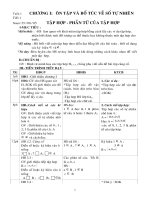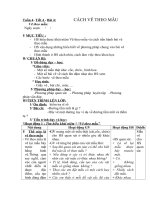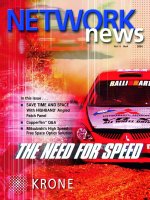Event Reporter 6.4 © 2004 Adiscon GmbH pot
Bạn đang xem bản rút gọn của tài liệu. Xem và tải ngay bản đầy đủ của tài liệu tại đây (5.37 MB, 111 trang )
© 2004 Adiscon GmbH
Event Reporter 6.4
Table of Contents
Part I Introduction
4
41 About EventReporter
42 Features
73 Components
84 System Requirements
Part II Getting Started
8
91 Installation
92 Obtaining a Printable Manual
93 EventReporter Tutorial
10Filter Conditions
10Ignoring Events
18Logging Events
22Time-Based Filters
25Email Notifications
27Alarming via Net Send
29Starting Scripts and Applications in Response to an Event
Part III Step-by-Step Guides
32
Part IV Configuring EventReporter
33
361 License Options
372 General Options
403 Services
40Understanding Services
40Event Log Monitor
46Heartbeat
48MonitorWare Echo Reply
494 Filter Conditions
49Filter Conditions
51Global Conditions
52Operators
53Filters
54General
56InformationUnit Type
57Event Log Monitor
59Custom Property
605 Actions
60Understanding Actions
60File Options
65Database Options
68Event Log options
IContents
© 2004 Adiscon GmbH
70Mail Options
75Forward Syslog Options
77Forward SETP Options
78Net Send
79Start Program
81Play Sound
82Send to Communications Port
85Set Status
86Set Property
87Call RuleSet
88Discard
Part V Getting Help
88
Part VI Purchasing EventReporter
90
Part VII Reference
91
911 Comparison of properties Available in MonitorWare Agent, EventReporter and WinSyslog
922 Event Properties
92Acessing Properties
93Property
93FromPos
94ToPos
94Options
95Examples
96System Properties
96Custom Properties
96Event-Specific Properties
97Standard Properties
99Windows Event Log Properties
99Syslog Message Properties
99Disk Space Monitor
99File Monitor
100Windows Service Monitor
100Ping Probe
100Port Probe
100Database Monitor
101Serial Monitor
101MonitorWare Echo Request
1013 Complex Filter Conditions
1044 EventReporter Shortcut Keys
1055 Version Comparison
Part VIII Copyrights
105
Part IX Glossary of Terms
105
1061 EventReporter
1062 Millisecond
1063 Monitor Ware Line of Products
Event Reporter 6.4II
© 2004 Adiscon GmbH
1074 Resource ID
1075 SETP
1086 SMTP
1087 Syslog Facility
1088 TCP
1099 UDP
10910 Upgrade Insurance
10911 UTC
Index
0
IIIContents
© 2004 Adiscon GmbH
4 Event Reporter 6.4
© 2004 Adiscon GmbH
1 Introduction
1.1 About EventReporter
EventReporter
is an integrated, modular and distributed solution for system
management.
Microsoft Windows NT™, Windows 2000™ and Windows XP™ are highly capable
operating systems (we will call all of them "NT" in the following documentation).
However, their standard event reporting mechanisms are rather limited.
Administrators seeking complete control over their server environment need to
regularly check the server event logs. Adiscon's
EventReporter
provides central
notification of any events logged to the NT system event log. Messages can be
delivered via email and
syslog
protocol.
The initial product - called EvntSLog - was specifically written with mixed NT and Unix
environments in mind. It supported the syslog protocol only. It is currently in use by
many large-scale commercial organizations, universities and government bodies (like
the military) all around the world. EventReporter empowers data center operators to
integrate NT event logs into their central syslog setup. Administrative duties and
exception notification can easily be built via Unix-based scripting.
But small sized organizations also demanded relive from checking server logs. As
such, EventReporter allows delivery of NT event notifications via standard Internet
email. Each server's events are gathered, filtered according to rules set up by the
administrator and - if they matter - forwarded to the admin. Especially small sized
organizations operating a single server can be rest assured that they won't miss any
important log entries.
EventReporter can be teamed with Adiscon's
WinSyslog
and the
MoniLog
product. In
this scenario, it provides a totally centralized and automated event log collection,
monitoring and analysis solution. If you are looking for a solution that not only can
forward event information but also monitor additional system settings, you might
want to have a look at the
MonitorWare Agent
.
EventReporter is also a great tool for computer resellers, consultants and other
service providers in need to monitor their customer's systems.
The product is easy to install and configure, uses only minimal system resources and
is proven to be reliable. Furthermore, it is extremely inexpensive with a per system
licensing fee starting at US$ 49.
1.2 Features
Centralized Logging
This is the key feature. EventReporter allows consolidation of multiple NT event logs
and forward them automatically to either a system process or an administrator.
Ease of Use
5Introduction
© 2004 Adiscon GmbH
Using the new EventReporter client interface, the product is very easy to setup and
customize. We also support full documentation and support for large-scale
unattended installations.
Syslog Support
NT Event Messages can be forwarded using standard syslog protocol. NT severity
classes are mapped to the corresponding syslog classes.
Syslog Facility
codes are fully
supported.
SETP Support
SETP was originally developed for MonitorWare but now it's a key feature added in
EventReporter 6.2 Professional Edition. NT Event Messages can be forwarded using
SETP
protocol.
Click here
for more information on SETP.
Email Support
NT event log information can also be delivered via standard Internet email. This
option is an enabler for smaller organizations or service providers unattended
monitoring their client's servers.
Local Filtering
EventReporter can locally filter events based on the NT event log type (e.g. "System"
or "Application") as well as severity.
Full Windows 2000 and XP Support
We had full Windows 2000 and XP support since these products were released! All
extended Windows 2000 log information can be gathered, fully decoded and
submitted to the log targets (email or syslogd).
Robustness
EventReporter is running in a large number of installations. It is written to perform
robustly even under unusual circumstances. Its reliability has been proven at
customers' side since 1997.
Remote Administration
The client can be used to remotely manage EventReporter instances.
Minimal Resource Usage
6 Event Reporter 6.4
© 2004 Adiscon GmbH
EventReporter has no noticeable impact on system resources. It was specifically
written with minimal resource usage in mind. In typical scenarios, it's footprint is
barely traceable. This ensures it can also be installed on heavily loaded servers.
Full NT Event Log Decoding
EventReporter can fully decode all types of NT event log entries. It has the same
capabilities like event viewer.
NT Service
The EventReporter Service is implemented as a native multithreaded Windows NT
service. It can be controlled via the control panel services applet or the computer
management MMC (Windows 2000).
Full Windows 2000, 2003 and XP Support
We have full Windows 2000 support since Windows 2000 ships! WinSyslog versions
3.6 and above are specifically designed for Windows XP and support advanced
features like the new themes and fast user switching.
Runs on large Variety of NT Systems
NT 3.5(1), 4.0, 2000 or XP; Workstation or Server - EventReporter does run on all of
them. We also have Compaq (Digital) ALPHA processor versions on platforms
supporting this processor (engine only, available on request).
Double Byte Character Set Support (e. g. Japanese)
EventReporter supports characters encoded in double byte character sets (DBCS).
This is mostly used with Asian languages like Japanese or Chinese. All DBCS strings
are forwarded correctly to the syslog daemon or email recipient. However, the
receiving side must also be able to process DBCS correctly. Adiscon's syslog daemon
for Windows,
WinSyslog
, does so. The output character encoding is selectable and
support Shift-JIS, JIS and EUC-JP for Japanese users.
Multi-Language Client
The EventReporter client comes with multiple languages ready to go. Out of the box
English, French, German, Spanish and Japanese are supported. Languages can be
switched instantly. Language settings are specific to a user.
Additional languages can be easily integrated using Adiscon's brand new XML based
localization technology. We ask customers interested in an additional language for a
little help with the translation work (roughly 1 hour of work). Adiscon will than
happily create a new version. This service is free!
7Introduction
© 2004 Adiscon GmbH
Friendly and Customizeable User Interface
New Skinning feature added into the
EventReporter
Client. By default 5 new fresh
skins are installed and can be selected. These skins can be colorized with Hue,
Saturation and RGB colors.
Click to see
.
New Cloning feature added to the
EventReporter
Client. In short you can now clone a
Ruleset, a Rule, an Action or a Service with one mouse click.
Move up and Move down function has been added for Actions in the
EventReporter
Client.
The
EventReporter
Client Wizards has been enhanced for creating Actions, Services
and RuleSets. And other minute changes!
1.3 Components
EventReporter Client
The EventReporter Client is used to configure all components and features of
EventReporter. The client can also be used to create a configuration profile on a base
system. That profile can later be distributed to a large number of target systems.
EventReporter Service
The EventReporter Service - called "
the service
" runs as an NT Service and
coordinates all log processing and forwarding activity at the monitored system (server
or workstation).
The service is the only component that needs to be installed on a monitored system.
The EventReporter service is called the product "engine". As such, we call systems
with only the service installed "
Engine-only
" installations.
The EventReporter service runs in the background without any user intervention. It
can be controlled via the control panel "services" applet or the "Computer
Management" MMC under Windows 2000. The service operates as follows:
After starting, it periodically reads the NT event log. Each message is formatted and
then sent to the given syslog daemon or email recipient. After all entries have been
read, EventReporter goes to sleep and waits a given amount of time without any
processing. This so-called "sleep period" is user configurable. As soon as the service
returns from the sleep period, it once again iterates through the NT event logs. This
processing continues until the process is stopped.
Due to its optimized structure, EventReporter uses only very minimal processing
power. How much it uses mainly depends on how long the sleep period is. We
recommend a sleep period between 1 and 5 minutes for syslog delivery and some
hours up to 1 day for email delivery. However, feel free to customize this value
according to your needs. We strongly recommend not to use sleep periods of 500
8 Event Reporter 6.4
© 2004 Adiscon GmbH
milliseconds or less (although possible).
1.4 System Requirements
EventReporter has minimal requirements. The actual minimum requirements depend
on the type of installation. If the client is installed, they are higher. The service has
minimal requirements, enabling it to run on a large variety of machines – even highly
utilized ones.
Client
·
The
EventReporter client
needs roughly 10 MB of disk space.
·
Internet Explorer 5.5 (or higher) is necessary for the Client.
·
The EventReporter client is optional and needs not to be present on a production
system.
·
The client can be installed on Windows NT 4.0 and above. This includes Windows
2000, Windows XP and the 2003 servers. The operating system variant
(Workstation, Server …) is irrelevant.
Service
·
The service has fewer requirements. Most importantly, it does not need Internet
Explorer to be installed on the system.
·
It works under the same operating system versions.
·
Engine-only
installations
require roughly 200 KB of disk space and 2MB of virtual
memory. Please note that this is not actual used RAM - RAM usage is roughly 1 MB
during iterations (can be higher for very large entries). During the idle period, the
engine does not need any actual RAM - just swap space. Idle periods are
implemented via operation system sleep() calls which do not use any processor
cycles at all.
·
Please note that EventReporter is developed under Windows 2000 and XP.
It is tested under Windows 2000, XP and NT 4.0. Although not tested under NT
3.5(1), we do not see any reason why it should not perform well in this
environment.
·
EventReporter runs on top of Windows NT server and Windows NT Workstation.
Under Windows 2000, the 3 additional event logs ("DNS Server", "File Replication
Service" and "Directory Service" are automatically supported).
·
The default install set (most probably the one you found in this documentation)
contains the executable for the Intel platform. However, there is an ALPHA version
available on request. As ALPHA is not supported for Windows 2000 or XP, there is
no ALPHA executable for those operating systems.
2 Getting Started
EventReporter can be used for simple as well as complex scenarios. This chapter
provides a quick overview of EventReporter and what can be done with it. Most
importantly, it contains a tutorial touching many of the basic tasks that can be done
with EventReporter as well as pointer on how to setup and configure.
9Getting Started
© 2004 Adiscon GmbH
Be sure to at least briefly read this section and then decide where to go from here - it
will definitely be a worth time spent.
2.1 Installation
Installing EventReporter
is simple and easy. A standard setup program installs the
application.
A number of different
Download Versions
of the product is available. The main
difference is whether or not a current version of the Microsoft Windows Installer
program is included. If you use recent software (e.g. Windows XP or Windows 2003
Server), you can typically use the small install set. Install sets have different names.
Those ending in "max" are typically the version for older operating systems without a
current installer. If in doubt, use an install set whose name ends in "max". All files are
direct install sets, so there is no need to unzip them or to find a setup.exe or such.
Depending on the download directory, the setup program may also be supplied in a
ZIP file.
The EventReporter setup is based on Microsoft Windows Installer technology.
So it can easily be integrated into MSI aware tools.
All users are highly encouraged to use the full install.
It is the default install set
download
able from the
EventReporter
web site.
Note: EventReporter must be installed by a user with administrative
permissions.
2.2 Obtaining a Printable Manual
A printable version of the manual can be obtained at
/>The manuals offered on this web page are in printable (in PDF format) or HTML
Versions for easy browsing and printing.
The manual is also included as a standard
Windows help file with all installations. So if you have the product already installed,
there is no need to download these documents.
The version on the web might also include some new additions, as we post manual
changes frequently – including new samples and as soon as they become available.
Past manual versions are also available for those customers in need of it.
2.3 EventReporter Tutorial
The goal of this tutorial is to provide a rough overview over the EventReporter as well
as some typical uses. It is in no way complete, but should help in understanding
EventReporter and how it can be configured to suit your needs.
In the tutorial, we start by describing and focusing on the filter conditions, as these
are often needed to understand specified scenarios that follow below.
EventReporter gathers network events - or "information units" as we call them - with
10 Event Reporter 6.4
© 2004 Adiscon GmbH
its services. Each of the events is then forwarded to a rule base, where the event is
serially checked against the different rule's filter conditions. If such condition
evaluates to true ("matches"), actions associated with this rule are carried out (e.g.
storing the information unit to disk or emailing an administrative alert).
Note: The screenshots in this tutorial are made with EventReporter 6.2 and
MonitorWare Agent. MonitorWare Agent, is used as the user interface is similar to the
one EventReporter 6.2 uses.
2.3.1 Filter Conditions
For every rule, filter conditions can be defined in order to guarantee that
corresponding actions are executed only at certain events.
These filter conditions are defined via logical operators. Boolean operators like "AND"
or "OR" can be used to create
complex filter conditions
.
If you are note so sure about the Boolean operators, you might find the following
brush-up helpful:
AND
– all operands must be true for the result to be true. Example: AND (A, B): Only
if both A and B are true, the result of the AND operation is true. In all other cases, it
is false.
OR
– if at least one of the operands is true, the end result is also true. Example: OR
(A, B): The end result is only false if A and B are false. Otherwise, it is true.
XOR
– it yields true if exactly one (but not both) of two operands is true. Example:
XOR (A, B): The end result is false if A and B both are True or False. Otherwise, it is
true.
NOT
– negates a value. Example: NOT A: If A is true, the outcome is false and vice
versa. There can only be a single operand for a NOT operation.
TRUE
– returns true.
FALSE
– returns false.
2.3.2 Ignoring Events
In most cases, there are some events that we would like to ignore. Events we know to
occur often and we also know to be of no interest for what we try to accomplish. Most
often, there are events that we do not want to store in our log files and that should
also not cause any other action.
We handle these events on top of our rule set. This ensures that only minimal
processing time is needed and they are discarded as soon as possible.
In this tutorial, we define a filter that discards such events. In our example, we
assume that Events with the ID 105, 108 and 118 are not required. Please note that
for simplicity reasons we only filter based on the event ID. In a production
11Getting Started
© 2004 Adiscon GmbH
environment, you might want to add additional properties to the filter set.
In this sample, no service or rule set is yet defined. It is just a "plain" system right
after install, as can be seen in the following screen shot:
Ignoring Events - Figure 1
We begin by defining a rule set. Right-click on "RuleSets" and choose "Add RuleSet"
from the context menu. Type in a name of your choice. In this tutorial, we use
the
name "Defaults". Click on "Next". Leave all as it is in the next dialog. Click "Next",
then "Finish". As can be seen in following screen shot, the rule set "Defaults" has
been created but is still empty.
Ignoring Events - Figure 2
Of course we can only use a rule if we configure a corresponding service. To do so,
right-click on "Running Services" and then select "Add Services". Choose the desired
"Service" from the context menu i.e. "Event Log Monitor" in this sample. Provide a
name of your choice. In our sample, we call the service "Event Log Monitor". Leave all
defaults and click "Next", then "Finish". Now click on "Event Log Monitor" under
"Running Services". Your screen should look as follows:
12 Event Reporter 6.4
© 2004 Adiscon GmbH
Ignoring Events - Figure 3
As we had created the "Defaults" rule set initially, it is shown as the rule set to use for
this service. For our purposes, that is correct. To learn more on the power of rule set
assignments, see other sections of this manual.
Now we will do something with the data that is generated by the event log monitor.
To do so, we must define rules inside the rule set.
In the tree view, right-click "Defaults" below "RuleSets". Then, click "Rules", select
"Add Rule". Choose any name you like. In our example, we call this rule "Discard".
Then, expand the tree view until it looks like the following screen shot:
13Getting Started
© 2004 Adiscon GmbH
Ignoring Events - Figure 4
Click on "Filter Conditions" to see this dialog:
Ignoring Events - Figure 5
14 Event Reporter 6.4
© 2004 Adiscon GmbH
In that dialog, we will define our filter. Remember: we are about to filter those
events, which we are
not
interested in. As we would like to discard multiple events,
we need the Boolean "OR" operator in the top-level node, not the default "AND".
Thus, we need to change the Boolean operator.
There are different ways to do this. Either double-click the "AND" to cycle through the
supported operations or select it and click "Change Operator". In any way, the
Boolean operation should be changed to "OR".
We filter out "uninteresting" events via their event id. Again, there are different ways
to do this. In the sample, we do it via right clicking the "OR" node and selecting "Add
Filter" from the pop up menu. Or you can use the Add Filter Button. This can be seen
in the screen shot below:
Ignoring Events - Figure 6
I prefer to add all three Event ID property filters first and later on change the Event
ID to the actual value I am looking for. When you have added them, it should look as
follows:
15Getting Started
© 2004 Adiscon GmbH
Ignoring Events - Figure 7
In order to enter the actual values, select each of the three filters. A small dialog
opens at the bottom of the screen. There you enter the values you are interested in.
In our sample, these are IDs 105, 108 and 118. As we are only interested in exactly
these values, we do a comparison for equality, not one of the other supported
comparison modes. When you have made the updates, you screen should look as
follows:
16 Event Reporter 6.4
© 2004 Adiscon GmbH
Ignoring Events - Figure 8
Save the settings by clicking the (diskette-like) "Save" button. We have now selected
all events that we would like to be discarded. In reality, these are often far more or a
more complicated filter is needed. We have kept it simple so that the basic concept is
easy to understand – but it can be as complex as your needs are.
Now let us go ahead and actually discard these events. This is done via an action. To
do so, right-click on "Actions" and select "Discard."
17Getting Started
© 2004 Adiscon GmbH
Ignoring Events - Figure 9
Again, name the action as you like in the following dialog. We use "Discard" as this is
quite descriptive. Select "Next" and then "Finish" on the next page. Your screen
should like follows:
18 Event Reporter 6.4
© 2004 Adiscon GmbH
Ignoring Events - Figure 10
This concludes the definition of our first rule.
If we would start EventReporter service now, all events with IDs 105, 108 and 118
would be handled by this rule and thus be discarded. All other events will not cause
the filter condition to evaluate to true and thus those would be left untouched.
Consequently, only these other events will flow down to rules defined behind the
"Discard" rule. Obviously, our configuration effort is not yet completed. We just
finished a first step, excluding those events that we are not interested in. And of
course, in reality you need to decide which ones to discard in a real rule set.
2.3.3 Logging Events
Often, a broad range of events (or information units as we call them) needs to be
stored persistently so that you can review and analyze them if the need arises. As
such, we are in need of a rule that persists the events. In our sample, we choose to
work with a text log file (not a database, which we also could use). We will now create
a rule to store all those events not discarded by the previous rule into a log file.
To do so, right click the "Defaults" rule set as shown below. Then, select "Rules" and
"Add Rule":
19Getting Started
© 2004 Adiscon GmbH
Logging Events - Figure 1
Use a name of you choosing. In our sample, we call this rule "Write To file".This rule
should process
all
events that remained after the initial discard rule. As such, we do
not need to provide any filter condition (by default, the filter condition matches
always).
Since we want to store all still open Events with help of this rule, we do not require
any filter rules here. However, a corresponding action must be defined. Therefore, we
just need to define the action:
To do so, expand "Write To file" and right-click "Actions". Select "Add Action", then
"Write to File" as can be seen below:
20 Event Reporter 6.4
© 2004 Adiscon GmbH
Logging Events - Figure 2
Again, choose a name. Do not modify the defaults. In our sample, we call this action
"Records". Click "Next", then "Finish." Now the tree view contains a node "Records",
which we select:
21Getting Started
© 2004 Adiscon GmbH
Logging Events - Figure 3
Important
If the
configured directories are missing, they will be automatically created by
EventReporter
i.e.
the folder specified in "File Path Name".
In our sample, we also change the file base name to "logdata". This was just done out
of personal preference. There is no need to do so, but it may be convenient for a
number of reasons.
Summary
What did we do so far? All events from the Windows event log are passed through
our rule engine and rule filters. Certain events are discarded and the remaining
events are stored to a text file on the local disk (for later review or post-processing).
We can now do a quick test: Start EventReporter by hitting the start button seen
below:
22 Event Reporter 6.4
© 2004 Adiscon GmbH
Logging Events - Figure 4
The log file should be created in the path you have specified. Open it with notepad.
You should see many events originating from the event log. When you re-open the log
file, new events should appear (if there were any new events in the Windows event
log). The file is not easily readable. Most probably, you have created it for archiving
purposes or to run some external scripts against it. For review, we recommend using
either the web interface or the
MonitorWare Console
.
Please note that the current date is appended to the log file. This facilitates
file management in archiving. The format is "logdata-YYYY-MM-DD.log".
You have now learned to define rules and actions. The following chapters thus will not
cover all details of this process. If in doubt, refer back to these chapters here.
2.3.4 Time-Based Filters
Time based filters are especially useful for notifications. For example, a user login is
typically a normal operation during daytime, but if there are no night shifts, it might
be worth generating an alert if a user logs in during night time. Another example
would be a backup run that routinely finishes during the night. If we see backup
events during the day, something might be wrong.
Similarly, there are a number of other good reasons why specific actions should only
be applied during specific time frames. Fortunately, EventReporter allows defining
complex time frames. In this tutorial, though, we focus on the simple ones.
Let us first define a sample time-based filter that applies a nightly time frame. In fact,
there are many ways to do this. We have used the method below, because it is
straightforward and requires the least configuration work.
To make matters easy, we use this filter condition just to write nightly event log data
to a different log file. In reality, time based filters are often combined with other
conditions to trigger time based alerts. However, this would complicate things too
much to understand the basics.
In the sample below, an additional rule called "Timing Control" has been added. It
includes a time-based filter condition. Only if that condition evaluates to "true", the
corresponding action is executed. This action can be "Write to Database" or "Write to
File". Here we had selected "Write to File" action and renamed it as "Write at Night".
Please note: we use the 12-hour clock system.
23Getting Started
© 2004 Adiscon GmbH
Time-Based Filters - Figure 1
All events generated by services binding to our rule set "Defaults" will now also be
passed along the "Timing Control" rule set. If these events come in night times
between 07:00:01 PM and 5:59:50 AM, the action "Write at Night" is executed.
Please note that the use of the "OR" operator is important because either one
of the time frames specified does apply. This is due to the midnight break.
If an event comes in at 08:00:00 AM in the morning, the action will not be called – it
is outside of the specified time frame:
08:00:00 AM > 07:00:00 PM =
false
08:00:00 AM < 06:00:00 AM =
false
If the very same event comes in at 08:00:00 PM in the filter condition evaluates to
true and the action will be executed.
08:00:00 PM > 07:00:00 PM =
true
08:00:00 PM < 06:00:00 AM =
false