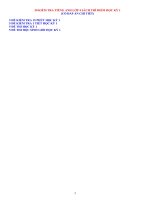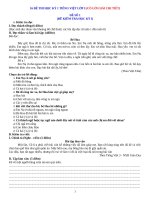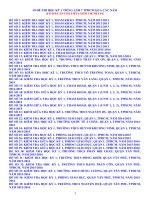Laptop motherboard troubleshooting guide 1
Bạn đang xem bản rút gọn của tài liệu. Xem và tải ngay bản đầy đủ của tài liệu tại đây (20.94 MB, 263 trang )
1
-
2
Table of Contents
Security Notice..............................................................................10
Disclaimer......................................................................................11
Introduction…………………………………………………………….....................12
Entrepreneurial Mindset................................................................13
PART 1
Introducing the Laptop Foundation Knowledge
Explore a Laptop............................................................................15
How a Laptop Differs from a Desktop............................................16
Review Types of Laptops...............................................................17
Understanding Microprocessors....................................................21
Explore Power Options..................................................................25
Structure of a Laptop.....................................................................27
External Elements..........................................................................28
Internal Elements..........................................................................29
Types of RAM Memories in Laptop................................................31
Types of Laptop Displays................................................................33
Service Manual..............................................................................34
Datasheet of Components.............................................................37
Schematic Diagram........................................................................40
3
PART 2
Tools and Equipment a Repair Shop Should Have
Hot Air Work Station.....................................................................42
Soldering Iron................................................................................42
Desoldering Pump.........................................................................43
BGA Kit..........................................................................................43
Soldering Leads..............................................................................43
Soldering Paste..............................................................................44
Paste Flux......................................................................................44
Solder Wick...................................................................................44
Jumper Wire..................................................................................45
DC Power Supply Unit....................................................................45
MultiMeter....................................................................................45
Magnifying Glass...........................................................................46
Casing Openers..............................................................................46
ScrewDriver...................................................................................46
Nose Cutter...................................................................................47
Soft Brush......................................................................................47
Wrist Strap....................................................................................47
Antistatic Desk Mat.......................................................................48
Tweezers.......................................................................................48
USB Digital Microscope..................................................................48
4
MicroScope....................................................................................49
OscilloScope..................................................................................49
RT809F Programmer......................................................................50
PART 3
Basic Electronics
What is Electricity?........................................................................52
Electricity.......................................................................................52
Structure of an atom......................................................................53
Current..........................................................................................53
Voltage..........................................................................................54
Resistance.....................................................................................55
Measuring current, voltage and resistance....................................56
The Water Analogy........................................................................56
Ohm’s Law and Electric Power.......................................................57
Ohm’s Law.....................................................................................57
Electric Power................................................................................58
Direct and Alternating Current.......................................................58
Part 4
How to use a multimeter
Selecting a Multimeter..................................................................62
Getting familiar with the multimeter.............................................63
5
Ports..............................................................................................64
Measuring voltage.........................................................................65
Checking the continuity.................................................................67
How does it work?.........................................................................68
How to test AC voltage (Alternating Current).................................69
Part 5
Basic Electronics in Laptop Repairing
Basic Electronics (SMD components).............................................72
Fuse...............................................................................................73
Resistor.........................................................................................75
Understanding the Resistor Code...................................................75
Determining the value of resistance..............................................77
Resistors in Series and in Parallel...................................................78
Resistors in Series..........................................................................78
Resistors in Parallel........................................................................79
SMD Resistor.................................................................................80
EIA96 SMD resistor code system....................................................81
SMD resistors with 3-digit code values less than 10Ω.....................83
SMD resistor with 4-digit code system Values less than 100Ω……...84
SMD Network................................................................................85
Resistors in the Circuit...................................................................86
Resistor as Resistance....................................................................86
6
Resistor as a Reducer Voltage........................................................87
Resistor Grounding........................................................................87
Resistor Measurement..................................................................88
Test SMD Resistors........................................................................89
Capacitor.......................................................................................90
Capacitor basics.............................................................................90
Capacitors in the Circuit.................................................................93
How to measure capacitance.........................................................94
Capacitor measurement using voltage...........................................95
Capacitor measurement without voltage.......................................96
Diodes...........................................................................................98
Diode Zener...................................................................................90
LED Diode....................................................................................100
Testing Diode using (Diode Test Mode + Resistance Mode)..........101
How to test LED (Light Emitting Diode)........................................102
How to test Zener Diode..............................................................102
Inductor-Coil................................................................................103
How to test Inductor....................................................................104
Transistor....................................................................................105
NPN transistor.............................................................................106
PNP transistor..............................................................................106
MOSFET.......................................................................................107
7
Types of MOSFET used in laptops.................................................107
PINOUT Identification of Mosfets used in recent Laptops...........108
Transistor Mosfet 8 Legs..............................................................109
N-Channel & P-Channel Mosfet Characteristic.............................110
How to check Mosfet...................................................................112
CMOS or RTC Battery...................................................................114
Crystal.........................................................................................116
Off-On Switches (Power-button)..................................................117
Integrated Circuit (IC)...................................................................119
Where is pin 1 on an IC? ..............................................................120
SUPER I/O....................................................................................122
PWM IC.......................................................................................124
Part 6
Analyzing and understanding the motherboard
Analyzing and understanding the Motherboard...........................127
Schematic Diagram......................................................................128
How to get the schematic diagram?.............................................129
General Info.................................................................................129
Find the Motherboard ODMs.......................................................129
Symbol and Screen Printing.........................................................134
Signal Name for Motherboard Manufacturers.............................136
8
Operating Sequence....................................................................143
Input Circuit (High Voltage)..........................................................146
Power Section..............................................................................148
Primary Sources (3V and 5V)........................................................152
Charge Source (battery)...............................................................157
VCORE (processor).......................................................................159
Source Chipset.............................................................................160
Chipset Circuit Analysis (VOLTAGE 1.05V))...................................162
Memory Source...........................................................................163
LVDS Circuit (Video).....................................................................165
Voltage Divider............................................................................167
BIOS & RTC (CMOS)......................................................................170
How to re-program (Flash) BIOS?.................................................172
How to remove password BIOS HP...............................................175
How to flash BIOS type TSSOP-8..................................................178
How to Find Short on the Motherboard.......................................185
Part 7
Laptop Repair Case Study
Laptop won't turn on?.................................................................188
1- Laptop won't turn on (no signal at all)......................................188
2- Laptop turns on and does not give video..................................191
3- Laptop turns on and off quickly................................................193
9
Acer Extensa 5230 Power Failure.................................................195
Acer eMachines E525 Laptop Power Failure.................................212
Acer Aspire D270 Laptop Power Failure.......................................229
Part 8
Useful Laptop Power Sequence by
Shri Ram Infotech
Laptop Schematic Diagram..........................................................255
Laptop Chip Voltages...................................................................256
Apple Laptop Power Sequence.....................................................257
Intel Core-i3 Laptop Power Sequence..........................................258
SIO Signal Description..................................................................259
VIN Section…………………………….....................................................260
Core i3 VRM Section………………....................................................261
10
Security Notice
This is the kind of thing I hate having to write about, but the evidence is clear; piracy
for digital products is over all the internet.
For that reason I’ve taken certain steps to protect my intellectual property contained
in this eBook.
This eBook contains hidden random strings of text that only apply to your specific
e-Book version that is unique to your email address.
You probably won’t see anything different, since those strings are hidden in this PDF.
I apologize for having to do that - but it means if someone was to share this eBook I
know exactly who shared it and I can take further legal consequences.
You cannot redistribute this eBook. This eBook is for personal use and is only
available for purchase at:
Please send an email to the author (), if you found
this eBook anywhere else.
What I really want to say is thank you for purchasing this eBook and I hope you have
fun with it!
11
Disclaimer
This eBook has been written for information purposes only. Every effort has been
made to make this eBook as complete and accurate as possible. The purpose of this
eBook is to educate. The author " LaptopRepairSecrets " do not warrant that the
information contained in this eBook is fully complete and shall not be responsible for
any errors or omissions.
The author "LaptopRepairSecrets" shall have neither liability nor responsibility to
any person or entity with respect to any loss or damage caused or alleged to be
caused directly or indirectly by this eBook.
12
Introduction
To fix any defect in a laptop you don't have to be an electronics genius, let alone
finish studying for it. Of course the more you study the easier it gets, but to do your
first motherboard repairs you just need to understand the simple concept of how a
motherboard works.
As soon as I started in the maintenance of laptops I also imagined that it was very
complicated to work with schematics, study electronics and that whole thing.
When I was going deeper, I realized that it was nothing like that, everything started to
make sense. And believe me, once you start to stand out and earn better for having
this knowledge, you will see that it will be worth it.
Repairing laptop motherboards and maintaining laptops is a plus. Not only to
increase profits but also because of the business opportunities that are much greater
for the technician who does this type of service, as it is a market with very few
trained professionals.
Obviously there are several ways to work with computers and not only repairing
laptops, however, knowing how to do this type of service will add a lot and will
certainly bring you a greater financial return.
I particularly advise you to become an expert and direct your marketing to laptop
maintenance.
Repairing laptops is a key differentiator for any computer technician. More or less,
you'll need it! Even more if you want to grow professionally!
So, in this ebook I will reveal step by step what you need to know to fix any laptop
and of course, earn very well with this knowledge.
I promise content to the point, I don't like the idea of writing something for writing.
So you can expect a material of great value, as well as exclusive. More than providing
you with information, my goal here is to contribute to your development and help
you grow by doing what you like.
13
Entrepreneurial Mindset
Repairing a laptop motherboard is certainly not something that can be learned
overnight. It requires understanding how all the motherboard's components and
sources work, as well as how.
Interpret a schematic, in addition to practice. However, it is relatively simple,
different from what most technicians think that still do not fix.
Many of the defects that arise on a laptop motherboard are easy to identify and
correct, as long as you have the right knowledge for it.
Unfortunately, many technicians don't even know how to test a power button, try to
open defective laptops to see if they find the problem. This is very unlikely, and
they end up frustrated.
I want you from now on to give a lot of attention to the content you are going to
study, make notes, reread as many times as necessary that without a doubt you will
be able to repair your first laptops and make more money through this knowledge.
Before we start to study in depth how a motherboard works and how to use the
schematic to identify defects, I need you to know that for you to reach your
goal, whatever it may be, you will first need to align your mindset for this, because in
addition to being technical you are also an entrepreneur.
Many successful entrepreneurs believe that Mindset is the most important step to
achieve success in both professional and personal development. And in fact, the way
you believe that things can happen in your life is really how they will happen.
When you are willing to provide your knowledge in the form of service, you will need
to be more than just a technician but also someone who undertakes, that is,
someone who will develop a way to improve the lives of others through this
knowledge. So you need to keep in mind that you are not just going to be a technician
who repairs laptops and computers, but an entrepreneur who created a business and
can positively impact other people's lives with his work. Study, develop and want to
go further.
14
Part 1
Introducing the Laptop
Foundation Knowledge
15
A laptop (also laptop computer), Laptops have become more and more powerful and
much smaller. Laptops have become a necessity
of human life, as we know it today.
Portable computers, referred to as notebooks or
laptops, began as a great tool for people who
travel and want to take their computer along.
Today, laptops with high-end displays and huge
processing power are taking over the desktop, as
well. Laptops are lighter and more durable than
ever before, making them a practical choice for
most computing needs.
Explore a Laptop
Laptop is very similar to their desktop counterparts. Both contain a hard drive and
other hardware, use an operating system, run software, and save files. Both can be
connected to peripheral devices such as printers. However, key differences exist.
Laptops, which are designed for portability, are much more compact. Desktops
require an external keyboard & mouse, these features along with a monitor are built
into laptops. Finally, laptops run on a battery, whereas desktops require an electrical
outlet
A
Monitor
The monitor on a laptop is typically made of a
soft-to-the-touch (and somewhat fragile) liquid
crystal display.
B
A
Touchpad Mouse
A built-in mouse will either be a touchpad, as
shown here, or a button placed among the
keys. You can move your finger over the pad to
move the mouse cursor on your screen.
B
C
D
E
F
16
C
Keyboard
Keyboard configurations vary based on the size of the laptop, with larger laptops
having a separate number pad, and smaller ones embedding number-pad
functionality within the regular keys.
E
DVD Drive
Most new laptops include a DVD drive, although some still use a CD drive. The
location of these drives varies by model.
D
Function Keys
Most laptops have pre-assigned functions for these aptly named function keys.
Typical uses are for muting the speakers or accessing the Internet.
F
Battery
A battery usually slots into the bottom of a laptop and needs to be recharged on a
regular basis.
How a Laptop Differs from a Desktop
In many important ways, a laptop computer and desktop are the same. They are both
used for the same functions: Both can be connected to devices such as printers; both
contain a hard drive and operating system; and both run hardware and store files.
However, there are some interesting differences.
17
Size: Laptops are built for portability, while the average desktop computer includes a
large central processing unit (CPU) tower and monitor.
Input Devices: Laptops have a built-in keyboard and mouse. Desktops use a plug-in or
wireless keyboard and mouse. However, you can also plug a standard keyboard or
mouse into your laptop if you wish.
Monitor: If your desktop monitor wears out, you can replace it. This is not the case
with a laptop, where the monitor is attached to the CPU.
Power Source: Laptops use a battery that is charged by plugging the laptop into an
electrical outlet. Desktops only run through an electrical outlet.
Review Types of Laptops
Different manufacturers build a wide variety of laptops with a large range of prices
and features. Unlike desktops that let you add a new screen or keyboard, laptops
have major components built in, so choosing one that meets your needs is important
from the start. For example, if you plan on using your laptop at home or at the office,
a general purpose laptop works just fine. But if you plan to use your laptop strictly for
video games or movie viewing, you may want a laptop built just for these types of
tasks.
18
Macintosh
Current laptops from Apple are the MacBook (the lower-priced line) and the
MacBook Pro. These laptops are only built for Apple, and have a unique operating
system. Both the computers and operating system are only available from Apple
through its Web site or through Apple reseller stores.
Windows-based PCs
Laptops with the Microsoft Windows operating system installed are referred to as
PCs, which stands for personal computers. They are made by a variety of
manufacturers. You can buy the Windows operating system separately.
19
Tablet PCs
Tablet PCs are Windows-based machines with a different hardware configuration.
They come in a tablet configuration that is similar to a machine version of a legal pad,
and a clamshell variety that looks more like a traditional laptop, but that converts into
a tablet by swinging the monitor on hinges. You can input data by writing directly on
Tablet PC screens using a stylus.
Rugged Laptops
Some laptops are marketed for the durability of their chassis. Useful for people who
work in industries such as construction or archeology, these models are both more
water- and shock-proof than their non-rugged counterparts. Their keyboards are
sealed to prevent water damage, they can withstand more variation in temperature,
and they can function near electromagnetic transmissions, such as from power
generators, without being damaged.
20
Ultra Portable
Some laptops are designed for travel, weighing in at between two and three pounds.
They offer a smaller display and keyboard size, but have the advantage of a longer
battery life.
Desktop
Today laptops are taking over the desktop, with models that use 17- or even 20-inch
monitors and full keyboards with number pads. With wireless Internet connections
and a built-in keyboard and mouse, they tend to reduce the clutter of cables that
come with standard desktop models.
Multimedia and Gaming
Laptops that can handle graphics and animations
that appear in many computer games tend to
have powerful graphics cards, large screens with
high resolution, a lot of memory, and fast
processors. These come with a high price tag,
but for a dedicated gamer or multimedia
designer, they may be worth it.
21
Understanding Microprocessors
Microprocessor, called a big difference in its performance. A microprocessor
incorporates most or all of the functions of processor for short is an important part of
a laptop and can make a computer’s central processing unit, or CPU. Microprocessor
manufacturers are constantly working to improve them. Newer microprocessors offer
more processing power, handle multiple tasks concurrently, generate less heat, and
require less power to operate, all important capabilities for laptop computing
What a Microprocessor Does
A microprocessor acts as the brain of the computer, handling data, performing
calculations, carrying out stored instructions, and so on. Microprocessors, which are
integrated circuits composed of millions of transistors, can perform many instructions
per second, such as mathematical equations, calibrations, data storage, display
updates, and so on. A microprocessor is housed on a tiny silicon wafer base, or chip,
where some or all of the functions of a computer’s central processing unit (CPU) are
integrated.
The operating frequency, that is, the processing speed, is measured in Megahertz or
Gigahertz. For example, if a microprocessor works at 4GHz, it means that its
transistors can open and close four billion times in a second; if it worked at 4MHz, it
would only be four million times. 4 GHZ = 4,000,000,000 4MGHZ = 4,000,000.
22
Microprocessor Design
A microprocessor incorporates functions of the CPU onto an integrated circuit, or
chip. An integrated circuit is a tiny electronic circuit composed of millions of
transistors situated on a silicon wafer.
This circuit consists mainly of semiconductor devices - that is, components that make
use of the electronic properties of various semiconductor materials (primarily silicon).
Types of Microprocessors
Microprocessors are built by several different companies, including Intel, IBM, and
AMD. Today's most advanced microprocessors, called dual core, are actually two
microprocessors on a single chip.
23
Intel manufactured laptop processors can be of 4 types as:
1- Core family of processors: Core Solo M, Core Duo M, Core 2Duo M, Core 2Quad
M, Core i3, i5 & i7, Core i7 M Extreme.
2- Pentium family of processors: Pentium M, Pentium Dual Core M, Centrino M.
3- Celeron family of processors: Celeron M, Celeron Dual Core M.
4- Atom family of processors: This type of Atom processors comes inbuilt in MBDs
without a removable socket.
AMD manufactured laptop processors can be of 5 types as:
1- Phenom family of processors: Phenom M, Phenom-ll M, Phenom-ll
Dual/Triple/Quad Core M.
2- Athlon family of processors: Athlon M, Athlon II M and Athlon X2-Dual Core M.
3- Sempron family of processors: Sempron M and Sempron II M.
4- Alpha series family of processors: A Series and V Series.
5- Turion family of processors: Turion M and Turion-ll Dual Core M.
Clock Rate
The clock rate of your processor reflects how quickly your laptop can complete a
clock cycle, or click, which is the smallest unit of time a device recognizes. The higher
the clock rate, the faster your computer can operate and the more instructions the
microprocessor can execute per second. You will often see a clock rate, also known
as clock speed, expressed in gigahertz. A microprocessor may execute several
instructions in a single clock cycle.
24
Operating voltage of a laptop CPU:
The working voltage of CPU is not a fixed one. It changes based on the processor with
a 7 bit code fit in the CPU socket. This code changes with clock speed of the processor
in GHz. When this frequency increases, current flow increases which in turn
decreases voltage. The increased current flow dissipates enormous heat that is taken
care by the cooling fan & heat sink assembly and by the thermal control IC. This high
current can be shared in phases whose no is equal to the no of big inductor coils
present near the CPU socket. The working voltage of modern processors is <=1.5V
which is called as Vcc core or Vcore. Processors like Core 2 Duo, Pentium 4 and
Pentium Dual Core takes only this Vcore voltage for its operation. Whereas Core i3, i5
& i7 type processors takes one more voltage that is called as memory control voltage
or VTT because in these type of processors memory is integrated into it. Similarly in
AMD processors where memory controller is integrated inside processor chip, it
requires two voltages Vcore and VTT.
What is cache memory of a laptop CPU?
Cache memory of a CPU or the CPU memory is a type of SRAM that a CPU can access
more quickly than it can access a regular RAM or system memory. It is usually
integrated within the CPU chip or very rarely it comes as a separate chip that
interconnects with the CPU via a bus. Its capacity ranges from 128KB to 1MB. The
basic purpose of a cache memory is to keep the frequently accessed instructions &
data in cache for faster execution of programs.
Processor Core Technology:
In order to reduce heat dissipation by processors and to increase processing speed, a
single CPU is built with more than one core. Accordingly a CPU can be built with dual
core or quad core processor.
Dual Core Processor: If a CPU is built with 2 complete execution cores per physical
processor, then it is called as a dual core processor.
Quad Core Processor: If a CPU is built with 4 complete execution cores per physical
processor, then it is called as a quad core processor.
25
Each core has its own cache and the intercommunication between them is through
FSB.
Multi Core Technology:
It refers to building up of a CPU with more than one complete execution core per
physical processor. All cores run parallel to execute programs faster than ever to
increase overall execution speed of the CPU. This type of integration of multiple cores
on to a single die IC is called as CMP or Chip Multi Processor. Sometimes all the cores
can be integrated in to multiple dies in a single chip package. Applications are in
servers & high end mobile computers. Current day laptops are built up with a
maximum of 4 cores i.e. with quad core processors.
Explore Power Options
Laptops have to carry their power supply with them when you take them on the road.
They do this in the form of batteries that typically plug into the bottom of the
computer. Laptop batteries come in various types, depending on the laptop
manufacturer. The time you can run your laptop on a charged battery is called the
battery life, and this varies from laptop to laptop. You must charge your laptop
battery on a regular basis.
Battery Life
Batteries provide a certain number of hours of battery life, or operating time. The
average laptop battery offers anywhere from two hours to four hours of battery life.
The life of the battery is affected by whether the laptop is being used or is on standby
mode, and by the size of the laptop monitor, with large displays draining power more
quickly than smaller ones.