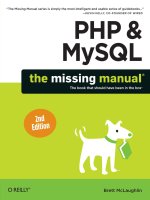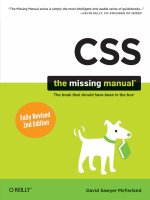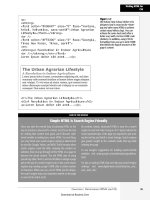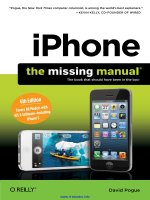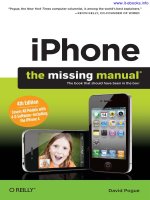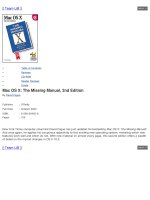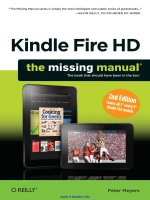iPhone - The Missing Manual, 6th Edition pot
Bạn đang xem bản rút gọn của tài liệu. Xem và tải ngay bản đầy đủ của tài liệu tại đây (46.2 MB, 554 trang )
David Pogue
iPhone
“Pogue, the New York Times computer columnist, is among the world’s best explainers.”
—KEVIN KELLY, CO-FOUNDER OF WIRED
6th Edition
Covers All Models with
iOS 6 Software–Including
iPhone 5
www.it-ebooks.info
iPhone
The Missing Manual
Sixth Edition
www.it-ebooks.info
iPhone: The Missing Manual, Sixth Edition BY DAVID POGUE
Copyright © 2012 David Pogue. All rights reserved.
Printed in Canada.
Published by O’Reilly Media, Inc., 1005 Gravenstein Highway North, Sebastopol, CA 95472.
O’Reilly books may be purchased for educational, business, or sales promotional use. Online
editions are also available for most titles (safari.oreilly.com). For more information, contact our
corporate/institutional sales department: 800.998.9938 or
Executive Editor: Chris Nelson
Copy Editor: Julie Van Keuren
Indexers: David Pogue, Julie Van Keuren
Cover Designers: Monica Kamsvaag and Phil Simpson
Interior Designer: Phil Simpson (based on a design by Ron Bilodeau)
Print History:
October 2012: Sixth Edition.
The O’Reilly logo is a registered trademark of O’Reilly Media, Inc. iPhone: The Missing Manual
and related trade dress are trademarks of O’Reilly Media, Inc.
Many of the designations used by manufacturers and sellers to distinguish their products are
claimed as trademarks. Where those designations appear in this book, and O’Reilly Media, Inc.
was aware of a trademark claim, the designations have been printed in caps or initial caps.
Adobe Photoshop™ is a registered trademark of Adobe Systems, Inc. in the United States and
other countries. O’Reilly Media, Inc. is independent of Adobe Systems, Inc.
Photos of the iPhone courtesy of Apple, Inc.
While every precaution has been taken in the preparation of this book, the publisher and
author assume no responsibility for errors or omissions, or for damages resulting from the use
of the information contained herein.
ISBN: 978-1-449-31648-8
[TI] [10/12]
www.it-ebooks.info
Contents
iii
Contents
The Missing Credits xi
Introduction 1
Part 1: The iPhone as Phone
Chapter 1: The Guided Tour 7
Sleep Switch (On/Off ) 8
Home Button 12
Silencer Switch, Volume Keys 15
Screen 16
Cameras and Flash 20
Sensors 21
SIM Card Slot 21
Headphone Jack 23
Microphone, Speakerphone 24
The Charge/Sync Connector 24
Antenna Band 25
In the Box 26
Seven Basic Finger Techniques 27
Charging the iPhone 30
Battery Life Tips 31
The Home Screen 33
Notifications 35
Chapter 2: Typing, Editing & Searching 41
The Keyboard 41
Connecting a Real Keyboard 53
Cut, Copy, Paste 54
The Definitions Dictionary 57
Speak! 58
Spotlight: Global Search 58
Chapter 3: Phone Calls & FaceTime 63
Dialing from the Phone App 63
The Favorites List 64
The Recents List 67
Contacts 69
The Keypad 81
Answering Calls 81
Not Answering Calls 83
Do Not Disturb 85
FaceTime 91
www.it-ebooks.info
Contents
iv
Chapter 4: Speech Recognition—and Siri 95
iPhone 4S and 5: Speak to Type 96
Siri 103
Advanced Siri 121
Voice Control (iPhone 3GS, iPhone 4) 124
Chapter 5: Voicemail, Texting & Other Phone Tricks 129
Visual Voicemail 129
Text Messages (SMS) 134
iMessages 141
Text Messages: Details and Misc. 143
Free Text Messages 146
Chat Programs 147
Call Waiting 147
Call Forwarding 149
Caller ID 149
Bluetooth Earpieces, Speakers, Car Kits 150
Custom Ringtones 152
Kiosk Mode, Large Type & Accessibility 154
Part 2: Pix, Flix & Apps
Chapter 6: The iPhone as iPod 167
List Land 168
Playlists 168
Genius Playlists 170
Artists, Songs, Albums… 171
Cover Flow 174
Playback Control: Now Playing 175
Multi(music)tasking 180
Bluetooth Speakers and Headphones 181
The iTunes Store 185
The Videos App 188
www.it-ebooks.info
Contents
v
Chapter 7: Camera, Photos & Video 193
Taking Still Photos 193
Panoramas 203
Opening Photos 205
Editing Photos 214
Nine Ways to Use Photos and Videos 218
Photo Streams 224
Shared Photo Streams 228
Geotagging 233
Recording Video 235
Capturing the Screen 240
Chapter 8: All About Apps 241
Two Ways to the App Store 241
Organizing Your Apps 247
Folders 251
App Preferences 253
App Updates 253
How to Find Good Apps 254
Multitasking 257
AirPrint: Printing from the Phone 260
Troubleshooting Apps 262
Chapter 9: The Built-In Apps 263
Calculator 264
Calendar 265
Clock 275
Compass 280
Find My Friends 282
Game Center 287
iBooks 290
Maps 299
Newsstand 312
Notes 314
Passbook 317
Reminders 318
Stocks 322
Voice Memos 325
Weather 327
YouTube 329
www.it-ebooks.info
Contents
vi
Part 3: The iPhone Online
Chapter 10: Getting Online 331
A Tale of Two Connections 332
Sequence of Connections 335
The List of Hotspots 336
Commercial Hotspots 336
Airplane Mode and WiFi Off Mode 337
Personal Hotspot (Tethering) 338
Twitter and Facebook 342
Chapter 11: The Web 345
Safari Tour 345
Zooming and Scrolling 346
The Address Bar 349
Bookmarks 351
The Reading List 354
The History List 356
Tapping Links 357
Saving Graphics 358
AutoFill 358
Searching the Web 359
Manipulating Multiple Pages 361
Reader 362
Web Security 363
Chapter 12: Email 367
Setting Up Your Account 368
Downloading Mail 371
VIPs and Flagged Messages 375
What to Do with a Message 378
Writing Messages 385
Surviving Email Overload 390
www.it-ebooks.info
Contents
vii
Part 4: Connections
Chapter 13: Syncing with iTunes 393
The iTunes Window: What’s Where 394
Five Ways to Get Music and Video 395
Playlists 400
Authorizing Computers 402
TV, Movies, and Movie Rentals 402
Automatic Syncing—with a Cable 403
12 Tabs to Glory 406
Info Tab (Contacts, Calendars, Settings) 408
The Apps Tab 414
The Tones Tab 415
The Music Tab 415
The Movies and TV Shows Tabs 417
The Podcasts and iTunes U Tabs 418
The Books Tab 419
The Photos Tab (ComputerÆiPhone) 419
One iPhone, Multiple Computers 423
One Computer, Multiple iPhones 424
One-Way Emergency Sync 425
WiFi Sync 425
Backing Up the iPhone 427
Chapter 14: iCloud 429
What iCloud Giveth 429
iCloud Sync 430
Photo Stream 433
Find My iPhone 433
Email 436
Video, Music, Apps: Locker in the Sky 436
iTunes Match 438
The Price of Free 439
Chapter 15: The Corporate iPhone 441
The Perks 441
Setup 443
Exchange + Your Stuff 447
A Word on Troubleshooting 451
Virtual Private Networking (VPN) 452
www.it-ebooks.info
Contents
viii
Chapter 16: Settings 455
Airplane Mode 456
WiFi 456
Carrier 457
Bluetooth 458
Personal Hotspot 458
Do Not Disturb 458
Notifications 458
General 459
Sounds 469
Brightness & Wallpaper 470
Privacy 471
iCloud 473
Mail, Contacts, Calendars 473
Notes 479
Reminders 479
Phone 480
Messages 481
FaceTime 482
Maps 482
Safari 482
iTunes & App Store 484
Music 485
Videos 485
Photos & Camera 486
iBooks 486
Newsstand 487
Twitter, Facebook 487
App Preferences 488
Part 5: Appendixes
Appendix A: Signup & Setup 491
Buying a New iPhone 491
A New iPhone: “PC-Free” Setup 494
Upgrading an Older iPhone to iOS 6 497
Software Updates 497
www.it-ebooks.info
Contents
ix
Appendix C: Accessorizing the iPhone 499
Proper Shopping for the iPhone 499
Protecting Your iPhone 500
Making the iPhone Heard 503
Power to the iPhone 504
Health and Fitness 505
Snap-On Accessories 506
And the Rest 506
Appendix C: Troubleshooting & Maintenance 507
First Rule: Install the Updates 507
Reset: Six Degrees of Desperation 508
iPhone Doesn’t Turn On 510
Doesn’t Show Up in iTunes 511
Phone and Internet Problems 511
Email Problems 512
Problems that Aren’t Really Problems 513
iPod Problems 514
Warranty and Repair 514
The Battery Replacement Program 515
Where to Go from Here 516
Index 517
www.it-ebooks.info
Contents
x
www.it-ebooks.info
The Missing Credits
xi
The Missing Credits
David Pogue (author, indexer) writes a weekly tech col-
umn for The New York Times and a monthly column for
Scientific American. He’s an Emmy-winning correspondent
for CBS News Sunday Morning, the host of NOVA science-
NOW on PBS, and the creator of the Missing Manual series.
He’s the author or co author of 55 books, including 28 in this
series; six in the “For Dummies” line (including Macs, Magic,
Opera, and Classical Music); two novels (one, Abby Carnelia’s One and Only
Magical Power, for middle-schoolers); and The World According to Twitter. In his
other life, David is a former Broadway show conductor, a piano player, and a
magician. He lives in Connecticut with his three awesome children.
Links to his columns and weekly videos await at www.davidpogue.com. He
welcomes feedback about his books by email at
Julie Van Keuren (copy editor, indexer) quit her newspaper job in 2006 and
moved to Montana to live the freelancing dream. She and her husband, M.H.
(who’s living the novel-writing dream), have two handsome sons. Email: little_
Phil Simpson (design and layout) runs his graphic design business from
Southbury, Connecticut. His work includes corporate branding, publication
design, communications support, and advertising. In his free time he is a
homebrewer, ice cream maker, wannabe woodworker, and is on a few tast-
ing panels. He lives with his wife and three great felines. Email: phil.simpson@
pmsgraphics.com.
www.it-ebooks.info
The Missing Credits
xii
Rich Koster (technical reviewer). The iPhone became Rich’s first cellphone
(and first iPod) the very first evening it was sold by Apple. It’s been his faithful
electronic companion through the years since, being replaced by new iPhone
versions as they came out. From the start, he began corresponding with David
Pogue, sharing tips, tricks, and observations; eventually, David asked him to
be the beta reader of the first edition of iPhone: The Missing Manual—and
hired him as the tech editor of subsequent editions. Rich is a husband, father,
graphics artist, writer, and Disney fan (@DisneyEcho on Twitter).
Acknowledgments
The Missing Manual series is a joint venture between the dream team intro-
duced on these pages and O’Reilly Media. I’m grateful to all of them, espe-
cially to designer Phil Simpson and to prose queen Julie Van Keuren, who
have become my Missing Manual core team.
A few other friends did massive favors for this book. Philip Michaels did an
expert job of writing up the Game Center. Apple’s Teresa Brewer was incred-
ibly generous in chasing down elusive technical answers. Kellee Katagi and
Judy Le contributed their sharp proofreading eyes. O’Reilly’s Brian Sawyer
accommodated my chaotic schedule without once threatening to break my
kneecaps. And my incredible assistant Jan Carpenter kept me from falling
apart like wet Kleenex.
The work done on previous editions lives on in this one; for that, I’m still grate-
ful to my fellow New York Times columnist Jude Biersdorfer, my 2010 summer
intern Matt Gibstein, and the inimitable Brian Jepson.
Thanks to David Rogelberg and Tim O’Reilly for believing in the idea, and
above all, to Nicki, Kell, Tia, and Jeffrey. They make these books—and every-
thing else—possible.
—David Pogue
The Missing Manual Series
Missing Manuals are witty, superbly written guides to computer products that
don’t come with printed manuals (which is just about all of them). Each book
features a handcrafted index; cross-references to specific page numbers (not
just “see Chapter 14”); and an ironclad promise never to put an apostrophe in
the possessive pronoun its.
Here’s a list of current and upcoming titles:
www.it-ebooks.info
The Missing Credits
xiii
For the Mac
• OS X Mountain Lion: The Missing Manual by David Pogue
• AppleScript: The Missing Manual by Adam Goldstein
• FileMaker Pro 12: The Missing Manual by Susan Prosser and Stuart Gripman
• iMovie ’11 & iDVD: The Missing Manual by David Pogue and Aaron Miller
• iPhoto ’11: The Missing Manual by David Pogue and Lesa Snider
• iWork ’09: The Missing Manual by Josh Clark
• Office 2011: The Missing Manual by Chris Grover
• Switching to the Mac: The Missing Manual, Lion Edition by David Pogue
• Photoshop CS6: The Missing Manual by Lesa Snider
For Windows
• Windows 8: The Missing Manual by David Pogue
• Windows 7: The Missing Manual by David Pogue
• Access 2010: The Missing Manual by Matthew MacDonald
• Excel 2010: The Missing Manual by Matthew MacDonald
• Microsoft Project 2010: The Missing Manual by Bonnie Biafore
• Oce 2010: The Missing Manual by Chris Grover, Matthew MacDonald, and
E. A. Vander Veer
• QuickBooks 2012: The Missing Manual by Bonnie Biafore
• Photoshop CS6: The Missing Manual by Lesa Snider
• Photoshop Elements 10: The Missing Manual by Barbara Brundage
Electronics
• David Pogue’s Digital Photography: The Missing Manual by David Pogue
• iPhone App Development: The Missing Manual by Craig Hockenberry
• iPad: The Missing Manual, Fourth Edition by J.D. Biersdorfer
• iPod: The Missing Manual, Tenth Edition by J.D. Biersdorfer
• Kindle Fire: The Missing Manual by Peter Meyers
• Motorola Xoom: The Missing Manual by Preston Gralla
• Netbooks: The Missing Manual by J.D. Biersdorfer
• NOOK Tablet: The Missing Manual by Preston Gralla
www.it-ebooks.info
The Missing Credits
xiv
• Droid X: The Missing Manual by Preston Gralla
• Droid X2: The Missing Manual by Preston Gralla
• Galaxy S II: The Missing Manual by Preston Gralla
• Galaxy Tab: The Missing Manual by Preston Gralla
Web Technologies
• Adobe Edge Preview 7: The Missing Manual, Third Edition by Chris Grover
• Creating a Web Site: The Missing Manual, Third Edition by Matthew MacDonald
• CSS: The Missing Manual, Second Edition, by David Sawyer McFarland
• Dreamweaver CS6: The Missing Manual by David Sawyer McFarland
• Flash CS6: The Missing Manual by E. A. Vander Veer and Chris Grover
• Google+: The Missing Manual by Kevin Purdy
• HTML5: The Missing Manual by Matthew MacDonald
• JavaScript & jQuery: The Missing Manual, Second Edition by David Sawyer
McFarland
• PHP & MySQL: The Missing Manual by Brett McLaughlin
Life
• Personal Investing: The Missing Manual by Bonnie Biafore
• Your Brain: The Missing Manual by Matthew MacDonald
• Your Body: The Missing Manual by Matthew MacDonald
• Your Money: The Missing Manual by J.D. Roth
www.it-ebooks.info
Introduction
1
Introduction
H
ow do you make the point that the iPhone has changed the
world? The easy answer is “use statistics”—200 million sold,
750,000 downloadable programs on the iPhone App Store, 25
billion downloads…. Trouble is, those statistics get stale almost before
you’ve finished typing them.
Maybe it’s better to talk about the aftermath. How since the iPhone came
along, cell carriers (AT&T, Verizon, Sprint, and so on) have opened up the
calcified, conservative way they used to consider new cellphone designs.
How every phone and its brother now have a touchscreen. How BlackBerry,
Google (Android) phones, and Windows 7 phones all have their own app
stores. How, in essence, everybody wants to be the iPhone.
The thing is, it will be tough for them to catch up technologically, because
Apple is always moving, too. In October 2012, for example, it introduced
the sixth iPhone model, the iPhone 5—thinner, faster, taller, better in
almost every possible way.
More importantly, there’s a new, free version of the iPhone’s software,
called iOS 6. (Why not “iPhone OS” anymore? Because the same operating
system runs on the iPad and the iPod Touch. It’s not just for iPhones any-
more, and saying, “the iPhone/iPad/iPod Touch OS” takes too long.)
Why is it so important? Because you can run iOS 6 on older iPhone models
(the 3GS, 4, and 4S) without having to buy a new phone. This book cov-
ers all phones that can run the iOS 6 software: the iPhone 3GS, iPhone 4,
iPhone 4S, and iPhone 5.
About the iPhone
So what’s the iPhone?
Well, it’s a cellphone, obviously. But it’s also a full-blown iPod, complete with
a dazzling screen for watching videos. And the iPhone is also the best pocket
www.it-ebooks.info
Introduction
2
Internet viewer you’ve ever seen. It shows fully formatted email (with attach-
ments, thank you) and displays entire Web pages with fonts and design
intact. It’s tricked out with a tilt sensor, a proximity sensor, a light sensor, WiFi,
Bluetooth, GPS, a gyroscope, and that amazing multitouch screen.
Furthermore, it’s a calendar, an address book, a calculator, an alarm clock, a
stopwatch, a stock tracker, a traffic reporter, an RSS reader, and a weather fore-
caster. It even stands in for a flashlight and, with the screen off, a pocket mirror.
But don’t forget the App Store. Thanks to the hundreds of thousands of add-
on programs that await there, the iPhone is also a fast, wicked-fun pocket
computer. All those free or cheap programs can turn it into a medical refer-
ence, a musical keyboard, a time tracker, a remote control, a sleep monitor, a
tip calculator, an ebook reader, and so on. And whoa, those games! Thousands
of them, with smooth 3-D graphics and tilt control.
All of this sends the iPhone’s utility and power through the roof. Calling it a
phone is practically an insult.
(Apple probably should have called it an “iPod,” but that name was taken.)
About This Book
By way of a printed guide to the iPhone, Apple provides only a fold-out leaflet.
It’s got a clever name—”Finger Tips”—but to learn your way around, you’re
expected to use an electronic PDF document. That PDF covers the basics well,
but it’s largely free of details, hacks, workarounds, tutorials, humor, and any
acknowledgment of the iPhone’s flaws. You can’t mark your place, underline,
or read it in the bathroom.
The purpose of this book, then, is to serve as the manual that should have
accompanied the iPhone. (If you have an original iPhone or iPhone 3G, you
really need one of this book’s earlier editions. If you have an iPhone 3GS,
iPhone 4, or iPhone 4S, this book assumes that you’ve installed iOS 6; see
AppendixA.)
Writing computer books can be an annoying job. You commit something to
print, and then—bam—the software gets updated or revised, and suddenly
your book is out of date.
That will certainly happen to this book. The iPhone is a platform. It’s a com-
puter, so Apple routinely updates and improves it by sending it new software
bits. To picture where the iPhone will be a few years from now, just look at
how much better, sleeker, and more powerful today’s iPod is than the original
2001 black-and-white brick.
www.it-ebooks.info
Introduction
3
Therefore, you should think of this book the way you think of the first iPhone:
as a darned good start. To keep in touch with updates we make to it as
developments unfold, drop in to the book’s Errata/Changes page. (Go to
www.missingmanuals.com, click this book’s name, and then click View/Submit
Errata.)
Writing a book about the iPhone is a study in exasperation, because the darned
thing is a moving target. Apple updates the iPhone’s software fairly often, piping in
new features, bug fixes, speed-ups, and so on.
This book covers the iPhone’s 6.0.1 software. There will be a 6.0.2, and a 6.0.3, and
so on. Check this book’s page at www.missingmanuals.com to read about those
updates when they occur.
About the Outline
iPhone: The Missing Manual is divided into five parts, each containing several
chapters:
• Part 1, The iPhone as Phone, covers everything related to phone calls:
dialing, answering, voice control, voicemail, conference calling, text
messaging, iMessages, MMS, and the Contacts (address book) program.
It’s also where you can read about FaceTime, the iPhone’s video-calling
feature, and Siri, the “virtual assistant” in the iPhone 4S and 5.
• Part 2, Pix, Flix & Apps, is dedicated to the iPhone’s built-in software pro-
grams, with a special emphasis on its multimedia abilities: playing music,
podcasts, movies, TV shows, and photos; capturing photos and videos;
the controversial new Maps app; reading ebooks; and so on. These
chapters also cover app management: installing, organizing, and quitting
apps—and, of course, the iPhone’s special version of multitasking.
• Part 3, The iPhone Online, is a detailed exploration of the iPhone’s third
talent: its ability to get you onto the Internet, either over a WiFi hotspot
connection or via the cellular network. It’s all here: email, Web brows-
ing, and tethering (that is, letting your phone serve as a sort of Internet
antenna for your laptop).
• Part 4, Connections, describes the world beyond the iPhone itself—like
the copy of iTunes on your Mac or PC that can fill up the iPhone with
music, videos, and photos, and syncing the calendar, address book, and
mail settings. These chapters also cover the iPhone’s control panel, the
Settings program; and how the iPhone syncs wirelessly with corporate
www.it-ebooks.info
Introduction
4
networks using Microsoft Exchange ActiveSync—or with your own com-
puters using Apple’s iCloud service.
• Part 5, Appendixes, contains three reference chapters. Appendix A walks
you through the setup process; Appendix B is a tour of accessories like
chargers, car adapters, and carrying cases; and Appendix C is a master
compendium of troubleshooting, maintenance, and battery information.
AboutÆTheseÆArrows
Throughout this book, and throughout the Missing Manual series, you’ll find
sentences like this one: Tap SettingsÆAirplane ModeÆOn. That’s shorthand
for a much longer instruction that directs you to open three nested screens in
sequence, like this: “Tap the Settings button. On the next screen, tap Airplane
Mode. On the screen after that, tap On.” (In this book, tappable things on the
screen are printed in orange to make them stand out.)
Similarly, this kind of arrow shorthand helps to simplify the business of choos-
ing commands in menus on your Mac or PC, like File
ÆPrint.
About MissingManuals.com
To get the most out of this book, visit www.missingmanuals.com. Click the
Missing CDs link, and then click this book’s title to reveal a neat, organized list
of the shareware, freeware, and bonus articles mentioned in this book.
The Web site also offers corrections and updates to the book; to see them,
click the book’s title, and then click View/Submit Errata. In fact, please submit
corrections yourself! Each time we print more copies of this book, we’ll make
any confirmed corrections you’ve suggested. We’ll also note such changes on
the Web site, so you can mark important corrections into your own copy of
the book, if you like. And we’ll keep the book current as Apple releases more
iPhone updates.
What’s New in the iPhone 5
There’s no one headline new feature in the iPhone 5, no breakthrough along
the lines of Siri or the Retina screen. Instead, just about every component has
been upgraded and crammed into an even thinner body. For example:
• The new case, in all black or white, now has a Gorilla Glass 2 front and an
aluminum back. At 0.3 inches, it’s the thinnest smartphone in the world,
Apple says. It’s lighter than before—just under 4 ounces—and that‘s the
part that hits most people the first time they try it.
www.it-ebooks.info
Introduction
5
• The screen has grown taller by half an inch—176 very tiny pixels. You
gain an extra row of icons on the Home screen, more messages in email
lists, wider keys in landscape orientation, and so on. Apps that haven’t
been rewritten to exploit the larger area sit in the center of the screen,
flanked by skinny black bars.
• The iPhone 5 is now a 4G LTE phone, which means that in certain cities,
you get dazzlingly fast Internet connections. The phone itself has a new,
faster processor, too; it’s extremely quick.
• The screen has better color reproduction.
• A third microphone, at the top back, improves noise canceling and does
a better job recording audio with your video.
• The front-facing camera captures high-definition video now (720p). The
battery offers slightly more Web-browsing time.
• The back camera’s sapphire lens and other improvements give it much
better low-light sensitivity. Shot-to-shot times have been improved by 40
percent. And you can now take stills even while recording video.
What’s New in iOS 6
And then, of course, there’s iOS 6, which runs on any iPhone from the 3GS
onward. Apple says it contains over 200 features, but many of them are tiny
nips and tucks. Here are the big-ticket items:
• Maps. Here’s the big one, the controversial one: the new Maps app,
which replaces the Google Maps app that has been on the iPhone since
its debut in 2007.
It’s a beautiful app with some great features, but in the initial version,
the underlying data is deeply awed. Directions are wrong, buildings
aren’t where they’re supposed to be, and many of the aerial photos show
melted bridges and other distortions. There’s no Street View or public-
transportation details built in. Apple vows to keep working on Maps until
it’s xed, and it recommends rival apps like MapQuest and Waze in the
meantime.
• Call smarts. When a call comes in, you can flick upward on the screen to
reveal two new buttons: Remind Me Later and Reply With Message. The
first button programs the phone to remind you to return the call later;
the second fires off a canned text message like “I’ll call you later.”
www.it-ebooks.info
Introduction
6
• Do Not Disturb is like Airplane mode— the phone won’t buzz, ring or
light up— except that (a) it can turn itself on during certain hours, like
your sleeping hours, and (b) it can allow certain people’s calls or texts
through, like people on your phone’s Favorites list.
• Siri enhancements. Siri, the voice-activated servant, now understands
questions about movies, sports, and restaurants. You can also speak
Twitter or Facebook posts (“Tweet, ‘I just broke my shin on a poorly
placed coffee table’”) and—hallelujah!—open apps by voice (“open
Camera”). That’s a huge win.
• FaceTime over cellular. Now, at last, iPhone 4S and 5 owners can make
video calls (to other iPhone, iPad, Touch and Mac owners) even when
they’re out of WiFi range, out in Cellular Land.
• Camera panoramas. You can now capture a 240-degree, ultra-wide-
angle photo by swinging the phone around you in an arc. The phone
creates the panorama in real time (you don’t have to line up the sections
yourself).
• Passbook. This app collects and consolidates barcodes: for airline board-
ing passes, movie tickets, electronic coupons, and so on.
• Safari. You can now save a Web page to read later, even when you don’t
have an Internet connection later. Also, in landscape mode, a full-screen
browsing mode maximizes screen space by hiding toolbars.
• Shared photo streams. You can “publish” groups of photos to specified
friends; they can view the pictures on their Apple gadgets or on a Web
page. They can add comments or “like” them.
• Mail. In Mail, you can indicate the most important people in your life;
they get their own VIP folder in the Inbox, helping to lift them out of the
clutter. And at long last, you can now attach photos to a Mail message
you’re already writing, instead of having to start in the Photos app.
iOS 6 also gives you the option to publish utterances, photos, or other bits
to Facebook from a bunch of different apps. A new Privacy settings screen
provides on/off switches for the kinds of data each app might request (access
to your contacts, location, and so on). The App Store, iTunes Store, Reminders,
and Videos apps have been redesigned. (Check “what’s new in iOS 6” in the
index for an even more complete list of tweaks.)
It’s a lot of tweaks, polishing, and finesse—and a lot to learn. Fortunately, 500
pages of instructions now await you.
www.it-ebooks.info
The Guided Tour
7
The Guided Tour
I
f you’d never seen all the videos and photos of the iPhone, and you
found it lying on someone’s desk, you might not guess it was a phone
(let alone an iPod/Web browser/alarm clock/stopwatch/voice recorder/
musical instrument/compass). You can’t see any antenna, mouthpiece, or
earpiece—and goodness knows there are no number keys for dialing.
It’s all there, though, hidden inside this sleek glass-and-metal slab.
For the rest of this book, and for the rest of your life with the iPhone, you’ll
be expected to know what’s meant by, for example, “the Home button”
and “the Sleep switch.” A guided tour, therefore, is in order. Keep hands and
feet inside the tram at all times.
1
Silencer switch
Volume keys
Home button
www.it-ebooks.info
Chapter 1
8
Sleep Switch (On/Off)
On the top-right edge of the iPhone, you’ll find a metal button shaped like a
dash. This, ladies and gents, is the Sleep switch.
It has several functions:
• Sleep/Wake. Tapping it once puts the iPhone to sleep—into Standby
mode, ready for incoming calls but consuming very little power. Tapping
it again turns on the screen so it’s ready for action.
• On/Off. The same switch can also turn the iPhone off completely so it
consumes no power at all; incoming calls get dumped into voicemail.
You might turn the iPhone off whenever you’re not going to use it for a
few days.
To turn the iPhone o, press the Sleep switch for 3 seconds. The screen
changes to say slide to power o. Conrm your decision by placing a n-
gertip on the right-pointing red arrow and sliding to the right. The device
shuts o completely.
If you change your mind about turning the iPhone off, tap the Cancel button, or
do nothing; after a moment, the iPhone backs out of the slide to power off screen
automatically.
Sleep/Wake switch
www.it-ebooks.info
The Guided Tour
9
To turn the iPhone back on, press the switch again for 1 second. The
chromelike Apple logo appears as the phone boots up.
• Answer call/Dump to voicemail. When a call comes in, you can tap the
Sleep button once to silence the ringing or vibrating. After four rings, the
call goes to your voicemail.
You can also tap it twice to dump the call to voicemail immediately. (Of
course, because they didn’t hear four rings, iPhone veterans will know
you’ve blown them o. Bruised egos may result. Welcome to the world of
iPhone etiquette.)
• Force restart. The Sleep switch has one more function. If your iPhone is
frozen, and no buttons work, and you can’t even turn the thing off, this
button is also involved in force-restarting the whole machine. Steps for
this last-ditch procedure are on page 508.
Locked Mode
When you don’t touch the screen for 1 minute (or another interval you
choose), or when you put the iPhone to sleep, the phone locks itself. When it’s
locked, the screen is dark and doesn’t respond to touch. If you’re on a call, the
call continues; if music is playing, it keeps going; if you’re recording audio, the
recording proceeds.
But when the phone is locked, you don’t have to worry about accidental but-
ton pushes. You wouldn’t want to discover that your iPhone has been calling
people or taking photos from the depths of your pocket or purse. Nor would
you want it to dial a random number from your back pocket, a phenomenon
that’s earned the unfortunate name butt dialing.
The Lock Screen
To wake the phone when it’s locked, press either the Sleep switch or the
Home button just below the screen.
That gesture alone doesn’t fire up the full iPhone world, though. Instead, it
presents the Lock screen shown here.
From here, slide your finger to the right across the gray arrow, as indicated by
the animation, to unlock the phone, wake it up, and start using it.
The iPhone can demand a password each time it wakes up, if you like. See page
463. On the other hand, you can adjust how quickly the phone locks itself, or make
it stop locking itself altogether; see page 460.
www.it-ebooks.info
Chapter 1
10
These days, the Lock screen is more than just a big Do Not Disturb sign. It’s a
veritable bulletin board for up-to-date information about your life—informa-
tion you can scan without unlocking the phone at all.
For starters, you can use the iPhone as a watch—millions of people do. Just
tap the Sleep switch to consult the Lock screen’s time and date display, and
then shove the phone right back into your pocket. The iPhone relocks after a
few seconds.
If you’re driving, using the Maps app to guide you, the Lock screen shows the
standard navigation screen (page 307). Handy, really—the less fumbling you
have to do while driving, the safer you are.
Better yet, the Lock screen is a handy status screen. Here you see a record
of everything that happened while you weren’t paying attention. It’s a list of
missed calls, text messages received, notifications from your apps, and other
essential information.
Now, each of these notices has come from a different app (software program).
To call somebody back, for example, you’d want to open the Phone app; to
reply to a text message, you’d want the Messages app, and so on.
www.it-ebooks.info