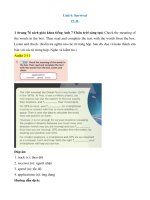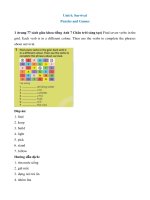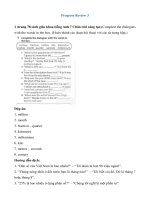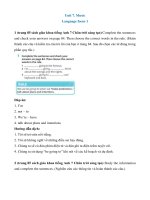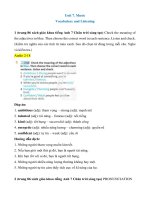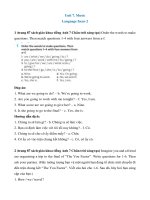Ebook Event management guide: Part 2
Bạn đang xem bản rút gọn của tài liệu. Xem và tải ngay bản đầy đủ của tài liệu tại đây (760.82 KB, 106 trang )
Chapter 12. Configuring event enrichment
You can configure the way an event is processed as it passes through the Event
Gateway.
Configuring extra event enrichment
You can configure the Event Gateway to perform extra event enrichment. The
following examples illustrate the kinds of information that can be added to an
event using event enrichment.
You can configure the Event Gateway to populate any field in the ObjectServer
alerts.status table. You can populate an existing field or a customized field.
Note: The Event Gateway does not alter the alerts.status table. If you want to
create a new field in the alerts.status table and have the Event Gateway populate
this new field, you must first alter the alerts.status table in the ObjectServer to add
the new field.
Modifications to the ObjectServer alerts.status table
The Event Gateway does not create new fields in the alerts.status table. If you are
configuring extra event enrichment then you might need to configure the
ObjectServer to add new fields to the alerts.status table.
The following examples describe typical custom event enrichment. Each example
specifies whether any alerts.status table configuration is required prior to
configuring the custom event enrichment.
Enriching a default event field that is not currently enriched
An example of this is where you want to enrich the PhysicalPort
alerts.status field. This is a field that exists by default in the alerts.status
table, and therefore there is no need to modify the ObjectServer.
Enriching a custom field that was already added earlier for a different purpose
An example of this is where you already have a field that is populated by
one or more probes, and you want it populated for all events. In this
example, some events that arrive via the monitor probe, from the poller,
might have a populated EXTRAINFO_sysLocation field in the NCIM cache
data. You have already added an NmosLocation field to the ObjectServer,
and this field is populated from the monitor probe where possible. It can
now be populated for all events. In this case there is no need to modify the
ObjectServer.
Performing any topology enrichment from the NCIM topology database
In this case you want to enrich the event with any of the data from NCIM.
You must first modify the ObjectServer to add the new field or fields to the
alerts.status table.
© Copyright IBM Corp. 2006, 2016
153
Example: Enriching an event with main node device location
You can configure event enrichment so that the location of the main node device
associated with an event is added to a field in the event.
Consider which field in the ObjectServer to populate. There already is a default
Location field in the alerts.status table. This example assumes that you want to
populate this field, unless it is already populated. If you have a reason to create a
separate customized field to store the enriched location value, then you can add a
field to the alerts.status table to store the main node device location; for example,
NmosLocation. For information on how to add a custom field to an ObjectServer
table, see the IBM Tivoli Netcool/OMNIbus Administration Guide.
The location of the main node device associated with an event is available in the
NCIM topology database chassis table. This field can be accessed using NCIM
cache, and is held in the ncimCache.entityData table.
For more information on the structure of NCIM cache tables and fields, see the
IBM Tivoli Network Manager IP Edition Topology Database Reference.
The following steps explain how to configure this extra event enrichment.
1. Edit the Event Gateway schema file, $NCHOME/etc/precision/
EventGatewaySchema.cfg, to allow the Event Gateway to update the new field.
To do this, add the text in bold to the outgoing event filter. Remember to add a
comma at the end of the line containing the NmosSerial field, before the line
containing the new Location field.
insert into config.ncp2nco
(
FieldFilter
)
values
(
[
"NmosCauseType",
"NmosDomainName",
"NmosEntityId",
"NmosManagedStatus",
"NmosObjInst",
"NmosSerial",
"Location"
]
);
Note: Fields that are added to the outgoing event filter are automatically
added to the incoming field filter, config.nco2ncp, thus ensuring that the
current value of the field is retrieved. This allows the StandardEventEnichment
stitcher in the next step to check the value of the InterfaceName field before
updating it. This technique ensures that the Event Gateway does not keep
updating the same value.
2. Edit the Event Gateway stitchers to retrieve the location information from the
topology database and to populate the Location field. One way to do this is to
add the following code to the StandardEventEnichment stitcher. Adding this
code ensures that this procedure is performed for all topology events that are
matched to an entity. Add this code to the stitcher immediately before the final
line, the call to GwEnrichEvent( enrichedFields ). For more information on the
GwEnrichEvent() stitcher rule, see the IBM Tivoli Network Manager IP Edition
Language Reference.
154
IBM Tivoli Network Manager IP Edition: Event Management Guide
Table 46. Lines of code relevant to the main node device location example
Line numbers Description
1
Call the GwMainNodeLookupUsing() rule to ensure that chassis data is
available for the current event. The event might have been raised on an
interface, in which case the chassis data would not normally be available at
this point. For more information on the GwMainNodeLookupUsing() stitcher
rule, see the IBM Tivoli Network Manager IP Edition Language Reference.
5
Retrieve the sysLocation data from the chassis table.
Note: When you retrieve data from NCIM cache, specify the field in the
entity data in uppercase, for example, @mainNode.chassis.SYSLOCATION.
7-9
If the Location field is not already set then add the sysLocation data to the
other fields to be enriched.
1]
2]
3]
4]
5]
6]
7]
8]
9]
10]
Record mainNode = GwMainNodeLookupUsing( "LocalNodeAlias" );
if ( mainNode <> NULL )
{
text sysLocation = @mainNode.chassis.SYSLOCATION;
if ( sysLocation <> eval(text, ’&Location’) )
{
@enrichedFields.Location = sysLocation;
}
}
Related concepts:
“Outgoing field filter” on page 90
The outgoing field filter defines the set of ObjectServer fields that may be updated
by the Event Gateway.
Related reference:
“Example: StandardEventEnrichment.stch” on page 113
Use this topic to understand how event enrichment stitchers work.
Example: Enriching an event with interface name
You can configure event enrichment so that for all interface events, the name of the
interface on which the event occurred is added to a field in the event.
You must create a new custom field in the ObjectServer alerts.status table to store
the enriched interface name value. In this example, it is assumed that a new
custom field called InterfaceName has been created in the alerts.status table. For
information on how to add a custom field to an ObjectServer table, see the IBM
Tivoli Netcool/OMNIbus Administration Guide.
The name of an interface is available in the NCIM topology database interface
table. This field can be accessed using NCIM cache, and is held in the
ncimCache.entityData table.
For more information on the structure of NCIM cache tables and fields, see the
IBM Tivoli Network Manager IP Edition Topology Database Reference.
The following steps explain how to configure this extra event enrichment.
1. Edit the Event Gateway schema file, $NCHOME/etc/precision/
EventGatewaySchema.cfg, to allow the Event Gateway to update the new field.
Chapter 12. Configuring event enrichment
155
To do this, add the text in bold to the outgoing event filter. Remember to add a
comma at the end of the line containing the NmosSerial field, before the line
containing the new InterfaceName field.
insert into config.ncp2nco
(
FieldFilter
)
values
(
[
"NmosCauseType",
"NmosDomainName",
"NmosEntityId",
"NmosManagedStatus",
"NmosObjInst",
"NmosSerial",
"InterfaceName"
]
);
Note: Fields that are added to the outgoing event filter are automatically
added to the incoming field filter, config.nco2ncp, thus ensuring that the
current value of the field is retrieved. This allows the StandardEventEnichment
stitcher in the next step to check the value of the InterfaceName field before
updating it. This technique ensures that the Event Gateway does not keep
updating the same value.
2. Edit the Event Gateway stitchers to retrieve the interface name information
from the topology database and to populate the InterfaceName field. One way
to do this is to add the following code to the StandardEventEnichment stitcher.
Adding this code ensures that this procedure is performed for all topology
events that are matched to an entity. Add this code to the stitcher immediately
before the final line, the call to GwEnrichEvent( enrichedFields ) and after
determining the entityType value. For more information on the
GwEnrichEvent() stitcher rule, see the IBM Tivoli Network Manager IP Edition
Language Reference.
Table 47. Lines of code relevant to the interface name example
Line numbers Description
1
This event enrichment is only relevant for interface events. Check that this
event relates to an interface by ensuring that the entityType value is 2, and
if so, continue processing.
3
Retrieve the ifName data from the interface table.
Note: When you retrieve data from NCIM cache, specify the field in the
entity data in uppercase, for example, @mainNode.chassis.SYSLOCATION.
5-8
Only populate the InterfaceName field if the interface name value is not
already present in the in-scope event.
1]
2]
3]
4]
5]
6]
7]
8]
9]
if ( entityType == 2 )
{
text interfaceName = @entity.interface.IFNAME;
if ( interfaceName <> eval(text, ’&InterfaceName’) )
{
@enrichedFields.InterfaceName = interfaceName;
}
}
Related concepts:
156
IBM Tivoli Network Manager IP Edition: Event Management Guide
“Outgoing field filter” on page 90
The outgoing field filter defines the set of ObjectServer fields that may be updated
by the Event Gateway.
Related reference:
“Example: StandardEventEnrichment.stch” on page 113
Use this topic to understand how event enrichment stitchers work.
Configuring the ObjectServer update interval field
You can configure the interval that the Event Gateway uses to queue event
enrichment updates to the ObjectServer.
The default setting for the ObjectServer update interval is 5 seconds. You might
want to alter this value to match the data flow on your system.
v Increase the value to group together more event enrichment updates in a single
ObjectServer update. This decreases the load on the ObjectServer but increases
the delay in event enrichment updates on the ObjectServer
v Decrease the value to speed up event enrichment updates to the ObjectServer.
This increases the load on the ObjectServer, as it will have to manage more event
enrichment updates.
The configuration file for the Event Gateway is the EventGatewaySchema.cfg
configuration file. This file is located at: $NCHOME/etc/precision/
EventGatewaySchema.cfg. The ObjectServer update interval is stored in the
config.defaults table, in the field ObjectServerUpdateInterval.
1. Open the EventGatewaySchema.cfg configuration file.
2. Identify the insert statement into the config.defaults table. By default this insert
statement has the following form:
insert into config.defaults
(
IDUCFlushTime,
ObjectServerUpdateInterval,
NcpServerEntity
)
values
(
5,
5,
""
);
By default the ObjectServerUpdateInterval field is set to 5 seconds.
3. Modify the value of the ObjectServerUpdateInterval field to the desired value,
in seconds.
Related concepts:
“Outgoing Event Gateway queue” on page 91
The outgoing Event Gateway queue receives enriched events from the Event
Gateway stitchers (main event enrichment) and from the plug-ins. In order to
minimize the number of updates and hence minimize the load on the ObjectServer,
updates to the Object Server are placed in a queue, aggregated, and sent to the
ObjectServer at a specified interval. The default is 5 seconds.
Related reference:
“config.defaults table” on page 232
The config.defaults table contains general configuration data for the Event
Gateway.
Chapter 12. Configuring event enrichment
157
Using the OQL service provider to log into the Event Gateway
databases
You must log into the databases using the object query language (OQL) service
provider and the EventGateway service name to query the gateway databases.
The command-line example below logs in to the NcoGate service for the Event
Gateway, which is running in the NCOMS domain.
ncp_oql -domain NCOMS -service EventGateway
User authentication for the OQL Service Provider is off by default. If authentication
has been turned on, type a valid username and password at the prompt.
Querying the ObjectServer
You can use the OQL Service Provider to query the ObjectServer.
The OQL Service Provider command-line example below logs in to the
ObjectServer service, which is running in the NCOMS domain on an ObjectServer
called NCOMS.
ncp_oql -domain NCOMS -service ObjectServer -server NCOMS -username netcool
User authentication for the OQL Service Provider is off by default. If authentication
has been turned on, type a valid username and password at the prompt.
Note: The -server argument is optional. If this argument is not specified then the
server configured in the $NCHOME/etc/precision/ConfigItnm.cfg file is used.
Querying the NCIM database
You can use the OQL Service Provider to query the NCIM database.
The OQL Service Provider command-line example below logs in to the
NCMONITOR schema within the NCIM service, which is running in the NCOMS
domain. This is useful if you want to access a table in the NCMONITOR schema;
for example, the activeEvent table.
ncp_oql -domain NCOMS -service Ncim -dbId NCMONITOR
User authentication for the OQL Service Provider is off by default. If authentication
has been turned on, type a valid username and password at the prompt.
Note: The -dbId argument is optional.
Resynchronizing events with the ObjectServer
Issue the SIGHUP command to the Event Gateway to change the configuration of
the Event Gateway.
Type this command: kill -HUP PID, where PID is the process ID of the Event
Gateway.
The Event Gateway checks the timestamp on the configuration file. If the
configuration file is modified, then the Event Gateway reads the configuration file
again to process any configuration changes.
Note: This command also resynchronizes all events with the Event Gateway.
158
IBM Tivoli Network Manager IP Edition: Event Management Guide
Processing steps for the SIGHUP command
The processing of the SIGHUP command is described in the following steps:
1. Event Gateway receives an HUP command.
2. Event Gateway stops listening for events on the ObjectServer IDUC channel.
3. Event Gateway empties its current cache of events. This cache is used to
determine event state.
4. Event Gateway sends all its plug-ins a synthetic resync start event
5. RCA plug-in cleans out the mojo.events database table and redraws the graph
based on data in NCIM cache.
Note: The RCA plug-in does not reread the RCASchema.cfg configuration file
or the RCA stitchers at this point.
6. Event Gateway retrieves all events from the Object Server, in the same way that
it would at startup.
7. Event Gateway processes all events in the same way that it would at startup
and passes any relevant events to the plug-ins.
8. Event Gateway sends a resync end event to its plug-ins.
9. Event Gateway resumes listening for events on the ObjectServer IDUC channel,
Related tasks:
Chapter 14, “Configuring root-cause analysis,” on page 169
You can configure the RCA plug-in.
Configuring common Event Gateway properties
You can configure common Event Gateway properties by editing the
NCP_G_EVENT.props file.
Tivoli Netcool/OMNIbus gateways have a number of common properties and
associated command-line options. Properties define settings for generic functions,
such as message logging, for inter-process communication (IPC), and for common
gateway settings, such as setting the timeout period that the client waits for the
server to respond.
The Network Manager Event Gateway uses the default values for the Tivoli
Netcool/OMNIbus gateway common properties. You can configure the Tivoli
Netcool/OMNIbus gateway common properties to other values by editing the
NCP_G_EVENT.props properties file, which is installed in the $NCHOME/etc/precision
directory. For example, to avoid time-outs, you can specify a value other than the
default (60 seconds) for the Ipc.Timeout common property to accommodate a
quick drop in the connection to the Primary ObjectServer if no activity is detected.
Currently, Ipc.Timeout is the only Tivoli Netcool/OMNIbus gateway common
property that you can configure. The Ipc.Timeout property specifies the time
period (in seconds) that the client waits for the server to respond. If this time is
exceeded, an error is logged. The default is 60 seconds.
To configure the Ipc.Timeout property:
1. Back up the NCP_G_EVENT.props properties file that was installed in the
$NCHOME/etc/precision directory.
2. Open the NCP_G_EVENT.props properties file in a text editor.
Chapter 12. Configuring event enrichment
159
3. Locate the Ipc.Timeout property and replace the default value of 60 seconds
with a value appropriate for your network.
4. Save the NCP_G_EVENT.props properties file.
The following example configures the Ipc.Timeout property to the value 20
(seconds).
# INTEGER (IPC Session timeout), default 60 seconds
Ipc.Timeout: 20
160
IBM Tivoli Network Manager IP Edition: Event Management Guide
Chapter 13. Configuring Event Gateway plug-ins
You can configure Event Gateway plug-ins. You can also view currently enabled
plug-ins.
Enabling and disabling plug-ins
Use the ncp_gwplugins.pl script to enable and disable plug-ins. Run the script
separately for each plug-in.
Run the $NCHOME/precision/scripts/perl/scripts/ncp_gwplugins.pl script. Use
the command-line options to specify which plug-in and domain and to enable or
disable a plug-in. The command-line options are described in the following table.
Table 48. ncp_gwplugins.pl command-line options
Command-line option
Description
-domain DomainName
Required: The name of a domain related to
the plug-in. This domain is used to enable
the script to read the relevant DbLogins.cfg
file in order to connect to and update the
relevant Event Gateway plug-in databases.
-plugin PluginName
Name of the plug-in.
Note: You can run the script for only one
plug-in at a time.Plug-in names for use in
this command line option are as follows. If
the plug-in name consists of more than 1
word, enclose the name in double quotation
marks, for example, "Adaptive Polling".
v Adaptive Polling
v Disco
v Failover
v
Fix Pack 4
PostNcimProcessing
v RCA
v SAE IP Path
v SAE ITNM Service
v SAE MPLS VPN
v zNetView
-disable
Disables the specified plug-in.
-enable
Enables the specified plug-in.
-global
Enables plug-ins in all domains. If this is not
specified, then the plug-in is enabled only in
the domain that is specified by the -domain
option.
-help
Displays a full set of help text for the
command-line options.
Tip: For a brief list of available options, run
the script with no options.
For example, to enable the zNetView plug-in in all domains, run the script as
follows:
© Copyright IBM Corp. 2006, 2016
161
$NCHOME/precision/bin/ncp_perl $NCHOME/precision/scripts/perl/scripts/
ncp_gwplugins.pl -domain NCOMS -plugin zNetView -enable -global
Related reference:
“Plugin descriptions” on page 118
Use this information to understand what each Event Gateway plugin does.
“ncp_g_event plug-in database tables in ncmonitor” on page 241
Use this information to understand which Event Gateway configuration tables are
available in the ncmonitor database and what type of information each table
contains. Most of these tables relate to Event Gateway plug-in configuration.
Listing plug-in information
You can list information on Event Gateway plug-ins. For example, you can list the
event maps and event states that each plug-in subscribes to.
Use the ncp_gwplugins.pl script to list plug-in information, The script is located at
$NCHOME/precision/scripts/perl/scripts/ncp_gwplugins.pl.
To run the script to list event map subscriptions, issue a command similar to the
following. This example lists all event maps and event states subscribed to by the
Disco plug-in.
$NCHOME/precision/bin/ncp_perl
$NCHOME/precision/scripts/perl/scripts/ncp_gwplugins.pl -domain NCOMS -plugin Disco
Command-line options
The following table describes the command-line options for the ncp_gwplugins.pl
script used in this example. For help, run the script as follows:
v For a brief list of the available options, run the command without any options.
v For a full set of command line options, run the script with the -help option.
Table 49. ncp_gwplugins.pl command-line options
162
Command-line option
Description
-domain DomainName
Mandatory; the name of a domain related to
the plug-in. This domain is used to enable
the script to read the relevant DbLogins,cfg
file in order to connect to the relevant Event
Gateway plug-in databases.
IBM Tivoli Network Manager IP Edition: Event Management Guide
Table 49. ncp_gwplugins.pl command-line options (continued)
Command-line option
Description
-plugin PluginName
Name of the plug-in.
Note: You can run the script for only one
plug-in at a time.Plug-in names for use in
this command line option are as follows. If
the plug-in name consists of more than 1
word, enclose the name in double quotation
marks, for example, "Adaptive Polling".
v Adaptive Polling
v Disco
v Failover
v
Fix Pack 4
PostNcimProcessing
v RCA
v SAE IP Path
v SAE ITNM Service
v SAE MPLS VPN
v zNetView
Related reference:
“Plugin descriptions” on page 118
Use this information to understand what each Event Gateway plugin does.
“ncp_g_event plug-in database tables in ncmonitor” on page 241
Use this information to understand which Event Gateway configuration tables are
available in the ncmonitor database and what type of information each table
contains. Most of these tables relate to Event Gateway plug-in configuration.
Modifying event map subscriptions
You can change the event maps that a plug-in subscribes to. For example, if you
add a new event map and want the system to perform RCA on events handled by
that event map, then you must add that event map to the subscription list for the
RCA plug-in.
Use the ncp_gwplugins.pl script to modify event map subscriptions. The script is
located at $NCHOME/precision/scripts/perl/scripts/ncp_gwplugins.pl.
To run the script to modify event map subscriptions, issue a command similar to
the following. In this example the event map PnniIfState is added to the
subscription list for the RCA plug-in.
$NCHOME/precision/perl/bin/ncp_perl $NCHOME/precision/scripts/
perl/scripts/ncp_gwplugins.pl -domain NCOMS -plugin RCA -add -eventMap PnniIfState
Command-line options
The following table describes the command-line options for the ncp_gwplugins.pl
script used in this example. For help, run the script as follows:
v For a brief list of the available options, run the command without any options.
v For a full set of command line options, run the script with the -help option.
Chapter 13. Configuring Event Gateway plug-ins
163
Table 50. ncp_gwplugins.pl command-line options
Command-line option
Description
-domain DomainName
Mandatory; the name of a domain related to
the plug-in. This domain is used to enable
the script to read the relevant DbLogins,cfg
file in order to connect to and update the
relevant Event Gateway plug-in databases.
-plugin PluginName
Name of the plug-in.
Note: You can run the script for only one
plug-in at a time.Plug-in names for use in
this command line option are as follows. If
the plug-in name consists of more than 1
word, enclose the name in double quotation
marks, for example, "Adaptive Polling".
v Adaptive Polling
v Disco
v Failover
v
Fix Pack 4
PostNcimProcessing
v RCA
v SAE IP Path
v SAE ITNM Service
v SAE MPLS VPN
v zNetView
-add
For the specified plug-in or plug-ins, adds
interest in the specified event map. Requires
options -plugin and -eventMap to be
specified.
-drop
For the specified plug-in or plug-ins,
removes interest in the specified event map.
-eventMap EventMapName
Event map for which interest is to be added
or deleted.
Related concepts:
“Quick reference for event enrichment” on page 83
Use this information to understand how an event is processed as it passes through
the Event Gateway.
“Quick reference for RCA” on page 131
Use this information to understand how an event is processed as it passes through
the RCA plug-in.
“Outgoing Event Gateway queue” on page 91
The outgoing Event Gateway queue receives enriched events from the Event
Gateway stitchers (main event enrichment) and from the plug-ins. In order to
minimize the number of updates and hence minimize the load on the ObjectServer,
updates to the Object Server are placed in a queue, aggregated, and sent to the
ObjectServer at a specified interval. The default is 5 seconds.
Related reference:
“Plugin descriptions” on page 118
Use this information to understand what each Event Gateway plugin does.
“ncp_g_event plug-in database tables in ncmonitor” on page 241
Use this information to understand which Event Gateway configuration tables are
available in the ncmonitor database and what type of information each table
contains. Most of these tables relate to Event Gateway plug-in configuration.
164
IBM Tivoli Network Manager IP Edition: Event Management Guide
Setting plug-in configuration parameters
You can set optional configuration parameters for the Event Gateway plug-ins
using the ncp_gwplugins.pl script.
Use the ncp_gwplugins.pl script to set optional configuration parameters. The
script is at $NCHOME/precision/scripts/perl/scripts/ncp_gwplugins.pl.
To run the script to set configuration parameters, issue a command similar to the
following. This example sets the update interval for the ncmonitor.activeEvent
table to 10 seconds. The default is 5 seconds.
$NCHOME/precision/perl/bin/ncp_perl
$NCHOME/precision/scripts/perl/scripts/ncp_gwplugins.pl -domain NCOMS
-plugin "Adaptive Polling" -set -name ActiveEventUpdateInterval -value 10
Command-line options
The following table describes the command-line options for the ncp_gwplugins.pl
script used in this example. For help, run the script as follows:
v For a brief list of the available options, run the command without any options.
v For a full set of command line options, run the script with the -help option.
Table 51. ncp_gwplugins.pl command-line options
Command-line option
Description
-domain DomainName
Required: The name of the domain that is
related to the plug-in. The domain tells the
script which DbLogins.domain.cfg to read so
that it can connect to and update the correct
Event Gateway plug-in databases.
-plugin PluginName
Name of the plug-in.
Note: You can run the script for only one
plug-in at a time.Plug-in names for use in
this command line option are as follows. If
the plug-in name consists of more than 1
word, enclose the name in double quotation
marks, for example, "Adaptive Polling".
v Adaptive Polling
v Disco
v Failover
v
Fix Pack 4
PostNcimProcessing
v RCA
v SAE IP Path
v SAE ITNM Service
v SAE MPLS VPN
v zNetView
-set
Indicates that a variable is to be set.
-name ParameterName
Name of the parameter to set.
-value Parametervalue
Value to set for this parameter.
Related reference:
“Plugin descriptions” on page 118
Use this information to understand what each Event Gateway plugin does.
Chapter 13. Configuring Event Gateway plug-ins
165
“ncp_g_event plug-in database tables in ncmonitor” on page 241
Use this information to understand which Event Gateway configuration tables are
available in the ncmonitor database and what type of information each table
contains. Most of these tables relate to Event Gateway plug-in configuration.
Configuring the SAE plug-in
Use this information to understand how to configure the SAE plug-in.
Related concepts:
“SAE plug-in” on page 125
The SAE plug-in generates service-affected events for MPLS VPNs and IP paths.
Configuring summary field information in service-affected
events
To make service-affected events more meaningful for operators, you can configure
the SAE plug-in to insert customer-related information into the Summary field of a
service-affected event.
The configuration files in the SAE plug-in where you make this change are as
follows:
v SaeIpPath.cfg for the IP Path service, located at $NCHOME/etc/precision/
SaeIpPath.cfg
v SaeMplsVpn.cfg for the MPLS VPN service, located at $NCHOME/etc/precision/
SaeMplsVpn.cfg
v SaeItnmService.cfg for custom services, located at $NCHOME/etc/precision/
SaeItnmService.cfg
The field used in each of these files to configure extra information to insert into the
SAE Summary field is called CustomerNameField. The following example shows
how to configure this field in the SaeMplsVpn.cfg file.
1. Open the SaeMplsVpn.cfg configuration file.
2. Modify the insert statement by adding the text in bold to insert data from a
relevant field in the service record in NCIM cache into the CustomerNameField
field. For example, the following statement will insert the content of the
entityData->DESCRIPTION field (if this field exists) into the
CustomerNameField, and into the Summary field of any MPLS VPN edge
service SAE generated.
Note: When you add a field to the insert, you must add a comma to the
preceding line.
insert into config.serviceTypes
(
ServiceTypeName,
CollectionEntityType,
ConstraintFilter,
CustomerNameField
)
values
(
"MPLSVPNEdgeService",
17 -- "networkVpn",
"networkVpn->VPNTYPE <> ’MPLS Core’",
"entityData->DESCRIPTION"
166
IBM Tivoli Network Manager IP Edition: Event Management Guide
Adding SAE types to the SAE plug-in
You can configure the SAE plug-in to generate more SAE types than the three
provided by default. For example, you can configure the plug-in to create SAE
events for MPLS VPN edge entities (one type of SAE) and for MPLS VPN core
entities (another type of SAE).
In this example the existing configuration file SaeMplsVpn.cfg is customized to
add an extra MPLS VPN SAE service types to the config.serviceTypes table. The
new service type is called MPLS VPN Core Service, and generates SAEs when a
Severity 5 (critical) fault event occurs on any router in the core network. You can
also create new SAE service types by creating a brand new configuration file and
specifying the relevant inserts there.
The configuration file for the MPLS VPN SAE service types in the SAE plug-in is
the SAEMplsVpn.cfg configuration file. This file is located at: $NCHOME/etc/
precision/SAEMplsVpn.cfg.
1. Open the SAEMplsVpn.cfg configuration file.
2. The default insert creates an MPLS VPN Edge Service and reads as follows:
insert into config.serviceTypes
(
ServiceTypeName,
CollectionEntityType,
ConstraintFilter
)
values
(
"MPLS VPN Edge Service",
17, -- networkVpn
"networkVpn->VPNTYPE <> ’MPLS Core’"
);
3. Add a new insert after the existing insert. The new insert should read as
follows:
insert into config.serviceTypes
(
ServiceTypeName,
CollectionEntityType,
ConstraintFilter
)
values
(
"MPLS VPN Core Service",
17, -- networkVpn
"networkVpn->VPNTYPE = ’MPLS Core’"
);
Note: You can have two or more SAE service types for a given table such as
networkVpn (17), as described in this example. In this case, the SAE service
types must be mutually exclusive sets, otherwise one will win over the other
where they overlap. For example, the service types described in this example
do not overlap because they have complementary ConstraintFilter settings as
follows:
v networkVpn->VPNTYPE <> ’MPLS Core’
v networkVpn->VPNTYPE = ’MPLS Core’
Related concepts:
“SAE plug-in” on page 125
The SAE plug-in generates service-affected events for MPLS VPNs and IP paths.
Chapter 13. Configuring Event Gateway plug-ins
167
168
IBM Tivoli Network Manager IP Edition: Event Management Guide
Chapter 14. Configuring root-cause analysis
You can configure the RCA plug-in.
Related reference:
“Resynchronizing events with the ObjectServer” on page 158
Issue the SIGHUP command to the Event Gateway to change the configuration of
the Event Gateway.
Configuring the poller entity
To enable the RCA plugin to perform isolated suppression when the Network
Manager server is not within the scope of your network domain, specify the IP
address or DNS name of the ingress interface as the poller entity.
The configuration file for the Event Gateway is the EventGatewaySchema.cfg
configuration file. This file is located at: $NCHOME/etc/precision/
EventGatewaySchema.cfg. The poller entity value is stored in the config.defaults
table, in the field NcpServerEntity.
1. Open the EventGatewaySchema.cfg configuration file.
2. Identify the insert statement into the config.defaults table. By default this insert
statement has the following form:
insert into config.defaults
(
IDUCFlushTime,
ObjectServerUpdateInterval,
NcpServerEntity
)
values
(
5,
5,
""
);
By default the NcpServerEntity field is empty. In this case, the Event Gateway
searches the topology using the IP address or the addresses of the local host it
is running on.
3. Modify this statement to set the NcpServerEntity field to the value of the IP
address or DNS name of the ingress interface.
Related concepts:
“Poller entity” on page 133
Use this information to understand what the poller entity is and how to configure
it.
Related reference:
“RCA considerations in a cross-domain network” on page 170
In a cross-domain environment, the ncp_g_event process in each discovery domain
performs RCA on the devices in the same discovery domain. Within each domain,
RCA operates in the same way as it does when there is only a single domain. Root
Cause can also be analyzed across multiple domains when they are visualized
together using a cross-domain discovery.
Fix Pack 4
“config.defaults table” on page 232
The config.defaults table contains general configuration data for the Event
© Copyright IBM Corp. 2006, 2016
169
Gateway.
Configuring the maximum age difference for events
By default, events on the same entity suppress each other regardless of the age of
the events. An event received today can suppress an event received yesterday on
the same entity. You can change this by specifying a maximum age difference
between events that pass through the RCA plug-in. Events that have a difference in
age greater than this specified value cannot suppress each other.
The configuration file for the RCA plug-in is the RCASchema.cfg configuration file.
This file is located at: $NCHOME/etc/precision/RCASchema.cfg. The value for
maximum age difference between events is stored in the config.defaults table, in
the field MaxAgeDifference.
1. Open the RCASchema.cfg configuration file.
2. Identify the insert statement into the config.defaults table. By default this insert
statement has the following form:
insert into config.defaults
(
RequeueableEventIds,
MaxAgeDifference
HonourManagedStatus
)
values
(
[
’NmosPingFail’,
’NmosSnmpPollFail’
],
0
);
By default the value for MaxAgeDifference is 0. This means that the feature is
turned off.
3. Modify this statement to set the MaxAgeDifference field to a desired value in
minutes.
Tip: For example, set the MaxAgeDifference field to a value of 15 to configure
the system so that events on the same entity that have a difference in age
greater than fifteen minutes cannot suppress each other.
Related reference:
“config.defaults database table” on page 239
The config.defaults database table stores configuration data for the RCA plug-in
event queue.
RCA considerations in a cross-domain network
Fix Pack 4
In a cross-domain environment, the ncp_g_event process in each discovery domain
performs RCA on the devices in the same discovery domain. Within each domain,
RCA operates in the same way as it does when there is only a single domain. Root
Cause can also be analyzed across multiple domains when they are visualized
together using a cross-domain discovery.
170
IBM Tivoli Network Manager IP Edition: Event Management Guide
Contained suppression
Because the interfaces are in the same domain as the chassis that contains them,
contained RCA is unaffected by a cross-domain environment.
Connected interfaces
In a cross-domain environment, most connections are between two interfaces in the
same domain and connected suppression works as expected. If the interfaces are in
different domains, connected suppression does not associate the events at each end
of the link.
Isolated suppression
Devices on the edge of the network, which have fewer connections, can become
unreachable (isolated) from the poller entity if a device between them and the
poller entity fails. Events on these isolated devices are suppressed, as long as all
isolated devices are in the same domain. When you partition your network, ensure
that groups of devices that are isolated are kept within the same domain.
SAE RCA
If a service, for example a VPN, consists of devices in two domains, then two SAE
events can be created for the same VPN, one in each domain.
Chapter 14. Configuring root-cause analysis
171
172
IBM Tivoli Network Manager IP Edition: Event Management Guide
Appendix A. Default poll policies
Network Manager IP Edition provides a set of default poll policies. Use this
information to familiarize yourself with these policies.
Default ping policies
Network Manager IP Edition provides default poll policies for ping operations.
The following table provides information on the default ping poll policies.
Table 52. Default ping poll policies
Poll Policy Name
Description
Default Chassis Ping
Uses the Default Chassis Ping poll definition to ping all
network devices. The type of device pinged is restricted by
the Class Filter in the Default Chassis Ping poll definition.
This is the only poll policy to be enabled by default.
Default Interface Ping
Uses the Default Interface Ping poll definition to perform
ping operations on all interfaces that are within a main
node with a valid IP address. This policy uses the Default
Interface Ping poll definition to ping interfaces on all
network devices. The interfaces pinged are restricted
according to the following:
v The interface filter in the poll definition. This can be
further refined by adding extra poll definition filters.
v The managed status of each interface. This can be
changed by modifying the TagManagedEntities stitcher.
End Node Ping
Uses the End Node Ping poll definition to perform ping
operations on all end nodes, as defined by the class
settings.
ConfirmDeviceDown
Uses the Default Chassis Ping poll definition with an
increased polling frequency and a policy scope that
includes only those devices that on which an
NmosPingFail event has occurred. This policy is used as
part of an adaptive polling scenario and has the aim of
accelerating ping polling of devices that failed to respond
to a ping poll in order to identify devices that are really
down.
Default remote ping policies
Network Manager IP Edition provides default poll policies for remote ping
operations. These polls use SNMP write operations to control vendor-specific
extensions to the DISMAN-PING-MIB.
The following table provides information on the default remote ping poll policies.
© Copyright IBM Corp. 2006, 2016
173
Table 53. Default remote ping poll policies
Poll policy name
Description
Cisco Remote Ping
Uses the Cisco Remote Ping poll definition to check the
availability of MPLS paths between Cisco Provider Edge
(PE) and Customer Edge (CE) devices through SNMP
remote ping operations.
This poll policy is applicable only to Cisco devices.
Juniper Remote Ping
Uses the Juniper Remote Ping poll definition to check the
availability of MPLS paths between Juniper PE and CE
devices through SNMP remote ping operations, as defined
by the class settings.
This poll policy is applicable only to Juniper devices.
Restriction: Storage of polled data is not supported for the Cisco Remote Ping, the
Juniper Remote Ping, and the Generic Threshold poll definitions.
Default SNMP threshold policies
Default SNMP threshold poll policies are provided with the product. These poll
policies are classified as basic or generic; in addition, some are vendor-specific.
Threshold policies
The following table describes the SNMP threshold poll policies.
Table 54. Basic SNMP threshold poll policies
174
Name
Description
bgpPeerState
Poll definition type: Generic threshold. Uses
the bgpPeerState poll definition to perform
threshold polling on all network devices
with an IP forwarding capability, as defined
by the class settings and the scope settings.
ConfirmHighDiscardRate
Poll definition type: Basic threshold.
Provides accelerated SNMP polling. Uses the
HighDiscardRate poll definition to perform
threshold polling on all network devices that
have at least one interface that breached the
5% packet discard rate threshold, and as
defined by the class settings. This policy is
used as part of an adaptive polling scenario
and has the aim of accelerating polling to
confirm threshold violations on device
interfaces.
dot3StatsAlignmentErrors
Poll definition type: Basic threshold. Uses
the dot3StatsAlignmentErrors poll definition
to perform threshold polling on all network
devices, as defined by the class settings.
frCircuitReceivedBECNs
Poll definition type: Basic threshold. Uses
the frCircuitReceivedBECNs poll definition
to perform threshold polling on all network
devices, as defined by the class settings.
IBM Tivoli Network Manager IP Edition: Event Management Guide
Table 54. Basic SNMP threshold poll policies (continued)
Name
Description
frCircuitReceivedFECNs
Poll definition type: Basic threshold. Uses
the frCircuitReceivedFECNs poll definition
to perform threshold polling on all network
devices, as defined by the class settings.
HighDiscardRate
Poll definition type: Basic threshold. Uses
the HighDiscardRate poll definition to
perform threshold polling on all network
devices, as defined by the class settings. The
policy polls for this information every 30
minutes.
ifInDiscards
Poll definition type: Basic threshold. Uses
the ifInDiscards poll definition to perform
threshold polling on all network devices, as
defined by the class settings.
ifInErrors
Poll definition type: Basic threshold. Uses
the ifInErrors poll definition to perform
threshold polling on all network devices, as
defined by the class settings.
ifOutDiscards
Poll definition type: Basic threshold. Uses
the ifOutDiscards poll definition to perform
threshold polling on all network devices, as
defined by the class settings.
ifOutErrors
Poll definition type: Basic threshold. Uses
the ifOutErrors poll definition to perform
threshold polling on all network devices, as
defined by the class settings.
frCircuitState
Poll definition type: Generic threshold. Uses
the frCircuitState poll definition to perform
threshold polling on all network devices, as
defined by the class settings.
isdnLinkUp
Poll definition type: Generic threshold. Uses
the isdnLinkUp poll definition to perform
threshold polling on all network devices, as
defined by the class settings.
Fix Pack 5
ospfNbrState
Fix Pack 5 Poll definition type: Generic
threshold. Uses the ospfNbrState poll
definition to perform threshold polling on
OSPF routers.
rebootDetection
Poll definition type: Generic threshold. Uses
the rebootDetection poll definition to
perform threshold polling on all network
devices, as defined by the class settings.
snmpInBandwidth
Poll definition type: Basic threshold. Uses
the snmpInBandwidth poll definition to
perform threshold polling on all network
devices, as defined by the class settings.
snmpOutBandwidth
Poll definition type: Basic threshold. Uses
the snmpOutBandwidth poll definition to
perform threshold polling on all network
devices, as defined by the class settings.
Appendix A. Default poll policies
175
Foundry SNMP threshold poll policies
The following table describes the SNMP threshold policies that are supplied for
Foundry devices.
Table 55. SNMP threshold poll policies for Foundry devices
Name
Description
snChasActualTemperature
Uses the snChasActualTemperature poll definition to
perform threshold polling on all Foundry devices, as
defined by the class settings.
snChasFanOperStatus
Uses the snChasFanOperStatus poll definition to perform
threshold polling on all Foundry devices, as defined by the
class settings.
snChasPwrSupplyOperStatus
Uses the snChasPwrSupplyOperStatus poll definition to
perform threshold polling on all Foundry devices, as
defined by the class settings.
Cisco SNMP threshold policies
The following table describes the SNMP threshold poll policies that are provided
for Cisco devices.
Table 56. SNMP threshold poll policies for Cisco devices
176
Name
Description
bufferPoll
Uses the bufferPoll poll definition to perform threshold
polling on all Cisco devices, as defined by the class
settings.
ciscoEnvMonFanState
Uses the ciscoEnvMonFanState poll definition to perform
threshold polling on all Cisco devices, as defined by the
class settings.
ciscoEnvMonSupplyState
Uses the ciscoEnvMonSupplyState poll definition to
perform threshold polling on all Cisco devices, as defined
by the class settings.
ciscoEnvMonTemperature
State
Uses the ciscoEnvMonTemperatureState poll definition to
perform threshold polling on all Cisco devices, as defined
by the class settings.
memoryPoll
Uses the ciscoMemoryPool poll definition to perform
threshold polling on all Cisco devices, as defined by the
class settings.
cpuBusyPoll
Uses the cpuBusyPoll poll definition to perform threshold
polling on all Cisco devices, as defined by the class
settings.
locIfInCrcErrors
Uses the locIfInCrcErrors poll definition to perform
threshold polling on all Cisco devices, as defined by the
class settings.
memoryPoll
Uses the memoryPoll poll definition to perform threshold
polling on all Cisco devices, as defined by the class
settings.
sysTrafficPoll
Uses the sysTrafficPoll poll definition to perform threshold
polling on all Cisco devices, as defined by the class
settings.
IBM Tivoli Network Manager IP Edition: Event Management Guide
Default SNMP link state policies
The default SNMP Link State poll policy uses the SNMP Link State poll definition
to check the administrative and operational statuses of all network devices, as
defined by the class settings. Events are generated if there are changes in interface
status.
Poll policies used by reporting
There are no poll policies defined specifically for reporting. Use this information to
understand which existing poll policies are used by reports.
Certain reports require specific poll policies to be enabled. These reports and
policies are defined in Table 57.
Table 57. Poll policies used by reporting
Report
Poll policy that must be enabled
Device Egress Traffic
Summary
ifOutError
ifOutDiscards
snmpOutBandwidth
Device Ingress Traffic
Summary -
ifInError
ifInDiscards
snmpInBandwidth
Router Health Summary -
ciscoCPUTotal5Min
ciscoMemoryPctgUsage
Default Chassis Poll
Appendix A. Default poll policies
177