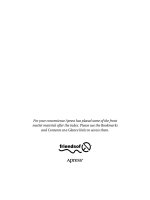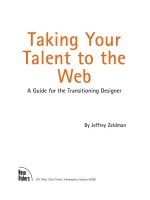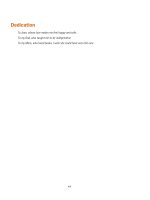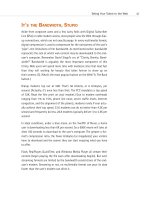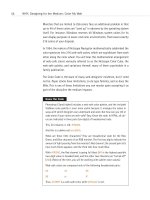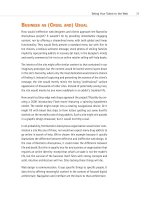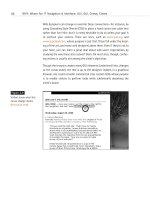Taking Your iPhone to the Max, iOS 5 Edition ppt
Bạn đang xem bản rút gọn của tài liệu. Xem và tải ngay bản đầy đủ của tài liệu tại đây (20.46 MB, 504 trang )
www.it-ebooks.info
Taking Your iPhone to
the Max, iOS 5 Edition
■■■
Michael Grothaus
Steve Sande
Erica Sadun
i
www.it-ebooks.info
Taking Your iPhone to the Max, iOS 5 Edition
Copyright © 2011 by Michael Grothaus, Steve Sande, Erica Sadun
All rights reserved. No part of this work may be reproduced or transmitted in any form or by any
means, electronic or mechanical, including photocopying, recording, or by any information
storage or retrieval system, without the prior written permission of the copyright owner and the
publisher.
ISBN-13 (pbk): 978-1-4302-3581-1
ISBN-13 (electronic): 978-1-4302-3582-8
Trademarked names, logos, and images may appear in this book. Rather than use a trademark
symbol with every occurrence of a trademarked name, logo, or image we use the names, logos,
and images only in an editorial fashion and to the benefit of the trademark owner, with no
intention of infringement of the trademark.
The use in this publication of trade names, trademarks, service marks, and similar terms, even if
they are not identified as such, is not to be taken as an expression of opinion as to whether or not
they are subject to proprietary rights.
President and Publisher: Paul Manning
Lead Editor: Michelle Lowman
Technical Reviewer: Dave Caolo
Editorial Board: Steve Anglin, Mark Beckner, Ewan Buckingham, Gary Cornell,
Jonathan Gennick, Jonathan Hassell, Michelle Lowman, James Markham,
Matthew Moodie, Jeff Olson, Jeffrey Pepper, Frank Pohlmann, Douglas Pundick,
Ben Renow-Clarke, Dominic Shakeshaft, Matt Wade, Tom Welsh
Coordinating Editor: Kelly Moritz
Copy Editors: Kim Wimpsett
Compositor: MacPS, LLC
Indexer: BIM Indexing & Proofreading Services
Artist: SPi Global
Cover Designer: Anna Ishchenko
Distributed to the book trade worldwide by Springer Science+Business Media, LLC., 233 Spring
Street, 6th Floor, New York, NY 10013. Phone 1-800-SPRINGER, fax (201) 348-4505, e-mail
, or visit www.springeronline.com.
For information on translations, please e-mail , or visit www.apress.com.
Apress and friends of ED books may be purchased in bulk for academic, corporate, or
promotional use. eBook versions and licenses are also available for most titles. For more
information, reference our Special Bulk Sales–eBook Licensing web page at
www.apress.com/bulk-sales.
The information in this book is distributed on an “as is” basis, without warranty. Although every
precaution has been taken in the preparation of this work, neither the author(s) nor Apress shall
have any liability to any person or entity with respect to any loss or damage caused or alleged to
be caused directly or indirectly by the information contained in this work.
www.it-ebooks.info
Dedicated to the memory of Steven P. Jobs, without whom the iPhone
and this ebook would never have existed.
— Steve, Erica, and Mike
www.it-ebooks.info
Contents at a Glance
Contents .............................................................................................................. v
About the Authors .............................................................................................xiv
About the Technical Reviewer ...........................................................................xv
Part I: Setup ........................................................................................................ 1
■Chapter 1: Selecting, Buying, and Activating Your iPhone.............................. 3
■Chapter 2: Putting Your Data and Media on the iPhone ................................ 27
Part II: Meet the Phone ..................................................................................... 63
■Chapter 3: Interacting with Your New iPhone ............................................... 65
■Chapter 4: Placing Calls with iPhone .......................................................... 101
Part III: Getting Online .................................................................................... 125
■Chapter 5: Browsing with Mobile Safari ..................................................... 127
■Chapter 6: Staying in Touch with FaceTime and Messages ........................ 157
■Chapter 7: iPhone Mail ................................................................................ 183
Part IV: Media and Shopping .......................................................................... 213
■Chapter 8: Touching Your Music ................................................................. 215
■Chapter 9: Shopping at the iTunes Store ..................................................... 239
■Chapter 10: Shopping at the App Store ....................................................... 257
■Chapter 11: Reading Books and Newspapers with iBooks and Newsstand.... 275
Part V: Photos, Video and the Camera ............................................................ 319
■Chapter 12: Touching Your Photos and Videos ........................................... 321
■Chapter 13: Photographing and Recording the World Around You ............. 365
Part VI: Accessories........................................................................................ 383
■Chapter 14: Staying on Time and Getting There with Clock,
Calendar, and Maps ................................................................. 385
■Chapter 15: Using Your Desk Set: Contacts, Calculator, Notes,
Weather, Stocks, Voice Memos, and Reminders ..................... 425
Part VII: Preferences....................................................................................... 455
■Chapter 16: Customizing Your iPhone ........................................................ 457
Index ............................................................................................................... 487
iv
www.it-ebooks.info
Contents
Contents at a Glance .......................................................................................... iv
About the Authors .............................................................................................xiv
About the Technical Reviewer ...........................................................................xv
Part I: Setup ........................................................................................................ 1
■Chapter 1: Selecting, Buying, and Activating Your iPhone.............................. 3
Selecting Your iPhone .............................................................................................................................................3
Considering System Requirements .........................................................................................................................5
Buying Your iPhone .................................................................................................................................................5
Returns and Exchange Policies ..........................................................................................................................7
Bringing Home Your iPhone ....................................................................................................................................7
iPhone 4S Feature Overview ..............................................................................................................................9
Activation at the Store ..........................................................................................................................................10
Preparing for Activation Through iTunes ..............................................................................................................11
Connecting Your iPhone to Your Computer ...........................................................................................................14
Activating Your iPhone (Nonstore Version) ...........................................................................................................15
The Activation Process ....................................................................................................................................17
“PC-Free” Activation ........................................................................................................................................18
Insuring and Repairing Your iPhone......................................................................................................................20
Accessorizing Your iPhone....................................................................................................................................20
iPhone Bumpers and Cases .............................................................................................................................21
iPhone Skins ....................................................................................................................................................22
Power Adapters ...............................................................................................................................................23
Docks ...............................................................................................................................................................23
Cables ..............................................................................................................................................................24
Summary ..............................................................................................................................................................25
■Chapter 2: Putting Your Data and Media on the iPhone ................................ 27
Syncing .................................................................................................................................................................27
The iPhone iTunes Device Window .......................................................................................................................28
A Word on Syncing Your Data ..........................................................................................................................30
Where Do I Get My Media From? .....................................................................................................................30
Remember to Apply Your Changes ..................................................................................................................32
The Tabs ...............................................................................................................................................................32
v
www.it-ebooks.info
■ CONTENTS
The Summary Tab ............................................................................................................................................33
The Apps Tab ...................................................................................................................................................40
The Ringtones Tab ...........................................................................................................................................44
Synchronization Options ..................................................................................................................................45
The Music Tab..................................................................................................................................................45
The Movies Tab ................................................................................................................................................46
The TV Shows Tab ...........................................................................................................................................48
The Podcasts Tab.............................................................................................................................................49
The Books Tab .................................................................................................................................................51
The Photos Tab ................................................................................................................................................53
The Info Tab .....................................................................................................................................................54
iTunes Device Settings .........................................................................................................................................58
Restoring..........................................................................................................................................................61
Syncing via iCloud.................................................................................................................................................61
Summary ..............................................................................................................................................................62
Part II: Meet the Phone ..................................................................................... 63
■Chapter 3: Interacting with Your New iPhone ............................................... 65
Interaction Basics .................................................................................................................................................65
The iPhone Language ......................................................................................................................................66
The iPhone Sensors .........................................................................................................................................69
iPhone Power Tricks ........................................................................................................................................74
Changing iPhone Wallpapers ................................................................................................................................81
Organizing Apps with Folders ...............................................................................................................................82
Using the iPhone Keyboard ..............................................................................................................................84
Dictating Text ........................................................................................................................................................92
Using a Bluetooth Keyboard with Your iPhone ......................................................................................................93
Using the iPhone Stereo Headset ....................................................................................................................95
Talking to Siri ........................................................................................................................................................97
Summary ..............................................................................................................................................................98
■Chapter 4: Placing Calls with iPhone .......................................................... 101
Checking the Cell Network Indicator ..................................................................................................................101
iPhone Basics .....................................................................................................................................................102
Launching the Phone app ..............................................................................................................................102
Placing Calls ..................................................................................................................................................103
GSM versus CDMA .........................................................................................................................................106
Placing Calls with Siri ....................................................................................................................................107
Placing Calls with Voice Control ....................................................................................................................108
Answering Calls .............................................................................................................................................109
Managing Calls ..............................................................................................................................................111
Managing Favorites .......................................................................................................................................114
Using Visual Voicemail ........................................................................................................................................115
Setting Up Your Voicemail Passcode .............................................................................................................115
Choosing Your Greeting .................................................................................................................................116
Managing Voicemail Messages .....................................................................................................................116
Accessing Voicemail Files..............................................................................................................................118
Sending Voicemail Indirectly .........................................................................................................................118
Managing Ringtones and Other iPhone Alerts ....................................................................................................119
vi
www.it-ebooks.info
■ CONTENTS
Adding Custom Ringtones ..............................................................................................................................119
Advanced Phone Preferences .............................................................................................................................121
iPhone Codes ......................................................................................................................................................121
Basic iPhone Information ...............................................................................................................................122
Service Shortcuts...........................................................................................................................................122
Summary ............................................................................................................................................................122
Part III: Getting Online .................................................................................... 125
■Chapter 5: Browsing with Mobile Safari ..................................................... 127
Getting Started with Wi-Fi ..................................................................................................................................127
Checking Your Wi-Fi Connection....................................................................................................................128
Choosing a Wi-Fi Network .............................................................................................................................128
Connecting to a Protected Network ...............................................................................................................129
Asking to Join a Network ...............................................................................................................................130
Getting Started with 3G Data Connections..........................................................................................................131
Getting Started with the Safari Web Browser .....................................................................................................133
Entering URLs ................................................................................................................................................135
Searching the Web .........................................................................................................................................136
Searching for Text on a Web Page .................................................................................................................137
Entering Text ..................................................................................................................................................138
Following Links ..............................................................................................................................................139
Changing Orientation .....................................................................................................................................141
Scrolling, Zooming, and Other Viewing Skills ................................................................................................141
Working with Pages ............................................................................................................................................142
Working with Bookmarks ....................................................................................................................................143
Selecting Bookmarks .....................................................................................................................................144
Editing Bookmarks .........................................................................................................................................145
Saving Bookmarks and Sharing Web Pages ..................................................................................................147
Eliminating Clutter with Reader ..........................................................................................................................149
Building Up Your Reading List.............................................................................................................................150
Customizing Safari Settings ................................................................................................................................152
The iPhone and Flash Videos ..............................................................................................................................154
Summary ............................................................................................................................................................155
■Chapter 6: Staying in Touch with FaceTime and Messages ........................ 157
The Camera Hardware ........................................................................................................................................157
Front Camera .................................................................................................................................................157
Rear Camera ..................................................................................................................................................158
Getting Started with FaceTime ...........................................................................................................................158
Signing In .......................................................................................................................................................158
Navigating Your FaceTime Contacts ...................................................................................................................164
Favorites ........................................................................................................................................................164
Recents ..........................................................................................................................................................166
Contacts .........................................................................................................................................................167
Placing and Receiving a FaceTime Call ..............................................................................................................167
Other FaceTime Calling Options ..........................................................................................................................170
FaceTime Settings ..............................................................................................................................................172
Getting Started with Messages ...........................................................................................................................173
Reading Conversations ..................................................................................................................................174
vii
www.it-ebooks.info
■ CONTENTS
Deleting and Forwarding Individual iMessages .............................................................................................175
Deleting Entire Conversations ........................................................................................................................177
Sending a New iMessage ..............................................................................................................................177
Attaching a Photo, Video, or Contact to an Messages ...................................................................................178
Messages Settings.........................................................................................................................................180
Using Messages with Siri ...................................................................................................................................181
Summary ............................................................................................................................................................182
■Chapter 7: iPhone Mail ................................................................................ 183
Compatibility .......................................................................................................................................................183
POP ................................................................................................................................................................183
SMTP ..............................................................................................................................................................184
IMAP ...............................................................................................................................................................184
Microsoft Exchange .......................................................................................................................................185
Adding Mail Accounts to iPhone .........................................................................................................................185
Adding Accounts with iTunes ........................................................................................................................186
Adding Accounts from Your Phone ................................................................................................................187
E-mail Provider Setup ....................................................................................................................................188
Removing Accounts from iPhone ...................................................................................................................190
Mail Basic Settings .............................................................................................................................................191
Audible Mail Alerts .........................................................................................................................................194
Getting Started with iPhone Mail ........................................................................................................................194
Inboxes ..........................................................................................................................................................195
Accounts ........................................................................................................................................................196
Using Mailboxes ..................................................................................................................................................196
Reading and Navigating Through Mail ................................................................................................................198
Bottom Icons ..................................................................................................................................................199
Top Icons .......................................................................................................................................................199
Embedded Links ............................................................................................................................................200
Viewing Attachments .....................................................................................................................................203
Sending Mail .......................................................................................................................................................205
Addressing E-mail..........................................................................................................................................206
Entering a Subject..........................................................................................................................................207
Editing the Message ......................................................................................................................................207
Saving a Draft ................................................................................................................................................208
Sending E-mail ..............................................................................................................................................208
Writing and Sending Mail with Siri .....................................................................................................................208
Creating Mail ..................................................................................................................................................208
Checking Mail ................................................................................................................................................210
Responding to Mail ........................................................................................................................................210
Summary ............................................................................................................................................................211
Part IV: Media and Shopping .......................................................................... 213
■Chapter 8: Touching Your Music ................................................................. 215
The Music Application.........................................................................................................................................215
Browsing Media ..................................................................................................................................................216
Editing Your Browse Buttons .........................................................................................................................218
Navigating the Category Screens...................................................................................................................219
Playing Audio ......................................................................................................................................................220
viii
www.it-ebooks.info
■ CONTENTS
Album View ....................................................................................................................................................223
Cover Flow .....................................................................................................................................................225
Creating Playlists ...........................................................................................................................................226
Searching .......................................................................................................................................................231
Going Beyond the Music App ..............................................................................................................................232
Saving Energy ................................................................................................................................................232
Display Music Playback Controls When in Another App ................................................................................233
Adding a Sleep Timer .....................................................................................................................................233
Adjusting Music Settings ....................................................................................................................................234
Choosing Headphones ........................................................................................................................................236
Summary ............................................................................................................................................................236
■Chapter 9: Shopping at the iTunes Store ..................................................... 239
Connecting to the iTunes Store ...........................................................................................................................239
Signing in to Your iTunes Account ......................................................................................................................240
Browsing Through the iTunes Store ...................................................................................................................241
The Music Store .............................................................................................................................................242
Exploring the Top Tens ..................................................................................................................................243
The Video Store ..............................................................................................................................................246
The Podcasts, Audiobooks, and iTunes U Stores ...........................................................................................248
Searching the iTunes Store............................................................................................................................248
Purchased ...........................................................................................................................................................249
Downloads ..........................................................................................................................................................250
Redeeming Codes ...............................................................................................................................................251
Transferring Purchased Items to Your Computer...........................................................................................251
Getting Free Music and Videos ......................................................................................................................252
Getting Social with Ping ......................................................................................................................................252
Summary ............................................................................................................................................................255
■Chapter 10: Shopping at the App Store ....................................................... 257
Connecting to the App Store ...............................................................................................................................257
Signing in to Your App Store Account .................................................................................................................258
Browsing Through the App Store ........................................................................................................................259
Featured .........................................................................................................................................................259
Categories ......................................................................................................................................................261
Top 25 ............................................................................................................................................................262
Exploring an App’s Information Page .............................................................................................................263
Buying and Downloading Apps ......................................................................................................................265
Searching the App Store ................................................................................................................................266
Downloading Updates and Previously Purchased Apps .................................................................................267
Redeeming Gift Certificates and Codes ..............................................................................................................270
Transferring Purchased Items to Your Computer................................................................................................270
Buying Apps Through iTunes on Your PC ............................................................................................................270
Getting Your Game on in Game Center ...............................................................................................................271
Summary ............................................................................................................................................................272
■Chapter 11: Reading Books and Newspapers with iBooks and Newsstand.... 275
iBooks App ..........................................................................................................................................................275
View a Book’s Info Page ................................................................................................................................276
Syncing Books ....................................................................................................................................................276
ix
www.it-ebooks.info
■ CONTENTS
iBookstore ......................................................................................................................................................277
View a Book’s Info Page ................................................................................................................................282
ePub Books ....................................................................................................................................................283
Navigating Your Bookshelf ..................................................................................................................................285
Rearranging the Order of Your Books ............................................................................................................288
Deleting Your Books.......................................................................................................................................288
Sorting Your Books into Collections ....................................................................................................................289
Creating New Collections ...............................................................................................................................290
Navigating Between Your Collections ............................................................................................................293
Reading Books ....................................................................................................................................................295
Turning Pages ................................................................................................................................................297
Adjusting Brightness ......................................................................................................................................298
Adjusting Font, Font Size, and Page Color .....................................................................................................299
Searching Text ...............................................................................................................................................300
Bookmarking a Page ......................................................................................................................................301
Interacting with Text ......................................................................................................................................302
Accessing the Table of Contents, Bookmarks, and Notes .............................................................................305
Having a Book Read to You .................................................................................................................................307
Syncing PDFs ......................................................................................................................................................307
Navigating the PDF Bookshelf.............................................................................................................................309
Navigating and Reading PDFs .............................................................................................................................310
Using the Contact Sheet ................................................................................................................................311
Settings ...............................................................................................................................................................314
Newsstand ..........................................................................................................................................................316
Summary ............................................................................................................................................................317
Part V: Photos, Video and the Camera ............................................................ 319
■Chapter 12: Touching Your Photos and Videos ........................................... 321
Working with Photos ...........................................................................................................................................321
Syncing Photos from Your Computer .............................................................................................................321
Saving Photos from Mail and Safari...............................................................................................................322
Navigating Your Photos in the Photos App ..........................................................................................................323
Touching and Viewing Your Albums and Photos .................................................................................................328
Touching and Viewing Albums .......................................................................................................................328
Touching and Viewing Photos ........................................................................................................................329
Viewing Your Photos as a Slideshow .............................................................................................................331
Other Slideshow Settings ..............................................................................................................................332
Sharing Your Photos ...........................................................................................................................................333
Managing Photos ...........................................................................................................................................337
Editing Your Photos .............................................................................................................................................339
iPhone Video Applications...................................................................................................................................343
Video Playback ....................................................................................................................................................346
YouTube ..............................................................................................................................................................348
Playing YouTube Videos .................................................................................................................................349
Finding YouTube Videos .................................................................................................................................350
Customizing the YouTube Buttons Bar...........................................................................................................351
Viewing Video Info Screens ...........................................................................................................................353
The Videos App ...................................................................................................................................................354
x
www.it-ebooks.info
■ CONTENTS
Deleting Videos on the Go ..............................................................................................................................356
Getting Videos ................................................................................................................................................356
Video Settings ................................................................................................................................................357
Watching Videos on the Web with Safari ............................................................................................................358
Streaming Video to Your Apple TV with AirPlay ..................................................................................................359
Video Accessories ...............................................................................................................................................361
Summary ............................................................................................................................................................362
■Chapter 13: Photographing and Recording the World Around You ............. 365
The Camera Hardware ........................................................................................................................................365
Front Camera .................................................................................................................................................366
Rear Camera ..................................................................................................................................................366
Real-World Use ..............................................................................................................................................367
Navigating the Camera App ................................................................................................................................367
Taking Still Pictures .......................................................................................................................................369
Recording Video .............................................................................................................................................372
Accessing Your Camera from the Lock Screen ...................................................................................................373
Viewing Your Camera Roll...................................................................................................................................374
Viewing Individual Photos ...................................................................................................................................375
Viewing Videos ....................................................................................................................................................377
Editing Your Video ..........................................................................................................................................378
Sharing Your Video ........................................................................................................................................379
Uploading Images to Your Computer ..................................................................................................................381
Summary ............................................................................................................................................................382
Part VI: Accessories........................................................................................ 383
■Chapter 14: Staying on Time and Getting There with Clock,
Calendar, and Maps ................................................................. 385
Using the Clock Tools..........................................................................................................................................385
World Clock ....................................................................................................................................................386
Alarm .............................................................................................................................................................388
Stopwatch ......................................................................................................................................................390
Timer ..............................................................................................................................................................391
Working with the Calendar .................................................................................................................................392
Switching Calendar Views .............................................................................................................................393
Adding Events ................................................................................................................................................397
Editing and Removing Events ........................................................................................................................401
Synchronizing Calendars with Your Computer ..............................................................................................401
Exploring with Maps ...........................................................................................................................................402
Getting Around the Maps Screen ...................................................................................................................402
Navigating Maps .................................................................................................................................................404
Gestures .........................................................................................................................................................404
Changing Map Views .....................................................................................................................................405
Finding Locations ...........................................................................................................................................406
Current Location ............................................................................................................................................410
Bookmarking and Viewing Saved Locations .......................................................................................................412
Dropping a Pin ...............................................................................................................................................412
Bookmarking ..................................................................................................................................................413
Directions and Traffic..........................................................................................................................................414
xi
www.it-ebooks.info
■ CONTENTS
Directions .......................................................................................................................................................414
Traffic.............................................................................................................................................................418
Maps Tips ......................................................................................................................................................420
Find a Lost iPhone ..............................................................................................................................................420
Find a Friend .......................................................................................................................................................422
Summary ............................................................................................................................................................423
■Chapter 15: Using Your Desk Set: Contacts, Calculator, Notes,
Weather, Stocks, Voice Memos, and Reminders ..................... 425
Synchronizing Your Address Book with Your Computer .....................................................................................425
Choosing Sync Options ..................................................................................................................................426
Replacing Contacts ........................................................................................................................................426
Working with the Contacts Application ...............................................................................................................427
Finding Contacts ............................................................................................................................................427
Adding Contacts .............................................................................................................................................429
Managing Custom Labels ..............................................................................................................................432
Editing and Removing Contacts .....................................................................................................................433
Using the Calculator ............................................................................................................................................433
Taking Notes .......................................................................................................................................................435
Syncing Notes ................................................................................................................................................436
Checking the Weather.........................................................................................................................................437
Viewing Weather Info .....................................................................................................................................438
Weather Tips ..................................................................................................................................................439
Monitoring Stocks ...............................................................................................................................................439
Dictating Voice Memos .......................................................................................................................................443
Setting Reminders ..............................................................................................................................................448
Summary ............................................................................................................................................................452
Part VII: Preferences....................................................................................... 455
■Chapter 16: Customizing Your iPhone ........................................................ 457
Six Important Settings ........................................................................................................................................458
Airplane Mode ................................................................................................................................................458
Twitter............................................................................................................................................................459
Sounds ...........................................................................................................................................................460
Brightness ......................................................................................................................................................462
Wallpaper .......................................................................................................................................................463
Location Services...........................................................................................................................................464
Other Good-to-Know Settings .............................................................................................................................466
“About” Your iPhone ......................................................................................................................................467
Software Update ............................................................................................................................................467
Usage .............................................................................................................................................................468
iTunes Wi-Fi Sync ..........................................................................................................................................469
Network .........................................................................................................................................................469
Bluetooth........................................................................................................................................................470
Auto-Lock.......................................................................................................................................................470
Restrictions ....................................................................................................................................................471
Date and Time ................................................................................................................................................473
Keyboard ........................................................................................................................................................474
International ...................................................................................................................................................475
xii
www.it-ebooks.info
■ CONTENTS
Accessibility ........................................................................................................................................................476
VoiceOver .......................................................................................................................................................477
Zoom ..............................................................................................................................................................478
Large Text ......................................................................................................................................................478
White on Black ...............................................................................................................................................478
Speak Selection .............................................................................................................................................479
Speak Auto-text .............................................................................................................................................479
Mono Audio ....................................................................................................................................................479
Assistive Touch ..............................................................................................................................................479
Triple-Click Home ..........................................................................................................................................480
Reset ...................................................................................................................................................................481
iCloud ..................................................................................................................................................................483
Third-Party App Settings .....................................................................................................................................484
Summary ............................................................................................................................................................484
Index ............................................................................................................... 487
xiii
www.it-ebooks.info
About the Authors
Michael Grothaus is an American novelist and journalist living in London. He
was first introduced to Apple computers in film school and went on to use
them for years to create award-winning films. However, after discovering many
of Hollywood’s dirty little secrets while working for 20th Century Fox, he left
and spent five years with Apple as a consultant. He’s since moved to London
and earned his MA in Creative Writing. His first novel, Epiphany Jones, is a
story about trafficking and America’s addiction to celebrity. Currently, Michael
is a staff writer at AOL’s popular tech news site The Unofficial Apple Weblog
(TUAW.com), where he writes about all things Mac. Additionally, Michael has
written several other books for Apress, including Taking Your iPod touch to the
Max, Taking Your OS X Lion to the Max, and Taking Your iPhoto ’11 to the Max. When not writing,
Michael spends his time traveling Europe, Northern Africa, and Asia. You can reach him at
www.michaelgrothaus.com and www.twitter.com/michaelgrothaus.
Steve Sande has been a loyal fan of Apple technology since buying his first Mac
in 1984. Originally trained as a civil engineer, Steve’s career as an IT
professional blossomed in the 1990s. A longtime blogger, Steve is the features
editor at Aol’s The Unofficial Apple Weblog (TUAW.com), the author of three
books about Apple’s iWeb application, a collaborator on Taking Your iPad to
the Max and Taking Your iPhone 4 to the Max, and Taking Your OS X Lion to
the Max. You can join Steve every Wednesday for the popular TUAW TV Live
show, and follow his exploits at www.twitter.com/stevensande. He lives with his
wife of 32 years in Highlands Ranch, Colorado.
Erica Sadun is the bestselling author, coauthor, and contributor to several dozen books on
programming, digital video and photography, and web design, including the widely popular The
iPhone Developer’s Cookbook: Building Applications with the iPhone 3.0 SDK, Second Edition.
She currently blogs at TUAW.com, and has blogged in the past at O’Reilly’s Mac DevCenter,
Lifehacker, and Ars Technica. In addition to being the author of dozens of iOS-native
applications, Erica holds a Ph.D. in Computer Science from Georgia Tech’s
Graphics,Visualization and Usability Center. A geek, a programmer, and an author, she’s never
met a gadget she didn’t love.When not writing, she and her geek husband parent three geeks-intraining, who regard their parents with restrained bemusement, when they’re not busy rewiring
the house or plotting global dominance.
xiv
www.it-ebooks.info
About the Technical Reviewer
Dave Caolo is an author and the Managing Editor at The Unofficial Apple
Weblog, TUAW.com. Previous to his career as a writer, Dave spent 8 years as the
IT Director at a Mac-friendly residential school in Massachusetts. Today, Dave
can be found geeking out with his Macs and spending time with his kids, wife,
and Boston Terrier, Batgirl. Learn more at .
xv
www.it-ebooks.info
Part
Setup
www.it-ebooks.info
I
Chapter
1
Selecting, Buying, and
Activating Your iPhone
Now that Apple’s iPhone has been out for a number of years, you may have seen horror
stories in the press about how an iPhone is going to cost you thousands of dollars over
its lifetime. You have to buy the iPhone, pay for activation, and fork out money for
expensive monthly service voice, data, and text plans (not to mention taxes and other
fees). If you decide to back out any time during the standard two-year mobile phone
contract, you’re going to hand over even more money in early termination fees.
Well, there’s more than a grain of truth to what you read. Since you’re going to be
spending a couple thousand dollars over the next few years, you need to know what
you’re doing when you buy that iPhone. If you’re weighing the choice of whether to
purchase an iPhone and trying to figure out exactly how much you’re going to be
paying, this chapter is for you. You’ll also discover the down-and-dirty secrets of iPhone
activation, plan selection, and even return policies. This chapter contains all the basic
facts you need to select, buy, and activate your iPhone.
Selecting Your iPhone
At any given time, there are relatively few models of iPhones available. As of the
publication of this book, all of them come with iOS 5, representing a new generation of
the operating system software that powers the features of the iPhone. Usually you’ll
see an entry-level iPhone or two with fewer features and less storage, as well as a new
top-of-the-line model.
How do you choose the model that’s right for you? It all comes down to two factors:
cameras and storage. The iPhone 4S has a high-resolution 8-megapixel camera with a
flash that can shoot 1080p high-definition (HD) video, while the original iPhone 4 has a
5-megapixel camera (also with a flash) that will shoot 720p HD video. If you don’t need a
front-facing camera that allows you to take self-portraits or make FaceTime video calls,
you can even get an iPhone 3GS with a 3-megapixel camera. As for storage, you need
M. Grothaus et al., Taking Your iPhone to the Max, iOS 5 Edition
© Michael Grothaus, Steve Sande, Erica Sadun 2011
www.it-ebooks.info
3
4
CHAPTER 1: Selecting, Buying, and Activating Your iPhone
to decide whether you want to double the purchase price of your phone for a few more
gigabytes of storage. I recommend getting as much storage as you can. If you load a lot
of movies and videos onto your device, you can run out of space on a top-of-the-line
iPhone very quickly.
The iPhone 4S tops out storage at a whopping 64 GB, while the iPhone 4 and iPhone
3GS are now available with only 8 GB of storage. iPhone 4S devices are also available in
16 GB and 32 GB models.
Here are some questions to ask yourself while selecting the model of iPhone to
purchase:
How big is your music library? If your library is small, a unit with less
storage might be fine. If it’s large, the extra space on some iPhone
models helps to store additional music and podcasts.
How many videos do you want to carry around? A single two-hour movie
may occupy more than a gigabyte of storage. If you travel a lot,
especially on airplanes, you may want to pay more to store additional
movies and TV shows with those extra gigabytes.
Do you plan on using your iPhone as your primary camera and
camcorder? If you do, then look at the more sophisticated models with
higher resolution, flash, and HD video capabilities. If you already carry a
digital camera or camcorder with you on a regular basis or don’t
frequently shoot photos or video with your existing phone, a free (in
many countries) iPhone 3GS or low-cost iPhone 4 may be fine. For
budding videographers who plan to take a lot of HD video or
photographers who want the best possible optics and resolution, the
iPhone 4S is the right choice.
Is the thought of making video calls exciting to you? For some people,
just answering a regular cell phone call is a challenge. But if you love to
have regular face-to-face conversations with friends and relatives, then
you may want to consider the iPhone 4 or 4S with the built-in FaceTime
video-calling feature and front-facing camera.
Do you need to carry lots of data? Many iPhone apps use iTunes data
storage and can synchronize files with your computer. Whether that
data consists of presentation slideshows, project management files, or
some other information that you need at your fingertips, the size of the
data being stored can add up quickly. If you think you might need to do
this, maybe the extra gigabytes on a more expensive iPhone model
could be put to good use.
www.it-ebooks.info
CHAPTER 1: Selecting, Buying, and Activating Your iPhone
How long do you intend to keep this iPhone? If you’re an early adopter
who likes to trade up at the earliest possible opportunity whenever
Apple offers a new model of iPhone, you may want to “buy in cheap”
each time the new models are released and sell your old iPhone on the
aftermarket. If you’d rather get the most use out of the iPhone over the
longest period of time, then paying more up front means you won’t
outgrow the iPhone quite as fast.
Considering System Requirements
With the release of the fifth-generation iPhone operating system, iOS 5, you no longer
need to think about your computer system requirements. In fact, iOS 5 makes it possible
to live in a post-PC world—use an iPhone for your mobile device and an iPad for work
requiring a larger screen, synchronize the two through Apple’s iCloud, and everything
works out beautifully.
However, you’ll most likely want to synchronize your iOS 5 phone with either a Mac or a
PC, since most people still own personal computers and want to keep all of their
devices synced with the latest information. To do so, you’ll want to have iTunes installed
on your Mac or Windows PC in order to have control over the various synchronization
options.
For the versions of iTunes available at the time of publication, the computer system
requirements are as follows:
A Mac computer running OS X 10.5, or a Windows computer with Windows 7,
Vista, or XP Home or Professional with Service Pack 2 or newer.
iTunes Store account.
Broadband Internet access to use the iTunes Store.
If you own an older computer, you may want to check the latest
hardware requirements for iTunes at www.apple.com/itunes/download.
Buying Your iPhone
Once you’ve decided what iPhone model to buy (Figure 1–1), you’re probably ready to
pull out your credit card and buy that phone as quickly as possible. So, where you
should buy it? At an AT&T store or at an Apple Store? A “big box” store like Best Buy?
How about a discount store like Target or Walmart? Or should you purchase it online?
You might be surprised to learn that your choice does matter.
www.it-ebooks.info
5
6
CHAPTER 1: Selecting, Buying, and Activating Your iPhone
Figure 1–1. The Apple iPhone 4S (bottom) and iPhone 4 (top) are typical of the models of iPhones available at any
particular point in time.
Although it’s possible to purchase an iPhone from any number of online stores, I
recommend buying your iPhone in person at a store. You can ask questions. You can
make human connections. You can have your iPhone activated and ready for calling
when you leave the store. If something goes wrong with your purchase, you have a
person who’s there to help you work through it.
The sad fact of the matter is that a significant, although small, percentage of iPhone
purchases go awry. Some people end up with a screen flaw, such as dead screen
pixels. It’s not an uncommon problem, and if found soon after purchase, it may involve a
trade-in for a new unit. Others may have problems with their antennas or with activating
their service. The chances of resolving these issues may be better if you have a real
person to help.
As for the question of Apple or a carrier, I lean slightly toward buying at an Apple Store.
It’s an Apple product you’re buying, and the Apple staff members are more
knowledgeable about their products. Apple employees are happy to activate and set up
your iPhone for you.
Apple Stores usually replace defective iPhones regardless of their point of purchase,
and if you have problems with your phone service, you can go to any of the carrier’s
store locations whether you purchased your phone there or not; it’s the service you’re
dealing with, not the physical iPhone unit.
www.it-ebooks.info
CHAPTER 1: Selecting, Buying, and Activating Your iPhone
Returns and Exchange Policies
The return policy for iPhones has improved since the release of the phone. If you’re not
happy with your iPhone purchase, you can return the undamaged phone to an Apple
Store or the Apple online store within 30 days of purchase for a full refund. You must
return the phone in the original packaging, including all the accessories, manuals, and
documentation, and you won’t be charged a restocking fee.
If you purchased your iPhone at a cellular carrier store, things aren’t as rosy. A
restocking fee will generally be applied to the return, unless you purchased it without
service and the phone box was never opened.
As for discount and “big box” stores, the return and exchange policy varies. Before you
make your purchase, be sure that you know exactly how returns and exchanges are
handled. My personal preference is to get that policy in writing; it’s usually printed out
on the receipts that accompany your purchase.
Any return might involve an early termination fee (ETF) being levied against you by your
cellular carrier. iPhones are available on many different carriers around the world. I
recommend talking with your carrier or at least visiting their web site to determine the
exact return policy and applicable ETF for your situation. An ETF can be quite
expensive—for AT&T Wireless, canceling your contract after 30 days can cost you $315.
Bringing Home Your iPhone
Once you buy your iPhone, it’s time to take it home, unpack it, and set it up. iPhone
packaging (see Figure 1–2) is a small work of art. The iPhone ships in a box containing
the phone, a USB connector cable, a USB power adapter, those famous white earbuds,
and a packet of documentation. Each of these items is important and will help you in
your day-to-day use.
www.it-ebooks.info
7
8
CHAPTER 1: Selecting, Buying, and Activating Your iPhone
Figure 1–2. The content of that nice iPhone box usually consists of a USB-to-dock connector cable (left), a USB
power adapter (right), and a stereo headset (bottom). You can find your complimentary Apple sticker in a packet
inside the box.
Cable: The USB cable attaches your iPhone to either your computer or
the USB power adapter. With past versions of the iPhone, the cable was
useful for charging the battery and for activating and syncing the phone.
Now it’s possible to activate your phone without syncing to a computer,
but you’ll still need to use the cable for charging.
www.it-ebooks.info
CHAPTER 1: Selecting, Buying, and Activating Your iPhone
USB power adapter: The power adapter included with your iPhone plugs
directly into the wall and allows you to charge your iPhone. It offers a
single USB port. To use it, just connect your iPhone to the adapter using
the USB cable. The adapter supplies the 5 volts required for powering
USB devices. Third-party power adapters are also available for charging
multiple devices or charging in an automobile.
Stereo headset (earbuds): The earbuds included with the iPhone differ
slightly from those included with iPods. This stereo headset contains a
built-in microphone and switch. The microphone allows you to take calls
on your iPhone without holding the phone up to your ear, and the switch
allows you to end calls as well as control music playback. The switch is
also used to initiate the Siri Intelligent Assistant or Voice Control of your
iPhone.
NOTE: The features of older or newer models of the iPhone may vary from what you see in the
following feature overview.
iPhone 4S Feature Overview
The iPhone 4S is similar to earlier iPhones in terms of external features. The top of the
iPhone houses a jack into which you can plug your earbuds and a Sleep/Wake button
that is used to power on and off certain features. The bottom of your iPhone has a builtin speaker and microphone and an indented slot for connecting to a dock or USB cable.
The iPhone’s front has a receiver (earpiece) on top, which you use to listen to phone
calls, a large touchscreen, and a single Home button. On the right side of the iPhone as
you look at the screen is a Subscriber Identity Module (SIM) tray where your phone’s
SIM card is stored. You do not see the interactive screen shown in Figure 1–3 until you
have activated your iPhone.
www.it-ebooks.info
9
10
CHAPTER 1: Selecting, Buying, and Activating Your iPhone
Figure 1–3. iPhone 4S feature overview
Activation at the Store
If you purchase an iPhone at an Apple or cellular service provider store in the Apple
Stores in the United States and many other countries, you’ll find that the activation
process is taken care of in the store at the time you pay for the phone.
After you’ve made your choice as to the model of iPhone you want to purchase and
have picked out accessories (cases, cables, and other goodies) to go with it, it’s time to
pay for the goods. When the Apple Store associate scans the iPhone box with an iOSbased point-of-sale device, the device immediately starts asking questions that you’ll
need to answer. Among those questions are the following:
Are you a current customer of a particular mobile phone company that
features the iPhone? If so, what is your telephone number?
Are you coming over from another cell phone company? If so, what
company, and what is your telephone number?
What voice, data, and text plan would you like to sign up for?
If you are not eligible for a phone upgrade on your existing plan, are
you willing to pay the extra cost to buy the unsubsidized phone?
(Many carriers subsidize the cost of the phone, knowing that you’ll
more than pay them back in your monthly subscription fees.)
www.it-ebooks.info