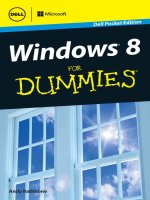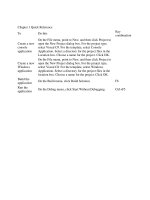Windows 8 For Dummies Quick Reference doc
Bạn đang xem bản rút gọn của tài liệu. Xem và tải ngay bản đầy đủ của tài liệu tại đây (23.02 MB, 267 trang )
www.it-ebooks.info
www.it-ebooks.info
Windows
®
8
FOR
DUMmIES
‰
QUICK REFERENCE
www.it-ebooks.info
www.it-ebooks.info
by John Paul Mueller
Windows
®
8
FOR
DUMmIES
‰
QUICK REFERENCE
www.it-ebooks.info
Windows
®
8 For Dummies
®
Quick Reference
Published by
John Wiley & Sons, Inc.
111 River Street
Hoboken, NJ 07030-5774
www.wiley.com
Copyright © 2013 by John Wiley & Sons, Inc., Hoboken, New Jersey
Published by John Wiley & Sons, Inc., Hoboken, New Jersey
Published simultaneously in Canada
No part of this publication may be reproduced, stored in a retrieval system or transmitted in any
form or by any means, electronic, mechanical, photocopying, recording, scanning or otherwise,
except as permitted under Sections 107 or 108 of the 1976 United States Copyright Act, without
either the prior written permission of the Publisher, or authorization through payment of the appro-
priate per-copy fee to the Copyright Clearance Center, 222 Rosewood Drive, Danvers, MA 01923,
(978) 750-8400, fax (978) 646-8600. Requests to the Publisher for permission should be addressed to
the Permissions Department, John Wiley & Sons, Inc., 111 River Street, Hoboken, NJ 07030, (201) 748-
6011, fax (201) 748-6008, or online at />Trademarks: Wiley, the Wiley logo, For Dummies, the Dummies Man logo, A Reference for the Rest of
Us!, The Dummies Way, Dummies Daily, The Fun and Easy Way, Dummies.com, Making Everything
Easier, and related trade dress are trademarks or registered trademarks of John Wiley & Sons, Inc.
and/or its affiliates in the United States and other countries, and may not be used without written
permission. Windows is a registered trademark of Microsoft Corporation. All other trademarks are
the property of their respective owners. John Wiley & Sons, Inc. is not associated with any product
or vendor mentioned in this book.
LIMIT OF LIABILITY/DISCLAIMER OF WARRANTY: THE PUBLISHER AND THE AUTHOR MAKE
NO REPRESENTATIONS OR WARRANTIES WITH RESPECT TO THE ACCURACY OR
COMPLETENESS OF THE CONTENTS OF THIS WORK AND SPECIFICALLY DISCLAIM ALL
WARRANTIES, INCLUDING WITHOUT LIMITATION WARRANTIES OF FITNESS FOR A
PARTICULAR PURPOSE. NO WARRANTY MAY BE CREATED OR EXTENDED BY SALES OR
PROMOTIONAL MATERIALS. THE ADVICE AND STRATEGIES CONTAINED HEREIN MAY NOT BE
SUITABLE FOR EVERY SITUATION. THIS WORK IS SOLD WITH THE UNDERSTANDING THAT
THE PUBLISHER IS NOT ENGAGED IN RENDERING LEGAL, ACCOUNTING, OR OTHER
PROFESSIONAL SERVICES. IF PROFESSIONAL ASSISTANCE IS REQUIRED, THE SERVICES OF A
COMPETENT PROFESSIONAL PERSON SHOULD BE SOUGHT. NEITHER THE PUBLISHER NOR
THE AUTHOR SHALL BE LIABLE FOR DAMAGES ARISING HEREFROM. THE FACT THAT AN
ORGANIZATION OR WEBSITE IS REFERRED TO IN THIS WORK AS A CITATION AND/OR A
POTENTIAL SOURCE OF FURTHER INFORMATION DOES NOT MEAN THAT THE AUTHOR OR
THE PUBLISHER ENDORSES THE INFORMATION THE ORGANIZATION OR WEBSITE MAY
PROVIDE OR RECOMMENDATIONS IT MAY MAKE. FURTHER, READERS SHOULD BE AWARE
THAT INTERNET WEBSITES LISTED IN THIS WORK MAY HAVE CHANGED OR DISAPPEARED
BETWEEN WHEN THIS WORK WAS WRITTEN AND WHEN IT IS READ.
For general information on our other products and services, please contact our Customer Care
Department within the U.S. at 877-762-2974, outside the U.S. at 317-572-3993, or fax 317-572-4002.
For technical support, please visit www.wiley.com/techsupport.
Wiley publishes in a variety of print and electronic formats and by print-on-demand. Some material
included with standard print versions of this book may not be included in e-books or in print-on-
demand. If this book refers to media such as a CD or DVD that is not included in the version you pur-
chased, you may download this material at . For more
information about Wiley products, visit www.wiley.com.
Library of Congress Control Number: 2012949509
ISBN: 978-1-118-13243-2 (pbk); ISBN 978-1-118-23855-4 (ebk); ISBN 978-1-118-26320-4 (ebk);
ISBN 978-1-118-22505-9 (ebk)
Manufactured in the United States of America
10 9 8 7 6 5 4 3 2 1
www.it-ebooks.info
About the Author
John Paul Mueller is a freelance author and technical editor.
He has writing in his blood, having produced 90 books and over
300 articles to date. The topics range from networking to
artificial intelligence and from database management to heads-
down programming. Some of his current books include
Windows command-line references, books on VBA and Visio,
several books on C#, and an IronPython programmer’s guide.
His technical editing skills have helped more than 63 authors
refine the content of their manuscripts. John has provided
technical editing services to both Data Based Advisor and Coast
Compute magazines. He’s also contributed articles to magazines
such as Software Quality Connection, DevSource, InformIT, SQL
Server Professional, Visual C++ Developer, Hard Core Visual
Basic, asp.netPRO, Software Test and Performance, and Visual
Basic Developer. Be sure to read John’s blog at http://blog.
johnmuellerbooks.com/.
When John isn’t working at the computer, you can find him
outside in the garden, cutting wood, or generally enjoying nature.
John also likes making wine and knitting. When not occupied
with anything else, he makes glycerin soap and candles, which
comes in handy for gift baskets. You can reach John on the
Internet at John is also setting
up a website at www.johnmuellerbooks.com/. Feel free to
take a look and make suggestions on how he can improve it.
www.it-ebooks.info
www.it-ebooks.info
Dedication
This book is dedicated to Smucker. Always the scamp, Smucker is the
most loving of our four-legged kids and actually saved Rebecca’s life once.
www.it-ebooks.info
www.it-ebooks.info
Author’s Acknowledgments
Thanks to my wife, Rebecca, for working with me to get this
book completed. I really don’t know what I would have done
without her help in researching and compiling some of the
information that appears in this book. She also did a fine job of
proofreading my rough draft and helping me with the Glossary.
Rebecca keeps the house running while I’m buried in work.
Russ Mullen deserves thanks for his technical edit of this book.
He greatly added to the accuracy and depth of the material you
see here. Russ is always providing me with great URLs for new
products and ideas. However, it’s the testing Russ does that
helps most. He’s the sanity check for my work. Russ also has
different computer equipment than mine, so he’s able to point
out flaws that I might not otherwise notice.
Matt Wagner, my agent, deserves credit for helping me get the
contract in the first place and taking care of all the details that
most authors don’t really consider. I always appreciate his
assistance. It’s good to know that someone wants to help.
A number of people read all or part of this book to help me
refine the approach, test the coding examples, and generally
provide input that all readers wish they could have. These
unpaid volunteers helped in ways too numerous to mention
here. I especially appreciate the efforts of Eva Beattie, Glenn
Russell, and Hamid Ramazani, who provided general input, read
the entire book, and selflessly devoted themselves to this
project.
I especially appreciated the help I received from Lee Chantrey
and the use of ViStart during the writing of this book. Lee was
quite receptive to my input, and I can’t wait to see the finished
product.
Finally, I would like to thank Katie Feltman, Blair Pottenger,
Becky Whitney, and the rest of the editorial and production
staff at Wiley for their assistance in bringing this book to print.
It’s always nice to work with such a great group of
professionals.
www.it-ebooks.info
Publisher’s Acknowledgments
We’re proud of this book; please send us your comments at http://dummies.
custhelp.com. For other comments, please contact our Customer Care Department
within the U.S. at 877-762-2974, outside the U.S. at 317-572-3993, or fax 317-572-4002.
Some of the people who helped bring this book to market include the following:
Acquisitions and Editorial
Project Editor: Blair J. Pottenger
Senior Acquisitions Editor:
Katie Feltman
Copy Editor: Becky Whitney
Technical Editor: Russ Mullen
Editorial Manager: Kevin Kirschner
Editorial Assistant: Leslie Saxman
Sr. Editorial Assistant: Cherie Case
Composition Services
Project Coordinator: Katie Crocker
Layout and Graphics: Jennifer Creasey,
Joyce Haughey, Christin Swinford
Proofreaders: ConText Editorial
Services, Inc., John Greenough
Indexer: Valerie Haynes Perry
Publishing and Editorial for Technology Dummies
Richard Swadley, Vice President and Executive Group Publisher
Andy Cummings, Vice President and Publisher
Mary Bednarek, Executive Acquisitions Director
Mary C. Corder, Editorial Director
Publishing for Consumer Dummies
Kathleen Nebenhaus, Vice President and Executive Publisher
Composition Services
Debbie Stailey, Director of Composition Services
www.it-ebooks.info
Contents at a Glance
The Big Picture: Windows 8 7
Part 1: Navigating the Start Screen 29
Part 2: Navigating the Desktop Interface 59
Part 3: Using the Standard Applications 79
Part 4: Working with Gadgets 97
Part 5: Using Internet Explorer 109
Part 6: Configuring Your System 137
Part 7: Interacting with External Devices 163
Part 8: Accessing the Network 181
Part 9: Performing Administrative Tasks 201
Index 227
www.it-ebooks.info
www.it-ebooks.info
Table of Contents
Introduction 1
About Windows 8 For Dummies Quick Reference 1
Foolish Assumptions 1
Conventions Used in This Book 2
How This Book Is Organized 2
The Big Picture: Windows 8 2
Part 1: Navigating the Start Screen 3
Part 2: Navigating the Desktop Interface 3
Part 3: Using the Standard Applications 3
Part 4: Working with Gadgets 3
Part 5: Using Internet Explorer 4
Part 6: Configuring Your System 4
Part 7: Interacting with External Devices 4
Part 8: Accessing the Network 4
Part 9: Performing Administrative Tasks 4
Icons Used in This Book 5
The Big Picture: Windows 8 7
Part 1: Navigating the Start Screen 29
Defining a Windows 8 App 30
Employing the Start Screen 30
Accessing apps 31
Zooming in and out 34
Interacting with the App Bar 34
Accessing all the applications 35
Altering the Start screen 36
Creating a new group 40
Displaying the administrative tools 41
Removing personal information 43
Using Charms 44
Using the Search charm 44
Using the Share charm 51
Using the Start charm 53
Using the Devices charm 54
Utilizing the Settings charm 55
Using Location Data 56
Part 2: Navigating the Desktop Interface 59
Moving Between the Start Screen and Desktop 60
Displaying the Desktop interface 60
Displaying the Start screen 60
www.it-ebooks.info
xiv Windows 8 For Dummies Quick Reference
Bringing Back the Start Menu 62
Downloading the ViStart replacement 63
Installing ViStart 63
Using ViStart 65
Modifying the ViStart options 67
Configuring the Desktop Icons 69
Adding icons to the Desktop 69
Organizing the icons 70
Configuring the Taskbar 72
Setting Up Jump Lists 75
Setting Up Toolbars 77
Part 3: Using the Standard Applications 79
Finding Your Applications 80
Installing Applications 82
Using a CD or DVD 83
Using a downloaded file 84
Running from a remote location 85
Turning Windows Features On or Off 85
Pinning Common Applications to the Taskbar 87
Using a running application 88
Using File Explorer 88
Setting Up Applications to Run Under Windows 8 89
Making use of the Program Compatibility Troubleshooter 90
Modifying the configuration manually 92
Revising settings for all users 94
Uninstalling Applications 95
Part 4: Working with Gadgets 97
Adding Gadgets to the Desktop 98
Making gadgets appear on the Desktop 98
Using the Calendar gadget 99
Using the Clock gadget 101
Using the CPU Meter gadget 103
Using the Currency gadget 103
Using the Feed Headlines gadget 103
Using the Picture Puzzle gadget 105
Using the Slideshow gadget 105
Using the Weather gadget 106
Eliminating Gadgets from the Desktop 107
Obtaining New Gadgets 107
Part 5: Using Internet Explorer 109
Knowing Where You Go 110
Accessing favorites 110
Accessing feeds 113
Reviewing history 114
www.it-ebooks.info
Table of Contents xv
Making Internet Explorer Configuration Changes 114
Setting the General options 115
Setting the Security options 117
Setting the Privacy options 119
Setting the Content options 121
Setting the Connections options 123
Shaping the Programs options 124
Working with the Advanced options 126
Managing Add-Ons 127
Getting things done with toolbars and extensions 128
Managing search providers 129
Setting up accelerators 130
Setting up tracking protection 132
Using the Safety Features 132
Deleting the browsing history 133
Finding out the web page privacy policy 134
Using InPrivate browsing 134
Utilizing ActiveX Filtering 135
Working with the SmartScreen Filter 135
Part 6: Configuring Your System 137
Personalizing a Theme 138
Adding a Desktop background 138
Adjusting the system colors 140
Calibrating your monitor for optimal appearance 142
Modifying ClearType 145
Setting up system sounds 146
Accessing the Control Panel 148
Turning Windows 8 features on or off 149
Making your system more accessible 150
Modifying the default programs 151
Choosing a Power Usage Plan 153
Interacting with Device Manager 154
Setting Up System Protection 157
Accessing the restore points 157
Choosing drives to protect 159
Creating a restore point 160
Reverting to a restore point 161
Part 7: Interacting with External Devices 163
Adding Device Support 164
Configuring a Printer 165
Controlling Print Jobs 167
Accessing the list of print jobs 167
Pausing a print job 168
Altering print job priorities 168
Canceling a print job 169
www.it-ebooks.info
xvi Windows 8 For Dummies Quick Reference
Setting Up a Scanner 170
Checking the profiles 170
Creating a new profile or editing an existing profile 171
Establishing a profile as the default 173
Removing a profile 173
Scanning a Document 173
Working with Pictures 177
Viewing pictures directly 177
Opening the picture folder 179
Part 8: Accessing the Network 181
Adding a Network Connection 182
Becoming Part of a Domain 184
Becoming Part of a Workgroup 188
Configuring a HomeGroup 189
Configuring the Firewall 192
Allowing applications through the firewall 193
Modifying the firewall notifications 194
Turn the firewall on 195
Connecting to Remote Resources 195
Accessing remote printers 196
Working with remote drives 196
Interacting with Windows Defender 198
Part 9: Performing Administrative Tasks 201
Opening a Command Prompt 202
Adding a command prompt entry to the Start menu 202
Opening a new window 202
Opening the Properties dialog box 204
Pasting, selecting, copying, and
otherwise manipulating text 206
Seeking help 207
Using commands 209
Starting Applications with the Administrator Account 210
Working from the Start screen 211
Working with the Taskbar 211
Using the Administrative Tools Folder Consoles 212
Using the Remote Desktop to Access a System 213
Configuring the remote settings 214
Connecting to the remote system 216
Index 227
www.it-ebooks.info
Introduction
Microsoft has said that Windows 8 is “Windows reimagined.” In
fact, anyone who looks at Windows 8 for the first time will see
something that looks completely different from anything
Microsoft has done in the past. The fact is that Microsoft wants
to provide an operating system that’s simpler and more intui-
tive; one that works equally well on a desktop system and a
tablet. Windows 8 For Dummies Quick Reference is designed as
an aid to making it easier to work with Windows 8 — to make
the differences easier to understand.
About Windows 8 For Dummies
Quick Reference
With all the changes you see, you might feel a little overwhelmed
when you use Windows 8 at first. Windows 8 For Dummies Quick
Reference is designed to provide you with assistance in perform-
ing common tasks. You use this book to quickly determine the
exact set of steps you need to perform to move between the Start
screen and the Desktop interface, or to access the Control Panel
to make some much needed changes. The goal of this book isn’t
to teach you everything about Windows 8 — it’s to make those
tasks you perform every day a lot easier.
This book also focuses on reducing the learning curve for read-
ers who’ve worked with Windows for years and now find them-
selves completely lost in a new environment. By using the tips
and techniques in this book, you can get up and running with
Windows 8 considerably faster than if you try hunting on your
own for the features you need. Along the way, you discover
some new features that Windows 8 provides to make your com-
puting experience better, and you even get a glimpse of some
nice-to-have features, such as the Windows Store.
Foolish Assumptions
This book assumes that you’re familiar with your system and
that you’ve worked with Windows in the past. You won’t find the
hand-holding introductory information that a larger book pro-
vides. You aren’t left out in the cold, either — every task is
explained in detail, but my assumption is that you have
www.it-ebooks.info
2 Windows 8 For Dummies Quick Reference
Windows experience. For example, you should know the basics
of how to install, configure, and start an application. It’s also a
good idea to know how to use hardware features such as the
touch system on your computer (assuming that you have a
touch-enabled computer).
You definitely don’t need to be an expert Windows user to ben-
efit from this book. All the tasks are described using easily
understandable, step-by-step procedures. A wealth of screen
shots make it easy for you to see what your display should look
like when you complete a task.
Conventions Used in This Book
A few style conventions will help you navigate this book efficiently:
✓ Terms or words that I truly want to emphasize appear in
italics. You can also find them defined in the Glossary, at
the end of this book.
✓ Website addresses, or URLs, are shown like this:
www.dummies.com.
✓ Numbered steps that you need to follow, and characters
that you need to type (such as a user ID or a password)
are set in bold.
How This Book Is Organized
Windows 8 For Dummies Quick Reference is divided into ten
parts. You don’t have to read these parts sequentially, and you
don’t even have to read all the sections in any particular part.
You can use the table of contents and the index to search for
the information you need and quickly find your answer. This
section provides a brief description of each part.
The Big Picture: Windows 8
The Big Picture introduces Windows 8 to you. Consider this
part an overview of what you can expect Windows 8 to provide.
As with the rest of the book, you can find useful procedures for
performing basic tasks in this part, but the emphasis is on pro-
viding an overview that helps you overcome some of the
Windows 8 learning curve quickly.
www.it-ebooks.info
How This Book Is Organized 3
Part 1: Navigating the Start Screen
The biggest change in Windows 8 is its Start screen. What you
see is a touch screen interface that’s similar to those used by
smartphones and tablets. However, the Start screen provides
considerably more functionality, and this part of the book pre-
sents this functionality in a way that gets you started quickly. For
example, you discover how to access the Control Panel when
you need to make an adjustment to your system’s configuration.
Part 2: Navigating the Desktop Interface
All your Windows 7 applications should work just fine in
Windows 8. However, getting to them is a bit different from the
way you did it in the past. For one thing, you start on the Start
screen and then must switch to the Desktop interface as needed
to work with older applications. The Start menu is also missing,
so you need to know how to work around that issue. This part of
the book provides these bits of information and much more.
Many people are wary of the new Windows 8 setup and plan to
spend most of their time working with the Desktop interface. If
you fall into this category, you’ll also want to read about ViStart,
a Start menu replacement product, in this part. Using ViStart will
make your Windows 8 computing experience a lot better if you
plan to spend most of your time working with Desktop
applications.
Part 3: Using the Standard Applications
This part of the book helps you get your Desktop interface appli-
cations going. You’ll see sections devoted to installation and con-
figuration. One section tells you how to overcome compatibility
issues in Windows 8. Even your Windows 7 applications can
experience compatibility issues, so this particular section is
especially important. You’ll also see sections on performing
tasks such as setting application security to ensure that the
application can work as intended.
Part 4: Working with Gadgets
Gadgets are small applications designed to sit on the Desktop
and perform one or two tasks exceptionally well. This part of
the book tells you about the gadgets found in Window 8, how to
install and configure them, and how to obtain other gadgets, if
you want them.
www.it-ebooks.info
4 Windows 8 For Dummies Quick Reference
Part 5: Using Internet Explorer
Microsoft is always adding new functionality to Internet
Explorer. This part of the book discusses many of the new fea-
tures found in the version of Internet Explorer that comes with
Windows 8. You see how to configure Internet Explorer and
how to work with the add-ons created for it. Most importantly,
this part of the book describes all the new safety features that
make your online computing experience safer.
Part 6: Configuring Your System
Part 6 discusses many of the most common configuration tasks
in Windows 8. One of the most important sections discusses how
to ensure that all your devices work properly with Windows 8.
You also find sections on working with themes, accessing the
Control Panel, selecting a new power plan, and using the
Windows 8 safety features, which are designed to protect
your data.
Part 7: Interacting with External Devices
Most people have external devices that they need to use with
their systems. For example, you probably have a camera that
you attach to the system in order to see the pictures it contains.
This part of the book tells how to make these external devices
work better with Windows 8.
Part 8: Accessing the Network
Even home computers are networked today. This part provides
pointers on making your network setup work better with
Windows 8. Part 8 doesn’t discuss networks in detail, but it
provides enough information to overcome some of the most
common hurdles that users have experienced.
Part 9: Performing Administrative Tasks
All computers require a certain level of management by an
administrator. Even if you own only one system and it isn’t net-
worked, you still need to perform administrative tasks to keep
the computer running properly. This part discusses the most
common administrative tasks that people need to perform
when working with Windows 8.
www.it-ebooks.info
Icons Used in This Book 5
Icons Used in This Book
The familiar and helpful For Dummies icons point you in the
direction of truly great information that’s sure to help you as
you look up information in the book. Look for these icons
throughout Windows 8 For Dummies Quick Reference:
The Tip icon points out helpful information that’s likely to make
your job easier.
The Warning icon highlights lurking danger. When you see this
icon, pay attention and proceed with caution.
www.it-ebooks.info
6 Windows 8 For Dummies Quick Reference
www.it-ebooks.info
Windows 8
Windows 8 comes with an entirely new interface — one that will
surprise many users with its ease of use. Microsoft’s overriding
goal in creating Windows 8 is to make the user interface easier to
understand and more intuitive to use. This is also the first version
of the operating system designed with tablet and phone users in
mind. If you know how to perform a task on a phone or tablet, it’s
quite likely that you also know how to perform that task using
Windows 8. The new Start screen provides a fully touch-interactive
environment in which you can use the same gestures as you use for
any of the smaller devices you own.
Of course, most people also need to perform tasks that rely on a
more standard computer interface. With this in mind, you can also
access the traditional Desktop interface and use it to work with
applications such as Office or your organization’s database appli-
cation. The traditional Desktop interface also provides access to
the same configuration and setup features you’ve used in the past.
Administrators will still find all their favorite tools in Windows 8
and rely on the traditional Desktop interface to use them.
In this part . . .
✓ What You See
✓ Ribbon Toolbar
✓ Keyboard Shortcuts
✓ The Basics
✓ What You Can Do
The Big Picture: Windows 8
www.it-ebooks.info