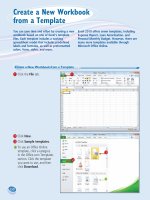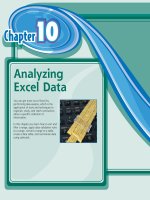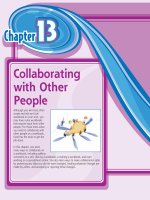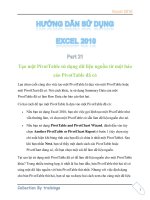Excel 2010 For Dummies pptx
Bạn đang xem bản rút gọn của tài liệu. Xem và tải ngay bản đầy đủ của tài liệu tại đây (17.22 MB, 412 trang )
Greg Harvey, PhD
Bestselling author of Excel
All-in-One For Dummies
Learn to:
• Create and edit worksheets, format cells,
and enter formulas
• Add data tables and sort and filter records
• Create powerful charts with graphics
• Share worksheets via e-mail
and SharePoint
®
Excel
®
2010
Microsoft
®
Making Everything Easier!
™
www.it-ebooks.info
Start with FREE Cheat Sheets
Cheat Sheets include
• Checklists
• Charts
• Common Instructions
• And Other Good Stuff!
Get Smart at Dummies.com
Dummies.com makes your life easier with 1,000s
of answers on everything from removing wallpaper
to using the latest version of Windows.
Check out our
• Videos
• Illustrated Articles
• Step-by-Step Instructions
Plus, each month you can win valuable prizes by entering
our Dummies.com sweepstakes. *
Want a weekly dose of Dummies? Sign up for Newsletters on
• Digital Photography
• Microsoft Windows & Office
• Personal Finance & Investing
• Health & Wellness
• Computing, iPods & Cell Phones
• eBay
• Internet
• Food, Home & Garden
Find out “HOW” at Dummies.com
*Sweepstakes not currently available in all countries; visit Dummies.com for official rules.
Get More and Do More at Dummies.com
®
To access the Cheat Sheet created specifically for this book, go to
www.dummies.com/cheatsheet/excel2010
www.it-ebooks.info
Excel
®
2010
FOR
DUMmIES
‰
www.it-ebooks.info
www.it-ebooks.info
by Greg Harvey, PhD
Excel
®
2010
FOR
DUMmIES
‰
www.it-ebooks.info
Excel
®
2010 For Dummies
®
Published by
Wiley Publishing, Inc.
111 River Street
Hoboken, NJ 07030-5774
www.wiley.com
Copyright © 2010 by Wiley Publishing, Inc., Indianapolis, Indiana
Published by Wiley Publishing, Inc., Indianapolis, Indiana
Published simultaneously in Canada
No part of this publication may be reproduced, stored in a retrieval system or transmitted in any form or
by any means, electronic, mechanical, photocopying, recording, scanning or otherwise, except as permit-
ted under Sections 107 or 108 of the 1976 United States Copyright Act, without either the prior written
permission of the Publisher, or authorization through payment of the appropriate per-copy fee to the
Copyright Clearance Center, 222 Rosewood Drive, Danvers, MA 01923, (978) 750-8400, fax (978) 646-8600.
Requests to the Publisher for permission should be addressed to the Permissions Department, John Wiley
& Sons, Inc., 111 River Street, Hoboken, NJ 07030, (201) 748-6011, fax (201) 748-6008, or online at http://
www.wiley.com/go/permissions.
Trademarks: Wiley, the Wiley Publishing logo, For Dummies, the Dummies Man logo, A Reference for the
Rest of Us!, The Dummies Way, Dummies Daily, The Fun and Easy Way, Dummies.com, Making Everything
Easier,
and related trade dress are trademarks or registered trademarks of John Wiley & Sons, Inc. and/
or its af liates in the United States and other countries, and may not be used without written permission.
Excel is a registered trademark of Microsoft Corporation in the United States and/or other countries. All
other trademarks are the property of their respective owners. Wiley Publishing, Inc., is not associated
with any product or vendor mentioned in this book.
LIMIT OF LIABILITY/DISCLAIMER OF WARRANTY: THE PUBLISHER AND THE AUTHOR MAKE NO
REPRESENTATIONS OR WARRANTIES WITH RESPECT TO THE ACCURACY OR COMPLETENESS OF
THE CONTENTS OF THIS WORK AND SPECIFICALLY DISCLAIM ALL WARRANTIES, INCLUDING WITH-
OUT LIMITATION WARRANTIES OF FITNESS FOR A PARTICULAR PURPOSE. NO WARRANTY MAY BE
CREATED OR EXTENDED BY SALES OR PROMOTIONAL MATERIALS. THE ADVICE AND STRATEGIES
CONTAINED HEREIN MAY NOT BE SUITABLE FOR EVERY SITUATION. THIS WORK IS SOLD WITH THE
UNDERSTANDING THAT THE PUBLISHER IS NOT ENGAGED IN RENDERING LEGAL, ACCOUNTING, OR
OTHER PROFESSIONAL SERVICES. IF PROFESSIONAL ASSISTANCE IS REQUIRED, THE SERVICES OF
A COMPETENT PROFESSIONAL PERSON SHOULD BE SOUGHT. NEITHER THE PUBLISHER NOR THE
AUTHOR SHALL BE LIABLE FOR DAMAGES ARISING HEREFROM. THE FACT THAT AN ORGANIZATION
OR WEBSITE IS REFERRED TO IN THIS WORK AS A CITATION AND/OR A POTENTIAL SOURCE OF FUR-
THER INFORMATION DOES NOT MEAN THAT THE AUTHOR OR THE PUBLISHER ENDORSES THE INFOR-
MATION THE ORGANIZATION OR WEBSITE MAY PROVIDE OR RECOMMENDATIONS IT MAY MAKE.
FURTHER, READERS SHOULD BE AWARE THAT INTERNET WEBSITES LISTED IN THIS WORK MAY HAVE
CHANGED OR DISAPPEARED BETWEEN WHEN THIS WORK WAS WRITTEN AND WHEN IT IS READ.
For general information on our other products and services, please contact our Customer Care
Department within the U.S. at 877-762-2974, outside the U.S. at 317-572-3993, or fax 317-572-4002.
For technical support, please visit www.wiley.com/techsupport.
Wiley also publishes its books in a variety of electronic formats. Some content that appears in print may
not be available in electronic books.
Library of Congress Control Number: 2010923559
ISBN: 978-0-470-48953-6
Manufactured in the United States of America
10 9 8 7 6 5 4 3 2 1
www.it-ebooks.info
About the Author
Greg Harvey has authored tons of computer books, the most recent being
Excel Workbook For Dummies and Roxio Easy Media Creator 8 For Dummies,
and the most popular being Excel 2003 For Dummies and Excel 2003 All-in-One
Desk Reference For Dummies. He started out training business users on how
to use IBM personal computers and their attendant computer software in the
rough and tumble days of DOS, WordStar, and Lotus 1-2-3 in the mid-80s of
the last century. After working for a number of independent training rms,
Greg went on to teach semester-long courses in spreadsheet and database
management software at Golden Gate University in San Francisco.
His love of teaching has translated into an equal love of writing. For Dummies
books are, of course, his all-time favorites to write because they enable him
to write to his favorite audience: the beginner. They also enable him to use
humor (a key element to success in the training room) and, most delightful of
all, to express an opinion or two about the subject matter at hand.
Greg received his doctorate degree in Humanities in Philosophy and Religion
with a concentration in Asian Studies and Comparative Religion last May.
Everyone is glad that Greg was nally able to get out of school before he
retired.
www.it-ebooks.info
Dedication
An Erucolindo melindonya
www.it-ebooks.info
Author’s Acknowledgments
Let me take this opportunity to thank all the people, both at Wiley Publishing,
Inc., and at Mind over Media, Inc., whose dedication and talent combined to
get this book out and into your hands in such great shape.
At Wiley Publishing, Inc., I want to thank Andy Cummings and Katie Feltman
for their encouragement and help in getting this project underway and their
ongoing support every step of the way. These people made sure that the
project stayed on course and made it into production so that all the talented
folks on the production team could create this great nal product.
At Mind over Media, I want to thank Christopher Aiken for his review of the
updated manuscript and invaluable input and suggestions on how best to
restructure the book to accommodate all the new features and, most impor-
tantly, present the new user interface.
www.it-ebooks.info
Publisher’s Acknowledgments
We’re proud of this book; please send us your comments at .
For other comments, please contact our Customer Care Department within the U.S. at 877-762-2974,
outside the U.S. at 317-572-3993, or fax 317-572-4002.
Some of the people who helped bring this book to market include the following:
Acquisitions and Editorial
Project Editor: Nicole Sholly
Senior Acquisitions Editor: Katie Feltman
Copy Editor: Brian Walls
Technical Editors: Mike Talley,
Joyce Nielsen
Editorial Manager: Kevin Kirschner
Editorial Assistant: Amanda Graham
Senior Editorial Assistant: Cherie Case
Cartoons: Rich Tennant
(www.the5thwave.com)
Composition Services
Project Coordinator: Patrick Redmond
Layout and Graphics: Ashley Chamberlain,
Joyce Haughey, Christine Williams
Proofreader: Linda Seifert
Indexer: Sharon Shock
Publishing and Editorial for Technology Dummies
Richard Swadley, Vice President and Executive Group Publisher
Andy Cummings, Vice President and Publisher
Mary Bednarek, Executive Acquisitions Director
Mary C. Corder, Editorial Director
Publishing for Consumer Dummies
Diane Graves Steele, Vice President and Publisher
Composition Services
Debbie Stailey, Director of Composition Services
www.it-ebooks.info
Contents at a Glance
Introduction 1
Part I: Getting In on the Ground Floor 9
Chapter 1: The Excel 2010 User Experience 11
Chapter 2: Creating a Spreadsheet from Scratch 49
Part II: Editing without Tears 95
Chapter 3: Making It All Look Pretty 97
Chapter 4: Going Through Changes 145
Chapter 5: Printing the Masterpiece 175
Part III: Getting Organized and Staying That Way 199
Chapter 6: Maintaining the Worksheet 201
Chapter 7: Maintaining Multiple Worksheets 229
Part IV: Digging Data Analysis 253
Chapter 8: Doing What-If Analysis 255
Chapter 9: Playing with Pivot Tables 267
Part V: Life beyond the Spreadsheet 283
Chapter 10: Charming Charts and Gorgeous Graphics 285
Chapter 11: Getting on the Data List 319
Chapter 12: Linking, Automating, and Sharing Spreadsheets 345
Part VI: The Part of Tens 363
Chapter 13: Top Ten Features in Excel 2010 365
Chapter 14: Top Ten Beginner Basics 369
Chapter 15: The Ten Commandments of Excel 2010 371
Index 373
www.it-ebooks.info
www.it-ebooks.info
Table of Contents
Introduction 1
About This Book 1
How to Use This Book 2
What You Can Safely Ignore 2
Foolish Assumptions 2
How This Book Is Organized 3
Part I: Getting In on the Ground Floor 3
Part II: Editing without Tears 3
Part III: Getting Organized and Staying That Way 3
Part IV: Digging Data Analysis 4
Part V: Life beyond the Spreadsheet 4
Part VI: The Part of Tens 4
Conventions Used in This Book 4
Icons Used in This Book 6
Where to Go from Here 6
Part I: Getting In on the Ground Floor 9
Chapter 1: The Excel 2010 User Experience . . . . . . . . . . . . . . . . . . . . . .11
Excel’s Ribbon User Interface 12
Going Backstage via File 13
Bragging about the Ribbon 14
Customizing the Quick Access toolbar 18
Having fun with the Formula bar 22
What to do in the Worksheet area 23
Showing off the Status bar 27
Launching and Quitting Excel 28
Starting Excel from the Start menu 28
Starting Excel from the Windows XP Start menu 29
Pinning a Microsoft Excel 2010 option
on your Windows Start menu 29
Adding a Microsoft Excel 2010 shortcut
to your Windows desktop 30
Adding Excel to the Windows Quick Launch toolbar 31
www.it-ebooks.info
Excel 2010 For Dummies
xii
Pinning an Excel icon to the Windows 7 taskbar 31
Exiting Excel 32
Help Is on the Way 32
Migrating to Excel 2010 from Earlier Versions
Using Pull-down Menus 33
Cutting the Ribbon down to size 34
Finding the Standard toolbar buttons equivalents 39
Finding the Formatting toolbar buttons equivalents 42
Putting the Excel Quick Access toolbar
to good use during the transition 43
Getting good to go with Excel 2010 47
Chapter 2: Creating a Spreadsheet from Scratch. . . . . . . . . . . . . . . . . .49
So What Ya Gonna Put in That New Workbook of Yours? 50
The ins and outs of data entry 50
You must remember this . . . 51
Doing the Data-Entry Thing 51
It Takes All Types 53
The telltale signs of text 54
How Excel evaluates its values 55
Fabricating those fabulous formulas! 62
If you want it, just point it out 64
Altering the natural order of operations 65
Formula ub-ups 66
Fixing Those Data Entry Flub-Ups 67
You really AutoCorrect that for me 68
Cell editing etiquette 69
Taking the Drudgery out of Data Entry 71
I’m just not complete without you 71
Fill ’er up with AutoFill 72
Inserting special symbols 78
Entries all around the block 79
Data entry express 80
How to Make Your Formulas Function Even Better 80
Inserting a function into a formula with
the Insert Function button 81
Editing a function with the Insert Function button 84
I’d be totally lost without AutoSum 85
Making Sure That the Data Is Safe and Sound 87
The Save As dialog box in Windows 7 and Windows Vista 88
The Save As dialog box in Windows XP 89
Changing the default le location 90
The difference between the XLSX and XLS le format 90
Saving the Workbook as a PDF File 91
Document Recovery to the Rescue 92
www.it-ebooks.info
xiii
Table of Contents
Part II: Editing without Tears 95
Chapter 3: Making It All Look Pretty. . . . . . . . . . . . . . . . . . . . . . . . . . . . .97
Choosing a Select Group of Cells 98
Point-and-click cell selections 99
Keyboard cell selections 102
Having Fun with the Format as Table Gallery 105
Cell Formatting from the Home Tab 107
Formatting Cells Close to the Source with the Mini-Toolbar 111
Using the Format Cells Dialog Box 112
Getting comfortable with the number formats 113
The values behind the formatting 118
Make it a date! 120
Ogling some of the other number formats 121
Calibrating Columns 122
Rambling rows 123
Now you see it, now you don’t 123
Futzing with the Fonts 125
Altering the Alignment 127
Intent on indents 128
From top to bottom 129
Tampering with how the text wraps 130
Reorienting cell entries 132
Shrink to t 134
Bring on the borders! 134
Applying ll colors, patterns, and gradient effects to cells 136
Do It in Styles 137
Creating a new style for the gallery 138
Copying custom styles from one workbook into another 138
Fooling Around with the Format Painter 139
Conditional Formatting 140
Conditionally formatting values with
sets of graphic scales and markers 141
Highlighting cells according to what
ranges the values fall into 142
Chapter 4: Going Through Changes. . . . . . . . . . . . . . . . . . . . . . . . . . . . .145
Opening the Darned Thing Up for Editing 146
Operating the Open dialog box 146
Opening more than one workbook at a time 148
Opening recently edited workbooks 149
When you don’t know where to nd them 150
Opening les with a twist 151
www.it-ebooks.info
Excel 2010 For Dummies
xiv
Much Ado about Undo 152
Undo is Redo the second time around 152
What ya gonna do when you can’t Undo? 153
Doing the Old Drag-and-Drop Thing 153
Copies, drag-and-drop style 155
Insertions courtesy of drag and drop 156
Formulas on AutoFill 157
Relatively speaking 157
Some things are absolutes! 158
Cut and paste, digital style 161
Paste it again, Sam . . . 162
Keeping pace with Paste Options 162
Paste it from the Clipboard task pane 164
So what’s so special about Paste Special? 165
Let’s Be Clear about Deleting Stuff 167
Sounding the all clear! 167
Get these cells outta here! 168
Staying in Step with Insert 169
Stamping Out Your Spelling Errors 170
Stamping Out Errors with Text to Speech 171
Chapter 5: Printing the Masterpiece. . . . . . . . . . . . . . . . . . . . . . . . . . . .175
Taking a Gander at the Pages in Page Layout View 176
Checking and Printing a Report from the Print Panel 177
Printing Just the Current Worksheet 180
My Page Was Set Up! 181
Using the buttons in the Page Setup group 182
Using the buttons in the Scale to Fit group 188
Using the Print buttons in the Sheet Options group 188
From Header to Footer 189
Adding an Auto Header or Auto Footer 189
Creating a custom header or footer 191
Solving Page Break Problems 195
Letting Your Formulas All Hang Out 198
Part III: Getting Organized and Staying That Way 199
Chapter 6: Maintaining the Worksheet . . . . . . . . . . . . . . . . . . . . . . . . .201
Zeroing In with Zoom 202
Splitting the Difference 204
Fixed Headings Courtesy of Freeze Panes 207
Electronic Sticky Notes 209
Adding a comment to a cell 210
Comments in review 211
Editing the comments in a worksheet 212
Getting your comments in print 213
www.it-ebooks.info
xv
Table of Contents
The Cell Name Game 213
If I only had a name . . . 214
Name that formula! 215
Naming constants 216
Seek and Ye Shall Find . . . 217
You Can Be Replaced! 220
Do Your Research 222
You Can Be So Calculating 223
Putting on the Protection 224
Chapter 7: Maintaining Multiple Worksheets . . . . . . . . . . . . . . . . . . .229
Juggling Worksheets 229
Sliding between the sheets 230
Editing en masse 233
Don’t Short-Sheet Me! 234
A worksheet by any other name . . . 235
A sheet tab by any other color . . . 236
Getting your sheets in order 236
Opening Windows on Your Worksheets 238
Comparing Two Worksheets Side by Side 243
Moving and Copying Sheets to Other Workbooks 245
To Sum Up . . . 248
Part IV: Digging Data Analysis 253
Chapter 8: Doing What-If Analysis . . . . . . . . . . . . . . . . . . . . . . . . . . . . .255
Playing What-If with Data Tables 255
Creating a one-variable data table 256
Creating a two-variable data table 259
Playing What-If with Goal Seeking 261
Examining Different Cases with Scenario Manager 263
Setting up the various scenarios 263
Producing a summary report 265
Chapter 9: Playing with Pivot Tables . . . . . . . . . . . . . . . . . . . . . . . . . . .267
Pivot Tables: The Ultimate Data Summary 267
Producing a Pivot Table 268
Formatting a Pivot Table 271
Re ning the Pivot Table style 272
Formatting the values in the pivot table 272
Sorting and Filtering the Pivot Table Data 273
Filtering the report 273
Filtering individual column and row elds 274
Filtering with slicers 275
Sorting the pivot table 276
www.it-ebooks.info
Excel 2010 For Dummies
xvi
Modifying a Pivot Table 277
Modifying the pivot table elds 277
Pivoting the table’s elds 278
Modifying the table’s summary function 278
Get Smart with a Pivot Chart 280
Moving a pivot chart to its own sheet 280
Filtering a pivot chart 281
Formatting a pivot chart 282
Part V: Life beyond the Spreadsheet 283
Chapter 10: Charming Charts and Gorgeous Graphics . . . . . . . . . . . .285
Making Professional-Looking Charts 285
Creating a new chart 286
Moving and resizing an embedded chart in a worksheet 288
Moving an embedded chart onto its own chart sheet 288
Customizing the chart type and style from the Design tab 289
Customizing chart elements from the Layout tab 291
Editing the titles in a chart 293
Formatting chart elements from the Format tab 294
Adding Great Looking Graphics 297
Sparking up the data with sparklines 298
Telling all with a text box 299
The wonderful world of clip art 302
Inserting pictures from graphics les 304
Editing clip art and imported pictures 305
Formatting clip art and imported pictures 305
Adding preset graphic shapes 307
Working with WordArt 308
Make mine SmartArt 310
Screenshots anyone? 313
Theme for a day 314
Controlling How Graphic Objects Overlap 315
Reordering the layering of graphic objects 315
Grouping graphic objects 316
Hiding graphic objects 316
Printing Just the Charts 317
Chapter 11: Getting on the Data List . . . . . . . . . . . . . . . . . . . . . . . . . . . .319
Creating a Data List 319
Adding records to a data list 321
Sorting Records in a Data List 329
Sorting records on a single eld 330
Sorting records on multiple elds 331
www.it-ebooks.info
xvii
Table of Contents
Filtering the Records in a Data List 333
Using ready-made number lters 335
Using ready-made date lters 336
Getting creative with custom ltering 336
Importing External Data 340
Querying an Access database table 340
Performing a New Web query 342
Chapter 12: Linking, Automating, and Sharing Spreadsheets . . . . . .345
Using Add-Ins in Excel 2010 346
Adding Hyperlinks to a Worksheet 347
Automating Commands with Macros 350
Recording new macros 351
Running macros 355
Assigning macros to the Ribbon and
the Quick Access toolbar 356
Sharing Worksheets 358
Sending a workbook via e-mail 358
Sharing a workbook on a SharePoint Web site 359
Uploading workbooks to your SkyDrive and
editing them with the Excel Web App 360
Part VI: The Part of Tens 363
Chapter 13: Top Ten Features in Excel 2010 . . . . . . . . . . . . . . . . . . . . .365
Chapter 14: Top Ten Beginner Basics . . . . . . . . . . . . . . . . . . . . . . . . . .369
Chapter 15: The Ten Commandments of Excel 2010. . . . . . . . . . . . . . .371
Index 373
www.it-ebooks.info
Excel 2010 For Dummies
xviii
www.it-ebooks.info
Introduction
I
’m very proud to present you with Excel 2010 For Dummies, the latest ver-
sion of everybody’s favorite book on Microsoft Office Excel for readers
with no intention whatsoever of becoming spreadsheet gurus.
Excel 2010 For Dummies covers all the fundamental techniques you need to know
in order to create, edit, format, and print your own worksheets. In addition to
showing you around the worksheet, this book also exposes you to the basics of
charting, creating data lists, and performing data analysis. Keep in mind, though,
that this book just touches on the easiest ways to get a few things done with
these features — I don’t attempt to cover charting, data lists, or data analysis
in the same definitive way as spreadsheets: This book concentrates on spread-
sheets because spreadsheets are what most regular folks create with Excel.
About This Book
This book isn’t meant to be read cover to cover. Although its chapters are
loosely organized in a logical order (progressing as you might when study-
ing Excel in a classroom situation), each topic covered in a chapter is really
meant to stand on its own.
Each discussion of a topic briefly addresses the question of what a particular
feature is good for before launching into how to use it. In Excel, as with most
other sophisticated programs, you usually have more than one way to do a
task. For the sake of your sanity, I have purposely limited the choices by usu-
ally giving you only the most efficient ways to do a particular task. Later, if
you’re so tempted, you can experiment with alternative ways of doing a task.
For now, just concentrate on performing the task as I describe.
As much as possible, I’ve tried to make it unnecessary for you to remember
anything covered in another section of the book. From time to time, however,
you will come across a cross-reference to another section or chapter in the
book. For the most part, such cross-references are meant to help you get
more complete information on a subject, should you have the time and inter-
est. If you have neither, no problem. Just ignore the cross-references as if
they never existed.
www.it-ebooks.info
2
Excel 2010 For Dummies
How to Use This Book
This book is similar to a reference book. You can start by looking up the
topic you need information about (in either the Table of Contents or the
index) and then refer directly to the section of interest. I explain most topics
conversationally (as though you were sitting in the back of a classroom
where you can safely nap). Sometimes, however, my regiment-commander
mentality takes over, and I list the steps you need to take to accomplish a
particular task in a particular section.
What You Can Safely Ignore
When you come across a section that contains the steps you take to get
something done, you can safely ignore all text accompanying the steps (the
text that isn’t in bold) if you have neither the time nor the inclination to wade
through more material.
Whenever possible, I have also tried to separate background or footnote-
type information from the essential facts by exiling this kind of junk to a
sidebar (look for blocks of text on a gray background). Often, these sections
are flagged with icons that let you know what type of information you will
encounter there. You can easily disregard text marked this way. (I’ll scoop
you on the icons I use in this book a little later.)
Foolish Assumptions
I’m going to make only one assumption about you (let’s see how close I get):
You have access to a PC (at least some of the time) that is running Windows
7, Windows Vista, or Windows XP and on which Microsoft Office Excel 2010
is installed. Having said that, I don’t assume that you’ve ever launched Excel
2010, let alone done anything with it.
This book is intended for users of Microsoft Office Excel 2010. If you’re using
Excel for Windows version Excel 97 through 2003, the information in this book
will only confuse and confound you because only Excel 2007 works similar to
the 2010 version that this book describes.
If you’re working with a version of Excel earlier than Excel 2007, please put
this book down slowly and pick up a copy of Excel 2003 For Dummies instead.
www.it-ebooks.info
3
Introduction
How This Book Is Organized
This book is organized in six parts (which gives you a chance to see at least
six of those great Rich Tennant cartoons!). Each part contains two or more
chapters (to keep the editors happy) that more or less go together (to keep
you happy). Each chapter is divided further into loosely related sections that
cover the basics of the topic at hand. However, don’t get hung up on follow-
ing the structure of the book; ultimately, it doesn’t matter whether you find
out how to edit the worksheet before you learn how to format it, or whether
you figure out printing before you learn editing. The important thing is that
you find the information — and understand it when you find it — when you
need to perform a particular task.
In case you’re interested, a synopsis of what you find in each part follows.
Part I: Getting In on the Ground Floor
As the name implies, in this part I cover such fundamentals as how to start
the program, identify the parts of the screen, enter information in the work-
sheet, save a document, and so on. If you’re starting with absolutely no
background in using spreadsheets, you definitely want to glance at the infor-
mation in Chapter 1 to discover the secrets of the Ribbon interface before
you move on to how to create new worksheets in Chapter 2.
Part II: Editing without Tears
In this part, I show you how to edit spreadsheets to make them look good,
including how to make major editing changes without courting disaster.
Peruse Chapter 3 when you need information on formatting the data to
improve the way it appears in the worksheet. See Chapter 4 for rearranging,
deleting, or inserting new information in the worksheet. Read Chapter 5 for
the skinny on printing your finished product.
Part III: Getting Organized
and Staying That Way
Here I give you all kinds of information on how to stay on top of the data that
you’ve entered into your spreadsheets. Chapter 6 is full of good ideas on how
to keep track of and organize the data in a single worksheet. Chapter 7 gives
www.it-ebooks.info
4
Excel 2010 For Dummies
you the ins and outs of working with data in different worksheets in the same
workbook and gives you information on transferring data between the sheets
of different workbooks.
Part IV: Digging Data Analysis
This part consists of two chapters. Chapter 8 introduces performing various
types of what-if analysis in Excel, including setting up data tables with one and
two inputs, performing goal seeking, and creating different cases with Scenario
Manager. Chapter 9 introduces Excel’s vastly improved pivot table and pivot
chart capabilities that enable you to summarize and filter vast amounts of data
in a worksheet table or data list in a compact tabular or chart format.
Part V: Life beyond the Spreadsheet
In Part V, I explore some of the other aspects of Excel besides the spread-
sheet. In Chapter 10, you find out just how ridiculously easy it is to create
a chart using the data in a worksheet. In Chapter 11, you discover just how
useful Excel’s data list capabilities can be when you have to track and orga-
nize a large amount of information. In Chapter 12, you find out about using
add-in programs to enhance Excel’s basic features, adding hyperlinks to jump
to new places in a worksheet, to new documents, and even to Web pages, as
well as how to record macros to automate your work.
Part VI: The Part of Tens
As is the tradition in For Dummies books, the last part contains lists of the top
ten most useful and useless facts, tips, and suggestions. In this part, you find
three chapters. Chapter 13 provides my top ten list of the best new features
in Excel 2010 (and boy was it hard keeping it to just ten). Chapter 14 gives you
the top ten beginner basics you need to know as you start using this program.
Chapter 15 gives you the King James Version of the Ten Commandments of
Excel 2010. With this chapter under your belt, how canst thou goest astray?
Conventions Used in This Book
The following information gives you the lowdown on how things look in this
book. Publishers call these items the book’s conventions (no campaigning,
flag-waving, name-calling, or finger-pointing is involved, however).
www.it-ebooks.info
5
Introduction
Throughout the book, you’ll find Ribbon command sequences (the name on
the tab on the Ribbon and the command button you select) separated by a
command arrow, as in:
Home➪Copy
This shorthand is the Ribbon command that copies whatever cells or graph-
ics are currently selected to the Windows Clipboard. It means that you click
the Home tab on the Ribbon (if it isn’t displayed already) and then click the
Copy button (that sports the traditional side-by-side page icon).
Some of the Ribbon command sequences involve not only selecting a com-
mand button on a tab but then also selecting an item on a drop-down menu.
In this case, the drop-down menu command follows the name of the tab and
command button, all separated by command arrows, as in:
Formulas➪Calculation Options➪Manual
This shorthand is the Ribbon command sequence that turns on manual recal-
culation in Excel. It says that you click the Formulas tab (if it isn’t displayed
already) and then click the Calculation Options button followed by the
Manual drop-down menu option.
Although you use the mouse and keyboard shortcut keys to move your way
in, out, and around the Excel worksheet, you do have to take some time to
enter the data so that you can eventually mouse around with it. Therefore,
this book occasionally encourages you to type something specific into a spe-
cific cell in the worksheet. Of course, you can always choose not to follow the
instructions. When I tell you to enter a specific function, the part you should
type generally appears in bold type. For example, =SUM(A2:B2) means
that you should type exactly what you see: an equal sign, the word SUM, a
left parenthesis, the text A2:B2 (complete with a colon between the letter-
number combos), and a right parenthesis. You then, of course, have to press
Enter to make the entry stick.
Occasionally, I give you a hot key combination that you can press in order to
choose a command from the keyboard rather than clicking buttons on the
Ribbon with the mouse. Hot key combinations are written like this: Alt+FS or
Ctrl+S (both of these hot key combos save workbook changes).
With the Alt key combos, you press the Alt key until the hot key letters appear
in little squares all along the Ribbon. At that point, you can release the Alt key
and start typing the hot key letters (by the way, you type all lowercase hot key
letters — I only put them in caps to make them stand out in the text).
www.it-ebooks.info