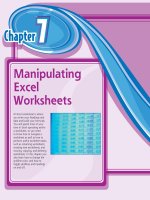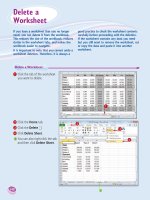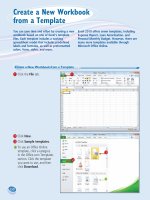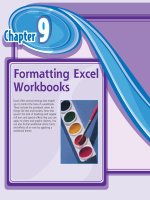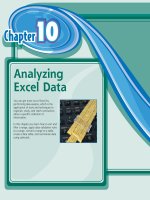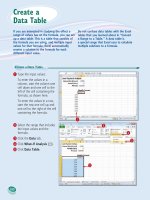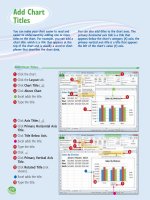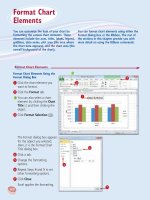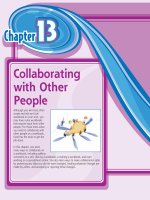Tài liệu Excel 2010 part 18 pptx
Bạn đang xem bản rút gọn của tài liệu. Xem và tải ngay bản đầy đủ của tài liệu tại đây (934.53 KB, 10 trang )
Chapter
Chapter
10
1010
10
Analyzing
Excel Data
You can get more out of Excel by
performing data analysis, which is the
application of tools and techniques to
organize, study, and reach conclusions
about a specific collection of
information.
In this chapter you learn how to sort and
filter a range, apply data validation rules
to a range, convert a range to a table,
create a data table, and summarize data
using subtotals.
12_577639-ch10.indd 17012_577639-ch10.indd 170 3/15/10 2:46 PM3/15/10 2:46 PM
Chapter
10
1010
Sort a Range . . . . . . . . . . . . . . . . . . . . . . . . . . . . . . . 172
Filter a Range . . . . . . . . . . . . . . . . . . . . . . . . . . . . . . 174
Set Data Validation Rules . . . . . . . . . . . . . . . . . . . . . . . 176
Convert a Range to a Table . . . . . . . . . . . . . . . . . . . . . 178
Create a Data Table . . . . . . . . . . . . . . . . . . . . . . . . . . 180
Summarize Data with Subtotals . . . . . . . . . . . . . . . . . . . 182
12_577639-ch10.indd 17112_577639-ch10.indd 171 3/15/10 2:46 PM3/15/10 2:46 PM
172
44 55
22
11
33
66
The Sort dialog box appears.
4
Click the Sort by and then
click the field you want to use
for the main sort level.
5
Click the Order and then
click a sort order for the field.
6
To sort on another field, click
Add Level.
1
Click any cell in the range you
want to sort.
2
Click the Data tab.
3
Click Sort ( ).
Sort a Range
You can make a range easier to read and easier
to analyze by sorting the data based on the
values in one or more columns.
You can sort the data in either ascending or
descending order. An ascending sort arranges
the values alphabetically from A to Z, or
numerically from 0 to 9; a descending sort
arranges the values alphabetically from Z to A,
or numerically from 9 to 0.
Sort a
Range
12_577639-ch10.indd 17212_577639-ch10.indd 172 3/15/10 2:46 PM3/15/10 2:46 PM
173
Analyzing Excel Data
CHAPTER
10
77 88
99
00
•
Excel adds another sort level.
7
Click the Then by and then
click the field you want to use
for the sort level.
8
Click the Order and then
click a sort order for the field.
9
Repeat Steps 6 to 8 to add
more sort levels as needed.
0
Click OK.
•
Excel sorts the range.
Is there a faster way to sort a range?
Yes, as long as you only need to sort your range
on a single column. First, click in any cell inside
the column you want to use for the sort. Click
the Data tab and then click one of the following
buttons in the Sort & Filter group:
Click for an ascending sort.
Click for a descending sort.
How do I sort a range using the values
in a row instead of a column?
Excel normally sorts a range from top to
bottom based on the values in one or
more columns. However, you can tell
Excel to sort the range from left to right
based on the values in one or more rows.
Follow Steps 1 to 3 to display the Sort
dialog box. Click Options to display the
Sort Options dialog box, select the Sort
left to right option (
changes to ),
and then click OK.
12_577639-ch10.indd 17312_577639-ch10.indd 173 3/15/10 2:46 PM3/15/10 2:46 PM
174
22
11
33
44
•
Excel adds to each field.
4
Click for the field you want
to use as the filter.
1
Click inside the table.
2
Click the Data tab.
3
Click Filter ( ).
Filter a Range
You can analyze table data much faster by
filtering the data. Filtering a table means that
you configure a field so that you only view the
table records that you want to work with. One
way to do this is to use the AutoFilter feature,
which presents you with a list of check boxes
for each unique value in a field. You filter the
data by activating the check boxes for the
records you want to see.
Filter a
Range
12_577639-ch10.indd 17412_577639-ch10.indd 174 3/15/10 2:46 PM3/15/10 2:46 PM