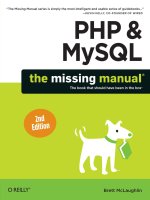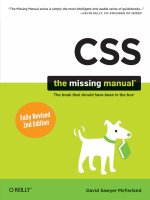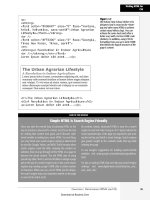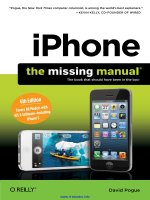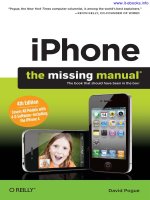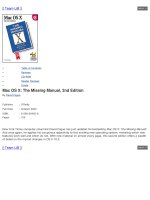o'reilly - mac os x the missing manual 2nd edition
Bạn đang xem bản rút gọn của tài liệu. Xem và tải ngay bản đầy đủ của tài liệu tại đây (6.44 MB, 836 trang )
[ Team LiB ]
•
Table of Contents
•
Reviews
•
CD-ROM
•
Reader Reviews
•
Errata
Mac OS X: The Missing Manual, 2nd Edition
By David Pogue
Publisher : O'Reilly
Pub Date : October 2002
ISBN : 0-596-00450-8
Pages : 725
New York Times computer columnist David Pogue has just updated his bestselling Mac OS X: The Missing Manual!
And once again, he applies his scrupulous objectivity to this exciting new operating system, revealing which new
features work well and which do not. With new material on almost every page, this second edition offers a wealth
of detail on the myriad changes in OS X 10.2.
[ Team LiB ]
Brought to You by
[ Team LiB ]
•
Table of Contents
•
Reviews
•
CD-ROM
•
Reader Reviews
• Errata
Mac OS X: The Missing Manual, 2nd Edition
By David Pogue
Publisher : O'Reilly
Pub Date : October 2002
ISBN : 0-596-00450-8
Pages : 725
Copyright
The Missing Credits
About the Author
About the Creative Team
Acknowledgments
Introduction
What Mac OS X 10.2 Gives You
What Mac OS X Takes Away
Three OSes in One
About this Book
The Very Basics
Part I: The Mac OS X Desktop
Chapter 1. Folders and Windows
Section 1.1. Getting into Mac OS X
Section 1.2. Windows and How to Work Them
Section 1.3. The Three Window Views
Section 1.4. Icon View
Section 1.5. List View
Section 1.6. Column View
Section 1.7. Logging Out, Shutting Down
Section 1.8. Getting Help in Mac OS X
Chapter 2. Organizing Your Stuff
Section 2.1. The Mac OS X Folder Structure
Section 2.2. Icon Names
Section 2.3. Selecting Icons
Section 2.4. Moving and Copying Icons
Section 2.5. Aliases: Icons in Two Places at Once
Section 2.6. Favorites
Section 2.7. The Trash
Section 2.8. Get Info
Section 2.9. Finding Files 1: The Search Bar
Section 2.10. Finding Files 2: The Find Program
Chapter 3. Dock, Desktop, and Toolbar
Section 3.1. The Dock
Section 3.2. Setting Up the Dock
Section 3.3. Using the Dock
Section 3.4. The Finder Toolbar
Section 3.5. Designing Your Desktop
Section 3.6. Menulets: The Missing Manual
Part II: Applications in Mac OS X
Chapter 4. Programs and Documents
Section 4.1. Launching Mac OS X Programs
Section 4.2. Juggling Programs with the Dock
Section 4.3. How Documents Know Their Parents
Section 4.4. Controlling Menus from the Keyboard
Section 4.5. The Save and Open Dialog Boxes
Section 4.6. Three Kinds of Programs: Cocoa, Carbon, Classic
Section 4.7. The Cocoa Difference
Section 4.8. Installing Mac OS X Programs
Chapter 5. Back to Mac OS 9
Section 5.1. Two Roads to Mac OS 9
Section 5.2. Classic: Mac OS 9 on Mac OS X
Section 5.3. Restarting in Mac OS 9
Section 5.4. Four Tricks for Faster Switching
Chapter 6. Moving Data
Section 6.1. Moving Data Between Documents
Section 6.2. Exchanging Data with Other Macs
Section 6.3. Exchanging Data with Windows PCs
Chapter 7. An Introduction to AppleScript
Section 7.1. Running Ready-Made AppleScripts
Section 7.2. Writing Your Own AppleScripts
Section 7.3. Recording Scripts in "Watch Me" Mode
Section 7.4. Saving a Script
Section 7.5. Writing Commands by Hand
Section 7.6. Where to Learn More
Part III: The Components of Mac OS X
Chapter 8. System Preferences
Section 8.1. The System Preferences Window
Section 8.2. Accounts
Section 8.3. CDs & DVDs
Section 8.4. Classic
Section 8.5. ColorSync
Section 8.6. Date & Time
Section 8.7. Desktop
Section 8.8. Displays
Section 8.9. Dock
Section 8.10. Energy Saver
Section 8.11. General
Section 8.12. International
Section 8.13. Internet
Section 8.14. Keyboard
Section 8.15. Login Items
Section 8.16. Mouse
Section 8.17. My Account
Section 8.18. Network
Section 8.19. QuickTime
Section 8.20. Screen Effects
Section 8.21. Sharing
Section 8.22. Software Update
Section 8.23. Sound
Section 8.24. Speech
Section 8.25. Startup Disk
Section 8.26. Universal Access
Chapter 9. The Free Programs
Section 9.1. Your Free Mac OS X Programs
Section 9.2. Utilities: Your Mac OS X Toolbox
Chapter 10. CDs, DVDs, and iTunes
Section 10.1. How the Mac Does Disks
Section 10.2. Burning CDs and DVDs
Section 10.3. iTunes 3: The CD and MP3 Jukebox
Section 10.4. Playing DVD Movies
Part IV: The Technologies of Mac OS X
Chapter 11. One Mac, Many Users
Section 11.1. Introducing User Accounts
Section 11.2. Setting Up Accounts
Section 11.3. Setting Up the Login/Logout Process
Section 11.4. Signing In
Section 11.5. Simple Finder and Other "Rubber Walls"
Section 11.6. Logging Out
Section 11.7. The Root Account
Chapter 12. Networking
Section 12.1. Wiring the Network
Section 12.2. File Sharing
Section 12.3. Networking with Windows
Section 12.4. Managing Groups
Section 12.5. Dialing in from the Road
Section 12.6. Forgettable Passwords: The Keychain
Chapter 13. Graphics, Fonts, and Printing
Section 13.1. Mac Meets Printer
Section 13.2. Making the Printout
Section 13.3. Managing Printouts
Section 13.4. Printer Sharing
Section 13.5. PDF Files
Section 13.6. Fonts in Mac OS X
Section 13.7. Font Fuzziness on the Screen
Section 13.8. ColorSync
Section 13.9. Graphics in Mac OS X
Section 13.10. Screen-Capture Keystrokes
Chapter 14. Sound, Movies, Speech, and Handwriting
Section 14.1. Playing Sounds
Section 14.2. Recording Sound
Section 14.3. QuickTime Movies
Section 14.4. Speech Recognition
Section 14.5. The Mac Talks Back
Section 14.6. Inkwell: Handwriting Recognition
Chapter 15. Terminal: Doorway to Unix
Section 15.1. Terminal
Section 15.2. Navigating in Unix
Section 15.3. Working with Files and Directories
Section 15.4. Online Help
Section 15.5. Terminal Preferences
Section 15.6. Terminal Tips and Tricks
Chapter 16. Fun with Unix
Section 16.1. Moving Unmovable Files and Directories
Section 16.2. Enabling the Root Account
Section 16.3. Eight Useful Unix Utilities
Section 16.4. Where to Go from Here
Section 16.5. Putting It Together
Chapter 17. Hacking Mac OS X
Section 17.1. TinkerTool: Customization 101
Section 17.2. Redefining Keystrokes
Section 17.3. Redoing Mac OS X's Graphics
Section 17.4. Replacing Your Home-Folder Icon
Section 17.5. Replacing the Finder Icons
Section 17.6. Rewriting the Words
Part V: Mac OS X Online
Chapter 18. Internet Setup, the Firewall, and .Mac
Section 18.1. The Best News You've Heard All Day
Section 18.2. Connecting by Dial-up Modem
Section 18.3. Broadband Connections
Section 18.4. AirPort Networks
Section 18.5. The Jaguar Firewall
Section 18.6. Switching Locations
Section 18.7. Multihoming
Section 18.8. Internet Sharing
Section 18.9. .Mac Services
Section 18.10. Internet Location Files
Chapter 19. Mail and Address Book
Section 19.1. Setting Up Mail
Section 19.2. Checking Your Mail
Section 19.3. Writing Messages
Section 19.4. Reading Email
Section 19.5. The Spam Filter
Section 19.6. Address Book
Chapter 20. Sherlock 3, iChat, and iCal
Section 20.1. Sherlock 3
Section 20.2. iChat
Section 20.3. iCal and iSync
Chapter 21. SSH, FTP, VPN, and Web Sharing
Section 21.1. Web Sharing
Section 21.2. FTP
Section 21.3. Connecting from the Road
Section 21.4. Remote Access with SSH
Section 21.5. Virtual Private Networking
Part VI: Appendixes
Appendix A. Installing Mac OS X 10.2
Section A.1. Getting Ready to Install
Section A.2. Four Kinds of Installation
Section A.3. The Basic Installation
Section A.4. The Upgrade Installation
Section A.5. The Clean Install
Section A.6. The Setup Assistant
Section A.7. Uninstalling Mac OS X
Appendix B. Troubleshooting
Section B.1. Problems That Aren't Problems
Section B.2. Minor Eccentric Behavior
Section B.3. Frozen Programs (Force Quitting)
Section B.4. Error Messages When Opening
Section B.5. The Wrong Program Opens
Section B.6. Can't Empty the Trash
Section B.7. Can't Move or Rename an Icon
Section B.8. Application Won't Open
Section B.9. Program Icons Turn to Folders
Section B.10. Startup Problems
Section B.11. Fixing the Disk
Section B.12. Where to Get Troubleshooting Help
Appendix C. The "Where'd It Go?" Dictionary (Mac Version)
Section C.1. Classic Mac Features
Appendix D. The "Where'd It Go?" Dictionary (Windows Version)
Section D.1. Common Windows Functions
Appendix E. Where to Go From Here
Section E.1. Web Sites
Section E.2. Advanced Books
Section E.3. Email Lists
Appendix F. The Master Mac OS X Keystroke List
Section F.1. The Master List
Colophon
[ Team LiB ]
[ Team LiB ]
Copyright
Copyright © 2002 Pogue Press, LLC.
Printed in the United States of America.
Published by Pogue Press/O'Reilly & Associates, Inc., 1005 Gravenstein Highway North, Sebastopol, CA 95472.
O'Reilly & Associates books may be purchased for educational, business, or sales promotional use. Online editions
are also available for most titles (). For more information, contact our corporate/
institutional sales department: (800) 998-9938 or
Missing Manual, the Missing Manual logo, and "The book that should have been in the box" are registered
trademarks of Pogue Press, LLC.
Many of the designations used by manufacturers and sellers to distinguish their products are claimed as
trademarks. Where those designations appear in this book, and Pogue Press was aware of a trademark claim, the
designations have been capitalized.
While every precaution has been taken in the preparation of this book, the publisher and authors assume no
responsibility for errors or omissions, or for damages resulting from the use of the information contained herein.
[ Team LiB ]
[ Team LiB ]
The Missing Credits
About the Author
About the Creative Team
Acknowledgments
[ Team LiB ]
[ Team LiB ]
About the Author
David Pogue is the weekly computer columnist for the New York Times and the creator of the Missing Manual
series. He's the author or co-author of 25 books, including five in this series and six in the "For Dummies" line
(including Magic, Opera, Classical Music, and The Flat-Screen iMac). In his other life, David is a former Broadway
show conductor, a magician, and a pianist (
www.davidpogue.com).
He welcomes feedback about Missing Manual titles by email:
(If you need technical help,
however, please refer to the sources in
Appendix E.)
[ Team LiB ]
[ Team LiB ]
About the Creative Team
Nan Barber (copy editor) co-authored Office X for the Macintosh: The Missing Manual and Office 2001 for
Macintosh: The Missing Manual. As the principal copy editor for this series, she has edited the titles on iPhoto,
Mac OS 9, AppleWorks 6, iMovie, Dreamweaver 4, and Windows XP. Email:
John Cacciatore (copy editor) works out of his home office in Woburn, Mass., where he is ardently engaged in
the English major's freelance trinity: writing, editing, and proofing. Email:
Dennis Cohen (technical reviewer) has served as the technical reviewer for many bestselling Mac books,
including several editions of Macworld Mac Secrets and most Missing Manual titles. He's the co-author of
AppleWorks 6 for Dummies, Macworld AppleWorks 6 Bible, and Macworld Mac OS X Bible. Email:
drcohen@mac.
com.
Phil Simpson (design and layout) works out of his office in Stamford, Connecticut, where he has had his graphic
design business since 1982. He is experienced in many facets of graphic design, including corporate identity,
publication design, and corporate and medical communications. Email:
Alan Graham (research and testing) is an author for the O'Reilly Network and a design consultant for 3D, video,
Web, user-interface, and FileMaker Pro. He has appeared in Wired, The London Observer, CNET Radio's Mac
Show Live, and Po Bronson's bestselling book, Nudist on the Late Shift. (He is not the nudist.)
Joseph Schorr (
Chapter 9 co-author and Address Book coverage) is a frequent contributor to Macworld and a
senior product manager at Extensis, Inc. He wrote Macworld's "Secrets" column for several years and co-
authored six editions of Macworld Mac Secrets. He began collaborating with David Pogue in 1982—on musical
comedies at Yale.
Chris Stone (author of
Chapter 15 and Chapter 16) is the Senior Macintosh Systems Administrator at O'Reilly &
Associates. Though at times it might appear otherwise, he really does love his wife Miho and sons Andy and J.J.
(much) more than Macs and the San Francisco Giants. Email:
Jason Snell (iChat, Simple Finder, and Inkwell sections) is the editor of Macworld magazine. He also edits the
Web sites TeeVee (
www.teevee.org) and InterText (www.intertext.com) and teaches at UC Berkeley's Graduate
School of Journalism. He lives in Mill Valley, California, with his wife and daughter.
[ Team LiB ]
[ Team LiB ]
Acknowledgments
The Missing Manual series is a joint venture between the dream team introduced on these pages and O'Reilly &
Associates: Tim O'Reilly, Mark Brokering, and company.
I'm grateful to all of them, and to AppleScript genius Bill Briggs for his help on Chapter 7; Apple's Ken Bereskin
and Bill Evans for their technical assistance; to the resourceful Noah Zerkin for helping my first-edition prose
escape PageMaker; and Jennifer Barber, Chuck Brandstater, Kate Briggs, Stephanie English, Danny Marcus, Jim
Elferdink, and Elizabeth "Eagle Eye" Tonis for their proofreading smarts. Thanks to David Rogelberg for believing
in the idea, and above all, to Jennifer, Kelly, and Tia, who make these books—and everything else—possible.
The Missing Manual Series
Missing Manual books are designed to be superbly written guides to computer products that don't come with
printed manuals (which is just about all of them). Each book features a handcrafted index; cross-references to
specific page numbers (not just "See Chapter 14"); and a promise never to use an apostrophe in the possessive
word its. Current and upcoming titles include:
● iPhoto: The Missing Manual by David Pogue, Joseph Schorr, & Derrick Story
● Dreamweaver MX: The Missing Manual by David Sawyer McFarland
● Photoshop Elements 2: The Missing Manual by Donnie O'Quinn
● Switching to the Mac: The Missing Manual by David Pogue
● Mac OS X Hints by Rob Griffiths
● Office X for Macintosh: The Missing Manual by Nan Barber, Tonya Engst, & David Reynolds
● AppleWorks 6: The Missing Manual by Jim Elferdink & David Reynolds
● iMovie 2: The Missing Manual by David Pogue
● Mac OS 9: The Missing Manual by David Pogue
● Windows XP Home Edition: The Missing Manual by David Pogue
● Windows XP Pro: The Missing Manual by David Pogue, Craig Zacker, and Linda Zacker
[ Team LiB ]
[ Team LiB ]
Introduction
Without a doubt, Mac OS X is a stunning technical achievement. In fact, it may be the most advanced personal-
computer operating system on earth. But beware its name.
The X is meant to be a Roman numeral, pronounced "ten." Unfortunately, many people see "Mac OS X" and say
"Mac O.S. ex." That's a sure way to get funny looks in public.
Then there's the "Mac OS" part—what a misnomer! Mac OS X is not, in fact, the Mac OS. Under the hood, it bears
no resemblance whatsoever to the traditional Mac operating system. Apple designed Mac OS X to look something
like the old Mac system software, and certain features have been written to work like they used to. But all of that
is just an elaborate fake-out. Mac OS X is utterly new, written from scratch. It's not so much Mac OS X, in other
words, as Steve Jobs 1.0.
If you've never used a computer before, none of this matters. You have nothing to unlearn. You'll find an
extremely simple, beautifully designed desktop waiting for you.
But if you're one of the millions of people who have grown accustomed to Windows or the traditional Mac OS,
Mac OS X may come as a bit of a shock. Hundreds of features you thought you knew have been removed,
replaced, or relocated. (If you ever find yourself groping for an old, favorite feature, see Appendix C and
Appendix D, the "Where'd it go?" dictionaries for former Mac OS 9 and Windows people.)
Why did Apple throw out the operating system that made it famous to begin with? Through the years, Apple kept
on piling new features onto a software foundation originally poured in 1984, doing its best to perform nips and
tucks to the ancient software to make it resemble something modern. But underneath, the original foundation
was beginning to creak, and programmers complained of the "spaghetti code" that the Mac OS had become.
Apple felt that there wasn't much point in undertaking a dramatic system-software overhaul if they couldn't nail
every key feature of modern computer technology in the process, especially crash-proofness. Starting from
scratch—and jettisoning the system software we'd come to know over the years—was the only way to do it.
The result is an operating system that provides a liberating sense of freedom and stability—but one that, for
existing computer fans, requires a good deal of learning (and forgetting).
Most people eventually conclude that the trade-off is well worth making. But in fact, you have little choice. Apple
is switching to Mac OS X, and if you expect to remain a Mac user, sooner or later, you will, too.
[ Team LiB ]
[ Team LiB ]
What Mac OS X 10.2 Gives You
The main thing you gain by moving to Mac OS X is stability. You and your Mac may go for years without ever
witnessing a system crash. Oh, it's technically possible for Mac OS X to crash—but few have actually witnessed
such an event. Rumors of such crashes circulate on the Internet like Bigfoot sightings. (If it happens to you, turn
promptly to Appendix B.)
Underneath the gorgeous, shimmering, translucent desktop of Mac OS X is Unix, the industrial-strength, rock-
solid OS that drives many a Web site and university. It's not new by any means; in fact, it's decades old, and has
been polished by generations of programmers. That's precisely why Steve Jobs and his team chose it as the basis
for the NeXT operating system (which Jobs worked on during his twelve years away from Apple), which Apple
bought in 1997 to turn into Mac OS X.
All About "Jaguar"
What's this business about Jaguar?
Most software companies develop their wares in secret, using code names to refer to new products
to throw outsiders off the scent. Apple's code names for Mac OS X and its descendants have been
named after big cats: Mac OS X was Cheetah, 10.1 was Puma, and 10.2 was Jaguar.
Usually, the code name is dropped as soon as the product is complete. It's generally given a new
name by the marketing department. In Mac OS X 10.2's case, though, Apple thought that the Jaguar
name was cool enough that it retained the name for the finished product. It even seems to suggest
the new system's speed and power. That's why the CD and the box feature Jaguar fur as a design
element.
In most countries, the word "Jaguar" even appears on the box—but not everywhere. In the United
Kingdom, for example, jaguar fur still appears on the box and the CD, but Apple carefully refrains
from using the term Jaguar. That's a result of threatening memos from the automaker. Evidently,
Jaguar Cars, Ltd. worries that consumers might be confused and—when shopping for a $75,000
sports car—might walk out with a $130 software kit by mistake.
But crash resistance isn't only the big-ticket item. The list below identifies the highlights, both of Mac OS X itself
and of the 10.2 (Jaguar) version. (Apple says it added 150 new features to Mac OS X in Jaguar. The truth is,
Apple undercounted.)
● New desktop features. In addition to the familiar list and icon views, Mac OS X offers something called
column view, which lets you burrow deeply into nested folders without leaving a trail of open windows.
At your option, every desktop window can also display a button-studded toolbar, exactly as in a Web
browser. You can install and remove buttons there (frequently used files or programs, for example) just
by dragging.
The Finder (the Mac's desktop world) even offers an Undo command that really works. It can restore to
its original folder an icon that you just dragged, for example.
10.2 news: In version 10.2, the Finder really matured, turning from a squeaky-voiced teenager to a star
college athlete. For starters, Apple gave the Finder the one additional feature it sorely needed: speed. It's
really fast, especially when starting up, opening windows, and launching programs, including the Classic
simulator (more on that in a moment).
There are lots of other touches, too. The toolbar now has a Forward button, not just Back. When you
replace a file with another one of the same name, you're now told whether it's older or newer than the
one you're moving, just as in older Mac OS versions and Windows. "Spring-loaded" folders are back. A
new icon-view option puts file names to the right of their icons, conserving space. A new, optional second
line under an icon's name tells you how many items are in a folder, what the dimensions are of a graphic,
and so on. The old Get Info command is back, too, with a few sweet new tricks.
If you work with the very young or technophobic, you'll appreciate 10.2's ability to hide certain programs
and options from certain people. It can even pare itself down to a completely blank desktop (called
Simple Finder) with almost no menus at all.
Finally, there's a new Search bar in every Finder toolbar for searching the window you're in, plus a
speedy new system-wide Find command. No longer must you haul the massive, slow Sherlock program to
the screen just to search your disk for a file or two.
● The Dock. At the bottom of the screen, you'll find a row of beautiful, photorealistic icons. This is the
Dock, the single most controversial and important new feature in Mac OS X. All at once, it's a launcher, a
status display, and an organizational tool.
Chapter 3 covers the Dock in astounding detail.
10.2 news: The Dock's background is now solid rather than striped. But don't think that Apple enhanced
the dock with nothing more impressive than a new background—oh, no! It also added (in the Sound
panel of System Preferences) the option to play a tiny whoosh sound when you drag something off the
Dock.
● Advanced graphics. What the programmers get excited about is the set of advanced graphics
technologies called things like Quartz (for two-dimensional graphics) and OpenGL (for three-dimensional
graphics). For the rest of us, these technologies translate into a beautiful, translucent look for the
desktop (a design scheme Apple calls Aqua); smooth looking (antialiased) lettering everywhere on the
screen; and the ability to turn any document on the screen into an Adobe Acrobat (PDF) file (
Section
13.5).
10.2 news: Mac OS X 10.2 takes the good looks to a new extreme, with subtler colors, more opaque
menus, a new "wait" cursor (a spinning beachball, spinning CD, or spinning lollipop, depending on whom
you ask), and self-changing desktop pictures (at intervals you specify). A new button makes it even
easier to save a document as a PDF file, and 10.2 comes with even more free fonts.
10.2 also introduces Quartz Extreme, a technology that offloads graphics calculations to your Mac's video
card to make them even faster, as well as add visual effects like crossfades and a drop shadow under the
cursor. To benefit from Quartz Extreme, your Mac's video card must be on The List (GeForce2 MX,
GeForce3, GeForce4 MX, GeForce4 Ti, or any "AGP-based ATI Radeon" card). Unfortunately, this list
excludes the white iBooks sold in 2001 and 2002, along with older PowerBooks.
● Advanced networking. When it comes to hooking up your Mac to other computers, including those on
the Internet, few operating systems can touch Mac OS X. It offers advanced features like multihoming,
which, for example, lets your laptop switch automatically and invisibly from its cable modem settings to
its dial-up modem settings when you take it on the road.
10.2 news: Macs and Windows PCs can now "see" each other on a network automatically, so that you can
open, copy, and work on files on each other's machines as though the age-old religious war between
Macs and PCs had never even existed. The new OS also introduces something called Rendezvous, a
fledgling technology that, someday, will let programs and hardware add-ons "see" and recognize each
other on a network without any setup at all.
● Lots of accessory programs. Mac OS X comes with a broad array of interesting software. Some, like
Mail, you may wind up using every day; others, like the 3-D, voice-activated Chess program, are
designed primarily to let you and Apple show off Mac OS X to flabbergasted onlookers.
10.2 news: In Jaguar, the list of freebies is even longer. Now there's iChat, an AOL-compatible instant-
messaging program; iCal, a calendar program that syncs with Palm organizers; and Sherlock 3, which
finds useful information on the Web (flight info, movies, stocks, phone numbers, and so on) and even
organizes it for you. The existing programs have been beefed up, too—now there's a junk-mail zapper in
Mail, page-navigation controls in Preview, a scientific mode (and editable paper-tape option) in the
Calculator, a system-wide Address Book, and so on.
● Simpler everything. Most applications in Mac OS X show up as a single icon. Behind the scenes, they
may have dozens of individual software crumbs, just like the programs of Mac OS 9 or Windows—but Mac
OS X treats that single icon as though it's a folder. All the support files are hidden away inside, where you
don't have to look at them. In other words, to remove a program from your Mac, you just drag the
application's single icon to the Trash, without having to worry that you're leaving scraps behind.
● Voice control, keyboard control. You can operate every menu in every program entirely from the
keyboard or—new in 10.2—even by voice. These are terrific timesavers for efficiency freaks.
10.2 news: Speaking of speaking: Several of 10.2's many new features for the disabled are useful for
almost anybody—including the system's ability to read aloud any text in any program. Web pages, email,
your novel, you name it. In fact, you can even turn the Mac's spoken performance into an MP3 file, ready
to transfer to your iPod music player to enjoy on the road.
● Tighter Internet integration. Mac OS X makes your Mac more a part of the Internet than it ever has
been before. Not only can you treat an iDisk (
Section 18.9.3) as though it's an external hard drive,
available all the time, but Mac OS X includes the famous and popular Apache Web server. That's Unix
software that lets your Mac be a Web site, dishing out Web pages to all comers (
Section 21.1.1).
10.2 news: 10.2 takes Internet features to a new level. For corporate types, Mac OS X now offers virtual
private networking, so you can dial into the corporate office securely over the Internet. For economical
types, the new Internet Sharing feature lets you share a single Internet connection (like one cable
modem or DSL box) with a whole network of Macs. And for safety types, the new Mac OS X firewall keeps
your Mac secure from the invasive efforts of Internet no-goodniks.
● A command-line interface. In general, Apple has completely hidden from you every trace of the Unix
operating system that lurks beneath Mac OS X's beautiful skin. For the benefit of programmers and other
technically oriented fans, however, Apple left uncovered a couple of tiny passageways into that far more
complex realm.
Chapter 15 and Chapter 16 cover Mac OS X's Unix underpinnings in more depth. For now, it's enough to
note that, if you like, you can capitalize on the command-line interface of Mac OS X. That simply means
that you can type out cryptic commands, which the Mac executes instantly and efficiently, in an all-text
window.
● If you're splurting your orange juice, outraged at the irony, well, you wouldn't be the first. Apple is, of
course, the company who put itself on the map by establishing the superiority of the graphic interface—
mouse, icons, menus, and windows. The requirement to type out memorized commands, Apple led us to
believe, should die a quick and ugly death. Yet here it is again, in what's supposed to be the world's most
modern and advanced operating system.
Truth is, there's not much harm in it. The command line is completely hidden until you ask for it. It's very
useful for programmers, network administrators, and other people for whom the computer is not just an
adventure—it's a job.
● Better hardware integration. In Mac OS X 10.2, Apple cleaned up its act regarding external gadgetry.
USB printer sharing is back, so that several Macs on a network can use the same injket printer. Just in
case your printer doesn't have a Mac OS X-compatible driver yet, Apple provided CUPS (Common Unix
Printer System), a secret configuration page that makes many older printers work with Mac OS X. The
Mac can now speak Bluetooth—if equipped with Apple's $50 Bluetooth adapter and some other Bluetooth
gadget to speak to, like a Bluetooth-equipped Palm or a Bluetooth cellphone. And the new Energy Saver
has special options for laptops—like separate settings for battery and power-cord use.
● A better installer. The Mac OS X 10.2 installer offers some welcome new options—like a "clean install"
option that gives you an all-new, fresh copy of Mac OS X without requiring you to back up your whole
Mac.
● Other 10.2 tweaks. The complete list of changes in Mac OS X 10.2 would fill a book—in fact, you're
holding it. But some of the nicest changes aren't so much new features as the removal of bugs and
glitches. Macs don't show up in duplicate and triplicate in the Connect to Server window. Icons now stay
put on the desktop where you left them. Renaming icons now works as it should. And so on.
On the other hand, even 10.2 isn't bug-free in the original release. That's why installing the upgrades
that occasionally come your way via your Internet connection—10.2.1 and beyond—is an excellent idea.
Mac OS X: the Buzzword-Compliant Operating System
You can't read an article about Mac OS X without hearing certain technical buzzwords that were once
exclusively the domain of computer engineers. Apple is understandably proud that Mac OS X offers
all of these sophisticated, state-of-the-art operating system features. Unfortunately, publicizing them
means exposing the rest of us to a lot of fairly unnecessary geek terms. Here's what they mean:
Preemptive multitasking. Most people know that multitasking means "doing more than one thing
at once." The Mac has always been capable of making a printout, downloading a file, and letting you
type away in a word processor, all at the same time.
Unfortunately, the Mac OS 7/8/9 (and Windows 95/98/Me) version of multitasking works by the rule
of the playground: the bully gets what he wants. If one of your programs insists on hogging the
attention of your Mac's processor (because it's crashing, for example), it leaves the other programs
gasping for breath. This arrangement is called cooperative multitasking. Clearly, it works only if your
programs are in fact cooperating with each other.
Mac OS X's preemptive multitasking system brings a teacher to the playground to make sure that
every program gets a fair amount of time from the Mac's processor. The result is that the programs
get along much better, and a poorly written or crashing program isn't permitted to send the other
ones home crying.
Multithreading. Multithreading means "doing more than one thing at once," too, but in this case it's
referring to a single program. Even while iMovie is exporting your movie, for example, it lets you
continue editing at the same time. Not all Mac OS 9 programs offered this feature, but all programs
written especially for Mac OS X do. (Note, however, that programs that are simply adapted for Mac
OS X—"Carbonized" software, as described in
Section 4.6—don't necessarily offer this feature.)
Symmetrical multiprocessing. Macs containing more than one processor chip are nothing new.
But before Mac OS X, only specially written programs—Adobe Photoshop filters, for example—
benefited from the speed boost.
But no more. Mac OS X automatically capitalizes on multiple processors, sharing the workload of
multiple programs (or even multithreaded tasks within a single program), meaning that every Mac
OS X program gets accelerated. Mac OS X is smart enough to dole out processing tasks evenly, so
that both (or all) of your processors are being put to productive use.
Dynamic memory allocation. As noted below, Mac OS X programs no longer have fixed RAM
allotments. The operating system giveth and taketh away your programs' memory in real time, so
that no RAM is wasted. For you, this system means better stability, less hassle.
Memory protection. In Mac OS X, every program runs in its own indestructible memory bubble—
another reason Mac OS X is so much more stable than its predecessors. If one program crashes, it
isn't allowed to poison the well of RAM that other programs might want to use, as in Mac OS 9.
Programs may still freeze or quit unexpectedly; the world will never be entirely free of sloppy
programmers. But in Mac OS 9, you would have seen a message that says, "Save open documents
and restart." In Mac OS X, you'll be delighted to find that the message says, "The application
'Bomber' has unexpectedly quit. The system and other applications have not been affected."
[ Team LiB ]
[ Team LiB ]
What Mac OS X Takes Away
Getting used to the new features is very easy. But if you're used to the old Mac operating system, what's harder
is unlearning what you had worked so hard to master. You'll find yourself especially alarmed at how few
troubleshooting steps are required—or even possible—in Mac OS X. For example:
● Extension conflicts. The number one destabilizing factor of the traditional Macintosh has been banished
forever: Mac OS X doesn't use system extensions and control panels. It's time to forget all of the
troubleshooting routines Mac fans have had to learn over the years, including pressing the Shift key at
startup, using Extensions Manager, and buying Conflict Catcher. You will never again perform an
extension conflict test, trying to figure out which extension is making your Mac freeze. Those routines
have no meaning in Mac OS X.
Software companies can still add new features to your Mac, just as they once did using extensions—but
now they'll do it by writing startup applications, which is a much safer, more organized method that can't
destabilize your Mac.
● Memory controls. There's no Memory control panel in Mac OS X. Nor will you find a Get Info window for
each application that lets you change its memory allotment. This is great news.
Mac OS X manages memory quickly, intelligently, and constantly. The reason you don't allot a certain
amount of your Mac's memory to a program, as you had to do in Mac OS 9, is that Mac OS X simply gives
each running program as much memory as it needs. And if you undertake some task that requires more
memory, Mac OS X instantly gives that program more memory—on the fly.
So what happens if you're running 125 programs at once? Mac OS X uses virtual memory, a scheme by
which it lays down pieces of the programs running in the background onto your hard drive, so that it may
devote your actual RAM to the programs in front. But this virtual memory scheme bears very little
relationship to the relatively crude, slow virtual memory of the old Mac OS. In Mac OS X, this shuffling
happens almost instantaneously, and virtual memory is called in only to park pieces of applications as
necessary.
The bottom line: You can forget everything you knew about concepts like virtual memory, the Disk
Cache, the Get Info window's memory boxes for applications, and the panic of getting out-of-memory
messages. For the most part, they're gone forever.
● Rebuilding the desktop. If you don't remember having to perform this arcane procedure on your Mac,
you don't know how lucky you are. Unlike Mac OS 9, Mac OS X doesn't have the unfortunate habit of
holding onto the icons, in its internal database, of programs long since deleted from your hard drive. As a
result, you never have to rebuild that desktop, and you'll never see the symptoms that suggest that it's
time for desktop rebuilding (a general slowdown and generic icons replacing the usual custom ones).
● The menu and Application menu. The menus at the upper corners of the screen, which used to
anchor the Mac desktop experience, have been eliminated or changed in Mac OS X. As noted above, the
Dock takes on their functions.
You'll still find an
menu in Mac OS X, but it's no longer a place to store aliases of your favorite files
and folders. Instead, it lists commands, such as Restart and Shut Down, that are relevant no matter what
program you're using.
● The Control Strip. This handy floating strip of tiles is gone, too. Its replacement is the set of menulets in
the upper-right corner of the screen, on the menu bar. This is now where you make quick control panel
settings, like adjusting the volume, checking your laptop battery charge, and so on.
● Icon labels, Encrypt, Put Away, sound recording As you explore Mac OS X, you'll continue to find—
or, rather, not find—Mac OS 9 features that no longer exist. Some are gone for good; for example, there
hasn't been much outcry that Button view is no more.
On the other hand, Apple continues to restore old-standby features with every successive version of Mac
OS X. Version 10.2, for example, restores Simple Finder, spring-loaded folders, randomized desktop
pictures, and even a version of pop-up windows.
Finally, remember that some features aren't actually gone—they've just been moved. Before you panic,
consult
Appendix C for a neat, alphabetical list of every traditional Mac feature and its status in the new
operating system.
[ Team LiB ]
[ Team LiB ]
Three OSes in One
Despite the fact that many individual aspects of the new operating system have been revisited and redesigned to
make them simpler, the big Mac OS X picture is actually a bit complex. For the next few years, at least, you'll
have to contend with elements of three different operating systems that Apple fused together to make Mac OS X:
Something old, something new (and blue), and something borrowed.
● Unix. As noted above, the very old portion is Unix. (You may also hear the terms Darwin, OpenStep, and
NextStep; these are all variations of Unix. NextStep, later renamed OpenStep, was the version adapted
by Steve Jobs during his years at NeXT. Much of Mac OS X, in fact, is based on the work done by Jobs
and his team at NeXT.)
Unix is beloved by programmers, it's rock-solid, and it eliminates almost all of the troubleshooting
headaches Mac fans once endured. But it's the very antithesis of Macintosh simplicity. Unix couldn't be
much more user-hostile: it requires you to type out cryptic commands, for example. The mouse is pretty
much irrelevant.
Fortunately, as noted above, you may never even see it. Apple has almost completely hidden Mac OS X's
Unix personality from you, leaving only a few tiny keyholes through which you can peek at it (see
Chapter
15).
● Aqua. What covers up Mac OS X's technical underpinnings is an extremely clean, beautiful operating-
system overlay called Aqua. (That's the new and blue part.) This is the look of Mac OS X, in which
buttons look like glistening globs of Colgate Very Berry Gel, menus are translucent, and tiny animations
seem to make your screen live and breathe.
● Mac OS 9 (Classic). Only software programs especially written or adapted for Mac OS X benefit from
many of Mac OS X's new features, including its stability. This is the bad news about Mac OS X: you need
all-new programs to run on it. That's right—you'll have to get upgrades to the new, Mac OS X-tailored
versions of Word, Excel, FreeHand, Photoshop, FileMaker, Quicken, and whatever other programs you use.
That doesn't mean that you can't use the 18,000 existing Macintosh applications, however. The first time
you double-click the icon of one these pre-Mac OS X programs each day, you wait about a minute as a
special Mac OS 9 emulation program called Classic starts up. In effect, you're running one operating
system within another. Your old programs then open, work, and look just as they did in Mac OS 9, but
they don't enjoy any of the new Mac OS X features. If a Classic program crashes, for example, the whole
Classic bubble crashes (but you still don't have to restart the Mac—just Classic).
Chapter 5 contains full details about using Classic. For now, resign yourself to the fact that using a Mac
OS X, at least for the next couple of years, generally means having to master elements of two different
operating systems—the old and the new.
Despite the fact that elements of three different operating systems power Mac OS X, there's no reason to panic.
You can safely ignore the Unix part. And even the Mac OS 9 part is transitional. Years from now, when nobody
makes anything but Mac OS X-savvy applications, you won't even have to think about the Classic mode.
[ Team LiB ]
[ Team LiB ]
About this Book
Unfortunately, by way of a printed guide to Mac OS X, Apple provides only a flimsy "getting started" booklet. To
find your way around, you're expected to use Apple's online help system. And as you'll quickly discover, these
help pages are tersely written, offer very little technical depth, lack useful examples, provide no tutorials
whatsoever, and often aren't accessible at all unless you're online. You can't even mark your place, underline, or
read it in the bathroom. And there's not a word about the powerful Unix underpinnings of Mac OS X.
The purpose of this book, then, is to serve as the manual that should have accompanied Mac OS X—version 10.2
in particular. You won't find a single page that hasn't changed since the first edition. Not only are the new Jaguar
features covered in depth, but you'll also find a great deal of refinement in the discussions of original Mac OS X
features: more tips and tricks, clever uses for old ideas, and greater context borne of the passage of time.
This second edition also takes a more inclusive approach. Whereas the original edition was written exclusively for
the benefit of former Mac OS 9 fans, this book points out the changes you'll find as you move to Mac OS X from
both older Macs and Microsoft Windows.
Mac OS X: The Missing Manual is designed to accommodate readers at every technical level. The primary
discussions are written for advanced-beginner or intermediate Mac users. But if you're a first-time Mac user,
miniature sidebar articles called Up To Speed provide the introductory information you need to understand the
topic at hand. If you're an advanced Mac user, on the other hand, keep your eye out for similar shaded boxes
called Power Users' Clinic. They offer more technical tips, tricks, and shortcuts for the more experienced Mac fan.
About the Outline
Mac OS X: The Missing Manual is divided into six parts, each containing several chapters:
● Part I, The Mac OS X Desktop, covers everything you see on the screen when you turn on a Mac OS X
computer: the Dock, icons, windows, menus, scroll bars, the Trash, aliases, the
menu, and so on.
● Part II, Applications in Mac OS X, is dedicated to the proposition that an operating system is little more
than a launch pad for programs—the actual applications you use in your everyday work, such as email
programs, Web browsers, word processors, graphics suites, and so on. These chapters describe how to
work with applications in Mac OS X: how to launch them, switch among them, swap data between them,
use them to create and open files, and control them using the AppleScript automation software. This is
also where you can find out about using your old, pre-Mac OS X programs (by running the Classic
program).
● Part III, The Components of Mac OS X, is an item-by-item discussion of the individual software
nuggets that make up this operating system. These chapters include a guided tour of the System and
Applications folders on your hard drive.
● Part IV, The Technologies of Mac OS X, treads in more advanced topics. Networking, dialing into your
Mac from the road, and setting up private accounts for people who share a single Mac are, of course,
tasks Mac OS X was born to do—and these chapters show you how to do it. Other chapters cover the
prodigious visual talents of Mac OS X (fonts, printing, graphics, handwriting recognition), its multimedia
gifts (sound, speech, movies), and the Unix beneath.
● Part V, Mac OS X Online, covers all the special Internet-related features of Mac OS X, including the built-
in Mail email program, the Sherlock Web-searching program, iChat for instant-messaging, Web sharing,
Internet sharing, the firewall, and Apple's online .Mac services (which include email accounts, secure file-
backup features, Web hosting, and so on). If you're feeling particularly advanced, you'll also find