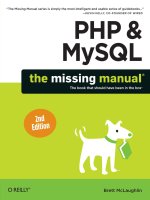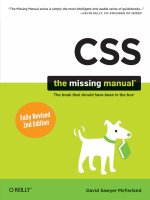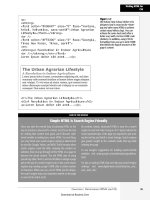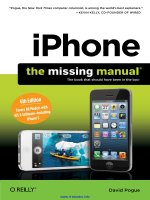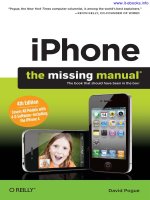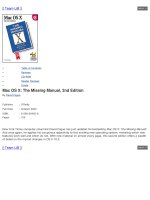o'reilly - mac os x the missing manual panther edition
Bạn đang xem bản rút gọn của tài liệu. Xem và tải ngay bản đầy đủ của tài liệu tại đây (17.67 MB, 1,181 trang )
main
< Day Day Up >
•
Table of Contents
•
Reviews
•
CD-ROM
•
Reader Reviews
•
Errata
•
Academic
Mac OS X: The Missing Manual, Panther Edition
By
David Pogue
Publisher: O'Reilly
Pub Date: December 2003
ISBN: 0-596-00615-2
Pages: 782
With new material on practically every page, the latest update of David Pogue's best-selling title offers a wealth of detail on
the all of the changes in Apple's Mac OS X 10.3, aka "Panther". Written with humor and technical insight characteristic of
the Missing Manual series, the new edition covers everything from the all-new Finder to iChat AV Apple's exciting tool for
video conferencing. The book also deals with features under the hood, such as the Terminal and networking tools. Pogue,
the renowned New York Times computer columnist, tackles his subject with scrupulous objectivity revealing which new
features work well and which do not. An authoritative book that will appeal to novices and experienced users alike.
< Day Day Up >
file:///Users/crazymonkey/Desktop/Mac%20OS%20X%20The%2 ing%20Manual,%20Panther%20Edition/0596006152/main.html5/3/2004 4:41:16 AM
Table of Contents
< Day Day Up >
•
Table of Contents
•
Reviews
•
CD-ROM
•
Reader Reviews
•
Errata
•
Academic
Mac OS X: The Missing Manual, Panther Edition
By
David Pogue
Publisher: O'Reilly
Pub Date: December 2003
ISBN: 0-596-00615-2
Pages: 782
Copyright
The Missing Credits
About the Author
About the Creative Team
Acknowledgments
Introduction
What's New in Panther
About This Book
About These Arrows
The Very Basics
Part I: The Mac OS X Desktop
Chapter 1. Folders and Windows
Section 1.1. Getting into Mac OS X
Section 1.2. Windows and How to Work Them
Section 1.3. The Three Window Views
file:///Users/crazymonkey/Desktop/Mac%20OS%20X%20Th g%20Manual,%20Panther%20Edition/0596006152/toc.html (1 of 14)5/3/2004 4:45:13 AM
Table of Contents
Section 1.4. Icon View
Section 1.5. List View
Section 1.6. Column View
Section 1.7. Logging Out, Shutting Down
Section 1.8. Getting Help in Mac OS X
Chapter 2. Organizing Your Stuff
Section 2.1. The Mac OS X Folder Structure
Section 2.2. Icon Names
Section 2.3. Selecting Icons
Section 2.4. Moving and Copying Icons
Section 2.5. Aliases: Icons in Two Places at Once
Section 2.6. Color Labels
Section 2.7. The Trash
Section 2.8. Get Info
Section 2.9. Finding Files 1: The Search Bar
Section 2.10. Finding Files 2: The Find Window
Chapter 3. Dock, Desktop, and Toolbar
Section 3.1. The Dock
Section 3.2. Setting Up the Dock
Section 3.3. Using the Dock
Section 3.4. The Finder Toolbar
Section 3.5. Designing Your Desktop
Section 3.6. Menulets: The Missing Manual
Part II: Applications in Mac OS X
Chapter 4. Programs and Documents
Section 4.1. Launching Mac OS X Programs
Section 4.2. The "Heads-Up" Program Switcher
Section 4.3. Exposé: Death to Window Clutter
Section 4.4. Hiding Programs the Old-Fashioned Way
Section 4.5. How Documents Know Their Parents
Section 4.6. Keyboard Control
Section 4.7. The Save and Open Dialog Boxes
Section 4.8. Three Kinds of Programs: Cocoa, Carbon, Classic
Section 4.9. The Cocoa Difference
Section 4.10. Installing Mac OS X Programs
Chapter 5. Back to Mac OS 9
file:///Users/crazymonkey/Desktop/Mac%20OS%20X%20Th g%20Manual,%20Panther%20Edition/0596006152/toc.html (2 of 14)5/3/2004 4:45:13 AM
Table of Contents
Section 5.1. Two Roads to Mac OS 9
Section 5.2. Classic: Mac OS 9 on Mac OS X
Section 5.3. Restarting in Mac OS 9
Section 5.4. Three Tricks for Faster Switching
Chapter 6. Moving Data
Section 6.1. Moving Data Between Documents
Section 6.2. Exchanging Data with Other Macs
Section 6.3. Exchanging Data with Windows PCs
Chapter 7. AppleScript
Section 7.1. Running Ready-Made AppleScripts
Section 7.2. Creating Your Own AppleScripts
Section 7.3. Recording Scripts in "Watch Me" Mode
Section 7.4. Saving a Script
Section 7.5. Writing Commands by Hand
Section 7.6. Folder Actions
Section 7.7. Advanced AppleScript
Part III: The Components of Mac OS X
Chapter 8. System Preferences
Section 8.1. The System Preferences Window
Section 8.2. .Mac
Section 8.3. Accounts
Section 8.4. Appearance
Section 8.5. Bluetooth
Section 8.6. CDs & DVDs
Section 8.7. Classic
Section 8.8. Date & Time
Section 8.9. Desktop & Screen Saver
Section 8.10. Displays
Section 8.11. Dock
Section 8.12. Energy Saver
Section 8.13. Exposé
Section 8.14. International
Section 8.15. Keyboard & Mouse
Section 8.16. Network
Section 8.17. Print & Fax
Section 8.18. QuickTime
file:///Users/crazymonkey/Desktop/Mac%20OS%20X%20Th g%20Manual,%20Panther%20Edition/0596006152/toc.html (3 of 14)5/3/2004 4:45:13 AM
Table of Contents
Section 8.19. Security
Section 8.20. Sharing
Section 8.21. Software Update
Section 8.22. Sound
Section 8.23. Speech
Section 8.24. Startup Disk
Section 8.25. Universal Access
Chapter 9. The Free Programs
Section 9.1. Your Free Mac OS X Programs
Section 9.2. Address Book
Section 9.3. AppleScript
Section 9.4. Calculator
Section 9.5. Chess
Section 9.6. DVD Player
Section 9.7. Font Book
Section 9.8. iCal, iChat, iSync
Section 9.9. iDVD 3
Section 9.10. Image Capture
Section 9.11. iMovie
Section 9.12. Internet Connect
Section 9.13. Internet Explorer
Section 9.14. iPhoto
Section 9.15. iSync
Section 9.16. iTunes
Section 9.17. Mail
Section 9.18. Preview
Section 9.19. QuickTime Player
Section 9.20. Safari
Section 9.21. Sherlock
Section 9.22. Stickies
Section 9.23. System Preferences
Section 9.24. TextEdit
Section 9.25. Utilities: Your Mac OS X Toolbox
Chapter 10. CDs, DVDs, and iTunes
Section 10.1. How the Mac Does Disks
Section 10.2. Burning CDs and DVDs
file:///Users/crazymonkey/Desktop/Mac%20OS%20X%20Th g%20Manual,%20Panther%20Edition/0596006152/toc.html (4 of 14)5/3/2004 4:45:13 AM
Table of Contents
Section 10.3. iTunes: The Digital Jukebox
Section 10.4. DVD Movies
Part IV: The Technologies of Mac OS X
Chapter 11. Security and Accounts
Section 11.1. Introducing Accounts
Section 11.2. Administrator vs. Standard Accounts
Section 11.3. Creating an Account
Section 11.4. Setting Up the Login/Logout Process
Section 11.5. Signing In
Section 11.6. Logging Out
Section 11.7. Fast User Switching
Section 11.8. The Root Account
Chapter 12. Networking
Section 12.1. Wiring the Network
Section 12.2. File Sharing
Section 12.3. Networking with Windows
Section 12.4. Managing Groups
Section 12.5. Dialing In from the Road
Section 12.6. Forgettable Passwords: The Keychain
Chapter 13. Printing, Faxing, Fonts, and Graphics
Section 13.1. Mac Meets Printer
Section 13.2. Making the Printout
Section 13.3. Managing Printouts
Section 13.4. Printer Sharing
Section 13.5. Faxing
Section 13.6. PDF Files
Section 13.7. Fonts—and Font Book
Section 13.8. Font Fuzziness on the Screen
Section 13.9. ColorSync
Section 13.10. Graphics in Mac OS X
Section 13.11. Screen-Capture Keystrokes
Chapter 14. Sound, Movies, Speech, and Handwriting
Section 14.1. Playing Sounds
Section 14.2. Recording Sound
Section 14.3. QuickTime Movies
Section 14.4. Speech Recognition
file:///Users/crazymonkey/Desktop/Mac%20OS%20X%20Th g%20Manual,%20Panther%20Edition/0596006152/toc.html (5 of 14)5/3/2004 4:45:13 AM
Table of Contents
Section 14.5. The Mac Talks Back
Section 14.6. Ink: Handwriting Recognition
Chapter 15. Terminal: Doorway to Unix
Section 15.1. Terminal
Section 15.2. Navigating in Unix
Section 15.3. Working with Files and Directories
Section 15.4. Online Help
Section 15.5. Terminal's Window Preferences
Section 15.6. Terminal Tips and Tricks
Section 15.7. Double-Clickable Unix Tools
Chapter 16. Fun with Unix
Section 16.1. Changing Permissions with Terminal
Section 16.2. Enabling the Root Account
Section 16.3. Nine Useful Unix Utilities
Section 16.4. Where to Go from Here
Section 16.5. Putting It Together
Chapter 17. Hacking Mac OS X
Section 17.1. TinkerTool: Customization 101
Section 17.2. Redoing Mac OS X's Graphics
Section 17.3. Replacing the Finder Icons
Section 17.4. Rewriting the Words
Part V: Mac OS X Online
Chapter 18. Internet Setup, Firewall, and .Mac
Section 18.1. The Best News You've Heard All Day
Section 18.2. Connecting by Dial-up Modem
Section 18.3. Broadband Connections
Section 18.4. AirPort Networks
Section 18.5. The Firewall
Section 18.6. Switching Locations
Section 18.7. Multihoming
Section 18.8. Internet Sharing
Section 18.9. .Mac Services
Section 18.10. Internet Location Files
Chapter 19. Mail and Address Book
Section 19.1. Setting Up Mail
Section 19.2. Checking Your Mail
file:///Users/crazymonkey/Desktop/Mac%20OS%20X%20Th g%20Manual,%20Panther%20Edition/0596006152/toc.html (6 of 14)5/3/2004 4:45:13 AM
Table of Contents
Section 19.3. Writing Messages
Section 19.4. Reading Email
Section 19.5. The Anti-Spam Toolkit
Section 19.6. Address Book
Chapter 20. Panther's Internet Software Suite
Section 20.1. Sherlock
Section 20.2. iChat AV
Section 20.3. iCal
Section 20.4. iSync
Section 20.5. Safari
Chapter 21. SSH, FTP, VPN, and Web Sharing
Section 21.1. Web Sharing
Section 21.2. FTP
Section 21.3. Connecting from the Road
Section 21.4. Remote Access with SSH
Section 21.5. Virtual Private Networking
Part VI: Appendices
Appendix A. Installing Mac OS X 10.3
Section A.1. Getting Ready to Install
Section A.2. Four Kinds of Installation
Section A.3. The Basic Installation
Section A.4. The Upgrade Installation
Section A.5. The Clean Install
Section A.6. The Setup Assistant
Section A.7. Uninstalling Mac OS X 10.3
Appendix B. Troubleshooting
Section B.1. Problems That Aren't Problems
Section B.2. Minor Eccentric Behavior
Section B.3. Frozen Programs (Force Quitting)
Section B.4. The Wrong Program Opens
Section B.5. Can't Empty the Trash
Section B.6. Can't Move or Rename an Icon
Section B.7. Application Won't Open
Section B.8. Startup Problems
Section B.9. Fixing the Disk
Section B.10. Where to Get Troubleshooting Help
file:///Users/crazymonkey/Desktop/Mac%20OS%20X%20Th g%20Manual,%20Panther%20Edition/0596006152/toc.html (7 of 14)5/3/2004 4:45:13 AM
Table of Contents
Appendix C. The "Where'd It Go?" Dictionary (Mac Version)
Section C.1. ~ATM control panel
Section C.2. Appearance control panel
Section C.3. Apple DVD Player
Section C.4. Apple Extras
Section C.5. Apple ( ) menu
Section C.6. Apple Menu Options control panel
Section C.7. AppleCD Audio Player
Section C.8. AppleScript
Section C.9. AppleTalk control panel
Section C.10. Application menu
Section C.11. Audio CD AutoPlay
Section C.12. Balloon Help
Section C.13. Battery Level
Section C.14. Button View
Section C.15. Chooser
Section C.16. Clean Up command
Section C.17. Click-and-a-half
Section C.18. CloseView
Section C.19. -Drag to scroll an icon-view window
Section C.20. Shift- -3, Shift- -4
Section C.21. Collapse box
Section C.22. ColorSync control panel
Section C.23. Contextual Menu Items folder
Section C.24. Control panels
Section C.25. Control Strip control panel
Section C.26. Date & Time control panel
Section C.27. Desktop clippings
Section C.28. Desktop printers
Section C.29. Dial Assist control panel
Section C.30. Disk First Aid
Section C.31. Disk icons
Section C.32. Draggable window edges
Section C.33. Drive Setup
Section C.34. Edit menu
Section C.35. Eject
file:///Users/crazymonkey/Desktop/Mac%20OS%20X%20Th g%20Manual,%20Panther%20Edition/0596006152/toc.html (8 of 14)5/3/2004 4:45:13 AM
Table of Contents
Section C.36. Empty Trash
Section C.37. Encrypt
Section C.38. Energy Saver control panel
Section C.39. Erase Disk
Section C.40. Extensions
Section C.41. Extensions Manager control panel
Section C.42. Favorites
Section C.43. File Exchange control panel
Section C.44. File menu
Section C.45. File Sharing control panel
Section C.46. File Synchronization control panel
Section C.47. Find Similar Files
Section C.48. Finder (the application)
Section C.49. Finder Preferences
Section C.50. Fonts folder
Section C.51. FontSync
Section C.52. Force quitting
Section C.53. General Controls control panel
Section C.54. Get Info
Section C.55. Graphing Calculator
Section C.56. Grid Spacing
Section C.57. Help menu
Section C.58. Hide commands
Section C.59. Info Strip
Section C.60. Infrared control panel
Section C.61. Internet control panel
Section C.62. Internet Utilities
Section C.63. iTunes
Section C.64. Key Caps
Section C.65. Keyboard control panel
Section C.66. Keychain Access control panel
Section C.67. Label command
Section C.68. Launcher control panel
Section C.69. Location Manager
Section C.70. Locked
Section C.71. Mac Help
file:///Users/crazymonkey/Desktop/Mac%20OS%20X%20Th g%20Manual,%20Panther%20Edition/0596006152/toc.html (9 of 14)5/3/2004 4:45:13 AM
Table of Contents
Section C.72. Mac OS Runtime for Java
Section C.73. Map control panel
Section C.74. Memory control panel
Section C.75. Modem control panel
Section C.76. Monitors control panel
Section C.77. Mouse control panel
Section C.78. Multiple Users control panel
Section C.79. New Folder command
Section C.80. Note Pad
Section C.81. Numbers control panel
Section C.82. Open Transport
Section C.83. Picture 1, Picture 2
Section C.84. Pop-up windows
Section C.85. Preferences folder
Section C.86. PrintMonitor
Section C.87. Put Away command
Section C.88. QuickTime Settings control panel
Section C.89. Quit command
Section C.90. Remote Access
Section C.91. Reset Column Positions
Section C.92. Restart
Section C.93. Script Editor
Section C.94. Scripting Additions
Section C.95. Search Internet
Section C.96. Security
Section C.97. Select New Original
Section C.98. Set to Standard Views
Section C.99. Sherlock
Section C.100. Show All
Section C.101. Show Clipboard
Section C.102. Show warning before emptying Trash
Section C.103. Shut Down
Section C.104. Shutdown Items
Section C.105. Simple Finder
Section C.106. SimpleSound
Section C.107. SimpleText
file:///Users/crazymonkey/Desktop/Mac%20OS%20X%20T %20Manual,%20Panther%20Edition/0596006152/toc.html (10 of 14)5/3/2004 4:45:13 AM
Table of Contents
Section C.108. Size box
Section C.109. Sleep
Section C.110. Smart scrolling
Section C.111. Software Update control panel
Section C.112. Sorting triangle
Section C.113. Sound control panel
Section C.114. Special menu
Section C.115. Speech control panel
Section C.116. Spring-loaded folders
Section C.117. Startup Disk control panel
Section C.118. Startup Items
Section C.119. Stationery Pad
Section C.120. Stickies
Section C.121. Systemfile
Section C.122. System Folder
Section C.123. TCP/IP control panel
Section C.124. TCP/IP, AppleTalk
Section C.125. Text control panel
Section C.126. Trackpad
Section C.127. USB Printer Sharing
Section C.128. View menu
Section C.129. View Options
Section C.130. Warn before emptying
Section C.131. Web Pages folder
Section C.132. Web Sharing control panel
Section C.133. Window collapsing
Section C.134. Zoom box
Appendix D. The "Where'd It Go?" Dictionary (Windows Version)
Section D.1. About [This Program]
Section D.2. Accessibility Options control panel
Section D.3. Active Desktop
Section D.4. Add Hardware control panel
Section D.5. Add or Remove Programs control panel
Section D.6. All Programs
Section D.7. Alt key
Section D.8. Automatic Update
file:///Users/crazymonkey/Desktop/Mac%20OS%20X%20T %20Manual,%20Panther%20Edition/0596006152/toc.html (11 of 14)5/3/2004 4:45:13 AM
Table of Contents
Section D.9. Backspace key
Section D.10. Battery Level
Section D.11. BIOS
Section D.12. Briefcase
Section D.13. Calculator
Section D.14. Camera and Scanner Wizard
Section D.15. CDs
Section D.16. Character Map
Section D.17. Clean Install
Section D.18. Clipboard
Section D.19. Command line
Section D.20. Control Panel
Section D.21. Copy, Cut, Paste
Section D.22. Ctrl key
Section D.23. Date and Time
Section D.24. Delete Key (Forward Delete
Section D.25. Desktop
Section D.26. Directories
Section D.27. Disk Defragmenter
Section D.28. Disks
Section D.29. Display control panel
Section D.30. DLL files
Section D.31. DOS prompt
Section D.32. Drivers
Section D.33. End Task dialog box
Section D.34. Exiting programs
Section D.35. Explorer
Section D.36. Favorites
Section D.37. Faxing
Section D.38. File Sharing
Section D.39. Floppy Disks
Section D.40. Folder Options
Section D.41. Fonts
Section D.42. Help and Support
Section D.43. Hibernation
Section D.44. Internet Explorer
file:///Users/crazymonkey/Desktop/Mac%20OS%20X%20T %20Manual,%20Panther%20Edition/0596006152/toc.html (12 of 14)5/3/2004 4:45:13 AM
Table of Contents
Section D.45. Internet Options
Section D.46. IRQs
Section D.47. Java
Section D.48. Keyboard control panel
Section D.49. Logging in
Section D.50. Mail control panel
Section D.51. Maximize button
Section D.52. Menus
Section D.53. Minimize button
Section D.54. Mouse control panel
Section D.55. My Computer
Section D.56. My Documents, My Pictures, My Music
Section D.57. My Network Places
Section D.58. Network Neighborhood
Section D.59. Notepad
Section D.60. Personal Web Server
Section D.61. Phone and Modem Options control panel
Section D.62. Power Options
Section D.63. Printer Sharing
Section D.64. Printers and Faxes
Section D.65. PrntScrn key
Section D.66. Program Files folder
Section D.67. Properties dialog box
Section D.68. Recycle Bin
Section D.69. Regional and Language Options control panel
Section D.70. Registry
Section D.71. Run command
Section D.72. Safe Mode
Section D.73. ScanDisk
Section D.74. Scheduled Tasks
Section D.75. Scrap files
Section D.76. Screen saver
Section D.77. Search
Section D.78. Shortcut menus
Section D.79. Shortcuts
Section D.80. Sounds and Audio Devices
file:///Users/crazymonkey/Desktop/Mac%20OS%20X%20T %20Manual,%20Panther%20Edition/0596006152/toc.html (13 of 14)5/3/2004 4:45:13 AM
Table of Contents
Section D.81. Speech control panel
Section D.82. Standby mode
Section D.83. Start menu
Section D.84. StartUp folder
Section D.85. System control panel
Section D.86. System Tray
Section D.87. Taskbar
Section D.88. Taskbar and Start Menu control panel
Section D.89. "Three-fingered salute"
Section D.90. ToolTips
Section D.91. TweakUI
Section D.92. User Accounts control panel
Section D.93. Window edges
Section D.94. Windows (or WINNT) folder
Section D.95. Windows logo key
Section D.96. Windows Media Player
Section D.97. Windows Messenger
Section D.98. WordPad
Section D.99. Zip files
Appendix E. Where to Go From Here
Section E.1. Web Sites
Section E.2. Free Email Newsletters
Section E.3. Advanced Books, Programming Books
Appendix F. The Master Mac OS X Secret Keystroke List
Section F.1. Startup Keystrokes
Section F.2. In the Finder
Section F.3. Power Keys
Section F.4. Managing Programs
Colophon
< Day Day Up >
file:///Users/crazymonkey/Desktop/Mac%20OS%20X%20T %20Manual,%20Panther%20Edition/0596006152/toc.html (14 of 14)5/3/2004 4:45:13 AM
Day Day Up
< Day Day Up >
Copyright © 2003 Pogue Press, LLC. All rights reserved.
Printed in the United States of America.
Published by Pogue Press/O'Reilly & Associates, Inc., 1005 Gravenstein Highway North, Sebastopol, CA 95472.
December 2003: First Edition.
January 2004: Second Printing.
March 2004: Third Printing.
Missing Manual, the Missing Manual logo, and "The book that should have been in the box" are registered trademarks of
Pogue Press, LLC.
Many of the designations used by manufacturers and sellers to distinguish their products are claimed as trademarks. Where
those designations appear in this book, and Pogue Press was aware of a trademark claim, the designations have been
capitalized.
While every precaution has been taken in the preparation of this book, the publisher and authors assume no responsibility
for errors or omissions, or for damages resulting from the use of the information contained herein.
ISBN: 0-596-00625-2
< Day Day Up >
file:///Users/crazymonkey/Desktop/Mac%20OS%20X%20The%2 ther%20Edition/0596006152/macxmmpanther-PREFACE-1.html5/3/2004 4:45:56 AM
The Missing Credits
< Day Day Up >
The Missing Credits
About the Author
About the Creative Team
Acknowledgments
< Day Day Up >
file:///Users/crazymonkey/Desktop/Mac%20OS%20X%20The%2 ther%20Edition/0596006152/macxmmpanther-PREFACE-2.html5/3/2004 4:45:59 AM
About the Author
< Day Day Up >
About the Author
David Pogue is the weekly computer columnist for the New York Times and the creator of the Missing Manual series. He's
the author or co-author of 25 books, including ten in this series and six in the "For Dummies" line (including Magic, Opera,
Classical Music, and The Flat-Screen iMac). In his other life, David is a former Broadway show conductor, a magician, and
a pianist. Family photos await at (
www.davidpogue.com ).
He welcomes feedback about Missing Manual titles by email:
. (If you need technical help, however,
please refer to the sources in
Appendix B and Appendix E.)
< Day Day Up >
file:///Users/crazymonkey/Desktop/Mac%20OS%20X%20The%2 Edition/0596006152/macxmmpanther-PREFACE-2-SECT-1.html5/3/2004 4:46:01 AM
About the Creative Team
< Day Day Up >
About the Creative Team
Nan Barber (copy editor) co-authored Office X for the Macintosh: The Missing Manual and Office 2001 for Macintosh: The
Missing Manual. As the principal copy editor for this series, she has edited the titles on iPod, iMovie 3 & iDVD, Mac OS X
Hints, Dreamweaver MX, and Windows XP. Email: .
Rose Cassano (cover illustration) has worked as an independent designer and illustrator for 20 years. Assignments have
spanned everything from the nonprofit sector to corporate clientele. She lives in beautiful southern Oregon, grateful for the
miracles of modern technology that make living and working there a reality. Email:
. Web: www.
rosecassano.com .
Dennis Cohen (technical editor) has served as the technical reviewer for many bestselling Mac books, including several
editions of Macworld Mac Secrets and most Missing Manual titles. He is the author or co-author of iLife Bible, Mac OS X
Bible, AppleWorks 6 Bible, Mac Digital Photography, and numerous other books. Email:
.
Adam Goldstein (technical editor) is the 15-year-old founder of GoldfishSoft, a Macintosh software development company.
His games and utilities have been featured in several international magazines, as well as on numerous Mac news sites.
When he's not programming, Adam goes to school and edits technical books (not at the same time). You can reach him via
email at
.
Phil Simpson (design and layout) works out of his office in Stamford, Connecticut, where he has had his graphic design
business since 1982. He is experienced in many facets of graphic design, including corporate identity, publication design,
and corporate and medical communications. Email:
.
< Day Day Up >
file:///Users/crazymonkey/Desktop/Mac%20OS%20X%20The%2 Edition/0596006152/macxmmpanther-PREFACE-2-SECT-2.html5/3/2004 4:46:04 AM
Acknowledgments
< Day Day Up >
Acknowledgments
The Missing Manual series is a joint venture between Pogue Press (the dream team introduced on these pages) and
O'Reilly & Associates (a dream publishing partner).
I'm grateful to all of them, and to AppleScript genius Bill Briggs for his help on
Chapter 7; O'Reilly's Chris Stone for the two
Unix chapters; Apple's Ken Bereskin, Mike Shebanek, and Anuj Nayar for their technical assistance; to Wacom's Burt
Holmes; and Jennifer Barber, Chuck Brandstater, John Cacciatore, Stephanie English, and Danny Marcus for their
proofreading smarts.
And introducing Adam Goldstein! is what movie credits would say about the gifted 15-year-old who met me at a book
signing one day and eventually became my right-hand man. He wrote this book's discussions of FileVault, journaling, and
the new Disk Restore feature; revised the Mail chapter; and polished many other discussions to a shine. You'll be hearing a
lot more from this guy.
Thanks to David Rogelberg for believing in the idea, and above all, to Jennifer, Kelly, and Tia, who make these books—and
everything else—possible.
—David Pogue
The Missing Manual Series
Missing Manual books are designed to be superbly written guides to computer products that don't come with printed
manuals (which is just about all of them). Each book features a handcrafted index; cross-references to specific page
numbers (not just "See Chapter 14"); and a promise never to use an apostrophe in the possessive word its. Current and
upcoming titles include:
● iPhoto 2: The Missing Manual by David Pogue, Joseph Schorr, & Derrick Story
● iMovie 3 & iDVD: The Missing Manual by David Pogue
● iPod: The Missing Manual by J.D. Biersdorfer (covering iTunes, MusicMatch, and the iTunes Music Store)
● Google: The Missing Manual by Sarah Milstein
● Switching to the Mac: The Missing Manual by David Pogue
● Mac OS X Hints, Panther Edition by Rob Griffiths
● FileMaker Pro: The Missing Manual by Geoff Coffey
● Dreamweaver MX 2004: The Missing Manual by David Sawyer McFarland
● Office X for Macintosh: The Missing Manual by Nan Barber, Tonya Engst, & David Reynolds
● AppleWorks 6: The Missing Manual by Jim Elferdink & David Reynolds
● Windows XP Home Edition: The Missing Manual by David Pogue
● Windows XP Pro: The Missing Manual by David Pogue, Craig Zacker, & L. J. Zacker
< Day Day Up >
file:///Users/crazymonkey/Desktop/Mac%20OS%20X%20The%2 Edition/0596006152/macxmmpanther-PREFACE-2-SECT-3.html5/3/2004 4:46:06 AM
Introduction
< Day Day Up >
Introduction
Without a doubt, Mac OS X is a stunning technical achievement. In fact, many tech reviewers and experts have called it the
best personal-computer operating system on earth. But beware its name.
The X is meant to be a Roman numeral, pronounced "ten." Unfortunately, many people see "Mac OS X" and say "Mac O.S.
ex." That's a sure way to get funny looks in public.
Then there's the "Mac OS" part—what a misnomer! Mac OS X is not, in fact, what millions of people think of as the Mac
OS. Apple designed Mac OS X to look something like the old Mac system software, and certain features have been written
to work like they used to. But all of that is just an elaborate fake-out. Mac OS X is an utterly new creation. It's not so much
Mac OS X, in other words, as Steve Jobs 1.0.
If you've never used a computer before, none of this matters. You have nothing to unlearn. You'll find an extremely simple,
beautifully designed desktop waiting for you.
But if you're one of the millions of people who have grown accustomed to Windows or the traditional Mac OS, Mac OS X
may come as a bit of a shock. Hundreds of features you thought you knew have been removed, replaced, or relocated. (If
you ever find yourself groping for an old, favorite feature, see
Appendix C and Appendix D—the "Where'd it go?"
dictionaries for Mac OS 9 and Windows refugees.)
Why did Apple throw out the operating system that made it famous to begin with? Well, through the years, as Apple piled
new features onto a software foundation originally poured in 1984, performing nips and tucks to the ancient software to
make it resemble something modern, the original foundation was beginning to creak. Programmers (and some users)
complained of the "spaghetti code" that the Mac OS had become.
Apple felt that there wasn't much point in undertaking a dramatic system-software overhaul if they couldn't master every key
feature of modern computer technology in the process, especially crash-proofness. Starting from scratch—and jettisoning
the system software we'd come to know over the years—was the only way to do it.
The result is an operating system that provides a liberating sense of freedom and stability—but one that, for existing
computer fans, requires a good deal of learning (and forgetting).
< Day Day Up >
file:///Users/crazymonkey/Desktop/Mac%20OS%20X%20The%2 0Panther%20Edition/0596006152/macxmmpanther-CHP-0.html5/3/2004 4:46:08 AM
What's New in Panther
< Day Day Up >
What's New in Panther
The main thing you gain by adopting Mac OS X is stability. You and your Mac may go for years without ever witnessing a
system crash. Oh, it's technically possible for Mac OS X to crash, but that's an extremely rare event. Rumors of such
crashes circulate on the Internet like Bigfoot sightings. (If it happens to you, chances are good you've got a flaky hardware
add-on. Turn promptly to
Appendix B And by the way: Your programs may crash, too, but that doesn't affect the Mac
overall. You just reopen the program and carry on.)
Underneath the gorgeous, translucent desktop of Mac OS X is Unix, the industrial-strength, rock-solid OS that drives many
a Web site and university. It's not new by any means; in fact, it's decades old, and has been polished by generations of
programmers. That's the very reason Steve Jobs and his team chose it as the basis for the NeXT operating system (which
Jobs worked on during his twelve years away from Apple), which Apple bought in 1997 to turn into Mac OS X.
But crash resistance is only the big-ticket item. The list below identifies a few of the key enhancements in Panther. (Apple
says it added 150 new features to Mac OS X 10.3. The truth is, Apple undercounted.)
FREQUENTLY ASKED QUESTION
All About "Panther"
What's this business about Panther?
Most software companies develop their wares in secret, using code names to refer to new products to throw
outsiders off the scent. Apple's code names for Mac OS X and its descendants have been named after big
cats: Mac OS X was Cheetah, 10.1 was Puma, and 10.2 was Jaguar.
Usually, the code name is dropped as soon as the product is complete, whereupon the marketing department
gives it a new name. In Mac OS X 10.3's case, though, Apple thought that its cat names was cool enough to
retain for the finished product. It even seems to suggest the new system's speed and power.
You do have to wonder what Apple plans to call future versions. Apple increases only the decimal point with
each major upgrade, which means it has six big cats to go before it hits Mac OS XI.
Let's see: Bobcat, Cougar, Leopard, Lion Tiger um Ocelot?
● Desktop features. Mac OS X in general makes navigating disks and folders extremely easy, thanks to features
like the Dock, the Finder-window toolbar, and column view, which lets you burrow deeply into nested folders
without leaving a trail of open windows.
In version 10.3, the Finder achieves maturity, turning from a squeaky-voiced teenager to a star college athlete. It's
faster than previous versions of Mac OS X, for starters. The new Sidebar is a huge idea. It eliminates much folder
navigation altogether, because one click reveals the contents of any frequently used folder or disk you park there.
Other new touches include color labels that you can use to categorize your icons, a brushed-metal look for all disk
and folder windows, and an Action pop-up menu (shaped like a gear) that brings the power of contextual (Control-
file:///Users/crazymonkey/Desktop/Mac%20OS%20X%20Th 0Edition/0596006152/macxmmpanther-CHP-0-SECT-1.html (1 of 4)5/3/2004 4:46:11 AM
What's New in Panther
key) menus to people who didn't even know they existed.
● Security. In an age when viruses and hackers are taking all the fun out of PCs, it's great to be on Mac OS X. To
date, not a single Mac OS X virus has emerged—partly because the Mac represents a smaller "audience" for virus
writers, and partly because the Mac's technical plumbing is more difficult to penetrate.
In Panther, Apple has capitalized on Mac OS X's reputation for security by adding Secure Empty Trash (which
deletes files you've put into the Trash, then scrubs the spot on the hard disk seven times with random gibberish to
prevent recovery); FileVault (which encrypts your Home folder when you log out, so that nobody can access your
files by restarting from another disk); and a new feature that closes down your account after a specified period of
inactivity (so that the guy in the next cubicle can't rifle through your stuff when you step away to the bathroom).
● Timesavers. You no longer have to close out your account if somebody else in your family, school, or business
wants to duck in to check their own email. Thanks to Fast User Switching, you can keep your programs and
documents open in the background, even while somebody else logs in.
UP TO SPEED
Extremely Quartz
When you use Fast User Switching to change accounts, your entire screen appears to rotate off the
monitor to the left, as though it's on the face of a giant cube.
You're witnessing Mac OS X's powerful graphics technologies at work—Quartz Extreme (for two-
dimensional graphics) and OpenGL (for three-dimensional graphics). These are the same
technologies that give you smooth-looking (antialiased) lettering everywhere on the screen,
translucence (of open menus, the Dock, and other onscreen elements), smoothly crossfading
slideshows in iPhoto and the screen saver, and the ability to turn any document on the screen into an
Adobe Acrobat (PDF) file (
Section 13.6).
Quartz Extreme works by offloading graphics calculations to your Mac's video card to make them even
faster.
Note, though, that not all Macs benefit from Quartz Extreme. Your Mac's video card must be on The
List: GeForce2 MX, GeForce3, GeForce4 MX, and GeForce4 Ti cards, or any "AGP-based ATI
Radeon" card. Unfortunately, this list excludes colored iBook models, the white iBooks sold in 2001
and 2002, G3 desktops, early G4 desktops, some fruitcolored iMac models, and older PowerBooks.
Exposé is another important advance in navigating today's cluttered screens. It provides a single keystroke that
shrinks and arranges all windows in all programs, so that you can click the thumbnail miniature you want and bring
it to the front. (As you'll find out in
Section 4.3, it's nothing like the Tile command in Windows.) Another Exposé
keystroke shoves all open windows off to the edges of the screen for a moment, so that you can duck back to your
Finder desktop to create a folder, burn a CD, locate a file, and so on.
file:///Users/crazymonkey/Desktop/Mac%20OS%20X%20Th 0Edition/0596006152/macxmmpanther-CHP-0-SECT-1.html (2 of 4)5/3/2004 4:46:11 AM
What's New in Panther
UP TO SPEED
Mac OS X: The Buzzword-Compliant Operating System
You can't read an article about Mac OS X without hearing certain technical buzzwords that were once
exclusively the domain of computer engineers. Apple is understandably proud that Mac OS X offers all
of these sophisticated, state-of-the-art operating system features. Unfortunately, publicizing them
means exposing the rest of us to a lot of fairly unnecessary geek terms. Here's what they mean:
Preemptive multitasking. Most people know that multitasking means "doing more than one thing at
once." The Mac has always been capable of making a printout, downloading a file, and letting you
type away in a word processor, all at the same time.
Unfortunately, the Mac OS 7/8/9 (and Windows 95/98/Me) version of multitasking works by the rule of
the playground: the bully gets what he wants. If one of your programs insists on hogging the attention
of your Mac's processor (because it's crashing, for example), it leaves the other programs gasping for
breath. This arrangement is called cooperative multitasking. Clearly, it works only if your programs are
in fact cooperating with each other.
Mac OS X's preemptive multitasking system brings a teacher to the playground to make sure that
every program gets a fair amount of time from the Mac's processor. The result is that the programs get
along much better, and a poorly written or crashing program isn't permitted to send the other ones
home crying.
Multithreading. Multithreading means "doing more than one thing at once," too, but in this case it's
referring to a single program. Even while iMovie is rendering (processing) a special effect, for
example, it lets you continue editing at the same time. Not all Mac OS 9 programs offered this feature,
but all programs written especially for Mac OS X do. (Note, however, that programs that are simply
adapted for Mac OS X—"Carbonized" software, as described in
Section 4.8—don't necessarily offer
this feature.)
Symmetrical multiprocessing. Macs containing more than one processor chip are nothing new. But
before Mac OS X, only specially written software—Adobe Photoshop filters, for example—benefited
from the speed boost.
No more. Mac OS X automatically capitalizes on multiple processors, sharing the workload of multiple
programs (or even multithreaded tasks within a single program), meaning that every Mac OS X
program gets accelerated. Mac OS X is smart enough to dole out processing tasks evenly, so that
both (or all) of your processors are being put to productive use.
Dynamic memory allocation. Mac OS X programs don't have fixed RAM allotments. The operating
system giveth and taketh away your programs' memory in real time, so that no RAM is wasted. For
you, this system means better stability, less hassle.
Memory protection. In Mac OS X, every program runs in its own indestructible memory bubble—
another reason Mac OS X is so much more stable than its predecessors. If one program crashes, it
isn't allowed to poison the well of RAM that other programs might want to use. Programs may still
freeze or quit unexpectedly; the world will never be entirely free of sloppy programmers. But instead of
a message that says, "Save open documents and restart," you'll be delighted to find that you can go
right on working. You can even open up the program that just died and pick up right where you left off.
file:///Users/crazymonkey/Desktop/Mac%20OS%20X%20Th 0Edition/0596006152/macxmmpanther-CHP-0-SECT-1.html (3 of 4)5/3/2004 4:46:11 AM
What's New in Panther
You can now send and receive faxes right from the Mac, too, using Apple's first homegrown, fully integrated faxing
software.
● Networking. When it comes to hooking up your Mac to other computers, including those on the Internet, few
operating systems can match Mac OS X. It offers advanced features like multihoming, which keeps all networking
connections (via Ethernet cable, AirPort wireless card, dial-up modem, Bluetooth cellphone, and even Firewire
cable) open simultaneously. For laptop lovers, that means that your laptop can switch automatically and invisibly
from its cable modem settings to its dial-up modem settings when you take it on the road.
In Mac OS X 10.3, you can still connect to another networked computer using the Go
Connect to Server
command. But there's a far easier way now: Just click the Network icon in the Sidebar. It reveals all of the Macs
and PCs on your home, school, or office network, without your having to configure anything or know their
addresses.
● Accessory programs. Perhaps the least publicized new Panther feature is the set of upgrades Apple made to the
50 accessory programs that come with the Mac.
For example, iChat AV (ordinarily $30) comes with Panther, making it possible for you to conduct free long-
distance phone calls and even video calls over the Internet. A new program called Font Book acts like a junior
version of Font Reserve or Suitcase; it reveals all of your fonts, makes it simple to install or remove them, and lets
you switch off sets of fonts at will.
The TextEdit word processor now offers style sheets, and it can create and open full-fledged, true-blue Microsoft
Word documents. Preview, which began life as a humble graphics viewer/converter, is now a fast, powerful PDF
reader like Adobe Acrobat Reader (which no longer comes with Mac OS X).
Image Capture can operate Epson scanners and many others—and it offers a mind-blowing new spycam feature
using an ordinary digital camera. The Mail email program and Safari Web browser have been beefed up, too. And
the humble Calculator now has a graphing mode, although you have to unlock it yourself, as described in
Chapter
9.
The complete list of changes in Mac OS X 10.3 would fill a book—in fact, you're holding it. But some of the nicest changes
aren't so much new features as renewals. Panther comes with an even more full-blown collection of printer drivers, for
example, and the latest versions of its underlying Unix security and Internet software.
< Day Day Up >
file:///Users/crazymonkey/Desktop/Mac%20OS%20X%20Th 0Edition/0596006152/macxmmpanther-CHP-0-SECT-1.html (4 of 4)5/3/2004 4:46:11 AM