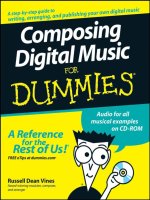windows xp digital music for dummies - wiley 2005
Bạn đang xem bản rút gọn của tài liệu. Xem và tải ngay bản đầy đủ của tài liệu tại đây (7.34 MB, 315 trang )
by Ryan Williams
Windows
®
XP
Digital Music
FOR
DUMmIES
‰
01_575996 ffirs.qxd 10/19/04 3:50 PM Page i
01_575996 ffirs.qxd 10/19/04 3:50 PM Page iv
by Ryan Williams
Windows
®
XP
Digital Music
FOR
DUMmIES
‰
01_575996 ffirs.qxd 10/19/04 3:50 PM Page i
Windows
®
XP Digital Music For Dummies
®
Published by
Wiley Publishing, Inc.
111 River Street
Hoboken, NJ 07030-5774
Copyright © 2005 by Wiley Publishing, Inc., Indianapolis, Indiana
Published by Wiley Publishing, Inc., Indianapolis, Indiana
Published simultaneously in Canada
No part of this publication may be reproduced, stored in a retrieval system or transmitted in any form or
by any means, electronic, mechanical, photocopying, recording, scanning or otherwise, except as permit-
ted under Sections 107 or 108 of the 1976 United States Copyright Act, without either the prior written
permission of the Publisher, or authorization through payment of the appropriate per-copy fee to the
Copyright Clearance Center, 222 Rosewood Drive, Danvers, MA 01923, (978) 750-8400, fax (978) 646-8600.
Requests to the Publisher for permission should be addressed to the Legal Department, Wiley Publishing,
Inc., 10475 Crosspoint Blvd., Indianapolis, IN 46256, (317) 572-3447, fax (317) 572-4355, e-mail: brand
Trademarks: Wiley, the Wiley Publishing logo, For Dummies, the Dummies Man logo, A Reference for the
Rest of Us!, The Dummies Way, Dummies Daily, The Fun and Easy Way, Dummies.com, and related trade
dress are trademarks or registered trademarks of John Wiley & Sons, Inc. and/or its affiliates in the United
States and other countries, and may not be used without written permission. All other trademarks are the
property of their respective owners. Wiley Publishing, Inc., is not associated with any product or vendor
mentioned in this book.
LIMIT OF LIABILITY/DISCLAIMER OF WARRANTY: THE PUBLISHER AND THE AUTHOR MAKE NO REP-
RESENTATIONS OR WARRANTIES WITH RESPECT TO THE ACCURACY OR COMPLETENESS OF THE CON-
TENTS OF THIS WORK AND SPECIFICALLY DISCLAIM ALL WARRANTIES, INCLUDING WITHOUT
LIMITATION WARRANTIES OF FITNESS FOR A PARTICULAR PURPOSE. NO WARRANTY MAY BE CRE-
ATED OR EXTENDED BY SALES OR PROMOTIONAL MATERIALS. THE ADVICE AND STRATEGIES CON-
TAINED HEREIN MAY NOT BE SUITABLE FOR EVERY SITUATION. THIS WORK IS SOLD WITH THE
UNDERSTANDING THAT THE PUBLISHER IS NOT ENGAGED IN RENDERING LEGAL, ACCOUNTING, OR
OTHER PROFESSIONAL SERVICES. IF PROFESSIONAL ASSISTANCE IS REQUIRED, THE SERVICES OF A
COMPETENT PROFESSIONAL PERSON SHOULD BE SOUGHT. NEITHER THE PUBLISHER NOR THE
AUTHOR SHALL BE LIABLE FOR DAMAGES ARISING HEREFROM. THE FACT THAT AN ORGANIZATION
OR WEBSITE IS REFERRED TO IN THIS WORK AS A CITATION AND/OR A POTENTIAL SOURCE OF FUR-
THER INFORMATION DOES NOT MEAN THAT THE AUTHOR OR THE PUBLISHER ENDORSES THE INFOR-
MATION THE ORGANIZATION OR WEBSITE MAY PROVIDE OR RECOMMENDATIONS IT MAY MAKE.
FURTHER, READERS SHOULD BE AWARE THAT INTERNET WEBSITES LISTED IN THIS WORK MAY HAVE
CHANGED OR DISAPPEARED BETWEEN WHEN THIS WORK WAS WRITTEN AND WHEN IT IS READ.
For general information on our other products and services, please contact our Customer Care
Department within the U.S. at 800-762-2974, outside the U.S. at 317-572-3993, or fax 317-572-4002.
For technical support, please visit www.wiley.com/techsupport.
Wiley also publishes its books in a variety of electronic formats. Some content that appears in print may
not be available in electronic books.
Library of Congress Control Number: 2004115088
ISBN: 0-7645-7599-6
Manufactured in the United States of America
10 9 8 7 6 5 4 3 2 1
1O/QV/RR/QU/IN
01_575996 ffirs.qxd 10/19/04 3:50 PM Page ii
About the Author
Ryan Williams is the Digital Multimedia Development Specialist for the
Indiana University School of Dentistry. He graduated from the Indiana
University School of Music with a master’s degree in music technology, along
with a bachelor’s degree in communications from DePauw University. In addi-
tion, he writes for
indianapolismusic.net, a Web site focused on the musi-
cal happenings in and around the greater Indianapolis metropolitan area.
As a bassist, Ryan has played in most known genres of music and some addi-
tional ones that seemed invented on the spot. While he was named “Best
Bassist In Indianapolis” by
shotgunreviews.com in 2002, he will happily
provide you with the names of several local musicians who both inspire
and embarrass him on a regular basis. He currently shares stages and studios
with the members of Mother Grove, a Celtic rock band featured in shows and
festivals from Ohio to Colorado.
01_575996 ffirs.qxd 10/19/04 3:50 PM Page iii
01_575996 ffirs.qxd 10/19/04 3:50 PM Page iv
Author’s Acknowledgments
This book would not have been possible without the tireless dedication of
Steve Hayes, Colleen Totz, John Edwards, and Erik Scull. Their efforts, advice,
and encouragement were essential to this project.
My sincere thanks go to Matt Fecher and everyone at
indianapolismusic.
net
, Doug Babb and the Indiana University School of Music, and John
Gosney, Nadine Florek, Brian Lich, and the Indiana University School of
Dentistry.
During my time in Indianapolis, I’ve been lucky to receive the patience and
support of people like Candice Jackson, Matt Chandler, and all the musicians
I’ve had the pleasure of sharing the stage with in the last few years. You all
have introduced me to new possibilities and views, and I’m a better person
for it.
And finally, I’ve been blessed with the support and love of my wonderful
Jennifer. Here’s to future adventures.
01_575996 ffirs.qxd 10/19/04 3:50 PM Page v
Publisher’s Acknowledgments
We’re proud of this book; please send us your comments through our online registration form
located at
www.dummies.com/register/.
Some of the people who helped bring this book to market include the following:
Acquisitions, Editorial, and
Media Development
Project Editor: Colleen Totz
Senior Acquisitions Editor: Steve Hayes
Copy Editor: John Edwards
Technical Editor: Erik Scull
Editorial Manager: Carol Sheehan
Media Development Manager:
Laura VanWinkle
Media Development Supervisor:
Richard Graves
Editorial Assistant: Amanda Foxworth
Cartoons: Rich Tennant,
www.the5thwave.com
Production
Project Coordinator: Maridee Ennis
Layout and Graphics: Andrea Dahl,
Lauren Goddard, Joyce Haughey,
Stephanie D. Jumper, Barry Offringa,
Lynsey Osborn, Heather Ryan
Proofreaders: John Greenough, Joe Niesen,
Brian H. Walls, TECHBOOKS Production
Services
Indexer: TECHBOOKS Production Services
Publishing and Editorial for Technology Dummies
Richard Swadley, Vice President and Executive Group Publisher
Andy Cummings, Vice President and Publisher
Mary Bednarek, Executive Acquisitions Director
Mary C. Corder, Editorial Director
Publishing for Consumer Dummies
Diane Graves Steele, Vice President and Publisher
Joyce Pepple, Acquisitions Director
Composition Services
Gerry Fahey, Vice President of Production Services
Debbie Stailey, Director of Composition Services
01_575996 ffirs.qxd 10/19/04 3:50 PM Page vi
Contents at a Glance
Introduction 1
Part I: Playing Music on Windows XP 7
Chapter 1: Are You XPerienced? 9
Chapter 2: Wiring Your Computer for Sound 25
Chapter 3: Basic Operations 45
Chapter 4: Windows XP Media Center Edition 57
Part II: Making Windows XP Your Digital Jukebox 65
Chapter 5: Stalking the Wild Jukebox Software 67
Chapter 6: Ripping Music Files from CDs, DVDs, and More 89
Chapter 7: Buying Songs at the 99-Cent Store 105
Chapter 8: Radio Station WNXP 127
Part III: Goin’ Mobile: Taking Your Songs
on the Road 139
Chapter 9: Choosing an Okay Player 141
Chapter 10: Feed Me, Seymour! Transferring Songs
to Your Portable Audio Player 159
Part IV: Quiet in the Studio 169
Chapter 11: Building Your Studio 171
Chapter 12: Laying Down a Few Tracks 189
Chapter 13: Recording, Looping, and Editing 205
Chapter 14: Mixing the Music 225
Chapter 15: Finishing Up Your Song 233
Part V: The Part of Tens 237
Chapter 16: Ten Valuable Ways to Tune-Up Your Digital Music 239
Chapter 17: Ten Legal Download Sites 245
Chapter 18: Ten Download-Friendly Artists 249
Chapter 19: Ten Songs You’ll Never Want to Download 253
Chapter 20: Ten Digital Music Toys for the Truly Geeky 257
Chapter 21: Ten non–Windows XP Sources for Digital Music 261
Chapter 22: Ten Other Ways You Can Use Windows XP for Music 265
02_575996 ftoc.qxd 10/19/04 3:50 PM Page vii
Appendix A: Glossary 269
Appendix B: Cutting the Wires to Your Music 275
Index 279
02_575996 ftoc.qxd 10/19/04 3:50 PM Page viii
Table of Contents
Introduction 1
About This Book 1
Conventions Used in This Book 2
What You Don’t Have to Read 2
Foolish Assumptions 3
How This Book Is Organized 3
Part I: Playing Music on Windows XP 3
Part II: Making Windows XP Your Digital Jukebox 4
Part III: Goin’ Mobile: Taking Your Songs on the Road 4
Part IV: Quiet in the Studio 4
Part V: The Part of Tens 5
Icons Used in This Book 5
Where to Go from Here 5
Part I: Playing Music on Windows XP 7
Chapter 1: Are You XPerienced? . . . . . . . . . . . . . . . . . . . . . . . . . . . . . . . .9
The Whats and Whys of Digital Sound 9
The benefits of digital sound 10
The tradeoff of better sound (and what you can do
to counteract it) 11
Fascinating File Formats 12
WAV 12
MP3 12
WMA 13
AAC 13
Real 14
MIDI 15
Just the Facts 15
Storing and Moving the Goods 15
The Nuts and Bolts of Hardware 17
Processors and memory 17
Sound cards 17
Speakers 18
Portable audio players 18
The Softer Side of Audio 18
Media players 19
Download programs 19
Editing programs 19
02_575996 ftoc.qxd 10/19/04 3:50 PM Page ix
Law and Order: MP3 19
Peer-to-peer file sharing 20
Legal setbacks 20
Other drawbacks of P2P 21
Copying and burning files 22
Chapter 2: Wiring Your Computer for Sound . . . . . . . . . . . . . . . . . . . . .25
Getting the Right Computer 25
Processing . . . processing . . . 26
RAMming it through 29
Wanna go for a drive? 30
Heading to the Hardware Store 31
Sounding off 31
Same disc, different box 36
Seeing the light 37
Speakers of the house 37
Seeing the light 38
Making the Connections 39
Dealing a new hand of cards 39
FireWire and USB 41
Speak, Spot! 42
Expanded features 42
Networking 44
Chapter 3: Basic Operations . . . . . . . . . . . . . . . . . . . . . . . . . . . . . . . . . . .45
Getting Sound Out of Windows XP 45
Finding the Controls 46
Types of Usable Media 55
Chapter 4: Windows XP Media Center Edition . . . . . . . . . . . . . . . . . . .57
What Is Windows XP MCE? 57
The similarities 58
The differences 58
My Music 58
My Radio 62
Getting What You Want 62
Hard drive 62
Memory 63
Processor 63
Part II: Making Windows XP Your Digital Jukebox 65
Chapter 5: Stalking the Wild Jukebox Software . . . . . . . . . . . . . . . . .67
Something in Common 67
Playback 68
Organization 69
Windows XP Digital Music For Dummies
x
02_575996 ftoc.qxd 10/19/04 3:50 PM Page x
Playlists 70
Ripping 70
Burning 71
Visualizations 71
Player appearance 71
Other features 72
Playing Your Files 72
Getting Organized 74
Hitting the library 74
Labeling your music 76
Other organizational commands 77
Writing Your Playlist 78
Feel the Burn 81
Ripping Your Files 83
Visualize the Music 85
Skinning the Player 86
Other Features 86
Players on the Field 87
iTunes 87
Winamp 88
Real Player 88
Musicmatch 88
Chapter 6: Ripping Music Files from CDs, DVDs, and More . . . . . . . .89
What Can I Make, and Where Can I Use It? 89
Music CDs 90
Data CDs 90
Keeping It In-House 90
Bigger and Better Tools 91
Ripping 91
Burning 92
Recording 92
CD labeling 92
That’s what you get 93
Analog to Digital 93
Making the connection 93
Checking the line 96
Leveling it out 97
Cleaning up 100
Apples and Oranges 103
Chapter 7: Buying Songs at the 99-Cent Store . . . . . . . . . . . . . . . . . . .105
Choosing the Best Virtual Record Store 105
File format 106
File protection 107
Selection 107
Software 108
Price 108
xi
Table of Contents
02_575996 ftoc.qxd 10/19/04 3:50 PM Page xi
Shop ’til You Bop 109
Signing your name on the dotted line 114
Checking Out the Selection 117
The search engine 117
Listings 117
Radio 117
What do I do with it? 120
Free samples 123
Why would bands give it away for free? 124
Chapter 8: Radio Station WNXP . . . . . . . . . . . . . . . . . . . . . . . . . . . . . . .127
Gently Down the Stream 127
Running it through the pipeline 128
The station’s format 129
Tuning in your software 129
But Wait, There’s More! 131
Turn Up the Radio 131
One-Stop Radio Shopping 132
Live365 133
Radio@Netscape 134
Shoutcast 134
Yahoo Launchcast 134
Making Your Own Internet Radio Station 134
Getting started 135
Programming 136
Part III: Goin’ Mobile: Taking Your Songs
on the Road 139
Chapter 9: Choosing an Okay Player . . . . . . . . . . . . . . . . . . . . . . . . . . .141
One, Two, Three Types of Players 142
Hard drive players 142
Flash media players 144
MP3 CD Players 146
A Three-Album Tour 148
Playing your song 148
Changing your settings 149
The Lineup of Players 150
Hard drive players 151
Flash players 153
MP3 CD players 154
Common Pitfalls and Problems 155
Starting off on the right foot 155
My controls aren’t working! 155
My player doesn’t turn on! 155
My computer doesn’t recognize my player! 156
Windows XP Digital Music For Dummies
xii
02_575996 ftoc.qxd 10/19/04 3:50 PM Page xii
Looking for Music in All the Weird Places 157
Personal digital assistants (PDAs) 157
Cellular phones 157
Gaming devices 158
Chapter 10: Feed Me, Seymour! Transferring Songs
to Your Portable Audio Player . . . . . . . . . . . . . . . . . . . . . . . . . . . . . . . .159
Hooking Up Your Portable Player 159
Plugging it in 160
USB 161
FireWire 162
Transferring Files to Your Portable Audio Player 162
USB connections 163
FireWire connections 165
Legal Concerns 167
Part IV: Quiet in the Studio 169
Chapter 11: Building Your Studio . . . . . . . . . . . . . . . . . . . . . . . . . . . . . .171
Putting Your Studio in the Box 171
The processor 172
Memory 173
The hard drive 175
Dealing the Sound Cards 178
Multitracking 178
Internal versus external sound cards 179
The inputs 180
Before the inputs — the preamp 181
Bits and Hertz 182
Setting the Wavetable 183
Stuck in the MIDI with You 184
MIDI basics 184
Sequencing MIDI 186
Oh, THAT Kind of Keyboard 187
MIDI controller 187
Synthesizer 187
Drum machines 187
Other input alternatives 188
Chapter 12: Laying Down a Few Tracks . . . . . . . . . . . . . . . . . . . . . . . .189
Common Features and Functions 189
Multitrack Capability 190
Audio recording 190
Sound editing 191
xiii
Table of Contents
02_575996 ftoc.qxd 10/19/04 3:50 PM Page xiii
MIDI recording 192
Looping 193
User interface 193
Control surfaces 194
Plug-ins 196
Mixing 196
Exporting 196
Mastering 197
Burning 197
What Do You Want to Do? 197
Just beginning 197
Intermediate/project studio 198
Professional 198
Loop-based recording 199
Soft Synths 199
Hooking It All Up 200
Is everybody here? 201
Reducing latency 202
Where have all the files gone? 203
Removing what you don’t need 203
A Comparison 204
Chapter 13: Recording, Looping, and Editing . . . . . . . . . . . . . . . . . . . .205
Setting Up Your Project 205
Where’s It Coming From? 206
Leveling It Out 207
Basic Sound Levels 209
Basic Sound Effects 211
This one goes up to 11 211
Did you record this in a cave? 212
There will be a slight delay . . . 212
Join the chorus . . . 212
All things being equal . . . 213
What are my limits? 213
The rest of the show 213
Using Effects 213
The Click Track 215
Clicking the Record Button 216
Layer Upon Layer 217
Repeating Yourself 218
Keeping a steady beat 219
What key was that in? 220
Repetition 221
Uh, I Made a Mistake . . . 222
Undo 222
Selective undo 223
Re-recording 224
Windows XP Digital Music For Dummies
xiv
02_575996 ftoc.qxd 10/19/04 3:50 PM Page xiv
xv
Table of Contents
Chapter 14: Mixing the Music . . . . . . . . . . . . . . . . . . . . . . . . . . . . . . . .225
Processing . . . Processing . . . 225
Finding your place 226
Rendering tracks 229
You Can’t Have Two Masters 231
No, not a cold compress . . . 231
Demanding equality 231
Making the cuts 232
You’re fading in and out 232
Chapter 15: Finishing Up Your Song . . . . . . . . . . . . . . . . . . . . . . . . . . .233
Online Distribution of Files 233
Burning Down the Tracks 235
Part V: The Part of Tens 237
Chapter 16: Ten Valuable Ways to Tune-Up Your Digital Music . . .239
Keeping Only What You Need 239
Keeping Your Looks Simple 240
Defragmenting Your Hard Drive 240
Using the Disc Cleanup Utility 240
Using Only the Media Players You Need 241
Playing Your Files with One Player 241
Keeping Your System Free of Viruses and Spyware 242
Keeping Your Files Organized 242
Emptying Your Trash 243
Burning Off Your Files 243
Chapter 17: Ten Legal Download Sites . . . . . . . . . . . . . . . . . . . . . . . . .245
iPod Lounge 245
Hit Squad 246
Winamp 246
Source Forge 246
Download.com 246
Version Tracker 247
ZDNet Downloads 247
Analog X 247
Vorbis 247
Archive.org 248
Chapter 18: Ten Download-Friendly Artists . . . . . . . . . . . . . . . . . . . . .249
The Roots 249
Charlie Hunter 250
Smashing Pumpkins 250
The Offspring 250
02_575996 ftoc.qxd 10/19/04 3:50 PM Page xv
Steve Coleman 250
Chuck D. and Public Enemy 251
Country Joe 251
The Grateful Dead 251
Phish 251
Wilco 252
Chapter 19: Ten Songs You’ll Never Want to Download . . . . . . . . . .253
Achy Breaky Heart 253
Winchester Cathedral 254
How Much Is That Doggy in the Window? 254
I’m Too Sexy 254
Muskrat Love 254
Girl You Know It’s True 255
My Heart Will Go On 255
She Bangs 255
Ice Ice Baby 255
Too Shy 256
Chapter 20: Ten Digital Music Toys for the Truly Geeky . . . . . . . . . .257
The BMW 257
SliMP3 258
LT Laser Turntable 258
Philips MCi250 Wireless Broadband Internet Micro HiFi System 258
Belkin iPod Backup Battery 258
Laks Memory Music Watch 259
C. Crane FM Transmitter 259
Groove Bag Tote Speaker Purse for iPod 259
Sonic Boom Bag 259
PlusDeck 2 260
Chapter 21: Ten non–Windows XP Sources for Digital Music . . . . .261
Concerts 261
Conferences 262
DVDs 262
Video Games 262
Giveaways 262
Used CD Stores 262
Promotional Offers 263
Satellite Radio 263
Digital Cable 263
“Bonus” Tracks 263
Windows XP Digital Music For Dummies
xvi
02_575996 ftoc.qxd 10/19/04 3:50 PM Page xvi
Chapter 22: Ten Other Ways You Can Use Windows XP
for Music . . . . . . . . . . . . . . . . . . . . . . . . . . . . . . . . . . . . . . . . . . . . . . . . . .265
Using Google 265
Organizing Your Catalog 266
Supporting Independent Artists 266
Ordering Music 266
Researching Artists 266
Ordering Concert Tickets 266
Customizing Your Sounds 267
Creating Sheet Music 267
Talking to Artists 268
Discussing Music with Fans 268
Appendix A: Glossary 269
Appendix B: Cutting the Wires to Your Music 275
Putting Up Your Antenna 275
Network name 276
Configuration password 276
802.11b or g? 276
Getting It All Working 276
Index 279
xvii
Table of Contents
02_575996 ftoc.qxd 10/19/04 3:50 PM Page xvii
Windows XP Digital Music For Dummies
xviii
02_575996 ftoc.qxd 10/19/04 3:50 PM Page xviii
Introduction
R
ight now, your home computer is probably set up to run as a standard
home office machine. That means it’s ready to handle things like e-mail
and word processing, and maybe provide a little background music while you
do all this mundane work. But it’s capable of doing so much more — your
Windows XP PC could have an organized collection of your music ready to go
at any moment. You could be using your common home computer to down-
load the latest music and undiscovered classics, put them on a portable
audio player, and take them with you on a long road trip to avoid hearing
your friends sing campfire songs (and they will sing them, unfortunately).
You could even use it to unleash your inner record producer and conquer the
world with your undiscovered musical genius.
Well, sure, you must have some musical genius there to begin with. But the
point is that your Windows XP machine is capable of being a mighty tool in
downloading, listening, and even recording the soundtrack to your life. Just
as CDs replaced 8-track tapes, cassettes, and vinyl for most people, digital
music files could eventually revitalize your music collection and make you
listen to your old music in new ways.
The problem is that most computers arrive at their homes set up to do the
mundane word and number processing I described earlier. That’s useful stuff,
but it’s also boring. Windows XP Digital Music For Dummies is here to free
your computer from those tasks and to make it work to bring you the best in
music.
About This Book
Windows XP Digital Music For Dummies is a ground-up guide to using the
audio tools that come on Windows XP computers as well as a resource for
some useful tools and programs you can get after you’ve already bought the
computer. I cover both the hardware (the actual parts of the computer) and
the software (the programs run by your computer) that you need to make
your computer sing.
A lot of hardware, software, and virtual record stores are out there, and you’ll
want to know what you need before you go in and actually lay down your
money. This book is your reference point for the world of music in a Windows
XP digital music environment. You can read it from front to back and gain a
03_575996 intro.qxd 10/19/04 3:51 PM Page 1
2
Windows XP Digital Music For Dummies
better overall understanding of digital music, or you can skip directly to the
chapter that covers the topic you want. I’ve organized the information to
cover the following points of interest:
ߜ Getting your computer set up to handle music in the best way possible
ߜ Choosing the right software and audio files to play the songs you want
ߜ Hooking up and using a portable audio player
ߜ Shopping for and downloading music from the Internet legally
ߜ Venturing into the world of recording digital music
By the time you’re done consulting this book, you’ll be able to handle these
tasks with the confidence and skill of a 14-year-old teenager raised on this
kind of technology.
Conventions Used in This Book
Most of the programs I talk about in this book are menu driven, that is, you
usually choose what you want to do from a list of commands or options pre-
sented to you by the program. To help you navigate these menus, I lead you
through a series of commands to make the program do what you want. The
instructions will be a choice followed by an arrow and the next step in the
menu, as many times as necessary to get what you want. For example, if you
see File➪Import/Export➪Audio, this means that you should choose File on
the program’s menu bar, select the Import/Export option, and then choose
Audio from that menu.
Sometimes I also show you keyboard shortcuts for commands that could
make dealing with your computer a little easier. Windows XP combines the
Ctrl or Alt key with another key to make a shortcut, so I show these combina-
tions as Ctrl+Z or Alt+B, for example.
What You Don’t Have to Read
I love talking about music, and I’m fascinated by gadgets and technology.
This means that I have a lot of stories to share in various places during this
book. These “sidebars” are not necessary to the essence of this book.
However, they can give you some background or additional understanding of
the topic at hand. You can excitedly study them for new nuggets of knowl-
edge, or you can skip them without a second thought. It’s up to you.
03_575996 intro.qxd 10/19/04 3:51 PM Page 2
Foolish Assumptions
It may seem obvious, but I’m going to assume that you have (or will be
receiving as a birthday or lovely parting gift) a personal computer (or PC)
that’s powered by the Windows XP operating system. If you’re using a Mac,
you’re in the wrong line — please step aside and head toward the Apple
desk. While Windows XP comes in two flavors (Home and Professional), the
differences — as far as audio and digital music programs are concerned —
are nothing to worry about. Therefore, I don’t differentiate between XP Home
and XP Professional throughout the book.
Because you have Windows XP, you have a version of Windows Media Player
installed on your computer. It’s like getting a radio with the car you just
bought. The player is there, and it’s the first one you’re going to use when
you’re starting to explore the world of digital music. Therefore, I talk about it
the most throughout this book. As you go on, you may choose to switch out
your player with another one that makes more sense to you or works better
with your system. I take a look at these other players in the book, but I
mainly focus on Windows Media Player as the convenient and useful default.
How This Book Is Organized
I’ve organized this book into five main sections. If you’re looking for a general
understanding of digital music in the Windows XP environment, go ahead and
start reading at page 1. However, if you’re pressed for time or only need the
answer to a specific problem, go ahead and read the section that addresses
that problem — you can still figure out what you need.
Part I: Playing Music on Windows XP
This part explains what digital audio is and how you can recognize it when
you see (and hear) it. Chapter 1 gives you a general overview of musical files,
the hardware and software your computer uses, and the legal side of digital
music (and isn’t that where you first heard about MP3s anyway?). Chapter 2
leads you through installing and connecting the parts you need to make your
computer musical (maybe a little more complicated than programming your
VCR, but certainly less hassle than doing your taxes). Chapter 3 guides you
through basic audio operations in Windows XP (how do I turn this down
again?). Finally, Chapter 4 takes a look at a special type of Windows XP that is
designed to do nothing but play your media. Windows XP Media Center
3
Introduction
03_575996 intro.qxd 10/19/04 3:51 PM Page 3
Edition only comes on special types of computers, so read this chapter only
if you’ve purchased one of these (and trust me, by the price tag, you’ll know
if you bought one instead of a regular PC).
Part II: Making Windows XP
Your Digital Jukebox
Here’s where I show you how to take this new machine of yours and make it
the centerpiece of your musical collection. Chapter 5 examines what you
should look for in a media player and gives you an overview of some of the
most popular entries on the market today. Chapter 6 shows you how to trans-
fer your CDs (or even the antiquities known as vinyl records) to the realm of
your computer. Chapter 7 combines two of the things that make my life
happy (sorry, dear) — shopping for music and the Internet. And Chapter 8
shows you how to dial in an Internet radio station and let someone else share
his or her collection with you.
Part III: Goin’ Mobile: Taking
Your Songs on the Road
I spend a lot of time on the computer, but I don’t want to leave my music
behind when it’s time to step away and experience the world. This part takes
a look at portable audio players and how to make them sing and dance.
Chapter 9 goes over common features of the portable audio player and rates
some well-known products. Chapter 10 shows you how to move your songs
over to your device and organize songs for some easy listening (not necessar-
ily elevator-music easy listening, but it’s still a possibility).
Part IV: Quiet in the Studio
Part of the reason I spend a lot of time in front of the computer is because it’s
such a powerful, creative tool. You don’t have to be a genius composer to
make music on a PC — in fact, the software available today makes it easier
than ever to make your own music. Chapter 11 shows you how to soup up
your computer and make it a virtual studio. Chapter 12 starts you down the
road to recording by looking at what to expect from digital music recording
software. Chapter 13 actually takes you into the booth and shows you how to
lay down basic tracks. Chapter 14 helps you mix everything together into a
good song, and Chapter 15 looks at taking the finished product to disc, the
Internet, and elsewhere.
4
Windows XP Digital Music For Dummies
03_575996 intro.qxd 10/19/04 3:51 PM Page 4