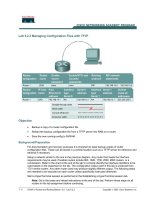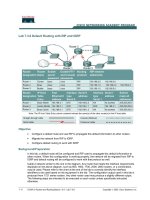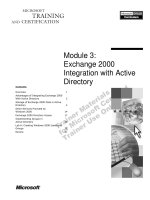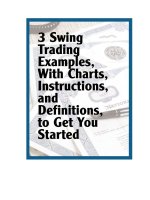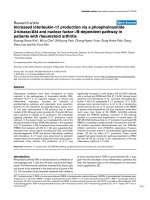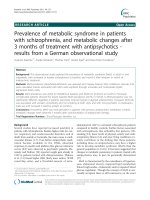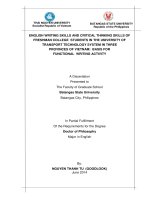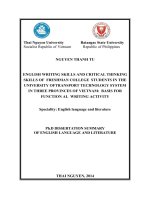Lecture Web technology and online services: Lesson 3 - CSS
Bạn đang xem bản rút gọn của tài liệu. Xem và tải ngay bản đầy đủ của tài liệu tại đây (469.82 KB, 36 trang )
CSS
1
Content
Basic CSS
Advanced CSS
Basic CSS
3
Content vs. Presentation
•
Most HTML tags define content type, independent of presentation.
•
•
exceptions? (e.g. <b> …… </b> for bold text and <i> ….. </i> for italicized text)
Style sheets associate presentation formats with HTML elements.
•
CSS1: developed in 1996 by W3C
•
CSS2: released in 1998, but still not fully supported by all browsers
•
CSS3: specification still under development by the W3C, “completely backwards compatible with CSS2”
(according to the W3C)
•
The trend has been towards an increasing separation of the content of webpages from the
presentation of them.
•
Style sheets allow us to maintain this separation, which allows for easier maintenance of
webpages, and for a consistent look across a collection of webpages.
Content vs. Presentation (cont.)
• Style sheets can be used to specify how tables should be rendered, how lists
should be presented, what colors should be used on the webpage, what fonts
should be used and how big/small they are, etc.
• HTML style sheets are known as Cascading Style Sheets, since can be defined
at three different levels
1. inline style sheets apply to the content of a single HTML element
2. document style sheets apply to the whole BODY of a document
3. external style sheets can be linked and applied to numerous documents, might also specify how things should be presented on
screen or in print lower-level style sheets can override higher-level style sheets
• User-defined style sheets can also be used to override the specifications of the
webpage designer. These might be used, say, to make text larger (e.g. for
visually-impaired users).
5
Inline Style Sheets
<html>
17.10.14 -->
<head>
<title>Inline Style Sheets</title>
</head>
<body>
This is a
right-justified paragraph in a sans serif
font (preferably Arial), with some
<span style=" color: green">green
text</span>.
And href="page01.html">here</a>
is a formatted link.
</body>
</html>
view page
•Using the style attribute, you can specify
presentation style for a single HTML element
• within tag, list sequence of property:value pairs
separated by
semi-colons
font-family:Courier,monospace
font-style:italic
font-weight:bold
font-size:12pt
color:red
font-size:large
font-size:larger
color:#000080
background-color:white
text-decoration:underline
text-decoration:none
text-align:left
text-align:center
text-align:right
text-align:justify
vertical-align:top
vertical-align:middle
vertical-align:bottom
text-indent:5em
text-indent:0.2in
Inline Style Sheets (cont.)
<html>
17.09.09 -->
<head>
<title>Inline Style Sheets</title>
</head>
<body>
Here is an image alt="image of Victoria Building"
alt="image of Victoria Building"
style="margin-left:0.3in;
margin-right:0.3in;
vertical-align:middle;
border-style:double;
border-color:blue" />
embedded in text.
<ol style="list-style-type:upper-alpha">
<li> one thing</li>
<li> or another</li>
<li> with this</li>
<li> or
that</li>
</ul>
</ol>
</body>
</html>
view page
•more style properties & values
margin-left:0.1in
margin:3em
padding-top:0.1in
padding:3em
margin-right:5%
border-width:thin
border-width:5
border-color:red
border-style:dashed
border-style:double
border-width:thick
padding-bottom:5%
border-style:dotted
border-style:none
whitespace:pre
list-style-type:square
list-style-type:decimal
list-style-type:lower-alpha
list-style-type:upper-roman
Inline Style Sheets (cont.)
<html>
<!–- CS443 page19.html 17.10.14 -->
<head>
<title> Inline Style Sheets </title>
</head>
<body>
<table style="font-family: Arial,sans-serif ">
Student data. </caption>
<tr style="background-color: red">
<th> name </th> <th> age </th>
</tr>
<tr>
<td> Chris Smith </td> <td> 19 </td>
</tr>
<tr>
<td> Pat Jones </td> <td> 20 </td>
</tr>
<tr>
<td> Doogie Howser </td> <td> 9 </td>
</tr>
</table>
</body>
</html>
view page
•style sheets can be
applied to tables for
interesting effects
Document Style Sheets
• Inline style sheets apply to individual elements in the page.
• using inline style directives can lead to inconsistencies, as similar elements
are formatted differently
• e.g., we might like for all
elements to be centered
• inline definitions mix content & presentation
violates the general philosophy of HTML
• As a general rule, inline style sheet directives should be used as
sparingly as pos
• Alternatively, document style sheets allow for a cleaner separation of content and presentation.
• style definitions are placed in the <head> of the page (within STYLE tags)
• can apply to all elements, or a subclass of elements, throughout the page sible.
Document Style Sheets
<html>
17.10.14 -->
<head>
<title>Document Style Sheets</title>
<style type="text/css">
h1 {color:blue;
text-align:center}
p.indented {text-indent:0.2in}
</style>
</head>
<body>
Centered Title
This paragraph will have
the first line indented, but subsequent lines
will be flush.
This paragraph will not be indented.
•document style sheets ensure that similar
elements are formatted similarly
• can even define subclasses of elements and
specify formatting
p.indented
defines subclass of paragraphs
• inherits all defaults of
• adds new features
to specify this newly defined class, place
class="ID" attribute in tag
The End
•note how "clean" the <body> element is
</body>
</html>
view page
Document Style Sheets (cont.)
<html>
17.10.14 -->
<head>
<title> Inline Style Sheets </title>
<style type="text/css">
table { font-family: Arial,sans-serif }
caption { color: red;
font-style: italic ;
text-decoration: underline }
th { background-color: red}
</style>
</head>
<body>
<table>
<caption> Student data. </caption>
<tr><th> name </th>
<th>
age</th></tr>
<tr><td> Chris Smith </td>
<td> 19
</td></tr>
<tr><td> Pat Jones </td>
<td> 20
</td></tr>
<tr><td> Doogie Howser </td> <td> 9 </td></tr>
</table>
</body>
view page
</html>
•document style sheets are
especially useful in formatting
tables
•effectively separates content
from presentation
• what if you wanted to
right-justify the column of
numbers?
• what if you changed your
mind?
Pseudo-Elements
<html>
17.10.14 -->
<head>
<title>Title for Page</title>
<style type="text/css">
a { color : red;
text-decoration : none;
font-size : larger}
a: visited {color : black}
a: active {color : orange}
a: hover {color : blue}
p: first-letter {font-size : large;
color : white;
background-color : darkblue }
</style>
</head>
<body>
Welcome to my Web page. I am so
happy you are here.
Be sure to visit
<a href="" >CNN</a>
for late-breaking news.
</body>
</html>
view page
•pseudo-elements are used to address sub-parts of
elements
• can specify appearance of link in various states
•:visited
:active
:hover
• can specify format of first line in page or paragraph
•:first-line
• can specify format of first letter in page or paragraph
•:first-letter
•Danger : changing the look of familiar elements is
confusing
•Careful : current browsers do not support all CSS2
features
External Style Sheets
•modularity is key to the development and reuse of software
• design/implement/test useful routines and classes
• package and make available for reuse
• saves in development cost & time
• central libraries make it possible to make a single change and
propagate the changes
• external style sheets place the style definitions in separate files
• multiple pages can link to the same style sheet, consistent look across a site
• possible to make a single change and propagate automatically
• represents the ultimate in content/representation separation
Modularity & Style Sheets
<html>
<!–- CS443 page26.html 17.10.14 -->
<head>
<title>Title for Page</title>
type="text/css"
href="myStyle.css"
title="myStyle“ />
</head>
/* myStyle.css
CS443 02.09.05 */
h1 {color : blue; text-align : center }
p.indented {text-indent: 0.2in}
•Ideally, the developer(s) of a Web
site would place all formatting
options in an external style sheet.
<body>
Centered Title
This paragraph will
have the first line indented, but subsequent
lines will be flush.
This paragraph will not be indented.
The End
</body>
</html>
view page
•All Web pages link to that same
style sheet for a uniform look.
• simplifies Web pages since only need to
specify structure/content tags
• Note: no <style> tags are used in the
external style sheet
<div> and <span> Tags
• Problem: font properties apply to whole elements, which are often too large
• Solution: a new tag to define an element in the content of a larger element - <span>
• The default meaning of <span> is to leave the content as it is (i.e. unchanged)
Now is the <span> best time </span> ever!
▪ Use <span> to apply a document style sheet definition to its content
<style type = "text/css">
.bigred {font-size: 24pt;
font-family: Ariel; color: red}
</style>
... ...
Now is the <span class="bigred">
best time </span> ever!
▪ The <span> tag is
similar to other HTML tags,
they can be nested and
they have id and class
attributes
view page
▪ Another tag that is useful for style specifications: <div>
Used to create document sections (or divisions) for which style can be specified
e.g., a section of five paragraphs for which you want some particular style
Web rules of thumb (ok, my rules of thumb…)
• HTML and CSS provide lots of neat features,
but just because you can add a feature doesn't mean you should!
don't add features that distract from the content of the page
use color & fonts sparingly and be careful how elements fit together
e.g, no purple text on a pink background, no weird fonts
e.g. I find bright white text on a black background difficult to read
Consider the needs of visually impaired users of your website!!
use images only where appropriate
e.g., bright background images can make text hard to read
e.g., the use of clickable images instead of standard HTML buttons or links can slow access
don't rely on window or font size for layout
e.g., font size may be adjusted by viewer, window constrained
don’t be annoying
e.g., lots of pop-up windows, excessive advertising, silly music
break a large document into several smaller ones or provide a menu for navigation
stick to standard features and test as many browsers as possible (and versions of the same browser)
utilize style sheets to make changes easy & ensure consistency
Advaned CSS
17
Rounded Corners
•
With the CSS border-radius property, you can give any element “rounded corners”.
Rounded corners for an element with a specified background color:
#rcorners1 {
border-radius: 25px;
background: #73AD21;
padding: 20px;
width: 200px;
height: 150px;
}
18
Rounded Corners
•
With the CSS border-radius property, you can give any element “rounded corners”.
Rounded corners for an element with a border:
#rcorners2 {
border-radius: 25px;
border: 2px solid #73AD21;
padding: 20px;
width: 200px;
height: 150px;
}
19
Rounded Corners
•
With the CSS border-radius property, you can give any element “rounded corners”.
Rounded corners for an element with a background image:
#rcorners3 {
border-radius: 25px;
background: url(paper.gif);
background-position: left top;
background-repeat: repeat;
padding: 20px;
width: 200px;
height: 150px;
}
20
Rounded Corners
•
With the CSS border-radius property, you can give any element “rounded corners”.
Rounded corners for an element with a background image:
#rcorners3 {
border-radius: 25px;
background: url(paper.gif);
background-position: left top;
background-repeat: repeat;
padding: 20px;
width: 200px;
height: 150px;
}
21
Rounded Corners
•
border-radius with multiple values
22
Shadows
•
❖
With CSS you can add shadow to text and to elements.
Box Shadows: applies shadow to elements.
box-shadow: 5px 5px 3px 1px #999
• The first value is the horizontal offset — how far the shadow is nudged to the right (or left if it’s negative)
• The second value is the vertical offset — how far the shadow is nudged downwards (or upwards if it’s negative)
• The third value is the blur radius — the higher the value the less sharp the shadow. (“0” being absolutely sharp).
This is optional — omitting it is equivalent of setting “0”.
• The fourth value is the spread distance — the higher the value, the larger the shadow (“0” being the inherited size
of the box). This is also optional — omitting it is equivalent of setting “0”.
• The fifth value is a color. That’s optional, too.
23
Shadows
•
❖
With CSS you can add shadow to text and to elements.
Box Shadows: applies shadow to elements.
box-shadow: inset 0 0 7px 5px
#ddd;
• apply shadows to the inside of a box by adding “inset” to the list
24
Shadows
❖
Text Shadows: applies shadow to text.
text-shadow: -2px 2px 2px #999;
•The first value is the horizontal offset
•The second value is the vertical offset
•The third value is the blur radius (optional)
•The fourth value is the color (optional, although omitting this will make the shadow the same color as the text itself)
25