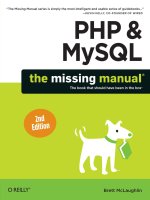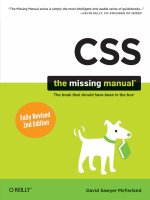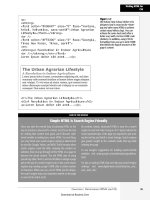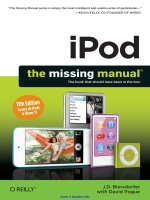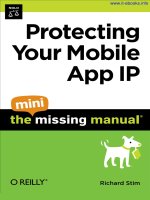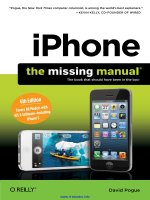Adobe Edge Animate: The Missing Manual pdf
Bạn đang xem bản rút gọn của tài liệu. Xem và tải ngay bản đầy đủ của tài liệu tại đây (17.07 MB, 304 trang )
www.it-ebooks.info
www.it-ebooks.info
Adobe
Edge Animate
Chris Grover
Beijing | Cambridge | Farnham | Köln | Sebastopol | Tokyo
The book that should have been in the box®
www.it-ebooks.info
Adobe Edge Animate: The Missing Manual
by Chris Grover
Copyright © 2013 Chris Grover. All rights reserved.
Printed in the United States of America.
Published by O’Reilly Media, Inc.,
1005 Gravenstein Highway North, Sebastopol, CA 95472.
O’Reilly books may be purchased for educational, business, or sales promotional use.
Online editions are also available for most titles (
).
For more information, contact our corporate/institutional sales department: (800)
998-9938 or
.
October 2012: First Edition.
Revision History for the 1st Edition:
2012-10-26 First release
See
/> for release details.
The Missing Manual is a registered trademark of O’Reilly Media, Inc. The Missing
Manual logo, and “The book that should have been in the box” are trademarks of
O’Reilly Media, Inc. Many of the designations used by manufacturers and sellers to
distinguish their products are claimed as trademarks. Where those designations
appear in this book, and O’Reilly Media is aware of a trademark claim, the
designations are capitalized.
While every precaution has been taken in the preparation of this book, the publisher
assumes no responsibility for errors or omissions, or for damages resulting from the
use of the information contained in it.
ISBN-13: 978-1-449-34225-8
[LSI]
www.it-ebooks.info
III
Contents
The Missing Credits vii
Introduction
xi
Part One: Working with the Stage
CHAPTER 1:
Introducing Adobe Edge Animate 1
Creating and Saving Edge Animate Projects 1
A Tour of the Animate Workspace 3
Building Your First Animation 6
CHAPTER 2:
Creating and Animating Art 15
Setting the Stage 15
Viewing the Stage 18
Creating Art in Animate 18
Aligning, Distributing, and Arranging Elements 27
A Rectangular Animation 29
Rounded Rectangles: More than Meets the Eye 34
Adding Drop Shadows to Graphics 36
Clipping the Bits That Need Trimming 38
Importing Art 38
On/O: Another Way to Show and Hide Elements 44
CHAPTER 3:
Adding and Formatting Text 47
Adding Text to Your Project 48
Changing Text-Specific Properties 49
Using Web Fonts 54
Changing Other Text Properties 57
Clipping Text Around the Edges 58
Making That Headline Drop In 58
Dealing with the Template 63
Adding Some Bounce 64
Adding Links to Text 67
HTML Tags in Animate 68
www.it-ebooks.info
CONTENTS
IV
Part Two: Animation with Edge Animate
CHAPTER 4:
Learning Timeline and Transition Techniques 73
Introducing the Timeline 73
Understanding Elements’ Timeline Controls 78
Using Timeline Keyboard Shortcuts 80
Creating Transitions 82
Animating a Filmstrip 92
Dealing with Timeline Claustrophobia 95
CHAPTER 5:
Triggering Actions 97
Elements, Triggers, and Actions 98
Triggering Actions in Other Elements 103
Triggers and Actions for the Stage and Timeline 105
Timeline Triggers and Tricks 110
Sliding Show Revisited 115
Non-Linear Thinking and Design 118
Timeline Button Controls 119
Triggers for iPhones and Androids 122
CHAPTER 6:
Working Smart with Symbols 123
About Symbols 124
Building with Symbols 125
Nesting Symbols Within Symbols 129
Working with Symbol Timelines 130
Animating a Symbol on the Stage 134
Create a Button Symbol with Rollover Action 136
Moving Symbols Between Projects 144
Building a Drop-Down Menu System 144
Creating Text Callouts with Rollover Action 146
Part Three: Edge Animate with HTML5 and
JavaScript
CHAPTER 7:
Working with Basic HTML and CSS 157
Reading HTML Documents 158
Reading CSS Files 160
Reading the HTML Animate Creates 164
Opening an HTML Document in Animate 165
Placing Your Composition in an HTML Document 168
Centering an Animate Composition 170
Placing Two Animate Compositions on the Same Page 172
www.it-ebooks.info
CONTENTS
V
CHAPTER 8:
Controlling Your Animations with JavaScript and jQuery 177
A Very Brief History of JavaScript and jQuery 177
Sleuthing Through the JavaScript Animate Creates 178
JavaScript and jQuery Basics 185
Natural Selection the jQuery Way 191
“this” and “sym” Are Special Words 191
CHAPTER 9:
Helpful JavaScript Tricks 193
More Showing and Hiding Tricks 193
Swapping Images in Animate 201
Identifying and Changing Elements and Symbols 204
Identifying Elements Within Symbols 211
Playing a Symbol’s Timeline 214
Using Conditional Statements 216
Part Four: Publishing Your Composition
CHAPTER 10:
Publishing Responsive Web Pages 227
Adding Background Images to Compositions and Elements 227
Creating Responsive Designs 232
Creating a Preloader for Your Composition 235
Accommodating Older Web Browsers 237
Publishing Your Composition as a Web Page 239
Part Five: Appendixes
APPENDIX A:
Installation and Help 243
APPENDIX B:
Menu by Menu 247
File 247
Edit 250
View 253
Modify 255
Timeline 257
Window 260
Help 262
Index 263
www.it-ebooks.info
www.it-ebooks.info
THE MISSING CREDITS
VII
The Missing Credits
ABOUT THE AUTHOR
Chris Grover is a veteran of the San Francisco Bay Area advertis-
ing and design community, having worked for over 25 years in
print, video, and electronic media. He has been using and writing
about computers from the day he first fired up his Kaypro II. Chris
is the owner of Bolinas Road Creative (
www.BolinasRoad.com
),
an agency that helps small businesses promote their products
and services. He’s also the author of
Oce 2011 for Macintosh: The Missing Manual
,
Premiere Elements 8: The Missing Manual
,
Google SketchUp: The Missing Manual
,
Flash CS6: The Missing Manual
, and
Word 2007: The Missing Manual
. Email:
chris@
BolinasRoad.com
.
ABOUT THE CREATIVE TEAM
Nan Barber (editor) has been working on the Missing Manual series since its incep-
tion. She lives in Massachusetts with her husband and various Apple products.
Email:
.
Carla Spoon (proofreader) is a freelance writer and copy editor. An avid runner, she
works and feeds her tech gadget addiction from her home oce in the shadow of
Mount Rainier. Email:
.
Melanie Yarbrough (production editor) lives, works, and does pretty much every
-
thing else in Cambridge, MA. When not ushering books through production, she’s
baking and writing up whatever she can imagine. Email:
.
Bob Pfahler (indexer) is a freelance indexer who indexed this book on be
-
half of Potomac Indexing, LLC, an international indexing partnership at
www.potomacindexing.com
. Besides the subject of computer software, he spe-
cializes in business, management, biography, and history. He can be reached at
.
Jacques Surveyer (technical reviewer) is a long-time Flash developer of the Air,
Swift3D, and SwishMax variety who finds Adobe’s move to HTML5 animation via
Edge of keen interest. See more coverage at
www.theopensourcery.com/keepopen
or ask for more at
jbsurv@thephotofinishes.com
.
Darrell Heath (technical reviewer) is a freelance designer and web developer from
Newfoundland and Labrador, Canada with a background in Information Technology
and visual arts. He also authors weekly tutorial content for NAPP and in his spare
time is oering design related tips through his blog at
www.heathrowe.com/blog
.
Email:
.
www.it-ebooks.info
THE MISSING CREDITS
VIII
ACKNOWLEDGEMENTS
Thanks to all the pros and friends on the Missing Manual team who worked to get this
book into your hands. A special thanks again to Nan Barber whose skill, patience and
planning has guided me through many books. Thanks also to Carla Spoon for catching
typos and other embarrassing goofs on my part. I’m extremely grateful to Melanie
Yarbrough, the production editor, for her work in putting all the parts together. Much
appreciation also goes to Jacques Surveyer and Darrell Heath who provided their
technical expertise while we explored this great new design/development tool. As
always, thanks and love to Joyce, my wife, who makes work and play fun.
—Chris Grover
THE MISSING MANUAL SERIES
Missing Manuals are witty, superbly written guides to computer products that don’t
come with printed manuals (which is just about all of them). Each book features a
handcrafted index and cross-references to specific pages (not just chapters). Recent
and upcoming titles include:
Access 2010: The Missing Manual
by Matthew MacDonald
Buying a Home: The Missing Manual
by Nancy Conner
CSS: The Missing Manual, Second Edition
by David Sawyer McFarland
Creating a Website: The Missing Manual, Third Edition
by Matthew MacDonald
David Pogue’s Digital Photography: The Missing Manual
by David Pogue
Dreamweaver CS5.5: The Missing Manual
by David Sawyer McFarland
Droid 2: The Missing Manual
by Preston Gralla
Droid X2: The Missing Manual
by Preston Gralla
Excel 2010: The Missing Manual
by Matthew MacDonald
Facebook: The Missing Manual, Third Edition
by E.A. Vander Veer
FileMaker Pro 12: The Missing Manual
by Susan Prosser and Stuart Gripman
Flash CS6: The Missing Manual
by Chris Grover
Galaxy S II: The Missing Manual
by Preston Gralla
Galaxy Tab: The Missing Manual
by Preston Gralla
Google+: The Missing Manual
by Kevin Purdy
Google Apps: The Missing Manual
by Nancy Conner
Google SketchUp: The Missing Manual
by Chris Grover
HTML5: The Missing Manual
by Matthew MacDonald
iMovie ’11 & iDVD: The Missing Manual
by David Pogue and Aaron Miller
www.it-ebooks.info
THE MISSING CREDITS
IX
iPad 2: The Missing Manual, Third Edition
by J.D. Biersdorfer
iPhone: The Missing Manual, Fifth Edition
by David Pogue
iPhone App Development: The Missing Manual
by Craig Hockenberry
iPhoto ’11: The Missing Manual
by David Pogue and Lesa Snider
iPod: The Missing Manual, Tenth Edition
by J.D. Biersdorfer and David Pogue
JavaScript & jQuery: The Missing Manual, Second Edition
by David Sawyer McFarland
Kindle Fire: The Missing Manual, Second Edition
by Peter Meyers
Living Green: The Missing Manual
by Nancy Conner
Mac OS X Lion: The Missing Manual
by David Pogue
Mac OS X Snow Leopard: The Missing Manual
by David Pogue
Microsoft Project 2010: The Missing Manual
by Bonnie Biafore
Motorola Xoom: The Missing Manual
by Preston Gralla
Netbooks: The Missing Manual
by J.D. Biersdorfer
NOOK Tablet: The Missing Manual
by Preston Gralla
Oce 2010: The Missing Manual
by Nancy Connor, Chris Grover, and Matthew
MacDonald
Oce 2011 for Macintosh: The Missing Manual
by Chris Grover
Palm Pre: The Missing Manual
by Ed Baig
Personal Investing: The Missing Manual
by Bonnie Biafore
Photoshop CS5: The Missing Manual
by Lesa Snider
Photoshop Elements 10: The Missing Manual
by Barbara Brundage
PHP & MySQL: The Missing Manual, Second Edition
by Brett McLaughlin
PowerPoint 2007: The Missing Manual
by E.A. Vander Veer
Premiere Elements 8: The Missing Manual
by Chris Grover
QuickBase: The Missing Manual
by Nancy Conner
QuickBooks 2012: The Missing Manual
by Bonnie Biafore
Quicken 2009: The Missing Manual
by Bonnie Biafore
Switching to the Mac: The Missing Manual, Lion Edition
by David Pogue
Wikipedia: The Missing Manual
by John Broughton
Windows Vista: The Missing Manual
by David Pogue
Windows 7: The Missing Manual
by David Pogue
www.it-ebooks.info
THE MISSING CREDITS
X
Word 2007: The Missing Manual
by Chris Grover
Your Body: The Missing Manual
by Matthew MacDonald
Your Brain: The Missing Manual
by Matthew MacDonald
Your Money: The Missing Manual
by J.D. Roth
For a full list of all Missing Manuals in print, go to
www.missingmanuals.com/library.
html
.
www.it-ebooks.info
XI
I
t may be hard to imagine, but once upon a time, pages on the World Wide Web
didn’t have pictures, let alone animations, videos, and interactive graphics. All these
elements were added through trial, error, debate, and debunk. Changes came when
brave souls (like you) forged ahead and made things work with the tools at hand.
If a commercial product worked well and was widely adopted, it became the de
facto standard. Adobe’s PDF (portable document files) and Flash animation player
are well-known examples. However, there’s always been a problem with proprietary
and patent-encumbered technologies on the Internet. They’re like a toll road in the
center of a major city. On the other hand, authorities and standards-writing groups
have been known to create “standards” that few browser and web developers fol
-
low. Strictly structured XHTML pages fall into this category. The solution is to create
standards for the Internet that are practical, usable, and don’t stifle creativity. Of
course, that’s easier said than done.
With HTML5, the standards-writing crowd (also known as the W3C) is working hard
to give the Internet community a roadmap that takes into account where we’ve been
and where we’re heading. There are a number of exciting new features in HTML5,
but perhaps most visible are the new ways to present and animate graphics. If you’re
thinking, “That sounds a lot like Adobe Flash,” you’re right. One shiny new feature
of HTML5 provides a non-proprietary, standard way to change graphics, color, size,
shape, and position over time. The technique uses newly defined HTML tags, the
power of JavaScript, and its jQuery companion library. These open-source technolo
-
gies are available to everyone, whether they’re designing web pages or building the
next great web browser.
Introduction
www.it-ebooks.info
ADOBE EDGE ANIMATE: THE MISSING MANUAL
XII
WHY USE
ADOBE EDGE
ANIMATE?
Why Use Adobe Edge Animate?
If you need a compelling reason to learn yet another animation technology, here
are three good ones: iPhone, iPod, and iPad. In fact, if you’re a Flash designer or
developer, you’re probably already dialed in to the famous debate between Apple
and Adobe regarding Flash. As a web designer and developer, more important than
the debate is the fact that Flash content on web pages can’t be viewed by the most
popular mobile devices on the planet. However, if you use HTML5 and JavaScript,
you can capture that Apple audience and more.
So why should you use an Adobe product to create HTML5 web content? It’s an
understatement to say that most graphic artists view the world dierently from
computer programmers. If you’re an artist, you may not be entirely comfortable
describing each circle, color, and line in your artwork by typing out JavaScript code,
even though it’s theoretically possible. You’re probably more inclined to use a tool
that reminds you of Adobe Illustrator, Photoshop, or Flash. That’s exactly where
Animate fits in. Animate has a timeline like the ones in Flash and After Eects. The
Elements and Properties panels will remind you of your favorite drawing and photo
tools. If you use Animate to develop HTML5 graphics, then you can concentrate
on creating and fine-tuning your artwork. Animate will generate the HTML5 and
JavaScript/jQuery code that’s needed for your web pages.
NOTE
Although “Adobe Edge Animate” is the program’s formal name, in this book you’ll often see “Animate”
for short.
Where to Find Adobe Edge Animate
If you don’t already have Adobe Edge Animate on your computer, you can get Ver-
sion 1.0 from Adobe as part of a free Adobe Cloud membership. Go to
http://html.
adobe.com/edge/animate/
. Click the Get Started button. You know the drill. Provide
your name, email address and a password and you’re signed up. If you want more
details on how to install Animate on your computer, check out Appendix A.
About This Book
Despite the many improvements in software over the years, one feature has grown
consistently worse: documentation. With the purchase of most software programs
these days, you don’t get a single page of printed instructions. To learn about the
hundreds of features in a program you’re expected to use online electronic help,
but with a brand new product, like Adobe Edge Animate, the help files are minimal.
www.it-ebooks.info
XIII
ABOUT THIS
BOOK
But even if you’re comfortable reading a help screen in one window as you try to
work in another, something is still missing. At times, the terse electronic help screens
assume that you already understand the discussion at hand and hurriedly skip over
important topics that require an in-depth presentation. In addition, you don’t always
get an objective evaluation of the program’s features. (Engineers often add techni
-
cally sophisticated features to a program because they
can,
not because you need
them.) You shouldn’t have to waste your time learning features that don’t help you
get your work done.
The purpose of this book, then, is to serve as the manual that should have been
in the box. In this book’s pages, you’ll find step-by-step instructions for using every
Animate feature, including those you may not even have quite understood, let alone
mastered, such as moving the HTML5 and JavaScript code into your web pages or
making changes to existing pages using Animate. In addition, you’ll find clear evalu
-
ations of each feature that help you determine which ones are useful to you, as well
as how and when to use them.
NOTE
This book periodically recommends
other
books, covering topics that are too specialized or tangential
for a manual about Animate. Careful readers may notice that not every one of these titles is published by Missing
Manual-parent O’Reilly Media. While we’re happy to mention other Missing Manuals and books in the O’Reilly
family, if there’s a great book out there that doesn’t happen to be published by O’Reilly, we’ll still let you know
about it.
Adobe Edge Animate: The Missing Manual
is designed to accommodate readers at
every technical level. The primary discussions are written for advanced-beginner
or intermediate computer users. But if you’re a first-timer, special sidebar articles
called Up to Speed provide the introductory information you need to understand the
topic at hand. If you’re an advanced user, on the other hand, keep your eye out for
similar shaded boxes called Coders’ Clinic and Designer’s Toolbox. They oer more
technical tips, tricks, and shortcuts for the experienced computer fan.
Macintosh and Windows
Animate works almost precisely the same in its Macintosh and Windows versions.
Every button in every dialog box is exactly the same; the software response to every
command is identical. In this book, the illustrations have been given even-handed
treatment, rotating between the two operating systems where Animate is at home
(Windows 7 and Mac OS X).
One of the biggest dierences between the Mac and Windows versions is the key
-
strokes, because the Ctrl key in Windows is the equivalent of the c key on the Mac.
Whenever this book refers to a key combination, you’ll see the Windows keystroke
listed first (with + symbols, as is customary in Windows documentation); the
Macintosh keystroke follows in parentheses (with - symbols, in time-honored Mac
fashion). In other words, you might read, “The keyboard shortcut for saving a file
is Ctrl+S (c-S).”
www.it-ebooks.info
ADOBE EDGE ANIMATE: THE MISSING MANUAL
XIV
ABOUT THIS
BOOK
About the Outline
Adobe Edge
Animate
: The Missing Manual is divided into three parts, each contain-
ing several chapters:
• Part One: Working with the Stage starts o with an introduction to the Animate
workspace. You’ll learn some more details about how Animate performs its magic
by creating HTML, JavaScript, and CSS code. Then you’ll roll up your sleeves
and create graphics within Animate and import artwork from other programs.
Along the way, you’ll begin to work with Animate’s Timeline and Properties panel
to make things move. Chapter 3 is devoted to working with text and you’ll see
how easy it is to make text elements change size, shape, and color.
• Part Two: Animation with Edge Animate is all about animating the elements on
the stage. You’ll learn advanced techniques for working eciently in Animate.
Animation is time-consuming work, but you can save lots of time by reusing and
recycling your previous work with symbols. You’ll learn to manage and edit the
timeline and the transitions you create. One chapter in this section is devoted to
triggers and actions. You use these tools to automate your animation and give
interactive control to your web pages. The last chapter is devoted to Animate
symbols, a handy tool for grouping elements and reusing art and code. Symbols
speed up the development process and add consistency to your compositions.
• Part Three: Edge Animate with HTML5 and JavaScript gets into the nitty-gritty
details of working with code. This book doesn’t attempt to be an advanced
JavaScript programmer’s manual. Instead, you’ll learn how to selectively tweak
bits of code to make some animation magic. Some of the most interesting
projects are covered in this chapter, where all the skills learned in the previous
chapters come in to play.
• Part Four: Publishing Animate Compositions helps you deliver your Animate
masterpiece to an audience—that’s done by publishing your composition. In this
section, you learn how to develop responsive designs that look good whether
they’re viewed on a desktop computer, a smartphone, or a high-def TV. You’ll
also learn how to accommodate browsers that aren’t up to date with HTML5
capabilities.
Appendix A explains how to install Animate on both Windows and Mac computers.
You’ll also find tips on where to look for discussions and additional Animate resources.
Appendix B: Menu by Menu briefly describes each menu command and its function.
www.it-ebooks.info
XV
THE VERY
BASICS
The Very Basics
You’ll find very little jargon or nerd terminology in this book. You will, however,
come across a few terms and concepts that you’ll encounter frequently in your
computing life:
To use this book (and indeed to use Adobe Edge Animate), you need to know a
few basics. This book assumes that you’re familiar with a few terms and concepts:
• Clicking. This book includes instructions that require you to use your computer’s
mouse or trackpad. To
click
means to point your cursor (the arrow pointer) at
something on the screen and then—without moving the cursor at all—press
and release the left button on the mouse (or laptop trackpad). To
right-click
means the same thing, but pressing the
right
mouse button instead. (Usually,
clicking selects an onscreen element or presses an onscreen button, whereas
right-clicking typically reveals a
shortcut menu
, which lists some common tasks
specific to whatever you’re right-clicking.) To
double-click
, of course, means to
click twice in rapid succession, again without moving the pointer at all. And
to
drag
means to move the cursor while holding down the (left) mouse button
the entire time. To
right-drag
means to do the same thing but holding down the
right mouse button.
When you’re told to
Shift-click
something, you click while pressing the Shift
key. Related procedures, like
Ctrl-clicking
, work the same way—just click while
pressing the corresponding key.
• Menus. The
menus
are the words at the top of your screen: File, Edit, and so
on. Click one to make a list of commands appear, as though they’re written on
a window shade you’ve just pulled down. Some people click to open a menu
and then release the mouse button; after reading the menu command choices,
they click the command they want. Other people like to press the mouse button
continuously as they click the menu title and drag down the list to the desired
command; only then do they release the mouse button. Both methods work,
so use whichever one you prefer.
• Keyboard shortcuts. Nothing is faster than keeping your fingers on your
keyboard to enter data, choose names, trigger commands, and so on—without
losing time by grabbing the mouse, carefully positioning it, and then choosing
a command or list entry. That’s why many people prefer to trigger commands
by pressing combinations of keys on the keyboard. For example, in most word
processors, you can press Ctrl+B to produce a boldface word. In this book, when
you read an instruction like “Press Ctrl+L to insert a label,” start by pressing the
Ctrl key; while it’s down, type the letter L; and then release both keys.
www.it-ebooks.info
ADOBE EDGE ANIMATE: THE MISSING MANUAL
XVI
Header First
About➝These➝Arrows
Throughout this book, and throughout the Missing Manual series, you’ll find
sentences like this one: “Open the System Folder➝Preferences➝Remote Access
folder.” That’s shorthand for a much longer instruction that directs you to open
three nested folders in sequence, like this: “On your hard drive, you’ll find a folder
called System Folder. Open that. Inside the System Folder window is a folder called
Preferences; double-click it to open it. Inside that folder is yet another one called
Remote Access. Double-click to open it, too.” Similarly, this kind of arrow shorthand
helps to simplify the business of choosing commands in menus, as shown in Figure I-1.
FIGURE I-1
When you read in
a Missing Manual,
“Choose Edit➝Paste
Special➝Paste Inverted,”
that means: “Click the Edit
menu to open it. Then click
Paste Special in that menu;
choose Paste Inverted in
the resulting submenu.”
About the Online Resources
As the owner of a Missing Manual, you’ve got more than just a book to read. Online,
you’ll find example files so you can get some hands-on experience, as well as tips,
articles, and maybe even a video or two. You can also communicate with the Miss
-
ing Manual team and tell us what you love (or hate) about the book. Head over to
www.missingmanuals.com
, or go directly to one of the following sections.
Missing CD
This book doesn’t have a CD pasted inside the back cover, but you’re not missing
out on anything. Go to
www.missingmanuals.com/cds/animatemm
to download
all the examples and exercises that are covered in this book. You can download all
the files in one big ZIP file or you can download the files chapter by chapter. Most
examples are made up of several files, which might include a web page (.html), im
-
ages (.jpg), JavaScript code (.js), and style sheets (.css), so it’s important to keep
the files and their folders together or the examples may not work. Example and
exercise folders and files are numbered, so when you see
03_2-MyExample
, you’ll
know that this example is from Chapter 3 and it’s the second folder for the chapter.
www.it-ebooks.info
XVII
Header Last
For many of the exercises, there are completed examples that you can use to check
your own work. A completed example includes the word
done
in the filename as in
03-3_MyExample_done
.
Finally, so you don’t wear down your fingers typing long web addresses, the Missing
CD page also oers a list of clickable links to the websites mentioned in this book.
Registration
If you register this book at oreilly.com, you’ll be eligible for special oers—like dis-
counts on future editions of
Adobe Edge Animate: The Missing Manual
. Registering
takes only a few clicks. To get started, type
/> into your
browser to hop directly to the Registration page.
Feedback
Got questions? Need more information? Fancy yourself a book reviewer? On our
Feedback page, you can get expert answers to questions that come to you while
reading, share your thoughts on this Missing Manual, and find groups for folks
who share your interest in web design and animation. To have your say, go to
www.missingmanuals.com/feedback
.
Errata
In an eort to keep this book as up-to-date and accurate as possible, each time we
print more copies, we’ll make any confirmed corrections you’ve suggested. We also
note such changes on the book’s website, so you can mark important corrections
into your own copy of the book, if you like. Go to
to report an error and view existing corrections.
Safari® Books Online
Safari® Books Online is an on-demand digital library that lets
you easily search over 7,500 technology and creative reference
books and videos to find the answers you need quickly.
With a subscription, you can read any page and watch any video from our library
online. Read books on your cellphone and mobile devices. Access new titles before
they’re available for print, and get exclusive access to manuscripts in development
and post feedback for the authors. Copy and paste code samples, organize your
favorites, download chapters, bookmark key sections, create notes, print out pages,
and benefit from tons of other time-saving features.
O’Reilly Media has uploaded this book to the Safari Books Online service. To have
full digital access to this book and others on similar topics from O’Reilly and other
publishers, sign up for free at .
www.it-ebooks.info
www.it-ebooks.info
Working with the Stage
PART
1
CHAPTER 1:
Introducing Adobe Edge Animate
CHAPTER 2:
Creating and Animating Art
CHAPTER 3:
Adding and Formatting Text
www.it-ebooks.info
www.it-ebooks.info
1
CHAPTER
1
T
ravelers on the World Wide Web expect strong graphics. They appreciate
animation that contributes to the subject as long as it doesn’t waste their time.
Done well, animation draws attention to important details, shows how things
work, and helps site navigation. But, graphics certainly weren’t first and foremost
when the Web was created. The language used to display web pages is called
HTML—short for HyperText Markup Language. Like any language, HTML has evolved
and continues to adapt to current needs and new ideas. The latest step in that evolu
-
tion is HTML5, which combined with other technologies like CSS3, JavaScript, and
j
Query, presents the beautiful interactive pages you visit today.
Instead of creating graphics and visual eects manually by writing code, artists
can use Adobe Edge Animate—a tool that’s a much better fit for designers. This
chapter starts o by explaining how Animate works to write HTML code that a web
browser can read. Then it oers a quick introduction to the main parts of the Animate
workspace. Finally, you’ll take Animate for a test drive, where you’ll make an image
move and create text that fades in and out. Your first hands-on experience will be
quick and easy. Consider this first adventure an overview—the following chapters
will reveal the details.
Creating and Saving Edge Animate Projects
Animate’s role in life is to help you make web pages that come alive with motion.
You design the graphics using familiar visual tools, while Animate writes the un-
derlying code. It’s as if you hired an HTML/CSS/JavaScript/jQuery coder for your
d
esign team. One good way to understand what goes on behind the scenes is to
Introducing Adobe
Edge Animate
www.it-ebooks.info
ADOBE EDGE ANIMATE: THE MISSING MANUAL
2
CREATING
AND SAVING
EDGE ANIMATE
PROJECTS
create and save an empty Animate project. Fire up Edge Animate as you would any
other application on your computer. That means the process is slightly dierent for
Windows and Mac computers. If you plan on using Animate a lot (and why wouldn’t
you?) you can use any of the familiar tricks to create handy shortcuts. In Windows,
you can pin an Animate shortcut to your Start menu or the taskbar. On a Mac, you
can add Animate to the Dock.
When you first start Animate, you’re greeted by a splash screen. On the right side
of the screen, you see links to lessons and other Adobe resources. On the left are
links to create a new file or open previously created files. Click Create New and
then, once Animate is running, you reach a workspace with a number of panels and
more links to Adobe lessons. Don’t worry about those details now; you’ll explore
them later in this chapter. Create a new folder on your computer desktop and call
it
Edge Barebones
. Next, do the project creation two-step. Go to File
→
New and
then File
→
Save As. Find the Edge Barebones folder on your desktop and save your
project with any name you want. Now, examine the contents of the folder. You’ll
find five files and a folder like the ones in Figure 1-1. If you’ve spent time developing
web pages, you’ll see some of the usual suspects and maybe a newcomer or two:
• The .an file is used by Animate to keep track of your project.
• The .html file describes a web page using HTML code, like any of the gazillion
web pages on the Internet.
• The .js files hold JavaScript code that’s specific to your project. Right now your
project is barebones, but the code defines the empty animation stage and per
-
forms other tasks that are necessary for all Edge Animate projects.
Open the folder that’s named
edge_includes,
and you’ll find more JavaScript files.
These are libraries of JavaScript code. One is specific to Animate; the others are
standard JavaScript libraries. These libraries are referenced by the code in the HTML
page that Animate created. They serve as the engine behind your Animate project.
In short, they make things move.
Unlike a word processor or a spreadsheet, which create single files, Animate cre
-
ates several files, and it needs those files to build the project and to display your
masterfully designed page in a browser. If you delete or move one of these files,
chances are you’ll confuse Animate and anyone who views the web page. So one
thing to learn from this bare-bones exercise is proper folder and file management:
• Create separate folders for each project you tackle, including the exercises in
this book. (You may want to put them all in a main Animate project folder.)
• Don’t delete, move, or rename the files and folders that Animate creates until
you fully understand their relationships.
NOTE
Actually, all your projects could share the files in the
edge_includes
folder. For now, it’s easiest to
let Animate create new files for each project. They don’t take up that much storage space on your computer.
www.it-ebooks.info
CHAPTER 1: INTRODUCING ADOBE EDGE ANIMATE
3
A TOUR OF
THE ANIMATE
WORKSPACE
FIGURE 1-1
Animate automatically
creates several files and
folders as you work. It’s
important not to move,
delete, or rename these
files, or your animation
won’t work as expected.
You add your work to a
website by copying these
files to the web server.
A Tour of the Animate Workspace
Once you’ve gone past the splash screen by creating a new file or opening an old one,
you see a workspace with several panels and a small toolbar, as shown in Figure 1-2.
The name for each panel appears on a tab at the top. The Elements, Properties, and
Timeline panels and the Tools toolbar all hold tools and widgets you use to create
your animation masterpieces. The largest panel is the stage, where you build your
animation. Its tab displays the name of your project.
• The stage is where you display and animate the graphics and text for your
web page audience. When you save your project, Animate records the text
and graphics and saves the description as a web page in HTML code. Open the
page in a browser, and it plays back just as it appeared on the Animate stage.
The stage has defined boundaries, and it’s possible to hide or position elements
so that they are ostage.
• Elements are objects that you add to the stage, and as a result they appear
on your finished web page. Elements may be artwork, photographs, or text.
www.it-ebooks.info