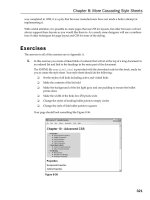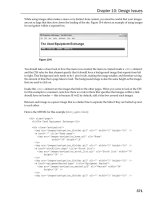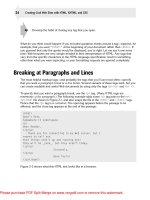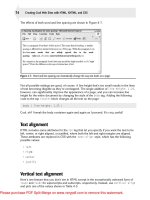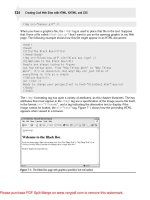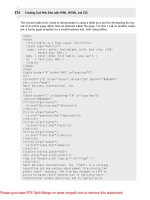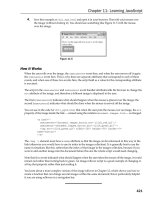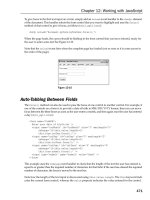oreilly building android apps with html css and javascript 2nd (2012)
Bạn đang xem bản rút gọn của tài liệu. Xem và tải ngay bản đầy đủ của tài liệu tại đây (10.51 MB, 176 trang )
SECOND EDITION
Building Android Apps with
HTML, CSS, and JavaScript
Jonathan Stark
with Brian Jepson
Beijing
•
Cambridge
•
Farnham
•
Köln
•
Sebastopol
•
Tokyo
Downloa d f r o m W o w ! e B o o k < w w w.woweb o o k . c o m >
Building Android Apps with HTML, CSS, and JavaScript, Second Edition
by Jonathan Stark with Brian Jepson
Copyright © 2012 Jonathan Stark. All rights reserved.
Printed in the United States of America.
Published by O’Reilly Media, Inc., 1005 Gravenstein Highway North, Sebastopol, CA 95472.
O’Reilly books may be purchased for educational, business, or sales promotional use. Online editions
are also available for most titles (). For more information, contact our
corporate/institutional sales department: (800) 998-9938 or
Editor: Brian Jepson
Production Editor: Kristen Borg
Proofreader: O’Reilly Production Services
Cover Designer: Karen Montgomery
Interior Designer: David Futato
Illustrator: Robert Romano
September 2010: First Edition.
January 2012: Second Edition.
Revision History for the Second Edition:
2012-01-10 First release
See for release details.
Nutshell Handbook, the Nutshell Handbook logo, and the O’Reilly logo are registered trademarks of
O’Reilly Media, Inc. Building Android Apps with HTML, CSS, and JavaScript, the image of a maleo, and
related trade dress are trademarks of O’Reilly Media, Inc.
Many of the designations used by manufacturers and sellers to distinguish their products are claimed as
trademarks. Where those designations appear in this book, and O’Reilly Media, Inc., was aware of a
trademark claim, the designations have been printed in caps or initial caps.
While every precaution has been taken in the preparation of this book, the publisher and authors assume
no responsibility for errors or omissions, or for damages resulting from the use of the information con-
tained herein.
ISBN: 978-1-449-31641-9
[LSI]
1326207514
To Erica & Cooper
Table of Contents
Preface . . . . . . . . . . . . . . . . . . . . . . . . . . . . . . . . . . . . . . . . . . . . . . . . . . . . . . . . . . . . . . . . . . . . . ix
1. Getting Started . . . . . . . . . . . . . . . . . . . . . . . . . . . . . . . . . . . . . . . . . . . . . . . . . . . . . . . . . 1
Web Apps Versus Native Apps 1
What Is a Web App? 1
What Is a Native App? 1
Pros and Cons 2
Which Approach Is Right for You? 2
Web Programming Crash Course 3
Introduction to HTML 3
Introduction to CSS 6
Introduction to JavaScript 9
2. Basic Styling . . . . . . . . . . . . . . . . . . . . . . . . . . . . . . . . . . . . . . . . . . . . . . . . . . . . . . . . . . 13
Don’t Have a Website? 13
First Steps 15
Prepare a Separate Android Stylesheet 19
Control the Page Scaling 20
Adding the Android CSS 22
Adding the Android Look and Feel 26
Adding Basic Behavior with jQuery 28
What You’ve Learned 33
3. Advanced Styling . . . . . . . . . . . . . . . . . . . . . . . . . . . . . . . . . . . . . . . . . . . . . . . . . . . . . . 35
Adding a Touch of Ajax 35
Traffic Cop 36
Setting Up Some Content to Work With 38
Routing Requests with JavaScript 39
Simple Bells and Whistles 41
Progress Indicator 41
Setting the Page Title 44
v
Handling Long Titles 46
Automatic Scroll-to-Top 47
Hijacking Local Links Only 49
Roll Your Own Back Button 49
Adding an Icon to the Home Screen 56
What You’ve Learned 57
4. Animation . . . . . . . . . . . . . . . . . . . . . . . . . . . . . . . . . . . . . . . . . . . . . . . . . . . . . . . . . . . . 59
With a Little Help from Our Friend 59
Sliding Home 59
Adding the Dates Panel 62
Adding the Date Panel 65
Adding the New Entry Panel 68
Adding the Settings Panel 70
Putting It All Together 74
Customizing jQTouch 76
What You’ve Learned 78
5.
Client-Side Data Storage . . . . . . . . . . . . . . . . . . . . . . . . . . . . . . . . . . . . . . . . . . . . . . . . 79
Web Storage 79
Saving User Settings to Local Storage 80
Saving the Selected Date to Session Storage 84
Web SQL Database 85
Creating a Database 86
Inserting Rows 90
Selecting Rows and Handling Result Sets 93
Deleting Rows 97
Web Database Error Code Reference 101
What You’ve Learned 102
6. Going Offline . . . . . . . . . . . . . . . . . . . . . . . . . . . . . . . . . . . . . . . . . . . . . . . . . . . . . . . . . 103
The Basics of the Offline Application Cache 103
Online Whitelist and Fallback Options 107
Creating a Dynamic Manifest File 113
Debugging 117
The JavaScript Console 118
What You’ve Learned 120
7. Going Native . . . . . . . . . . . . . . . . . . . . . . . . . . . . . . . . . . . . . . . . . . . . . . . . . . . . . . . . . 121
Introduction to PhoneGap 121
Building Your App Locally with Eclipse and the Android SDK 122
Download and Install Eclipse Classic 122
Download and Install the Android SDK 123
vi | Table of Contents
Install the ADT Plug-In in Eclipse 123
Add Android Platforms and Other Components 124
Download the Latest Copy of PhoneGap 125
Set Up a New Android Project 125
Running Kilo as an Android App 127
Controlling the Phone with JavaScript 129
Beep, Vibrate, and Alert 129
Geolocation 133
Accelerometer 140
What You’ve Learned 143
8. Submitting Your App to the Android Market . . . . . . . . . . . . . . . . . . . . . . . . . . . . . . . 145
Preparing a Release Version of Your App 145
Removing Debug Code 145
Versioning Your App 146
Compile and Sign Your App 147
Uploading Your App to the Android Market 147
Distributing Your App Directly 149
Further Reading 153
Appendix: Detecting Browsers with WURFL . . . . . . . . . . . . . . . . . . . . . . . . . . . . . . . . . . . . . 155
Table of Contents | vii
Preface
Thanks to mobile phones, we have moved from virtually no one having access to in-
formation to virtually everyone having access to the vast resources of the Web. This is
arguably the most important achievement of our generation. Despite its overarching
importance, mobile computing is in its infancy. Technical, financial, and political forces
have created platform fragmentation like never before, and it’s going to get worse before
it gets better.
Developers who need to engage large and diverse groups of people are faced with a
seemingly impossible challenge: “How do we implement our mobile vision in a way
that is feasible, affordable, and reaches the greatest number of participants?” In many
cases, the answer is web technologies. The combination of advances in HTML5 and
mobile devices has created an environment in which even novice developers can build
mobile apps that improve people’s lives on a global scale.
Google’s Android operating system is a compelling addition to the mobile computing
space. In true Google fashion, the platform is open, free, and highly interoperable. The
development tools are full-featured and powerful, if a bit geeky, and run on a variety
of platforms.
Carriers and handset manufacturers have jumped on the Android bandwagon. The
market is beginning to flood with Android devices of all shapes and sizes. This is a
double-edged sword for developers. On one hand, more devices mean a bigger market.
On the other hand, more devices mean more fragmentation. As with the fragmentation
in the general mobile market, fragmentation on Android can often be addressed by
building apps with HTML, CSS, and JavaScript.
I’m the first to admit that not all apps are a good fit for development with web tech-
nologies. That said, I see a lot of apps written with native code that could have just as
easily been done with HTML. When speaking to developers who aren’t sure which
approach to take, I say this:
If you can build your app with HTML, CSS, and JavaScript, you probably should.
ix
Downloa d f r o m W o w ! e B o o k < w w w.woweb o o k . c o m >
Using open source, standards-based web technologies gives you the greatest flexibility,
the broadest reach, and the lowest cost. You can easily release it as a web app, then
debug and test it under load with thousands of real users. Once you are ready to rock,
you can use PhoneGap to convert your web app to a native Android app, add a few
device-specific features if you like, and submit to the Android Market—or offer it for
download from your website. Sounds good, right?
Who Should Read This Book
I’m going to assume you have some basic experience reading and writing HTML, CSS,
and JavaScript (jQuery in particular). Chapter 5 includes some basic SQL code, so a
passing familiarity with SQL syntax would be helpful but is not required.
What You Need to Use This Book
This book avoids the Android SDK wherever possible. All you need to follow along
with the vast majority of examples is a text editor and the most recent version of Google
Chrome (a cutting-edge web browser that’s available for both Mac and Windows at
You do need to have the Android SDK for the Phone-
Gap material in Chapter 7, where I explain how to convert your web app into a native
app that you can submit to the Android Market.
Conventions Used in This Book
The following typographical conventions are used in this book:
Italic
Indicates new terms, URLs, email addresses, filenames, and file extensions.
Constant width
Used for program listings, as well as within paragraphs to refer to program elements
such as variable or function names, databases, data types, environment variables,
statements, and keywords.
Constant width bold
Shows commands or other text that should be typed literally by the user.
Constant width italic
Shows text that should be replaced with user-supplied values or by values deter-
mined by context.
This icon signifies a tip, suggestion, or general note.
x | Preface
This icon indicates a warning or caution.
Using Code Examples
This book is here to help you get your job done. In general, you may use the code in
this book in your programs and documentation. You do not need to contact us for
permission unless you’re reproducing a significant portion of the code. For example,
writing a program that uses several chunks of code from this book does not require
permission. Selling or distributing a CD-ROM of examples from O’Reilly books does
require permission. Answering a question by citing this book and quoting example
code does not require permission. Incorporating a significant amount of example code
from this book into your product’s documentation does require permission.
We appreciate, but do not require, attribution. An attribution usually includes the title,
author, publisher, and ISBN. For example: “Building Android Apps with HTML,
CSS, and JavaScript, 2nd edition by Jonathan Stark (O’Reilly). Copyright 2012 Jonathan
Stark, 978-1-4493-1641-9.”
If you feel your use of code examples falls outside fair use or the permission given above,
feel free to contact us at
Safari® Books Online
Safari Books Online is an on-demand digital library that lets you easily
search over 7,500 technology and creative reference books and videos to
find the answers you need quickly.
With a subscription, you can read any page and watch any video from our library online.
Read books on your cell phone and mobile devices. Access new titles before they are
available for print, and get exclusive access to manuscripts in development and post
feedback for the authors. Copy and paste code samples, organize your favorites, down-
load chapters, bookmark key sections, create notes, print out pages, and benefit from
tons of other time-saving features.
O’Reilly Media has uploaded this book to the Safari Books Online service. To have full
digital access to this book and others on similar topics from O’Reilly and other pub-
lishers, sign up for free at .
Preface | xi
How to Contact Us
Please address comments and questions concerning this book to the publisher:
O’Reilly Media, Inc.
1005 Gravenstein Highway North
Sebastopol, CA 95472
800-998-9938 (in the United States or Canada)
707-829-0515 (international or local)
707-829-0104 (fax)
We have a web page for this book, where we list errata, examples, and any additional
information. You can access this page at:
/>To comment or ask technical questions about this book, send email to:
For more information about our books, conferences, Resource Centers, and the
O’Reilly Network, see our website at:
Acknowledgments
Writing a book is a team effort. My heartfelt thanks go out to the following people for
their generous contributions.
Tim O’Reilly, Brian Jepson, and the rest of the gang at ORM for making the experience
of writing this book so rewarding and educational.
David Kaneda for his wonderfully obsessive pursuit of beauty. Whether it’s a bit of
code or a user interface animation, he can’t sleep until it’s perfect, and I love that.
The gang at Nitobi for creating and continuing to support PhoneGap.
Brian Fling for broadening my view of mobile beyond just the latest and greatest hard-
ware. Brian knows mobile from back in the day; he’s a wonderful writer, and on top
of that, a very generous guy.
PPK, John Gruber, John Allsopp, and John Resig for their contributions to and support
of the underlying technologies that made this book possible.
Joe Bowser, Brian LeRoux, Sara Czyzewicz, and the swarm of folks who generously
posted comments and questions on the OFPS site for this book. Your feedback was
very helpful and much appreciated.
My wonderful family, friends, and clients for being understanding and supportive while
I was chained to the keyboard.
xii | Preface
And finally, Erica. You make everything possible. I love you!
Preface | xiii
CHAPTER 1
Getting Started
Before we dive in, I’d like to quickly establish the playing field. In this chapter, I’ll define
key terms, compare the pros and cons of the two most common development ap-
proaches, and give a crash course on the three core web technologies used in this book.
Web Apps Versus Native Apps
First, I’d like to define what I mean by web app and native app and consider their pros
and cons.
What Is a Web App?
To me, a web app is basically a website that is specifically optimized for use on a
smartphone. The site content can be anything from a standard small business brochure
site to a mortgage calculator to a daily calorie tracker—the content is irrelevant. The
defining characteristics of a web app are that the user interface (UI) is built with web
standard technologies, it is available at a URL (public, private, or perhaps behind a
login), and it is optimized for the characteristics of a mobile device. A web app is not
installed on the phone, it is not available in the Android Market, and it is not written
with Java.
What Is a Native App?
In contrast, native apps are installed on the Android phone, they have access to the
hardware (speakers, accelerometer, camera, etc.), and they are written with Java. The
defining characteristic of a native app, however, is that it’s available in the Android
Market—a feature that has captured the imagination of a horde of software entrepre-
neurs worldwide, myself included.
1
Pros and Cons
Different applications have different requirements. Some apps are a better fit with web
technologies than others. Knowing the pros and cons of each approach will help you
make a better decision about which path is appropriate for your situation.
Here are the pros of native app development:
• Millions of registered credit card owners are one click away
• You can access all the cool hardware features of the device
Here are the cons of native app development:
• You have to pay to become an Android developer
• Your app will run only on Android phones
• You have to develop using Java
• The development cycle is slow (develop, compile, deploy, repeat)
Here are the pros of web app development:
• Web developers can use their current authoring tools
• You can use your current web design and development skills
• Your app will run on any device that has a web browser
• You can fix bugs in real time
• The development cycle is fast
Here are the cons of web app development:
• You cannot access the all cool hardware features of the phone
• You have to roll your own payment system if you want to charge for the app
• It can be difficult to achieve sophisticated UI effects
Which Approach Is Right for You?
Here’s where it gets exciting. The always-online nature of the Android phone creates
an environment in which the lines between a web app and a native app get blurry. There
are even some little-known features of the Android web browser (see Chapter 6) that
allow you to take a web app offline if you want. What’s more, several third-party
projects—of which PhoneGap is the most notable—are actively developing solutions
that allow web developers to take a web app and package it as a native app for Android
and other mobile platforms.
2 | Chapter 1: Getting Started
For me, this is the perfect blend. I can write in my preferred language, release a product
as a pure web app (for Android and any other devices that have a modern browser),
and use the same code base to create an enhanced native version that can access the
device hardware and potentially be sold in the Android Market. This is a great way to
create a “freemium” model for your app—allow free access to the web app and charge
for the more feature-rich native version.
Web Programming Crash Course
The three main technologies we will use to build web apps are HTML, CSS, and Java-
Script. We’ll quickly cover each to make sure we’re all on the same page before plowing
into the fancy stuff.
Introduction to HTML
When you are browsing the web, the pages you are viewing are just text documents
sitting on someone else’s computer. The text in a typical web page is wrapped in HTML
tags, which tell your browser about the structure of the document. With this informa-
tion, the browser can decide how to display the information in a way that makes sense.
Consider the web page snippet shown in Example 1-1. On the first line, the string
Hi there! is wrapped in a pair of h1 tags. Notice that the open tag and the close tag are
slightly different: the close tag has a slash (/) as the second character, while the open
tag does not have a slash.
Wrapping text in h1 tags tells the browser that the words enclosed are a heading, which
will cause it to be displayed in large bold text on its own line. There are also h2, h3, h4,
h5, and h6 heading tags. The lower the number, the more important the header, so text
wrapped in an h6 tag will be smaller (i.e., less important-looking) than text wrapped in
an h3 tag.
After the h1 tag in Example 1-1, there are two lines wrapped in p tags. These are called
paragraph tags. Browsers will display each paragraph on its own line. If the paragraph
is long enough to exceed the width of the browser window, the text will bump down
and continue on the next line. In either case, a blank line will be inserted after the
paragraph to separate it from the next item on the page.
Example 1-1. HTML snippet
<h1>Hi there!</h1>
<p>Thanks for visiting my web page.</p>
<p>I hope you like it.</p>
You can also put HTML tags inside other HTML tags. Example 1-2 shows an unordered
list (ul) tag that contains three list items (li). In a browser, this appears as a bulleted
list with each item on its own line. When you have a tag or tags inside another tag, the
Web Programming Crash Course | 3
inner tags are called child elements, or children, of the parent tag. So in this example,
the li tags are children of the ul parent.
Example 1-2. Unordered list
<ul>
<li>Pizza</li>
<li>Beer</li>
<li>Dogs</li>
</ul>
The tags covered so far are all block tags. The defining characteristic of block tags is
that they are displayed on a line of their own, with no elements to the left or right of
them. That is why the heading, paragraphs, and list items progress down the page
instead of across it. The opposite of a block tag is an inline tag, which, as the name
implies, can appear in a line. The emphasis tag (em) is an example of an inline tag, and
it looks like this:
<p>I <em>really</em> hope you like it.</p>
The granddaddy of the inline tags—and arguably the coolest feature of HTML—is the
a tag. The “a” stands for anchor, but at times I’ll also refer to it as a link or hyperlink.
Text wrapped in an anchor tag is clickable, such that clicking on it causes the browser
to load a new HTML page.
To tell the browser which new page to load, we have to add what’s called an at-
tribute to the tag. Attributes are named values that you insert into an open tag. In an
anchor tag, you use the href attribute to specify the location of the target page. Here’s
a link to Google’s home page:
<a href=" />That might look like a bit of a jumble if you are not used to reading HTML, but you
should be able to pick out the URL for the Google home page. You’ll be seeing a lot of
a tags and href attributes throughout the book, so take a minute to get your head around
this if it doesn’t make sense at first glance.
There are a couple of things to keep in mind regarding attributes. Dif-
ferent HTML tags allow different attributes. You can add multiple
attributes to an open tag by separating them with spaces. You never add
attributes to a closing tag. There are hundreds of possible combinations
of attributes and tags, but don’t sweat it—we only have to worry about
a dozen or so in this entire book.
The HTML snippet that we’ve been looking at would normally reside in the body section
of a complete HTML document. An HTML document is made up of two sections: the
head and the body. The body is where you put all the content that you want users to
see. The head contains information about the page, most of which is invisible to the
user.
4 | Chapter 1: Getting Started
The body and head are always wrapped in an html element. Example 1-3 shows the
snippet in the context of a proper HTML document. For now the head section contains
a title element, which tells the browser what text to display in the title bar of the
window.
Example 1-3. A proper HTML document
<html>
<head>
<title>My Awesome Page</title>
</head>
<body>
<h1>Hi there!</h1>
<p>Thanks for visiting my web page.</p>
<p>I hope you like it.</p>
<ul>
<li>Pizza</li>
<li>Beer</li>
<li>Dogs</li>
</ul>
</body>
</html>
Normally, when you are using your web browser you are viewing pages that are hosted
on the Internet. However, browsers are perfectly good at displaying HTML documents
that are on your local machine as well. To show you what I mean, I invite you to crack
open a text editor and enter the code in Example 1-3.
Picking the Right Text Editor
Some text editors are not suited for authoring HTML. In particular, you want to avoid
editors that support rich text editing, like Microsoft WordPad (Windows) or TextEdit
(Mac OS X). These types of editors can save their files in formats other than plain text,
which will break your HTML. If you must use TextEdit, save in plain text by choosing
Format→Make Plain Text. In Windows, use Notepad instead of WordPad.
If you are in the market for a good text editor, my recommendation on the Mac is
TextMate. For Windows, both the E Text Editor and Sublime Text are great.
If free is your thing, you can download Text Wrangler for Mac. For Windows, Note-
pad2 and Notepad++ are highly regarded. Linux comes with an assortment of text
editors, such as vi, nano, emacs, and gedit.
When you are finished entering the code from Example 1-3, save it to your desktop as
test.html and then open it with Chrome by either dragging the file onto the Chrome
application icon or opening Chrome and selecting File→Open File. Double-clicking
test.html will work as well, but it could open in your text editor or another browser,
depending on your settings.
Web Programming Crash Course | 5
Even if it’s not your favorite browser, you should use Chrome when
testing your Android web apps on a desktop web browser, because
Chrome is the closest desktop browser to Android’s mobile browser.
Chrome is available for Mac and Windows from />chrome.
Introduction to CSS
As you’ve seen, browsers render certain HTML elements with distinct styles (for ex-
ample, headings are large and bold, paragraphs are followed by a blank line, and so
forth). These styles are very basic and are primarily intended to help the reader under-
stand the structure and meaning of the document.
To go beyond this simple structure-based rendering, you use Cascading Style Sheets
(CSS). CSS is a stylesheet language that you use to define the visual presentation of an
HTML document. You can use CSS to define simple things like the text color, size, and
style (bold, italic, etc.), or complex things like page layout, gradients, opacity, and much
more.
Example 1-4 shows a CSS rule that instructs the browser to display any text in the body
element using the color red. In this example, body is the selector (this specifies what is
affected by the rule) and the curly braces enclose the declaration (the rule itself). The
declaration includes a set of properties and their values. In this example, color is the
property, and red is the value of the color property.
Example 1-4. A simple CSS rule
body { color: red; }
Property names are predefined in the CSS specification, which means that you can’t
just make them up. Each property expects an appropriate value, and there can be lots
of appropriate values and value formats for a given property.
For example, you can specify colors with predefined keywords like red, or by using
HTML color code notation, which uses a hexadecimal notation: a hash/pound sign
(#) followed by three pairs of hexadecimal digits (0–F) representing (from left to right)
red, green, and blue values (red is represented as #FF0000). Properties that expect meas-
urements can accept values like 10px, 75%, and 1em. Example 1-5 shows some common
declarations. The color code shown for background-color corresponds to the CSS
“gray.”
Example 1-5. Some common CSS declarations
body {
color: red;
background-color: #808080;
font-size: 12px;
font-style: italic;
6 | Chapter 1: Getting Started
Downloa d f r o m W o w ! e B o o k < w w w.woweb o o k . c o m >
font-weight: bold;
font-family: Arial;
}
Selectors come in a variety of flavors. If you want all of your hyperlinks (the a element)
to display in italics, add the following to your stylesheet:
a { font-style: italic; }
If you want to be more specific and only italicize the hyperlinks that are contained
somewhere within an h1 tag, add the following to your stylesheet:
h1 a { font-style: italic; }
You can also define your own custom selectors by adding id and/or class attributes to
your HTML tags. Consider the following HTML snippet:
<h1 class="loud">Hi there!</h1>
<p id="highlight"> Thanks for visiting my web page.</p>
<p>I hope you like it.</p>
<ul>
<li class="loud">Pizza</li>
<li>Beer</li>
<li>Dogs</li>
</ul>
If we add (more on this in a moment) .loud { font-style: italic; } to the CSS for
this HTML, Hi there! and Pizza will show up italicized because they both have the
loud class. The dot in front of the .loud selector is important—it’s how the CSS knows
to look for HTML tags with a class of loud. If you omit the dot, the CSS will look for a
loud tag, which doesn’t exist in this snippet (or in HTML at all, for that matter).
Applying CSS by id is similar. To add a yellow background fill to the highlight para-
graph tag, use the following rule:
#highlight { background-color: yellow; }
Here, the # symbol tells the CSS to look for an HTML tag with the ID highlight.
To recap, you can opt to select elements by tag name (e.g., body, h1, p), by class name
(e.g., .loud, .subtle, .error), or by ID (e.g., #highlight, #login, #promo). And, you can
get more specific by chaining selectors together (e.g., h1 a, body ul .loud).
There are differences between class and id. Use class attributes when
you have more than one item on the page with the same class value.
Conversely, id values have to be unique to a page.
When I first learned this, I figured I’d just always use class attributes so
I wouldn’t have to worry about whether I was duping an ID value.
However, selecting elements by ID is much faster than by class, so you
can hurt your performance by overusing class selectors.
Web Programming Crash Course | 7
Applying a stylesheet
So now you understand the basics of CSS, but how do you apply a stylesheet to an
HTML page? Quite simple, actually! First, you save the CSS somewhere on your server
(usually in the same directory as your HTML file, though you can put it in a subdirec-
tory). Next, link to the stylesheet in the head of the HTML document, as shown in
Example 1-6. The href attribute in this example is a relative path, meaning it points to
a text file named screen.css in the same directory as the HTML page. You can also
specify absolute links, such as the following:
/>If you are saving your HTML files on your local machine, you’ll want
to keep things simple: put the CSS file in the same directory as the HTML
file and use a relative path, as shown in Example 1-6.
Example 1-6. Linking to a CSS stylesheet
<html>
<head>
<title>My Awesome Page</title>
<link rel="stylesheet" href="screen.css" type="text/css" />
</head>
<body>
<h1 class="loud">Hi there!</h1>
<p id="highlight"> Thanks for visiting my web page.</p>
<p>I hope you like it.</p>
<ul>
<li class="loud">Pizza</li>
<li>Beer</li>
<li>Dogs</li>
</ul>
</body>
</html>
Example 1-7 shows the contents of screen.css. You should save this file in the same
location as the HTML file.
Example 1-7. A simple stylesheet
body {
font-size: 12px;
font-weight: bold;
font-family: Arial;
}
a { font-style: italic; }
h1 a { font-style: italic; }
.loud { font-style: italic; }
#highlight { background-color: yellow; }
8 | Chapter 1: Getting Started
It’s worth pointing out that you can link to stylesheets that are hosted
on domains other than the one hosting the HTML document. However,
it’s considered very rude to link to someone else’s stylesheets without
permission, so please only link to your own.
For a quick and thorough crash course in CSS, I highly recommend CSS Pocket Refer-
ence: Visual Presentation for the Web by Eric Meyer (O’Reilly). Meyer is the last word
when it comes to CSS, and this particular book is short enough to read during the typical
morning carpool (unless you are the person driving, in which case it could take con-
siderably longer—did I say “crash” course?).
Introduction to JavaScript
At this point you know how to structure a document with HTML and how to modify
its visual presentation with CSS. Now I’ll show you how JavaScript can make the web
do stuff.
JavaScript is a scripting language that you can add to an HTML page to make it more
interactive and convenient for the user. For example, you can write some JavaScript
that will inspect the values typed in a form to make sure they are valid. Or, you can
have JavaScript show or hide elements of a page depending on where the user clicks.
JavaScript can even contact the web server to execute database changes without re-
freshing the current web page.
Like any modern scripting language, JavaScript has variables, arrays, objects, and all
the typical control structures (e.g., if, while, for). Example 1-8 shows a snippet of
JavaScript that illustrates many core concepts of the language (don’t try putting this in
your HTML file yet; I’ll show you how to combine HTML and JavaScript in a moment).
Example 1-8. Basic JavaScript syntax
var foods = ['Apples', 'Bananas', 'Oranges'];
for (var i=0; i<foods.length; i++) {
if (foods[i] == 'Apples') {
alert(foods[i] + ' are my favorite!');
} else {
alert(foods[i] + ' are okay.');
}
}
Here’s an explanation of what’s happening here:
Define an array (a list of values) named foods that contains three elements.
Open a typical for loop that initializes a variable named i to 0 and specifies an exit
criteria—in this case, exit when i is greater than the length of the foods array, and
increment i by 1 each time through the loop (i++ is shorthand for “add 1 to the
current value of i”).
Web Programming Crash Course | 9