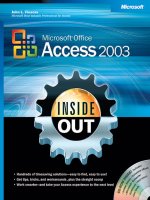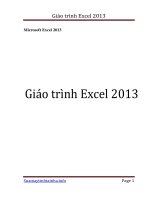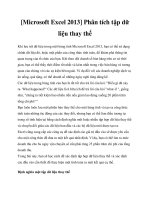microsoft press - microsoft excel 2013 inside out
Bạn đang xem bản rút gọn của tài liệu. Xem và tải ngay bản đầy đủ của tài liệu tại đây (40.54 MB, 1,168 trang )
About the Authors
Mark Dodge has coauthored several
popular books on Excel, including
Microsoft Excel 2010 Inside Out. He is
a former senior technical writer for the
Microsoft Ofce User Assistance Group.
Craig Stinson is a computer journalist
and author who has written or cowritten
more than 20 books, including Microsoft
Excel 2010 Inside Out and Windows 7
Inside Out, Deluxe Edition.
microsoft.com/mspress
Dive into Excel 2013—and really put your spreadsheets and
data-analysis skills to work! This supremely organized reference
packs hundreds of timesaving solutions, troubleshooting tips, and
workarounds. It’s all muscle and no uff. Discover how the experts
tackle Excel—and challenge yourself to new levels of mastery.
•
Write formulas for simple to complex calculations
•
Use built-in functions or develop your own
•
Apply best practices for design and formatting
•
Master core to advanced charting techniques
•
Embed, connect, or link to external data sources
•
Work with PivotChart, PivotTable, and PowerPivot options
•
Create graphics, SmartArt, and sparklines
•
Perform statistical, what-if, and other data analyses
•
Use Visual Basic for Applications (VBA) to write macros
Microsoft Ofce/Microsoft Excel
ISBN: 978-0-7356-6905-5
U.S.A. $49.99
Canada $51.99
[Recommended]
Dodge
Stinson
Microsoft Excel 2013
Inside OUT
The ultimate, in-depth reference
Hundreds of timesaving solutions
Supremely organized, packed
with expert advice
Companion eBook + sample les
Microsoft
Excel 2013
Conquer Excel 2013—from the inside out!
OUT
Inside
Inside OUT
For Intermediate and
Advanced Users
Companion eBook
Download using the instruction page
in the back of the book.
Sample Spreadsheets
Available at
/>Microsoft
Excel 2013
Mark Dodge Microsoft Ofce + Excel expert | Craig Stinson Microsoft Excel + Windows expert
spine = 1.3”
PUBLISHED BY
Microsoft Press
A Division of Microsoft Corporation
One Microsoft Way
Redmond, Washington 98052-6399
Copyright © 2013 by Mark Dodge and Craig Stinson
All rights reserved. No part of the contents of this book may be reproduced or transmitted in any form or by any
means without the written permission of the publisher.
Library of Congress Control Number: 2013935730
ISBN: 978-0-7356-6905-5
Printed and bound in the United States of America.
First Printing
Microsoft Press books are available through booksellers and distributors worldwide. If you need support related
to this book, email Microsoft Press Book Support at Please tell us what you think of
this book at />Microsoft and the trademarks listed at />EN-US.aspx are trademarks of the Microsoft group of companies. All other marks are property of their respective
owners.
The example companies, organizations, products, domain names, email addresses, logos, people, places, and
events depicted herein are ctitious. No association with any real company, organization, product, domain name,
email address, logo, person, place, or event is intended or should be inferred.
This book expresses the authors’ views and opinions. The information contained in this book is provided without
any express, statutory, or implied warranties. Neither the authors, Microsoft Corporation, nor its resellers or
distributors will be held liable for any damages caused or alleged to be caused either directly or indirectly by
this book.
Acquisitions Editor: Rosemary Caperton
Developmental Editor: Valerie Woolley
Project Editor: Valerie Woolley
Editorial Production: Curtis Philips, Publishing.com
Technical Reviewer:
Rozanne Whalen; Technical Review services provided by
Content Master, a member of CM Group, Ltd.
Copyeditor: Roger LeBlanc
Indexer: William Meyers
Cover: Twist Creative
●
Seattle
For Roger
—Mark DoDge
For Kathy
—Craig StinSon
v
Contents at a Glance
Part 1: Examining the Excel
environment
Chapter 1
What’s new in Microsoft Excel 2013
3
Chapter 2
Exploring Excel fundamentals
15
Chapter 3
Custom-tailoring the Excel workspace
. . . . . . . 75
Chapter 4
Security and privacy
105
Part 2: Building worksheets
Chapter 5
Planning your worksheet design
123
Chapter 6
How to work a worksheet
131
Chapter 7
How to work a workbook
173
Part 3: Formatting and editing
worksheets
Chapter 8
Worksheet editing techniques
191
Chapter 9
Worksheet formatting techniques
285
Part 4: Adding graphics and printing
Chapter 10
Creating and formatting graphics
371
Chapter 11
Printing and presenting
437
Part 5: Creating formulas and
performing data analysis
Chapter 12
Building formulas
467
Chapter 13
Using functions
527
Chapter 14
Everyday functions
537
Chapter 15
Formatting and calculating date
and time
565
Chapter 16
Functions for nancial analysis
583
Chapter 17
Functions for analyzing statistics
601
Chapter 18
Performing a what-if analysis
633
Part 6: Creating charts
Chapter 19
Designing charts
667
Chapter 20
Formatting charts
697
Chapter 21
Using sparklines
711
Part 7: Managing databases
and tables
Chapter 22
Managing information in tables
721
Chapter 23
Analyzing data with PivotTable reports
767
Contents at a glance
vi Contents at a Glance
Chapter 24
An introduction to PowerPivot
805
Chapter 25
Working with external data
839
Part 8: Using Excel collaboratively
Chapter 26
Collaborating on a network or by email
879
Chapter 27
Working in the cloud
895
Part 9: Automating Excel
Chapter 28
Recording macros
913
Chapter 29
Creating custom functions
935
Chapter 30
Debugging macros and custom
functions
947
Part 10: Integrating and
extending Excel
Chapter 31
Linking, hyperlinking, and embedding
961
Chapter 32
Using Excel data in Word documents
977
Appendixes
Appendix A
Menu-to-ribbon command reference
997
Appendix B
Keyboard shortcuts
1013
Appendix C
Function reference
1033
vii
Table of Contents
Table of contents
Introduction xxiii
Who this book is for
xxiii
How this book is organized
xxiii
About the companion content
xxv
Acknowledgments
xxv
Support and feedback . . . . . . . . . . . . . . . . . . . . . . . . . . . . . . . . . . . . . . . . . . . . . . . . . . . . .xxv
Part 1: Examining the Excel environment
Chapter 1: What’s new in Microsoft Excel 2013 3
New and improved for 2013 4
New templates
4
Quick analysis
5
Flash Fill
5
Recommended charts
6
New chart-formatting controls
7
Timeline
8
Other improvements
8
Retired in 2013
10
If you missed the last upgrade
10
If you missed the last two upgrades
11
Moving onward with Ofce 2013
14
Chapter 2: Exploring Excel fundamentals 15
Examining the Excel 2013 workspace 15
Facts about worksheets
15
Using the workbook window
16
Exploring the ribbon
22
What do you think of this book? We want to hear from you!
Microsoft is interested in hearing your feedback so we can continually improve our books and learning
resources for you. To participate in a brief online survey, please visit:
microsoft.com/learning/booksurvey
viii Table of contents
Using the Quick Access Toolbar 30
Accessing commands with the keyboard
31
The joy of shortcut menus
32
Using the Quick Analysis tool
33
Meet the formula bar
34
Facts about the status bar
37
Introducing Backstage view
39
Exploring le-management fundamentals
40
Creating workbooks
40
Saving les . . . . . . . . . . . . . . . . . . . . . . . . . . . . . . . . . . . . . . . . . . . . . . . . . . . . . . . . . . . . . . . 44
Opening les
57
Importing and exporting les . . . . . . . . . . . . . . . . . . . . . . . . . . . . . . . . . . . . . . . . . . . . . . . . . . . . 61
Importing and exporting les
62
Sharing data with Excel for the Macintosh
63
Sharing data beyond Excel
64
Using the Help system
67
Help on the surface
67
Help in depth
68
Recovering from crashes
71
Understanding AutoRecover
71
Managing versions
72
Chapter 3: Custom-tailoring the Excel workspace 75
Customizing the ribbon 75
Identifying items in the Customize Ribbon and Quick Access Toolbar categories
78
Creating a custom ribbon tab
79
Creating a custom command group
80
Adding existing command groups to custom tabs
81
Resetting and recycling your customizations
83
Customizing the Quick Access Toolbar
84
Positioning the toolbar
84
Adding tools to the toolbar
86
Creating your own buttons
90
Saving and resetting your custom Quick Access Toolbar
91
Restoring the toolbar
92
Exploring other toolbar and ribbon options
94
Controlling other elements of the Excel 2010 interface
95
Displaying underlying formulas
97
Hiding zeros
98
Enhancing accessibility
99
Installing apps
101
Table of contents ix
Chapter 4: Security and privacy 105
The Trust Center 105
Trusted publishers, locations, and documents
107
App catalogs, add-ins, ActiveX settings, and macro settings
108
Message bar
111
External content
111
File block settings
112
Privacy options
113
File security
115
Removing personal information from your workbooks
115
Using digital signatures . . . . . . . . . . . . . . . . . . . . . . . . . . . . . . . . . . . . . . . . . . . . . . . . . . . 116
Other security features
120
Part 2: Building worksheets
Chapter 5: Planning your worksheet design 123
Which data should be in rows, and which in columns? 123
Will you need to print the worksheet?
125
Who is the audience?
126
Would your worksheet survive without you?
127
Does the worksheet rely on imported data?
127
Do you need more than one worksheet?
129
Have you allowed room for new data?
129
Chapter 6: How to work a worksheet 131
Moving around regions 131
Navigating regions with the keyboard
132
Navigating regions with the mouse
132
Navigating with special keys
134
Understanding selection
134
Selecting with the mouse
135
Using the nd and select commands
138
Selecting with Go To Special
139
Techniques for entering data
143
Making entries in cells and in the formula bar
143
Making entries in ranges
151
Editing and undoing entries
152
Managing worksheets
154
Inserting and deleting worksheets
154
Naming and renaming worksheets
156
Moving and copying worksheets
156
Viewing worksheets
159
Splitting worksheets into panes
159
Freezing panes
160
Zooming worksheets
162
Using custom views
164
x Table of contents
Protecting worksheets 165
Unlocking individual cells
165
Protecting the workbook
167
Allowing password access to specic cell ranges
167
Hiding cells and worksheets
170
Using passwords
171
Chapter 7: How to work a workbook 173
Managing multiple workbooks 173
Navigating between open workbooks
173
Arranging workbook windows
174
Comparing worksheets side by side
176
Opening multiple windows for the same workbook
178
Useful inconsistencies of new windows
179
Hiding and protecting workbooks
182
Hiding workbooks
182
Protecting workbooks
183
Encrypting workbooks
184
Saving workbooks or windows as hidden
185
Hiding worksheets
185
Marking as nal
185
Part 3: Formatting and editing worksheets
Chapter 8: Worksheet editing techniques 191
Copying, cutting, and pasting 191
Copying and pasting
192
Cutting and pasting
197
Pasting hyperlinks
203
Moving and copying with the mouse
204
Inserting and deleting
206
Inserting columns and rows
206
Inserting cells
208
Deleting cells, columns, and rows
210
Clearing cells
214
Inserting, deleting, and clearing cells with the mouse
214
Dragging with the right mouse button
216
Undoing previous actions
217
Redoing what you’ve undone
218
Repeating your last action
218
Editing cell contents
219
Editing in cells or in the formula bar
219
Editing options
220
Filling cells and creating data series
223
Controlling automatic formatting
236
Finding and replacing stuff
237
Finding formatting
240
Table of contents xi
Specifying variables using wildcard characters 242
Replacing what you nd
242
Getting the words right
244
Fixing errors as you type
244
Letting Excel help with typing chores
247
Cheking yer speling
249
Research resources
250
Editing multiple worksheets
253
Grouping worksheets for editing
253
Filling a group
258
Auditing and documenting worksheets
259
Tracing cell references
264
Adding comments to cells
269
Outlining worksheets
271
Outlining a worksheet with nonstandard layout
273
Extending the outline to new worksheet areas
274
Hiding an outline
274
Collapsing and expanding outline levels
274
Displaying a specic outline level
275
Ungrouping and grouping columns and rows
276
Consolidating worksheets
276
Consolidating by position
278
Consolidating by category
280
Chapter 9: Worksheet formatting techniques 285
Formatting fundamentals 286
Formatting tables
288
Painting formats
296
Using themes and cell styles
296
Formatting with themes
296
Formatting with cell styles
299
Formatting conditionally
306
Creating conditional formatting rules
311
Managing conditional formatting rules
312
Creating conditional formatting formulas
315
Formatting in depth
317
Formatting individual characters
317
Formatting as you type
318
Understanding the General format
319
Formatting numbers
320
Aligning data in cells
339
Aligning text vertically
344
Using fonts
348
Customizing borders
350
Applying colors and patterns
354
Controlling the size of cells
359
Using template les to store formatting
365
xii Table of contents
Part 4: Adding graphics and printing
Chapter 10: Creating and formatting graphics 371
Using the Shapes tools 372
Drawing constrained objects
374
Drawing freehand lines and polygons
376
Working with text boxes
379
Working with shapes
381
Creating WordArt
386
Creating SmartArt
388
Inserting other graphics
393
Inserting online pictures and clip art
393
Inserting pictures
394
Inserting other objects
396
Formatting graphics
399
Using picture tools
399
Using drawing tools
405
Using SmartArt tools
407
Formatting text in graphics
407
Applying compression to pictures
409
Using advanced object formatting effects
410
Formatting embedded objects
419
Working with graphic objects
420
Selecting and grouping objects
420
Positioning objects
422
Protecting objects
428
More tricks with graphic objects
429
Assigning macros to objects
429
Creating screenshots or pictures of your worksheets
430
Chapter 11: Printing and presenting 437
Controlling the appearance of your pages 437
Setting page options
437
Working in Page Layout view
441
Setting margins
443
Creating a header and footer
445
Setting worksheet options
451
Controlling what and where to print
455
Adjusting page breaks
457
Using Page Break Preview
457
Inserting and removing manual page breaks
458
Using Print Preview
459
Creating portable documents
461
Table of contents xiii
Part 5: Creating formulas and performing data analysis
Chapter 12: Building formulas 467
Formula fundamentals 467
Understanding the precedence of operators
467
Using cell references in formulas
469
Editing formulas
477
Understanding error values
480
Using functions: A preview
480
Using the Sum button
481
Inserting a function
482
Using Formula AutoComplete
483
Working with formulas
484
Naming cells and cell ranges
484
Getting explicit about intersections
496
Creating three-dimensional formulas
496
Formula-bar formatting
497
Using structured references
498
Worksheet calculation
505
Recalculating manually
506
Calculating part of a formula
507
Working with circular references
508
Understanding the precision of numeric values
511
Using arrays
512
One-dimensional arrays
512
Array formula rules
514
Two-dimensional arrays
514
Single-cell array formulas
515
Using array constants
516
Understanding array expansion
517
Linking workbooks
517
Saving linked workbooks
518
Opening a dependent workbook
519
Editing links
519
Copying, cutting, and pasting in linked workbooks
520
Creating conditional tests
521
Using conditional functions
522
Using lookup functions
525
Chapter 13: Using functions 527
Using the built-in function reference in Excel 527
Exploring the syntax of functions
531
Expressions as arguments
531
Types of arguments
532
Inserting functions
533
Inserting references and names
536
xiv Table of contents
Chapter 14: Everyday functions 537
Understanding mathematical functions 537
Using the SUM function
537
Using selected mathematical functions
538
Using the rounding functions
542
Understanding text functions
545
Using selected text functions . . . . . . . . . . . . . . . . . . . . . . . . . . . . . . . . . . . . . . . . . . . . . . 545
Using the substring text functions
548
Understanding logical functions
551
Using selected logical functions
551
Understanding information functions
554
Using selected information functions
554
Using the IS information functions
554
Understanding lookup and reference functions
556
Using selected lookup and reference functions
556
Chapter 15: Formatting and calculating date and time 565
Understanding how Excel records dates and times 565
Entering dates and times
566
Entering a series of dates
568
Formatting dates and times
571
Creating your own date and time formats
572
Calculating with date and time
576
Working with date and time functions
577
Working with specialized date functions
579
Chapter 16: Functions for nancial analysis 583
Calculating investments 583
The PV function
584
The NPV function
585
The FV function
586
The PMT function . . . . . . . . . . . . . . . . . . . . . . . . . . . . . . . . . . . . . . . . . . . . . . . . . . . . . . . . 586
The IPMT function
587
The PPMT function
588
The NPER function
588
The RATE function
588
The IRR function
589
The MIRR function
590
Calculating depreciation
590
The SLN function
591
The DDB and DB functions
591
The VDB function
592
The SYD function
592
Analyzing securities
593
The DOLLARDE and DOLLARFR functions . . . . . . . . . . . . . . . . . . . . . . . . . . . . . . . . . . . 594
The ACCRINT and ACCRINTM functions
594
The INTRATE and RECEIVED functions
595
The PRICE, PRICEDISC, and PRICEMAT functions
595
Table of contents xv
The DISC function 596
The YIELD, YIELDDISC, and YIELDMAT functions
596
The TBILLEQ, TBILLPRICE, and TBILLYIELD functions
596
The COUPDAYBS, COUPDAYS, COUPDAYSNC, COUPNCD,
COUPNUM, and COUPPCD functions
597
The DURATION and MDURATION functions
597
Using the Euro Currency Tools add-in
598
Chapter 17: Functions for analyzing statistics 601
Analyzing distributions of data 601
Using built-in statistical functions
601
Using functions that analyze rank and percentile
604
Using sample and population statistical functions
607
Understanding linear and exponential regression
608
Calculating linear regression
609
Calculating exponential regression
615
Using the Analysis Toolpak data analysis tools
616
Installing the Analysis Toolpak
616
Using the Descriptive Statistics tool
617
Creating histograms
619
Using the Rank And Percentile tool
622
Generating random numbers
625
Sampling a population of numbers
629
Calculating moving averages
630
Chapter 18: Performing a what-if analysis 633
Using data tables 633
Data tables based on one input variable
633
Single-variable tables with more than one formula
636
Data tables based on two input variables
636
Editing tables
638
Using the Scenario Manager
639
Dening scenarios
641
Browsing your scenarios
643
Adding, editing, and deleting scenarios
644
Routing and merging scenarios
644
Creating scenario reports
646
Using the Goal Seek command
649
Precision and multiple solutions
651
Using the Solver
652
Stating the objective
654
Specifying variable cells
655
Specifying constraints
655
Other Solver options
658
Saving and reusing the Solver parameters
661
Assigning the Solver results to named scenarios
661
Generating reports
661
xvi Table of contents
Part 6: Creating charts
Chapter 19: Designing charts 667
Selecting data for your chart 667
Creating a new chart
668
Changing the chart type
672
Assigning a series to a secondary axis
674
Switching rows and columns . . . . . . . . . . . . . . . . . . . . . . . . . . . . . . . . . . . . . . . . . . . . . . . . . . . . 676
Choosing a chart layout
678
Choosing a chart style
678
Moving the chart to a separate chart sheet
679
Adding, editing, and removing a chart title
680
Adding, editing, and removing a legend
681
Adding and positioning data labels
682
Adding a data table
682
Adding and removing gridlines
682
Adding and editing axis titles
683
Working with axes
683
Changing the scale of a value axis
684
Changing the scale of a category axis
685
Modifying a chart’s data
690
Using the mouse to add data points
690
Filtering chart data
691
Plotting noncontiguous source ranges
692
Adding moving averages and other trendlines
693
Adding error bars
694
Chapter 20: Formatting charts 697
Formatting charts with the Chart Styles gallery 697
Selecting chart elements
698
Repositioning chart elements with the mouse
699
Formatting lines and borders
699
Formatting areas
702
Choosing a solid ll
702
Filling an area with a color gradient
702
Filling an area with a texture or picture
703
Making areas transparent
704
Formatting text
705
Using WordArt
705
Changing the rotation of axis labels
706
Changing the interval between axis labels
707
Changing the position of axis labels
708
Changing the numeric format used by axis labels
709
Adding arrows, shapes, and text
709
Table of contents xvii
Chapter 21: Using sparklines 711
Creating sparklines 712
Creating groups of sparklines
713
Expanding a set of sparklines
713
Customizing sparklines
714
Changing the sparkline color and weight
714
Emphasizing particular points
714
Customizing axes
715
Adding text to sparklines
717
Removing sparklines
717
Part 7: Managing databases and tables
Chapter 22: Managing information in tables 721
How to organize a table 723
Creating a table
723
Overwriting default headers
724
Turning a table back into an ordinary range
724
Naming a table
725
Expanding a table
725
Adding totals to a table
728
Sorting tables and other ranges
730
Sorting on a single column
730
Sorting on more than one column
731
Sorting only part of a list
733
Sorting by column
733
Sorting cells that contain formulas
735
Sorting months, weekdays, or custom lists
737
Performing a case-sensitive sort
738
Filtering a list or table
739
Using lters
739
Using the Advanced Filter command
744
Removing duplicate records
753
Using formulas with tables
754
Referencing the total row
756
Explicitly referencing the current row
758
Referencing parts of a table
759
Formatting tables
760
Using themes to change style appearance
762
Customizing table styles
763
xviii Table of contents
Chapter 23: Analyzing data with PivotTable reports 767
Introducing PivotTables 767
Creating a PivotTable
771
Rearranging PivotTable elds
775
Refreshing a PivotTable
777
Changing the numeric format of PivotTable data
778
Choosing report layout options
778
Formatting a PivotTable
779
Customizing the display of empty or error cells
779
Merging and centering eld labels
779
Hiding outline controls
780
Hiding the Row Labels and Column Labels headings
780
Displaying totals and subtotals
781
Customizing subtotals
781
Sorting PivotTable elds
784
Filtering PivotTable elds
785
Filtering with the Report Filter axis
785
Filtering with slicers
786
Formatting slicers
787
Filtering in the PivotTable Fields pane
788
Changing PivotTable calculations
792
Using a different summary function
792
Applying multiple summary functions to the same eld
793
Using custom calculations
793
Using calculated elds and items
795
Grouping and ungrouping data
798
Creating ad hoc item groupings
798
Grouping items in date or time ranges
799
Displaying the details behind a data value
801
Creating PivotCharts
801
Moving beyond PivotTables
803
Chapter 24: An introduction to PowerPivot 805
Using a PivotTable on an Excel table 806
Using PowerPivot in Ofce 2013
808
Adding information to the Excel table
810
Creating a data model with many tables
812
Understanding relationships
814
Understanding the data model
816
Querying the data model
817
The PowerPivot add-in . . . . . . . . . . . . . . . . . . . . . . . . . . . . . . . . . . . . . . . . . . . . . . . . . . . . . . . . . 819
Creating a Power View report
822
Loading data from external sources
827
Using the DAX language
831
Creating a calculated column
831
Creating a calculated eld
835
Refreshing the PowerPivot data model
837
Table of contents xix
Chapter 25: Working with external data 839
Using and reusing Ofce Data Connections 839
Setting refresh options
841
Requiring or not requiring a password to refresh
842
Refreshing on demand
842
Opening an entire Access table in Excel
843
Working with data in text les
844
Using the Text Import Wizard
844
Parsing Clipboard text
848
Working with XML les
848
Creating an ad hoc mapping of XML elements to table columns
850
Importing XML data using an existing XML structure
851
Using Microsoft Query to import data
852
Choosing tables and elds (columns)
854
Filtering records
854
Sorting records
856
Working directly with Microsoft Query
857
Using a web query to return Internet data
872
Using an existing web query
872
Creating your own web query
874
Part 8: Using Excel collaboratively
Chapter 26: Collaborating on a network or by email 879
Saving and retrieving les over a network 879
Sharing workbooks on a network
880
Using advanced sharing options
884
Tracking changes
886
Protecting the change history
887
Reviewing changes
888
Canceling the shared workbook session
889
Combining changes made to multiple workbooks
890
Distributing workbooks and worksheets by email
892
Sending an entire workbook as an email attachment
892
Sending a worksheet, chart, or range by email
893
Sending a workbook for review
894
Chapter 27: Working in the cloud 895
Using SkyDrive 895
Working with the SkyDrive application
896
Saving workbooks to and retrieving them from SkyDrive
898
Working with your cloud-based SkyDrive
898
Using Microsoft Ofce Web Apps
907
How the Web App handles unsupported features
909
xx Table of contents
Part 9: Automating Excel
Chapter 28: Recording macros 913
Conguring macro security 914
Using the macro recorder
917
Recording with relative references
918
What to do when the macro recorder does not give you what you expect
919
Introducing the Visual Basic Editor
920
Learning the basics of Visual Basic
921
Objects, methods, and properties
921
The Object Browser
923
Collections of objects
924
Manipulating an object’s properties without selecting the object
926
Naming arguments to methods
926
Adding code to or editing recorded macros
927
Using subroutines in macros
930
Using the Personal Macro Workbook
932
Going on from here
932
Chapter 29: Creating custom functions 935
Creating a simple custom function 935
Using custom functions
937
Understanding custom function rules
939
Using VBA keywords in custom functions
939
Documenting macros and custom functions
940
Creating custom functions with optional arguments
941
Making your custom functions available anywhere
943
Chapter 30: Debugging macros and custom functions 947
Using design-time tools 947
Catching syntax errors
948
Catching misspelled variable names . . . . . . . . . . . . . . . . . . . . . . . . . . . . . . . . . . . . . . . . 949
Stepping through code
950
Setting breakpoints with the Toggle Breakpoint command
951
Setting conditional breakpoints using Debug.Assert
952
Using the Watch Window to monitor variable values and object properties
953
Using the Immediate window
954
Dealing with run-time errors
955
Table of contents xxi
Part 10: Integrating and extending Excel
Chapter 31: Linking, hyperlinking, and embedding 961
Linking and embedding with OLE technology 961
Embedding vs. linking
961
Embedding vs. static pasting
962
Embedding and linking from the Clipboard
964
Embedding and linking with the Object command . . . . . . . . . . . . . . . . . . . . . . . . . . . 965
Managing links
966
Linking with hyperlinks
967
Creating a hyperlink in a cell
968
Linking to a website or local le
970
Assigning a hyperlink to a shape, image, or chart
974
Selecting a cell or an object without triggering the hyperlink
974
Using formulas to create hyperlinks
974
Chapter 32: Using Excel data in Word documents 977
Using Excel tables in Word documents 977
Pasting an Excel table from the Clipboard
977
Using Paste Special to control the format of your table
979
Using the Object command
985
Using Excel charts in Word documents
987
Using Excel to supply mail-merge data to Word
990
Appendixes
Appendix A: Menu-to-ribbon command reference 997
Excel 2003 File menu 997
Excel 2003 Edit menu
999
Excel 2003 View menu
1000
Excel 2003 Insert menu
1002
Excel 2003 Format menu
1003
Excel 2003 Tools menu
1003
Excel 2003 Data menu
1005
Excel 2003 Chart menu
1007
Excel 2003 Window menu
1008
Excel 2003 Help menu
1008
Excel 2003 Standard toolbar
1008
Excel 2003 Formatting toolbar
1010
Appendix B: Keyboard shortcuts 1013
Shortcuts by key: Function keys 1013
Shortcuts by key: Control and navigation keys
1015
Shortcuts by key: Numeric keys
1018
Shortcuts by key: Symbol keys and keypad
1019
Shortcuts by key: Letter keys
1020
xxii Table of contents
Shortcuts by task: Insert charts 1021
Shortcuts by task: Work in dialog box text boxes
1021
Shortcuts by task: Work in dialog boxes
1021
Shortcuts by task: Edit data
1022
Shortcuts by task: Work with formulas
1022
Shortcuts by task: Enter data
1023
Shortcuts by task: Select cells
1024
Shortcuts by task: Filter tables
1025
Shortcuts by task: Work with borders
1025
Shortcuts by task: Format data
1025
Shortcuts by task: Work with Help . . . . . . . . . . . . . . . . . . . . . . . . . . . . . . . . . . . . . . . . . . . . . . 1026
Shortcuts by task: Insert, delete, and copy cells
1026
Shortcuts by task: Work with macros
1027
Shortcuts by task: Work with the ribbon
1027
Shortcuts by task: Move and scroll in End mode
1027
Shortcuts by task: Move and scroll in worksheets
1028
Shortcuts by task: Move within a selected range
1028
Shortcuts by task: Print
1029
Shortcuts by task: Work in Backstage view
1029
Shortcuts by task: Select cells, rows, columns, and objects
1029
Shortcuts by task: Select cells with special characteristics
1030
Shortcuts by task: Work with outlines
1030
Shortcuts by task: Work with options menus
1030
Shortcuts by task: Work with task panes
1031
Shortcuts by task: Navigate Windows
1031
Shortcuts by task: Work with worksheets
1032
Appendix C: Function reference 1033
Alphabetical list of Excel 2013 functions 1034
Index to troubleshooting topics 1089
Index
1091
What do you think of this book? We want to hear from you!
Microsoft is interested in hearing your feedback so we can continually improve our books and learning
resources for you. To participate in a brief online survey, please visit:
microsoft.com/learning/booksurvey
xxiii
Introduction
M
iCroSoft exCel 2013 has evolved from being a robust grid-based number-cruncher,
to becoming the world’s most robust grid-based number-cruncher that also hap-
pens to be pretty good at text manipulation, graphics, and many other things
that were barely imaginable back in the days of Excel 1.0.
Excel is a tool that can be applied to many business tasks, including statistics, nance, data
management, forecasting, analysis, inventory, billing, business intelligence, even word
processing and graphic design. Excel is also one of the world’s most popular programs
for keeping all kinds of business and personal lists, from professional contacts to family
addresses to home inventories.
There are a lot of great features to learn about, so let’s get started.
Who this book is for
This book offers a comprehensive look at the features most people will use in Excel 2013
and serves as an excellent reference for users who need to understand how to accomplish
what they need to do. In addition, this book goes a step or two further, providing useful
information to advanced users who need to understand the bigger picture.
Assumptions about you
The Inside Out series is designed for readers who have some experience with Excel and are
pretty comfortable nding their way around the program. You don’t have to be a power
user or an Excel developer.
How this book is organized
This book gives you a comprehensive look at the various features you will use. This book is
structured in a logical approach to all aspects of using and managing Excel 2013.
Part 1, “Examining the Excel environment,” covers the new features in the 2013 release, and
also discusses the basics of using Excel.
Part 2, “Building worksheets,” covers the details of how to construct and organize work-
sheets, and how to work with multiple sheets and workbooks.
xxiv Introduction
Part 3, “Formatting and editing worksheets,” covers all aspects of editing text and data, and
applying cosmetics to make your worksheets more user-friendly.
Part 4, “Adding graphics and printing,” describes how to work with Excel’s full-featured
graphics tools and how to prepare your worksheets for printing.
Part 5, “Creating formulas and performing data analysis,” explains in detail how to construct
formulas, and how to use Excel’s sophisticated analysis tools.
Part 6, “Creating charts,” shows how to get the most out of Excel’s robust charting tools.
Part 7, “Managing databases and tables,” covers the special properties of tables and Pivot-
Tables, and describes how to work with external data.
Part 8, “Using Excel collaboratively,” discusses issues surrounding the use of Excel work-
books and worksheets on the Internet and with email systems, and also covers Ofce 365.
Part 9, “Automating Excel,” covers recording and debugging macros and creating custom
functions.
Part 10, “Integrating and extending Excel,” discusses the use of hyperlinks, the sharing of
data among Ofce programs, and more.
Does your ribbon look different?
The screen images shown in this book were captured at the screen resolution, magni-
cation, and text size that are optimum for publication purposes. The ribbon on your
screen might not look the same as the one shown in the book. For example, you might
see more or fewer buttons in each of the groups, the buttons you see might be repre-
sented by larger or smaller icons than those shown, or the group might be represented
by a single button that you click to display the group’s commands.
Introduction xxv
About the companion content
We have included this companion content to give you an opportunity to gain hands-on
experience with some of the concepts explored in this book. You can download this book’s
companion content from the following page:
/>The companion content includes sample Excel workbooks and other sample content
referred to in the text.
Acknowledgments
We are lucky to have the best editorial team in the business, making authors look better
than they deserve and facing inevitable issues with grace and thoughtfulness. Many thanks
to project manager and shepherd-in-chief Curtis Philips; eagle-eye tech editor Rozanne
Whalen; our copy editor, the incessantly nit-picky Roger LeBlanc; our proofreader and last
line of defense, Andrea Fox; and the intrepid Valerie Woolley and Rosemary Caperton,
cranking the big ol’ book-making machine at Microsoft Press. It’s always a pleasure to play
with the A-team.
Support and feedback
The following sections provide information on errata, book support, feedback, and contact
information.
Errata & support
We’ve made every effort to ensure the accuracy of this book and its companion content.
Any errors that have been reported since this book was published are listed on our Micro-
soft Press site at oreilly.com:
/>If you nd an error that is not already listed, you can report it to us through the same page.
If you need additional support, email Microsoft Press Book Support at
Please note that product support for Microsoft software is not offered through the
addresses above.