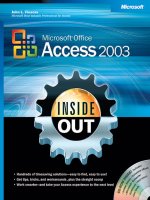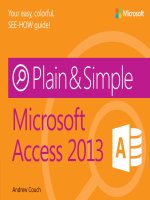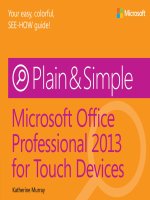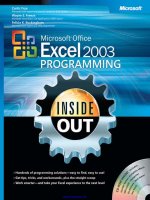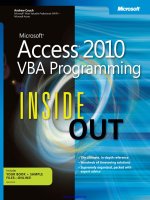microsoft press - microsoft access 2013 inside out
Bạn đang xem bản rút gọn của tài liệu. Xem và tải ngay bản đầy đủ của tài liệu tại đây (30.82 MB, 850 trang )
Microsoft Access 2013
Inside Out
Jeff Conrad
Published with the authorization of Microsoft Corporation by:
O’Reilly Media, Inc.
1005 Gravenstein Highway North
Sebastopol, California 95472
Copyright © 2013 by Jeff Conrad
All rights reserved. No part of the contents of this book may be reproduced or transmitted
in any form or by any means without the written permission of the publisher.
ISBN: 978-0-7356-7123-2
1 2 3 4 5 6 7 8 9 LSI 8 7 6 5 4 3
Printed and bound in the United States of America.
Microsoft Press books are available through booksellers and distributors worldwide. If you
need support related to this book, email Microsoft Press Book Support at mspinput@micro-
soft.com. Please tell us what you think of this book at />booksurvey.
Microsoft and the trademarks listed at />tualProperty/Trademarks/EN-US.aspx are trademarks of the Microsoft group of companies.
All other marks are property of their respective owners.
The example companies, organizations, products, domain names, email addresses, logos,
people, places, and events depicted herein are ctitious. No association with any real com-
pany, organization, product, domain name, email address, logo, person, place, or event is
intended or should be inferred.
This book expresses the author’s views and opinions. The information contained in this
book is provided without any express, statutory, or implied warranties. Neither the authors,
O’Reilly Media, Inc., Microsoft Corporation, nor its resellers, or distributors will be held liable
for any damages caused or alleged to be caused either directly or indirectly by this book.
Acquisitions and Developmental Editor: Kenyon Brown
Production Editor: Christopher Hearse
Technical Reviewer: Andrew Couch
Copyeditor: Richard Carey
Indexer: BIM Publishing Services
Cover Design: Twist Creative • Seattle
Cover Composition: Ellie Volckhausen
Illustrator: Rebecca Demarest
For my wonderful wife, Cheryl, and for Amy, Aaron, and Arica.
Thank you for your love, support, and encouragement.
—Jeff Conrad
v
Contents at a glance
Part 2: Creating tables in a desktop
database
Chapter 9
Exploring the Access 2013 desktop
database interface 613
Chapter 10
Designing tables in a desktop database 679
Chapter 11
Modifying your table design 741
Appendix
Installing your software 783
Part 1: Working with Access Services
web apps
Chapter 1
What is Access? 3
Chapter 2
Exploring the Access 2013 web app interface 21
Chapter 3
Designing tables in a web app 83
Chapter 4
Creating data macros in web apps 173
Chapter 5
Working with queries in web apps 261
Chapter 6
Working with views and the web
browser experience 337
Chapter 7
Advanced view design 453
Chapter 8
Automating a web app using macros 541
vii
Table of contents
Introduction xiii
Part 1: Working with Access Services web apps
Chapter 1: What is Access? 3
What is a database? 3
Relational databases 4
The architecture of Access 5
Database capabilities 7
Access as an RDBMS 7
Data denition and storage 8
Data manipulation 10
Data control 12
Access as an application development system 13
Deciding to move to database software . . . . . . . . . . . . . . . . . . . . . . . . . . . . . . . . . . . . . . . . . . . 15
Extending the power of Access to the web 17
Chapter 2: Exploring the Access 2013 web app interface 21
Working with web apps 21
Opening Access for the rst time . . . . . . . . . . . . . . . . . . . . . . . . . . . . . . . . . . . . . . . . . . . . . . . . . 22
Getting started with Access 2013 27
Opening a web app template 28
Exploring the Microsoft Ofce Backstage view 32
Taking Advantage of the Quick Access Toolbar 43
Understanding the Ofce Fluent ribbon 45
Working with the Navigation pane 46
Searching for web app objects 49
Working in the web app design environment 50
Add Tables screen 50
Table Selector 52
App Home View 52
View Selector 53
View preview window 54
Viewing your web app in a web browser 54
Saving a web app as an app package 55
Installing app packages 58
Uploading an app package to a SharePoint corporate catalog 59
viii Table of Contents
Installing app packages from a SharePoint corporate catalog 62
Installing apps from the SharePoint Store 66
Installing apps directly into a SharePoint site 72
Creating a blank Access web app 77
Downloading a web app into Access 79
Chapter 3: Designing tables in a web app 83
Creating a new blank web app 84
Creating tables using table templates . . . . . . . . . . . . . . . . . . . . . . . . . . . . . . . . . . . . . . . . . . . . . 87
Starting with a blank table 92
Dening elds in web apps 94
Understanding eld data types in web apps 98
Setting eld properties 101
Completing the elds in the Vendors table 104
Creating calculated elds 106
Dening eld validation rules for web apps 113
Dening a table validation rule for web apps 117
Dening a primary key for web apps 120
Adding indexes 121
Single-eld indexes 121
Multiple-eld indexes 123
Creating value list lookup elds in web apps 124
Working with data in preview datasheets 127
Creating relationships using lookup elds 130
Dening a restrict delete relationship 132
Dening a cascade delete relationship 137
Importing and linking data into web apps 139
Considerations for importing lookups 140
Importing Access desktop database tables 142
Importing a spreadsheet 150
Importing SQL tables 155
Importing a text le 158
Importing a list from a SharePoint site 163
Linking a SharePoint list into a web app 167
Chapter 4: Creating data macros in web apps 173
Uses of data macros 174
Touring the Logic Designer 175
Working with table events 178
Using On Insert events 179
Using On Update events 209
Using On Delete events 215
Deleting table events 219
Working with named data macros 220
Creating named data macros 220
Using parameters 223
Saving named data macros 230
Table of Contents ix
Calling named data macros 230
Renaming and deleting named data macros 236
Working with return variables 238
Studying other named data macros 249
Debugging data macros with the Trace table 250
Understanding recursion in data macros 258
Sharing data macro logic 259
Chapter 5: Working with queries in web apps 261
Selecting data from a single table 264
Specifying elds 267
Viewing query results 268
Entering selection criteria 271
Using expressions 278
Using the Expression Builder 286
Sorting data 293
Working in query preview Datasheet view 295
Moving around and using keyboard shortcuts 295
Changing data 297
Sorting data 303
Filtering Data 305
Selecting data from multiple tables 308
Creating inner joins 308
Creating outer joins 313
Summarizing information with totals queries 315
Totals within groups 315
Selecting records to form groups 320
Building a query on a query 321
Using query parameters 325
Selecting specic groups 330
Working with unique values 331
Using the Top Values query property 334
Chapter 6: Working with views and the web browser experience 337
Uses of views 338
Understanding the App Home View 338
Working with the Table Selector 340
Working with the View Selector 347
Starting with quick-created views 356
Working within the web design surface 356
Exploring Action Bar buttons 368
Dening view properties 371
Sizing and moving controls 372
Dening control properties 380
Understanding related items controls 395
Customizing Datasheet views 402
x Table of Contents
Working with views in a web browser 409
Navigating to records using the List Control 412
Filtering in views . . . . . . . . . . . . . . . . . . . . . . . . . . . . . . . . . . . . . . . . . . . . . . . . . . . . . . . . . 414
Understanding view and edit mode 419
Using special controls for data entry 422
Using Datasheet views 447
Chapter 7: Advanced view design 453
Creating Summary views 454
Creating Blank views 470
Dening subviews 480
Using web browser controls 486
Creating stand-alone views 490
Understanding name xup 497
Adding elds 497
Renaming elds 499
Renaming objects 499
Deleting objects 501
Applying themes to web app views 501
Exploring sample views in the BOSS app 508
Extending your web app with desktop database reports 521
Managing external connections . . . . . . . . . . . . . . . . . . . . . . . . . . . . . . . . . . . . . . . . . . . . . . . . . 533
Setting SharePoint site permissions 536
Chapter 8: Automating a web app using macros 541
The macro design surface—an overview 543
Working with the Logic Designer 543
Saving your macro 548
Working with view and control events 550
Dening macros for view events 552
Dening macros for control events 557
Controlling record navigation with macros 568
Creating an On Start macro 573
Opening views with OpenPopup actions 576
Using Where clause syntax 580
Referencing other view control values 584
Passing parameters to views 588
Exploring the audit invoices macros 591
Using the SetProperty action with view controls 592
Calling named data macros and using return variables 597
Navigating to different views using ChangeView actions 602
Exploring other named data macro parameter examples 605
Part 2: Creating tables in a desktop database
Chapter 9: Exploring the Access 2013 desktop database interface 613
Getting started with desktop databases . . . . . . . . . . . . . . . . . . . . . . . . . . . . . . . . . . . . . . . . . . 613
Table of Contents xi
Opening an existing desktop database 614
Exploring the Microsoft Ofce Backstage view 617
Modifying global settings via the Access Options dialog box 627
Taking advantage of the Quick Access Toolbar 640
Understanding content security . . . . . . . . . . . . . . . . . . . . . . . . . . . . . . . . . . . . . . . . . . . . . . . . . 642
Enabling a database that is not trusted 643
Understanding the Trust Center 646
Enabling content by dening trusted locations 649
Understanding the Ofce Fluent Ribbon 651
Home tab . . . . . . . . . . . . . . . . . . . . . . . . . . . . . . . . . . . . . . . . . . . . . . . . . . . . . . . . . . . . . . . 652
Create tab 653
External Data tab 654
Database Tools tab 655
Understanding the Navigation pane 656
Exploring Navigation pane object views 658
Working with custom categories and groups 664
Exploring the Navigation Options dialog box 666
Sorting and selecting views in the Navigation pane 670
Searching for database objects 671
Using the single-document vs. the multiple-document interface 674
Chapter 10: Designing tables in a desktop database 679
Creating a new desktop database 680
Using a database template to create a desktop database 681
Creating a new empty database 684
Creating your rst simple table by entering data 686
Creating a table using Application Parts 688
Creating a table using Data Type Parts 692
Creating a table in Design view 696
Dening elds 697
Understanding eld data types 699
Setting eld properties 703
Completing the elds in the Companies table 709
Dening simple eld validation rules 711
Dening input masks . . . . . . . . . . . . . . . . . . . . . . . . . . . . . . . . . . . . . . . . . . . . . . . . . . . . . 713
Dening a primary key 718
Dening a table validation rule 718
Understanding other table properties 721
Dening relationships 724
Dening your rst relationship 726
Creating a relationship on multiple elds 729
Adding indexes 731
Single-eld indexes 732
Multiple-eld indexes 733
Setting table design options 735
Database limitations 739
xii Table of Contents
Chapter 11: Modifying your table design 741
Before You Get Started 742
Deleting tables 746
Renaming tables 747
Changing eld names 749
Moving elds 754
Inserting elds 758
Copying elds 760
Deleting elds 763
Changing data attributes . . . . . . . . . . . . . . . . . . . . . . . . . . . . . . . . . . . . . . . . . . . . . . . . . . . . . . . 764
Changing data types 765
Changing data lengths 769
Dealing with conversion errors 770
Changing other eld properties 771
Reversing changes 772
Taking a look at Lookup properties 773
Working with Multi-Value Lookup Fields 777
Compacting your database 781
Appendix A: Installing your software 783
Installing the Ofce system 784
Choosing options when you have no previous version of the Ofce system 785
Choosing options to upgrade a previous version of the Ofce system 790
Converting from a previous version of Access 793
Conversion issues 793
Installing the Ofce 64-bit version 794
Installing the sample les 796
Index 799
xiii
Introduction
Microsoft Access 2013 is just one part of Microsoft’s overall data management product
strategy. Like all good relational databases, it allows you to link related information easily—
for example, customer and order data that you enter. But Access 2013 also complements
other database products because it has several powerful connectivity features. As its name
implies, Access can work directly with data from other sources, including many popular PC
database programs, with many SQL (Structured Query Language) databases on the desk-
top, on servers, on minicomputers, or on mainframes, and with data stored on Internet or
intranet web servers.
Access provides a very sophisticated application development system for the Microsoft
Windows operating system. This helps you build applications quickly, whatever the data
source. In fact, you can build simple applications by dening forms and reports based on
your data and linking them with a few macros or Microsoft Visual Basic statements; there’s
no need to write complex code in the classic programming sense. Because Access uses
Visual Basic, you can use the same set of skills with other applications in the Microsoft
Ofce system or with Visual Basic.
For small businesses (and for consultants creating applications for small businesses), the
Access desktop development features are all that’s required to store and manage the data
used to run the business. Access coupled with Microsoft SQL Server—on the desktop or
on a server—is an ideal way for many medium-size companies to build new applications
for Windows quickly and inexpensively. To enhance workgroup productivity, you can use
Access 2013 to create an Access Services web app using Microsoft’s Ofce 365 service or on
a server with SharePoint 2013, Access Services, and SQL Server 2012. Users of your web app
can view, edit, and delete data from your app directly in their web browser. For large corpo-
rations with a large investment in mainframe relational database applications and a prolif-
eration of desktop applications that rely on personal computer databases, Access provides
the tools to easily link mainframe and personal computer data in a single Windows-based
application. Access 2013 includes features to allow you to export or import data in XML
format (the lingua franca of data stored on the web).
Who this book is for
If you have never used a database program—including Access—you’ll nd Access 2013
very approachable. The Backstage view and ribbon technology makes it easy for novice
users to get acquainted with Access and easily discover its most useful features. To get
a new user jump-started, Microsoft provides web app and desktop database templates
xiv
available for download that you can use to begin creating an application that helps solve
your personal or business needs.
If you’re developing a web app or desktop database application with the tools in Access
2013, Microsoft Access 2013 Inside Out gives you a thorough understanding of “program-
ming without pain.” It provides a solid foundation for designing web apps, desktop data-
bases, forms, and reports and getting them all to work together. You’ll learn that you can
quickly create complex applications by linking design elements with macros or Visual Basic.
This book will also show you how to take advantage of some of the more advanced fea-
tures of Access 2013. You’ll learn how to build an Access web app that you can use with
Microsoft’s Ofce 365 service offering. You’ll learn all about the new design surfaces for cre-
ating objects in Access web apps and how to use apps in your web browser.
If you’re new to developing applications, particularly web apps and database applications,
this probably should not be the rst book you read about Access. I recommend that you
rst take a look at Microsoft Access 2013 Plain & Simple or Microsoft Access 2013 Step By
Step.
How this book is organized
Microsoft Access 2013 Inside Out is divided into eight major parts:
Part 1 shows you how to create and work with the all new Access Services web apps:
Chapter 1, “What is Access,” explains the major features that a database should pro-
vide, explores those features in Access, and discusses some of the main reasons why
you should consider using database software.
Chapter 2, “Exploring the Access 2013 web app interface,” thoroughly explores the
web app user interface introduced in the Access 2013 release. The chapter also
explains working in the web app environment and installing web app packages.
Chapter 3, “Designing tables in a web app,” teaches you how to design web app
tables and how to import and link data into web apps.
Chapter 4, “Creating data macros in web apps,” focuses on how to create data macros
and work with table events to attach business logic to your tables.
Chapter 5, “Working with queries in web apps,” shows you how to build queries in
web apps and work with data in query Datasheet view.
Chapter 6, “Working with views and the web browser experience,” and Chapter 7,
“Advanced view design,” exploree the new App Home View, show how to create all
the view different view types, work with controls, and understand the properties you
xv
can use with controls in web apps. You’ll also learn how to create and work with views
in a web browser, and how to manage external connections.
Chapter 8, “Automating a web app using macros,” shows how to work with view and
control events to automate your web app.
Part 2 shows you how to create and work with tables in a desktop database:
Chapter 9, “Exploring the Access 2013 desktop database interface,” thoroughly
explores the desktop database interface. The chapter also explains content secu-
rity, working with the Backstage view, ribbon, and the Navigation pane, and setting
options that customize how you work with Access 2013.
Chapter 10, “Designing tables in a desktop database,” and Chapter 11, “Modifying
your table design,” teach you how to design desktop databases and tables and show
you the ins and outs of modifying tables, even after you’ve already begun to load
data and build other parts of your application.
The Appendix explains how to install the Ofce 2013 release, including which options you
should choose for Access 2013 to be able to open all the samples in this book.
Part 3 through Part 8, which includes Chapter 12 through Chapter 27, can be found in the
Companion Content section on the book’s catalog page. The Companion Content also
includes seven additional articles with important reference information.
Note
This book is current as of the general availability release date of Microsoft Access 2013
and Ofce 365 in February 2013. Microsoft is continually updating the Ofce 365 service
offerings, and new features could be implemented after this release date. As a result,
some of the features in the product might not exactly match what you see if you are
working through the book’s examples at a later date.
This book does not discuss the following deprecated features in Access 2013: Access
Data Projects (ADP), PivotCharts, PivotTables, Access data collection through email,
support for Jet 3.x IISAM, support for dBASE, Access 2003 toolbars and menus, Access
Replication Options, Access Source Code Control, Access Three-State Workow, and the
Access Upsizing Wizard. Also, Microsoft removed the ability to create new Access 2010-
style web databases with Access 2013 in favor of the new Access 2013 web apps. You
can edit existing 2010-style web databases with Access 2013, but you cannot create new
ones. Therefore, this book does not discuss how to create and edit 2010-style web data-
bases. If you want to learn about Access 2010-style web databases, see Microsoft Access
2010 Inside Out.
xvi
Features and conventions used in this book
The following conventions are used in the syntax descriptions for Visual Basic statements
in Chapter 24, “Understanding Visual Basic fundamentals,” Chapter 25, “Automating your
application with Visual Basic,” SQL statements in Article 2, “Understanding SQL,” and any
other chapter where you nd syntax dened. These conventions do not apply to code
examples listed within the text; all code examples appear exactly as you’ll nd them in the
sample databases.
You must enter all other symbols, such as parentheses and colons, exactly as they appear in
the syntax line. Much of the syntax shown in the Visual Basic chapter has been broken into
multiple lines. You can format your code all on one line, or you can write a single line of
code on multiple lines using the Visual Basic line continuation character (_).
Text conventions
Convention Meaning
Bold Bold type indicates keywords and reserved words that you must
enter exactly as shown. Microsoft Visual Basic understands key-
words entered in uppercase, lowercase, and mixed case type. Access
stores SQL keywords in queries in all uppercase, but you can enter
the keywords in any case.
Italic Italicized words represent variables that you supply.
Angle brackets < > Angle brackets enclose syntactic elements that you must supply.
The words inside the angle brackets describe the element but do
not show the actual syntax of the element. Do not enter the angle
brackets.
Brackets [ ] Brackets enclose optional items. If more than one item is listed, the
items are separated by a pipe character (|). Choose one or none
of the elements. Do not enter the brackets or the pipe; they’re not
part of the element. Note that Visual Basic and SQL in many cases
require that you enclose names in brackets. When brackets are
required as part of the syntax of variables that you must supply in
these examples, the brackets are italicized, as in [MyTable].[MyField].
Braces { } Braces enclose one or more options. If more than one option is
listed, the items are separated by a pipe character (|). Choose one
item from the list. Do not enter the braces or the pipe.
Ellipsis … Ellipses indicate that you can repeat an item one or more times.
When a comma is shown with an ellipsis (,…), enter a comma
between items.
xvii
Convention Meaning
Underscore _ You can use a blank space followed by an underscore to continue
a line of Visual Basic code to the next line for readability. You can-
not place an underscore in the middle of a string literal. You do
not need an underscore for continued lines in SQL, but you cannot
break a literal across lines.
Design conventions
INSIDE OUT
This statement illustrates an example of an “Inside Out”
heading
These are the book’s signature tips. In these tips, you get the straight scoop on what’s
going on with the software—inside information about why a feature works the way it
does. You’ll also nd handy workarounds to deal with software problems.
Sidebar
Sidebars provide helpful hints, timesaving tricks, or alternative procedures related to the
task being discussed.
Troubleshooting
This statement illustrates an example of a “Troubleshooting” problem
statement.
Look for these sidebars to nd solutions to common problems you might encounter.
Troubleshooting sidebars appear next to related information in the chapters. You can
also use “Index to Troubleshooting Topics” at the back of the book to look up problems
by topic.
Cross-references point you to locations in the book that offer additional information about
the topic being discussed.
CAUTION
!
Cautions identify potential problems that you should look out for when you’re com-
pleting a task or that you must address before you can complete a task.
xviii
Reader Aid
Notes offer additional information related to the task being discussed.
Your companion ebook
With the ebook edition of this book, you can do the following:
Search the full text
Copy and paste
To download your ebook, please see the instruction page at the back of the book.
About the companion content
I have included companion content to enrich your learning experience. The companion
content for this book can be downloaded from the following page:
/>The companion content is organized as follows:
Part 3 focuses on how to build desktop database queries to analyze and update data in
your tables.
Chapter 12, “Creating and working with simple queries,” shows you how to build
simple desktop database queries and how to work with data in Datasheet view.
Chapter 13, “Building complex queries,” discusses how to design desktop database
queries to work with data from multiple tables, summarize information, and build
queries that require you to work in SQL view.
Chapter 14, “Modifying data with action queries,” focuses on modifying sets of data
with desktop database queries—updating data, inserting new data, deleting sets of
data, or creating a new table from a selection of data from existing tables.
Part 4 discusses how to build and work with forms in desktop databases.
Chapter 15, “Using forms in a desktop database,” introduces you to forms—what they
look like and how they work.
xix
Chapter 16, “Building a form,” Chapter 17, “Customizing a form,” and Chapter 18,
“Advanced form design,” teach you all about form design in desktop databases, from
simple forms you build with a wizard to complex, advanced forms that use embed-
ded forms and navigation and web browser controls.
Part 5 explains how to work with reports in desktop databases.
Chapter 19, “Using reports,” leads you on a guided tour of reports and explains their
major features.
Chapter 20, “Constructing a report,” and Chapter 21, “Advanced report design,” teach
you how to design, build, and implement both simple and complex reports in your
application.
Part 6 shows you how to make your desktop database “come alive” using macros.
Chapter 22, “Creating data macros in desktop databases,” explores the macro Logic
Designer and shows how to work with events and named data macros within desktop
databases.
Chapter 23, “Using macros in desktop databases,” discusses the concept of event pro-
cessing in Access, provides a comprehensive list of events, and explains the sequence
in which critical events occur. It also covers user interface macro design in depth and
explains how to use error trapping and embedded macro features.
Part 7 shows you how to use the programming facilities in Microsoft Visual Basic to inte-
grate your database objects and automate your desktop database.
Chapter 24, “Understanding Visual Basic fundamentals,” is a comprehensive reference
to the Visual Basic language and object models implemented in Access. It presents
two complex coding examples with a line-by-line discussion of the code. The nal
section shows you how to work with 64-bit Access Visual Basic.
Chapter 25, “Automating your desktop database with Visual Basic,” thoroughly dis-
cusses some of the most common tasks that you might want to automate with Visual
Basic. Each section describes a problem, shows you specic form or report design
techniques you must use to solve the problem, walks you through the code from one
or more of the sample databases that implements the solution, and discusses calling
named data macros.
Part 8 covers tasks you might want to perform after completing your application.
Chapter 26, “The nishing touches,” teaches you how to automate custom ribbons,
create a custom Backstage view, and how to set Startup properties.
xx
Chapter 27, “Distributing your desktop database,” teaches you tasks for setting up
your application so that you can distribute it to others. It also shows you how to cre-
ate your own custom Data Type Parts, Application Parts, and application templates.
The companion content includes an additional seven articles that contain important refer-
ence information:
Article 1 explains a simple technique that you can use to design a good relational
database application with little effort. Even if you’re already familiar with Access or
creating database applications in general, getting the table design right is so impor-
tant that this article is a “must read” for everyone.
Article 2 is a complete reference to SQL as implemented in desktop databases. It also
contains notes about differences between SQL supported natively by Access and SQL
implemented in SQL Server.
Article 3 explains how to link to or import data from other sources.
Article 4 discusses how to export data and Access objects to various types of other
data formats from your Access application.
Article 5 lists the functions most commonly used in an Access application, catego-
rized by function type. You’ll also nd a list of functions that you can use with Access
web apps.
Article 6 lists common color names and codes you can use in Access.
Article 7 lists the macro actions for both desktop databases and web apps you can
use in Access.
Using the sample les
Throughout Microsoft Access 2013 Inside Out, you’ll see references to sample Access web
apps and desktop databases. To access and download the sample applications, visit:
For detailed instructions on where to place the sample les on your local computer, see the
Appendix. For information on how to install the web app samples (discussed in Part 1 of
this book) in your SharePoint site, see the section “Installing app packages,” in Chapter 2.
The examples in this book assume you have installed the 32-bit version of Microsoft Ofce
2013, not just the 32-bit version of Access 2013. You can also download versions of the
sample databases that have been modied to work with the 64-bit version of Access 2013.
Several examples in this book assume that you have installed all optional features of Access
xxi
through the Ofce 2013 setup program. If you have not installed these additional features,
your screen might not match the illustrations in this book or you might not be able to run
the sample les. A list of the additional features you will need to run all the samples in this
book is included in the Appendix.
A list of the key database les and their descriptions follows. (I have not listed all the
smaller support les for the chapters or articles.)
Back Ofce Software System Restaurant Management Web App (BOSS.app). This
comprehensive web app demonstrates how a restaurant might manage food orders,
maintain employee records, and create weekly work schedules. Examples of nearly all
features with Access web apps are contained in this large sample web app.
Auctions App (Auctions.app). This sample web app demonstrates using Access to track
donated items for auctions and the users bidding on the auction items. This sample
contains examples of using data macros to control the data entry by applying logic at
the table level.
Training Tracker App (TrainingTracker.app). This web app tracks different training
courses completed by employees. You can also use the app to record employee feed-
back and the number of hours spent on each training.
Conrad Systems Contacts (Contacts.accdb and ContactsData.accdb). This desktop
database application is both a contacts management and order entry database. This
sample database demonstrates how to build a client/server application using only
desktop tools. You’ll also nd a ContactsDataCopy.accdb le that contains additional
query, form, and report examples.
Housing Reservations (Housing.accdb). This desktop database application demon-
strates how a company housing department might track and manage reservations in
company-owned housing facilities for out-of-town employees and guests. You’ll also
nd HousingDataCopy.accdb and HousingDataCopy2.accdb les that contain many
of the query, form, and report examples.
Back Ofce Software System Restaurant Management Application (BOSSDesktopDa-
tabase.accdb). This desktop application contains similar functionality to the BOSS.app
sample web app, but this sample utilizes desktop database objects and features.
Wedding List (WeddingMC.accdb and WeddingList.accdb). This application is an exam-
ple of a simple desktop database that you might build for your personal use. It has a
single main table where you can track the names and addresses of invitees, whether
they’ve said that they will attend, the description of any gift they sent, and whether a
thank-you note has been sent. Although you might be tempted to store such a sim-
ple list in an Excel spreadsheet or a Word document, this application demonstrates
xxii
how storing the information in Access makes it easy to search and sort the data and
produce reports. The WeddingMC database is automated entirely using macros, and
the WeddingList database is the same application automated with Visual Basic.
Here is a list of databases that are discussed in the chapters:
Chapter Content
Chapter 1 ContactsMap.accdb and Contacts.accdb
Chapter 2 BOSS.app
Chapter 3 RestaurantData.accdb, Contacts.app, BOSS.
app, and RestaurantSample.app
Chapters 4 and 5 BOSSDataCopy.app
Chapter 6 RestaurantSampleWithData.app, BOSS.app,
and ControlDenitions.accdb
Chapter 7 RestaurantSampleChapter7.app, BOSS.app,
and BOSSReportsMaster.accdb
Chapter 8 RestaurantSampleChapter8.app, BOSS.app
sample app, and Auctions.app
Chapter 9 TasksSample.accdb
Chapter 10 WeddingList.accdb, Housing.accdb, and
Contacts.accdb
Chapter 11 Housing.accdb, Contacts.accdb, and
ContactTracking.accdb
Chapters 12, 13, and 14 ContactsDataCopy.accdb and
HousingDataCopy.accdb
Chapter 15 Contacts.accdb and ContactsNavigation.
accdb
Chapter 16 ContactsDataCopy.accdb
Chapter 17 HousingDataCopy.accdb and
ContactsNavigation.accdb
Chapter 18 HousingDataCopy.accdb, ContactsDataCopy.
accdb, and ContactsNavigation.accdb
Chapter 19 ContactsDataCopy.accdb and Housing.accdb
Chapter 20 ContactsDataCopy.accdb
Chapter 21 HousingDataCopy2.accdb
Chapter 22 BOSSDesktopDatabase.accdb
Chapter 23 WeddingMC.accdb and
BOSSDesktopDatabase.accdb
Chapter 24 Contacts.accdb and Housing.accdb
xxiii
Chapter Content
Chapter 25 Housing.accdb, Contacts.accdb, and
WeddingList.accdb
Chapter 26 Contacts.accdb, Housing.accdb, HousingSP.
accdb, and BOSSDesktopDatabase.accdb
Chapter 27 Contacts.accdb, Housing.accdb, and
ContactsNavigation.accdb
Please note that the person names, company names, email addresses, and web addresses
in all the databases are ctitious. Although I pre-loaded all databases with sample data, the
Housing Reservations and Conrad Systems Contacts databases also include a special form
(zfrmLoadData) that has code to load random data into the sample tables based on param-
eters that you supply.
Note
All the screen images in this book were taken on a Windows 8 system with the Ofce
theme set to White and using the Internet Explorer web browser. Your results might look
different if you are using a different operating system, a different theme, or a different
web browser. Also, the results you see from the samples might not exactly match what
you see in this book if you have changed the sample data in the les.
System requirements
The following are the system requirements you need to install Ofce 2013, Access 2013,
and the sample les on a Microsoft Windows–compatible computer or device.
A gigahertz (Ghz) or faster x86-bit or x64-bit processor with SSE2 instruction set.
Microsoft Windows 7 (32-bit or 64-bit), Microsoft Windows 8 (32-bit or 64-bit), Win-
dows Server 2008 R2, or Windows Server 2012 operating systems.
At least 1 gigabyte (GB) of random access memory (RAM) for 32-bit operating system
environments or 2 gigabytes (GB) of RAM for 64-bit operating systems.
A hard drive with at least 3.0 gigabytes (GB) available.
A DirectX10 graphics card and 1024 x 576 resolution for graphics hardware
acceleration.
Microsoft Internet Explorer 8, 9, 10, or a later version; Mozilla FireFox 10.x or a later
version; Apple Safari 5; or Google Chrome 17.x or a later version.