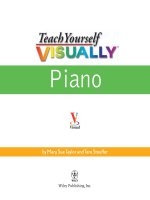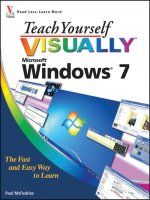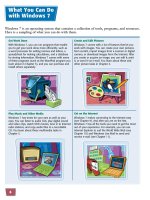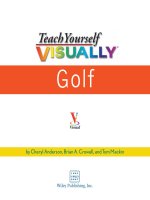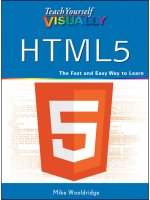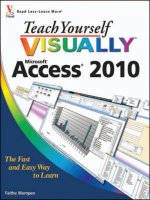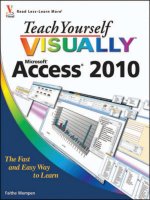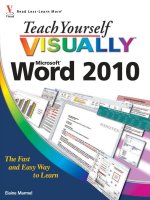wiley teach yourself visually office 2013
Bạn đang xem bản rút gọn của tài liệu. Xem và tải ngay bản đầy đủ của tài liệu tại đây (35.11 MB, 876 trang )
Teach Yourself VISUALLY™
Office 2013
Table of Contents
Part I: Office Features
Chapter 1: Office Basics
Start and Exit Office Applications
Navigate the Program Windows
Work with Backstage View
Work with the Ribbon
Customize the Quick Access Toolbar
Using an Office Program on a Tablet PC
Chapter 2: Working with Files
Create a New File
Save a File
Open a File
Print a File
Check Your File for Hidden or Personal Data
E-Mail a File
Select Data
Cut, Copy, and Paste Data
Arrange Windows
Chapter 3: Office Graphics Tools
Insert a Picture
Insert an Online Picture
Resize and Move Graphic Objects
Understanding Graphic Object Modification Techniques
Chapter 4: Working with Office Files Online
Office and the Cloud
Sign In to Office Online
Share a Document from Office
Download Apps from the Office Store
Sign In to SkyDrive
Using a Web App in SkyDrive
Using an Office Program from SkyDrive
Upload a Document to SkyDrive
Share a Document Using SkyDrive
Part II: Word
Chapter 5: Adding Text
Change Word’s Views
Type and Edit Text
Insert Quick Parts
Insert Symbols
Create a Blog Post
Chapter 6: Formatting Text
Change the Font, Size, and Color
Align Text
Set Line Spacing
Indent Text
Set Tabs
Set Margins
Create Lists
Copy Formatting
Clear Formatting
Format with Styles
Apply a Template
Chapter 7: Adding Extra Touches
Insert an Online Video
Assign a Theme
Add Borders
Create Columns
Insert a Table
Apply Table Styles
Insert an Excel Spreadsheet
Add Headers and Footers
Insert Footnotes and Endnotes
Insert Page Numbers and Page Breaks
Mark Index Entries
Generate an Index
Generate a Table of Contents
Create a Bibliography
Chapter 8: Reviewing Documents
Work in Read Mode View
Find and Replace Text
Scan Document Content
Check Spelling and Grammar
Check Spelling and Grammar
Work with AutoCorrect
Using Word’s Thesaurus and Dictionary
Translate Text
Track and Review Document Changes
Lock and Unlock Tracking
Combine Reviewers’ Comments
Work with Comments
Part III: Excel
Chapter 9: Building Spreadsheets
Enter Cell Data
Select Cells
Faster Data Entry with AutoFill
Turn On Text Wrapping
Center Data across Columns
Adjust Cell Alignment
Change the Font and Size
Change Number Formats
Increase or Decrease Decimals
Add Cell Borders and Shading
Format Data with Styles
Apply Conditional Formatting
Add Columns and Rows
Resize Columns and Rows
Freeze Column and Row Titles On-Screen
Name a Range
Clear or Delete Cells
Split and Format a Column of Data
Chapter 10: Worksheet Basics
Add a Worksheet
Name a Worksheet
Change Page Setup Options
Move and Copy Worksheets
Delete a Worksheet
Find and Replace Data
Create a Table
Filter or Sort Table Information
Analyze Data Quickly
Understanding Data Analysis Choices
Track and Review Worksheet Changes
Insert a Comment
Chapter 11: Working with Formulas and Functions
Understanding Formulas
Create a Formula
Apply Absolute and Relative Cell References
Understanding Functions
Apply a Function
Total Cells with AutoSum
Audit a Worksheet for Errors
Add a Watch Window
Chapter 12: Working with Charts
Create a Chart
Move and Resize Charts
Change the Chart Type
Change the Chart Style
Change the Chart Layout
Add Chart Elements
Format Chart Objects
Change the Chart Data
Using Sparklines to View Data Trends
Part IV: PowerPoint
Chapter 13: Creating a Presentation
Build a Blank Presentation
Create a Presentation Using a Template
Create a Photo Album Presentation
Change PowerPoint Views
Insert Slides
Change the Slide Layout
Change the Slide Size
Chapter 14: Populating Presentation Slides
Add and Edit Slide Text
Change the Font, Size, and Color
Apply a Theme
Set Line Spacing
Align Text
Add a Text Box to a Slide
Add a Table to a Slide
Add a Chart to a Slide
Add a Video Clip to a Slide
Move a Slide Object
Resize a Slide Object
Chapter 15: Assembling and Presenting a Slide Show
Reorganize Slides
Reuse a Slide
Organize Slides into Sections
Define Slide Transitions
Add Animation Effects
Create a Custom Animation
Record Narration
Insert a Background Song
Create Speaker Notes
Rehearse a Slide Show
Run a Slide Show
Review a Presentation
Package Your Presentation on a CD
Present Online
Part V: Access
Chapter 16: Database Basics
Understanding Database Basics
Create a Database Based on a Template
Create a Blank Database
Create a New Table
Change Table Views
Add a Field to a Table
Delete a Field from a Table
Hide a Field in a Table
Move a Field in a Table
Create a Form
Change Form Views
Move a Field in a Form
Delete a Field in a Form
Apply a Database Theme
Format Form Fields
Add a Background Image
Chapter 17: Adding, Finding, and Querying Data
Add a Record to a Table
Add a Record to a Form
Navigate Records in a Form
Search for a Record in a Form
Delete a Record from a Table
Delete a Record from a Form
Sort Records
Filter Records
Apply Conditional Formatting
Perform a Simple Query
Create a Report
Part VI: Outlook
Chapter 18: Organizing with Outlook
Navigate in Outlook
Schedule an Appointment
Create a New Contact
Create a New Task
Add a Note
Customize the Navigation Bar
Peek at Appointments and Tasks
Search for Outlook Items
Work with the To-Do Bar
Link Contacts
Chapter 19: E-Mailing with Outlook
Compose and Send a Message
Send a File Attachment
Read an Incoming Message
Reply To or Forward a Message
Add a Sender to Your Outlook Contacts
Delete a Message
Work with Conversations
Screen Junk E-Mail
Create a Message Rule
Part VII: Publisher
Chapter 20: Publisher Basics
Create a Publication
Zoom In and Out
Add Text
Add a New Text Box
Swap Pictures
Save a Publication for Photo Center Printing
Chapter 21: Fine-Tuning a Publication
Change the Font, Size, and Color
Apply a Text Effect
Change Text Alignment
Add a Border
Control Text Wrap
Link Text Boxes
Move and Resize Publication Objects
Edit the Background
Add a Building Block Object
Create a Building Block Object
Part VIII: OneNote
Chapter 22: Taking Notes with OneNote
Navigate OneNote
Type and Draw Notes
Insert and Format a Table
Attach Files to Notes
Send Information to OneNote
Insert a Screen Clipping
Create a Quick Note
Record an Audio Note
Chapter 23: Organizing and Sharing Notes
Create a New Notebook
Create a New Section
Create a New Page
Rename a Section or Page
Group Sections
Search Notes
Search for Recent Edits
Set Synchronization Options
Share Notes with People Who Do Not Have OneNote
Published by John Wiley & Sons, Inc.
10475 Crosspoint Boulevard
Indianapolis, IN 46256
www.wiley.com
Published simultaneously in Canada
Copyright © 2013 by John Wiley & Sons, Inc., Indianapolis, Indiana
No part of this publication may be reproduced, stored in a retrieval
system or transmitted in any form or by any means, electronic,
mechanical, photocopying, recording, scanning or otherwise, except as
permitted under Sections 107 or 108 of the 1976 United States
Copyright Act, without either the prior written permission of the
Publisher, or authorization through payment of the appropriate per-
copy fee to the Copyright Clearance Center, 222 Rosewood Drive,
Danvers, MA 01923, 978-750-8400, fax 978-646-8600. Requests to the
Publisher for permission should be addressed to the Permissions
Department, John Wiley & Sons, Inc., 111 River Street, Hoboken, NJ
07030, 201-748-6011, fax 201-748-6008, or online at
www.wiley.com/go/permissions.
Wiley publishes in a variety of print and electronic formats and by
print-on-demand. Some material included with standard print versions
of this book may not be included in e-books or in print-on-demand. If
this book refers to media such as a CD or DVD that is not included in
the version you purchased, you may download this material at
. For more information about Wiley
products, visit www.wiley.com.
Library of Congress Control Number: 2012956423
ISBN: 978-1-118-51768-0
Manufactured in the United States of America
10 9 8 7 6 5 4 3 2 1
Trademark Acknowledgments
Wiley, the Wiley logo, Visual, the Visual logo, Teach Yourself
VISUALLY, Read Less - Learn More and related trade dress are
trademarks or registered trademarks of John Wiley & Sons, Inc.
and/or its affiliates. Microsoft is a registered trademark of Microsoft
Corporation. All other trademarks are the property of their respective
owners. John Wiley & Sons, Inc. is not associated with any product or
vendor mentioned in this book.
LIMIT OF LIABILITY/DISCLAIMER OF WARRANTY: THE
PUBLISHER AND THE AUTHOR MAKE NO REPRESENTATIONS
OR WARRANTIES WITH RESPECT TO THE ACCURACY OR
COMPLETENESS OF THE CONTENTS OF THIS WORK AND
SPECIFICALLY DISCLAIM ALL WARRANTIES, INCLUDING
WITHOUT LIMITATION WARRANTIES OF FITNESS FOR A
PARTICULAR PURPOSE. NO WARRANTY MAY BE CREATED
OR EXTENDED BY SALES OR PROMOTIONAL MATERIALS.
THE ADVICE AND STRATEGIES CONTAINED HEREIN MAY
NOT BE SUITABLE FOR EVERY SITUATION. THIS WORK IS
SOLD WITH THE UNDERSTANDING THAT THE PUBLISHER IS
NOT ENGAGED IN RENDERING LEGAL, ACCOUNTING, OR
OTHER PROFESSIONAL SERVICES. IF PROFESSIONAL
ASSISTANCE IS REQUIRED, THE SERVICES OF A COMPETENT
PROFESSIONAL PERSON SHOULD BE SOUGHT. NEITHER THE
PUBLISHER NOR THE AUTHOR SHALL BE LIABLE FOR
DAMAGES ARISING HEREFROM. THE FACT THAT AN
ORGANIZATION OR WEBSITE IS REFERRED TO IN THIS
WORK AS A CITATION AND/OR A POTENTIAL SOURCE OF
FURTHER INFORMATION DOES NOT MEAN THAT THE
AUTHOR OR THE PUBLISHER ENDORSES THE INFORMATION
THE ORGANIZATION OR WEBSITE MAY PROVIDE OR
RECOMMENDATIONS IT MAY MAKE. FURTHER, READERS
SHOULD BE AWARE THAT INTERNET WEBSITES LISTED IN
THIS WORK MAY HAVE CHANGED OR DISAPPEARED
BETWEEN WHEN THIS WORK WAS WRITTEN AND WHEN IT
IS READ.
FOR PURPOSES OF ILLUSTRATING THE CONCEPTS AND
TECHNIQUES DESCRIBED IN THIS BOOK, THE AUTHOR HAS
CREATED VARIOUS NAMES, COMPANY NAMES, MAILING, E-
MAIL AND INTERNET ADDRESSES, PHONE AND FAX
NUMBERS AND SIMILAR INFORMATION, ALL OF WHICH ARE
FICTITIOUS. ANY RESEMBLANCE OF THESE FICTITIOUS
NAMES, ADDRESSES, PHONE AND FAX NUMBERS AND
SIMILAR INFORMATION TO ANY ACTUAL PERSON,
COMPANY AND/OR ORGANIZATION IS UNINTENTIONAL AND
PURELY COINCIDENTAL.
Contact Us
For general information on our other products and services please
contact our Customer Care Department within the U.S. at 877-762-
2974, outside the U.S. at 317-572-3993 or fax 317-572-4002.
For technical support please visit www.wiley.com/techsupport.
Sales | Contact Wiley at (877) 762-2974 or fax (317) 572-4002.
Credits
Executive Editor
Jody Lefevere
Sr. Project Editor
Sarah Hellert
Technical Editor
Vince Averello
Copy Editor
Marylouise Wiack
Editorial Director
Robyn Siesky
Business Manager
Amy Knies
Sr. Marketing Manager
Sandy Smith
Vice President and Executive Group Publisher
Richard Swadley
Vice President and Executive Publisher
Barry Pruett
Project Coordinator
Sheree Montgomery
Graphics and Production Specialists
Noah Hart
Joyce Haughey
Jennifer Henry
Andrea Hornberger
Jennifer Mayberry
Quality Control Technician
Lauren Mandelbaum
Proofreader
BIM Indexing and Proofreading Services
Indexer
Potomac Indexing, LLC
About the Author
Elaine Marmel is President of Marmel Enterprises, LLC, an
organization that specializes in technical writing and software
training. Elaine has an MBA from Cornell University and worked on
projects to build financial management systems for New York City
and Washington, D.C. This prior experience provided the foundation
for Marmel Enterprises, LLC to help small businesses manage the
project of implementing a computerized accounting system.
Elaine spends most of her time writing; she has authored and co-
authored more than 65 books about Microsoft Excel, Microsoft Word,
Microsoft Project, QuickBooks, Peachtree, Quicken for Windows,
Quicken for DOS, Microsoft Word for the Mac, Microsoft Windows,
1-2-3 for Windows, and Lotus Notes. From 1994 to 2006, she also was
the contributing editor to monthly publications Inside Peachtree,
Inside Timeslips, and Inside QuickBooks.
Elaine left her native Chicago for the warmer climes of Arizona (by
way of Cincinnati, OH; Jerusalem, Israel; Ithaca, NY; Washington,
D.C., and Tampa, FL) where she basks in the sun with her PC, her
cross stitch projects, and her dog, Jack.
Author’s Acknowledgments
Because a book is not just the work of the author, I’d like to
acknowledge and thank all the folks who made this book possible.
Thanks to Jody Lefevere for the opportunity to write this book. Thank
you, Vince Averello, for doing a great job to make sure that I “told no
lies.” Thank you, Marylouise Wiack, for making sure I was
understandable. And, thank you, Sarah Hellert; your top-notch
management of all the players and manuscript elements involved in
this book made my life easy and writing the book a pleasure.
Dedication
To Buddy (1995-2012), my constant companion for 17 ½ years. You
brought me nothing but joy and I will sorely miss you.
How to Use This Book
Who This Book Is For
This book is for the reader who has never used this particular
technology or software application. It is also for readers who
want to expand their knowledge.
The Conventions in This Book
Steps
This book uses a step-by-step format to guide you easily
through each task. Numbered steps are actions you must do;
bulleted steps clarify a point, step, or optional feature; and
indented steps give you the result.
Notes
Notes give additional information — special conditions that
may occur during an operation, a situation that you want to
avoid, or a cross-reference to a related area of the book.
Icons and Buttons
Icons and buttons show you exactly what you need to click to
perform a step.
Tips
Tips offer additional information, including warnings and
shortcuts.
Bold
Bold type shows command names or options that you must
click or text or numbers you must type.
Italics
Italic type introduces and defines a new term.
The Office 2013 applications share a common look and feel.
You can find many of the same features in each program, such
as the Ribbon, Quick Access Toolbar, program window
controls, and File tab. Many of the tasks you perform, such as
creating and working with files, share the same processes and
features throughout the Office suite. In this part, you learn how
to navigate the common Office features and basic tasks.
Chapter 1: Office Basics
Chapter 2: Working with Files
Chapter 3: Office Graphics Tools
Chapter 4: Working with Office Files Online
Chapter 1: Office Basics
Start and Exit Office Applications
Office 2013 runs on a 1-gigahertz (GHz) or faster x86- or x64-bit
processor with 1 or 2 gigabytes of RAM, based on your processor speed.
Your system must be running Windows 7, Windows 8, Windows Server
2008 R2, or Windows Server 2012. For additional requirements, visit
/>us/library/ee624351%28v=office.15%29.aspx.
This section uses Access to demonstrate how to open a program from
the Windows 8 Start screen. Once an Office program opens, its Start
screen appears, helping you to find a document on which you recently
worked or to start a new document. For other ways to open or start a new
document, see Chapter 2.
Start and Exit Office Applications
On the Windows Start screen, click to zoom.
Note: You can start typing the name of the program and then skip to
Step 3.
Windows zooms out so that you can see tiles for all installed programs.