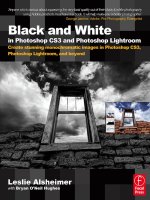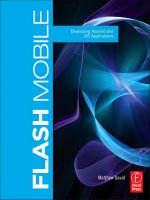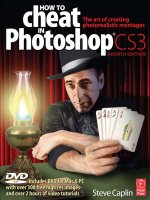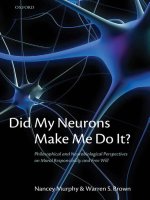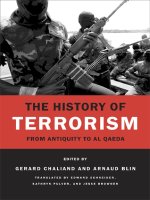focal press black and white in photoshop cs3 and photoshop lightroom aug 2007
Bạn đang xem bản rút gọn của tài liệu. Xem và tải ngay bản đầy đủ của tài liệu tại đây (21.45 MB, 266 trang )
Black and White
in Photoshop CS3
and Photoshop
Lightroom
This page intentionally left blank
Black and White
in Photoshop CS3
and Photoshop
Lightroom
Create stunning monochromatic images in
Photoshop CS3, Photoshop Lightroom, and beyond
Leslie Alsheimer with Bryan O’Neil Hughes
AMSTERDAM • BOSTON • HEIDELBERG • LONDON • NEW YORK • OXFORD
PARIS • SAN DIEGO • SAN FRANCISCO • SINGAPORE • SYDNEY • TOKYO
Focal Press is an imprint of Elsevier
Focal Press is an imprint of Elsevier
Linacre House, Jordan Hill, Oxford OX2 8DP, UK
30 Corporate Drive, Suite 400, Burlington, MA 01803, USA
First published 2007
Copyright © 2007, Elsevier Ltd. All rights reserved
No part of this publication may be reproduced, stored in a retrieval system or transmitted
in any form or by any means electronic, mechanical, photocopying, recording or otherwise
without the prior written permission of the publisher
Permissions may be sought directly from Elsevier’s Science & Technology Rights Department
in Oxford, UK: phone (+44) (0) 1865 843830; fax (+44) (0) 1865 853333; email: permissions@
elsevier.com. Alternatively you can submit your request online by visiting the Elsevier website
at and selecting Obtaining permission to use Elsevier
material
Notice
No responsibility is assumed by the publisher for any injury and/or damage to persons
or property as a matter of products liability, negligence or otherwise, or from any use or
operation of any methods, products, instructions or ideas contained in the material herein.
Because of rapid advances in the medical sciences, in particular, independent veri cation of
diagnoses and drug dosages should be made
British Library Cataloguing in Publication Data
Alsheimer, Leslie
Black and white in Photoshop CS3 and Photoshop Lightroom:
create stunning monochromatic images in Photoshop CS3,
Photoshop Lightroom, and beyond
1. Adobe Photoshop 2. Adobe Photoshop lightroom
3. Photography – Digital techniques 4. Black-and-white
photography
I. Title II. Hughes, Bryan O’Neil
006.6Ј86
Library of Congress Control Number: 2007932105
ISBN: 978-0-240-52084-1
Typeset by Charon Tec Ltd (A Macmillan Company), Chennai, India
www.charontec.com
Printed and bound in Canada
07 08 09 10 11 11 10 9 8 7 6 5 4 3 2 1
For information on all Focal Press publications
visit our website at www.focalpress.com
Acknowledgements xiii
How to Use This Text xv
Salutations xvii
Seeing in Black and White xix
Mistakes Can Be Magic xxi
Photoshop CS3 and Lightroom: An Integrated Color
Managed Work ow xxiii
Chapter 1: Color Management for Black and White 1
Pre-Work ow: Color Management Integration 1
Color Management for Black and White, Really? Sounds
like a serious yawn fest! 1
What Does Color Management have to do with
Black and White anyway? 2
The Essential Overview 2
Color Management de ned 2
Why Do We Need Color Management? 3
Why colors change 3
If matching the print to the monitor is impossible … then
creating a good print seems fairly hopeless 5
Managing color with pro les 6
Outline: The Color Managed Work ow 6
The six basic components to managing color
throughout the work ow process 6
I. Set Up Color Working Spaces 7
Camera Settings: Choose a Color Space 7
What is a Color Space? 8
II. Workspace: Control Ambient Lighting Conditions and Working
Environment 11
1. Control Ambient Lighting Conditions 11
2. Set Desktop to Solid Gray Medium 12
3. Set monitor resolution and color preference 14
v
CONTENTS
III. Monitor 14
Calibrate your monitor and change settings 14
How do I calibrate? 15
How often should I calibrate? 16
IV. Software 16
Set photoshop color management policies and
color working spaces 16
Photoshop Color Management Policies and the Editing Color
Working Space 18
Working Gray Policies 18
CMYK Working Space 20
Spot Working Space 21
Color Management Policies 21
Pro le mismatches 22
Missing pro le 23
How to set: Photoshop color management policies 23
Save and Name 24
Comment 25
V. Print Pro ling and Printer Settings 25
Set up the print driver with correct pro les for output 25
Output and Media Considerations 26
Softproof, Evaluate, Tweak and Repeat 26
Softproof 26
Evaluate 27
Tweak – Making digital darkroom adjustments based on
output results 28
Chapter 2: Highest Quality Capture: Work ow Phase I 29
I. Capture in Color 29
II. Digital Capture File Formats 30
1. JPEG vs. Raw Capture 30
2. Digital Negative (or DNG) Format 31
File formats: Quick reference 33
III. Bit Depth: The Advantage of High Bit Capture 35
IV. Scanning Capture: An Overview 36
1. How to Set Up for Optimal Scanning 36
2. Resolution/Print Size Reference Chart 37
File sizes refer to high-bit le size 37
Contents
vi
V. Exposure Evaluation Tools: Utilizing Histograms in the Field
for Optimal Exposures with the Greatest Dynamic Range 37
So if the LCD stinks for exposure evaluation is there another
way to evaluate exposure in the eld? 38
So what is a Histogram? 38
What is dynamic range? 39
Exposing for digital capture 40
Reading and Interpreting Histogram Data 41
Clipping 41
Contrast 43
Histograms and images 44
Summary of histograms and exposure evaluation 53
VI. Exposure Evaluation: Monitor Highlights Utilizing the
Blinking Highlight Indicator 54
VII. Histograms in the Digital Darkroom 55
Monitoring Image Detail with Image Adjustments for
Highest Quality Editing Practice 55
VIII. Digital Darkroom Editing Dangers 56
Posterization a.k.a. Banding 56
Cache Warning 57
IX. Noise and Interference in Digital Capture 58
AKA grain in the lm world 58
Chapter 3: Black and White in Lightroom: Work ow Phase II 63
Integrating Work ow Practices 63
Work ow is dynamic: Go with the ow! 64
Lightroom Unleashed: The Editing Accelerator 65
History 65
A Stepped Approach through Lightroom 65
Module Overview 66
Lightroom Library Module: Overview of View Modes 66
I. Import: Includes Download, Backup, Rename,
Keyword, and Copyright 69
II. Lightroom Editing 75
III. Global Image Adjustments: Lightroom Develop Module 78
Histogram 80
IV. Export: Archive, Contact 85
1. Export DNG and Burn another backup 85
2. Print a Contact Sheet 86
Contents
vii
Black and White in Photoshop CS3 and Photoshop Lightroom
viii
Special Note: Lightroom Color Management 87
3. Bridge to Photoshop 88
Bridge Overview 89
Chapter 4: Black and White in Photoshop 91
Photoshop 92
Black and White Conversion Methods 92
The Methods 95
Grayscale Mode Change 95
Desaturate 98
Lab Color Mode 101
Color Filters and Black and White Images 103
Background: Color Filters for Black and White Film 104
How Color Filters in Black and White Made Color Film 106
Channels 106
Digital RGB Capture is actually Grayscale First! 109
Channel Mixer 110
Color to Black and White with the Channel Mixer 110
Digital Like Film 113
Hue Saturation Technique 114
Turn Up the Volume! This One Goes to 11! 118
Black and White Standalone Feature 122
The new black and white feature in Photoshop CS3 122
Tinting 126
Black and White in Adobe Camera Raw 4.0 127
A very brief background 127
Why use Adobe Camera Raw? 128
Why a plug-in? 128
Version 4.0, Adobe Camera Raw for everyone! 129
New Controls 129
A stepped approach through ACR 130
Opening Files in ACR 130
Black and White Beyond 136
A Selection of Photoshop Plug-ins 136
Chapter 5: Image Editing in Photoshop 141
1. Non-Destructive Editing: An Overview of Best Practices
and New Features in CS3 141
2. Using Adjustment Layers for a Non-Destructive
Work ow 144
Contents
viii
Creating Adjustment Layers 144
Bene ts of Adjustment Layers 144
3. Monitoring Adjustments with the Histogram Palette 146
4. Levels and Curves Overview: Tone and Contrast
Corrections 147
4a. Levels 147
Input Sliders 147
Output Levels 148
Preview 148
4b. Curves 149
5. Setting Black and White Points 151
5a. Changing the Dropper Default Settings 151
5b. Setting Black and White Points Using Levels 152
Method 1: This method is easier! 152
Create a Levels adjustment layer 152
Option Key Sliding 152
Method 2: Threshold; a more advanced and more
accurate method 154
6. Photoshop: Dodging and Burning with “Soft Light” 157
7. Dodging and Burning with Adjustment Layers 159
8. Creating a Neutral Density Filter 161
9. Vignetting 163
Burn Edges w/ Geometric Selection Tools 163
10. Correcting Exposure Issues with Adjustment Layers 166
11. Creating Film Grain E ects 168
Method 1 168
Method 2 168
12. Digital Infrared 169
13. Reducing Noise with Photoshop CS3 172
Blurring the Lab “B” Channel 172
The Method 172
14. Hand Color Black and White 174
The Method 174
15. Sandwiching Negatives 177
Creative compositing with blend modes 177
16. Toning Techniques with Photoshop 180
16a. Sepia Tone 1: Photo Filter 181
16b. Sepia Tone 2: Hue Saturation 182
16c. Albumen Print: A Method for Split Toning 183
16d. Toning with Curves 185
Contents
ix
16e. Split Toning with Selections 186
16f. Duotone, Tritones and Quadtones 190
Chapter 6: Printing 193
Silver Changing Form 194
Ink 197
Types of Ink 197
Grayscale 198
Issues with Ink 198
Alternatives to Black and White Inkjet Limitations 199
Black Only Printing 199
RIP Software (Raster Image Processing) 199
Latest Developments 200
Papers and Pro les 200
Matte vs. Glossy 200
Pro les 201
Work ow Phase 5: Printing Work ow 202
Monitor Tonal Detail from Monitor to Print: Creating a
Step Wedge 202
Printing Work ow Overview 203
A. Printing From Photoshop 203
B. Print From Lightroom 204
A. Photoshop Printing Work ow 204
I. Set Image Size and Resolution 204
Image size in Photoshop 204
Image Size Dialog Box 205
Image Size and Scanning 206
Calculating the File Size with Photoshop 207
II. Softproo ng 208
For full screen Softproo ng in CS3 209
Simulate Paper Color 209
Simulate Ink Black 209
III. Sharpen 209
Sharpening Overview 209
Unsharp Mask Overview 210
The Basic Method 210
Unsharp Mask Techniques (High Pass Filter Method) 210
Smart Sharpen 211
Contents
x
IV. Set Your Print Driver for Color Managed Output 212
Color Management 213
Adobe De nes Rendering Intents as Follows 214
Method 1 : Photoshop Managed Color 215
Method 2: Printer Managed Color 218
Method 3: Forget Color Management! 221
V. Tweaking 223
B. Printing from Lightroom 224
Lightroom Print Module 225
Overview of Features 225
Image Settings 226
Layout 226
Overlays 227
Print Job 228
Lightroom: Set Your Print Driver for Color
Managed Output Color Management 229
Method 1: Color Managed by Printer: Pro le 229
Lightroom Method 2: Color Managed by Printer
(Without pro le) 230
Afterword 231
About the Authors 233
Advertisement 235
Index 237
Contents
xi
This page intentionally left blank
I
would like to express my greatest and most heartfelt gratitude to the
people in my life who went out of their way to give me the support and
encouragement to nish this project: the entire Alsheimer family, especially
my mom, my co-author Bryan and his ancée Alex, and dear friends Cece
Kurtzweg, Randall Gann, Amos Hockmeyer, Michael Clark, Jamie Baldonado,
all the folks at Focal Press, and Desert Elements Design; Molly McDow Duncan
and Cheryl Eisenhard.
Leslie Alsheimer
I’d like to thank everyone who appears in the credits of any Adobe application
discussed in this text, each and every person touches the applications in some
way. More speci cally, I’d like to dedicate all of my own e orts in this book
to Alex, my ancée – whose support and dependable good nature always
empowers me to ful ll my lofty goals and obligations.
Bryan O’Neil Hughes
ACKNOWLEDGEMENTS
xiii
© Leslie Alsheimer
Acknowledgements
xiv
© Leslie Alsheimer
T
hank you for choosing Black and White in Photoshop CS3 and Photoshop
Lightroom. From the highest quality capture to practical work ow
practices, black and white conversion methodologies, non-destructive digital
darkroom image processing, creative adjustments, to the latest printing
techniques; this book is a fully integrated color managed work ow designed
for the black and white photographer. Utilizing the power of both Photoshop
CS3 and Lightroom, we have attempted to make this text both informative
and fun by technically ltering the technology as much as possible with the
creative user in mind. Software and digital imaging techniques can present a
seemingly overwhelming amount of information to take on through text books
alone, especially if the subject matter is not our full-time job. Most text books
focused on digital photography and Photoshop, have historically taken either
an extremely technical or all-encompassing approach to the subject matter.
As creative users ourselves with extensive experience as workshop educators
in the eld, our approach with this text is to address the material more like
a workshop, condensing and directing content speci cally toward practical
photographic application of the materials for the black and white enthusiast.
When teaching many of our workshops, we ask our students two questions:
rst, how many text books have they purchased on Photoshop? Second,
how many of those text books have actually been read? The overwhelming
majority own an average of three to four texts, most of which have never been
extensively read. For the average user, professional or hobbyist, the interest
in digital technology is practical. Most users know photography already
and enjoy making images. How to apply this new technology to existing
knowledge and skills tend to be the question of the day.
In this text, we go to great lengths to present concepts as simply as possible.
We use metaphor extensively and sometimes even a few silly made up terms
to describe more complex topics in order to help make the material more
accessible and easier to understand. Most importantly, however, we have
also weeded through the vast amount of information available in this digital
domain, and eliminated a great deal of it in order to assist practitioners in
gaining more practical and digestible information speci c to black and white
processes utilizing Photoshop CS3 and Lightroom. After all, any book that is
too complex, too technical or too overwhelming to actually read cannot be
very helpful in the learning process.
License to Drive
Learning about digital technology and new methodologies is similar to
the process of learning to drive a car. Knowing about the rules of the road,
signaling a turn, how to parallel park and when to stop for the school bus
xv
HOW TO USE THIS TEXT
Mac vs PC
We have used Mac
Key commands in this
book. The following is a
conversion chart for PC
users:
Mac PC
CMD CTRL
OPT ALT
CTRL Right mouse
click
Delete Backspace
Return Enter
xvi
is enough to get a new driver out on the road with a license to drive. The
rest of a driver’s education is acquired on the road experientially over time,
potentially hitting a few curbs and bumpers in the process. Learning how to
change a tire, the engine oil or how to jumpstart a dead battery however, are
not license requirements, and whether or not one chooses to learn these skills
is optional. Although there is an enormous amount of complex mechanical
information buried under the hood of an automobile that can be extremely
useful on the road, a driver can still get to many exciting places with just a
license (and maybe an AAA card). The process of learning digital technology
is very similar in that much of the more complex information on how and why
things work can stay under the hood for the more technically curious and
adept to explore when and if they choose.
We hope this text will help you learn to drive the technology rst, bringing you
to fun places where you can play with your images, make mistakes, run into
a few curbs, keep you from crashing o the road and leave the engine to the
mechanics until you are ready for more complex technical information. There
are many technical books on the market today written by quali ed experts. We
do not intend to try and reinvent the wheel, nor replicate information found
commonly in other texts. Rather, we hope to provide a practical and integrated
color managed work ow – speci c to black and white processes – that will help
you understand what you need to know to get you in the digital darkroom and
playing, having fun, being creative and making images as quickly as possible.
To that end, we present you with the latest information on Photoshop CS3 and
Lightroom, pruned, re ned, and simpli ed to increase your imaging enjoyment
and productivity at the same time. Hopefully that is what it is all about anyway!
Happy image making and best wishes in all your photographic endeavors!
With every good wish,
Leslie Alsheimer & Bryan O’Neil Hughes
How to Use This Text
© Leslie Alsheimer
W
hile the digital landscape has become less complex with the latest
software releases, we also recognize that we are standing on the
shoulders of giants. We salute the Photoshop gurus and divas who navigated
the complexities of the digital world before us, who were not only willing,
but enthusiastic and passionate enough to pass on their wisdom, knowledge
and expertise. Because of their perseverance and dedication, the technology
is where it is today. Hats o to all those folks for laying the foundation and
paving the way for the rest of us!
Special acknowledgement and appreciation must also go out personally
to all of my many mentors who challenged my vision and ignited the
passion for the digital world that carried me into my career as a professional
photographer and educator. To Julieanne Kost, Katrine Eisman, as the
pioneering women of the industry, and my high school photography teacher
Karen Jenks each of whom inspired me with great impetus and will forever be
my industry heroines and role models!
To Jonathan Singer, Norman Mauskoph, Thatcher Cook, Stephen Johnson,
Andrew Rodney, Mac Holbert, Je Schewe, George DeWolfe, Maggie Taylor,
John Paul Caponigro, Jack Davis, Jerry Courvosier, Michael “Nick” Nichols,
Dan Burkholder, David Alan Harvey, Sam Abell, Tom Gaukel, Josh Withers,
Genevieve Russell, David Lyman, Reid Callanan, Martha Callanan, the sta and
everyone at the Maine Photographic Workshops, and the Santa Fe Workshops.
Leslie Alsheimer
x
vii
SALUTATIONS
© Leslie Alsheimer
Salutations
xviii
© Leslie Alsheimer
I
recall when shooting lm that there was a mental shift necessary
when I swapped from, Velvia to TMAX; shooting in Black and White required
a di erent state of mind. Though much has changed in the never-out-of lm,
instant grati cation world of digital, a change of mind is as important as ever.
In color you can have similar tonal values, but completely di erent colors,
and so the two side by side can still create a dramatic image. The same colors
in a black and white image simply blend together and appear drab. To look
back again to those distant days of lm use; many times I would nd myself
before a brilliant, colorful sunset, only to realize that I was loaded with black
and white lm. As a young rookie, I would snap away, insisting that something
so beautiful would surely be so with or without the accurate reproduction of
color; while a white sun, white clouds and a dark red (almost black) sky helped
with the wrong lm, my images were never the same.
There are several techniques that can help make compelling images in black
and white; many of which lend themselves uniquely to a monochromatic
image. What follows are but a few ways to visualize and look for clues to
create more impact in your black and white images:
1. Look for contrast. Strong tonal di erences in a color image can be both
busy and confusing; in a monochromatic image, they can pull the eye
and de ne the tone of the shot. Contrast is everything in a stunning black
and white shot; and though you can digitally manipulate it after the fact,
looking for it ahead of time helps greatly.
2. Look for shapes. Bold shapes, curves, edges and details become almost
abstract in a black and white image; the same shapes can easily be lost in
the splashy rainbow of a like color photo.
3. Look for texture. Whether it is wood grain, sand, skin or hair, texture is just
yet another thing that seems to “look better in black and white”. Combine a
macro lens with good, strong texture and see how much better that color
image looks in black and white!
4. Look for lines. Lines can break and bisect an image, true, but they can also
direct the eye. In a black and white image with strong contrast, lines are so
powerful that they can be the sole subject matter.
5. Look for shadows. Deep, black shadows, thin, almost invisible, light
shadows; the mirror of a subject in a gray mask is always appealing.
6. Look for patterns. The same repetitive grain, stitch, row of hedges, sea of
brick or set of waves can be noise for your eyes in a color image, and the
same in black and white can become mesmerizing.
xix
SEEING IN BLACK AND WHITE
xx
7. Look for silhouettes. A striking outline of a backlit object always appears
interesting, and in a black and white image it can be anything from surreal
to sinister.
One last tip: I often nd that black and white can rescue images otherwise
beyond repair – it can help x ruddy complexions, awkward color balance,
high noise imagery and just plain uninteresting shots. Whether you see in
black and white before or after the shot, you will soon nd that some shots
just lend themselves to the bold, classic tones of the masters.
Seeing in Black and White
xx
© Leslie Alsheimer
K
nowing which
images to
keep is an extremely
important part of the
work ow process.
One of the biggest
discussions in almost
all of my workshops
is about deleting
images in camera, as
I adamantly advocate
a “no delete” policy.
I think we often
make images ahead
of ourselves, and
the possibility for
realizing the artistic
value of those
images only exists
over time. I adopted
this policy after learning that one of Ansel Adams’ most famous images, “Moonrise
over Hernandez”, was not actually printed until many years after the image was
captured. The sky was extremely blown out in the negative, and if he had discarded
the “mistake”, he would have never been able to make such a profound and powerful
print when his skill in the darkroom caught up with what he saw at the scene.
Sometimes we have a goal in mind when we begin to shoot, like a simple portrait
for example, destined for a brochure or website. During the course of the shoot,
perhaps the model lowers her eyes in gesture, or the camera was set on too slow of a
shutter speed and the model moved swiftly, blurring the image. Often times, we are
only able to see within the bounds of the immediate goal of the shoot, and our rst
impulse may be to delete that image, and any other “mistakes” that happen in the
process. The anticipatory creative user, however, resisting the temptation to delete
may later realize that those “mistakes” have value in a more artistic setting. Gesture,
motion and time may all combine to produce an image that is more beautiful and
more profound than you were able to see the instant after the shutter snapped.
I continually browse through old images and every time I do, I am a di erent person
with fresh eyes, able to see my images in a new and di erent light. I fortunately
decided early on not to delete any images from my camera, and that turned out to
be a wonderful gift to myself. Some of my greatest achievements began as what, at
the time, I thought were mistakes. Frequently, I reference the words of Scott Adams
who said, “Creativity is allowing yourself to make mistakes; art is knowing which
ones to keep”.
xxi
MISTAKES CAN BE MAGIC
© Leslie Alsheimer
This page intentionally left blank
PHOTOSHOP CS3 AND LIGHTROOM:
AN INTEGRATED COLOR MANAGED
WORKFLOW
The Quick Reference Chart below maps out the key stages of the color
managed work ow outlined in this text. Phase 1 highlights the methodologies
for the highest quality digital capture. Phase 2 covers importing, editing and
making global image adjustments in Lightroom. Phase 3 integrates the value
of Bridge into the work ow for navigation and transference of images into
Photoshop for digital darkroom processing. Phase 4 explores the multitude of
adjustments that can be made in Photoshop through traditional and creative
digital darkroom processing techniques. Phase 5 walks you through the
fundamentals of a color managed printing process.
Phase 1
CAPTURE
Phase 2: LIGHTROOM
Phase 3: BRIDGE TO PHOTOSHOP
I: IMPORT
TO LIGHTROOM
• Download
• Backup Images
• Rename
• Insert Metadata
• Insert Key words
• Apply Copyright
• Rotate and Evaluate
• Sort
• Label and Rank
• Lightroom Develop Module • Archive & Burn Second Backup
• Create Contact Sheets
II: EDIT
III: GLOBAL
IMAGE
ADJUSTMENTS
IV: EXPORT FROM
LIGHTROOM
Phase 1: CAPTURE
• Begin with the highest quality capture. Shoot in Raw and scan in High Bit.
• Expose for the highlights with digital capture monitoring histograms in the field, and scan for tonal range information only.
Phase 2
LIGHTROOM
Phase 3
BRIDGE
Phase 4
PHOTOSHOP
Phase 5
Phase 4: PHOTOSHOP
ADJUSTMENT
LAYER
CORRECTIONS
SELECTIVE
ADJUSTMENTS
• Black & White
Conversions
• Toning
• Levels
• Curves
• Black & White
Point Settings
• Dodge & Burn
(lighten & darken)
• Selections
• Masking
• Vignetting
• Neutral Density Filter
• Correcting Exposure
Problems
• Adding Film Grain
• Digital Infrared Noise
Reduction
• Hand Coloring
• Compositing
• Adobe Camera Raw
CREATIVE
ADJUSTMENTS
xxiii
xxiv
Phase 5: PRINT
I: SIZE
IMAGE
II:
SHARPEN
V.
TWEAK
&
REPEAT
III: SOFT
PROOF
IV: SET
PRINTER
DRIVERS
FOR COLOR
MANAGED
OUTPUT
SAVE
OFTEN
© Leslie Alsheimer
Photoshop CS3 and Lightroom: An Integrated Color Managed Workflow