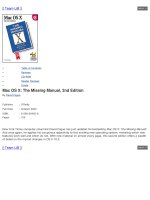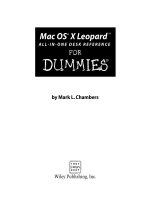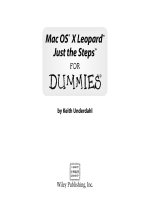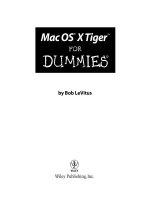core animation for mac os x and the iphone
Bạn đang xem bản rút gọn của tài liệu. Xem và tải ngay bản đầy đủ của tài liệu tại đây (2.91 MB, 191 trang )
Prepared exclusively for Ki Wan Han
What readers are saying about
Core Animation for Mac OS X and the iPhone
Animation isn’t “eye candy.” It’s about making GUI experiences less
arbitrary and more comprehensible. The developers of Apple’s Core
Animation get this, and so does Bill Dudney. His book offers a deep,
thoughtful guide to the API and the ideas behind it.
Chris Adamson
Author of QuickTime for Java: A Developer’s Notebook
It’s great to see a book for Mac developers that focuses on one topic
and does it well. Its pace is excellent and will allow you to have sim-
ple animations running in minutes. As the book goes deeper into its
subject, it presents you with just the right amount of information t o
understand what you are doing so you don’t feel like you are just fol-
lowing instructions, yet it never turns i nto a dry reference manual
that overloads you with unnecessary detail.
Steve (“Scotty”) Scott
The Mac Developer Network (
)
Finally! The comprehensive how-to guide we’ve been waiting for on all
our Core Animation needs.
Eric Wing
Developer
As an early adopter of Core Animation technology for the creation of
Videator, I have but one regret: if only I had had Bill’s book, I would
have finished it in half the time!
Andrew Stone
CEO, stone.com
Prepared exclusively for Ki Wan Han
Core Animation is an exciting new l i brary for developers on both the
iPhone and the Mac. Bill Dudney’s book makes a great companion for
Cocoa programmers looking to add it to their bag of developer tricks.
Daniel Jalkut
Founder, Red Sweater Software
Apple has abstracted the power of the underlying graphics engine that
has been in Mac OS X into a framework we can all use to impr ove the
user experience. Bill Dudney has given us a r oad map to that frame-
work just as Apple is pr oviding the next new platform: the iPhone
SDK. Now it’s time for us to make beautiful code.
Bill Shirley
Senior Software Architect, Frazer, Ltd.
Core Animation for Mac OS X and the iPhone is that all-too-rare kind
of h ow-to engineering book that is both deeply informative and enjoy-
able to read. If you want your app to remain competitive in the Mac
marketplace, a mastery of Core Animation is crucial. This book will go
a long way to getting your UI development skills where they need to
be in order to take advantage of the most excited trends in Mac OS on
the desktop, the iPhone, and beyond.
John C. Fox
Creator of MemoryMiner
The focus on the principles of animati on and smooth learning curve
makes Core Animation for Mac OS X and the iPhone a perfect compan-
ion in your transition to the new framework.
Danny Greg
Developer, Realmac Software
This book is a great companion to Apple’s programming guide. Using
this book I was able to easily add user interface animations to my
Cocoa application in just a few nights.
Bill Nalen
Cocoa Developer
Prepared exclusively for Ki Wan Han
Prepared exclusively for Ki Wan Han
Core Animati on for Mac OS X a nd the iPhone
Creating Compelling Dynamic User Interfaces
Bill Dudney
The Pragmatic Bookshelf
Raleigh, North Carolina Dallas, Texas
Prepared exclusively for Ki Wan Han
Many of the designations used by manufacturers and sellers to distinguish their prod-
ucts are claimed as trademarks. Where those designations appear in this book, and The
Pragmatic Programmers, LLC was aware of a trademark claim, the designations have
been printed in in i tial capital letters or in all capitals. The Pragmatic Starter Kit, The
Pragmatic Programmer, Pragmatic Programming, Pragmatic Bookshelf and the linking g
device are trademarks of The Pragmatic Programmers, LLC.
Every precaution was taken in the preparation of this book. However, the publisher
assumes no responsibility for errors or omissions, or for damages that may result from
the use of information (including program listings) contained herein.
Our Pragmatic courses, workshops, and othe r products can help you and your team
create better software and have more fun. For more information, as well as the latest
Pragmatic titles, please visit us at
Copyright
©
2008 Bill Dudney.
All rights reserved.
No part of this publication may be reproduced, stored in a retrieval system, or transmit-
ted, in any form, or by any means, electronic , mechan i cal, photocopying, recording, or
otherwise, without the prior consent of the publisher.
Printed in the United States of America.
ISBN-10: 1-934356-10-7
ISBN-13: 978-1-934356-10-4
Printed on acid-free paper.
P1.0 printing, October 2008
Version: 2008-10-3
Prepared exclusively for Ki Wan Han
Contents
1 Introduction 10
1.1 What Is Core Animation? . . . . . . . . . . . . . . . . . . 11
1.2 In This Book . . . . . . . . . . . . . . . . . . . . . . . . . 12
1.3 Acknowledgments . . . . . . . . . . . . . . . . . . . . . . 14
2 Cocoa Animation 17
2.1 Moving Without Animati on . . . . . . . . . . . . . . . . . 17
2.2 Introducing Cocoa Animation . . . . . . . . . . . . . . . 20
2.3 Animation and the Animator Proxy . . . . . . . . . . . . 23
2.4 Animation and Interpolation . . . . . . . . . . . . . . . . 24
3 Animation Types 28
3.1 Basic Animation . . . . . . . . . . . . . . . . . . . . . . . 28
3.2 Keyframe Animations . . . . . . . . . . . . . . . . . . . . 29
3.3 Grouping Animations . . . . . . . . . . . . . . . . . . . . 35
3.4 Animating Transitions . . . . . . . . . . . . . . . . . . . 40
3.5 Custom Animation and Interpolation . . . . . . . . . . . 43
4 Animation Timing 45
4.1 Animation Timing Curves . . . . . . . . . . . . . . . . . 45
4.2 Cocoa Animation Timing . . . . . . . . . . . . . . . . . . 52
4.3 Chaining Animations . . . . . . . . . . . . . . . . . . . . 54
5 Layer-Backed Views 58
5.1 The Road Ahead . . . . . . . . . . . . . . . . . . . . . . . 59
5.2 View and Layer Hierarchy . . . . . . . . . . . . . . . . . 59
5.3 View Shadow . . . . . . . . . . . . . . . . . . . . . . . . . 61
5.4 View Alpha . . . . . . . . . . . . . . . . . . . . . . . . . . 63
5.5 Rotated Views and Controls . . . . . . . . . . . . . . . . 63
5.6 Layer Backing and Performance Concerns . . . . . . . 65
Prepared exclusively for Ki Wan Han
CONTENTS 8
6 Filtered Views 68
6.1 View Filters . . . . . . . . . . . . . . . . . . . . . . . . . . 69
6.2 Background Filters . . . . . . . . . . . . . . . . . . . . . 71
6.3 Content Filters . . . . . . . . . . . . . . . . . . . . . . . . 73
6.4 Compositing Filters . . . . . . . . . . . . . . . . . . . . . 78
7 Core Animation 81
7.1 Layer-Hosting Views . . . . . . . . . . . . . . . . . . . . 82
7.2 Forming UIs with Layers . . . . . . . . . . . . . . . . . . 84
7.3 Organizing Layers in Trees . . . . . . . . . . . . . . . . . 85
7.4 Layer Layout with Constraints . . . . . . . . . . . . . . 90
8 Core Animation Layers 96
8.1 Animation Types and Layers . . . . . . . . . . . . . . . . 96
8.2 Animation Timing . . . . . . . . . . . . . . . . . . . . . . 101
8.3 Rotation and Layers . . . . . . . . . . . . . . . . . . . . . 107
8.4 Filters and Layers . . . . . . . . . . . . . . . . . . . . . . 109
8.5 Managing a Layer’s Contents . . . . . . . . . . . . . . . 109
8.6 Drawing in Layers . . . . . . . . . . . . . . . . . . . . . . 110
8.7 Tiled Layers . . . . . . . . . . . . . . . . . . . . . . . . . 111
8.8 Animations and Actions . . . . . . . . . . . . . . . . . . 115
9 Layer Scrolling and Geometry 118
9.1 Scrolling Layers . . . . . . . . . . . . . . . . . . . . . . . 118
9.2 Geometry Properties . . . . . . . . . . . . . . . . . . . . 124
9.3 Layers in 3D Space . . . . . . . . . . . . . . . . . . . . . 132
10 Layers in 3D 133
10.1 Adding Depth to Layer Appearance . . . . . . . . . . . . 133
10.2 Custom Layer Layout . . . . . . . . . . . . . . . . . . . . 137
10.3 3D Transformations . . . . . . . . . . . . . . . . . . . . 143
11 Media Layers 149
11.1 QuickTi me Layers . . . . . . . . . . . . . . . . . . . . . . 149
11.2 Quartz Composer Composition Layers . . . . . . . . . . 158
11.3 OpenGL Layers . . . . . . . . . . . . . . . . . . . . . . . 161
12 Core Animation on the iPhone 165
12.1 Cocoa Touch . . . . . . . . . . . . . . . . . . . . . . . . . 165
12.2 Layers and Animations . . . . . . . . . . . . . . . . . . . 168
12.3 OpenGL Layers . . . . . . . . . . . . . . . . . . . . . . . 174
Report erratum
this copy is (P1.0 printing, October 2008)
Prepared exclusively for Ki Wan Han
CONTENTS 9
Bibliography 178
Index 180
Report erratum
this copy is (P1.0 printing, October 2008)
Prepared exclusively for Ki Wan Han
To invent, you need a good imagination and a pile o f junk.
Thomas A. Edison
Chapt er 1
Introduction
Animation has been an important part of the Mac OS X user interface
since the beginning. You’ve probably seen the Genie effect so many
times that you hardly notice it anymor e. But I still remember the first
time I saw a QuickTime movie being minimized via Genie. The movie
kept playing as the window shrank and distorted onto the Dock. That
knocked my socks off. Or how about the first time you saw the Magni-
fication effect on the Dock? It’s not just eye candy, but it is beautiful!
Even back before there was Mac OS X, there was NeXTstep with its
animating Recycle Bin; as the disposed files were deleted, the recycle
symbol would animate. That was not nearly as beautiful as what we get
today f rom Mac OS X, but for its time, it w as amazing. I would create
files just so I could delete them! As the hardware we run on becomes
more and more capable, these types of effects become even mor e natu-
ral to add to our applications.
Consider how Apple in tegrates animation into its operating systems
and applications. For example, when users start Front Row, the whole
desktop changes to an animation-centric three-dimensional look and
feel with smooth animations and beautiful reflections. You’ll find ani-
mation even when you are working on something as simple as preparing
a presentation in Keynote. When a slide in Keynote is moved to another
spot in a presentation, the rest of the slides move around to get out of
the moving slide’s way. Not only does this l ook great, but it also helps
the user understand what their actions are doing. Subtly or dramat-
ically, Keynote and Front Row are keeping their users informed wit h
their use of animation.
Many oth er applications in Mac OS X and on the iPhone—products both
from Apple and from third-party developers—have adopted animation
in their user interfaces to make them look better and to improve the
Prepared exclusively for Ki Wan Han
WHAT IS CORE ANIMATION? 11
overall user experience. Animation is becoming commonplace, so users
are starting to expect it . The g ood news is that implementing anima-
tions with Core Animation is easy.
1.1 What Is Core Animation?
Core Animation is a group of features and functionality that makes
it easy to build animated user interfaces. Used in its simplest form,
Core Animation implicitly animates the properties of views and windows
without you having to write any code related to animation. Just tell
the view or window that you want animation and change a property,
and Core Animation takes care of the rest of the details and smoothly
animates the change from the old value to the new value.
Although animat i on has been possible in Mac OS X since the begin-
ning, it has always taken a lot of time and effort to get things just
right. It’s not just the aesthetic of the animation that is difficult to
get right. Often, the technical complexity of making animated UIs h as
forced developers to limit t heir use of animation. Core Animation is not
going to relieve us of the aesthetic difficulty of making a beautiful user
interface, but it does a great job of relieving us of the technical tedium.
Gone are the days of coding threads for animation; now we can fire
an animation and forget about it. Core Animation will take care of the
details.
You need to think about two things when building animations: the time
to completion and the frames that will be needed to smoothly get there.
Core Animation takes care of both of these fact ors and works under
the assumption that the end time i s more important than getting a
certain number of frames in front of the user. Practically what this
means is that Core Animation wi l l dr op i ntermediate fr ames in order
to complete the animation on time rather than finish late and show
all the frames. Basically, this means as programmers we can’t assume
that we know exactly how Core Animation will perform an animation
up front . Factors such as system load and graphics card capabilities
will determine exactly how the animation will appear at runtime.
At its heart, Core Animation is based on a concept called a layer, which
is a two-dimensional surface that can be animated in three dimensions.
Being two-dimensional, layers do not have depth; however, because
they can be placed and animated in a 3D space, they can be posi-
tioned at different depths, can be rotated, or can be otherwise placed
in a scene. This is t he trick to the look of applications such as Front
Report erratum
this copy is (P1.0 printing, October 2008)
Prepared exclusively for Ki Wan Han
IN THIS BOOK 12
Row or UI elements such as Cover Flow in iTunes or the Finder. The
icons that move around on the Lazy Susan–like platter in Front Row as
you change a selection in the menu are two-dimensional images placed
on a 3D platter and then moved along the outer rim of that platter as
you change a selection. Cover art in iTunes is arr an ged with a perspec-
tive transformation so that the unselected album art looks like it was
placed behind the selected cover art and rotated slightly. These treat-
ments (and many more) are simple transformations when using Core
Animation.
1.2 In This Book
Core Animation became part of Mac OS X in Leopard (10.5) and is inte-
grated into the rest of Cocoa so that you can use the features without
having to learn a wh ole new paradigm of user interface design and
building. In fact, you can get most of the benefits and features of Core
Animation without having to leave the comfortable world of AppKit view-
based user interface programming. During the first several chapters of
this book, we wil l focus on what we can do with Core Animation with
the tight integration of AppKit. Then, in the later chapters, we will focus
on the features that we can create when we move to a purely Core
Animation–based user interf ace.
Chapter
2, Cocoa Animation, on page 17 begins our journey into ani-
mated applications with a discussion of what is possible using only
Cocoa APIs. The flow of the book takes you from familiar concepts in
AppKit and slowly introduces the additional APIs that are part of the
Core Animation framework. The chapters start with pure AppKit ani-
mation and then introduce the Core Animation APIs that are directly
integrated into the AppKit. Finally, the book discusses the additional
features we gain by using a “pure” Core Animation layer-based UI. The
gradual introduction has two purposes. The first motivation is to transi-
tion from known concepts into the unknown by tying together concepts
that are famili ar and showing t he unfamiliar in terms of the familiar.
The second motivation is to show you what is possible with out having
to learn the whole Core Animation framework. For example, it is amaz-
ing how much is possible by simply turning on layer backing. Simply
by calling one method, we can gain a huge amount of animation power,
and we don’t even have to really learn Core Animation. We can gradu-
ally move into it as the need arises instead of having to wrap our heads
around a whole new framework just to get started.
Report erratum
this copy is (P1.0 printing, October 2008)
Prepared exclusively for Ki Wan Han
IN THIS BOOK 13
I don’t want to give the impression, however, that Core Animation is
hard to l earn. It’s actually quite easy to pick up once you learn a few
basic concepts. And although a lot of animation is possible in the Cocoa
APIs, we gain a lot of flexibility and features as we start to use the Core
Animation APIs. Chapter
3, Animation Types, on page 28 introduces the
various types of animations that are available in the Core Animat ion
framework.
Next up, Chapter
4, Animation Timing, on page 45 discusses the Core
Animation classes related to controlling the timing of the animations
that we use. Both of these chapters take an AppKit-centric appr oach
to the mater ial, and the examples are purely view-based. Again, this is
to make the transition gradual. Once learned, though, the concepts are
transferable directly to Core Animation layer-based animations.
Chapter
5, Layer-B acked Views, on page 58 discusses the new features
we gain by turning on layer backing for our views. In this chapter, we
begin to see some of the features that are possible with Core Anima-
tion layers, but again we stay mostly focused on the AppKit-centric
view of things. But we are beginning our transition into a more Core
Animation–focused user interface.
In Chapter
6, Filtered Views, on page 68, we see Core Image filters in
action (Core Image is Apple’s way of doing image processing on the
GPU). Specifically, we will see how to apply any one of the dozens of
Core Image filters that are available to our views. This chapter com-
pletes the look at what is possible with the Core Animation and AppKit
integration. The next chapter (Chapter
7, Core Animation, on page 81)
covers Core Animation–based user interfaces and the layer tree.
In Chapter 8, Core Animation Layers, on page 96, we see the way we
would apply what we’ve already learned about Core Animation classes
(in Chapter
3, Animation Ty pes, on page 28; Chapter 4, Animation Tim-
ing, on page
45; Chapter 5, Layer-Backed Views, on page 58; and Chap-
ter 6, Filtered Views, on page 68) and then apply this knowledge to lay-
ers. The chapter covers how layers work and what they have been doing
for us in the previous chapters without us having to think about it.
In Chapter
9, Layer Scrolling and Geometry, on page 118, we explore
the geometry of layers and see how to scroll them. You will learn the
similarities and differences between the way AppKit scrolls views and
be able to apply what you already know to learning layer scr olling.
Report erratum
this copy is (P1.0 printing, October 2008)
Prepared exclusively for Ki Wan Han
ACKNOWLEDGMENTS 14
In Chapter 10, Layers in 3D, on page 133, we explore how to animat e
layers in 3D, including building our own custom layer manager and
making that take care of the heavy lifting for us so that our application
and layer manipulation code can remain simple.
Next up, in Chapter
11, Media Layers, on page 149, we explore how to
use various media types in a mixed UI based on layers. Core Animation
allows us to mix and match media content of var i ous types freely. For
example, we can have a QuickTime movie playing i n the same view as
an OpenGL animation and place a Quartz Composer composition in the
background. This mix-and-match approach opens many UI avenues
that were just not possible before Core Animation.
Finally, the book ends by covering Core Animation for the iPhone
(Chapter
12, Core Animation on the iPhone, on page 165). In this final
chapter, we cover the various differences between developing for the
iPhone and developing for Mac OS X. The good thing is that Core
Animation is for the most part t he same on the iPhone, so all the
stuff you’ve learn ed applies wi th just a few caveats. This final chapter
explains those caveats and teaches you some additional tr i cks about
doing Core Animation on t he iPhone.
Once you are done reading this book, there many Apple publications
that you’ll find helpful. Start with Apple’s “Introduction to Core Anima-
tion Programming Guide” [
App08a]. You’ll next want to learn more in
general about Core Image from the “Introduction to Core Image Pro-
gramming Guide” [
App08b] . Read more about the effects you can add
to your animations in their “Introduction to Quartz Composer User
Guide” [
App07b]. You’ll learn about working with 3D animations in the
“OpenGL Programming Guide for Mac OS X” [App08c]. If you’re stick-
ing with t wo dimensions you’ll enjoy the “Introduction to Quartz 2D
Programming Guide” [
App07a]. Finally, you can improve on your per-
formance by reading the “Cocoa Drawing Tips” [
App06].
1.3 Acknowledgments
Most acknowledgment sections have something to say like “making
a book is a huge undertaking,” and that is very true. But, somehow
that just does not do the undertaking justice. You start with a simple
thought or a brief conversation, and before you know it, your life is
consumed in getting your thoughts organized and written.
Report erratum
this copy is (P1.0 printing, October 2008)
Prepared exclusively for Ki Wan Han
ACKNOWLEDGMENTS 15
This book star ted simply enough. At JavaOne in 2007, I ran into Daniel
and mentioned that I was thinking of leaving the Java space for the
OS X space. He mentioned that he was thinking of getting some OS X
books going and that we should talk. A few weeks later, I began the
adventure that became this book. So thanks, Daniel, one for getting me
into this and two for turning my random passive prose into something
that people can actually understand.
The people w ho gave up many hours of free time to help technically
review the book also need a warm thanks. This book is much more
accurate and coherently organized because of their input. So, in no
particular order, T i m Wood, Bill Shirley, Dylan McNamee, Jason Jobe,
Daniel Jalkut, Antonio Nunes, Eric Wing, Scott Stevenson, and Chris
Adamson, thank you. These people really dug deep into the content
and provided inestimable feedback on the accuracy, order, and organi-
zation of the book. It is a much better book f or their involvement. The
folks who pr ovided feedback in the errata were also very helpful in find-
ing t echn i cal errors and many other things that made the book much
better—t hanks!
Finally, I’d like to thank a 2,000-year-old carpenter for making my life
more than I could have ever hoped or imagined.
You can find the code on the book’s w ebsite. The code is organized by
chapter, and each project is organized with Xcode so you can download
double-click and follow along. Also, take a look at the screencasts for
Core Animation at
The
screencasts offer a different approach to learning this mat erial. They
approach the topic starting from Core Animation inst ead of starting
with AppKit. And the visual nature of them allows us to see the anima-
tions together as we build out the application in this book.
Finally, a note about the content and focus of this book: As Edison said,
junk and imagination are required to invent. Junk is t he raw material
of a great invention; to the uninit i ated or uninspired, the junk is use-
less, but to t he person with imagination and knowledge, the junk is an
invention waiting to be born. This book focuses on helping you under-
stand the raw materials that you have to work with in Cor e Anima-
tion. Inst ead of tr ying t o be your imagination, I attempt to spark your
imagination. Often examples are contrived specifically to illustrate how
something works or fits together rather than because they are a good
fit for any particular application. I often choose the less-used effects or
items to illustrate a point to try to spark your imagination toward other
Report erratum
this copy is (P1.0 printing, October 2008)
Prepared exclusively for Ki Wan Han
ACKNOWLEDGMENTS 16
options. Core Animation is new, and we as a community need to exper-
iment with i t to arrive at the “best” way to use it. Is the Ripple effect
the best way to show the introduction of a new item in the Dashboard?
Who knows? It looks really cool, but you might have a better idea. We
need to spend some time with this new framework building stuff that
is gaudy and crazy to push the l i mi ts of what is possible, and then we
will have honed our imaginations to understand this new mound of raw
materials that we have. So, as you go through the book, my hope is that
your imagination is sparked to invent something amazing.
Report erratum
this copy is (P1.0 printing, October 2008)
Prepared exclusively for Ki Wan Han
The way to get started is to quit talking and begin doing.
Walt Disney
Chapt er 2
Cocoa Animation
In a world without animation, when you clicked a window’s Minimize
button, the window would just disappear, and a smaller version would
instantly appear in the Dock. The move would happen so fast that you
might think you had dismissed the window by clicking the Close button
by mistake. Or you may realize you had clicked the Minimize button but
not know where the window went. Add a little bit of animation, and you
can see the window shrink and in ser t itself in a parti cular l ocation on
the Dock. The animation isn’t just entert aining; it is directing your eye
to the new location of the minimized window.
In this chapter, we’ll see a simplified version of this action. First an
image will instantaneously shrink and be moved to the middle of the
right side of the screen. Then we will change a single line of code to
animate the effect using the animator proxy. This example will show
how to implement the simplest of animations and allow us to play with
the “before” and “after” versions to begin to understand how judiciously
adding animation can enrich our user interfaces.
2.1 Moving Without Animation
Our first example mimics a part of the action of minimizing a window to
the Dock. We’ll start with a picture in the lower-left corner of a window.
When you press any key, the picture will shrink and be anchored to the
middle of the right side of the window. There’s no animation h ere.
In Fig ure
2.1, on the next page, we can see the two positions of the
picture. As you repeatedly press the key, the picture jumps back and
forth from side to side.
Prepared exclusively for Ki Wan Han
MOVING WITHOUT ANIMATION 18
Figure 2.1: Initial and final image locations
Setting Up the Window
You’ll find an Xcode project and the necessary files in your code folder at
code/CocoaAnimation/FirstAnimation/FirstAnimation.xcodeproj. Take a look
at the NIB file, and you’ll see a single window that contains a BaseView
object.
As you’ll see in the following code snippet from the custom view class,
thr ee steps are required to initialize this BaseView object:
1. Initialize the two rectangles required for the starting and ending
positions for the image in line 4.
2. Add the image to the NSImageView that will be moved back and
forth between these locations in line 5.
3. Add this NSImageView to the BaseView so that we can see the action
in line 6.
Report erratum
this copy is (P1.0 printing, October 2008)
Prepared exclusively for Ki Wan Han
MOVING WITHOUT ANIMATION 19
Download CocoaAnimation/FirstAnimation/ BaseView.m
Line 1
- (id)initWithFrame:(NSRect)frame {
-
self = [super initWithFrame:frame];
-
if (self) {
-
[self initializeFramePositions];
5
[self addImageToSubview];
-
[self addSubview:mover];
-
}
-
return self;
-
}
You will also need to override the following two methods to handle key-
board events:
Download CocoaAnimation/FirstAnimation/ BaseView.m
Line 1
- (BOOL)acceptsFirstResponder {
-
return YES;
-
}
-
5
- (void)keyDown:(NSEvent
*
)event {
-
[self move];
-
}
Returning YES from the acceptsFirstResponder method allows this view to
be the first Responder in the responder chain, and thus it will get the
first chance to respond to the key press events. We haven’t done any-
thing fancy with the keyDown: method. No matter what key is pressed,
the application will respond by calling the move method. Now let’s look
at the details of moving the picture.
Setting the Beginning and Ending Positions
We’ll use the NSMakeRect( ) function to create two rectangles: one for the
initial position in the lower-left corner and a smaller one in the center
of the rig ht side of t he window. The method takes f our floating-point
values as CGFloats. The first pair specifies the x and y values of the
lower-left corner of the rectangle. The second pair specifies the width
and height values of the rectangle.
The initializ eFramePositions method creates a rectangle that is one quarter
the width and one quarter the height of the containing window that is
anchored in the lower-left corner. It also creates a rectangle one half
that size anchored to the middle of the right side of the window.
Report erratum
this copy is (P1.0 printing, October 2008)
Prepared exclusively for Ki Wan Han
INTRODUCING COCOA ANIMATION 20
Download CocoaAnimation/FirstAnimation/ BaseView.m
-(void)initializeFramePositions {
CGFloat frameX = NSWidth([self frame]);
CGFloat frameY = NSHeight([
self frame]);
leftFramePosition = NSMakeRect(0.0f, 0.0f, frameX / 4.0f,
frameY / 4.0f);
rightFramePosition = NSMakeRect(7.0f
*
frameX / 8.0f,
7.0f
*
frameY / 16.0f,
frameX / 8.0f, frameY/ 8.0f);
mover = [[NSImageView alloc] initWithFrame:leftFramePosition];
isRight = NO;
}
-(
void)addImageToSubview {
[mover setImageScaling:NSScaleToFit];
[mover setImage:[NSImage imageNamed:@
"photo.jpg"
]];
}
The addImageToSubview method is included for completeness. This is
where the image is linked to the NSImageView.
Moving the Image
Now that we’ve set the st age, it is surprisingly easy to move the image.
You just check whether the image is on the left or the right side and
move it to the other side by passing the NSImageView the rectangle cor-
responding to its target position.
Download CocoaAnimation/FirstAnimation/ BaseView.m
Line 1
- (void)move {
-
if(isRight) {
-
[mover setFrame:leftFramePosition];
-
} else {
5
[mover setFrame:rightFramePosition];
-
}
-
isRight = !isRight;
-
}
Build and run the application, and press any key on the keyboard to
see the picture jump back and forth between the two positions.
2.2 Introducing Cocoa Animation
In this section, you’ll see how easy it is to add animation to an applica-
tion. You just saw an application that moved a view around without any
animation. Let’s take that same application and animate it. Of course,
Report erratum
this copy is (P1.0 printing, October 2008)
Prepared exclusively for Ki Wan Han
INTRODUCING COCOA ANIMATION 21
this is just the beginning. There’s plenty left to learn, but let’s start with
the simplest of animations.
Smooth Moves
There needs to be only one small change to the code to animate the
movement you saw in the previous section. Instead of sending the set-
Frame message to the NSImageView object called mover, you first ask
mover for its animator, and you then send setFrame: to that instead.
- (void)move {
if(isRight) {
[
[mover animator] setFrame:leftFramePosition];
} else {
[
[mover animator] setFrame:rightFramePosition];
}
isRight = !isRight;
}
Take a second to make this small change t o the code, and run the
application. The image now smoothly animates between its initial state
and the docked state. We will cover the animator in detail shortly in
Section
2.3, Animation and the Animator Proxy, on page 23.
Not only does this look f an tastic as a visual treatment, but it also adds
to the user experience. The user can see what the application is doing
with the picture. In our very simple application here, it’s of course obvi-
ous what is happening with the picture, but in a more elaborate appli-
cation, the new location and minimization of the picture might not be
nearly as obvious. The an i mation provides additional visual cues to the
user about what is going on with their content.
Beautiful, functional, and simple—all we had to do was invoke methods
on the animator instead of the view directly. Animation with no threads
and no synchronization!
Simplification of Animation
Animation isn’t new. What’s new is that now it is easy for you to ani-
mate various aspects of your user interface. In the past, we as develop-
ers had to make a cached representation of a view and then take that
cached representation and move it around on the screen via an alter-
nate thread, making sure all the while to manage concurrent access to
data structures. Although this approach could yield some nice-looking
results, the underlying code often becomes a bear to maintain because
it’s so complex.
Report erratum
this copy is (P1.0 printing, October 2008)
Prepared exclusively for Ki Wan Han
INTRODUCING COCOA ANIMATION 22
Applying Your Animations
As you learn each new animation techniq ue in this book, it’s
a good idea to consider when you might want to and mi ght
not want to use it. In this first application, you are adding the
simplest of an imations to allow a user’s eye to easily follow
an affine transformation. Apple uses a technique similar to this
when reducing windows to the Dock, when displaying the side-
bar in the Preview application, and when all windows currently
on the desktop are displayed using Expose.
So, when might you not want to use an animation? Well, as an
example, you may want to clear the d e sk top of al l windows
not owned by the current active application. From the Appli-
cation menu, you can select Hide Others, and the documents
belonging to other app lications will instantaneously disappear.
There is no animation on the desktop (although there is an ani-
mation that accompanies this a ction in the Dock). Animating
the b ackground windows might look cool, but since the user
is interested in the active appli cation and not the background
applications , the animation would simply be eye candy.
The decision should always boil down to whether an animation
will assist the user. Never include an animation to show off your
own skills.
With the animator proxy (which we will cover in detail in the n ext sec-
tion), you can animate your views and windows without having to learn
a new framework or anything about threads or locks. I’ll go into more
detail on the animator proxy, but for now th e most important thing to
know is that the proxy looks to our code just like the object under it.
You don’t have to learn any of the details of how to implement ani ma-
tion yourself. It is all encapsulated behind the animator. And, since you
already know the NSView and NSWin dow classes, adding animation is as
simple as asking for the animator proxy and then using the proxy exactly
as you would the window or view. The proxy will then animate the state
changes for you. As you’ll learn, it is amazingly simple to perform many
sophisticated animation techn i ques using what amounts to a half line
of code.
We can build on this animation and make it a lot more complex, but
first let’s look i n detail at what is happening behind this r eally simple
Report erratum
this copy is (P1.0 printing, October 2008)
Prepared exclusively for Ki Wan Han
ANIMATION AND THE ANIMATOR PROXY 23
half line of code that we added to our example to get the picture to
animate across the screen instead of jump. Specifically, we will see the
proxy and how it finds and invokes the animation objects that make
adding animation to our applications so easy.
2.3 Animation and the Animator Proxy
As we have seen, the animation of Cocoa classes is performed through
a proxy object that we get by calling th e animator method. In this sec-
tion, we are going to look at what this proxy is, how it works, and how
the animator finds the animations to be performed. We will also see
how default animations are set up for custom pr operties of NSView sub-
classes.
The animator proxy comes from a new protocol called NSAnimatableProp-
ertyContainer, i ntroduced with Leopard (currently only NSWindow and
NSView conform) as part of AppKit. This protocol allows objects to have
their property changes animated instead of the change being instanta-
neous. You use the animator meth od to get to the proxy and send it a
message to get the animation behavior discussed earlier. For now, we
will be using this method only, but we’ll discuss the remainder of the
protocol in detail later when we look at customizing the animations.
Finding Animations
The animator proxy creates, configures, and kicks off the animations
when any of the properties that can be animated are changed. When a
set method is invoked on the proxy (like setFrame: in our earlier exam-
ple), the animator performs a search for the animation object to invoke.
In Figure
2.2, on the next page, we can see the basic message flow
the animator uses. First it calls the animationForKey: method with the
key that is being changed (in our example frame would be used). ani-
mationForKey: first l ooks in the receiver’s animations dictionary, and if an
animation is found, it is returned. (We will eventually be adding cus-
tom animations to this dictionary in Chapter
3, Animation Types, on
page 28.) If not, then the class method defaultAnimationForKey: is called,
and that animation is returned. The proxy then invokes the animat i on,
which in turn animates the change for the property.
If nil is returned from animationForKey:, then the change in the property
is not animated; instead, the value is simply passed to the underlying
object.
Report erratum
this copy is (P1.0 printing, October 2008)
Prepared exclusively for Ki Wan Han
ANIMATION AND INTERPOLATION 24
animator
animationForKey:
aView : MyView animations : NSDictionary MyView : Class
valueForKey:
defaultAnimationForKey:
Figure 2.2: Finding the animation to invoke
The default animation is a CABasicAnimation that does a basic linear
interpolation between the fromValue and the toValue. By default, the
current value of the changing property is used as the from value, and
the new value is used as the toValue for the animation. The animator
then passes responsibility to an instance of CAAnimation for doing the
interpolation between the fromValue and toValue and animating these
changes. We will discuss more about the way animations work and the
other choices we have in Chapter
3, Animation Ty pes, on page 28.
Keep in mind that th e animator proxy is simply finding an animation and
then invoking it. As we move into our discussion of animation objects,
remember the process that the animator uses to find the animations.
We will take advantage of this process to eventually attach our own ani-
mations to our views and windows to create our own custom animation
effects.
2.4 Animation and Interpolation
As we just discussed, once an animation object is found, it is used to
animate the property that is being changed. The animation interpolates
between the fromValue and toValue. By default, the fromValue is the cur-
rent value of the property, and the toValue is the new value that was
passed into the set method. The default interpolation is a str aig ht line
that starts at time zero and fromValue and finishes at the end time and
toValue. Something important to keep in mind here is that Core Anima-
Report erratum
this copy is (P1.0 printing, October 2008)
Prepared exclusively for Ki Wan Han
ANIMATION AND INTERPOLATION 25
frame.origin.x
Animation Time Span
Existing Value
New Value
Figure 2.3: Basic animation interpolation timeline
tion is time-based, not frame-based. So even if the interpolation calls
for thirty frames to be displayed to change a property from one value
to another, if the hardware is able to display only fifteen of them i n
the allotted time, then only fifteen will be drawn. Core Animation is, of
course, clever enough to still make the animation as smooth as possi-
ble, so intermittent frames, rather than a gr oup of frames at either end
of the animation, will be dropped.
When we invoke the setFrame: method on a view animator proxy as we did
in our example, the default animation will use the existing value as the
fromValue (the Existing Value in Figure
2.3). The value we pass into the
setFrame: method is used as the toValue (the New Value in Figure 2.3).
The default animation time span is 0.25 seconds, so in our example,
the first point will be 0 seconds and the existing frame value; and the
end point will be 0.25 seconds and t he n ew frame value.
The animation object is responsible for doing the interpolation between
the fromValue and the toValue and making th at interpolation fit with the
time span set for the an i mation. A typical refresh rate is sixty frames a
second, so if we are going to move a view from point 1 along the x-axis
to point 2 (for the example’s sake and to make the math easy, let’s use
0 and 10 as our two x values) in the default 0.25 seconds, we will need
fifteen locations (0.25 * 60). So, we need to calculate the value for x
along the line between the first point and the second point for each of
the thirteen locations between 0.0 seconds and 0.25 seconds that we
don’t know (that is, we know the 0 location and the 0.25 location as the
from and to values).
Report erratum
this copy is (P1.0 printing, October 2008)
Prepared exclusively for Ki Wan Han