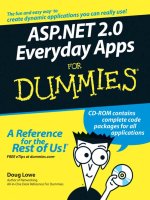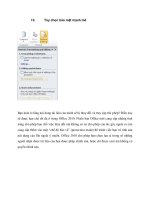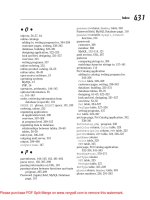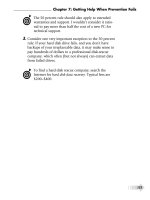word 2010 for dummies
Bạn đang xem bản rút gọn của tài liệu. Xem và tải ngay bản đầy đủ của tài liệu tại đây (5.71 MB, 412 trang )
Dan Gookin
Bestselling author of all previous
editions of Word For Dummies
Learn to:
• Work with all the newest Microsoft Word
features
• Create and edit documents quickly and
easily
• Share your work and collaborate with
ot
hers
•
Use mail merge, create labels, and send
e
-mails in W
ord
Word 2010
Microsoft
®
Making Everything Easier!
™
Open the book and find:
• What all the keys on the keyboard
are for
• How to use the Ribbon
• Things to know about saving and
naming files
• How to recover a document you
thought was lost
• Tools for collaborating with others
• Tips for taming mail merge
• A whole chapter on Word’s tools
for writers
• The ten commandments of Word
Dan Gookin created the For Dummies format with the original book,
DOS For Dummies, in 1991. With more than 11 million copies in print,
his books have been translated into 32 languages. Recent titles include
PCs For Dummies, Windows 7 Edition and Laptops For Dummies. Visit Dan
at www.wambooli.com.
$24.99 US / $29.99 CN / £17.99 UK
ISBN 978-0-470-48772-3
Desktop Applications/Word Processing
Go to Dummies.com
®
for videos, step-by-step examples,
how-to articles, or to shop!
Here’s the last word on Word,
from the master of
plain-English explanations!
It’s a whole new Word, so jump right into this book and
learn how to make the most of it! Here’s what you need to
know, from firing up Word, understanding how to use the
spell checker, and turning off features that drive you crazy
to formatting documents, using templates, adding images,
and saving your stuff. You can even find special tips for the
writer in you.
• New to Word? — here’s the stuff most books assume you already
know, such as how to use the keyboard, mouse, and gizmos in
the Word window
• Watch your words — clean up errors, replace sections of text, use
copy-and-paste, and work with text blocks
• The grammar cop — make the most of the grammar and spell
checkers
• Make friends with formats — format characters, paragraphs,
and pages to make your documents reader-friendly
• Stylin’ — create styles to give your documents character
• The fancy stuff — work with borders, lines, and boxes; add
tables; and build an index
• Multitasking — manage multiple documents, convert documents
from different versions of Word, or save documents in different
file formats
• Publish or perish — print your documents or prepare them for
sharing electronically
Word 2010
Microsoft
®
Gookin
spine=.816”
www.it-ebooks.info
Mobile Apps
There’s a Dummies App for This and That
With more than 200 million books in print and over 1,600 unique
titles, Dummies is a global leader in how-to information. Now
you can get the same great Dummies information in an App. With
topics such as Wine, Spanish, Digital Photography, Certification,
and more, you’ll have instant access to the topics you need to
know in a format you can trust.
To get information on all our Dummies apps, visit the following:
www.Dummies.com/go/mobile from your computer.
www.Dummies.com/go/iphone/apps from your phone.
spine=.816”
Start with FREE Cheat Sheets
Cheat Sheets include
• Checklists
• Charts
• Common Instructions
• And Other Good Stuff!
Get Smart at Dummies.com
Dummies.com makes your life easier with 1,000s
of answers on everything from removing wallpaper
to using the latest version of Windows.
Check out our
• Videos
• Illustrated Articles
• Step-by-Step Instructions
Plus, each month you can win valuable prizes by entering
our Dummies.com sweepstakes. *
Want a weekly dose of Dummies? Sign up for Newsletters on
• Digital Photography
• Microsoft Windows & Office
• Personal Finance & Investing
• Health & Wellness
• Computing, iPods & Cell Phones
• eBay
• Internet
• Food, Home & Garden
Find out “HOW” at Dummies.com
*Sweepstakes not currently available in all countries; visit Dummies.com for official rules.
Get More and Do More at Dummies.com
®
To access the Cheat Sheet created specifically for this book, go to
www.dummies.com/cheatsheet/word2010
www.it-ebooks.info
by Dan Gookin
Word 2010
FOR
DUMmIES
‰
01_487723-ffirs.indd i01_487723-ffirs.indd i 3/27/10 10:37 AM3/27/10 10:37 AM
www.it-ebooks.info
Word 2010 For Dummies
®
Published by
Wiley Publishing, Inc.
111 River Street
Hoboken, NJ 07030-5774
www.wiley.com
Copyright © 2010 by Wiley Publishing, Inc., Indianapolis, Indiana
Published by Wiley Publishing, Inc., Indianapolis, Indiana
Published simultaneously in Canada
No part of this publication may be reproduced, stored in a retrieval system or transmitted in any form or
by any means, electronic, mechanical, photocopying, recording, scanning or otherwise, except as permit-
ted under Sections 107 or 108 of the 1976 United States Copyright Act, without either the prior written
permission of the Publisher, or authorization through payment of the appropriate per-copy fee to the
Copyright Clearance Center, 222 Rosewood Drive, Danvers, MA 01923, (978) 750-8400, fax (978) 646-8600.
Requests to the Publisher for permission should be addressed to the Permission Department, John Wiley
& Sons, Inc., 111 River Street, Hoboken, NJ 07030, (201) 748-6011, fax (201) 748-6008, or online at http://
www.wiley.com/go/permissions.
Trademarks: Wiley, the Wiley Publishing logo, For Dummies, the Dummies Man logo, A Reference for the
Rest of Us!, The Dummies Way, Dummies Daily, The Fun and Easy Way, Dummies.com, Making Everything
Easier,
and related trade dress are trademarks or registered trademarks of John Wiley & Sons, Inc. and/
or its af liates in the United States and other countries, and may not be used without written permission.
All other trademarks are the property of their respective owners. Wiley Publishing, Inc., is not associated
with any product or vendor mentioned in this book.
LIMIT OF LIABILITY/DISCLAIMER OF WARRANTY: THE PUBLISHER AND THE AUTHOR MAKE NO
REPRESENTATIONS OR WARRANTIES WITH RESPECT TO THE ACCURACY OR COMPLETENESS OF
THE CONTENTS OF THIS WORK AND SPECIFICALLY DISCLAIM ALL WARRANTIES, INCLUDING WITH-
OUT LIMITATION WARRANTIES OF FITNESS FOR A PARTICULAR PURPOSE. NO WARRANTY MAY BE
CREATED OR EXTENDED BY SALES OR PROMOTIONAL MATERIALS. THE ADVICE AND STRATEGIES
CONTAINED HEREIN MAY NOT BE SUITABLE FOR EVERY SITUATION. THIS WORK IS SOLD WITH THE
UNDERSTANDING THAT THE PUBLISHER IS NOT ENGAGED IN RENDERING LEGAL, ACCOUNTING, OR
OTHER PROFESSIONAL SERVICES. IF PROFESSIONAL ASSISTANCE IS REQUIRED, THE SERVICES OF
A COMPETENT PROFESSIONAL PERSON SHOULD BE SOUGHT. NEITHER THE PUBLISHER NOR THE
AUTHOR SHALL BE LIABLE FOR DAMAGES ARISING HEREFROM. THE FACT THAT AN ORGANIZA-
TION OR WEBSITE IS REFERRED TO IN THIS WORK AS A CITATION AND/OR A POTENTIAL SOURCE
OF FURTHER INFORMATION DOES NOT MEAN THAT THE AUTHOR OR THE PUBLISHER ENDORSES
THE INFORMATION THE ORGANIZATION OR WEBSITE MAY PROVIDE OR RECOMMENDATIONS IT
MAY MAKE. FURTHER, READERS SHOULD BE AWARE THAT INTERNET WEBSITES LISTED IN THIS
WORK MAY HAVE CHANGED OR DISAPPEARED BETWEEN WHEN THIS WORK WAS WRITTEN AND
WHEN IT IS READ.
For general information on our other products and services, please contact our Customer Care
Department within the U.S. at 877-762-2974, outside the U.S. at 317-572-3993, or fax 317-572-4002.
For technical support, please visit www.wiley.com/techsupport.
Wiley also publishes its books in a variety of electronic formats. Some content that appears in print may
not be available in electronic books.
Library of Congress Control Number: 2010923553
ISBN: 978-0-470-48772-3
Manufactured in the United States of America
10 9 8 7 6 5 4 3 2 1
01_487723-ffirs.indd ii01_487723-ffirs.indd ii 3/27/10 10:37 AM3/27/10 10:37 AM
www.it-ebooks.info
About the Author
After physically destroying three typewriters, Dan Gookin bought his rst
computer in 1982 at the urging of the guy in the typewriter repair shop.
Contrary to his prejudices, Dan quickly discovered that computers were
about more than math, and he quickly took to the quirky little devices.
Thirty years later, Mr. Gookin has written over 100 books about computers and
high tech and gone through more than 50 computers, including a dozen or so
laptops and portables. He has achieved fame as one of the rst computer radio
talk show hosts, the editor of a computer magazine, a national technology
spokesman, and an occasional actor on the community theater stage.
Dan still considers himself a writer and computer “guru” whose job it is
to remind everyone that computers are not to be taken too seriously. His
approach to computers is light and humorous, yet very informative. He
knows that the complex beasts are important and can do a great deal to
help people become productive and successful. Dan mixes his vast knowl-
edge of computers with a unique, dry sense of humor that keeps everyone
informed — and awake. His favorite quote is “Computers are a notoriously
dull subject, but that doesn’t mean I have to write about them that way.”
Dan Gookin’s most recent books are PCs For Dummies, Windows 7 Edition,
and Laptops For Dummies, 4th Edition. He holds a degree in communications/
visual arts from the University of California, San Diego. Dan dwells in North
Idaho, where he enjoys woodworking, music, theater, riding his bicycle, and
spending time with his boys.
01_487723-ffirs.indd iii01_487723-ffirs.indd iii 3/27/10 10:37 AM3/27/10 10:37 AM
www.it-ebooks.info
Publisher’s Acknowledgments
We’re proud of this book; please send us your comments through our online registration form located
at . For other comments, please contact our Customer Care
Department within the U.S. at 877-762-2974, outside the U.S. at 317-572-3993, or fax 317-572-4002.
Some of the people who helped bring this book to market include the following:
Acquisitions and Editorial
Senior Project Editor: Mark Enochs
Acquisitions Editor: Katie Mohr
Copy Editor: Rebecca Whitney
Technical Editor: James F. Kelly
Editorial Manager: Leah Cameron
Editorial Assistant: Amanda Graham
Sr. Editorial Assistant: Cherie Case
Cartoons: Rich Tennant
(www.the5thwave.com)
Composition Services
Project Coordinator: Lynsey Stanford
Layout and Graphics: Ashley Chamberlain,
Samantha K. Cherolis, Christine Williams
Proofreaders: The Well-Chosen Word
Indexer: Steve Rath
Publishing and Editorial for Technology Dummies
Richard Swadley, Vice President and Executive Group Publisher
Andy Cummings, Vice President and Publisher
Mary Bednarek, Executive Acquisitions Director
Mary C. Corder, Editorial Director
Publishing for Consumer Dummies
Diane Graves Steele, Vice President and Publisher
Composition Services
Debbie Stailey, Director of Composition Services
01_487723-ffirs.indd iv01_487723-ffirs.indd iv 3/27/10 10:37 AM3/27/10 10:37 AM
www.it-ebooks.info
Contents at a Glance
Introduction 1
Part I: Your Introduction to Word 7
Chapter 1: Hello, Word! 9
Chapter 2: The Typing Chapter 21
Part II: Your Basic Word 31
Chapter 3: To and Fro in a Document 33
Chapter 4: Text Editing 41
Chapter 5: Search for This, Replace It with That 49
Chapter 6: Blocks o’ Text 63
Chapter 7: Spell It Write 77
Chapter 8: Documents and Such 89
Chapter 9: Publish Your Document 103
Part III: Formatting 117
Chapter 10: Character Formatting 119
Chapter 11: Paragraph Formatting 131
Chapter 12: Tab Formatting 145
Chapter 13: Page Formatting 161
Chapter 14: Document Formatting 173
Chapter 15: Word Formatting Styles 185
Chapter 16: Fun with Themes and Template Formatting 199
Chapter 17: Sundry Formatting 209
Part IV: Spruce Up a Dull Document 219
Chapter 18: Lines and Colors 221
Chapter 19: Able Tables 229
Chapter 20: Columns of Text 241
Chapter 21: Lots of Lists 249
Chapter 22: Here Come the Graphics 257
Chapter 23: Even More Things to Insert in Your Document 271
02_487723-ftoc.indd v02_487723-ftoc.indd v 3/27/10 10:38 AM3/27/10 10:38 AM
www.it-ebooks.info
Part V: Even More Word 281
Chapter 24: Multiple Documents, Windows, and File Formats 283
Chapter 25: Word for Writers 291
Chapter 26: Let’s Work This Out 305
Chapter 27: Mail Merge Mania 315
Chapter 28: Labels of Love 331
Chapter 29: A More Custom Word 339
Part VI: The Part of Tens 347
Chapter 30: The Ten Commandments of Word 349
Chapter 31: Ten Cool Tricks 353
Chapter 32: Ten Bizarre Things 361
Chapter 33: Ten Avuncular Suggestions 367
Index 371
02_487723-ftoc.indd vi02_487723-ftoc.indd vi 3/27/10 10:38 AM3/27/10 10:38 AM
www.it-ebooks.info
Table of Contents
Introduction 1
About This Book 1
How to Use This Book 2
Foolish Assumptions 3
How This Book Is Organized 3
Part I: Your Introduction to Word 4
Part II: Your Basic Word 4
Part III: Formatting 4
Part IV: Spruce Up a Dull Document 4
Part V: Even More Word 4
Part VI: The Part of Tens 5
What’s Not Here 5
Icons Used in This Book 5
Where to Go from Here 6
Part I: Your Introduction to Word 7
Chapter 1: Hello, Word!. . . . . . . . . . . . . . . . . . . . . . . . . . . . . . . . . . . . . . . . .9
Getting Word Started 9
The good, yet unimaginative, way to start Word 10
The better way to start Word 11
The best way to start Word 11
Start Word by opening a document 12
Looking at Word 13
Around the Word window 14
The blank place where you write 16
The mouse pointer in Word 17
Ending Your Word Processing Day 18
To quit Word 18
Quit what you’re doing without quitting Word 19
Set Word aside 20
Chapter 2: The Typing Chapter. . . . . . . . . . . . . . . . . . . . . . . . . . . . . . . . . .21
Behold the PC Keyboard! 21
The Old Hunt-and-Peck 23
Follow the blinking cursor 24
When to whack the spacebar 24
Backup and erase keys 25
When to press that Enter key 26
02_487723-ftoc.indd vii02_487723-ftoc.indd vii 3/27/10 10:38 AM3/27/10 10:38 AM
www.it-ebooks.info
Word 2010 For Dummies
viii
Stuff That Happens While You Type 27
The left end of the status bar 27
Between the pages 27
Spots and clutter in your text 28
Strange underlines and colored text 29
Part II: Your Basic Word 31
Chapter 3: To and Fro in a Document . . . . . . . . . . . . . . . . . . . . . . . . . . . .33
Scroll Through a Document 33
Using the vertical scroll bar 34
Using the horizontal scroll bar 35
Scrolling your document with the mouse 35
Move the Insertion Pointer 36
Commanding the insertion pointer with the mouse 36
Moving in small increments (basic arrow keys) 36
Moving from beginning to end 37
The Browse Buttons 38
Get Back to Where You Once Edited 39
Go to Wherever with the Go To Command 39
Chapter 4: Text Editing . . . . . . . . . . . . . . . . . . . . . . . . . . . . . . . . . . . . . . . .41
Remove Text You Don’t Want 41
Deleting single characters 42
Deleting a word 42
Deleting more than a word 43
Split and Join Paragraphs 45
Making two paragraphs from one 45
Making one paragraph from two 45
The Soft and Hard Returns 46
Undo Mistakes with Undo Haste 47
Redo, the Undo-Undo command 47
Redo, the Repeat Typing command 48
Chapter 5: Search for This, Replace It with That . . . . . . . . . . . . . . . . . .49
Text Happily Found 49
Using the Find command 50
Using the traditional Find command 52
Finding more than text 53
Finding stuff you can’t type in 55
Finding formatting 57
Replace Found Text and Stuff 59
Replacing it all at once 61
Finding and replacing formatting 61
02_487723-ftoc.indd viii02_487723-ftoc.indd viii 3/27/10 10:38 AM3/27/10 10:38 AM
www.it-ebooks.info
ix
Table of Contents
Chapter 6: Blocks o’ Text . . . . . . . . . . . . . . . . . . . . . . . . . . . . . . . . . . . . . .63
Understanding Blocks 63
Selecting Blocks of Text 65
Using the keyboard to select text 65
Marking a block with the mouse 66
Using the F8 key to mark a block 68
Blocking the whole dang-doodle document 69
Deselecting a Block 70
Manipulating Blocks of Text 70
Copying a block 70
Moving a block 71
Setting the pasted text format 72
Copying or moving a block with the mouse 73
Collecting and Pasting 74
Looking at the Clipboard pane 74
Pasting from the Clipboard pane 75
Cleansing the Clipboard pane 75
Chapter 7: Spell It Write . . . . . . . . . . . . . . . . . . . . . . . . . . . . . . . . . . . . . . .77
Hue Right Grate 77
Check Your Spelling 78
Dealing with on-the- y spell checking 78
Dealing with words incorrectly agged as being misspelled 79
Undoing the Ignore All command 80
Removing words from the custom dictionary 81
AutoCorrect Your Common Typos 82
Understanding AutoCorrect 82
Creating your own AutoCorrect entries 83
Undoing an AutoCorrect correction 84
Grammar Be Good 84
All-at-Once Document Proo ng 85
Control Word’s Proo ng Options 86
Changing spell-check and grammar settings 87
Perusing AutoCorrect options 87
Chapter 8: Documents and Such . . . . . . . . . . . . . . . . . . . . . . . . . . . . . . . .89
What Is a File? 89
A New Document 90
Save Your Stuff! 92
Saving a document the rst time 92
Dealing with document-save errors 94
Saving or updating a document 95
Forgetting to save before you quit 95
02_487723-ftoc.indd ix02_487723-ftoc.indd ix 3/27/10 10:38 AM3/27/10 10:38 AM
www.it-ebooks.info
Word 2010 For Dummies
x
Open a Document 96
Using the Open command 96
Opening a document icon 98
Accessing recently opened les 98
Opening more than one document at a time 99
Opening one document inside another 99
Close a Document 100
Recover a Draft 101
Chapter 9: Publish Your Document . . . . . . . . . . . . . . . . . . . . . . . . . . . . .103
Your Document on Paper 103
Preparing the printer 104
Previewing a document 105
Printing the whole document 106
Printing a speci c page 108
Printing a range of pages 108
Printing a block 109
Printing more than one copy of something 109
Choosing another printer 110
Canceling a print job 110
Electronic Publishing 112
Preparing a document for sharing 112
Sending a Word document by e-mail 113
Saving a Word document in a sharable format 114
Saving a Word document as a PDF 115
Part III: Formatting 117
Chapter 10: Character Formatting . . . . . . . . . . . . . . . . . . . . . . . . . . . . . .119
How to Format Characters 119
Basic Character Formatting 120
Changing the font 121
Applying character formats 122
Using less-common character attributes 124
Text Transcending Teeny to Titanic 124
Understanding points 124
Setting the text size 125
Nudging text size 126
More Colorful Characters 126
Text Formatting with the Font Dialog Box 127
Changing Text Case 129
Removing Character Formatting 130
02_487723-ftoc.indd x02_487723-ftoc.indd x 3/27/10 10:38 AM3/27/10 10:38 AM
www.it-ebooks.info
xi
Table of Contents
Chapter 11: Paragraph Formatting. . . . . . . . . . . . . . . . . . . . . . . . . . . . . .131
How to Format a Paragraph 131
Where the Paragraph Formatting Commands Lurk 132
Paragraph Justi cation and Alignment 134
Line up on the left! 134
Everyone center! 134
Line up on the right! 135
Line up on both sides! 135
Make Room Before, After, or Inside Paragraphs 135
Setting the line spacing 136
Setting speci c line spacing options 137
Making space between paragraphs 138
Paragraph Indentation 139
Indenting the rst line of a paragraph 139
Making a hanging indent (an outdent) 140
Indenting a whole paragraph 140
Who Died and Made This Thing Ruler? 141
Chapter 12: Tab Formatting. . . . . . . . . . . . . . . . . . . . . . . . . . . . . . . . . . . .145
Once Upon a Tab 145
The Standard Left Tab Stop 147
Creating a basic tabbed list 148
Creating a two-tab paragraph thing 149
The Center Tab Stop 151
The Right Tab Stop 152
Making a right-stop, left-stop list 152
Building a two-column right stop list 153
The Decimal Tab 154
The Bar Tab 155
The Tabs Dialog Box 156
Setting a tab in the Tabs dialog box 157
Setting leader tabs 158
Tab Stop, Be Gone! 159
Chapter 13: Page Formatting . . . . . . . . . . . . . . . . . . . . . . . . . . . . . . . . . .161
Describe That Page 161
Setting page size 162
Setting orientation (landscape or portrait) 163
Con guring the page margins 164
Using the Page Setup dialog box 165
Page Numbering 167
Adding an automatic page number 167
Starting off with a different page number 168
Numbering with roman numerals 169
Removing page numbers 169
02_487723-ftoc.indd xi02_487723-ftoc.indd xi 3/27/10 10:38 AM3/27/10 10:38 AM
www.it-ebooks.info
Word 2010 For Dummies
xii
New Pages from Nowhere 169
Starting on a new page 170
Inserting a whole, blank page 170
Page Froufrou 171
Coloring pages 171
Adding a watermark 172
Chapter 14: Document Formatting. . . . . . . . . . . . . . . . . . . . . . . . . . . . . .173
The Oft Misunderstood Yet Useful Concept of Sections 173
Understanding sections 174
Creating a section 175
Using a section 176
Deleting a section break 176
Add a Cover Page (Sneaky and Quick) 177
Headers and Footers 178
Adding a header or footer 178
Editing a header or footer 179
Making odd and even headers or footers 181
Removing the header and footer from the rst page 182
Working with headers and footers in document sections 183
Removing a header or footer 184
Chapter 15: Word Formatting Styles . . . . . . . . . . . . . . . . . . . . . . . . . . . .185
The Big Style Overview 185
Understanding style types 186
Finding the styles in Word 187
Using a style 188
Understanding heading styles 189
Determining which style you’re using 190
Switching to another style set 191
Unapplying a style 191
Make Your Own Styles 192
Creating a style based on text
you’ve already formatted 192
Creating a style from scratch 194
Modifying a style 194
Giving your style a shortcut key 195
Customizing the Quick Style Gallery 196
Deleting a style 197
Chapter 16: Fun with Themes and Template Formatting. . . . . . . . . . .199
The Theme of Things 199
Applying a document theme 200
Modifying or creating a theme 201
02_487723-ftoc.indd xii02_487723-ftoc.indd xii 3/27/10 10:38 AM3/27/10 10:38 AM
www.it-ebooks.info
xiii
Table of Contents
Create Instant Documents by Using Templates 202
Starting a new document by using a template 203
Creating a template based on a document you already have 204
Making a new template from scratch 205
Modifying a template 205
Attaching a template to a document 206
Borrowing an existing document as a template 207
Chapter 17: Sundry Formatting. . . . . . . . . . . . . . . . . . . . . . . . . . . . . . . . .209
Weird and Fun Text Attributes 209
Automatic Formatting 211
Enjoying automagical text 211
Paragraph formatting tricks 212
Undoing an AutoFormat 214
Disabling the @#$%&! AutoFormat 214
Center a Page, Top to Bottom 215
Steal This Format! 216
Part IV: Spruce Up a Dull Document 219
Chapter 18: Lines and Colors . . . . . . . . . . . . . . . . . . . . . . . . . . . . . . . . . .221
The Basics of Lines and Colors 221
Using the Border command button 222
Summoning the Borders and Shading dialog box 223
Using the Shading command button 223
Lines, Borders, and Boxes 224
Putting a line above a heading 224
Boxing text or paragraphs 224
Boxing a title 225
Making rules 225
Drawing a fat, thick line 226
Putting a border around a page of text 226
Removing borders 227
Background Colors and Shading 228
Chapter 19: Able Tables . . . . . . . . . . . . . . . . . . . . . . . . . . . . . . . . . . . . . .229
Suddenly There’s a Table in Your Document 229
Working with tables in Word 230
Creating an instant table 231
Making a table “this” big 231
Drawing a table 232
02_487723-ftoc.indd xiii02_487723-ftoc.indd xiii 3/27/10 10:38 AM3/27/10 10:38 AM
www.it-ebooks.info
Word 2010 For Dummies
xiv
Text in Tables 233
Putting text into a table 234
Selecting text in a table 234
Converting text into a table 235
Turning a table back into plain text 235
Table Formatting 236
Manipulating a table with the mouse 236
Adjusting the table 237
Designing a table 238
Deleting a table 239
Chapter 20: Columns of Text. . . . . . . . . . . . . . . . . . . . . . . . . . . . . . . . . . .241
All about Columns 241
Making more than three columns 243
Mixing column formats 244
Adjusting the columns in the Columns dialog box 244
The End of the Column 244
Giving up and going back to one column 245
Ending multiple columns in the middle of a document 245
Using a column break 246
Chapter 21: Lots of Lists. . . . . . . . . . . . . . . . . . . . . . . . . . . . . . . . . . . . . . .249
Lists with Bullets and Numbers 249
Making a bulleted list 249
Numbering a list 250
Creating a multilevel numbered list 251
Numbering lines on a page 251
Lists of Document Contents 252
Creating a table of contents 252
Building an index 253
Footnotes and Endnotes 255
Chapter 22: Here Come the Graphics . . . . . . . . . . . . . . . . . . . . . . . . . . .257
Graphical Goobers in Your Text 258
Plopping down a picture 258
Inserting clip art 259
Slapping down a shape 260
Saving time with SmartArt 261
Choosing a chart 262
Adding some WordArt 262
Taking a screenshot 263
Adding a caption 263
Deleting an image or artwork 264
Images in and around Your Text 265
Wrapping text around an image 265
Moving an image hither and thither 266
02_487723-ftoc.indd xiv02_487723-ftoc.indd xiv 3/27/10 10:38 AM3/27/10 10:38 AM
www.it-ebooks.info
xv
Table of Contents
Image Editing 267
Resizing an image 267
Cropping an image 268
Rotating an image 269
Changing an image’s appearance 269
Arranging multiple images 270
Chapter 23: Even More Things to Insert in Your Document . . . . . . . .271
Characters Fun and Funky 271
Nonbreaking spaces and hyphens 272
Typing characters such as Ü, Ç, and Ñ 272
Inserting special characters and symbols 273
Spice Up Your Document with a Text Box 274
A Vast Depth of Fields 275
Placing a eld in a document 275
Playing with elds 278
The Date and Time 279
Sticking the current date or time into a document 279
Typing date-and time keyboard shortcuts 280
Using the PrintDate eld 280
Part V: Even More Word 281
Chapter 24: Multiple Documents, Windows, and File Formats . . . . .283
Multiple Document Mania 283
Opening several documents at once 284
Switching between multiple documents 284
Viewing more than one document at a time 285
Comparing two documents side by side 285
Viewing the same document in multiple windows 286
Using the old split-screen trick 286
Many, Many Document Types 287
Understanding document formats 287
Opening a non-Word document 288
Saving a document in another le format 289
Converting an older Word document 290
Chapter 25: Word for Writers . . . . . . . . . . . . . . . . . . . . . . . . . . . . . . . . . .291
Organize Your Thoughts 291
Entering Outline view 292
Putting Topics in the Outline 293
Demoting a topic (creating subtopics) 294
Promoting a topic 295
Adding a text topic 295
02_487723-ftoc.indd xv02_487723-ftoc.indd xv 3/27/10 10:38 AM3/27/10 10:38 AM
www.it-ebooks.info
Word 2010 For Dummies
xvi
Rearranging topics 296
Expanding and contracting topics 296
Printing an outline 297
Large Document Organization 297
Setting up for a large document 297
Creating a master document 299
Splitting a document 300
Improve Your Word Power 300
Finding the best word 301
Using the Research task pane 302
Dan’s Writing Tips 302
Writing for writers 303
Making every word count 303
Avoiding writer’s block 304
Chapter 26: Let’s Work This Out. . . . . . . . . . . . . . . . . . . . . . . . . . . . . . . .305
Comments on Your Text 305
Adding a comment 305
Hiding comments 307
Reviewing comments 307
Printing comments (or not) 308
Deleting comments 308
Whip Out the Yellow Highlighter 309
Look What They’ve Done to My Text, Ma 310
Comparing two versions of the same document 310
Tracking changes as you make them 312
Reviewing changes 312
Chapter 27: Mail Merge Mania . . . . . . . . . . . . . . . . . . . . . . . . . . . . . . . .315
About Mail Merge 315
Understanding Word’s mail merge terminology 316
Reviewing the mail merge process 317
The Main Document 318
Creating a mail merge letter 318
Creating mail merge e-mail messages 319
Creating mail merge envelopes 320
Creating a mail merge directory 321
The Recipient List 321
Creating a recipient list 321
Using an already created recipient list 324
Grabbing a recipient list from Outlook 325
Editing a recipient list 326
Fold in the Fields 326
02_487723-ftoc.indd xvi02_487723-ftoc.indd xvi 3/27/10 10:38 AM3/27/10 10:38 AM
www.it-ebooks.info
xvii
Table of Contents
Mail Merge Ho! 327
Previewing the merged documents 328
Merging to a new set of documents 329
Merging to the printer 329
Merging to e-mail 330
Chapter 28: Labels of Love . . . . . . . . . . . . . . . . . . . . . . . . . . . . . . . . . . . .331
The Label Thing 331
Here’s a Sheet of Identical Labels 332
Print That Address List 333
A Label Trick with Graphics 335
Chapter 29: A More Custom Word. . . . . . . . . . . . . . . . . . . . . . . . . . . . . .339
My, What Big Text You Have! 339
Working the Status Bar Zoom control 340
Using the Zoom commands 340
A Better Status Bar 341
Word’s Changing Interface 342
Finding the Quick Access toolbar 342
Customizing the Quick Access toolbar 343
Adding stuff to the Ribbon 345
Part VI: The Part of Tens 347
Chapter 30: The Ten Commandments of Word . . . . . . . . . . . . . . . . . . .349
Thou Shalt Remember to Save Thy Work 349
Thou Shalt Not Use More Than One Space 350
Thou Shalt Not Press Enter at the End of Each Line 350
Thou Shalt Not Neglect Thy Keyboard 350
Thou Shalt Not Manually Number Thy Pages 351
Thou Shalt Not Use the Enter Key to Start a New Page 351
Thou Shalt Not Forget Thy Undo Command 351
Honor Thy Printer 351
Thou Shalt Have Multiple Document Windows Before Thee 352
Neglecteth Not Windows 352
Chapter 31: Ten Cool Tricks . . . . . . . . . . . . . . . . . . . . . . . . . . . . . . . . . . .353
Automatic Save with AutoRecover 353
Keyboard Power! 354
Build Your Own Fractions 355
Electronic Bookmarks 355
Lock Your Document 356
02_487723-ftoc.indd xvii02_487723-ftoc.indd xvii 3/27/10 10:38 AM3/27/10 10:38 AM
www.it-ebooks.info
Word 2010 For Dummies
xviii
The Drop Cap 356
Map Your Document 357
Add an Envelope to Your Letter 358
Sort Your Text 358
Text That Doesn’t Print 359
Chapter 32: Ten Bizarre Things . . . . . . . . . . . . . . . . . . . . . . . . . . . . . . . .361
Equations 361
Math 362
Make a Macro 362
The Developer Tab 363
Hyphenation 364
Document Properties 364
Cross-References 364
Smart Tags 365
Click-and-Type 365
Word and the Internet 366
Chapter 33: Ten Avuncular Suggestions . . . . . . . . . . . . . . . . . . . . . . . .367
Keep Printer Paper, Toner, and Supplies Handy 367
Get Some References 368
Keep Your Computer Files Organized 368
Add the Junk Later 368
Back Up Your Work 369
Use AutoCorrect 369
Use Those Keyboard Shortcuts 369
Try New Things 369
Let Word Do the Work 370
Don’t Take It All Too Seriously 370
Index 371
02_487723-ftoc.indd xviii02_487723-ftoc.indd xviii 3/27/10 10:38 AM3/27/10 10:38 AM
www.it-ebooks.info
Introduction
T
he only thing standing between you and your writing is your word
processor. Yeah, I know: It’s supposed to be helpful. Well, it tries.
Computers can do only so much. But you, as a smart person, are capable of
so much more. I’m guessing that’s why you’ve opened this book.
Welcome to Word 2010 For Dummies, which takes the pain from using
Microsoft’s latest, greatest, most confusing word processing software ever!
This book is your friendly, informative, and entertaining guide to the new-
fangled way of processing words that is Word 2010.
Be warned: I’m not out to make you love Word. I don’t even want you to enjoy
the program. Use it, yes. Tolerate it, of course. The only promise I’m offering
is that this book helps ease the pain that everyone feels from using Microsoft
Word at the dawn of the 21st century. Along the way, I kick Word in the butt
and you will, I hope, enjoy reading about it.
About This Book
I don’t intend for you to read this book from cover to cover. It’s not a novel,
and if it were, it would be a political space opera with an antihero and a
princess fighting elected officials who are in cahoots with a galactic urban
renewal development corporation. The ending would be extremely satisfying,
but it would be a long novel because I need something to balance out Atlas
Shrugged on my bookshelf. Anyway.
This book is a reference. Each chapter covers a specific topic or task that
Word does. Within a chapter, you find self-contained sections, each of which
describes how to perform a specific task or get something done. Sample sec-
tions you encounter in this book include
✓ Save your stuff
✓ Moving a block of text
✓ Check your spelling
✓ How to format a paragraph
✓ Putting text into a table
✓ Inserting clip art
✓ Mail merge, ho!
03_487723-intro.indd 103_487723-intro.indd 1 3/27/10 10:37 AM3/27/10 10:37 AM
www.it-ebooks.info
2
Word 2010 For Dummies
I give you no keys to memorize, no secret codes, no tricks, no videos to sleep
through, and no wall charts. Instead, each section explains a topic as though
it’s the first thing you read in this book. Nothing is assumed, and everything
is cross-referenced. Technical terms and topics, when they come up, are
neatly shoved to the side, where you can easily avoid reading them. The idea
here isn’t for you to learn anything. This book’s philosophy is to help you
look it up, figure it out, and get back to work.
How to Use This Book
You hold in your hands an active book. The topics between this book’s
yellow-and-black covers are all geared toward getting things done in Word
2010. Because nothing is assumed, all you need to do is find the topic that
interests you and read.
Word uses the mouse and keyboard to get things done.
This is a keyboard shortcut:
Ctrl+P
This shortcut means that you should press and hold the Ctrl (control) key
and type the letter P, just as you would press Shift+P to create a capital P.
Sometimes, you must press more than two keys at the same time:
Ctrl+Shift+T
In this line, you press Ctrl and Shift together and then press the T key.
Release all three keys.
Commands in Word 2010 exist as command buttons on the Ribbon interface.
This book may refer to the tab, the command group, and then the button
itself to help you locate that command button — for example, the Page
Color button in the Page Background group on the Page Layout tab. Or, I
might write, “the Page Color button found in the Page Layout tab’s Page
Background group.”
Menu commands are listed like this:
Table➪Insert Table
This command tells you to choose from the Table menu the command named
Insert Table. The Table menu appears as a button on the Ribbon.
The main menu in Word 2010 is the File tab menu. It replaces the File menu
from older versions of Word, and the Office Button menu, found in Microsoft
Office 2007. Clicking the File tab displays the File tab menu, which fills the
03_487723-intro.indd 203_487723-intro.indd 2 3/27/10 10:37 AM3/27/10 10:37 AM
www.it-ebooks.info
3
Introduction
entire Word window. To return to Word, click the File tab menu again or
press the Esc key.
When I describe a message or something you see onscreen, it looks like this:
Why should I bother to love Glenda when robots will
eventually destroy the human race?
If you need further help in operating your computer I can recommend my
book PCs For Dummies. It contains lots of useful information to supplement
what you find in this book.
Foolish Assumptions
Though this book was written with the beginner in mind, I still make a few
assumptions. Foremost, I assume that you’re a human being, though you
might also be an alien from another planet. If so, welcome to Earth. When you
conquer our planet, please do Idaho last. Thanks.
Another foolish assumption I make is that you use Windows as the com-
puter’s operating system, either Windows Vista or Windows 7 or any other
version of Windows that can run Word 2010. Word and Windows have no spe-
cific issues as far as this book is concerned, but keep in mind that this book
isn’t about Windows.
Your word processor is Microsoft Word 2010. It is not Microsoft Works. It
is not an earlier version of Word. It is not WordPerfect. It is not a version of
Word that runs on a Macintosh.
Throughout this book, I use the term Word to refer to the Microsoft Word
program. The program may also be called Word 2010 or even Microsoft Office
Word 2010. It’s all Word as far as this book is concerned. Word 2010 is a part
of the Microsoft Office 2010 suite of programs. This book doesn’t cover any
other part of Microsoft Office, though I mention Excel and Outlook wherever
they encroach upon Word’s turf.
How This Book Is Organized
This book contains six major parts, each of which is divided into two or
more chapters. The chapters themselves have been sliced into smaller,
modular sections. You can pick up the book and read any section without
necessarily knowing what has already been covered in the rest of the book.
Start anywhere.
03_487723-intro.indd 303_487723-intro.indd 3 3/27/10 10:37 AM3/27/10 10:37 AM
www.it-ebooks.info
4
Word 2010 For Dummies
Here’s a breakdown of the parts and what you can find in them:
Part I: Your Introduction to Word
This part provides a quick introduction to Word and word processing. You
can find information on how to start and quit Word and a simple overview of
the typical word processing day.
Part II: Your Basic Word
The chapters in this part of the book cover the seven basic tasks of any word
processor: move around a document, edit text, search and replace, work
with blocks of text, proof documents, save and open, and, finally, publish.
(Publishing has replaced printing as the final result of your word process-
ing efforts, though printing is still covered as part of the whole publishing
milieu.)
Part III: Formatting
This part deals with formatting, from the smallest iota of text to formatting
commands that span an entire document and more. Formatting is the art of
making your document look less ugly.
Part IV: Spruce Up a Dull Document
This part is formatting dessert, or tasks you can do beyond regular for-
matting to help make your document look like more than a typical, boring
document. Part IV covers lines, borders, tables, columns, lists, graphical
goodness, and all sorts of stuff that makes Word more than a typical word
processor.
Part V: Even More Word
This part covers a few dangling details that I consider myself fortunate to
write about, such as outlining, collaboration, mail merge, label-making, and
other interesting things that Word does.
03_487723-intro.indd 403_487723-intro.indd 4 3/27/10 10:37 AM3/27/10 10:37 AM
www.it-ebooks.info
5
Introduction
Part VI: The Part of Tens
The traditional last part of any For Dummies book contains chapters with
lists of ten items. You’ll find lots of helpful information there, some weird
things you may not know about, plus even more useful tips, tricks, and good
suggestions.
What’s Not Here
Word is one heck of a program. Covering the entire thing would fill a book
several thousand pages long. (I kid you not.) My approach in this book is
to cover as much basic word processing as possible. Because of that, some
advanced features got pushed off the table of contents.
I give you some information about macros, though it’s not meaty. Covering
macros without a technical description is difficult. If the publisher ever lets
me increase this book’s size to more than 400 pages, I’d be happy to add a
macro chapter; the publisher’s address is in this book’s front matter, in case
you want to lobby on my behalf.
Some of the more esoteric features are touched on lightly here. For example,
I could spend about 70 pages detailing what can be done with graphics in
Word, but I limited myself to only a dozen pages.
Finally, this book doesn’t cover using Word to make a blog post, create a
Web page, or how to use Word as your e-mail program.Word does those
things, but I consider this a word processing book rather than a Word-does-
everything book.
Icons Used in This Book
This icon flags useful, helpful tips or shortcuts.
This icon marks a friendly reminder to do something.
03_487723-intro.indd 503_487723-intro.indd 5 3/27/10 10:37 AM3/27/10 10:37 AM
www.it-ebooks.info