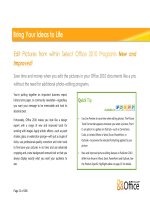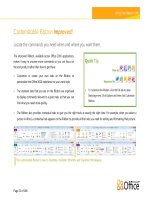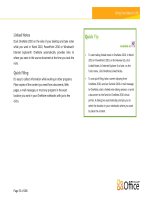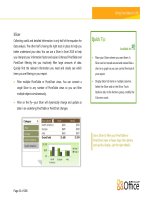office 2010 workflow
Bạn đang xem bản rút gọn của tài liệu. Xem và tải ngay bản đầy đủ của tài liệu tại đây (7.24 MB, 590 trang )
Office 2010 Workflow:
Developing Collaborative Solutions
■ ■ ■
MARK J. COLLINS
www.it-ebooks.info
ii
Office 2010 Workflow: Developing Collaborative Solutions
Copyright © 2010 by Mark J. Collins
All rights reserved. No part of this work may be reproduced or transmitted in any form or by any means,
electronic or mechanical, including photocopying, recording, or by any information storage or retrieval
system, without the prior written permission of the copyright owner and the publisher.
ISBN-13 (pbk): 978-1-4302-2904-9
ISBN-13 (electronic): 978-1-4302-2905-6
Printed and bound in the United States of America 9 8 7 6 5 4 3 2 1
Trademarked names, logos, and images may appear in this book. Rather than use a trademark symbol
with every occurrence of a trademarked name, logo, or image we use the names, logos, and images only
in an editorial fashion and to the benefit of the trademark owner, with no intention of infringement of
the trademark.
The use in this publication of trade names, trademarks, service marks, and similar terms, even if they are
not identified as such, is not to be taken as an expression of opinion as to whether or not they are subject
to proprietary rights.
President and Publisher: Paul Manning
Lead Editor: Jonathan Hassell
Technical Reviewers: Robert Garrett and Michael Mayberry
Editorial Board: Clay Andres, Steve Anglin, Mark Beckner, Ewan Buckingham, Gary Cornell,
Jonathan Gennick, Jonathan Hassell, Michelle Lowman, Matthew Moodie, Duncan Parkes,
Jeffrey Pepper, Frank Pohlmann, Douglas Pundick, Ben Renow-Clarke, Dominic Shakeshaft,
Matt Wade, Tom Welsh
Coordinating Editor: Anne Collett
Copy Editor: Kim Wimpsett
Compositor: Kimberly Burton
Indexer: Potomac Indexing, LLC
Artist: April Milne
Cover Designer: Anna Ishchenko
Distributed to the book trade worldwide by Springer Science+Business Media, LLC., 233 Spring Street,
6th Floor, New York, NY 10013. Phone 1-800-SPRINGER, fax (201) 348-4505, e-mail
, or visit www.springeronline.com.
For information on translations, please e-mail , or visit www.apress.com.
Apress and friends of ED books may be purchased in bulk for academic, corporate, or promotional use.
eBook versions and licenses are also available for most titles. For more information, reference our
Special Bulk Sales–eBook Licensing web page at www.apress.com/info/bulksales.
The information in this book is distributed on an “as is” basis, without warranty. Although every
precaution has been taken in the preparation of this work, neither the author(s) nor Apress shall have
any liability to any person or entity with respect to any loss or damage caused or alleged to be caused
directly or indirectly by the information contained in this work.
The source code for this book is available to readers at www.apress.com. You will need to answer
questions pertaining to this book in order to successfully download the code.
www.it-ebooks.info
i
v
Contents at a Glance
■Preface xix
■About the Author xxi
■About the Technical Reviewers xxii
■Acknowledgements xxiii
■Introduction xxiv
■PART 1: Introduction 1
■Chapter 1: Overview of Microsoft Office 3
■Chapter 2: Setting Up a Development Environment 11
■Chapter 3: SharePoint Primer 45
■PART 2: Using Workflows 57
■Chapter 4: Three-state Workflow 59
■Chapter 5: Office Applications as Workflow Participants 77
■Chapter 6: Creating Workflows with SharePoint Designer 97
■Chapter 7: Creating Reusable and Site Workflows 119
■PART 3: Workflows in Visual Studio 2010 155
■Chapter 8: Creating a Simple Site Workflow 157
■Chapter 9: Exploring the SharePoint Object Model 181
■Chapter 10: Custom Workflow Forms 199
■Chapter 11: Handling Events 241
■Chapter 12: LINQ to SharePoint 275
■Chapter 13: Using State Machine Workflows 301
■PART 4: Miscellaneous Topics 383
■Chapter 14: Using a ConditionedActivityGroup 385
■Chapter 15: Importing Reusable Workflows 405
■Chapter 16: Creating Custom Actions 425
■Chapter 17: Pluggable Workflow Services 451
■PART 5: Business Connectivity Services (BCS) 473
■Chapter 18: Creating External Content Types 475
■Chapter 19: Implementing a .NET Assembly Connector 509
■Chapter 20: Using External Lists in Outlook 553
■Index 573
www.it-ebooks.info
v
Contents
■Preface xix
■About the Author xxi
■About the Technical Reviewers xxii
■Acknowledgements xxiii
■Introduction xxiv
■PART 1: Introduction 1
■Chapter 1: Overview of Microsoft Office 3
End-User Perspective 3
Office Overview 3
Workflows in SharePoint 4
Workflow Overview 5
Code-less Workflows 6
Visual Studio Workflows 6
Business Connectivity Services 6
Technology Overview 7
Software Products 7
Client-Server Topology 9
Summary 10
■Chapter 2: Setting Up a Development Environment 11
Single-Computer Installation 11
Initial Setup 11
SQL Server 12
www.it-ebooks.info
■ CONTENTS
vi
Active Directory 12
Installing SharePoint on a Server OS 12
Installing the Prerequisites 13
Installing SharePoint Server 14
Running the SharePoint Products Configuration Wizard 16
Using the Central Administration Web Application 22
Installing SharePoint on a Desktop 26
Installing the Prerequisites 28
Enabling Windows Features 30
Installing SharePoint Server 32
Installing Hotfix KB970315 34
Running the Configuration Wizard 35
Initial Site Configuration 37
Installing Other Applications 39
Installing Visual Studio 2010 39
Office Client Applications 39
SharePoint Designer 2010 40
Installing Office 2010 41
Installing Visio 2010 41
Configuring E-mail 42
Providing an E-mail System 42
Configuring SMTP 42
Summary 43
■Chapter 3: SharePoint Primer 45
Columns 45
Text Columns 46
Date & Time Columns 47
Person or Group Columns 47
www.it-ebooks.info
■ CONTENTS
vii
Choice Columns 48
Lookup Columns 49
Calculated Columns 50
Site Columns Collection 50
Content Types 51
Lists and Libraries 51
Supporting Content Types 52
Views 52
Subsites 53
Templates 54
Site Templates 54
List Templates 55
Summary 56
■PART 2: Using Workflows 57
■Chapter 4: Three-state Workflow 59
Creating a New Site 59
Creating a New List 61
Understanding the Workflow Process 62
Defining the List Columns 63
Associating the Workflow 65
Defining the First Transition 68
Defining the Second Transition 69
Using the Work Request Workflow 70
Workflow Tasks 74
Summary 76
■Chapter 5: Office Applications as Workflow Participants 77
Creating a SharePoint Site 77
www.it-ebooks.info
■ CONTENTS
viii
Creating a Document Library 78
Associating a Workflow 79
Using the Document Workflow 82
Submitting a New Design Document 82
Enabling Office 84
Receiving Workflow E-mail Notifications 84
Receiving a Task Notification 86
Using Office Shortcuts 87
Integrating the Task List 89
Executing the Workflow Again 91
Displaying the Task in Outlook 91
More About Tasks 92
Working with Multiple Task List 92
Deleting Tasks 94
Summary 95
■Chapter 6: Creating Workflows with SharePoint Designer 97
Creating the Site 97
Creating a Custom List 98
Defining the List Columns 98
Using Visio to Define a Workflow 100
Designing a Workflow in Visio 100
Exporting a Visio Workflow 101
Importing a Visio Workflow 102
Entering the Workflow Definition 103
Specifying a Condition 105
Creating a Calendar Entry 107
Adding Workflow Details 110
Configuring the Workflow 112
www.it-ebooks.info
■ CONTENTS
i
x
Executing the Workflow 114
Exporting to Visio 117
Summary 118
■Chapter 7: Creating Reusable and Site Workflows 119
Reusable Workflows 119
Creating a New Site 119
Creating a Reusable Workflow 122
Workflow Editor Overview 123
Initiation Form Parameters 126
Entering the Workflow Definition 129
Checking the Review Outcome 133
Adding a Second Step 135
Publishing the Workflow 140
Associating the Workflow 140
Testing the Workflow 142
Site Workflows 144
Initiation Form Parameters 145
Designing the Workflow 147
Testing the Workflow 150
Summary 153
■PART 3: Workflows in Visual Studio 2010 155
■Chapter 8: Creating a Simple Site Workflow 157
Using Visual Studio 2010 158
Creating a SharePoint Project 158
Running as Administrator 159
Configuring the SharePoint Project 161
SharePoint Support in Visual Studio 2010 164
Designing a SharePoint Workflow 168
www.it-ebooks.info
■ CONTENTS
x
Logging to the History List 168
Creating a New Task 168
Defining the Activity’s Properties 168
Entering Code in the Code-Beside Class 171
Deploying the Workflow 171
Running the Workflow 174
Visual Studio Cleanup 176
Resolving Retract Issues 176
SharePoint Deployment Configuration 177
Selecting the Active Configuration 178
Summary 179
■Chapter 9: Exploring the SharePoint Object Model 181
Creating a SharePoint Project in Visual Studio 181
Adding a Workflow 183
SharePoint Customization Wizard 184
Writing SharePoint Details to the History List 185
Creating the Workflow Design 186
Accessing the Object Model 188
Testing the Workflow 192
Scanning the Tasks List 193
Adding an Activity to Check the Tasks List 193
Implementing Check Tasks Logic 193
Testing the Workflow 196
More About Content Types 197
Summary 198
■Chapter 10: Custom Workflow Forms 199
Creating a Sequential Workflow 199
Adding an Initiation Form 200
www.it-ebooks.info
■ CONTENTS
xi
Customizing the Initiation Form 203
Getting the Initiation Data in the Workflow 205
Implementing the Workflow 206
Replicator Activity 207
Setting Up the Replicator Activity 208
CreateTask Activity 209
Testing the Workflow 212
Content Types 214
Creating a Content Type 214
Content Type Inheritance 217
Adding Field Definitions 217
Adding the Field References 218
Using the New Content Type 222
Testing the Workflow 225
Creating Custom Task Forms with InfoPath 2010 226
Connecting to SharePoint 226
Modifying the Form Layout 230
Defining Rules 233
Publishing the Form 235
Testing the Custom Form 236
Summary 239
■Chapter 11: Handling Events 241
Modifying the Calendar List 241
Adding the MenuUrl Column 241
Adding the Attendees Column 242
Creating a New Event 244
Designing the Workflow 246
Creating the Workflow Project 246
www.it-ebooks.info
■ CONTENTS
xii
Managing the Tasks 250
Getting the Workflow Parameters 251
Using the Replicator Activity 255
Task Activities 257
Adding a Final Step 263
Testing the Workflow 269
Summary 273
■Chapter 12: LINQ to SharePoint 275
Setting Up the Project 275
Copying the Chapter 11 Project 276
Configuring the Debugging Site 278
Testing the Workflow 279
SPMetal 279
Running SPMetal 280
Default Generation Rules 283
Configuring SPMetal 285
Using LINQ to SharePoint 288
Adding a Collection Step 289
Writing a LINQ Query 290
Collecting the Orders 291
Testing the Workflow 296
Summary 299
■Chapter 13: Using State Machine Workflows 301
Creating the Sample Project 301
Creating the BugList 303
Creating Tasks List Content Types 311
Feature Summary 324
Deploying the BugList Project 325
www.it-ebooks.info
■ CONTENTS
xiii
Creating a List Instance 326
Creating the BugList Workflow 327
Creating the Workflow Project 327
State Machine Overview 331
Designing the Workflow 335
Adding the States 335
Adding State Initialization 338
Adding Event Logic 341
Gathering Task Details 342
Specifying the Event Activities 344
Handling the Work Task 350
Implementing the Assign State Initialization Sequence 351
Implementing the Active State Initialization Sequence 353
Adding Additional State Processing 354
Configuring CreateTaskWithContentType 354
Setting the BugStatus 355
Implementing the Event Handlers 356
Assigned State 356
Active State 359
Working as Designed State 361
Waiting State 365
Adding an Association Form 370
Testing the Workflow 374
Summary 381
■PART 4: Miscellaneous Topics 383
■Chapter 14: Using a ConditionedActivityGroup 385
Setting Up the Project 385
Creating a Part4 Site 385
www.it-ebooks.info
■ CONTENTS
xi
v
Creating the Visual Studio Project 386
Designing the Workflow 390
Creating the Task 390
ConditionedActivityGroup Activity 392
Designing the First Child Activity 393
Designing the Second Child Activity 396
Using the DelayActivity 399
Testing the Workflow 401
Summary 404
■Chapter 15: Importing Reusable Workflows 405
Creating a Workflow in the SharePoint Designer 405
Designing the Workflow 406
Testing the Workflow 410
Exporting the Workflow 412
Site Assets 413
Importing the Workflow 414
Modifying the Workflow 418
Associating the Workflow 420
Testing the Workflow 422
Summary 423
■Chapter 16: Creating Custom Actions 425
Setting Up the SharePoint Project 425
Designing a Custom Activity 426
Adding the SharePoint References 427
Implementing the Custom Activity 429
Dependency Properties 430
Creating the Event 430
Generating a Strong Name 433
www.it-ebooks.info
■ CONTENTS
x
v
Finding the Public Key Token 434
Defining the Action 436
Adding a Mapped Folder 436
Adding an Actions File 437
Rule Designer 439
Deploying the ActivityLibrary 441
Adding the Assembly 441
Defining a Feature 444
Implementing an Event Receiver 444
Testing the Custom Action 445
Creating a Site Workflow 445
Using the Create Event Action 446
Testing the Workflow 448
Summary 450
■Chapter 17: Pluggable Workflow Services 451
Creating the Workflow Project 451
Creating a Local Service 454
Defining the Interface 454
Implementing the Service 456
Generating a Strong Name 459
Deploying the FileService Assembly 461
Implementing an Event Receiver 463
Implementing the Workflow 464
Implementing CallExternalMethodActivity 464
Implementing HandleExternalEventActivity 466
Sending an E-mail 468
Testing the Workflow 469
Summary 471
www.it-ebooks.info
■ CONTENTS
xvi
■PART 5: Business Connectivity Services (BCS) 473
■Chapter 18: Creating External Content Types 475
Creating a Read-Only List 476
Creating an External Content Type 476
Creating a Database Connection 477
Creating a Read Item Operation 479
Creating a Read List Operation 482
Setting Permissions 487
Creating the Employees External List 490
Creating an Updatable List 493
Creating the External Content Type 493
Creating the Sales Person List 498
Defining an Association 499
Creating the Territory External Content Type 499
Adding the Association 500
Configuring the Association 503
Testing the Changes 506
Summary 507
■Chapter 19: Implementing a .NET Assembly Connector 509
Creating the Business Data Connectivity Project 509
Using the BDC Explorer 513
Updating the Method Details 514
Using the BDC Explorer 517
The BDC Model File 520
Implementing the CRUD Operations 524
Defining the Data Class 524
Using LINQ to SQL 525
Configuring the Database Connection 527
www.it-ebooks.info
■ CONTENTS
xvii
Implementing the Operations 528
Testing the ProductDetail External Content Type 530
Creating a Updatable External Content Type 534
Adding a New Entity 535
Defining the Data Class 535
Defining the ReadItem Method 536
Defining the Review Fields 538
Creating the Remaining Operations 541
Removing Fields 541
Implementing the CRUD Operations 542
Testing the Review External Content Type 545
Creating an Association 547
Defining Associations 547
Implementing the Association Methods 550
Testing the Changes 551
Summary 552
■Chapter 20: Using External Lists in Outlook 553
Linking the External Content Type 553
Mapping to Office 554
Connecting to Outlook 557
Synchronizing Data 560
Changing the Limit Filter 561
Applying the Changes 564
Linking the Territories List 565
Modifying the Territory External Content Type 565
Mapping to Office 566
Connecting to Outlook 568
Adding a Territory 570
www.it-ebooks.info
■ CONTENTS
xviii
Summary 571
■Index 573
www.it-ebooks.info
P A R T 1
■ ■ ■
Introduction
Implementing a Office workflow solution can be a bit daunting at first glance. Before I
get into all the technical details, I think it would be useful to set the stage in order to
establish a common perspective. In Chapter 1, I’ll present the big picture to help you
see how all the pieces fit together and describe the areas that I will focus on in this
book. Chapter 2 will show you how to set up a development environment so as we
start to build real solutions, you be able to deploy and test them. Chapter 3 provides a
brief primer on SharePoint development for those who are new to SharePoint. It
explains the basic concepts of columns, content types, and lists.
The remainder of this book will present sample projects that demonstrate how to
build workflow solutions in Office 2010. I’ll start with some fairly simple projects and
gradually build more complex solutions. Along the way, I’ll explain key concepts that
will help you master this technology.
www.it-ebooks.info
C H A P T E R 1
■ ■ ■
3
Overview of Microsoft Office
In this book, I’ll be discussing a lot of software products such Microsoft Office, SharePoint, Workflow
Foundation, SQL Server, and Visual Studio. In this Chapter, I’ll explain how these work together and how
(and when) each of these is used.
End-User Perspective
But first, let’s take a step back and view all this technology from the perspective of the people who will
benefit the most—the end users.
Office Overview
The Microsoft Office suite of products allows you to author all types of documents including
spreadsheets, diagrams, presentations, calendars, and so on. SharePoint then provides a repository for
storing, sharing, and maintaining those documents. Through a flexible security model, SharePoint
controls what each person can see and what they are allowed to change (and who is notified when a
change is made).
The concept of lists used in SharePoint is a slight departure from that model. Although these can be
thought of as a list of documents, the things we generally keep lists of such as requests, tasks, and bugs
can’t really be called documents. Discussions are a special type of list that allows for items to be
associated with other items in the list. So, a SharePoint site is a collection of Documents, Lists, and
Discussions. Figure 1-1 shows the navigation window of the default SharePoint portal, which
emphasizes this point.
Figure 1-1. Default SharePoint navigation window
www.it-ebooks.info
CHAPTER 1 ■ OVERVIEW OF MICROSOFT OFFICE
4
The documents are created through one of the familiar Office products such as Word. The items in a
list, however, are usually created though a SharePoint form. Figure 1-2 shows the standard Task form
that comes with SharePoint 2010 “out of the box.”
Figure 1-2. The standard Task form
This is all really cool and way better than a room full of filing cabinets. But this is still fairly static.
Workflows in SharePoint
This is where workflows come in. Workflows define the processes that are applied to each of these
documents, lists, or discussions. For example, suppose you had a list of service requests. Someone
would use a form to initiate a request, and someone else will, ideally, respond to that request. A
workflow-driven list could add the following:
www.it-ebooks.info
CHAPTER 1 ■ OVERVIEW OF MICROSOFT OFFICE
5
• Forward the request to a manager for approval
• Route the request to the correct person or group based on the nature of the
request
• Escalate the request to a supervisor if not completed in a reasonable amount of
time
• Request feedback from the initiator when the item is complete
As you’ll see, workflows can make your lists come alive. Workflows can also be applied to
documents. Suppose you need to produce a bid in response to a request for proposal (RFP). For a large
contract, this job will require a number of people from several departments throughout the organization
such as Marketing, Accounting, Legal, and Human Resources. A workflow can be used to require that the
appropriate reviews and approvals are obtained while ensuring no one is “sitting on it.”
Workflow Overview
There are three types of workflows that you will use:
• Workflows predefined by SharePoint Server (or SharePoint Foundation)
• Workflows created through the SharePoint Designer
• Workflows generated by Visual Studio
Figure 1-3 shows some of the predefined workflows.
Figure 1-3. A list of predefined workflows
www.it-ebooks.info
CHAPTER 1 ■ OVERVIEW OF MICROSOFT OFFICE
6
Once a workflow has been deployed to the SharePoint Server, you can associate the workflow with a
list, document library, or content type. A special type of workflow called a site workflow is not associated
with a list or other SharePoint object. It can run stand-alone and independent of these other objects.
This is a useful feature since some workflows don’t really fit as a list workflow.
A workflow can be configured to start automatically. For example, when an item is added to a list, a
workflow that is associated with that list can be started as soon as the item is created. Alternatively, you
can start a workflow manually through some end-user action on a SharePoint form or even from an
Office application such as Outlook.
Code-less Workflows
The first two types of workflows are sometimes referred to as code-less (or no-code) workflows because
they are created with GUI-type applications and require no “code.” These workflows can be created by
power users or IT staff. Code-less workflows are a convenient way of automated existing manually
processes. They are basically limited to the types of things you would normally do with SharePoint
objects such as creating tasks, updating calendars, sending e-mails, approving documents, and so on.
In Part 2, I’ll provide several examples of ways to use no-code workflows. They are pretty easy to set
up and provide a great deal of functionality. For many of your workflow requirements, these will fit the
bill quite nicely.
Visual Studio Workflows
The third type of workflow uses the power of Visual Studio to create more advanced workflows. It relies
on Microsoft’s Workflow Foundation (WF) based on .NET version 3.5.
■ Note With .NET 4.0, Microsoft introduced a whole new approach to WF, a complete departure from previous
implementations. Unfortunately, SharePoint 2010 does not use .NET 4.0, and all your SharePoint workflows must
be built with version 3.5.
In Part 3, I will show you how to use Visual Studio to build custom workflows. This approach will
require a developer to create the workflows. However, power users will still have the ability to associate
and configure these workflows to suit their specific requirements.
Visual Studio workflows are virtually limitless in terms of what you can do with them. You can use
the same SharePoint objects such as task lists and e-mails that you’ll use with code-less workflows. In
addition, you can also integrate custom applications and data into your workflow process. Also, you can
implement your own custom workflow forms using familiar ASP.NET tools.
Business Connectivity Services
SharePoint is traditionally associated with office automation and typically deals with documents,
calendars, tasks, and e-mails. Often, separate enterprise software handles the core business operations
such as fulfilling orders, responding to customer service requests, and following up on sales leads. Most
www.it-ebooks.info
CHAPTER 1 ■ OVERVIEW OF MICROSOFT OFFICE
7
of the time, people have to work in two different worlds—one system to operate the business and a
separate system for completing the paperwork.
SharePoint 2010 provides Business Connectivity Services (BCS) that enable you to access your
enterprise data from within SharePoint. Essentially, BCS makes the external data available to you as a
SharePoint list so you can access it just like any other SharePoint list.
In Part 4, I’ll show you how to take advantage of these services to use (and update) your existing
enterprise data from the SharePoint workflows that you’ll build. This will allow you to use Office clients
such as Outlook to participate in workflows that integrate with the enterprise systems, thus bringing
these two worlds closer together.
Technology Overview
Now let’s take a look at the different software products that you’ll use to implement workflow. In the
next chapter I’ll cover this in more detail and show you how to install and configure the products, but for
now, I’ll present this at a high level. Since this book is about workflow, I can’t begin to cover all the really
neat features provided in the latest version of Office and SharePoint. I will show you how to build
enterprise-class workflow solutions, but to get there, out of necessity, I’ll will need to largely ignore many
other useful nonrelated features.
Software Products
The products that you’ll be using to create the workflow solutions in this book are described in the
following list. I will cover these in more details is subsequent chapters.
• SharePoint Foundation 2010: SharePoint Foundation (SPF) provides the core
services that are used by the SharePoint Server. This product is roughly equivalent
to the Windows SharePoint Services (WSS) in SharePoint 2007. I say roughly
equivalent because there have been some significant enhancements from the
previous version. The services that we are particularly interested in include
Workflow Services and Business Connectivity Services (BCS). The Business Data
Catalog from SharePoint 2007 provided read-only access to external data sources.
It has been replaced in 2010 with BCS, which provides both read and write
capabilities.
• SharePoint Server 2010: The SharePoint Server (SPS) 2010 is the server
component that provides the portal to all of your document, lists, and discussions.
Previous versions were known as Microsoft Office SharePoint Server (MOSS).
There is not a real clear line between what features are provided by SPF and which
ones require SPS. It is possible to install SPF only (and not install SPS) and still use
workflows, but some of the features will be limited. This book will assume that you
are using SPS.
www.it-ebooks.info
CHAPTER 1 ■ OVERVIEW OF MICROSOFT OFFICE
8
• SharePoint Designer 2010: The SharePoint Designer allows you to create a
SharePoint site without writing any code. You can use it to create lists, pages, and
views. More importantly for our purposes, the SharePoint Designer can be used to
create code-less workflows. The 2010 release includes significant improvements in
the workflow editor. You’ll use this in Chapter 6, and in Chapter 7 I’ll provide a
more thorough explanation of its features. The 2010 release has also been
redesigned to focus on the building blocks of a SharePoint solution such as
columns and content types rather than just being a list editor.
• SQL Server 2008 or 2005: The SharePoint configuration data is stored in a SQL
Server database. The database can reside on a separate server or as a local
instance on the same server running SharePoint. Unless you provide your own
SQL Server instance, a built-in database will be created when you install
SharePoint Server. The built-in database uses SQL Express 2008.
• Visual Studio 2010: Visual Studio 2010 provides a development environment for
building more complex workflow solutions. The 2010 version has some really nice
enhancements from the 2008 release. For starters, in VS 2010 you can press F5 to
automatically build, deploy, and debug your workflow. That alone should
convince everyone to upgrade. You can also use VS 2010 to build ASP.NET forms
instead of the forms created by the SharePoint Designer. VS 2010 has built-in
templates for creating SharePoint-enabled solutions including workflows and
forms. You can still use Visual Studio 2008 to create SharePoint workflows, but the
examples in this book will use only 2010 because of its improvements.
• Visio 2010: Visio 2010 is part of the Office suite of application but is not part of the
standard Office bundles. It must be purchased and installed separately. Visio is
used in conjunction with the SharePoint Designer to construct code-less
workflows. Visio provides the graphical visualization of workflows implemented
by the SharePoint Designer.
• InfoPath 2010: InfoPath is also part of the Office suite of applications and is used
to generate SharePoint forms. In Chapter 11, I’ll show you how to use InfoPath
2010 to build custom task forms.
• Office 2010 Applications: Many of the Office applications such as Word, Excel,
and Outlook are already workflow-enabled, which means that they can easily
participate in a workflow. You can use either Office 2007 or Office 2010
applications and for the projects in this book. Either will work, although the text
and figures are based on the 2010 versions. The 2010 release includes some useful
integration with SharePoint. For example, the new Office Backstage UI provides a
more seamless experience when editing documents in a SharePoint document
library.
• SharePoint Workspace: SharePoint Workspace is the new name for the product
previously known as Microsoft Groove. SharePoint Workspace allows you to make
an offline copy of SharePoint lists and documents. This copy is synchronized with
the server when you are connected to the network. This enables you to work
offline in a relatively seamless fashion. This has been enhanced to also provide
offline support for external content, which I’ll demonstrate in Chapter 20.
www.it-ebooks.info
CHAPTER 1 ■ OVERVIEW OF MICROSOFT OFFICE
9
Client-Server Topology
Figure 1-4 shows the primary components of a workflow-enabled SharePoint system.
Figure 1-4. SharePoint system components
SharePoint Foundation and SharePoint Server, along with the database engine(s), are the server-
side components. Pretty much everything else runs on the client. Because often in a development
environment everything runs on a single machine, the distinction between client and server can be
blurred. The important thing to note is that once you have set up the server, all you need on the client is
a browser and whatever Office apps you want to use (Outlook, Word, and so on).
www.it-ebooks.info