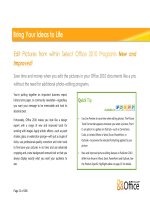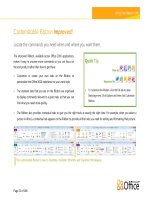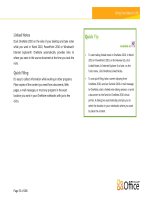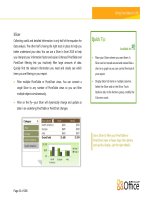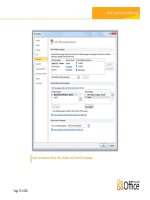Microsoft Office 2010 Product Guide part 3
Bạn đang xem bản rút gọn của tài liệu. Xem và tải ngay bản đầy đủ của tài liệu tại đây (792.66 KB, 10 trang )
Page 23 of 188
Locate the commands you need when and where you want them.
The improved Ribbon, available across Office 2010 applications,
makes it easy to uncover more commands so you can focus on
the end product rather than how to get there.
Customize or create your own tabs on the Ribbon to
personalize the Office 2010 experience to your work style.
The standard tabs that you see on the Ribbon are organized
to display commands relevant to a given task, so that you can
find what you need more quickly.
New in:
Improved in:
To customize the Ribbon, click the File tab to open
Backstage view. Click Options and then click Customize
Ribbon.
The Ribbon also provides contextual tabs to give you the right tools at exactly the right time. For example, when you select a
picture in Word, a contextual tab appears on the Ribbon to provide all the tools you need for editing and formatting that picture.
The customizable Ribbon is new to OneNote, Publisher, InfoPath, and SharePoint Workspace.
Page 24 of 188
All the tasks you need are right at your fingertips for enhanced productivity.
In the upper left corner, next to the Home tab on the Ribbon, you
see the File tab. Just click the tab for an all-access pass that makes
it easier than ever to manage your files and customize your Office
2010 experience. The Ribbon, Mini Toolbar and Live Preview all
help you work in your documents; Backstage view helps you work
with your documents.
Get easy, organized access to tools that were previously spread
across several locations. For example, in several applications,
print options (including Print Preview) are now combined on
Available in:
In Backstage view, click Options to access your
application settings.
Find online resources, such as product updates and
self-support links, on the Help tab in Backstage view.
one effortless Print tab. Find commonly accessed commands when opening or finishing a document, such as creating, opening,
and saving files; defining document properties; and sharing your content.
Backstage view is extensible. For businesses, IT can incorporate work and information flows from other systems and highlight
them right within the most useful Microsoft Office application. For example, Backstage view lets you bring those back-end
accounting or HR workflows right into Office 2010.
Backstage view—both simple and powerful to use.
Page 25 of 188
The integrated Print experience is available in Backstage view for many Office 2010 programs.
Page 26 of 188
Product-Specific Highlights
Recover unsaved versions of your documents, check for
accessibility, or make sure your document is finalized and
ready for prime time.
Save documents to a Microsoft SharePoint® 2010 site or
Windows Live™ SkyDrive™ folder so that you and others can
open and edit them simultaneously.
View the availability of the document author or other editors
in the Properties pane and instantly communicate with them.
Recover an unsaved version of your workbook, check for
accessibility, or make sure it’s finalized and ready for prime
time.
Save documents to a SharePoint 2010 site or Windows Live
SkyDrive folder so that you can share them with others.
View the availability of the workbook author or other editors
in the Properties pane and instantly communicate with them.
Page 27 of 188
Manage your media with ease using tools to compress and
optimize the embedded video and audio files in your
presentation.
Broadcast your slide show live to a remote audience or create
a high-quality video of your presentation.
11
Recover an unsaved version of your presentation, check for
accessibility, or make sure your presentation is finalized and
ready for prime time.
Save documents to a SharePoint 2010 site or Windows Live
SkyDrive folder so that you and others can open and edit
them simultaneously.
View the availability of the presentation author or other
editors in the Properties pane and instantly communicate
with them.
Manage your account settings, such as add a new e-mail
account.
Configure automatic replies for when you are out of the
office, modify your archive options, and organize your rules
and alerts.
Open an Outlook calendar or data file, import or export your
files, settings, and RSS feeds, or open a shared folder.
If your mailbox has a size limit, a new quota thermometer
provides a visual representation of how much space is left in
your mailbox.
Share your work to SharePoint Server.
11
Broadcast Slide Show requires either SharePoint Foundation 2010 or a free Windows Live ID. To broadcast via SharePoint 2010, Office Web Apps must be installed.