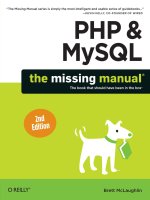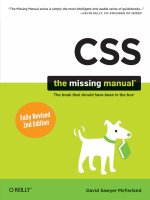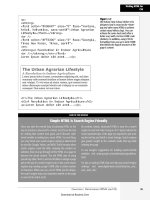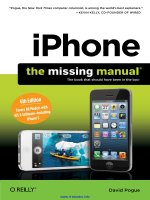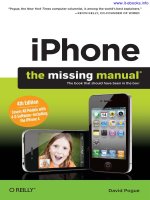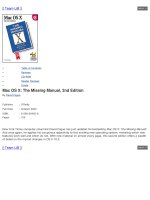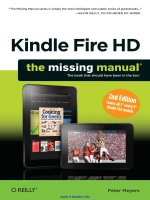oreilly javascript and jquery, the missing manual 2nd ed
Bạn đang xem bản rút gọn của tài liệu. Xem và tải ngay bản đầy đủ của tài liệu tại đây (15.62 MB, 538 trang )
JavaScript &
jQuery
The book that should have been in the box
®
JavaScript &
jQuery
David Sawyer McFarland
Beijing | Cambridge | Farnham | Köln | Sebastopol | Tokyo
The book that should have been in the box
®
2nd Edition
JavaScript & jQuery: The Missing Manual, Second Edition
by David Sawyer McFarland
Copyright © 2012 David Sawyer McFarland. All rights reserved.
Printed in the United States of America.
Published by O’Reilly Media, Inc., 1005 Gravenstein Highway North, Sebastopol, CA 95472.
O’Reilly Media books may be purchased for educational, business, or sales promotional use.
Online editions are also available for most titles: safari.oreilly.com. For more information,
contact our corporate/institutional sales department: 800-998-9938 or
Printing History:
July 2008: First Edition.
October 2011: Second Edition.
Nutshell Handbook, the Nutshell Handbook logo, the O’Reilly logo, and “The book that should
have been in the box” are registered trademarks of O’Reilly Media, Inc. JavaScript & jQuery:
The Missing Manual, The Missing Manual logo, Pogue Press, and the Pogue Press logo are
trademarks of O’Reilly Media, Inc.
Many of the designations used by manufacturers and sellers to distinguish their products are
claimed as trademarks. Where those designations appear in this book, and O’Reilly Media, Inc.,
was aware of a trademark claim, the designations have been printed in caps or initial caps.
While every precaution has been taken in the preparation of this book, the publisher and
authors assume no responsibility for errors or omissions, or for damages resulting from the use
of the information contained herein.
ISBN: 978-1-449-3-9902-3
[M]
v
Table of Contents
The Missing Credits . . . . . . . . . . . . . . . . . . . . . . . . . . xiii
Introduction . . . . . . . . . . . . . . . . . . . . . . . . . . . . . . . 1
Part One: Getting Started with JavaScript
Chapter 1: Writing Your First JavaScript Program . . . . . . . . . . 21
Introducing Programming . . . . . . . . . . . . . . . . . . . . . . . . . . . . . . . . . . 22
What’s a Computer Program?
. . . . . . . . . . . . . . . . . . . . . . . . . . . . . . 24
How to Add JavaScript to a Page
. . . . . . . . . . . . . . . . . . . . . . . . . . . . . . . 25
External JavaScript Files
. . . . . . . . . . . . . . . . . . . . . . . . . . . . . . . . . 27
Your First JavaScript Program
. . . . . . . . . . . . . . . . . . . . . . . . . . . . . . . . . 29
Writing Text on a Web Page
. . . . . . . . . . . . . . . . . . . . . . . . . . . . . . . . . . 31
Attaching an External JavaScript File
. . . . . . . . . . . . . . . . . . . . . . . . . . . . . 33
Tracking Down Errors
. . . . . . . . . . . . . . . . . . . . . . . . . . . . . . . . . . . . . 34
The Firefox JavaScript Console
. . . . . . . . . . . . . . . . . . . . . . . . . . . . . . 35
Displaying the Internet Explorer 9 Console
. . . . . . . . . . . . . . . . . . . . . . . 37
Opening the Chrome JavaScript Console
. . . . . . . . . . . . . . . . . . . . . . . . 38
Accessing the Safari Error Console
. . . . . . . . . . . . . . . . . . . . . . . . . . . . 39
Chapter 2: The Grammar of JavaScript . . . . . . . . . . . . . . . . . 41
Statements . . . . . . . . . . . . . . . . . . . . . . . . . . . . . . . . . . . . . . . . . . 41
Built-In Functions
. . . . . . . . . . . . . . . . . . . . . . . . . . . . . . . . . . . . . . . 42
Types of Data
. . . . . . . . . . . . . . . . . . . . . . . . . . . . . . . . . . . . . . . . . 42
Numbers
. . . . . . . . . . . . . . . . . . . . . . . . . . . . . . . . . . . . . . . . . 43
Strings
. . . . . . . . . . . . . . . . . . . . . . . . . . . . . . . . . . . . . . . . . . . 43
Booleans
. . . . . . . . . . . . . . . . . . . . . . . . . . . . . . . . . . . . . . . . . 44
Variables
. . . . . . . . . . . . . . . . . . . . . . . . . . . . . . . . . . . . . . . . . . . . 45
Creating a Variable
. . . . . . . . . . . . . . . . . . . . . . . . . . . . . . . . . . . . 45
Using Variables
. . . . . . . . . . . . . . . . . . . . . . . . . . . . . . . . . . . . . . 48
Working with Data Types and Variables
. . . . . . . . . . . . . . . . . . . . . . . . . . . 50
Basic Math
. . . . . . . . . . . . . . . . . . . . . . . . . . . . . . . . . . . . . . . . 50
The Order of Operations
. . . . . . . . . . . . . . . . . . . . . . . . . . . . . . . . . 51
vi
Combining Strings
. . . . . . . . . . . . . . . . . . . . . . . . . . . . . . . . . . . .
51
Combining Numbers and Strings
. . . . . . . . . . . . . . . . . . . . . . . . . . . .
52
Changing the Values in Variables
. . . . . . . . . . . . . . . . . . . . . . . . . . . . 53
Tutorial: Using Variables to Create Messages
. . . . . . . . . . . . . . . . . . . . . . . .
55
Tutorial: Asking for Information
. . . . . . . . . . . . . . . . . . . . . . . . . . . . . . .
57
Arrays
. . . . . . . . . . . . . . . . . . . . . . . . . . . . . . . . . . . . . . . . . . . . . 59
Creating an Array
. . . . . . . . . . . . . . . . . . . . . . . . . . . . . . . . . . . . .
60
Accessing Items in an Array
. . . . . . . . . . . . . . . . . . . . . . . . . . . . . . .
62
Adding Items to an Array
. . . . . . . . . . . . . . . . . . . . . . . . . . . . . . . . . 63
Deleting Items from an Array
. . . . . . . . . . . . . . . . . . . . . . . . . . . . . .
66
Tutorial: Writing to a Web Page Using Arrays
. . . . . . . . . . . . . . . . . . . . . . . .
66
A Quick Object Lesson
. . . . . . . . . . . . . . . . . . . . . . . . . . . . . . . . . . . . 70
Comments
. . . . . . . . . . . . . . . . . . . . . . . . . . . . . . . . . . . . . . . . . . .
72
When to Use Comments
. . . . . . . . . . . . . . . . . . . . . . . . . . . . . . . . .
73
Comments in This Book
. . . . . . . . . . . . . . . . . . . . . . . . . . . . . . . . . 74
Chapter 3: Adding Logic and Control to Your Programs
. . . . .
77
Making Programs React Intelligently
. . . . . . . . . . . . . . . . . . . . . . . . . . . . .
77
Conditional Statement Basics
. . . . . . . . . . . . . . . . . . . . . . . . . . . . . . 79
Adding a Backup Plan
. . . . . . . . . . . . . . . . . . . . . . . . . . . . . . . . . .
82
Testing More Than One Condition
. . . . . . . . . . . . . . . . . . . . . . . . . . . .
83
More Complex Conditions
. . . . . . . . . . . . . . . . . . . . . . . . . . . . . . . . 86
Nesting Conditional Statements
. . . . . . . . . . . . . . . . . . . . . . . . . . . . .
88
Tips for Writing Conditional Statements
. . . . . . . . . . . . . . . . . . . . . . . . .
88
Tutorial: Using Conditional Statements
. . . . . . . . . . . . . . . . . . . . . . . . . . . . 89
Handling Repetitive Tasks with Loops
. . . . . . . . . . . . . . . . . . . . . . . . . . . .
93
While Loops
. . . . . . . . . . . . . . . . . . . . . . . . . . . . . . . . . . . . . . .
93
Loops and Arrays
. . . . . . . . . . . . . . . . . . . . . . . . . . . . . . . . . . . . . 95
For Loops
. . . . . . . . . . . . . . . . . . . . . . . . . . . . . . . . . . . . . . . . .
97
Do/While Loops
. . . . . . . . . . . . . . . . . . . . . . . . . . . . . . . . . . . . .
98
Functions: Turn Useful Code Into Reusable Commands
. . . . . . . . . . . . . . . . . . 100
Mini-Tutorial
. . . . . . . . . . . . . . . . . . . . . . . . . . . . . . . . . . . . . .
101
Giving Information to Your Functions
. . . . . . . . . . . . . . . . . . . . . . . . .
102
Retrieving Information from Functions
. . . . . . . . . . . . . . . . . . . . . . . . 104
Keeping Variables from Colliding
. . . . . . . . . . . . . . . . . . . . . . . . . . .
105
Tutorial: A Simple Quiz
. . . . . . . . . . . . . . . . . . . . . . . . . . . . . . . . . . .
108
Part Two: Getting Started with jQuery
Chapter 4: Introducing jQuery
. . . . . . . . . . . . . . . . . . . . .
117
About JavaScript Libraries
. . . . . . . . . . . . . . . . . . . . . . . . . . . . . . . . .
117
Getting jQuery
. . . . . . . . . . . . . . . . . . . . . . . . . . . . . . . . . . . . . . . .
119
Adding jQuery to a Page
. . . . . . . . . . . . . . . . . . . . . . . . . . . . . . . . . . 122
Modifying Web Pages: An Overview
. . . . . . . . . . . . . . . . . . . . . . . . . . . .
124
Understanding the Document Object Model
. . . . . . . . . . . . . . . . . . . . . . . .
127
vii
Selecting Page Elements: The jQuery Way
. . . . . . . . . . . . . . . . . . . . . . . . . 129
Basic Selectors
. . . . . . . . . . . . . . . . . . . . . . . . . . . . . . . . . . . . . 130
Advanced Selectors
. . . . . . . . . . . . . . . . . . . . . . . . . . . . . . . . . . . 133
jQuery Filters
. . . . . . . . . . . . . . . . . . . . . . . . . . . . . . . . . . . . . . 135
Understanding jQuery Selections
. . . . . . . . . . . . . . . . . . . . . . . . . . . 136
Adding Content to a Page
. . . . . . . . . . . . . . . . . . . . . . . . . . . . . . . . . . 138
Replacing and Removing Selections
. . . . . . . . . . . . . . . . . . . . . . . . . . 140
Setting and Reading Tag Attributes
. . . . . . . . . . . . . . . . . . . . . . . . . . . . . 141
Classes
. . . . . . . . . . . . . . . . . . . . . . . . . . . . . . . . . . . . . . . . . 142
Reading and Changing CSS Properties
. . . . . . . . . . . . . . . . . . . . . . . . . 143
Changing Multiple CSS Properties at Once
. . . . . . . . . . . . . . . . . . . . . . 144
Reading, Setting, and Removing HTML Attributes
. . . . . . . . . . . . . . . . . . . . . 146
Acting on Each Element in a Selection
. . . . . . . . . . . . . . . . . . . . . . . . . . . 147
Anonymous Functions
. . . . . . . . . . . . . . . . . . . . . . . . . . . . . . . . . 148
this and $(this)
. . . . . . . . . . . . . . . . . . . . . . . . . . . . . . . . . . . . . 149
Automatic Pull Quotes
. . . . . . . . . . . . . . . . . . . . . . . . . . . . . . . . . . . 150
Overview
. . . . . . . . . . . . . . . . . . . . . . . . . . . . . . . . . . . . . . . . 151
Programming
. . . . . . . . . . . . . . . . . . . . . . . . . . . . . . . . . . . . . . 152
Chapter 5: Action/Reaction: Making Pages Come
Alive with Events . . . . . . . . . . . . . . . . . . . . . . . . . . . 157
What Are Events? . . . . . . . . . . . . . . . . . . . . . . . . . . . . . . . . . . . . . . 157
Mouse Events
. . . . . . . . . . . . . . . . . . . . . . . . . . . . . . . . . . . . . . 159
Document/Window Events
. . . . . . . . . . . . . . . . . . . . . . . . . . . . . . . 160
Form Events
. . . . . . . . . . . . . . . . . . . . . . . . . . . . . . . . . . . . . . . 161
Keyboard Events
. . . . . . . . . . . . . . . . . . . . . . . . . . . . . . . . . . . . 162
Using Events the jQuery Way
. . . . . . . . . . . . . . . . . . . . . . . . . . . . . . . . 162
Tutorial: Introducing Events
. . . . . . . . . . . . . . . . . . . . . . . . . . . . . . . . . 165
More jQuery Event Concepts
. . . . . . . . . . . . . . . . . . . . . . . . . . . . . . . . 169
Waiting for the HTML to Load
. . . . . . . . . . . . . . . . . . . . . . . . . . . . . 169
jQuery Events
. . . . . . . . . . . . . . . . . . . . . . . . . . . . . . . . . . . . . . 171
The Event Object
. . . . . . . . . . . . . . . . . . . . . . . . . . . . . . . . . . . . 173
Stopping an Event’s Normal Behavior
. . . . . . . . . . . . . . . . . . . . . . . . . 175
Removing Events
. . . . . . . . . . . . . . . . . . . . . . . . . . . . . . . . . . . . 175
Advanced Event Management
. . . . . . . . . . . . . . . . . . . . . . . . . . . . . . . 177
Other Ways to Use the bind() Function
. . . . . . . . . . . . . . . . . . . . . . . . 179
Tutorial: A One-Page FAQ
. . . . . . . . . . . . . . . . . . . . . . . . . . . . . . . . . . 180
Overview of the Task
. . . . . . . . . . . . . . . . . . . . . . . . . . . . . . . . . . 180
The Programming
. . . . . . . . . . . . . . . . . . . . . . . . . . . . . . . . . . . 180
Chapter 6: Animations and Effects . . . . . . . . . . . . . . . . . . 185
jQuery Effects . . . . . . . . . . . . . . . . . . . . . . . . . . . . . . . . . . . . . . . . 185
Basic Showing and Hiding
. . . . . . . . . . . . . . . . . . . . . . . . . . . . . . . 187
Fading Elements In and Out
. . . . . . . . . . . . . . . . . . . . . . . . . . . . . . 187
Sliding Elements
. . . . . . . . . . . . . . . . . . . . . . . . . . . . . . . . . . . . 188
viii
Tutorial: Login Slider
. . . . . . . . . . . . . . . . . . . . . . . . . . . . . . . . . . . .
190
The Programming
. . . . . . . . . . . . . . . . . . . . . . . . . . . . . . . . . . .
191
Animations
. . . . . . . . . . . . . . . . . . . . . . . . . . . . . . . . . . . . . . . . . 192
Easing
. . . . . . . . . . . . . . . . . . . . . . . . . . . . . . . . . . . . . . . . . .
194
Performing an Action After an Effect Is Completed
. . . . . . . . . . . . . . . . . . . .
196
Tutorial: Animated Dashboard
. . . . . . . . . . . . . . . . . . . . . . . . . . . . . . . 198
The Programming
. . . . . . . . . . . . . . . . . . . . . . . . . . . . . . . . . . .
200
Part Three: Building Web Page Features
Chapter 7: Improving Your Images
. . . . . . . . . . . . . . . . . .
207
Swapping Images . . . . . . . . . . . . . . . . . . . . . . . . . . . . . . . . . . . . . . 207
Changing an Image’s src Attribute
. . . . . . . . . . . . . . . . . . . . . . . . . . .
208
Preloading Images
. . . . . . . . . . . . . . . . . . . . . . . . . . . . . . . . . . .
209
Rollover Images
. . . . . . . . . . . . . . . . . . . . . . . . . . . . . . . . . . . . . 210
Tutorial: Adding Rollover Images
. . . . . . . . . . . . . . . . . . . . . . . . . . . . . .
211
Overview of the Task
. . . . . . . . . . . . . . . . . . . . . . . . . . . . . . . . . .
212
The Programming
. . . . . . . . . . . . . . . . . . . . . . . . . . . . . . . . . . . 213
Tutorial: Photo Gallery with Effects
. . . . . . . . . . . . . . . . . . . . . . . . . . . . .
216
Overview of Task
. . . . . . . . . . . . . . . . . . . . . . . . . . . . . . . . . . . .
217
The Programming
. . . . . . . . . . . . . . . . . . . . . . . . . . . . . . . . . . . 218
Advanced Gallery with jQuery FancyBox
. . . . . . . . . . . . . . . . . . . . . . . . . .
222
The Basics
. . . . . . . . . . . . . . . . . . . . . . . . . . . . . . . . . . . . . . . .
223
Creating a Gallery of Images
. . . . . . . . . . . . . . . . . . . . . . . . . . . . . . 225
Customizing FancyBox
. . . . . . . . . . . . . . . . . . . . . . . . . . . . . . . . .
226
Tutorial: FancyBox Photo Gallery
. . . . . . . . . . . . . . . . . . . . . . . . . . . . . .
231
Chapter 8: Improving Navigation
. . . . . . . . . . . . . . . . . . .
235
Some Link Basics
. . . . . . . . . . . . . . . . . . . . . . . . . . . . . . . . . . . . . .
235
Selecting Links with JavaScript
. . . . . . . . . . . . . . . . . . . . . . . . . . . . .
235
Determining a Link’s Destination
. . . . . . . . . . . . . . . . . . . . . . . . . . . 236
Don’t Follow That Link
. . . . . . . . . . . . . . . . . . . . . . . . . . . . . . . . .
237
Opening External Links in a New Window
. . . . . . . . . . . . . . . . . . . . . . . . .
238
Creating New Windows
. . . . . . . . . . . . . . . . . . . . . . . . . . . . . . . . . . . 240
Window Properties
. . . . . . . . . . . . . . . . . . . . . . . . . . . . . . . . . . .
241
Opening Pages in a Window on the Page
. . . . . . . . . . . . . . . . . . . . . . . . .
245
Tutorial: Opening a Page Within a Page
. . . . . . . . . . . . . . . . . . . . . . . . 248
Basic, Animated Navigation Bar
. . . . . . . . . . . . . . . . . . . . . . . . . . . . . .
249
The HTML
. . . . . . . . . . . . . . . . . . . . . . . . . . . . . . . . . . . . . . . .
250
The CSS
. . . . . . . . . . . . . . . . . . . . . . . . . . . . . . . . . . . . . . . . . 252
The JavaScript
. . . . . . . . . . . . . . . . . . . . . . . . . . . . . . . . . . . . .
253
The Tutorial
. . . . . . . . . . . . . . . . . . . . . . . . . . . . . . . . . . . . . . .
254
ix
Chapter 9: Enhancing Web Forms . . . . . . . . . . . . . . . . . . . 257
Understanding Forms . . . . . . . . . . . . . . . . . . . . . . . . . . . . . . . . . . . . 257
Selecting Form Elements
. . . . . . . . . . . . . . . . . . . . . . . . . . . . . . . . 259
Getting and Setting the Value of a Form Element
. . . . . . . . . . . . . . . . . . . 261
Determining Whether Buttons and Boxes Are Checked
. . . . . . . . . . . . . . . . 262
Form Events
. . . . . . . . . . . . . . . . . . . . . . . . . . . . . . . . . . . . . . . 263
Adding Smarts to Your Forms
. . . . . . . . . . . . . . . . . . . . . . . . . . . . . . . . 268
Focusing the First Field in a Form
. . . . . . . . . . . . . . . . . . . . . . . . . . . 268
Disabling and Enabling Fields
. . . . . . . . . . . . . . . . . . . . . . . . . . . . . 269
Hiding and Showing Form Options
. . . . . . . . . . . . . . . . . . . . . . . . . . 271
Tutorial: Basic Form Enhancements
. . . . . . . . . . . . . . . . . . . . . . . . . . . . 272
Focusing a Field
. . . . . . . . . . . . . . . . . . . . . . . . . . . . . . . . . . . . 273
Disabling Form Fields
. . . . . . . . . . . . . . . . . . . . . . . . . . . . . . . . . 273
Hiding Form Fields
. . . . . . . . . . . . . . . . . . . . . . . . . . . . . . . . . . . 276
Form Validation
. . . . . . . . . . . . . . . . . . . . . . . . . . . . . . . . . . . . . . . 278
jQuery Validation Plug-in
. . . . . . . . . . . . . . . . . . . . . . . . . . . . . . . . 280
Basic Validation
. . . . . . . . . . . . . . . . . . . . . . . . . . . . . . . . . . . . . 281
Advanced Validation
. . . . . . . . . . . . . . . . . . . . . . . . . . . . . . . . . . 284
Styling Error Messages
. . . . . . . . . . . . . . . . . . . . . . . . . . . . . . . . . 290
Validation Tutorial
. . . . . . . . . . . . . . . . . . . . . . . . . . . . . . . . . . . . . . 291
Basic Validation
. . . . . . . . . . . . . . . . . . . . . . . . . . . . . . . . . . . . . 292
Advanced Validation
. . . . . . . . . . . . . . . . . . . . . . . . . . . . . . . . . . 294
Validating Checkboxes and Radio Buttons
. . . . . . . . . . . . . . . . . . . . . . . 297
Formatting the Error Messages
. . . . . . . . . . . . . . . . . . . . . . . . . . . . 299
Chapter 10: Expanding Your Interface . . . . . . . . . . . . . . . . 301
Organizing Information in Tabbed Panels . . . . . . . . . . . . . . . . . . . . . . . . . 301
The HTML
. . . . . . . . . . . . . . . . . . . . . . . . . . . . . . . . . . . . . . . . 302
The CSS
. . . . . . . . . . . . . . . . . . . . . . . . . . . . . . . . . . . . . . . . . 304
The JavaScript
. . . . . . . . . . . . . . . . . . . . . . . . . . . . . . . . . . . . . 306
Tabbed Panels Tutorial
. . . . . . . . . . . . . . . . . . . . . . . . . . . . . . . . . 307
Adding a Content Slider to Your Site
. . . . . . . . . . . . . . . . . . . . . . . . . . . . 312
Using AnythingSlider
. . . . . . . . . . . . . . . . . . . . . . . . . . . . . . . . . 313
AnythingSlider Tutorial
. . . . . . . . . . . . . . . . . . . . . . . . . . . . . . . . . 314
Customizing the Slider Appearance
. . . . . . . . . . . . . . . . . . . . . . . . . . 316
Customizing the Slider Behavior
. . . . . . . . . . . . . . . . . . . . . . . . . . . . 318
Determining the Size and Position of Page Elements
. . . . . . . . . . . . . . . . . . . 319
Determining the Height and Width of Elements
. . . . . . . . . . . . . . . . . . . . 319
Determining the Position of Elements on a Page
. . . . . . . . . . . . . . . . . . . 322
Determining a Page’s Scrolling Position
. . . . . . . . . . . . . . . . . . . . . . . . 324
Adding Tooltips
. . . . . . . . . . . . . . . . . . . . . . . . . . . . . . . . . . . . . . . 326
The HTML
. . . . . . . . . . . . . . . . . . . . . . . . . . . . . . . . . . . . . . . . 326
The CSS
. . . . . . . . . . . . . . . . . . . . . . . . . . . . . . . . . . . . . . . . . 328
The JavaScript
. . . . . . . . . . . . . . . . . . . . . . . . . . . . . . . . . . . . . 328
Tooltips Tutorial
. . . . . . . . . . . . . . . . . . . . . . . . . . . . . . . . . . . . . 329
x
Part Four: Ajax: Communication with the Web Server
Chapter 11: Introducing Ajax
. . . . . . . . . . . . . . . . . . . . . .
341
What Is Ajax?
. . . . . . . . . . . . . . . . . . . . . . . . . . . . . . . . . . . . . . . .
342
Ajax: The Basics
. . . . . . . . . . . . . . . . . . . . . . . . . . . . . . . . . . . . . . .
343
Pieces of the Puzzle
. . . . . . . . . . . . . . . . . . . . . . . . . . . . . . . . . . . 344
Talking to the Web Server
. . . . . . . . . . . . . . . . . . . . . . . . . . . . . . .
346
Ajax the jQuery Way
. . . . . . . . . . . . . . . . . . . . . . . . . . . . . . . . . . . .
349
Using the load() Function
. . . . . . . . . . . . . . . . . . . . . . . . . . . . . . . 349
Tutorial: The load() Function
. . . . . . . . . . . . . . . . . . . . . . . . . . . . . .
352
The get() and post() Functions
. . . . . . . . . . . . . . . . . . . . . . . . . . . . .
356
Formatting Data to Send to the Server
. . . . . . . . . . . . . . . . . . . . . . . . . 357
Processing Data from the Server
. . . . . . . . . . . . . . . . . . . . . . . . . . . .
360
Handling Errors
. . . . . . . . . . . . . . . . . . . . . . . . . . . . . . . . . . . . .
364
Tutorial: Using the get() Function
. . . . . . . . . . . . . . . . . . . . . . . . . . . 365
JSON
. . . . . . . . . . . . . . . . . . . . . . . . . . . . . . . . . . . . . . . . . . . . .
370
Accessing JSON Data
. . . . . . . . . . . . . . . . . . . . . . . . . . . . . . . . . .
372
Complex JSON Objects
. . . . . . . . . . . . . . . . . . . . . . . . . . . . . . . . . 373
Chapter 12: Flickr and Google Maps
. . . . . . . . . . . . . . . . .
377
Introducing JSONP
. . . . . . . . . . . . . . . . . . . . . . . . . . . . . . . . . . . . .
377
Adding a Flickr Feed to Your Site
. . . . . . . . . . . . . . . . . . . . . . . . . . . . . . 378
Constructing the URL
. . . . . . . . . . . . . . . . . . . . . . . . . . . . . . . . . .
379
Using the $.getJSON() Function
. . . . . . . . . . . . . . . . . . . . . . . . . . . .
381
Understanding the Flickr JSON Feed
. . . . . . . . . . . . . . . . . . . . . . . . . . 381
Tutorial: Adding Flickr Images to Your Site
. . . . . . . . . . . . . . . . . . . . . . . . .
383
Adding Google Maps to Your Site
. . . . . . . . . . . . . . . . . . . . . . . . . . . . . .
387
Setting a Location for the Map
. . . . . . . . . . . . . . . . . . . . . . . . . . . . . 390
Other GoMap Options
. . . . . . . . . . . . . . . . . . . . . . . . . . . . . . . . .
391
Adding Markers
. . . . . . . . . . . . . . . . . . . . . . . . . . . . . . . . . . . . .
393
Adding Information Windows to Markers
. . . . . . . . . . . . . . . . . . . . . . . 397
GoMap Tutorial
. . . . . . . . . . . . . . . . . . . . . . . . . . . . . . . . . . . . .
397
Part Five: Tips, Tricks, and Troubleshooting
Chapter 13: Getting the Most from jQuery
. . . . . . . . . . . . .
403
Useful jQuery Tips and Information . . . . . . . . . . . . . . . . . . . . . . . . . . . . 403
$() Is the Same as jQuery()
. . . . . . . . . . . . . . . . . . . . . . . . . . . . . .
403
Saving Selections Into Variables
. . . . . . . . . . . . . . . . . . . . . . . . . . . .
404
Adding Content as Few Times as Possible
. . . . . . . . . . . . . . . . . . . . . . . 405
Optimizing Your Selectors
. . . . . . . . . . . . . . . . . . . . . . . . . . . . . . .
406
Using the jQuery Docs
. . . . . . . . . . . . . . . . . . . . . . . . . . . . . . . . . . .
407
Reading a Page on the jQuery Docs Site
. . . . . . . . . . . . . . . . . . . . . . . . 411
Traversing the DOM
. . . . . . . . . . . . . . . . . . . . . . . . . . . . . . . . . . . . .
413
More Functions For Manipulating HTML
. . . . . . . . . . . . . . . . . . . . . . . . . .
419
Advanced Event Handling
. . . . . . . . . . . . . . . . . . . . . . . . . . . . . . . . . .
421
xi
Chapter 14: Going Further with Java Script . . . . . . . . . . . . . 425
Working with Strings . . . . . . . . . . . . . . . . . . . . . . . . . . . . . . . . . . . . 425
Determining the Length of a String
. . . . . . . . . . . . . . . . . . . . . . . . . . 425
Changing the Case of a String
. . . . . . . . . . . . . . . . . . . . . . . . . . . . . 426
Searching a String: indexOf() Technique
. . . . . . . . . . . . . . . . . . . . . . . . 427
Extracting Part of a String with slice()
. . . . . . . . . . . . . . . . . . . . . . . . . 428
Finding Patterns in Strings
. . . . . . . . . . . . . . . . . . . . . . . . . . . . . . . . . 430
Creating and Using a Basic Regular Expression
. . . . . . . . . . . . . . . . . . . . 431
Building a Regular Expression
. . . . . . . . . . . . . . . . . . . . . . . . . . . . . 432
Grouping Parts of a Pattern
. . . . . . . . . . . . . . . . . . . . . . . . . . . . . . 435
Useful Regular Expressions
. . . . . . . . . . . . . . . . . . . . . . . . . . . . . . . 436
Matching a Pattern
. . . . . . . . . . . . . . . . . . . . . . . . . . . . . . . . . . . 441
Replacing Text
. . . . . . . . . . . . . . . . . . . . . . . . . . . . . . . . . . . . . . 443
Trying Out Regular Expressions
. . . . . . . . . . . . . . . . . . . . . . . . . . . . 444
Working with Numbers
. . . . . . . . . . . . . . . . . . . . . . . . . . . . . . . . . . . 445
Changing a String to a Number
. . . . . . . . . . . . . . . . . . . . . . . . . . . . 445
Testing for Numbers
. . . . . . . . . . . . . . . . . . . . . . . . . . . . . . . . . . 447
Rounding Numbers
. . . . . . . . . . . . . . . . . . . . . . . . . . . . . . . . . . . 448
Formatting Currency Values
. . . . . . . . . . . . . . . . . . . . . . . . . . . . . . 448
Creating a Random Number
. . . . . . . . . . . . . . . . . . . . . . . . . . . . . . 449
Dates and Times
. . . . . . . . . . . . . . . . . . . . . . . . . . . . . . . . . . . . . . 450
Getting the Month
. . . . . . . . . . . . . . . . . . . . . . . . . . . . . . . . . . . 451
Getting the Day of the Week
. . . . . . . . . . . . . . . . . . . . . . . . . . . . . . 452
Getting the Time
. . . . . . . . . . . . . . . . . . . . . . . . . . . . . . . . . . . . 452
Creating a Date Other Than Today
. . . . . . . . . . . . . . . . . . . . . . . . . . . 456
Putting It All Together
. . . . . . . . . . . . . . . . . . . . . . . . . . . . . . . . . . . . 457
Using External JavaScript Files
. . . . . . . . . . . . . . . . . . . . . . . . . . . . . 457
Writing More Efficient JavaScript
. . . . . . . . . . . . . . . . . . . . . . . . . . . . . . 459
Putting Preferences in Variables
. . . . . . . . . . . . . . . . . . . . . . . . . . . . 460
Ternary Operator
. . . . . . . . . . . . . . . . . . . . . . . . . . . . . . . . . . . . 461
The Switch Statement
. . . . . . . . . . . . . . . . . . . . . . . . . . . . . . . . . 462
Creating Fast-Loading JavaScript
. . . . . . . . . . . . . . . . . . . . . . . . . . . . . . 465
Chapter 15: Troubleshooting and Debugging . . . . . . . . . . . . 467
Top JavaScript Programming Mistakes . . . . . . . . . . . . . . . . . . . . . . . . . . . 467
Non-Closed Pairs
. . . . . . . . . . . . . . . . . . . . . . . . . . . . . . . . . . . . 467
Quotation Marks
. . . . . . . . . . . . . . . . . . . . . . . . . . . . . . . . . . . . 472
Using Reserved Words
. . . . . . . . . . . . . . . . . . . . . . . . . . . . . . . . . 472
Single Equals in Conditional Statements
. . . . . . . . . . . . . . . . . . . . . . . . 473
Case-Sensitivity
. . . . . . . . . . . . . . . . . . . . . . . . . . . . . . . . . . . . . 473
Incorrect Path to External JavaScript File
. . . . . . . . . . . . . . . . . . . . . . . . 474
Incorrect Paths Within External JavaScript Files
. . . . . . . . . . . . . . . . . . . . 474
Disappearing Variables and Functions
. . . . . . . . . . . . . . . . . . . . . . . . . 476
Debugging with Firebug
. . . . . . . . . . . . . . . . . . . . . . . . . . . . . . . . . . 477
Installing and Turning On Firebug
. . . . . . . . . . . . . . . . . . . . . . . . . . . 477
Viewing Errors with Firebug
. . . . . . . . . . . . . . . . . . . . . . . . . . . . . . 478
xii
Using console.log() to Track Script Progress
. . . . . . . . . . . . . . . . . . . . . .
479
Tutorial: Using the Firebug Console
. . . . . . . . . . . . . . . . . . . . . . . . . .
481
More Powerful Debugging
. . . . . . . . . . . . . . . . . . . . . . . . . . . . . . . 485
Debugging Tutorial
. . . . . . . . . . . . . . . . . . . . . . . . . . . . . . . . . . . . .
489
Appendix A: JavaScript Resources
. . . . . . . . . . . . . . . . . .
497
Index
. . . . . . . . . . . . . . . . . . . . . . . . . . . . . . . . . . . .
503
xiii
The Missing Credits
About the Author
David Sawyer McFarland is president of Sawyer McFarland
Media, Inc., a web development and training company in
Portland, Oregon. He’s been building websites since 1995,
when he designed his first site—an online magazine for
communication professionals. He’s served as webmaster at
the University of California at Berkeley and the Berkeley
Multimedia Research Center, and oversaw a complete CSS-
driven redesign of Macworld.com.
In addition to building websites, David is also a writer, trainer, and instructor. He’s
taught web design at UC Berkeley Graduate School of Journalism, the Center for
Electronic Art, the Academy of Art College, Ex’Pressions Center for New Media,
and Portland State University. He’s written articles about the web for Practical Web
Design, MX Developer’s Journal, Macworld magazine, and CreativePro.com.
He welcomes feedback about this book by email: (If you’re
seeking technical help, however, please refer to the sources listed in Appendix A.)
About the Creative Team
Nan Barber (editor) has worked with the Missing Manual series since its inception—
long enough to remember HyperCard stacks.
Holly Bauer (production editor) lives in Ye Olde Cambridge, MA. She’s a produc-
tion editor by day and an avid home cook, prolific DIYer, and mid-century modern
design enthusiast by evening/weekend. Email:
xiv
Acknowledgements
Carla Spoon (proofreader) is a freelance writer and copy editor. An avid runner, she
works and feeds her tech gadget addiction from her home office in the shadow of
Mount Rainier. Email:
Angela Howard (indexer) has been indexing for more than 10 years, mostly for
computer books, but occasionally for books on other topics, such as travel, alterna-
tive medicine, and leopard geckos. She lives in California with her husband, daugh-
ter, and two cats.
Acknowledgements
Many thanks to all those who helped with this book, including Shelley Powers and
Steve Suehring, whose watchful eyes saved me from potentially embarrassing mis-
takes. Thanks also to my many students at Portland State University who have sat
through my long JavaScript lectures and struggled through my programming as-
signments—especially the members of Team Futzbit (Combination Pizza Hut and
Taco Bell) for testing the tutorials: Julia Hall, Amber Brucker, Kevin Brown, Josh
Elliott, Tracy O’Connor, and Blake Womack. Also, we all owe a big debt of grati-
tude to John Resig and the jQuery team for creating the best tool yet for making
JavaScript fun.
Finally, thanks to David Pogue for getting me started; Nan Barber for making my
writing sharper and clearer; my wife, Scholle, for putting up with an author’s cranki-
ness; and thanks to my kids, Graham and Kate, because they’re just awesome.
The Missing Manual Series
Missing Manuals are witty, superbly written guides to computer products that don’t
come with printed manuals (which is just about all of them). Each book features
a handcrafted index and cross-references to specific page numbers (not just “see
Chapter 14”).
Recent and upcoming titles include:
• Access 2010: The Missing Manual by Matthew MacDonald
• Buying a Home: The Missing Manual by Nancy Conner
• CSS: The Missing Manual, Second Edition, by David Sawyer McFarland
• Creating a Website: The Missing Manual, Third Edition, by Matthew Mac Donald
• David Pogue’s Digital Photography: The Missing Manual by David Pogue
• Dreamweaver CS5.5: The Missing Manual by David Sawyer McFarland
• Droid X2: The Missing Manual by Preston Gralla
• Droid 2: The Missing Manual by Preston Gralla
• Excel 2010: The Missing Manual by Matthew MacDonald
xv
The Missing Manual
Series
• Facebook: The Missing Manual, Third Edition, by E.A. Vander Veer
• FileMaker Pro 11: The Missing Manual by Susan Prosser and Stuart Gripman
• Flash CS5.5: The Missing Manual by Chris Grover
• Galaxy Tab: The Missing Manual by Preston Gralla
• Google Apps: The Missing Manual by Nancy Conner
• Google SketchUp: The Missing Manual by Chris Grover
• The Internet: The Missing Manual by David Pogue and J.D. Biersdorfer
• iMovie ’11 & iDVD: The Missing Manual by David Pogue and Aaron Miller
• iPad 2: The Missing Manual by J.D. Biersdorfer
• iPhone: The Missing Manual, Fourth Edition, by David Pogue
• iPhone App Development: The Missing Manual by Craig Hockenberry
• iPhoto ’11: The Missing Manual by David Pogue and Lesa Snider
• iPod: The Missing Manual, Ninth Edition, by J.D. Biersdorfer and David Pogue
• Living Green: The Missing Manual by Nancy Conner
• Mac OS X Snow Leopard: The Missing Manual by David Pogue
• Mac OS X Lion: The Missing Manual by David Pogue
• Microsoft Project 2010: The Missing Manual by Bonnie Biafore
• Motorola Xoom: The Missing Manual by Preston Gralla
• Netbooks: The Missing Manual by J.D. Biersdorfer
• Office 2010: The Missing Manual by Nancy Connor, Chris Grover, and Matthew
MacDonald
• Office 2011 for Macintosh: The Missing Manual by Chris Grover
• Palm Pre: The Missing Manual by Ed Baig
• Personal Investing: The Missing Manual by Bonnie Biafore
• Photoshop CS5.5: The Missing Manual by Lesa Snider
• Photoshop Elements 10: The Missing Manual by Barbara Brundage
• PowerPoint 2007: The Missing Manual by E.A. Vander Veer
• Premiere Elements 8: The Missing Manual by Chris Grover
• QuickBase: The Missing Manual by Nancy Conner
• QuickBooks 2011: The Missing Manual by Bonnie Biafore
• QuickBooks 2012: The Missing Manual by Bonnie Biafore
xvi
The Missing Manual
Series
• Switching to the Mac: The Missing Manual, Snow Leopard Edition, by David Pogue
• Switching to the Mac: The Missing Manual, Lion Edition, by David Pogue
• Wikipedia: The Missing Manual by John Broughton
• Windows Vista: The Missing Manual by David Pogue
• Windows 7: The Missing Manual by David Pogue
• Word 2007: The Missing Manual by Chris Grover
• Your Body: The Missing Manual by Matthew MacDonald
• Your Brain: The Missing Manual by Matthew MacDonald
• Your Money: The Missing Manual by J. D. Roth
1
Introduction
T
he Web was a pretty boring place in its early days. Web pages were constructed
from plain old HTML, so they could display information, and that was about
all. Folks would click a link and then wait for a new web page to load. That
was about as interactive as it got.
These days, most websites are almost as responsive as the programs on a desktop
computer, reacting immediately to every mouse click. And it’s all thanks to the subjects
of this book—JavaScript and its sidekick, jQuery.
What Is JavaScript?
JavaScript is a programming language that lets you supercharge your HTML with
animation, interactivity, and dynamic visual effects.
JavaScript can make web pages more useful by supplying immediate feedback. For
example, a JavaScript-powered shopping cart page can instantly display a total cost,
with tax and shipping, the moment a visitor selects a product to buy. JavaScript can
produce an error message immediately after someone attempts to submit a web form
that’s missing necessary information.
JavaScript also lets you create fun, dynamic, and interactive interfaces. For example,
with JavaScript, you can transform a static page of thumbnail images into an animated
slideshow (as you’ll learn how to do on page 314). Or you can do something more
subtle like stuff more information on a page without making it seem crowded by
organizing content into bite-size panels that visitors can access with a simple click of
the mouse (page 301). Or add something useful and attractive, like pop-up tooltips
that provide supplemental information for items on your web page (page 326).
2
:
What Is JavaScript?
Another one of JavaScript’s main selling points is its immediacy. It lets web pages
respond instantly to actions like clicking a link, filling out a form, or merely moving
the mouse around the screen. JavaScript doesn’t suffer from the frustrating delay
associated with server-side programming languages like PHP, which rely on com-
munication between the web browser and the web server. Because it doesn’t rely on
constantly loading and reloading web pages, JavaScript lets you create web pages that
feel and act more like desktop programs than web pages.
If you’ve visited Google Maps (), you’ve seen JavaScript in ac-
tion. Google Maps lets you view a map of your town (or pretty much anywhere else for
that matter), zoom in to get a detailed view of streets and bus stops, or zoom out to get
a birds-eye view of how to get across town, the state, or the nation. While there were
plenty of map sites before Google, they always required reloading multiple web pages
(usually a slow process) to get to the information you wanted. Google Maps, on the
other hand, works without page refreshes—it responds immediately to your choices.
The programs you create with JavaScript can range from the really simple (like pop-
ping up a new browser window with a web page in it) to full-blown web applications
like Google Docs (), which let you create presentations, edit
documents, and create spreadsheets using your web browser with the feel of a pro-
gram running directly on your computer.
A Bit of History
Invented by Netscape back in 1995, JavaScript is nearly as old as the web itself. While
JavaScript is well respected today, it has a somewhat checkered past. It used to be
considered a hobbyist’s programming language, used for adding less-than-useful
effects such as messages that scroll across the bottom of a web browser’s status bar
like a stock-ticker, or animated butterflies following mouse movements around the
page. In the early days of JavaScript, it was easy to find thousands of free JavaScript
programs (also called scripts) online, but many of those scripts didn’t work in all web
browsers, and at times even crashed browsers.
Note: JavaScript has nothing to do with the Java programming language. JavaScript was originally
named LiveScript, but the marketing folks at Netscape decided they’d get more publicity if they tried to
associate the language with the then-hot Java. Don’t make the mistake of confusing the two…especially
at a job interview!
In the early days, JavaScript also suffered from incompatibilities between the two
prominent browsers, Netscape Navigator and Internet Explorer. Because Netscape
and Microsoft tried to outdo each other’s browsers by adding newer and (ostensibly)
better features, the two browsers often acted in very different ways, making it difficult
to create JavaScript programs that worked well in both.
3
What Is jQuery?
Note: After Netscape introduced JavaScript, Microsoft introduced jScript, their own version of JavaScript
included with Internet Explorer.
Fortunately the worst of those days is nearly gone and contemporary browsers like
Firefox, Safari, Chrome, Opera, and Internet Explorer 9 have standardized much of
the way they handle JavaScript, making it easier to write JavaScript programs that
work for most everyone. (There are still a few incompatibilities among current web
browsers, so you’ll need to learn a few tricks for dealing with cross-browser problems.
You’ll learn how to overcome browser incompatibilities in this book.)
In the past several years, JavaScript has undergone a rebirth, fueled by high-profile
websites like Google, Yahoo, and Flickr, which use JavaScript extensively to create
interactive web applications. There’s never been a better time to learn JavaScript.
With the wealth of knowledge and the quality of scripts being written, you can add
sophisticated interaction to your website—even if you’re a beginner.
Note: JavaScript is also known by the name ECMAScript. ECMAScript is the “official” JavaScript specifica-
tion, which is developed and maintained by an international standards organization called Ecma Interna-
tional: />JavaScript Is Everywhere
JavaScript isn’t just for web pages, either. It’s proven to be such a useful programming
language that if you learn JavaScript you can create Yahoo Widgets and Apple’s
Dashboard Widgets, write programs for the iPhone, and tap into the scriptable fea-
tures of many Adobe programs like Acrobat, Photoshop, Illustrator, and Dream-
weaver. In fact, Dreamweaver has always offered clever JavaScript programmers a
way to add their own commands to the program.
In addition, the programming language for Flash—ActionScript—is based on Java-
Script, so if you learn the basics of JavaScript, you’ll be well prepared to learn Flash
programming.
What Is jQuery?
JavaScript has one embarrassing little secret: writing it is hard. While it’s simpler
than many other programming languages, JavaScript is still a programming lan-
guage. And many people, including web designers, find programming difficult. To
complicate matters further, different web browsers understand JavaScript differ-
ently, so a program that works in, say, Chrome may be completely unresponsive in
Internet Explorer 9. This common situation can cost many hours of testing on dif-
ferent machines and different browsers to make sure a program works correctly for
your site’s entire audience.
4
:
HTML: The
Barebones Structure
That’s where jQuery comes in. jQuery is a JavaScript library intended to make
Java Script programming easier and more fun. A JavaScript library is a complex
JavaScript program that both simplifies difficult tasks and solves cross-browser
problems. In other words, jQuery solves the two biggest headaches with JavaScript—
complexity and the finicky nature of different web browsers.
jQuery is a web designer’s secret weapon in the battle of JavaScript programming.
With jQuery, you can accomplish tasks in a single line of code that would other-
wise take hundreds of lines of programming and many hours of browser testing to
achieve with your own JavaScript code. In fact, an in-depth book solely about Java-
Script would be at least twice as thick as the one you’re holding; and, when you were
done reading it (if you could manage to finish it), you wouldn’t be able to do half of
the things you can accomplish with just a little bit of jQuery knowledge.
That’s why most of this book is about jQuery. It lets you do so much, so easily. An-
other great thing about jQuery is that you can add advanced features to your website
with thousands of easy-to-use jQuery plug-ins. For example, the FancyBox plug-in
(which you’ll meet on page 222) lets you take a simple page of thumbnail graphics
and turn it into an interactive slideshow—all with a single line of programming!
Unsurprisingly, jQuery is used on millions of websites ( />javascript/JQuery). It’s baked right into popular content management systems like
Drupal and WordPress. You can even find job listings for “jQuery Programmers”
with no mention of JavaScript. When you learn jQuery, you join a large community
of fellow web designers and programmers who use a simpler and more powerful
approach to creating interactive, powerful web pages.
HTML: The Barebones Structure
JavaScript isn’t much good without the two other pillars of web design—HTML and
CSS. Many programmers talk about the three languages as forming the “layers” of
a web page: HTML provides the structural layer, organizing content like pictures
and words in a meaningful way; CSS (Cascading Style Sheets) provides the presen-
tational layer, making the content in the HTML look good; and JavaScript adds a
behavioral layer, bringing a web page to life so it interacts with web visitors.
In other words, to master JavaScript, you need to have a good understanding of both
HTML and CSS.
Note: For a full-fledged introduction to HTML and CSS, check out Head First HTML with CSS and XHTML
by Elisabeth Freeman and Eric Freeman. For an in-depth presentation of the tricky subject of Cascading
Style Sheets, pick up a copy of CSS: The Missing Manual by David Sawyer McFarland (both O’Reilly).
HTML (Hypertext Markup Language) uses simple commands called tags to define the
various parts of a web page. For example, this HTML code creates a simple web page:
5
HTML: The
Barebones Structure
<!DOCTYPE html>
<html>
<head>
<meta charset=utf-8>
<title>Hey, I am the title of this web page.</title>
</head>
<body>
Hey, I am some body text on this web page.
</body>
</html>
It may not be exciting, but this example has all the basic elements a web page needs.
This page begins with a single line—the document type declaration, or doctype
for short—that states what type of document the page is and which standards it
conforms to. HTML actually comes in different versions, and you use a different
doctype with each. In this example, the doctype is for HTML5; the doctype for an
HTML 4.01 or XHTML document is longer and also includes a URL that points the
web browser to a file on the Internet that contains definitions for that type of file.
In essence, the doctype tells the web browser how to display the page. The doc-
type can even affect how CSS and JavaScript work. With an incorrect or missing
doctype, you may end up banging your head against a wall as you discover lots of
cross-browser differences with your scripts. If for no other reason, always include a
doctype in your HTML.
There are five types of HTML commonly used today: HTML 4.01 Transitional,
HTML 4.01 Strict, XHTML 1.0 Transitional, XHTML 1.0 Strict, and HTML5 (the
new kid on the block). All five are very much alike, with just slight differences in
how tags are written and which tags and attributes are allowed. Most web page
editing programs add an appropriate doctype when you create a new web page, but
if you want examples of how each is written, you can find templates for the different
types of pages at www.webstandards.org/learn/reference/templates.
It doesn’t really matter which type of HTML you use. All current web browsers un-
derstand each of the five common doctypes and can display web pages using any of
the four document types without problem. Which doctype you use isn’t nearly as
important as making sure you’ve correctly written your HTML tags—a task that’s
helped by validating the page, as described in the box on page 7.
Note: XHTML was once heralded as the next big thing for web designers. Although you’ll still find people
who think you should only use XHTML, the winds of change have turned. The World Wide Web Consor-
tium (W3C) has stopped development of XHTML in favor of HTML5. You can learn more about HTML5 by
picking up a copy of HTML5: The Missing Manual by Matthew MacDonald or HTML5: Up and Running by
Mark Pilgrim (both from O'Reilly).
How HTML Tags Work
In the example on the previous page, as in the HTML code of any web page, you’ll
notice that most commands appear in pairs that surround a block of text or other
6
:
HTML: The
Barebones Structure
commands. Sandwiched between brackets, these tags are instructions that tell a web
browser how to display the web page. Tags are the “markup” part of the Hypertext
Markup Language.
The starting (opening) tag of each pair tells the browser where the instruction begins,
and the ending tag tells it where the instruction ends. Ending or closing tags always
include a forward slash (/) after the first bracket symbol (<). For example, the tag
<p> marks the start of a paragraph, while </p> marks its end.
For a web page to work correctly, you must include at least these three tags:
• The <html> tag appears once at the beginning of a web page (after the doctype)
and again (with an added slash) at the end. This tag tells a web browser that the
information contained in this document is written in HTML, as opposed to
some other language. All of the contents of a page, including other tags, appear
between the opening and closing <html> tags.
If you were to think of a web page as a tree, the <html> tag would be its trunk.
Springing from the trunk are two branches that represent the two main parts of
any web page—the head and the body.
• The head of a web page, surrounded by <head> tags, contains the title of the
page. It may also provide other, invisible information (such as search keywords)
that browsers and web search engines can exploit.
In addition, the head can contain information that’s used by the web browser for
displaying the web page and for adding interactivity. You put Cascading Style
Sheets, for example, in the head of the document. The head of the document is
also where you often include JavaScript programming and links to JavaScript files.
• The body of a web page, as set apart by its surrounding <body> tags, contains all
the information that appears inside a browser window: headlines, text, pictures,
and so on.
Within the <body> tag, you commonly find tags like the following:
• You tell a web browser where a paragraph of text begins with a <p> (opening
paragraph tag), and where it ends with a </p> (closing paragraph tag).
• The <strong> tag emphasizes text. If you surround some text with it and its part-
ner tag, </strong>, you get boldface type. The HTML snippet <strong>Warning!
</strong> tells a web browser to display the word “Warning!” in bold type.
• The <a> tag, or anchor tag, creates a hyperlink in a web page. When clicked, a
hyperlink—or link—can lead anywhere on the web. You tell the browser where
the link points by putting a web address inside the <a> tags. For instance, you
might type <a href=“”>Click here!</a>.
The browser knows that when your visitor clicks the words “Click here!” it
should go to the Missing Manual website. The href part of the tag is called an at-
tribute and the URL (the Uniform Resource Locator or web address) is the value.
In this example, is the value of the href attribute.
7
CSS: Adding Style to
Web Pages
UP TO SPEED
Validating Web Pages
As mentioned on page 5, a web page’s doctype identifies
which type of HTML or XHTML you used to create the web
page. The rules differ subtly depending on type: For ex-
ample, unlike HTML 4.01, XHTML doesn’t let you have an
unclosed <p> tag, and requires that all tag names and at-
tributes be lowercase (<a> not <A>, for example). HTML5
includes new tags and lets you use either HTML or XHTML
syntax. Because different rules apply to each variant of
HTML, you should always validate your web pages.
An HTML validator is a program that makes sure a web
page is written correctly. It checks the page’s doctype
and then analyzes the code in the page to see whether it
matches the rules defined by that doctype. For example,
the validator flags mistakes like a misspelled tag name or
an unclosed tag. The World Wide Web Consortium (W3C),
the organization that’s responsible for many of the technol-
ogies used on the web, has a free online validator at http://
validator.w3.org. You can copy your HTML and paste it into
a web form, upload a web page, or point the validator to an
already existing page on the web; the validator then ana-
lyzes the HTML and reports back whether the page is valid
or not. If there are any errors, the validator tells you what
the error is and on which line of the HTML file it occurs.
If you use Firefox, you can download the HTML Valida-
tor plug-in from
This plug-in lets you validate a page directly in your web
browser; just open a page (even a page directly off of your
computer) and the validator will point out any errors in
your HTML. There’s a similar plug-in for Safari, called Safari
Validator, which you can find at />safarivalidator.
Valid HTML isn’t just good form, it also helps to make sure
your JavaScript programs work correctly. A lot of JavaScript
involves manipulating a web page’s HTML: identifying a
particular form field, for example, or placing new HTML
(like an error message) in a particular spot. In order for
JavaScript to access and manipulate a web page, the HTML
must be in proper working order. Forgetting to close a tag,
using the same ID name more than once, or improperly
nesting your HTML tags can make your JavaScript code
behave erratically or not at all.
CSS: Adding Style to Web Pages
At the beginning of the Web, HTML was the only language you needed to know. You
could build pages with colorful text and graphics and make words jump out using
different sizes, fonts, and colors. But today, web designers turn to Cascading Style
Sheets to add visual sophistication to their pages. CSS is a formatting language that
lets you make text look good, build complex page layouts, and generally add style
to your site.
Think of HTML as merely the language you use to structure a page. It helps iden-
tify the stuff you want the world to know about. Tags like <h1> and <h2> denote
headlines and assign them relative importance: A heading 1 is more important than
a heading 2. The <p> tag indicates a basic paragraph of information. Other tags
provide further structural clues: for example, a <ul> tag identifies a bulleted list (to
make a list of recipe ingredients more intelligible, for example).
CSS, on the other hand, adds design flair to well-organized HTML content, making
it more beautiful and easier to read. Essentially, a CSS style is just a rule that tells a
web browser how to display a particular element on a page. For example, you can