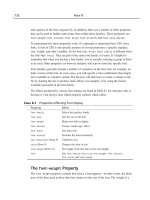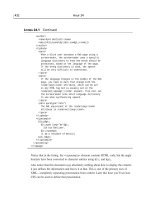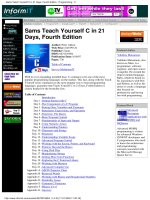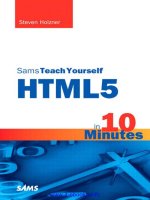sams teach yourself javascript in a week (1996)
Bạn đang xem bản rút gọn của tài liệu. Xem và tải ngay bản đầy đủ của tài liệu tại đây (5.61 MB, 161 trang )
Teach Yourself JavaScript in a Week
● Overview
● Acknowledgments
● About the Author
● Introduction
Day 1
Chapter 1 Where Does JavaScript Fit In?
● Overview of Javascript and Navigator
● Strengths and Weaknesses of JavaScript
Chapter 2 Your First Script
● Incorporating JavaScript into HTML
● Command Block structure in JavaScript
● Output functions
From the Web: Dave Eisenberg's Calendar
Day 2
Chapter 3 Working with Data and Information
● Data Types
● Using Variables
● Assignment Expressions
● Operators
Chapter 4 Functions and Objects: The Building Blocks of Programs
● Defining Functions
● Creating new objects, properties and methods
● Using arrays
From the Web: Ashley Cheng's Ideal Weight Calculator
Day 3
Chapter 5 Events in JavaScript
● onLoad
● Click
● onChange, and more
Chapter 6 Creating Interactive Forms
● The form object
● Working with form elements: button, checkbox, etc.
From the Web: Michael Yu's Civic Car Viewer
Day 4
Chapter7 Loops
● for in loop
● While loop
● break and continue statements
Chapter 8 Frames, Documents, and Windows
● Working with frames
● Working with the status bar
● Controlling the timing of scripts
From the Web: James Thiele's Reminder Calendar
Day 5
Chapter 9 Remember Where You've Been with Cookies
● Cookies and CGI
● Using cookies in JavaScript
● The navigator object
Chapter 10 Strings, Math, and the History List
● Manipulating the content of strings
● The Math object
● Building dynamic forward and back buttons
From the Web: Michal Sramka's Matches Game
Day 6
Chapter 11 Having Fun with JavaScript
● Build a face application
● Provide a random face button
Chapter 12 Creating a Spreadsheet in JavaScript
● Build a Working Spreadsheet
● Save Expressions between sessions
From the Web: CCAS Indirect Cost Worksheet
Day 7
Chapter 13 Navigator Gold: A JavaScript Development Tool
● Developing JavaScript in Navigator Gold
● Features of Navigator Gold
Chapter 14 From JavaScript to Java—Looking into the Future
● Basic Java concepts
● Incorporating Java applets in HTML
● The APPLET tag
● Similarities between JavaScript and Java
Appendixes
Appendix A JavaScript Reference Resources
Appendix B JavaScript Language Reference
Appendix C Glossary
● Teach Yourself JavaScript in a Week
■ Copyright © 1996 by Sams.net Publishing
❍ Overview
❍ Acknowledgments
❍ About the Author
❍ Introduction
■ Goal of this Book
■ Who Should Read this Book?
■ Web Authors and Designers
■ Others
■ Preparing to Begin
■ Where to Obtain Navigator 2.0
■ Editing and Development Tools
■ Conventions in this Book
Teach Yourself JavaScript in a Week
Arman Danesh
201 West 103rd Street, Indianapolis, Indiana 46290
To my parents—Michele and Hossain—for instilling in me a thirst for knowledge, and to my
wife—Tahirih—who inspires me to press forward.
Copyright © 1996 by Sams.net Publishing
FIRST EDITION
All rights reserved. No part of this book shall be reproduced, stored in a retrieval system, or transmitted
by any means, electronic, mechanical, photocopying, recording, or otherwise, without written permission
from the publisher. No patent liability is assumed with respect to the use of the information contained
herein. Although every precaution has been taken in the preparation of this book, the publisher and
author assume no responsibility for errors or omissions. Neither is any liability assumed for damages
resulting from the use of the information contained herein. For information, address Sams.net Publishing,
201 W. 103rd St., Indianapolis, IN 46290.
International Standard Book Number: 1-57521-073-8
Library of Congress Catalog Card Number: 95-72943
99—98—97—96————4—3—2—1
Interpretation of the printing code: the rightmost double-digit number is the year of the book's printing;
the rightmost single-digit, the number of the book's printing. For example, a printing code of 96-1 shows
that the first printing of the book occurred in 1996.
Printed in the United States of America
All terms mentioned in this book that are known to be trademarks or service marks have been
appropriately capitalized. Sams.net Publishing cannot attest to the accuracy of this information. Use of a
term in this book should not be regarded as affecting the validity of any trademark or service mark.
President, Sams Publishing:
Richard K. Swadley
Publishing Manager:
Mark Taber
Managing Editor:
Cindy Morrow
Marketing Manager
John Pierce
Assistant Marketing Manager:
Kristina Perry
Acquisitions Editor
Mark Taber
Development Editor
Kelly Murdock
Software Development Specialist
Merle Newlon
Production Editor
Marla Reece
Technical Reviewer
Wes Tatters
Editorial Coordinator
Bill Whitmer
Technical Edit Coordinator
Lynette Quinn
Formatter
Frank Sinclair
Editorial Assistants
Carol Ackerman
Andi Richter
Rhonda Tinch-Mize
Cover Designer
Tim Amrhein
Book Designer
Gary Adair
Copy Writer
Peter Fuller
Production Team Supervisor
Brad Chinn
Overview
Introduction
Day 1
1 Where Does JavaScript Fit In?
2 Your First Script
Day 2
3 Working with Data and Information
4 Functions and Objects—The Building Blocks of Programs
From the Web: Dave Eisenberg's Calendar
Day 3
5 Events in JavaScript
6 Creating Interactive Forms
From the Web: Ashley Cheng's Ideal Weight Calendar
Day 4
7 Loops
8 Frames, Documents, and Windows
From the Web: Michael Yu's Civic Car Viewer
Day 5
9 Remember Where You've Been with Cookies
From the Web: James Thiele's Reminder Calendar
10 Strings, Math, and the History List
Day 6
11 Having Fun with JavaScript
From the Web: Michal Sramka's Matches Game
12 Creating a Spreadsheet in JavaScript
Day 7
13 Navigator Gold—A JavaScript Development Tool
14 From JavaScript to Java—Looking into the Future
Appendixes
A JavaScript Reference Resources
B JavaScript Language Reference
C Glossary
Index
Acknowledgments
Writing this book has been a process that has involved many people. I particularly would like to thank
the staff at Sams.net who worked with me in developing the manuscript: Kelly Murdock, Marla Reece,
and Mark Taber and many others I am sure were involved.
I would also like to thank Gautam Das at the Baha'i World Centre in Haifa, Israel, for reading sections of
the book as I was writing it.
About the Author
Arman Danesh
Arman Danesh works as the Web Development Specialist at the Baha'i World Centre in Haifa. He is also
Editorial Director of Juxta Publishing Limited, based in Hong Kong. He received his Masters of Science
in Mass Communication from Boston University in 1990. He has also worked as a technology journalist
and is a regular contributor and Internet columnist for the South China Morning Post and The Dataphile.
Arman lives with his wife, Tahirih, in Haifa, Israel.
Introduction
The World Wide Web has come a long way since its days as a modest hypertext system used by a few
scientists to share information on the Internet.
Today the World Wide Web is the medium of information exchange for millions of people. They are
sharing text, video, sound, and data, and increasingly, they are trying to make their Web pages
interactive. Businesses are trying to sell their products, artists are producing new forms of interactive art,
and programmers are producing program development aids—all delivered via the World Wide Web and
accessed from inside everyday Web browser applications.
In many ways, we are in the midst of an information revolution with a move away from document-
centric computing to a network-centric paradigm. Right at the center of this shift is Netscape
Communications and its immensely popular Web browser, Netscape Navigator.
By incorporating Java from Sun Microsystems and its own JavaScript scripting language into the current
version of the Netscape Navigator browser, Netscape has helped generate a flurry of movement on the
World Wide Web aimed at creating interactive documents and information.
Java is a platform-independent programming language designed for distributed applications on the
Internet. JavaScript presently enhances the functionality of the immensely popular Netscape Navigator
Web browser, enabling Web authors and developers to produce content that changes in response to user
actions—dynamic data that makes information more accessible and easier to organize and digest.
In this book we are going to take a look at JavaScript—the internal scripting language Netscape has
developed and included in the Navigator browser.
JavaScript is an evolving tool, like so many tools associated with the Internet and the World Wide Web.
Still, the future of JavaScript is sufficiently clear that many people have already developed sophisticated
Web-based applications using the language.
Goal of this Book
As I mentioned in the Introduction, this book is designed to teach the JavaScript scripting language.
We start by taking a broad look at Netscape Navigator 2.0, the current version of the popular Web
browser, which some estimates say commands more than 80 percent of the Web browser market.
Following this, we take an introductory look at JavaScript and its relationship with Java and its place in
the Netscape suite of Web development tools.
Once this is done, we will be ready to look at the nuts and bolts of the JavaScript language and learn how
to apply them to real-world scenarios on the Web. JavaScript can be used to add a wide range of
interactivity and functionality to Web pages including the following:
● Dynamic forms that include built-in error checking
● Spread sheets and calculators
● User interaction in the form of warning messages and confirmation messages
● Dynamic changes to text and background colors
● The ability to analyze URLs and access URLs in a user's history list
● The capability to open, name, clear, and close new windows and direct output to specific frames
These types of functions already appear in numerous Web sites on the World Wide Web, and it is
expected that the number will grow rapidly in early 1996 now that Navigator 2.0 has moved from being a
beta product to commercial release software.
Throughout the book, you will have the opportunity to develop several small scripts that you can
immediately use in your own Web pages.
Finally, we close with a review of the future of JavaScript and where it seems to be heading. We will
consider Netscape's plans as well as announcements from other companies to include JavaScript in their
products.
Who Should Read this Book?
The JavaScript scripting language naturally interests a diverse group of people, including Web designers
and authors, programmers, and application developers.
Web Authors and Designers
This book is clearly of interest to Web developers and authors with experience using HTML and
designing Web sites, including using Netscape extensions. Although basic knowledge of HTML is
assumed throughout the book, any advanced or complicated HTML tags being used are introduced and
described as needed.
Naturally, programming knowledge and an understanding of the Common Gateway Interface
(CGI)—used for adding interactivity at the server end—is helpful in any discussion of Web
development. However, it is not essential for learning JavaScript, and readers with a sound knowledge of
HTML tags can follow the lessons in this book. By the end of the book, not only will you be able to write
simple (and complex) JavaScript programs, but you also will have learned to use some of the newer
Netscape extensions to HTML.
Others
Naturally, discussion of a programming language like JavaScript is not solely of interest to Web authors
and designers.
Programmers looking to add the latest technology to their list of credits are increasingly interested in
learning JavaScript. In addition, applications developers looking at Navigator 2.0 as an engine for
deploying platform-independent graphical user interface applications will quickly find that JavaScript is
going to play a critical role in implementing their applications.
Preparing to Begin
In order to take full advantage of this book, you will need several tools. A copy of the latest version of
Netscape 2.0 is essential to develop and test program code. In addition, a good editing program that you
will feel comfortable using will make the program development process easier.
Where to Obtain Navigator 2.0
Today, JavaScript capabilities can only be found in Netscape's Navigator 2.0 Web browser. Navigator
2.0 moved from being beta software to actual release software in early 1996
In order to take full advantage of the lessons in this book, it is necessary to have access to a copy of
Navigator 2.0 to try the examples and exercises for yourself. Navigator 2.0 is available for most
computer platforms, including all versions of Windows, Mac OS, and a wide range of UNIX variants
including Sun OS, Solaris, and Linux. At the present time, there is no native OS/2 version of Netscape
Navigator available.
If you need to download a copy of the current version of Navigator 2.0, you can get it from Netscape's
home page at
or from Netscape's numerous FTP servers or their many mirrors:
(Japan)
(Hong Kong)
(Israel)
(Australia)
(United Kingdom)
(Germany)
(U.S.A.)
(U.S.A.)
Editing and Development Tools
In addition to a copy of Navigator 2.0, a strong editor or development tool will make the task of entering,
developing, and debugging JavaScript much easier.
If you already do a lot of HTML authoring or programming, you probably have your own favorite tools
that will be well-suited to JavaScript development. As long as your editing software produces plain
ASCII text files, you should be just fine.
However, several tools may make it easier to develop, edit, and trouble-shoot your JavaScript programs.
In considering editors, it would be worth looking at tools that can help you identify the current line
number for debugging scripts. In addition, the ability to launch Netscape Navigator from an editor is a
useful feature already found in many HTML editors. Most HTML editors are suitable to JavaScript
development, although a few—including leading products such as HoTMetaL—are designed to perform
validation of HTML and can't be used to develop JavaScript scripts easily.
In addition to a high quality text or programming editor, many users may want to consider Netscape's
Navigator 2.0 Gold. Although Navigator Gold was only available in an early beta version (beta 1) when
this book was written, Netscape has indicated that it will take the Navigator 2.0 browser and adds a suite
of development and editing tools that make it easy for developers to produce interactive applications
deployed on Netscape technology—all in a WYSIWYG (What You See Is What You Get) environment
(or as close as is possible with the Web).
More information about Navigator Gold is available from the site at
Conventions in this Book
This book uses certain conventions to aid you, the reader, in your learning process.
NewTerm
A new term is highlighted in italics or with this icon to clarify its meaning.
Note boxes highlight important or explanatory information in the surrounding text.
These helpful nuggets offer insight or short cuts to programming puzzles.
Pay special attention to warnings. They may just save your system!
"Input" appears next to a listing that you should enter to follow along with the author's lesson. A listing
without an Input icon is for illustration or explanation only.
[ic:ccc]This arrow at the beginning of a line of code means that a single line of code requires multiple
lines on the page. Many lines of code contain a large number of characters, which might normally wrap
on your screen. However, printing limitations require a break when lines reach a maximum number of
characters. Continue typing all characters after the [ic:ccc] as though they are part of the previous line.
Besides on-screen output, "Output" is often used, in this book, to point to a figure that results from the
preceding code listing.
"Analysis" The author offers detailed explanations regarding the parts and purposes of the code. (Hint:
If you think you might not understand what the code is meant to perform, skip to this section before you
input the listings!)
This book also uses monospaced fonts to denote terms, functions, keywords, variables, and so on, that
are taken from or are part of the code. monospaced italics refers to a placeholder that should be filled in
with the actual number, variable, or value represented. Typically, HTML code terms are in ALL CAPS,
while JavaScript terms are in the case required by this case-sensitive language.
● Day 7
Day 7
13 Navigator Gold[md]A JavaScript Development Tool
14 From JavaScript to Java[md]Looking into the Future
● Day 6
Day 6
11 Having Fun with JavaScript
From the Web: Michal Sramka's Matches Game
12 Creating a Spreadsheet in JavaScript
From the Web: CCAS Indirect Cost Worksheet
.
This file was not retrieved by
Teleport Pro, because it was unavailable, or its retrieval was aborted, or the project was stopped too soon.
.
This file was not retrieved by
Teleport Pro, because it was unavailable, or its retrieval was aborted, or the project was stopped too soon.
.
This file was not retrieved by
Teleport Pro, because it was unavailable, or its retrieval was aborted, or the project was stopped too soon.
.
This file was not retrieved by
Teleport Pro, because it was unavailable, or its retrieval was aborted, or the project was stopped too soon.
.
This file was not retrieved by
Teleport Pro, because it was unavailable, or its retrieval was aborted, or the project was stopped too soon.
.
This file was not retrieved by
Teleport Pro, because it was unavailable, or its retrieval was aborted, or the project was stopped too soon.
.
This file was not retrieved by
Teleport Pro, because it was unavailable, or its retrieval was aborted, or the project was stopped too soon.
.
This file was not retrieved by Teleport Pro, because it is
addressed on a domain or path outside the boundaries set for its Starting Address.
.
This file was not retrieved by
Teleport Pro, because it was unavailable, or its retrieval was aborted, or the project was stopped too soon.
.
This file was not retrieved by
Teleport Pro, because it was unavailable, or its retrieval was aborted, or the project was stopped too soon.
.
This file was not retrieved by
Teleport Pro, because it was unavailable, or its retrieval was aborted, or the project was stopped too soon.
.
This file was not retrieved by
Teleport Pro, because it was unavailable, or its retrieval was aborted, or the project was stopped too soon.
.
This file was not retrieved by Teleport Pro, because it is addressed
on a domain or path outside the boundaries set for its Starting Address.
.
This file was not retrieved by
Teleport Pro, because it was unavailable, or its retrieval was aborted, or the project was stopped too soon.
.
This file was not retrieved by
Teleport Pro, because it was unavailable, or its retrieval was aborted, or the project was stopped too soon.
.
This file was not retrieved by
Teleport Pro, because it was unavailable, or its retrieval was aborted, or the project was stopped too soon.
.
This file was not retrieved by
Teleport Pro, because it was unavailable, or its retrieval was aborted, or the project was stopped too soon.
.
This file was not retrieved by
Teleport Pro, because it was unavailable, or its retrieval was aborted, or the project was stopped too soon.
.
This file was not retrieved by Teleport Pro,
because it is addressed on a domain or path outside the boundaries set for its Starting Address.
.
This file was not retrieved by
Teleport Pro, because it was unavailable, or its retrieval was aborted, or the project was stopped too soon.
.
This file was not retrieved by
Teleport Pro, because it was unavailable, or its retrieval was aborted, or the project was stopped too soon.
.
This file was not retrieved by
Teleport Pro, because it was unavailable, or its retrieval was aborted, or the project was stopped too soon.
.
This file was not retrieved by
Teleport Pro, because it was unavailable, or its retrieval was aborted, or the project was stopped too soon.
.
This file was not retrieved by
Teleport Pro, because it was unavailable, or its retrieval was aborted, or the project was stopped too soon.
.
This file was not retrieved by
Teleport Pro, because it was unavailable, or its retrieval was aborted, or the project was stopped too soon.
.
This file was not retrieved by
Teleport Pro, because it was unavailable, or its retrieval was aborted, or the project was stopped too soon.
.
This file was not retrieved by
Teleport Pro, because it was unavailable, or its retrieval was aborted, or the project was stopped too soon.
.
This file was not retrieved by
Teleport Pro, because it was unavailable, or its retrieval was aborted, or the project was stopped too soon.
.
This file was not retrieved by
Teleport Pro, because it was unavailable, or its retrieval was aborted, or the project was stopped too soon.
.
This file was not retrieved by
Teleport Pro, because it was unavailable, or its retrieval was aborted, or the project was stopped too soon.
.
This file was not retrieved by
Teleport Pro, because it was unavailable, or its retrieval was aborted, or the project was stopped too soon.
.
This file was not retrieved by Teleport Pro, because it is
addressed on a domain or path outside the boundaries set for its Starting Address.
.
This file was not retrieved by
Teleport Pro, because it was unavailable, or its retrieval was aborted, or the project was stopped too soon.
.
This file was not retrieved by
Teleport Pro, because it was unavailable, or its retrieval was aborted, or the project was stopped too soon.
.
This file was not retrieved by
Teleport Pro, because it was unavailable, or its retrieval was aborted, or the project was stopped too soon.
.
This file was not retrieved by
Teleport Pro, because it was unavailable, or its retrieval was aborted, or the project was stopped too soon.
.
This file was not retrieved by
Teleport Pro, because it was unavailable, or its retrieval was aborted, or the project was stopped too soon.
.
This file was not retrieved by
Teleport Pro, because it was unavailable, or its retrieval was aborted, or the project was stopped too soon.
.
This file was not retrieved by Teleport Pro, because it is addressed
on a domain or path outside the boundaries set for its Starting Address.
.
This file was not retrieved by
Teleport Pro, because it was unavailable, or its retrieval was aborted, or the project was stopped too soon.
.
This file was not retrieved by
Teleport Pro, because it was unavailable, or its retrieval was aborted, or the project was stopped too soon.
.
This file was not retrieved by
Teleport Pro, because it was unavailable, or its retrieval was aborted, or the project was stopped too soon.
.
This file was not retrieved by
Teleport Pro, because it was unavailable, or its retrieval was aborted, or the project was stopped too soon.
.
This file was not retrieved by
Teleport Pro, because it was unavailable, or its retrieval was aborted, or the project was stopped too soon.
.
This file was not retrieved by
Teleport Pro, because it was unavailable, or its retrieval was aborted, or the project was stopped too soon.
.
This file was not retrieved by Teleport Pro,
because it is addressed on a domain or path outside the boundaries set for its Starting Address.
.
This file was not retrieved by
Teleport Pro, because it was unavailable, or its retrieval was aborted, or the project was stopped too soon.
.
This file was not retrieved by
Teleport Pro, because it was unavailable, or its retrieval was aborted, or the project was stopped too soon.
.
This file was not retrieved by
Teleport Pro, because it was unavailable, or its retrieval was aborted, or the project was stopped too soon.
.
This file was not retrieved by
Teleport Pro, because it was unavailable, or its retrieval was aborted, or the project was stopped too soon.
.
This file was not retrieved by
Teleport Pro, because it was unavailable, or its retrieval was aborted, or the project was stopped too soon.
.
This file was not retrieved by
Teleport Pro, because it was unavailable, or its retrieval was aborted, or the project was stopped too soon.
.
This file was not retrieved by
Teleport Pro, because it was unavailable, or its retrieval was aborted, or the project was stopped too soon.
.
This file was not retrieved by
Teleport Pro, because it was unavailable, or its retrieval was aborted, or the project was stopped too soon.
.
This file was not retrieved by
Teleport Pro, because it was unavailable, or its retrieval was aborted, or the project was stopped too soon.
.
This file was not retrieved by
Teleport Pro, because it was unavailable, or its retrieval was aborted, or the project was stopped too soon.
.
This file was not retrieved by
Teleport Pro, because it was unavailable, or its retrieval was aborted, or the project was stopped too soon.
.
This file was not retrieved by
Teleport Pro, because it was unavailable, or its retrieval was aborted, or the project was stopped too soon.
.
This file was not retrieved by
Teleport Pro, because it was unavailable, or its retrieval was aborted, or the project was stopped too soon.
.
This file was not retrieved by
Teleport Pro, because it was unavailable, or its retrieval was aborted, or the project was stopped too soon.
.
This file was not
retrieved by Teleport Pro, because it is addressed on a domain or path outside the boundaries set for its
Starting Address.
.
This file was not retrieved
by Teleport Pro, because it is addressed on a domain or path outside the boundaries set for its Starting
Address.
.
This file was not retrieved by Teleport Pro, because it is
addressed on a domain or path outside the boundaries set for its Starting Address.
.
This file was not retrieved by Teleport Pro, because it is
addressed on a domain or path outside the boundaries set for its Starting Address.
.
This file was not retrieved by Teleport Pro, because it is addressed on a
domain or path outside the boundaries set for its Starting Address.
.
This file was not retrieved by Teleport Pro, because it is
addressed on a domain or path outside the boundaries set for its Starting Address.
.
This file was not retrieved by Teleport Pro, because it is
addressed on a domain or path outside the boundaries set for its Starting Address.
.
This file was not retrieved by Teleport
Pro, because it is addressed on a domain or path outside the boundaries set for its Starting Address.
.
This file was not retrieved by Teleport Pro, because it is addressed on a
domain or path outside the boundaries set for its Starting Address.
.
This file was not retrieved by Teleport Pro, because it is addressed on a domain or
path outside the boundaries set for its Starting Address.
.
This file was not retrieved by Teleport
Pro, because it is addressed on a domain or path outside the boundaries set for its Starting Address.
.
This file was not retrieved by Teleport Pro, because it is addressed on a
domain or path outside the boundaries set for its Starting Address.
.
This file was not retrieved by
Teleport Pro, because it was unavailable, or its retrieval was aborted, or the project was stopped too soon.
.
This file was not retrieved by
Teleport Pro, because it is addressed on a domain or path outside the boundaries set for its Starting
Address.
.
This file was not retrieved by
Teleport Pro, because it was unavailable, or its retrieval was aborted, or the project was stopped too soon.
.
This file was not retrieved by
Teleport Pro, because it was unavailable, or its retrieval was aborted, or the project was stopped too soon.
.
This file was not retrieved by
Teleport Pro, because it was unavailable, or its retrieval was aborted, or the project was stopped too soon.
.
This file was not retrieved by
Teleport Pro, because it was unavailable, or its retrieval was aborted, or the project was stopped too soon.
.
This file was not retrieved by
Teleport Pro, because it was unavailable, or its retrieval was aborted, or the project was stopped too soon.
.
This file was not retrieved by
Teleport Pro, because it is linked too far away from its Starting Address. If you increase the in-domain
depth setting for the Starting Address, this file will be queued for retrieval.
.
This file was not retrieved by
Teleport Pro, because it is linked too far away from its Starting Address. If you increase the in-domain
depth setting for the Starting Address, this file will be queued for retrieval.
- AlphaNumeric Listings -
A B C D E F G H I J K L M N O P Q R S T U V W X Y Z AlphaNumeric Listings
(-) unary negation
* (asterisk)
* (asterisk) in passwords
* (multiplication operator)
+ (addition operator)
+ (concatenation operator)
+ (plus sign)
++ (increment operator)
- (subtraction operator)
(decrement operator)
/ (division operator)
// (slashes)
<A> tag
= (assignment operator)
= (equal sign)
\ (backslash)
{ } (braces)
- A -
A B C D E F G H I J K L M N O P Q R S T U V W X Y Z AlphaNumeric Listings
abs( ) method
absolute URLs
Acrobat Amber Reader
ACTION attribute: FORM tag
action property
addition (+) operator
addressing: object propreties by name
addURL( ) function
advanced features of Navigator Gold 2.0
alert boxes
alert( ) method
alignment: images
ALINK attribute (BODY tag)
anchor array: order of anchors
anchors array
anchors: empty
angle( ) function
APPLET tag: attributes
applets: adding protocols to browsers
applets: categories
applets: displaying
applets: Gamelan
applets: GrowingText
applets: HTML files
applets: interaction
applets: Java
applets: Java
applets: Java
applets: live data feeds
applets: parameters
applets: parameters
applets: scrolling text
applets: stand-alone
application requirements
applications: GUI
applications: JavaScript
applications: JavaScript
applications: stand-alone
architecturej-neutral- byte-codes
arguments
arguments: characters
arguments: open( ) method
arguments: passing to functions
arguments: replace( ) function
arguments: substring( ) method
arithmetic operators
Array constructor object
array object: declaring
arrayOfDaysInMonth( ) function
arrays: anchor
arrays: anchors
arrays: associative
arrays: associative
arrays: calendar month
arrays: creating
arrays: defining
arrays: defining
arrays: elements
arrays: elements[ ]
arrays: entries
arrays: forms[ ]
arrays: frames
arrays: links array
arrays: sites
ASAP WebShow
assigning: values to variables
assignment expressions
assignment operator (=)
assignment operators (table)
assignment operators: bitwise
associative arrays
associative arrays
asterisk (*)
asterisk (*) in passwords
attributes: ACTION
attributes: APPLET tag
attributes: BACKGROUND
attributes: BODY tag
attributes: BODY tag
attributes: BODY tag
attributes: BODY tag
attributes: BODY tag
attributes: ENCTYPE
attributes: FORM tag
attributes: FRAME tag
attributes: NAME
attributes: SCRIPT tag
attributes: Set-Cookie field
attributes: TARGET
attributes: TARGET
attributes: VALUE
- B -
A B C D E F G H I J K L M N O P Q R S T U V W X Y Z AlphaNumeric Listings
BACKGROUND attribute (BODY tag)
background color
background color
background: color
background: images
backslash (\)
banners: frames
base 10 integers
base 16 integers
base 8 integers
BASE tag: attributes
bases: notation
BGCOLOR attribute (BODY tag)
binary operators
bitwise assignment operators
blank cells
blocks: command blocks
blur( ) method
bmi( ) function
Body Mass Index: calculating
body of document
BODY tag
BODY tag
BODY tag: attributes
BODY tag: attributes
BODY tag: attributes
BODY tag: attributes
BODY tag: attributes
BODY tag: attributes
BODY tag: document object
body text: inserting
boolean literals
braces ({ })
break command
break statement
browser window
browser window: changing to editor window
browsers: Navigator 2.0
browsers: properties
browsers: protocols
browsers: scripts
build.htm
buildBoard( ) function
buildFace( ) function
buildForm( ) function
building tables: dynamically
building URLs
built-in functions
built-in methods: limitations
built-in objects
buttons
buttons
buttons: File/Edit toolbar (editor window)
buttons: INPUT tag
buttons: Let's See
buttons: onClick event handler
buttons: One Button Publish
buttons: properties
buttons: radio
buttons: start
buttons: submit
bye( ) function
byte codes
bytecodes: verification
- C -
A B C D E F G H I J K L M N O P Q R S T U V W X Y Z AlphaNumeric Listings
calculate( ) function
calculate( ) function
calculations: repeating
calculator
calculator: creating with tables
calculators
calendar month: array
calendar( ) function
calendar( ) function
calling functions: passing variables/literals
case methods
case sensitivity
case sensitivity: functions
casting
categories of applets
cells (tables): building
cells: table
cells: tables
CENTER tag
centering: text
centimeters
CGI (Common Gateway Interface)
CGI scripts
CGI scripts: cookies
character format toolbar (editor window)
character format: applying
characters: as arguments
characters: escaping
characters: special
charAt( ) method
check( ) function
checkAnswer( ) function
checkboxes
checkboxes: if else statement
checkboxes: methods
checkboxes: properties
checkform( ) function
checkFormNum( ) function
checking errors
checking for numbers with loops
checkNum( ) function
checkNumber( ) function
circle( ) function
classes
classes: copies
classes: creating
clear( ) method
clearField( ) function
ClearForm( ) function
clearForm( ) function
clearForm( ) functions
clearing field values
clearing forms: RESET button
clearTimeout( ) method
click( ) method
client window: output to
client window: text
client/server: interaction
client/server: interaction
close( ) method
closing windows
code: hiding
code: JavaScript
color
color
color picker
color tester: document object
color words: RGB triplets
color: background
color: changing
color: fonts
color: foreground
color: links
color: links
colors: saving as cookies
columns: defining
columns: numbering
columns: setup
columns: variable
columns: variable
come_on( ) function
command blocks
command blocks
command blocks: writing
commands: break
commands: multiple
commands: multiple lines
commands: syntax
commands: var
commands: with
comments: HTML
Common Gateway Interface (CGI)
comparing JavaScript and Java
comparing: applets and HTML files
comparison operators
comparisons: if-else constructs
compiled languages
compiling source code
computeField( ) function
computeform( ) function
computeForm( ) function
concatenation
concatenation (+) operator
conditional expressions
conditional loops
conditional operators
conditions
conditions
confirm boxes
confirm( ) method
constructor functions
constructor objects: Array
constructs: nested object construct
continue statement
control frame
control.htm: source code
converting between degrees and radians
Cookie field
Cookie field: request header
cookie property: document object
cookieFound variable
cookies
cookies: Bill Dortch's function set
cookies: CGI scripts
cookies: creating
cookies: creating
cookies: deleting
cookies: encoding
cookies: erasing
cookies: examples
cookies: expressions
cookies: extending script value
cookies: HTTP headers
cookies: limitations
cookies: sites
cookies: updating
cookies: user choice storage
cookies: values
copies: classes
copying: array entries
Corel Vector Graphics
count field
countdown application: dynamic HTML content
createArray object
createArray( ) function
createArray( ) type function
creating: arrays
creating: calculator with tables
creating: classes
creating: cookies
creating: cookies
creating: expressions
creating: expressions
creating: files
creating: files
creating: formulas
creating: HTML documents
creating: links
creating: objects
creating: objects
creating: variables
- D -
A B C D E F G H I J K L M N O P Q R S T U V W X Y Z AlphaNumeric Listings
data types
data types: literals
data validity
Date object: creating instances
Date object: methods
dates: writing in sequence
dayClick( ) function
daysInMonth( ) function
debugging
debugging: tools
decimal integers: floating point literals
decimals
decimals
declarations: functions
declaring: array objects
declaring: global variables
declaring: objects
declaring: variables
declaring: variables
declaring: variables
decode( ) function
decrement ( ) operator
Default colors/Backgrounds screen
defaultValue property
defining arrays: numeric
defining arrays: ordered set of elements
defining: columns
defining: document object
defining: frameset
defining: functions
defining: functions
defining: objects
defining: properties
defining: variables
definitions: functions
degrees/radians,converting
DeleteCookie( ) function
deleteExp( ) function
deleteURL( ) function
deleting: cookies
deleting: expressions
deleting: expressions
development time
development: tools
diagonals, testing (tic-tac-toe)
dialog boxes
dialog boxes: document properties
dialog boxes: horizontal line properties
dialog boxes: image properties
dialog boxes: Modify/Insert
dialog boxes: outputting to
dialog boxes: prompt( ) method
display windows: dynamic output
display: rows
displaying: applets
displaying: files
displaying: files
displaying: messages
displaying: messages
displaying: messages
displaying: options
displaying: welcome message
distributed publishing
division (/) operator
document object
document object: color tester
document object: cookie property
document object: defining
document object: methods
document object: properties
document properties dialog box
document window: opening
document.cookie: assigning values
document.write( ) method
document.write( ) method
document.write( ) method
document.write( ) statement
document.writeln( ) method
document: top-level
documentation: JavaScript
documentation: JavaScript
documents: body
documents: hierarchical relationship
documents: HTML
documents: images
documents: loading
documents: opening
drag-and-drop
drop down menus
drop down selection lists
drop-down list: paragraph formats
drop-down selection menus: building
dynamic output
dynamic output: display window
- E -
A B C D E F G H I J K L M N O P Q R S T U V W X Y Z AlphaNumeric Listings
EarthTime
editing environment
editing: expressions
editor window
editor window: browser window
editor window: character format toolbar
editor window: description
editor window: File/Edit toolbar
editor window: opening
editor window: paragraph format toolbar
editor window: pop-up menus
editor: setup
efficiency improvements
elements of arrays: referencing
elements property
elements: button
elements: checkboxes
elements: hidden
elements: password
elements: radio
elements: reset
elements: select
elements: submit
elements: text
elements: textarea
elements[ ] array
embedding: command blocks
embedding: FRAMESET containers
embedding: if-else constructs
empty anchors
empty strings
emulating events
encode( ) function
encoding cookies
encoding property
encoding: forms
ENCTYPE attribute (FORM tag)
environments: editing
environments: WYSIWYG
Envoy
equal sign (=)
erasing cookies
error checking
error checking: improvements
escape( ) function
escape( ) method
escaping characters
eval( ) method
eval( ) statement
evaluateExp( ) function
event handlers
event handlers: commands
event handlers: form object
event handlers: form tags
event handlers: functions as
event handlers: INPUT tag
event handlers: invoking
event handlers: names
event handlers: onChange
event handlers: onClick
event handlers: onLoad
event handlers: onMouseOver
event handlers: onSubmit
event handlers: onUnload
event handlers: select object
event methods
events: basics
events: emulating
events: forms
events: input focus
events: user events
examples: JavaScript
Exec( ) function
exp( ) method
expressions
expressions
expressions: assignment
expressions: checking number saved
expressions: conditional
expressions: conditional
expressions: creating
expressions: deleting
expressions: deleting
expressions: editing
expressions: saving
expressions: saving
expressions: structure
expressions: syntax
expressions: update expression
expressions: update form
expressions: updating
expressions: user created
extensibility: JavaScript
extensible object-oriented languages
extracting: URLs
extractSites( ) function
eyes.htm
- F -
A B C D E F G H I J K L M N O P Q R S T U V W X Y Z AlphaNumeric Listings
faces: building
facial features: options
facial features: selecting
factorial( ) function
factorials
FGCOLOR attribute (BODY tag)
fields
fields: altering contents
fields: amount
fields: clearing
fields: Cookie
fields: count
fields: extracting information
fields: help text
fields: hidden
fields: Set-Cookie
fields: Set-Cookie
fields: text
fields: titles
fields: values
fields: values
FIGleaf Inline
file extensions: js
file headers: function definitions
File/Edit toolbar (editor window)
files: build.htm
files: creating
files: displaying
files: eyes.htm
files: formats
files: frames
files: HTML
files: HTML
files: htmlform.html
files: image
files: mouths.htm
files: naming
files: noses.htm
files: saving
files: viewing
floating point values
focus( ) method
fontcolor( ) method
fontcolor( ) method
fonts
fonts: color
fonts: size
fontsize( ) method
for loop: building option list
for loop: instead of calculate function
for loops
for loops: creating arrays
for in loop
foreground color
form checking
form events
form object
form object: event handlers
form object: instances
form object: methods
form object: properties
FORM tag: ACTION attribute
FORM tag: attributes
FORM tag: attributes
form tags: event handlers
formats: character
formats: character
formats: file formats
formats: paragraph
formats: paragraph
forms: clearing
forms: elements
forms: encoding
forms: expression update form
forms: HTML
forms: names
forms: spreadsheet
forms: verification
forms[ ] array
Formula One/NET
formulas: Math object
formulas: mathematical operators
formulas: user created
FRAME tag
FRAME tag
FRAME tag: attributes
FRAME tag: attributes
frames
frames
frames array
frames property: window object
frames: banners
frames: control
frames: files
frames: introduction
frames: loading
frames: menus
frames: names
frames: nested
frames: nesting
frames: opening URLs
frames: scroll bars
frames: size
frames: sizing
frames: title
frames: updating
frames: URLs
FRAMESET containers: nesting
FRAMESET tag
framesets: defining
framesets: hIdaho
framesets: nested
framesets: nested
framesets: parent
framesets: parent
framesets: top-level
Fringe Benefit Rate
function statements
function table: registering functions
functions: addURL( )
functions: angle( )
functions: arguments
functions: arrayOfDaysInMonth( )
functions: as event handlers
functions: basics
functions: bmi( )
functions: buildBoard( )
functions: buildFace( )
functions: buildForm( )
functions: built-in
functions: bye( )
functions: calculate( )
functions: calculate( )
functions: calendar( )
functions: calendar( )
functions: calling
functions: case sensitivity
functions: check( )
functions: checkAnswer( )
functions: checkform( )
functions: checkFormNum( )
functions: checkNum( )
functions: checkNumber( )
functions: circle( )
functions: clearField( )
functions: clearForm( )
functions: ClearForm( )
functions: clearForm( )
functions: come_on( )
functions: computeField( )
functions: computeform( )
functions: computeForm( )
functions: constructor
functions: createArray( )
functions: createArray( ) type
functions: dayClick( )
functions: daysInMonth( )
functions: declarations
functions: decode( )
functions: defining
functions: definitions
functions: definitions
functions: definitions
functions: DeleteCookie( )
functions: deleteExp( )
functions: deleteURL( )
functions: encode( )
functions: escape( )
functions: evaluateExp( )
functions: Exec( )
functions: extractSites( )
functions: factorial( )
functions: getcar( )
functions: getCookie( )
functions: getCookieVal( )
functions: getExpression( )
functions: getRandom( )
functions: getURL( )
functions: greeting( )
functions: help( )
functions: hypotenuse
functions: initialize( )
functions: intro( )
functions: isNum( )
functions: IsRegistered( )
functions: letsgo( )
functions: loadURL( )
functions: makeList( )
functions: names
functions: newCookie( )
functions: newwindow( )
functions: parameters
functions: parsing
functions: play( )
functions: randomFace( )
functions: recursive
functions: recursive
functions: Register( )
functions: registering
functions: replace( )
functions: returning results
functions: saveExp( )
functions: search( )
functions: selectPage( )
functions: SetCookie( )
functions: side( )
functions: space( )
functions: startTest( )
functions: test( )
functions: triangle
functions: unescape( )
functions: UnRegister( )
functions: UnRegisterFrame( )
functions: update( )
functions: urlList( )
functions: welcome( )
functions: win( )
future of JavaScript
- G -
A B C D E F G H I J K L M N O P Q R S T U V W X Y Z AlphaNumeric Listings
G&A Rate
Gamelan
geometric measurement: calculating
getcar( ) function
getCookie( ) function
getCookieVal( ) function
getExpression( ) function
getRandom( ) function
getURL( ) function
global variables
global variables
global variables
global variables
global variables: declaring
global variables: format
global variables: setup
gluing Java applets to Web pages
greeting( ) function
grid: setting up
GrowingText applet
GUI applications: platform-dependent
guides online
- H -
A B C D E F G H I J K L M N O P Q R S T U V W X Y Z AlphaNumeric Listings
header file: function definitions
Header/Information screen
header: scripts
headers: function definitions
headers: HTTP
headers: HTTP response
headers: request
headings: inserting
help text field
help( ) function
hexadecimals
hIdaho frameset
hidden element
hiding code
hiding: scripts
hierarchical relationship of documents
history list
history object
history object
history object: methods
history object: properties
horizontal line properties dialog box
horizontal lines: inserting
HotJava
HTML documents: creating
HTML output stream: opening
HTML tags: applying
HTML tags: outputting
HTML tags: string object methods
HTML: code
HTML: comments
HTML: documents
HTML: files
HTML: files
HTML: files
HTML: forms
HTML: JavaScript relationship
HTML: open windows
HTTP (hypertext transfer protocol)
HTTP headers
hypertext transfer protocol, see HTTP
hypotenuse function
- I -
A B C D E F G H I J K L M N O P Q R S T U V W X Y Z AlphaNumeric Listings
if statement
if statements
if statements: confirm( ) method
if statements: repetition
if-else constructs
if else statement: check boxes
image files: naming
image properties dialog box
images: alignment
images: inserting in documents
increment (++) operator
incrementing variable column
indenting command blocks
index of JavaScript-related pages
indexes: numeric
indexes: properties
indexOf( ) method
infinite loops
infinite recursion
initial values
initialize( ) function
input focus
INPUT tag: buttons
INPUT tag: event handlers
inserting: body text
inserting: headings
inserting: images in documents
inserting: lines
instances
instances: form object
integers
integers: decimals
integers: hexadecimals
integers: octals
interacting with user
interaction between applets
interactivity: Netscape
InterCAP Inline
interface: script
interpreted languages
intro( ) function
introduction to Navigator Gold 2.0
invoking: event handlers
isNum( ) function
IsRegistered( ) function
iteration
- J -
A B C D E F G H I J K L M N O P Q R S T U V W X Y Z AlphaNumeric Listings
Java
Java applets
Java Home Page
Java vs. JavaScript
Java: applets
Java: applets
Java: basic concepts
Java: compared to JavaScript
Java: ease of learning
Java: extensibility
Java: HotJava
Java: moving toward
Java: security
JavaHouse mailing list
JavaScript
JavaScript support
JavaScript: code
JavaScript: compared to Java
JavaScript: development
JavaScript: documentation
JavaScript: extensibility
JavaScript: future
JavaScript: HTML files
JavaScript: HTML relationship
JavaScript: index
JavaScript: library
JavaScript: mailing list
JavaScript: Navigator 2.0 relationship
JavaScript: PDF documentation
JavaScript: programs
JavaScript: strengths
JavaScript: tutorials
JavaScript: weaknesses
js file extension
- K -
A B C D E F G H I J K L M N O P Q R S T U V W X Y Z AlphaNumeric Listings
keywords: this
keywords: this
kilograms
- L -
A B C D E F G H I J K L M N O P Q R S T U V W X Y Z AlphaNumeric Listings
languages: compiled
languages: interpreted
languages: Java
languages: JavaScript
languages: loosely-typed
languages: object-based scripting
languages: object-oriented
languages: object-oriented
languages: object-oriented
languages: procedural
last loaded option (frames)
leap year
Let's See button
letsgo( ) function
letters string
libraries: JavaScript applications/examples
limitations of Navigator Gold 2.0
limitations of script
lines: horizontal
LINK attribute (BODY tag)
link object
links array
links: active
links: color
links: creating
links: global target
links: maintaining integrity
links: results
links: updating frames
listings: 10.1. Applying HTML tags with JavaScript's string object.
listings: 10.2. Top-level frameset.
listings: 10.3. The htmlform.html file.
listings: 10.4. The source code for sample.html.
listings: 10.5. Searching and replaceing in JavaScript
listings: 10.6. Using the search and replace functions.
listings: 10.7. Using the trigonometric functions.
listings: 11.1. The parent frameset.
listings: 11.2. Source code for eyes.htm.
listings: 11.3. The source code for noses.htm.
listings: 11.4. The source code for mouths.htm.
listings: 11.5. The source code for build.htm
listings: 12.1. A general-purpose spreadsheet.
listings: 14.1. The GrowingText applet.
listings: 14.2. Combining the GrowingText applet into a Web page.
listings: 14.3. The parent frameset.
listings: 14.4. Source code for the testing form.
listings: 14.5. The code to display the applet.
listings: 2.1. Including a program in an HTML file.
listings: 2.2. Outputting HTML tags from JavaScript.
listings: 2.3. Using the writeln( ) method with the PRE tag.
listings: 2.4. Welcome to Netscape Navigator 2.0
listings: 2.5. Displaying a message in an alert box.
listings: 2.6. The revised welcome program
listings: 3.1. Using variables in the welcome program.
listings: 3.2. Assigning a new value to the variable.
listings: 3.3. Using conditional operators to test input.
listings: 3.4. The confirm( ) method with the if statement.
listings: 4.1. Evaluating an expression with the eval( ) function.
listings: 4.2. Using a recursive funciton to repeat input.
listings: 4.3. Creating an employee profile.
listings: 4.4. Creating a user menu.
listings: 5.1. Using the onLoad and onUnload event handlers.
listings: 5.2. A random page selector.
listings: 5.3. Using event handlers to create a JavaScript calculator.
listings: 6.1. Evaluating a form using the button element.
listings: 6.2. Doubling and squaring with checkboxes.
listings: 6.3. Doubling and squaring with radio buttons.
listings: 6.4. Clearing a form to new values with RESET.
listings: 6.5. Dynamically updating text fields.
listings: 6.6. A simple table.
listings: 6.7. Creating a calculator with tables.
listings: 6.8. Using the elements[ ] array in a multiplication table.
listings: 6.9. An interactive entry form.
listings: 7.1. Creating a Top Ten list with for loops.
listings: 7.2. Checking input with the isNum( ) function.
listings: 7.3. Travel problem tester.
listings: 7.4. Tic-tac-toe with for loops.
listings: 8.1. The source code for The Dataphile On-line frames.
listings: 8.10. The parent frameset for the color tester.
listings: 8.11. The pick.htm file.
listings: 8.12. Creating an automatic pause.
listings: 8.13. Updating the math test program
listings: 8.14. Updating the level htm.file.
listings: 8.4. Top-level frameset (test.htm).
listings: 8.5. The nested frameset (work.htm).
listings: 8.6. The entry form (form.htm)
listings: 8.7. Level selection controls.
listings: 8.9. The title frame.
listings: 9.1. Keeping track of the user's color choices.
listings: 9.2. The parent frameset (news.htm).
listings: 9.3. The source code for control.htm.
listings: 9.4. Creating a Wait message.
listings: W1.1. Dave Eisenberg's calendar.
listings: W2.1. Source code for Dr. Cheng's Ideal Weight Calculator
listings: W3.1. Source code for Michael's Civic Car Viewer page.
listings: W4.1. Source code for James Thiele's Reminder Calendar.
listings: W5.1. Source code for Michal Sramka's Matches Game
listings: W6.1. Source code for the CCAS worksheet.
lists: options
literals
literals: boolean
literals: floating-point values
literals: numbers
literals: numbers
literals: passing as arguments
literals: string literals
live data feeds (applets)
live objects
Live3D
LiveScript
loading documents: window object
loading pages
loading pages: generating messages
loading: pages
loading: URLs
loading: web pages
loadURL( ) function
local variables
location object
location object: methods
location object: properties
log( ) method
logical operators
loops: basics
loops: checking for numbers
loops: conditional
loops: for loops
loops: for loops
loops: for in loop
loops: infinite
loops: while loop
loosely-typed programming languages
- M -
A B C D E F G H I J K L M N O P Q R S T U V W X Y Z AlphaNumeric Listings
mailing lists
maintaining state
makeList( ) function
Math object
math object
Math object
Math object: formulas
math object: methods
math object: methods
math object: properties
Math.floor( ) method
mathematical operators: formulas
measurement: geometric
menus: drop down
menus: drop-down
menus: frames
menus: pop-up
message handlers: status bar
messages: displaying
messages: displaying
messages: game status
messages: wait
methods
methods
methods: abs( )
methods: alert( )
methods: blur( )
methods: built-in
methods: case
methods: charAt( )
methods: checkboxes
methods: clear( )
methods: clearTimeout( )
methods: click( )
methods: close( )
methods: confirm( )
methods: Date object
methods: document object
methods: document.write( )
methods: document.write( )
methods: document.write( )
methods: document.writeln( )
methods: escape( )
methods: eval( )
methods: event methods
methods: exp( )
methods: focus( )
methods: fontcolor( )
methods: fontcolor( )
methods: fontsize( )
methods: form object
methods: history object
methods: indexOf( )
methods: location object
methods: log( )
methods: math object
methods: Math.floor( )
methods: objects
methods: open( )
methods: prompt( )
methods: radio buttons
methods: reset object
methods: returning strings
methods: select( )
methods: setTimeout( )
methods: setTimeout( )
methods: sqrt( )
methods: string object
methods: string object
methods: string.indexOf( )
methods: submit( )
methods: submit( )
methods: substring( )
methods: substring( )
methods: text element
methods: this.blur( )
methods: toLowerCase( )
methods: toUpperCase( )
methods: unescape( )
methods: window object
methods: window.open( )
methods: window.open( )
methods: write( )
methods: writeln( )
Modify/Insert dialog box
montharr object
months: array
Morphic Molecules
mouths.htm
Multi-purpose Internet Mail Extensions (MIME)
multiplication (*) operator
multiplication tables
- N -
A B C D E F G H I J K L M N O P Q R S T U V W X Y Z AlphaNumeric Listings
NAME attribute (FRAME tag)
NAME attribute (SELECT tag)
name property
names: columns
names: event handlers
names: forms
names: frames
names: functions
names: variables
naming: files
naming: image files
Navigator 2.0
Navigator 2.0 plug-ins
Navigator 2.0: advantages
Navigator 2.0: development
Navigator 2.0: JavaScript's place
Navigator Gold 2.0: advanced features
Navigator Gold 2.0: introduction
Navigator Gold 2.0: limitations
navigator object
navigator object: properties
navigator object: properties
Navigator: object hierarchy
nested frames
nested frames: hIdaho frameset
nested framesets: creating testing tool
nested object construct
nesting: frames
nesting: framesets
Netscape: introduction to frames site
Netscape: Web site
newCookie( ) function
news sources
newsgroups
newwindow( ) function
NOFRAMES tag
noses.htm
null value
numbering: columns
numbering: rows
numbers: checking for with loops
numbers: floating-point values
numbers: integers
numbers: literals
numbers: random
numeric arrays: defining
numeric indexes: properties
numeric values: checking
- O -
A B C D E F G H I J K L M N O P Q R S T U V W X Y Z AlphaNumeric Listings
object hierarchy: Navigator
object model
object-based scripting languages
object-orientation
object-oriented languages
object-oriented languages: ease of learning
object-oriented languages: extensibility
objects
objects: array
objects: built-in
objects: constructor
objects: createArray
objects: creating
objects: creating
objects: Date
objects: Date
objects: declaring
objects: defining
objects: document
objects: document
objects: document
objects: document
objects: document
objects: document
objects: form
objects: form
objects: form
objects: form
objects: hidden
objects: history
objects: history
objects: history
objects: history
objects: link
objects: live
objects: location
objects: Math
objects: math
objects: math
objects: math
objects: Math
objects: Math
objects: methods
objects: montharr
objects: navigator
objects: navigator
objects: navigator
objects: nested object construct
objects: password
objects: properties
objects: properties
objects: properties
objects: properties
objects: properties
objects: properties
objects: question
objects: reset
objects: reset
objects: reset
objects: select
objects: string
objects: string
objects: string
objects: strings
objects: window
objects: window
objects: within objects
octals
onChange event handler
onClick event handler: buttons
One Button Publish
online guides
online tutorials
onLoad event handler
onMouseOver event handler
onSubmit event handler
onUnload event handler
open( ) method
open( ) method: arguments
open( ) method: windows' features
opening: documents
opening: editor window
opening: HTML output stream
opening: URLs
opening: views
opening: windows
opening: windows
operands
operator precedence
operators: * (multiplication)
operators: + (addition)
operators: + (concatenation)
operators: ++ (increment)
operators: - (subtraction)
operators: (decrement)
operators: / (division)
operators: arithmetic
operators: assignment
operators: assignment (table)
operators: binary
operators: comparison
operators: conditional
operators: logical
operators: mathematical
operators: string
operators: unary
operators: unary increment
options: building list
options: displaying
options: facial features
options: names
options: removing entries from list
order forms
order of anchors
output frame: opening documents
output: client window
output: dialog boxes
output: GIF images
output: HTML tags
output: storing
output: text
output: text
output: time
outputting: results
overhead
Overhead Rate
- P -
A B C D E F G H I J K L M N O P Q R S T U V W X Y Z AlphaNumeric Listings
pages: loading
pages: loading
pages: loading
pages: requesting
pages: search pages
paragraph format toolbar (editor window)
paragraph formats: applying
parameters: passing
parameters: testing
parameters: updating
parent frameset
parent frameset
parsing functions
partitioning screen (frames)
passing: arguments
passing: arguments to functions
passing: literals
passing: parameters
passing: variables
password object: properties
passwords
pausing
PDF documentation: JavaScript
percentages (frame size)
pixels: frame size
pixels: window size
platform independence
platform-dependent GUI applications: Java
play( ) function
plug-ins
plug-ins
plug-ins for Navigator 2.0
plug-ins: definition
plus sign (+)
pop-up menus (editor window)
PreVU
procedural languages: comparison to JavaScript
products
programs: JavaScript
prompt( ) method
prompting: text fields
properties
properties
properties: action
properties: browsers
properties: buttons
properties: checkboxes
properties: cookie
properties: defaultValue
properties: document object
properties: documents
properties: elements
properties: encoding
properties: form object
properties: frames
properties: history object
properties: images
properties: length
properties: lines
properties: location object
properties: math object
properties: name
properties: navigator object
properties: navigator object
properties: numeric indexes
properties: objects
properties: objects
properties: objects
properties: objects
properties: objects
properties: objects as properties
properties: password object
properties: question object
properties: radio buttons
properties: reset object
properties: target
properties: text element
properties: window object
protocols: browsers
- Q -
A B C D E F G H I J K L M N O P Q R S T U V W X Y Z AlphaNumeric Listings
question object: properties
- R -
A B C D E F G H I J K L M N O P Q R S T U V W X Y Z AlphaNumeric Listings
radians/degrees, converting
radio buttons
radio buttons: methods
radio buttons: properties
random numbers: returning
random web pages
randomFace( ) function
ranges
RealAudio
recursive functions
recursive functions: infinite recursion
Register( ) function
registering functions
relative URLs
repetitive tasks
replace( ) function
request headers: Cookie field
requirements of spreadsheet
reset button
RESET button bugs
reset element
reset object
reset object: methods
reset object: properties
results
results: links
retrieving: values
return statement
returning results
RGB triplets
RGB triplets: color words
rows: control buttons
rows: header
rows: numbering
rows: setup
- S -
A B C D E F G H I J K L M N O P Q R S T U V W X Y Z AlphaNumeric Listings
saveExp( ) function
saving: colors
saving: expressions
saving: expressions
saving: files
saving: title fields
saving: URLs
screen: frames
screens: Default colors/Backgrounds
screens: Header/Information
script limitations
script limitations
SCRIPT tag
SCRIPT tag: disadvantages
SCRIPT tag: SRC attribute
script: expanding choices
script: extending value with cookies
script: placement
scripting languages: object-based
scripts: header
scripts: hiding from browsers
scripts: HTML documents
scripts: variables
scroll bars: frames
scrollable lists
scrolling text: applets
search and replace: creating tools
search engines: Java applets
search pages
search( ) function
searches
searches: case
searches: word breaks
searching: string object
security: Java
select element
select object: event handlers
select( ) method
selecting: facial features
selection lists
selection lists: variables
selectPage( ) function
semi-colons
separating: commands
Set-Cookie field
Set-Cookie field: attributes
Set-Cookie field: syntax
SetCookie( ) function
setTimeout( ) method
setTimeout( ) method
setup: editor
setup: global variables
Shockwave for Director
short-circuit evaluation (logical operators)
side( ) function
sites cookie: updating
sites: arrays
size: frames
size: spreadsheet
size: windows
sizing: frames
slashes (//)
small programs
source code
source code: CCAS worksheet
source code: compiling
source code: control.htm
source code: including in Web pages
source code: reminder calendar
source code: viewer page
source code: viewing
source files: js extension
source: matches game
space( ) function
special characters: strings
spreadsheet requirements
spreadsheet: form
spreadsheet: size
sqrt( ) method
SRC attribute (SCRIPT tag)
stand-alone applets: Java
stand-alone applications: Java
start button
starting new game
startTest( ) function
state
state: maintaining
statements: break
statements: continue
statements: document.write( )
statements: eval( )
statements: function statements
statements: if
statements: if
statements: if else
statements: return
static binding
static typing
status bar
status bar: message handler
stepping through properties
storage
storing: output
storing: programs
strengths of JavaScript
string literals
string object
string object: HTML tags
string object: length property
string object: methods
string object: methods
string object: searching
string operators
string.indexOf( ) method
strings
strings: characters
strings: concatenation
strings: letters
strings: objects
strings: special characters
strings: text
strings: URL
strings: values
submit button
submit( ) method
submit( ) method
substring( ) method
substring( ) method
subtraction (-) operator
support
syntax
syntax: commands
syntax: expressions
syntax: JavaScript
- T -
A B C D E F G H I J K L M N O P Q R S T U V W X Y Z AlphaNumeric Listings
table
tables: building dynamically
tables: cells
tables: cells
tables: cells
tables: creating calculator
tables: multiplication
tables: rows
tables: text fields
tags: <A>
tags: APPLET
tags: BODY
tags: BODY
tags: CENTER
tags: form tags
tags: FRAME
tags: FRAME
tags: FRAME
tags: FRAMESET
tags: HTML
tags: INPUT
tags: NOFRAMES
tags: outputting
tags: SCRIPT
tags: SCRIPT
tags: SCRIPT
tags: XMP
target (links): global
TARGET attribute (FORM tag)
TARGET attribute: BASE tag
TARGET attribute: special values
target property
test( ) function: while loop
testing
testing user response
testing: color
testing: parameters
text color
text element: methods
text element: properties
text elements
text fields: changing content
text fields: prompting with
text fields: table
text strings
text: body text
text: centering
text: color
text: outputting
text: outputting
text: scrolling
text: string literals
textarea element
this keyword
this keyword
this.blur( ) method
tic-tac-toe game
time: current
timeouts
timing: controlling
title frame
titles
titles: fields
toDegrees variable
toLowerCase( ) method
toolbars: editor window
toolbars: editor window
toolbars: editor window
top-level documents
top-level framesets: creating
toRadians variable
toUpperCase( ) method
triangle function
trigonometric methods (math object)
tutorials online
tutorials: JavaScript
tutorials: JavaScript
type style
- U -
A B C D E F G H I J K L M N O P Q R S T U V W X Y Z AlphaNumeric Listings
unary increment operator
unary negation (-)
unary operators
unescape( ) function
unescape( ) method
UnRegister( ) function
UnRegisterFrame( ) function
update expression
update( ) function
updating: cookies
updating: cookies
updating: expressions
updating: frames
updating: parameters
uploading: Web pages
urlList( ) function
URLs: absolute
URLs: building
URLs: extracting
URLs: loading
URLs: opening
URLs: relative
URLs: saving as cookies
URLs: selection lists
URLs: strings
user agent
user events
user: choices
users: expression creation
users: expressions
users: expressions
users: formula creation
users: interaction
users: testing response
- V -
A B C D E F G H I J K L M N O P Q R S T U V W X Y Z AlphaNumeric Listings
validating data
VALUE attribute: INPUT tag
values: cookies
values: fields
values: fields
values: string
values: variables
var command
variable column: incrementing
variable columns: column names
variable scope
variables
variables
variables
variables: cookieFound
variables: creating
variables: declaring
variables: declaring
variables: defining
variables: global
variables: global
variables: global
variables: global
variables: global
variables: global
variables: local
variables: names
variables: output
variables: passing as arguments
variables: scripts
variables: selection list
variables: toDegrees
variables: toRadians
variables: values
verifying forms
view source window
viewing: files
viewing: source code
views: new
VLINK attribute (BODY tag)
VR Scout
VRML viewers
- W -
A B C D E F G H I J K L M N O P Q R S T U V W X Y Z AlphaNumeric Listings
wait message
weaknesses of JavaScript
web pages, see pages
Web pages: gluing Java applets to
Web pages: including source code
Web pages: JavaScript-related
web pages: loading
Web pages: uploading
Web sites
welcome message
welcome message: displaying
welcome( ) function
while loop: test( ) function
while loops
white space
win( ) function
window object
window object: frames property
window object: methods
window object: properties
window.open( ) method
window.open( ) method
Windows
windows: browser
windows: browser
windows: client
windows: client
windows: closing
windows: display
windows: docu XE
windows: editing window
windows: editor
windows: editor
windows: editor
windows: open( ) method
windows: opening
windows: opening
windows: size
windows: view source
with command
word breaks (searches)
Word Viewer
World Wide Web sites
write( ) method
writeln( ) method
writing dates in sequence
writing: command blocks
WYSIWYG environment
- X -
A B C D E F G H I J K L M N O P Q R S T U V W X Y Z AlphaNumeric Listings
XMP tag
- Y -
ABCDEFGHIJKLMNOPQRSTUVWXYZAlphaNumeric Listings
There are no indexed items for Y.
- Z -
ABCDEFGHIJKLMNOPQRSTUVWXYZAlphaNumeric Listings
● 3
❍ Working with Data and Information
■ Data Types in JavaScript
■ Literals
■ Numbers
■ Integers
■ Floating Point Values
■ Strings
■ Boolean
■ The null Value
■ Casting
■ Creating Variables
■ Declaring Variables
■ Valid Variable Names
■ Incorporating Variables in a Script
■ Working with Variables: Expressions
■ Assignment Expressions
■ Other Operators
■ Arithmetic Operators
■ Logical Operators
■ Comparison Operators
■ Conditional Operators
■ String Operators
■ Operator Precedence
■ Testing a User's Response
■ Applying Comparison: if-else Constructs
■ Using if for Repetition
■ Summary
■ Commands and Extensions Review
■ Exercises
■ Answers
3
Working with Data and Information
In order to move beyond outputting text and very basic user interaction, it is necessary to be able to work with data and
information—both when it is generated by the user and by calculations in a script.
JavaScript provides four basic data types that can be used to work with numbers and text. Variables offer containers to hold
information and work with it in useful and sophisticated ways using expressions.
To help you master variables and expressions, this chapter covers the following topics:
● Data types in JavaScript
● Using and declaring variables
● Assignment expressions
● Operators
● Comparison with if else
● Extending user interaction with the confirm() method
Data Types in JavaScript
JavaScript uses four data types—numbers, strings, boolean values, and a null value—to represent all the information the
language can handle. Compared with most languages, this is a small number of data types, but it is sufficient to intelligently
handle most data used in everything except the most complex programs.
The four data types in JavaScript are outlined in Table 3.1.
Table 3.1. JavaScript's data types.
Type Example
Numbers Any number, such as 17, 21.5 or 54e7
Strings "Greetings!" or 'Fun!'
Boolean Either true or false
Null A special keyword for exactly that—the null value (that is, nothing)
Literals
The term literals refers to the way in which each of the four data types are represented. Literals are fixed values which literally
provide a value in a program. For example, 11 is a literal number, "hello" is a string literal and true is a boolean literal.
You have already seen literals in use in the previous chapters when you gave arguments to different methods in the form of
text strings such as "Welcome to Netscape Navigator 2.0!" and "Enter Your Name:".
For each data type, there are different ways of specifying literals.
Numbers
The JavaScript number type encompasses what would be several types in languages such as Java. Using the numbers, it is
possible to express both integers and floating point values.
Integers
Integers are numbers without any portion following the decimal point; that is: They are whole numbers—no fractions. Integers
can be either positive or negative numbers. The maximum integer size is dependent on the platform being used to run the
JavaScript application.
In JavaScript, you can express integers in three different bases: base 10 (decimal—what you normally use in everyday
situations), base 8 (known as octal) and base 16 (hexadecimal).
Base 8 numbers only can have digits up to 7 so that a decimal value of 18 would be an octal value of 22. Similarly,
Hexadecimal allows digits up to F, where A is equivalent to decimal 10 and F is 15. So, a decimal value of 18 would be 12 in
hexadecimal notation.
In order to distinguish between these three bases, JavaScript uses the notations outlined in Table 3.2 to specify the different
bases.
Table 3.2. Specifying bases in JavaScript.
Number System Notation
Decimal (base 10) A normal integer without a leading 0 (zero) (e.g. 752)
Octal (base 8) An integer with a leading 0 (zero) (e.g. 056)
Hexadecimal (base 16) An integer with a leading 0x or 0X (e.g. 0x5F or 0XC72)
Floating Point Values
Floating point values can include a fractional component. A floating point literal can include a decimal integer plus either a
decimal point and a fraction expressed as another decimal number or an exponent indicator and a type suffix, as shown in the
following examples:
● 7.2945
● x34.2
● 2E3
Floating point literals must, at a minimum, include a decimal integer and either the decimal point or the exponent indicator ("e"
or "E"). As with integers, floating point values can be positive or negative.
It should be noted that JavaScript's handling of floating point numbers can introduce inaccuracy into some calculations.
You should keep this in mind your programs.
Strings
You have already encountered string literals in Chapter 2, "Your First Script," where you used them as arguments for several
methods.
Technically, a string literal contains zero or more characters enclosed, as you know, in single or double quotes:
● "Hello!"
● '245'
● ""
The last example is called the empty string. It is important to note that the empty string is distinct from the null value in
JavaScript.
Boolean
A boolean literal can take two values: either true or false. This type of literal comes in handy when comparing data and making
decisions as you will see later in this chapter.
Unlike Java, C, and other languages, in JavaScript boolean values can only be represented with true and false. Values of
1 and 0 are not considered boolean values in JavaScript.
The null Value
The null value is a special value in JavaScript. The null value represents just that—nothing. If you try to reference a variable
that isn't defined and therefore has no value, the value returned is the null value. Likewise, in a prompt dialog box, if the user
selects the Cancel button, a null value is returned.
This is distinct from a value of zero or an empty string where this is an actual value.
The null value is indicated in JavaScript by the term null.
Casting
JavaScript is what is called a loosely typed programming language. In loosely typed languages, the type of a literal or variable
(which we discuss in the next section) is not defined when a variable is created and can, at times, change based on the context.
By comparison, Java and C are not loosely typed.
In it's earliest forms, LiveScript and JavaScript allowed programmers to combine two literals of different types, with the result
being a literal value of the same type as the first literal in the expression. For instance, combining the string "Count to " with
the integer literal 10 results in a string with the value "Count to 10".
By contrast, adding together the numeric literal 3.5 and the string "10" results in the floating point numeric literal 13.5.
This process is known as casting. The first example casts the number 10 into a string, and the second casts the string 10 into a
number.
However, as JavaScript and Java have been brought closer together, this has begun to change. In the version of JavaScript
currently available, it is no longer possible to cast a string into a number by using a form such as 0 + "1". JavaScript has added
the parseInt() and parseFloat() functions, which convert strings into integers or floating point numbers. For instance,
parseInt("13") returns the integer 13 and parseFloat("45.2") returns the floating point number 45.2.
It is still possible to cast a number into a string as in "Count to " + 10 evaluating to a string with the value "Count to 10".
Creating Variables
In order to make working with data types useful, you need ways to store values for later use. This is where variables come in.
In JavaScript you can create variables that can contain any type of data. Variables have names, and after assigning values to a
variable, you can refer to the value by name. If you subsequently assign a new value to the variable, you can continue referring
to that new value by the name of the variable.
Declaring Variables
In order to use a variable, it is good programming style to declare it. Declaring a variable tells JavaScript that a variable of a
given name exists so that the JavaScript interpreter can understand references to that variable name throughout the rest of the
script.
Although it is possible to declare variables by simply using them, declaring variables helps to ensure that programs are well
organized and to keep track of the scope of variables (discussed in the Chapter 4, "Functions and Objects—The Building
Blocks of Programs").
You can declare a variable using the var command:
var example;
In this line, you have defined a variable named example, which currently has no value. It is also possible to assign value to a
variable when you declare it:
var example = "An Example";
Here you have declared the variable named example and assigned a string value to it of "An Example". Because JavaScript
allows variables to also be declared on first use, the command example = "An Example" would also achieve the same result.
New Term
The equal sign (=) used in assigning a value to a variable is known as an assignment operator. Assignment operators are
discussed later in this chapter.
To better understand how to declare, assign, and use variables, the following code segment produces output similar to Figure
3.1.
var example="An Example";
document.write(example);
Figure 3.1. Variables can hold string literals, numbers, or Boolean values.
Valid Variable Names
Like property and method names in JavaScript, variable names are case sensitive. In addition, variable names must start with a
letter or an underscore (_). After that, the remaining characters can also include numbers.
Incorporating Variables in a Script
Using variables, it is possible to simplify the personalized "Welcome to Netscape Navigator 2.0!" script from the previous
chapters. In Listing 3.1, you want to ask for the user's name prior to using document.write() and store the value in a variable.
Listing 3.1. Using variables in the welcome program.
<HTML>
<HEAD>
<TITLE>Example 3.1</TITLE>
<SCRIPT LANGUAGE="JavaScript">
<! HIDE FROM OTHER BROWSERS
var name=prompt("Enter Your Name:","Name");
// STOP HIDING FROM OTHER BROWSERS >
</SCRIPT>
</HEAD>
<BODY>
<SCRIPT LANGUAGE="JavaScript">
<! HIDE FROM OTHER BROWSERS
document.write('<IMG SRC="welcome.gif">');
document.write("<H1>Greetings, " + name + ". Welcome to Netscape Navigator 2!</H1>");
// STOP HIDING FROM OTHER BROWSERS >
</SCRIPT>
</BODY>
</HTML>
Analysis
There are several things to note in this script. First, the part of the script that needs to execute before things are displayed is in
the header of the script. This helps ensure that nothing else can be loaded and evaluated until after the user provides a name.
Second, you have assigned the result returned by the prompt() method to the variable name in the same way you previously
assigned a literal value to a variable. This works because the prompt() method is returning a string value, which can be
assigned to a variable.
This script also demonstrates how using variable can make scripts easier to read because the names of variables can be
carefully selected to impart meaning to someone reading the source code of a script.
You can now take using variables a step further and look at how you can assign values to them in succession. In Listing 3.2,
you ask for two names in a row.
End of Analysis
Listing 3.2. Assigning a new value to the variable.
<HTML>
<HEAD>
<TITLE>Example 3.2</TITLE>
<SCRIPT LANGUAGE="JavaScript">
<! HIDE FROM OTHER BROWSERS
var name=prompt("Enter Your Name:","Name");
alert("Greetings " + name + ".");
name=prompt("Enter Your Friend's Name:","Friend's Name");
// STOP HIDING FROM OTHER BROWSERS >
</SCRIPT>
</HEAD>
<BODY>
<SCRIPT LANGUAGE="JavaScript">
<! HIDE FROM OTHER BROWSERS
document.write('<IMG SRC="welcome.gif">');
document.write("<H1>Greetings, " + name + ". Welcome to Netscape Navigator 2!</H1>");
// STOP HIDING FROM OTHER BROWSERS >
</SCRIPT>
</BODY>
</HTML>
Output
This script produces a sequence of results similar to Figures 3.2, 3.3 and 3.4.
Figure 3.2. We store the first name in name.
Figure 3.3. The second name can then also be assigned to name.
Figures 3.4. The final value of name is the second name.
End of Output
Analysis
In this example, you see how assigning a new value to a variable completely replaces the previous value. Rather than
combining the user's name with the friend's name, the final value of name is just the friend's name.
In addition, assigning subsequent values to variables works much the same way as assigning values when declaring a variable,
except that the var command is not used.
Using two variables it would be possible to provide a final greeting to both users.
You will notice that the alert dialog box with the first name seems small. It is important to note that if you use a longer name,
the size of the box is adjusted to accommodate the longer name.
End of Analysis
Working with Variables: Expressions
In order to make variables useful, you need to be able to manipulate variables and evaluate them in different contexts.
This ability is provided by expressions. At their most basic, an expression is nothing more than a collection of variables,
operators, and other expressions—all of which evaluate to a single value.
In practical terms that means there are two types of expressions: those that simply have a value and those that assign a value to
a variable. You have seen simple examples of both: example = "An Example" is an expression that assigns a value to the
variable, example, while "The Number is " + "10" is an example of an expression that simply has value.
As with data types, you have several kinds of expressions:
● Assignment: Assigns a value to a variable
● Arithmetic: Evaluates to a number
● String: Evaluates to a string
● Logical: Evaluates to a boolean value
Assignment Expressions
Assignment expressions use assignment operators to assign value to a variable. The typical structure of an assignment
expression is:
variable operator expression
In other words, the operator assigns a value to the variable by performing some type of operation on the expression. Table 3.3
outlines the assignment operators in JavaScript.
NewTerm
Technically, the element to the left of the operator is called the left operand and the element to the right is called the right
operand.
Table 3.3. Assignment Operators in JavaScript.
Operator Description
= Assigns value of right operand to the left operand
+= Adds the left and right operands and assigns the result to the left operand
-= Subtracts the right operand from the left operand and assigns the result to the left operand
*= Multiplies the two operands and assigns the result to the left operand
/= Divides the left operand by the right operand and assigns the value to the left operand
%= Divides the left operand by the right operand and assigns the remainder to the left operand
The %= operand assigns the modulus to the left operand. That is x %= y is the same as x = x % y. The modulus is the
remainder when two numbers are divided.
For example, if x = 10 and y = 5, then x += y sets x to 15, x *= y sets x to 50, x /= y sets x to 2, and x %= y sets x to zero
because the remainder of 10 divided by 5 is zero.
There are other assignment operators known as bitwise assignment operators, such as <<=, >>=, and ^=, but these are
advanced and require an understanding of binary (base 2) numbers.
Other Operators
Besides the assignment operators we have already discussed, JavaScript also has operators for expressions that simply evaluate
to a value. These are the arithmetic operators, string operators, and logical operators, as well as the bitwise operators, which
are beyond the scope of this book.
As you will see in the following examples, these operators include both operators that require two operands and those that
require a single operand.
NewTerm
An operator requiring a single operand is referred to as a unary operator and one that requires two operands is a binary
operator.
In addition, all the operators under discussion here can take expressions as their operands. In these cases, the expressions that
act as operands are evaluated before evaluating the final expression. For example, in the next section, you will learn about
simple arithmetic expressions such as 15 + 3. Because operators can take other expressions as their operands, you could write
an expression such as x += 15 + 3 which adds 15 and 3, then adds the result (18) to the value of x, and assigns the final result
to x.
Arithmetic Operators
The standard binary arithmetic operators are the same as those on a basic calculator: addition (+), subtraction (-), multiplication
(*), and division (/). In addition to these basic operators, is the modulus (%) operator which, as mentioned before, calculates
the remainder of dividing its operands. The following are examples of valid expressions using these:
8 + 5
32.5 - 72.3
12 % 5
In addition to these binary operators, there are three unary arithmetic operators that are quite useful: increment (++), decrement
( ) and unary negation (-).
Both the increment and decrement operators can be used in two different ways: before the operand or after. For example, ++x
increments x by one and returns the result while x++ returns x and then increments the value of x. Similarly, x decreases the
value of x by one before returning a result while x returns the value of x before decreasing it's value by one.
For example:
x = 5;
y = ++x;
z = x++;
In these lines of code, x is first assigned the value of 5, then it is increased to 6 and assigned to y. Then, the new value of 6 is
assigned to z and the value of x is increased to 7. So, at the end, x is 7, y is 6, and z is 6.
Unary negation works a little differently. The operator must precede its single operand, and the result is the negation of the
operand. Typically, the usage of this operand looks like this:
x = -x;
Here, if the value of x is 5, then it becomes -5. Likewise, if x were -4, it would become 4.
Logical Operators
Logical operators include both binary and unary operators. They take boolean values as operands and return boolean values, as
outlined in Table 3.4.
Table 3.4. Logical Operators in JavaScript.
Operator Description
&& Logical "and"—returns true when both operands are true; otherwise it returns false.
|| Logical "or"—returns true if either operand is true. It only returns false when both operands are false.
!
Logical "not"—returns true if the operand is false and false if the operand is true. This is a unary operator and
precedes the operand.
In discussing logical operators and expressions, it is necessary to discuss short-circuit evaluation. With short-circuit
evaluation, JavaScript will finish evaluating an expression after evaluating the first (left) operand, if the first operand provides
sufficient information to evaluate the expression. Short-circuit evaluation uses the following rules:
● false && anything is always false.
● true || anything is always true.
For example, if x equals 10 and y equals 20, then the expression (x > y) && (x < y) would immediately evaluate to false once
the first part of the expression (x > y) is evaluated to false. Likewise, (y > x) || (x > y) is evaluated to true simply because the
first part of the expression (y > x) is true. These examples use comparison operators, which are discussed in the next section.
Because the logical "not" operator (!) takes a single operator, there is no short-circuit evaluation for it.
Comparison Operators
Comparison operators are similar to logical operators in that they return boolean values. Unlike logical operators, they don't
require that their operands be boolean values.
Comparison operators are used to compare the value of the operands for equality as well as a number of other conditions.
Table 3.5 lists the comparison operators available in JavaScript.
Table 3.5. Comparison Operators in JavaScript.
Operator Description
== Returns true if the operands are equal
!= Returns true if the operands are not equal
> Returns true if the left operand is greater than the right operand
< Returns true if the left operand is less than the right operand
>= Returns true if the left operand is greater than or equal to the right operand
<= Returns true if the left operand is less than or equal to the right operand
In JavaScript, all comparison operators are binary operators.
Comparison operators can be used to compare numbers as well as strings; for instance:
1 == 1 returns true.
3 < 1 returns false.
5 >= 4 returns true.
"the" != "he" returns true.
4 == "4" returns true.
When comparing string and numeric values, it is important to realize that if the string value begins with non-numeric
characters, JavaScript will generate an error.
Conditional Operators
Conditional expressions are a little different than the others you have seen so far because a conditional expression can evaluate
to one of two different values based on a condition. The structure of a conditional expression is:
(condition) ? val1 : val2
The way a conditional expression works is that the condition, which is any expression that can be evaluated to a boolean value,
is evaluated; based on the result, the whole expression either evaluates to val1 (true condition) or val2 (false condition).
The expression
(day == "Saturday") ? "Weekend!" : "Not Saturday!"
evaluates to "Weekend!" when day is "Saturday". Otherwise the expression evaluates to "Not Saturday!".
String Operators
In Chapter 2, you learned to use the concatenation operator (+). Concatenation returns the union of two strings so that
"Welcome to " + "Netscape Navigator 2.0!"
evaluates to a single string with the value "Welcome to Netscape Navigator 2.0!" As with numbers, this can be done with a
short cut concatenation operator. For example, if the variable welcome has the value "Welcome to ", then
welcome += "Netscape Navigator 2.0!";
would assign the string "Welcome to Netscape Navigator 2.0!" to the variable welcome.
Operator Precedence
Because expressions can be the operands for other expressions, it is necessary to understand operator precedence. Operator
precedence is the set of rules which determine the order in which these compound expressions are evaluated.
The operators you have learned are evaluated in the following order (from lowest precedence to highest):
Assignment operators (= += -= *= /= %=)
Conditional (?:)
Logical or (||)
Logical and (&&)
Equality (== !=)
Relational (< <= > >=)
Addition/subtraction (+ -)
Multiply/divide/modulus (* / %)
Parentheses (())
Based on these rules, the expression
5 + 3 * 2
evaluates to
5 + 6
which evaluates to 11. Without these rules, the addition operator would be evaluated before the multiplication operator and the
result would be 16. Likewise, the expression
false || true && false
evaluates to
false
because the && expression is evaluated to false first, and then the || expression (which becomes false || false) evaluates to false.
The rules of operator precedence can be over-ridden by the use of parentheses. Expressions in parentheses evaluate before
those outside the parentheses, so that the expression
(5 + 3) * 2
would evaluate to 16, instead of 11 without the parentheses.
Testing a User's Response
In this example, you go beyond the "Welcome to Netscape Navigator 2.0!" scripts you have been working on to something a
little different. In Listing 3.3, you will pose a test question to the user and based on the answer, display a different result for the
user in the form of one of two different GIF images.
The question will be presented in a prompt dialog box and the result displayed by outputting to the client window.
Listing 3.3. Using conditional operators to test input.
<HTML>
<HEAD>
<TITLE>Example 3.3</TITLE>
<SCRIPT LANGUAGE="JavaScript">
<! HIDE FROM OTHER BROWSERS
// DEFINE VARIABLES FOR REST OF SCRIPT
var question="What is 10+10?";
var answer=20;
var correct='<IMG SRC="correct.gif">';
var incorrect='<IMG SRC="incorrect.gif">';
// ASK THE QUESTION
var response = prompt(question,"0");
// CHECK THE ANSWER
var output = (response == answer) ? correct : incorrect;
// STOP HIDING FROM OTHER BROWSERS >
</SCRIPT>
</HEAD>
<BODY>
<SCRIPT LANGUAGE="JavaScript">
<! HIDE FROM OTHER BROWSERS
// OUTPUT RESULT
document.write(output);
// STOP HIDING FROM OTHER BROWSERS >
</SCRIPT>
</BODY>
</HTML>
Output
The results of this script would look like Figures 3.5 and 3.6.
Figure 3.5. The prompt dialog box is used to test the user.
Figure 3.6. Conditional operators determine the final Web page.
End of Output
Analysis
In this example, you can see the use of several of the concepts learned earlier in this chapter and in earlier sections.
The first part of the script appears in the header because this is the advisable style except where the script must generate output
in sequence with the HTML file. For this reason, all the variable declarations—asking the question and checking the
answer—all take place in the header. The script in the body of the HTML document only outputs the final results.
Notice the extensive use of variables, both strings and numbers, all declared with the var command. Every important item in
the script is assigned to a variable. This makes the script easier to read and easier to change. By changing the question and
answer variables, you can change the test and by changing the correct and incorrect variables, you can change the response
given to the user.
In addition, you see a practical example of conditional expressions ((response == answer) ? correct : incorrect) and how the
value of a conditional expression can be assigned to a variable.
End of Analysis
Applying Comparison: if-else Constructs
Now that you know how to create expressions and, more importantly, how to create comparison expressions and logical
expressions, you are ready to apply them.
In the preceding section you saw how an expression, such as a comparison, could be the condition in a conditional expression.
The conditional operator gives you a simple way to make a decision: evaluate to one value when the condition is true and
another when the condition is false.
Still, using conditional expressions you cannot break beyond the bounds of a linear program flow. That is, every line of the
script is evaluated and executed in order—you still can't alter the order.
Using the if-else construct, combined with expressions, it is possible to alter the flow of a program—to determine which
sections of program code run based on a condition.
At its most simple structure, the if statement is used as follows:
if condition
command;
That is, if the condition is true, execute the command. Otherwise, don't execute it and skip to the next command or condition
following. As you learned in Chapter 2, however, commands can be grouped together in command blocks using curly braces.
The if statement can be used with command blocks as well:
if condition {
several lines of JavaScript code
}
For example,
if (day == "Saturday") {
document.writeln("It's the weekend!");
alert("It's the weekend!");
}
will write "It's the weekend!" to both the document window and an alert dialog box only if the variable day has the value
"Saturday". If day has any other value, neither line is executed.
Using, this technique it would be possible to have a different message for both Saturday and every other day of the week:
if (day == "Saturday") {
document.writeln("It's the weekend!");
}
if (day != "Saturday") {
document.writeln("It's not Saturday.");
}
The if-else construct provides an easier way to do this using else:
if (day == "Saturday") {
document.writeln("It's the weekend!");
} else {
document.writeln("It's not Saturday.");
}
The else construct allows the creation of a command block to execute when the condition in the associated if statement is false.
It is important to note that if-else constructs can be embedded:
if condition1 {
JavaScript commands
if condition2 {
JavaScript commands
} else {
Other commands
}
More JavaScript commands
} else {
Other commands
}
Using if for Repetition
Using the if statement, you are going to extend Listing 3.3 one step—you are going to allow the user to indicate if he wants a
second chance to answer the question correctly, as shown in Listing 3.4.
What you want to do is ask the question and check the result. If the result is incorrect, you will ask the user if she wishes to try
again. If she does, you ask one more time.
In order to make this easier, you will use the confirm() method, which is similar to the alert() and prompt() methods that you
already know how to use. The confirm() method takes a single string as an argument. It displays the string in a dialog box with
OK and Cancel buttons and returns a value of true if the user selects OK or false if Cancel is selected.
Listing 3.4. The confirm() method with the if statement.
<HTML>
<HEAD>
<TITLE>Example 3.4</TITLE>
<SCRIPT LANGUAGE="JavaScript">
<! HIDE FROM OTHER BROWSERS
// DEFINE VARIABLES FOR REST OF SCRIPT
var question="What is 10+10?";
var answer=20;
var correct='<IMG SRC="correct.gif">';
var incorrect='<IMG SRC="incorrect.gif">';
// ASK THE QUESTION
var response = prompt(question,"0");
// CHECK THE ANSWER THE FIRST TIME
if (response != answer) {
// THE ANSWER WAS WRONG: OFFER A SECOND CHANCE
if (confirm("Wrong! Press OK for a second chance."))
response = prompt(question,"0");
}
// CHECK THE ANSWER
var output = (response == answer) ? correct : incorrect;
// STOP HIDING FROM OTHER BROWSERS >
</SCRIPT>
</HEAD>
<BODY>
<SCRIPT LANGUAGE="JavaScript">
<! HIDE FROM OTHER BROWSERS
// OUTPUT RESULT
document.write(output);
// STOP HIDING FROM OTHER BROWSERS >
</SCRIPT>
</BODY>
</HTML>
Analysis
In order to add the second chance, you have only to add two embedded if statements. In order to grasp how this works, let's
look at the program line by line starting with the first prompt() method.
var response = prompt(question,"0");
In this line, you declare the variable response, ask the user to answer the question and assign the user's answer to response.
if (response != answer)
Here, you compare the user's response to the correct answer. If the answer is incorrect, then the next line is executed. If the
answer is correct, the program skips down to output the result.
if (confirm("Wrong! Press OK for a second chance."))
The user has made an incorrect response. Now you check if the user wants a second chance with the confirm() method, which
returns a boolean value which is evaluated by the if statement.
response = prompt(question,"0");
If the user selects OK in the confirm dialog box, the confirm() method returns true, and this line executes. With this command,
the user is again asked the question and the second response will be stored in the response variable, replacing the previous
answer.
End of Analysis
Summary
JavaScript has four basic data types: numeric (both integer and floating point), string, boolean, and the null value. Literals,
which literally express a value, can be of either numeric, string, or boolean type and specific rules govern the format of these
literals.
Variables, which are named containers to hold data and information in a program, are declared using the var statement.
Because JavaScript is a loosely-typed language, the type of literals and variables change dynamically depending on what
actions are performed on them or with them.
Expressions provide a means to analyze and work with variables and literals. There are several types of expressions including
assignment expressions, arithmetic expressions, logical expressions, comparison expressions, string expressions, and
conditional expressions. Expressions are made up of a series of operands and operators that evaluate to a single value.
The rules of operator precedence tell you the order in which compound expressions will be evaluated. Parentheses can be used
to override operator precedence.
The if-else construct enables you to decide which program code will be executed based on the value of variables, literals or
expressions.
In Chapter 4, we will look at functions and objects as the building blocks for most programs.
Commands and Extensions Review
Command/Extension Type Description
var JavaScript command Declares a variable
= Assignment operator Assigns the value of the right operand to the left operand
+= Assignment operator Adds together the operands and assigns the result to the left operand
-= Assignment operator
Subtracts the right from left operand and assigns the result to the left
operand
*= Assignment operator Multiplies together the operands and assigns the result to the left operand
/= Assignment operator
Divides the left by the right operand and assigns the result to the left
operand
%= Assignment operator
Divides the left by the right operand and assigns the remainder to the left
operand
+ Arithmetic operator Adds together the operands
- Arithmetic operator Subtracts the right from the left operand
* Arithmetic operator Multiplies together the operands
/ Arithmetic operator Divides the left by the right operand
% Arithmetic operator Divides the left by the right operand and calculates the remainder
&& Logical operator Evaluates to true when both operands are true
|| Logical operator Evaluates to true when either operand is true
! Logical operator Evaluates to true if the operand is false and to false if the operand is true
== Comparison operator Evaluates to true if the operands are equal
!= Comparison operator Evaluates to true if the operands are not equal
> Comparison operator Evaluates to true if the left operand is greater than the right operand
< Comparison operator Evaluates to true if the left operand is less than the right operand
>= Comparison operator
Evaluates to true if the left operand is greater than or equal to the right
operand
<= Comparison operator Evaluates to true if the left operand is less than or equal to the right operand
+ String operator Combines the operands into a single string
if JavaScript command Executes a command or command block if a condition is true
else JavaScript command
Executes a command or command block if the condition of an associated if
statement is false
parseInt() JavaScript function Converts a string to an integer number
parseFloat() JavaScript function Converts a string to a floating point number
confirm() JavaScript method Displays a message in a dialog box with OK and Cancel buttons.
Exercises
1. Evaluate each of the following expressions:
a. 7 + 5
b. "7" + "5"
c. 7 == 7
d. 7 >= 5
e. 7 <= 7
f. (7 < 5) ? 7 : 5
g. (7 >= 5) && (5 > 5)
h. (7 >= 5) || (5 > 5)
2. Write the segment of a script that would ask the user if he wants a greeting message and, if he does, display a GIF file
called welcome.gif and display "Welcome to Netscape Navigator 2.0!" in the document window following the GIF.
3. Extend Listing 3.4 so that if users answer correctly, they have the choice to answer a second question, but they only get
one chance to answer the second question.
Answers
1. The expressions evaluate as follows:
a. 12
b. "75"
c. true
d. true
e. true
f. 5
g. false
h. true
2. The following code uses the confirm() method and an if statement to complete the task:
if (confirm("Click OK to see a welcome message")) {
document.write('<IMG SRC="welcome.gif">');
document.write("<BR><H1>Welcome to Netscape Navigator 2.0!</H1>");
}
3. In order to add this functionality, use an if-else construct:
<HTML>
<HEAD>
<TITLE>Exercise 3.3</TITLE>
<SCRIPT LANGUAGE="JavaScript">
<! HIDE FROM OTHER BROWSERS
// DEFINE VARIABLES FOR REST OF SCRIPT
var question="What is 10+10?";
var answer=20;
var correct='<IMG SRC="correct.gif">';
var incorrect='<IMG SRC="incorrect.gif">';
// ASK THE QUESTION
var response = prompt(question,"0");
// CHECK THE ANSWER THE FIRST TIME
if (response != answer) {
// THE ANSWER WAS WRONG: OFFER A SECOND CHANCE
if (confirm("Wrong! Press OK for a second chance."))
response = prompt(question,"0");
} else {
// THE ANSWER WAS RIGHT: OFFER A SECOND QUESTION
if (confirm("Correct! Press OK for a second question.")) {
question = "What is 10*10?";
answer = 100;
response = prompt (question,"0");
}
}
// CHECK THE ANSWER
var output = (response == answer) ? correct : incorrect;
// STOP HIDING FROM OTHER BROWSERS >
</SCRIPT>
</HEAD>
<BODY>
<SCRIPT LANGUAGE="JavaScript">
<! HIDE FROM OTHER BROWSERS
// OUTPUT RESULT
document.write(output);
// STOP HIDING FROM OTHER BROWSERS >
</SCRIPT>
</BODY>
</HTML>
● 2
❍ Your First Script
■ Incorporating JavaScript into HTML
■ The SCRIPT Tag
■ Including JavaScript in an HTML File
■ Hiding Scripts from Other Browsers
■ Problems with the SCRIPT Tag
■ Where to Put Your JavaScript Code
■ Using External Files for JavaScript Programs
■ Basic Command Syntax
■ Command Blocks
■ Outputting Text
■ Output in the Client Window
■ The document.write() and document.writeln() Methods
■ Stepping Beyond the Document Windows
■ Working with dialog boxes
■ Interacting with the User
■ Summary
■ Commands and Extensions Review
■ Exercises
■ Answers
2
Your First Script
In this chapter, you finally get down to the details of producing a JavaScript script.
You learn about the following topics, which will lead to your first complete JavaScript script:
● How to incorporate JavaScript into HTML
● Command and command block structure in JavaScript
● Output functions
You then learn how to use JavaScript scripts to create text output that is directed to the client window, in
sequence with an HTML file, and then is interpreted just like regular HTML.
Of course, this doesn't really allow you to do anything with JavaScript that you can't already do with HTML.
So, as the chapter continues, you will take the next step: Generating output in dialog boxes, as opposed to
putting it on the Web page itself, and generating dynamic output that can change each time the page is loaded.
We cover the following topics:
● Creating output in a dialog box using the alert() method
● Prompting users for input in a dialog box using the prompt() method
● Displaying dynamic output by combining the prompt method with document.write() and
document.writeln()
Incorporating JavaScript into HTML
At the present time, all JavaScript scripts need to be included as an integral part of an HTML document. To do
this, Netscape has implemented an extension to standard HTML: The SCRIPT tag.
The SCRIPT Tag
Including scripts in HTML is simple. Every script must be contained inside a SCRIPT container tag. In other
words, an opening <SCRIPT> tag starts the script and a closing </SCRIPT> tag ends it:
<SCRIPT>
JavaScript program
</SCRIPT>
The SCRIPT tag takes two optional attributes which determine how the JavaScript script in question is
incorporated into the HTML file. These attributes are outlined in Table 2.1.
Table 2.1. Attributes for the SCRIPT tag.
ATTRIBUTE DESCRIPTION
SRC
URL for a file containing the JavaScript source code. The file should have the extension .js.
This attribute is not implemented in the final release version of Navigator 2.0 but is expected
to make it into Navigator 2.1.
LANGUAGE
Indicates the language used in the script. In the current version of Navigator 2.0 this attribute
can take only two values: JavaScript and LiveScript. LiveScript is provided for backwards
compatibility with early scripts developed when the language was called LiveScript. You
should use JavaScript in your scripts.
Using the SCRIPT tag and its attributes will eventually enable you to use two techniques to integrate a
JavaScript program into an HTML file. Right now, programmers only have one choice—to include their
JavaScript programs in their HTML files. Once the SRC attribute becomes available, developers will be able
to store JavaScript code in separate files and simply load it into separate Web pages.
Although the final release of Navigator 2.0 still supports LANGUAGE="LiveScript" for backward
compatibility, this will likely be dropped in future versions of the browser. It is best to use
LANGUAGE="JavaScript".
Including JavaScript in an HTML File
The first, and easiest, way is to include the actual source code in the HTML file, using the following syntax:
<SCRIPT LANGUAGE="JavaScript">
JavaScript program
</SCRIPT>
Hiding Scripts from Other Browsers
Of course, an immediate problem crops up with this type of SCRIPT container: Browsers which don't support
JavaScript will happily attempt to display or parse the content of the script. In order to avoid this, Netscape
recommends the following approach using HTML comments:
<SCRIPT LANGUAGE="JavaScript">
<! HIDE THE SCRIPT FROM OTHER BROWSERS
JavaScript program
// STOP HIDING FROM OTHER BROWSERS >
</SCRIPT>
These comments (<! HIDE THE SCRIPT FROM OTHER BROWSERS and // STOP HIDING FROM
OTHER BROWSERS >) ensure that other Web browsers will ignore the entire script and not display it
because everything between <! and > should be ignored by a standard Web browser. Of course, if a user
were to view the source code of the document, they would still see the script.
Problems with the SCRIPT Tag
This technique of combining the SCRIPT container tag with comments isn't fool-proof, however. Right now,
the SCRIPT tag is not an accepted part of the HTML 2.0 standard and the HTML 3.0 specification is
incomplete. For the time being, competing browser makers could use the SCRIPT tag for another purpose.
At press time, it looked as though the SCRIPT tag, and possibly JavaScript itself, would become part of
the HTML 3.0 specification because it is backed by Netscape and Sun, among others.
In fact, with Netscape Navigator 2.0, the latter problem has already occurred with the implementation of
frames. Among several tags used to produce frames, Netscape uses a FRAME tag that is used by IBM's Web
Explorer for another purpose.
In addition, by hiding the script from other browsers, users of these other browsers will be unaware of the
script's existence. One solution to this problem could be to use the following approach:
<SCRIPT LANGUAGE="JavaScript">
// JavaScript Script Appears Here<BR>
// Download Netscape Navigator 2.0 to use it.
<! HIDING FROM OTHER BROWSERS
JavaScript Program
// STOP HIDING FROM OTHER BROWSERS >
</SCRIPT>
Unlike HTML, which creates comments with the structure <! Comments Here >, JavaScript
comments start with a double-slash (//) anywhere on the line and continue to the end of the line. If not
contained within an HTML comment structure, a JavaScript comment will be displayed by non-Netscape
browsers. As you learn later in this chapter, JavaScript also includes multi-line comments.
Where to Put Your JavaScript Code
JavaScript scripts and programs can be included anywhere in the header or body of an HTML file. Many of
the examples on Netscape's Web site, as well as elsewhere, make it a habit to include the SCRIPT container in
the header of the HTML file, and this is the preferred format.
Still, other developers prefer to include the JavaScript program next to the element or section of the HTML it
refers to, such as a form. Because an HTML can contain more than one SCRIPT tag, it is possible to place
JavaScript functions in logical places in a file for ease of coding and debugging.
As you will see in Chapter 4, "Functions and Objects: The Building Blocks of Programs", where we discuss
functions, there are compelling reasons to put certain segments of your JavaScript code in the header of the
HTML file to ensure they are evaluated before users can initiate events.
Using External Files for JavaScript Programs
While including JavaScript programs directly in HTML files can be convenient for small scripts and basic
HTML pages, it can quickly get out of hand when pages require long and complex scripts.
To make development and maintenance of HTML files and JavaScript scripts easier, the JavaScript
specification includes the proposed option of keeping your JavaScript scripts in separate files and using the
SRC attribute of the SCRIPT tag to include the JavaScript program in an HTML file. Even though the SRC
attribute is not implemented in the final release version of Navigator 2.0 currently available, it should be in the
next version of Navigator. While we can't be sure that the syntax of this attribute will match the proposed
specification, the following discussion is based on the current proposal.
In its simplest form, the SRC construct can be used like this:
<SCRIPT LANGUAGE="JavaScript" SRC=" /></SCRIPT>
For the SRC attribute to work, the name of the JavaScript source files should include the extension .js.
One of the benefits of this approach is that your scripts are automatically hidden from other browsers that don't
support JavaScript. At the same time, though, this technique requires an additional server request and server
access, which may be problematic on a slow server or across a slow connection to the Internet.
In addition, both techniques (JavaScript code in an HTML file and JavaScript code in an external file) can be
used at the same time. You can do this with a single SCRIPT container or more than one:
<SCRIPT LANGAUGE="JavaScript" SRC=" /><! HIDE FROM OTHER BROWSERS
More JavaScript code
// STOP HIDING FROM OTHER BROWSERS >
</SCRIPT>
or
<SCRIPT LANGUAGE="JavaScript" SRC=" /></SCRIPT>
<SCRIPT LANGUAGE="JavaScript">
<! HIDE FROM OTHER BROWSERS
More JavaScript code
// STOP HIDING FROM OTHER BROWSERS >
</SCRIPT>
Listing 2.1 demonstrates a simple JavaScript script inside an HTML file.
Listing 2.1. Including a program in an HTML file.
<HTML>
<HEAD>
<TITLE>Listing 2.1</TITLE>
</HEAD>
<BODY>
Here's the result:
<SCRIPT LANGUAGE="JavaScript">
<! HIDE FROM OTHER BROWSERS
// Output "It Works!"
document.writeln("It works!<BR>");
// STOP HIDING FROM OTHER BROWSERS >
</SCRIPT>
</BODY>
</HTML>
Output
This HTML file produces results similar to those in Figure 2.1. By comparison, using a browser that doesn't
support JavaScript (such as NCSA Mosaic), the results look like those in Figure 2.2.
Figure 2.1. "In Navigator 2.0, the output displays in source code order.
Figure 2.2. Part of the script is hidden when JavaScript is unsupported.
End of Output
Analysis
The script in Listing 2.1 demonstrates several important points which will become clear in later chapters.
First, it is possible to generate dynamic HTML output at the time of document loading using JavaScript
scripts. Second, nothing in the script is displayed on other browsers even though the rest of the HTML file
loads and displays without any difficulty. To compare, delete the HTML comment lines, and the output looks
like Figure 2.3. You can see that the entire JavaScript command document.writeln("It Works!<BR>"); has
been displayed, and the <BR> tag has been interpreted by Mosaic.
Figure 2.3. Without the HTML comments, the JavaScript code displays.
In this example, you also see how JavaScript comments work. The line which begins with two slashes,
// Output "It Works!"
is a single-line JavaScript comment similar to those used in C++. Everything after the // until the end of the
line is a comment. JavaScript also supports C-style multi-line comments, which start with /* and end with */:
/* This
is
a
comment */
Comments are useful to help other people read your programs and understand what different commands and
functions are doing. In addition, when you write long or complex programs, liberal use of meaningful
comments will help you understand your own program if you come back to alter it after an extended period of
time.
Basic Command Syntax
The basic syntax and structure of JavaScript looks familiar to anyone who has used C, C++, or Java. A
JavaScript program is built with functions (covered in Chapter 4) and statements, operators and expressions.
The basic command unit is a one-line command or expression followed by a semi-colon; for example:
document.writeln("It Works!<BR>");
This command invokes the writeln() method, which is part of the document object. The semi-colon indicates
the end of the command.
JavaScript commands can span multiple lines. Multiple commands can also appear on a single line, as
long as the semi-colon is there to mark the end of each command. In fact, except where it is essential to
distinguish between commands, the semi-colon is optional. I use it throughout this book to make source code
clearer and easier to read.
Command Blocks
Multiple commands can be combined into command blocks using curly braces ({ and }). Command blocks are
used to group together sets of JavaScript commands into a single unit, which can then be used for a variety of
purposes, including loops and defining functions. (These subjects will be discussed in later chapters.) A simple
command block looks like this:
{
document.writeln("Does it work? ");
document.writeln("It works!<BR>");
}
Command blocks can be embedded, as the following lines illustrate.
{
JavaScript code
{
More JavaScript code
}
}
When you embed command blocks like this, it is important to remember that all open curly braces must be
closed and that the first closing brace closes the last opened curly brace. In the following example, the first }
closes the second { as shown by the | markers:
{
| JavaScript code
|
| {
| |
| | More JavaScript code
| |
| }
|
}
When embedding command blocks inside each other, it is common practice to indent each
successive command block so that it's easy to identify where blocks start and end when reading program code.
Extra spaces and tabs don't have any effect on JavaScript programs.
In JavaScript, object, property, and method names are case sensitive, as are all keywords, operators, and
variable names. You learn about operators and variables in Chapter 3, "Working with Data and Information."
Case is only important in strings of text (otherwise known as string literals and discussed in Chapter 3). In this
way, all the following commands are different (and some are illegal):
document.writeln("Test");
Document.Writeln("Test");
document.WriteLN("Test");
Outputting Text
In most programming languages, one of the basic capabilities is to output—or display—text. In JavaScript
output can be directed to several places including the current document window and pop-up dialog boxes.
Output in the Client Window
In JavaScript, programmers can direct output to the client window in sequence with the HTML file. As
discussed in the previous section, JavaScript that produces output is evaluated where it occurs in the HTML
file, and the resulting text is interpreted as HTML for the purpose of displaying the page.
In addition to this, JavaScript allows programmers to generate alert and confirm boxes that include text and
one or two buttons. Text and numbers can also be displayed in text and TEXTAREA fields in a form.
In the following sections, you look at outputting text to the document window.
The document.write() and document.writeln() Methods
The document object in JavaScript includes two methods designed for outputting text to the client window:
write() and writeln(). In JavaScript, methods are called by combining the object name with the method name:
object-name.property-name
Data that the method needs to perform its job is provided as an argument in the parentheses; for example:
document.write("Test");
document.writeln('Test');
NewTerm
Arguments are data provided to a function or a method for use in its calculations and processing. They are
provided (or passed) to the function or method by listing them in the parentheses following the function or
method name. Multiple arguments are separated by commas.
A quick look at these examples shows you that strings of text are surrounded by double (or single)
quotes and that the two methods (document.write() and document.writeln()) are invoked in the same manner.
Open and close quotes must be of the same type—you cannot open with double quotes and close with single
quotes or vice versa.
The write() method outputs text and HTML as a string of text to the current window in sequence with the
current HTML file. Because the SCRIPT container does not affect the HTML structures where it occurs, any
format tags or other elements in the HTML file will affect the text and HTML produced by the write() method.
For example, Listing 2.2 produces output like Figure 2.4.
Listing 2.2. Outputting HTML tags from JavaScript.
<HTML>
<HEAD>
<TITLE>Ouputting Text</TITLE>
</HEAD>
<BODY>
This text is plain.<BR>
<B>
<SCRIPT LANGUAGE="JavaScript">
<! HIDE FROM OTHER BROWSERS
document.write("This text is bold.</B>");
// STOP HIDING FROM OTHER BROWSERS >
</SCRIPT>
</BODY>
</HTML>
Output
Figure 2.4. HTML tags affect output from JavaScript scripts.
End of Output
Analysis
Listing 2.2 also demonstrates that HTML tags, as well as regular text, can be output by the write() method.
You will notice that the <B> and </B> tags can either be output as part of the write() method or left outside
the script. In either case, the text and HTML is evaluated in the order it appears in the complete HTML and
JavaScript source code.
The writeln() method is the same as the write() method except that it adds a carriage return at the end of the
string that is being output. This is really only relevant inside of PRE and XMP containers where carriage
returns are interpreted in displaying the text. Listing 2.3 shows an example of the writeln() method.
Listing 2.3. Using the writeln() method with the PRE tag.
<PRE>
<SCRIPT LANGUAGE="JavaScript">
<! HIDE FROM OTHER BROWSERS
document.writeln("One,");
document.writeln("Two,");
document.write("Three ");
document.write(" ");
// STOP HIDING FROM OTHER BROWSERS >
</SCRIPT>
</PRE>
Output
This example produces results like those in Figure 2.5.
Figure 2.5. Output using the writeln() method.
End of Output
In JavaScript, strings of text, such as those used to produce output with the write() and writeln() methods, can
include special keystrokes to represent characters that can't be typed, such as new lines, tabs, and carriage
returns. The special characters are reviewed in Table 2.2.
Table 2.2. Special characters in strings.
Character Description
\n newline
\t tab
\r carriage return
\f form feed
\b backspace
For example, the following command displays the text "It Works!" followed by a newline:
document.write("It Works!\n");
All special characters start with a backslash (\). This is called escaping characters. Escaping a character is used
in many scripting and programming languages to represent a character that cannot be typed or that has special
meaning in the language and would be interpreted incorrectly if left unescaped.
A perfect example of this is the backslash itself. In order to output a backslash in JavaScript it is necessary to
escape the backslash:
document.write("A backslash: \\");
In this example, the first backslash tells JavaScript that the next character is a special character and not to treat
it normally. In this case it outputs a backslash rather than treating the second backslash in the normal way (as
the escape character).
Listing 2.4 is a variation on the traditional Hello World program that most students learn as their first program
in a new programming language. Instead of simply outputting "Hello World!" to the display windows, you are
going to produce the entire output using JavaScript and include a GIF image along with the phrase "Welcome
to Netscape Navigator 2.0!." The GIF is included with the source code on the enclosed CD-ROM.
Listing 2.4. Welcome to Netscape Navigator 2.0!
<HTML>
<HEAD>
<TITLE>Example 2.2</TITLE>
</HEAD>
<BODY>
<SCRIPT LANGUAGE="JavaScript">
<! HIDE FROM OTHER BROWSERS
document.write('<IMG SRC="welcome.gif">');
document.write("<BR><H1>Welcome to Netscape Navigator 2!</H1>");
// STOP HIDING FROM OTHER BROWSERS >
</SCRIPT>
</BODY>
</HTML>
Output
This script produces output like that in Figure 2.6.
Figure 2.6. JavaScript can be used to generate complete HTML output.
End of Output
Analysis
In this example, you can see how both text and HTML tags can be output to the current HTML windows using
the write() method. Notice the use of both single quotes and double quotes to delimit the start and end of the
text strings. In the first call to the write() method, you use the single quotes so that the text string can contain
the double quotes required by the IMG tag.
Stepping Beyond the Document Windows
One of the restrictions of HTML has always been that Web site developers have been limited to a single client
window. Even with the appearance of frames and the TARGET tag in Navigator 2.0, authors are still
constrained to displaying HTML files in complete browser windows and are unable to direct small messages
to the user through another window without having the message become part of an HTML page.
Working with dialog boxes
JavaScript provides the ability for programmers to generate output in small dialog boxes—the content of the
dialog box is independent of the HTML page containing the JavaScript script and doesn't affect the appearance
or content of the page.
The simplest way to direct output to a dialog box is to use the alert() method. To use the alert() method, you
just need to provide a single string of text as you did with document.write() and document.writeln() in the
previous section:
alert("Click OK to continue.");
You will notice that the alert() method doesn't have an object name in front of it. This is because the
alert() method is part of the window object. As the top-level object in the Navigator Object Hierarchy, the
window object is assumed when it isn't specified.
The preceding command generates output similar to Figure 2.7. The alert dialog box displays the message
passed to it in parentheses, as well as an OK button. The script and HTML holding the script will not continue
evaluating or executing until the user clicks the OK button.
Figure 2.7. Alert dialog boxes display a message along with an OK button to continue.
Generally, the alert() method is used for exactly that—to warn the user or alert him or her to something.
Examples of this type of use include:
● Incorrect information in a form
● An invalid result from a calculation
● A warning that a service is not available on a given date
Nonetheless, the alert() method can still be used for friendlier messages.
Notice that JavaScript alert boxes include the phrase "JavaScript Alert" at the start of the message. All
dialog boxes generated by scripts have similar headings in order to distinguish them from those generated by
the operating system or the browser. This is done for security reasons so that malicious programs cannot trick
users into doing things they don't want to do. Netscape designers have indicated that they may make dialog
boxes generated by scripts visually different in future versions.
Next, take the preceding example, Listing 2.4, the "Welcome to Netscape Navigator 2.0!" example, and have
the message displayed in an alert box.
To do this, you only need to make a small change in your original script, as shown in Listing 2.5:
Listing 2.5. Displaying a message in an alert box.
<HTML>
<HEAD>
<TITLE>Example 2.3</TITLE>
</HEAD>
<BODY>
<SCRIPT LANGUAGE="JavaScript">
<! HIDE FROM OTHER BROWSERS
alert("Welcome to Netscape Navigator 2!");
document.write('<IMG SRC="welcome.gif">');
// STOP HIDING FROM OTHER BROWSERS >
</SCRIPT>
</BODY>
</HTML>
Output
Figures 2.8 and 2.9 show the progression of events with this script.
Figure 2.8. The alert dialog box is displayed first.
Figures 2.9. After OK is clicked, the rest of the script executes.
End of Output
***Begin Analysis***
[ic:Analysis]Notice in this example, you have reversed the order of the message and the graphic. This way, the
user will see the message in a dialog box and the graphic will not load until OK has been clicked.
As with document.write(), you can use special characters, such as \n, in the alert message to control the
formatting of the text displayed in the dialog box. The following command would generate an alert box similar
to the one in Figure 2.10:
alert("Welcome!\n\n\tYou are using Netscape Navigator 2.0!");
Figure 2.10. By using special characters, you can format text in dialog boxes.
Interacting with the User
The alert() method still doesn't enable you to interact with the user. The addition of the OK button provides
you with some control over the timing of events, but it still cannot be used to generate any dynamic output or
customize output based on user input.
The simplest way to interact with the user is with the prompt() method. Like alert(), prompt() creates a dialog
box with the message you specify, but it also provides a single entry field with a default entry. The user needs
to fill in the field and then click OK. An example of the prompt() method is the following, which generates a
dialog box like the one in Figure 2.11:
prompt("Enter Your favourite colour:","Blue");
Figure 2.11. The prompt dialog box includes a message and an entry field along with an OK button and
a CANCEL button.
You will immediately notice a difference with the way you used the alert() method: You are providing two
strings to the method in the parentheses. The prompt() method requires two pieces of information: The first is
text to be displayed, and the second is the default data in the entry field.
NewTerm
The pieces of information provided in parentheses to a method or function are known as arguments. In
JavaScript, when a method requires more than one argument, they are separated by commas.
You might have noticed that if used by itself, the prompt() method accepts input from the user, but the
information is essentially lost. This is solved by realizing that methods and functions can return results, as
mentioned in the previous chapter. That means that the prompt() method will return the user's input as its
result.
The result returned by a method can be stored in a variable (which you will learn about in the next chapter) or
can be used as an argument to another method:
document.write("Your favorite color is: ");
document.writeln(prompt("Enter your favorite color:","Blue"));
In the second line of this code segment, the document.writeln() method displays the results returned by the
prompt() method as illustrated by Figures 2.12 and 2.13.
Figure 2.12. The prompt() method can be used to ask the user questions.
Figures 2.13. Based on the answers, dynamic content can be created.
Using the prompt() method, you are now in a position to generate a personalized version of the "Welcome to
Netscape Navigator 2.0!" example you have been working with. Listing 2.6 shows the new program.
Listing 2.6. The revised welcome program.
<HTML>
<HEAD>
<TITLE>Example 2.4</TITLE>
</HEAD>
<BODY>
<SCRIPT LANGUAGE="JavaScript">
<! HIDE FROM OTHER BROWSERS
document.write('<IMG SRC="welcome.gif">');
document.write("<H1>Greetings, ");
document.write(prompt("Enter Your Name:","Name"));
document.write(". Welcome to Netscape Navigator 2.0!</H1>");
// STOP HIDING FROM OTHER BROWSERS >
</SCRIPT>
</BODY>
</HTML>
Output
This script first displays the welcome graphic and the word "Greetings" in the Navigator window. Then, a
prompt dialog box asks for the user's name and once this is entered the sentence is completed and displayed
with the user's name following "Greetings".
Analysis
In this example, you have used the prompt() method to construct a personalized welcome greeting. However,
notice that the process was somewhat cumbersome, requiring four document.write() commands to display
what could easily be two short lines in HTML.
This can be made a little easier by combining multiple strings of text into a single string of text using what is
known as concatenation.
NewTerm
Concatenation is discussed in more depth in Chapter 3. Using concatenation, multiple strings are combined
into a single string and are treated as a single string by JavaScript.
In order to do this, you can combine the various pieces of your welcome message into a single
document.write() command using a simple plus sign (+):
document.write('<IMG SRC="welcome.gif">');
document.write("<H1>Greetings, " + prompt("<BR>Enter Your Name:","Name") +
". Welcome to Netscape Navigator 2.0!</H1>");
Summary
In this chapter you learned how to combine JavaScript scripts into HTML files using the SCRIPT tag. The
SCRIPT tag can also be used to include JavaScript code kept in separate external files. Multiple SCRIPT
containers can be used in a single HTML file. You also learned the basic structure of JavaScript commands
and how to use curly braces to build blocks of multiple commands.
We also took a look at how to use the write() and writeln() methods which are part of the document object, as
well as reviewing the special characters which can be used when outputting text. In addition, you learned the
syntax of JavaScript comments.
In this chapter you also moved beyond static output limited to the current client window.
Using the alert() method, it is possible to direct output from a JavaScript script to a dialog box. This can be
taken a step further with the prompt() method.
The prompt() method enables you to ask the user to enter a single item of data in an entry field in a dialog box.
The data the user enters is returned by the prompt() method and can be output using document.write() or
document.writeln(). This is one way you can generate dynamic, custom output in a Web page.
Commands and Extensions Review
Command/Extension Type Description
SCRIPT HTML Tag Container for JavaScript scripts
SRC SCRIPT Attribute
Holds the URL of an external JavaScript file. External files
must have the extension .JavaScript. (Not yet implemented;
optional.)
LANGUAGE SCRIPT Attribute
Specifies the language of the script. Currently, the only
valid values for this attribute are LiveScript and JavaScript;
(optional).
// JavaScript Comment
Start of a single line comment. Comment starts with // and
ends at the end of the line.
/* */ JavaScript Comment
JavaScript multi-line comments start with /* and end with
*/.
document.write() JavaScript method
Outputs string to the current window in sequence with
HTML file containing the script.
document.writeln() JavaScript method
Outputs string to current document followed by a carriage
return.
alert() JavaScript method Displays a message in a dialog box.
prompt() JavaScript method
Displays a message in a dialog box and provides a single
input field for the user to enter a response to the message.
Exercises
1. Change Listing 2.4 so that it produces output in preformatted text (using HTML's PRE tag) with
"Welcome to" and "Netscape Navigator 2.0!" on separate lines.
2. How would you rewrite the example from exercise question 2 using only one write() or writeln()
command?
3. How would you customize the output in Example 2.5 to include the user's name?
4. Try entering the following in the prompt dialog box generated by the script from Example 2.6 and see
what happens:
Press CANCEL instead of OK.
Enter text that includes some simple HTML tags, such as John<BR>Doe.
Enter text that contains special characters such as John\nDoe.
What do you learn from the results?
Answers
1. The following code uses the writeln() method to produce the desired result:
<HTML>
<HEAD>
<TITLE>Welcome to Netscape Navigator 2.0!</TITLE>
</HEAD>
<BODY>
<SCRIPT LANGUAGE="JavaScript">
<! HIDE FROM OTHER BROWSERS
document.write('<IMG SRC="welcome.gif">');
document.writeln("<BR><PRE>Welcome to");
document.write("Netscape Navigator 2.0!</PRE>");
// STOP HIDING FROM OTHER BROWSERS >
</SCRIPT>
</BODY>
</HTML>
2. Using the \n special character, it is possible to produce the same results as the previous exercise
question using only one call to the write() method:
<HTML>
<HEAD>
<TITLE>Welcome to Netscape Navigator 2!</TITLE>
</HEAD>
<BODY>
<SCRIPT LANGUAGE="JavaScript">
<! HIDE FROM OTHER BROWSERS
document.write('<IMG SRC="welcome.gif"><BR><PRE>Welcome to\nNetscape Navigator
2!</PRE>');
// STOP HIDING FROM OTHER BROWSERS >
</SCRIPT>
</BODY>
</HTML>
3. The following example customizes the script from Listing 2.5 to include the user's name:
<HTML>
<HEAD>
<TITLE>Exercise 2.3</TITLE>
</HEAD>
<BODY>
<SCRIPT LANGUAGE="JavaScript">
<! HIDE FROM OTHER BROWSERS
alert("Greetings, " + prompt("Enter Your Name:","Name") + ".\nWelcome to Netscape Navigator
2.0!");
document.write('<IMG SRC="welcome.gif">');
// STOP HIDING FROM OTHER BROWSERS >
</SCRIPT>
</BODY>
</HTML>
4. You learn several things from the tests in this exercise:
Clicking on Cancel returns a value of null. You learn about the null value in Chapter 3.
Special characters entered in a string returned by the prompt() method are not evaluated but are just displayed
as plain text. In this way, if the user types \n, it will be displayed as \n rather than being evaluated to a new
line.
HTML tags entered by the user are interpreted by the Web browser before displaying the text on the page.
● 1
❍ Where Does JavaScript Fit In?
■ Navigator 2.0 Is More Than a Web Browser
■ Frames
■ Plug-Ins
■ Interactivity with Java and JavaScript
■ JavaScript's Place in Navigator 2.0
■ JavaScript Programs Are Built into Web Pages
■ JavaScript Gives Programmers Access To Browser Properties
■ Java and JavaScript: Compare and Contrast
■ Using Java: A Complex, Complete Object-Oriented Programming Language
■ A Compiled Language
■ Fully Extensible
■ Steep Learning Curve
■ Enables Client-Server Interaction
■ Developing Stand-Alone Applications and Applets
■ Offers Sophisticated Security
■ Distinct from HTML
■ Using JavaScript: A Simple, Object-Based Scripting Language
■ Derived from Java
■ An Interpreted Language
■ Not Fully Extensible
■ Limited client-server interaction
■ Integrated into HTML
■ The Current State of JavaScript
■ Under Development
■ Supported by Sun
■ Endorsed by Many Companies
■ Potential Use in Different Products
■ JavaScript Today: Scripting for the Netscape Web Browser
■ What is JavaScript?
■ JavaScript Is a Scripting Language
■ Designed for Simple, Small Programs
■ Performs Repetitive Tasks
■ Designed for Programming User Events
■ Easy Debugging and Testing
■ The Java Glue
■ JavaScript Is Object-Based
■ JavaScript's Object Model
■ A Comparison with Procedural Languages
■ Working with Objects in JavaScript
■ Built-In Objects
■ The Navigator Object Hierarchy
■ Other Built-In Objects
■ Extending JavaScript: Creating Your Own Objects
■ Properties
■ Methods
■ Objects within Objects
■ Instances
■ Strengths of JavaScript
■ Quick Development
■ Easy to Learn
■ Platform Independence
■ Small Overhead
■ Weaknesses of JavaScript
■ Limited Range of Built-In Methods
■ No Code Hiding
■ Lack of Debugging and Development tools
■ Summary
■ Q&A
1
Where Does JavaScript Fit In?
Navigator 2.0 is the most powerful version of Netscape's Web browser. Besides bringing together a
collection of useful Internet-access tools, such as a mail client, a news reader, and improved support for
the developing HTML 3 standard, Navigator 2.0 adds several features that enhance the ability of Web
authors to develop complete, platform-independent applications deployed and executed in the Netscape
browser. Going beyond the Web browser, Navigator Gold adds editing and development tools to the
package.
These capabilities include an applications programmer's interface (API) for plug-ins. Plug-ins are
program modules that dynamically extend the capability of Navigator 2.0 to handle new types of data
and information, along with JavaScript and Java, which allow the addition of flexible progammability to
Web pages.
In this chapter we also take a detailed look at the main features and aspects of JavaScript, as well as
review the major strengths and weaknesses of the JavaScript language and its suitability to particular
tasks.
We then dive deeper into objects and how they work and take a look at properties and methods—the
building blocks of objects. We also look at the built-in objects in JavaScript and what they offer the
programmer.
In this chapter we take a broad look at Navigator 2.0 and consider how JavaScript fits into the puzzle.
You'll learn about the following topics:
● Frames: The ability to divide a window into multiple, independent sections
● Plug-ins: Third party add-ons for Navigator 2.0 that extend the browser's ability to handle new
data and information
● Java: An object-oriented programming language for distributed applications
● JavaScript: A simple, object-based programming language incorporated into Navigator 2.0 (and
the subject of this book)
● The similarities and differences between Java and JavaScript
● JavaScript as a scripting language
● Objects, properties, and methods
● The Navigator object hierarchy and other built-in objects
● Strengths and weaknesses of JavaScript
Navigator 2.0 Is More Than a Web Browser
Although Netscape Navigator started out its life as a basic Web browser, as it has grown increasingly
popular, it has become much more.
Unlike earlier browsers and today's basic Web applications, Navigator 2.0 provides authors with
numerous tools to step beyond the traditional constraints of HTML. Instead of simply combining text,
pictures, sound and video, authors now have finer control over document layout, fonts, and color; they
are able to extend the functionality of the browser using plug-ins and Java; and they can produce
interactive applications using JavaScript.
A quick look at the Netscape Web site shows that today's Navigator can do so much more than previous
versions—even without special programming by Web developers. With freely available plug-ins from
leading software companies, Web authors can include native CorelDRAW graphics or Microsoft Word
files in their documents, as well as view VRML (Virtual Reality Modeling Language) worlds, and view
documents formatted in Adobe's device-independent Acrobat format.
On top of all this, however, Navigator 2.0 provides several tools that Web page developers and authors
can take advantage of to enhance their documents and add dynamic interaction with the information they
are providing on the Internet.
Frames
Frames are the most visually noticeable extension of HTML in Navigator 2.0. Using frames, authors are
able to partition the screen into multiple rectangular sections. Each section is independent of all the
others, and a different URL is loaded into each frame. In addition, links in one frame can be used to
update another frame, without disturbing any others.
Frames are being used today to produce fixed, banner-like mastheads for Web Pages, for menus that
always stay on the screen and don't need to be reloaded or redrawn, and for forms-based searches where
the form is always available.
In addition to the obvious visual appeal of frames technology, this extension to HTML may have an
added benefit in that it reduces the amount of data that may need to be requested from the server and sent
to clients. On the increasingly-congested World Wide Web, this may prove to make Web browsing
slightly more efficient and reduce some of the load on over-burdened Web servers.
Figure 1.1 shows an example of how frames can be used to divide the screen and provide both a fixed
masthead and a permanent menu next to several frames of dynamic information. In Figure 1.2, you can
see how choosing a menu item updated the bottom-left section of the screen without affecting the rest of
the window.
Figure 1.1. Using frames provides fixed and dynamic elements.
Figure 1.2. Using a menu to update one frame.
To get a better idea of the promise of frames, check Netscape's introduction to frames at the
following site:
On this page, there are several examples of how frames can be used to improve access to information.
Plug-Ins
Another exciting feature of Navigator 2.0 is the open plug-in technology. By providing an open
application programmer's interface for plug-ins, Netscape has made it possible for third-party software
vendors to provide the ability to view a wide range of data and documents in the Navigator browser
window. Netscape refers to objects displayed by plug-ins as Live Objects.
To date, a significant number of vendors including Corel, Paper Software, and Adobe have produced
plug-ins for their own formats. (Figure 1.3 shows one such company.) Many of these will likely be
extended to support JavaScript, enabling JavaScript programs to interact with plug-ins directly and
further enhancing the power of JavaScript in future versions of Netscape Navigator. At the present time
there are no tools for doing this.
The number of available plug-ins is constantly changing. Netscape provides an up-to-date list
of available plug-ins at this site:
Figure 1.3. Paper Software's WebFX™ plug-in enables Navigator 2.0 to browse VRML worlds.
Interactivity with Java and JavaScript
Using JavaScript and Java, Web developers have come up with further enhancements to Web pages
beyond the ability to load multiple documents in separate frames and view new file formats.
Some of the common Java applets available today include the following:
NewTerm
The term applet has come into common use since Sun Microsystems introduced Java to the Web
community in 1995. Applets are small applications that are included in Web pages and downloaded on
demand to be executed by the client browser. Although the terms technically only refers to the type of
Java programs described above, with the introduction of JavaScript, the term is now being used by some
people on the Web to describe the type of integrated scripts developed with JavaScript.
● Scrolling text applets: Java is being used to add marquee's to Web pages.
● Live data feeds: Current examples include a live stock ticker, such as the financial portfolio
demonstration by Sun Microsystems' Jim Graham, shown in Figure 1.4.
Figure 1.4. This Web page demo by Sun Microsystems' Jim Graham uses Java to include live data
feeds.
● Search engines: Java applets can be used to build database queries, which are then sent to remote
databases.
● Adding protocols to Web browsers: One of the potential possibilities offered by Java is that, as
protocols are developed on the Internet, Java can be used to add functionality to Web browsers on
demand.
● New file formats: Java allows Web browsers to display new file formats by downloading applets
to display the files as needed.
The widespread popularity of Java means that the range of uses will increase in the future, but today Java
is being used primarily for cosmetic enhancements to Web pages.
By comparison, JavaScript is used to produce scripts designed to react to user and environment
events—as well as in the future being the glue to hook Java applets more seamlessly into Web pages.
The following are some examples:
● An interactive color picker for Web developers to test different background and text colors in
their documents.
● Calculators: Examples on the Web include a unit conversion calculator and loan interest
calculators.
● Dynamic output based on the current environment and the user's previous surfing history.
● Forms verification: JavaScript can be used to ensure that form data is entered properly before
sending it to the server, rather than relying on the server to verify form content after it is
submitted. Figure 1.5 illustrates the form verification.
Figure 1.5. JavaScript prompts the user for correct information before a form is sent to a server.
● Building URLs: JavaScript is used to build custom URLs based on user choices in forms.
● JavaScript can be used to replace many CGI scripts for client-side processing, easing bandwidth
demands and decreasing server load for busy Web servers.
JavaScript's Place in Navigator 2.0
JavaScript is one of the least-used components of Netscape's suite of interactivity tools (although that is
quickly changing), but it could be the most significant. Not only does it bring interactive programming
within the reach of the average Web author with no formal programming experience, it can also be used
to move much of the processing away from over-burdened servers to increasingly-powerful client
workstations.
JavaScript Programs Are Built into Web Pages
As opposed to the independent application files used to deliver Java applets to Web browsers, the actual
source code for JavaScript scripts can be included directly in Web pages. This is distinct from Java
applets which exist independently of the HTML Web pages.
JavaScript Gives Programmers Access To Browser Properties
JavaScript is integrated tightly into HTML and the Navigator 2.0 browser. Developers have available to
them a wide range of tools and information to interact with the currently-loaded HTML document, as
well as the current browser session.
JavaScript exposes properties related to the document windows, the history list, the loaded documents,
frames, forms, and links to the programmer. In addition, JavaScript can be used to trap user events, such
as changing form values or pointing at links, so that appropriate programs can be developed for each
event.
Java and JavaScript: Compare and Contrast
Given the tremendous popularity of Java since its introduction in 1995, it is important to take a look at
the differences between Java and JavaScript. Although they are related—JavaScript borrows most of
Java's syntax, for instance—they are fundamentally different and serve different purposes. They are
complementary rather than competing with each other.
Using Java: A Complex, Complete Object-Oriented Programming Language
Java is much more than a language for developing Web-based applications. It is designed to compete in a
market of full-fledged, general-purpose programming languages such as C, C++, Pascal and FORTRAN.
Unlike its predecessors, Java's claims to fame include the fact that it is platform-independent and that it
can be used for both applications development and the development of in-line applets, or small
applications, for Web pages.
Like C++ and Smalltalk, Java is object-oriented and relies heavily on the syntax and style of C++. With
this comes the steep learning curve of a high-end object-oriented programming language.
A Compiled Language
Unlike most other general-purpose programming languages, Java is not compiled in the traditional sense.
Instead of compiling to native machine code, the Java compiler converts source code into Java byte
codes (known as architecture-neutral byte-codes)—a platform-independent representation of the Java
program code—which are then run on a machine-dependent runtime interpreter. In this way, developers
only need to develop and maintain one set of source code and compile it once, and the code can then be
run using the runtime interpreters for any machine.
Like all compiled languages, though, this adds the complexity of a compilation cycle to development
and, especially, debugging. However, to a certain degree like other compiled languages, an efficient
runtime engine means that Java should offer better performance than general-purpose interpreted
scripting languages.
Fully Extensible
A fundamental feature of true object-oriented languages is that they are extensible. That is, programmers
can create their own classes—or groupings of objects and data structures—to extend the basic classes
that are part of the programming languages.
NewTerm
A class is a term used in object-oriented programming to refer a set of related objects which share
common characteristics. Classes, and the ability to create new classes, are what make object-oriented
programming a powerful and flexible programming model.
Java is no exception to this rule. Java programmers routinely create their own extensions to the base set
of tools or classes.
Steep Learning Curve
As mentioned before, object-oriented programming languages tend to have steep learning curves,
especially for non-programmers. Java is not exempt from this difficulty.
The general consensus among beginning programmers is that learning Java is a formidable task,
especially considering the complexity of the available on-line documentation on the Internet.
Enables Client-Server Interaction
The base set of classes that comes with the Java distribution make it ideally suited to client-server
interactions. The ability to work with URLs and talk to HTTP servers already exists. The support for
applets adds the ability to interact with user events in the client Web browser.
In addition, HotJava, the demonstration browser from Sun Microsystems, demonstrates how Java can
become the means by which browsers dynamically learn to handle new protocols as that ability is
needed.
Sun developed HotJava when Java was still in alpha development to demonstrate the potential of
Java for distributed applications on the World Wide Web and to show how browsers could dynamically
learn to handle new protocols and file types. HotJava is available for Solaris and 32-bit Windows
(Windows NT and Windows 95) from the Java home page at
Developing Stand-Alone Applications and Applets
Java is famous because it can be used to develop applets that are delivered on the World Wide Web and
executed in client Web browsers. However, Java can also be used to develop complete, platform-
independent GUI applications using the Java runtime interpreter.
Offers Sophisticated Security
Because of the extremely open and public nature of the World Wide Web, security is a major issue for
Java and Java applets. After all, allowing application code from unknown remote machines to be
downloaded and executed on your computer system is potentially dangerous. Not only is there the
potential for applets to contain viruses, but they could simply be malicious applications intent on
destroying your data and rendering your computer inoperable.
To address this, Sun implemented tight security features from the earliest stages of Java development.
These features include verification of bytecodes (to ensure they don't violate access restrictions and
more), as well as configurable network security that ranges from disabling network access to limiting
access by an applet only to the host where the code originated, all the way to completely free network
access.
Distinct from HTML
Even though applets are a feature of the World Wide Web and are included as in-line applets in HTML
files, they are distinct and separate from HTML and HTML files. New HTML tags force a Web browser
to initiate a new connection to the server and tell the browser where to display the applet's output on the
Web page, but beyond that, applets are separate and distinct from HTML.
Using JavaScript: A Simple, Object-Based Scripting Language
In contrast to Java, JavaScript joins the ranks of simple, easy-to-use scripting languages. JavaScript
promises an easier learning curve than Java along with powerful tools to add interactivity to Web pages
with little effort.
Derived from Java
JavaScript owes a lot to Java. Its syntax and basic structure are similar to Java, even if the range of
functions and the style of programming can differ greatly. JavaScript started life as Netscape's own
scripting language with the name LiveScript, but in late 1995, Sun endorsed the language, and it became
JavaScript.
JavaScript keeps more than just the basic syntax and structure of Java, it also borrows most of Java's flow
constructs and implements some of the same security precautions, such as preventing applets from
writing to the local disk.
An Interpreted Language
Unlike Java, JavaScript is an interpreted language. Whereas in Java, source code is compiled prior to
runtime, in an interpreted language source code files are executed directly at runtime in JavaScript.
Interpreted languages offer several advantages—as well as several drawbacks. Interpreted languages
such as JavaScript are generally simpler than compiled languages and are easy to learn. It is often easier
to develop, change, and trouble-shoot programs because the need to recompile with each change is
removed.
On the negative side, the need to interpret commands as the program is run can produce a performance
hit with some interpreted languages. In the case of JavaScript, this doesn't seem to be the case.
JavaScript scripts are compiled to byte codes (similar to Java) as the script is downloaded and evaluated,
and for most scripts, performance feels quite snappy.
Not Fully Extensible
Unlike Java, JavaScript is not fully extensible. The JavaScript model is one of a limited set of base
objects, properties, methods, and data types, which provide enough capabilities to create client-side
applications.
While users can create their own objects and write functions, this is not the same as the classes and
inheritance offered in Java and other object-oriented programming languages.
Since JavaScript is an object-based scripting language, this book will be devoted to learning about the
objects, properties, methods, and data types available in JavaScript.
Limited client-server interaction
JavaScript in its current form is not designed for complete client-server interaction. Beyond analyzing,
building, and invoking URLs, JavaScript can't talk directly to servers or talk different protocols.
Essentially, JavaScript is well-suited to handling client-end activity.
Still, there are indications that future versions of JavaScript will support protocols such as HTTP and
FTP, but several security issues surrounding client-server interaction through JavaScript need to be
addressed by Netscape before it implements these features.
In addition, JavaScript will be part of the LiveWire Web server being developed by Netscape. LiveWire
is aimed at groups and organizations developing interactive Web applications. In this role, JavaScript
will provide an alternative to today's CGI scripting for server-end programming.
Integrated into HTML
Where Java is only loosely tied to HTML, JavaScript is tightly integrated into HTML files. Typically,
entire scripts are in the same files as the HTML that defines a page and are downloaded at the same time
as the HTML files.
The Current State of JavaScript
In undertaking the task of learning JavaScript, it is important to keep in mind the current status of the
language and where its development appears to be headed.
Under Development
Both Navigator 2.0 and JavaScript are under intense development and are constantly evolving. So,
JavaScript is by definition, a language under development (as are most programming languages). In
practical terms, that means that the complete language specification is not implemented yet.
In a very real way, JavaScript is a moving target. Some of the methods and properties of the current
implementation may be dropped in the next version or the final release; the actual completed language
specification may change; and the way in which some things are done could change as the language
develops.
Supported by Sun
In late November, LiveScript became JavaScript in a joint announcement by Netscape and Sun that Sun
would be supporting JavaScript as the Java-based open scripting standard for the Internet.
Given this support, there is little doubt that JavaScript will continue to resemble Java and that it will
become the choice tool for gluing Java applets into Web pages, at least in the Netscape environment.
Essentially, this endorsement from Sun breathed life into a scripting language that very few people were
paying attention to, but which is now the hot topic on the World Wide Web.
Endorsed by Many Companies
Sun Microsystems isn't the only company to support JavaScript. At the same time as Netscape and Sun
made their announcement, more than 28 companies including America Online, Apple Computers,
Oracle, Silicon Graphics, Architext, and SCO announced that they would also be endorsing JavaScript as
the open scripting standard for the Internet, and many indicated they were considering licensing the
technology to include in their own products.
Potential Use in Different Products
In addition to including JavaScript in its Navigator Web browser, Netscape is going to include JavaScript
in its server-end products, including LiveWire, the Netscape Commerce Server and the Netscape
Communications Server.
Once this happens, it is entirely possible that the momentum for Perl and Bourne Shell as the languages
of choice for CGI programming will shift toward JavaScript, producing a consistent development
environment at both the client and server ends.
In addition, the endorsements from numerous companies mean that JavaScript will start to appear in
products from companies other than Netscape and in products other than Web browsers and servers.
JavaScript Today: Scripting for the Netscape Web Browser
In this book, we are focusing on using JavaScript in the Navigator Web browser because this is where
most JavaScript development is taking place and because this is the easiest environment in which to learn
and practice JavaScript.
What is JavaScript?
By now, you probably have some idea of what JavaScript is and what it isn't, but let's look closer at the
features you'll be learning and using throughout the course of this book.
JavaScript Is a Scripting Language
Scripting languages have been in use long before the Web came around. In the UNIX environment,
scripts have been used to perform repetitive system administration tasks and to automate many tasks for
less computer-literate users. In addition, scripting languages are the basis of much of the CGI-BIN
programming that is currently used to add a limited form of interactivity to Web pages.
Examples of scripting languages include Perl, well known in CGI programming, Awk and SED
(designed for intensive text processing), and even HyperTalk which, like JavaScript, is an object-oriented
scripting language.
Of course, this still doesn't tell you what the main advantages of scripting languages are. Like all
scripting languages, JavaScript is interpreted, which provides an easy development process; it contains a
limited and easy-to-learn command set and syntax; and it is designed for performing a well-defined set of
tasks.
Designed for Simple, Small Programs
Because JavaScript is a scripting language, it is well-suited to implementing simple, small programs. For
instance, JavaScript would ideally be suited to developing a unit conversion calculator between miles and
kilometers or pounds and kilograms. These tasks can be easily written and performed at acceptable
speeds with JavaScript and would be easily integrated into a Web page. A more robust language such as
Java would be far less suited to the quick development and easy maintenance of these types of
applications.
By contrast, JavaScript would not be suited to implementing a distributed CAD document display and
manipulation environment. While eventually JavaScript will be a tool for integrating this type of Java
applet or plug-in into a Web page, to attempt to develop the actual applet in JavaScript would be at best,
difficult and inefficient and, more likely, would be impossible.
Of course, this doesn't mean that sophisticated applications can't be—and aren't being— developed with
JavaScript. Nonetheless, scripting languages are generally used for smaller tasks rather than full,
compiled programs.
Performs Repetitive Tasks
Just as JavaScript is suited to producing small programs, it is especially well-designed for repetitive,
event-invoked tasks. For example, JavaScript is ideal for calculating the content of one field in a form
based on changes to the data in another field. Each time the data changes, the JavaScript program to
handle the event is invoked, and the new data for the other field is calculated and displayed.
Designed for Programming User Events
Because of the way in which JavaScript is integrated into the browser and can interact directly with
HTML pages, JavaScript makes it possible to program responses to user events such as mouse clicks and
data entry in forms.
For instance, a JavaScript script could be used to implement a simple help system. Whenever the user
points at a button or a link on the page, a helpful and informative message can be displayed in the status
bar at the bottom of the browser window.
This adds interactivity to Web pages, makes forms dynamic and can decrease the bandwidth
requirements and server load incurred by using forms and CGI programming.
Easy Debugging and Testing
Like other scripting languages, JavaScript eases development and trouble-shooting because it is not
compiled. It is easy to test program code, look at the results, make changes and test it again without the
overhead and delay of compiling.
The Java Glue
The popular phrase when referring to JavaScript is that it will "glue Java applets into Web pages." It will
do this in future versions by using its capabilities to trap user events and pass relevant information,
triggered by these events, to Java applets which, in many ways, are more limited in their ability to
interact with the user and the browser environment.
JavaScript Is Object-Based
Object-oriented is a term that has been over-used by the media and marketing arm of the computer and
software industries. Nonetheless, the fact that JavaScript has a limited object-oriented model is an
important distinction.
JavaScript's Object Model
In order to understand what it means for JavaScript to be object-based, we need to look at objects and
how they work.
Fundamentally, objects are a way of organizing information, along with the methods for manipulating
and using that information.
Objects provide a way to define specific pieces of data related to the item in question; these pieces are
known as properties. In addition, these are supplemented by tasks that can be performed on or with that
information, known as methods. Together properties and methods make up objects.
Because of the general nature of objects, specific instances can be created for each case where they are
needed. For instance, a car object could then have several instances for Toyotas, Fords, and
Volkswagens.
A Comparison with Procedural Languages
Defining objects in this way differs greatly from the way in which information is handled in traditional
procedural programming languages such as FORTRAN and C.
In these languages, information and procedures (similar to methods) are kept separate and distinct and
are not linked in the way that objects are. Also, the concept of creating instances isn't as well developed
in procedural languages.
Working with Objects in JavaScript
JavaScript includes both built-in objects to work with elements of the currently loaded HTML document,
as well as performing other useful tasks, such as mathematical calculations. It also offers the programmer
the chance to create her own objects.
Built-In Objects
JavaScript offers a set of built-in objects that provide information about the currently loaded Web page
and its contents, as well as the current session of Navigator. In addition, these objects provide methods
for working with their properties.
The Navigator Object Hierarchy
Most of the built-in objects in JavaScript are part of the Navigator Object Hierarchy. The Navigator
Object Hierarchy is built from a single base object called the window object, as illustrated in the
following outline.
Window
Location
History
Document
Forms
Anchors
Table 1.1 highlights the major features of these objects.
Table 1.1. Overview of the Navigator Object Hierarchy.
Object Description
window
The window object provides methods and properties for dealing with the actual Navigator
window, including objects for each frame.
location
The location object provides properties and methods for working with the currently opened
URL.
history
The history object provides information about the history list and enables limited interaction
with the list.
document
The document object is one of the most heavily used objects in the hierarchy. It contains
objects, properties, and methods for working with document elements including forms,
links, anchors, and eventually, with applets.
Other Built-In Objects
In addition to the objects in the Navigator Object Hierarchy, JavaScript provides several objects that are
not related to the current windows or loaded documents. Table 1.2 outlines the major features of these
objects.
Table 1.2. Other built-in objects.
Object Description
string
The string object enables programs to work with and manipulate strings of text, including
extracting substrings and converting text to upper or lower case characters.
Math
The Math object provides methods to perform trigonometric functions, such as sine and
tangent, as well as general mathematical functions, such as square roots.
Date
With the Date object, programs can work with the current date or create instances for specific
dates. The object includes methods for calculating the difference between two dates and
working with times.
Extending JavaScript: Creating Your Own Objects
In addition to a wide range of built-in objects, as a JavaScript programmer, you can create your own
objects to use in your scripts.
Properties
For example, if you need to build an object in JavaScript to represent the different types of airplanes sold
by an aircraft manufacturer, you would have several pieces of information related to the airplane that you
would want included in the object, including the following:
● Model
● Price
● Normal seating capacity
● Normal cargo capacity
● Maximum speed
● Fuel capacity
Properties are like variables in traditional languages, such as C and Pascal. Variables are named
containers which are used to hold pieces of data, such as numbers or text. Variables are discussed in
more detail in Chapter 3, "Working with Data and Information."
So, in JavaScript, if you call your object airplane, these properties might be referred to as:
airplane.model
airplane.price
airplane.seating
airplane.cargo
airplane.maxspeed
airplane.fuel
As you will learn later, in JavaScript, the properties of objects are referred to by the structure
object-name.property-name.
Methods
Of course, having this information isn't worth much without ways to use the information. For instance, in
this example, you want to be able to print out a nicely formatted description of the aircraft or be able to
calculate the maximum distance the plane can travel based on the fuel capacity.
In object-oriented terminology, these tasks are known as methods. Like properties, your methods might
be referred to as:
airplane.description()
airplane.distance()
Objects within Objects
Objects can also include other objects in much the same way as properties and methods. For instance, the
airplane manufacturer may want to include an object inside his object definition to handle information
about the number of planes in use worldwide, who is using them, and their safety records. This
information, along with methods for working with the information, could be combined into an object
called airplane.record. This object could then include properties and methods such as:
airplane.record.number_in_use
airplane.record.crashes
Instances
What you have created is a general description of an object that defines the information you want to work
with and the ways you want to work with it. These general descriptions of objects are known as classes.
In object-oriented programming, then, you can create specific instances of the class as needed.
In object-oriented programming, creating specific copies of classes is known as creating instances.
JavaScript itself is classless, but provides mechanisms to create instance of objects (thus providing the
same basic functionality. We cover the details of creating objects and instances in Chapter 4, "Functions
and Objects: The Building Blocks of Programs."
For instance, in this example, the airplane manufacturer might want to create an instance of the airplane
object for its newest aircraft, the SuperPlane. If this instance were created, then a program could assign
specific values to the properties of the new instance by referring to superplane.price, superplane.model,
and so on. Likewise, a description of the new plane could be printed out using superplane.description().
Strengths of JavaScript
JavaScript offers several strengths to the programmer including a short development cycle, ease-of-
learning and small size scripts. These strengths mean that JavaScript can be easily and quickly used to
extend HTML pages already on the Web.
Quick Development
Because JavaScript does not require time-consuming compilation, scripts can be developed in a relatively
short period of time. This is enhanced by the fact that most of the interface features, such as dialog boxes,
forms, and other GUI elements, are handled by the browser and HTML code. JavaScript programmers
don't have to worry about creating or handling these elements of their applications.
Easy to Learn
While JavaScript may share many similarities with Java, it doesn't include the complex syntax and rules
of Java. By learning just a few commands and simple rules of syntax, along with understanding the way
objects are used in JavaScript, it is possible to begin creating fairly sophisticated programs.
Platform Independence
Because the World Wide Web, by its very nature, is platform-independent, JavaScript programs created
for Netscape Navigator are not tied to any specific hardware platform or operating system. The same
program code can be used on any platform for which Navigator 2.0 is available.
Small Overhead
JavaScript programs tend to be fairly compact and are quite small, compared to the binary applets
produced by Java. This minimizes storage requirements on the server and download times for the user. In
addition, because JavaScript programs usually are included in the same file as the HTML code for a
page, they require fewer separate network accesses.
Weaknesses of JavaScript
As would be expected, JavaScript also has its own unique weaknesses. These include a limited set of
built-in methods, the inability to protect source code from prying eyes, and the fact the JavaScript still
doesn't have a mature development and debugging environment.
Limited Range of Built-In Methods
Early versions of the Navigator 2.0 beta included a version of JavaScript that was rather limited. In the
final release of Navigator 2, which was the current version at the time of writing this book, the number of
built-in methods had significantly increased, but still didn't include a complete set of methods to work
with documents and the client windows. Still, the current version is about as complete as we will get until
Navigator 2.1.
No Code Hiding
Because the source code of JavaScript script presently must be included as part of the HTML source
code for a document, there is no way to protect code from being copied and reused by people who view
your Web pages.
This raises concerns in the software industry about protection of intellectual property. The consensus is
that JavaScript scripts are basically freeware at this point in time.
Lack of Debugging and Development tools
Most well-developed programming environments include a suite of tools which make development easier
and simplify and speed-up the debugging process.
At the time of writing this book, there were no JavaScript-specific tools available for this purpose,
although some people had begun developing Web-based applications (using JavaScript) to achieve some
of this.
Summary
JavaScript is one of several key components in Navigator 2.0 designed to help Web developers produce
interactive applications on the Internet. Other features include support for plug-ins, frames, and of
course, Java.
Where Java is compiled, object-oriented, complex, and distinct from HTML, JavaScript is interpreted,
object-based, simple to use and learn, and tightly integrated with HTML.
JavaScript exposes properties of the current browser session to the programmer, including elements of
the currently loaded HTML pages, such as forms, frames, and links.
In this chapter we also took a look at the implications of the fact that JavaScript is a scripting language
and took a close look at what objects are, how they are used in JavaScript, and took a broad look at the
built-in objects in JavaScript.
You learned that, while JavaScript offers many benefits including a quick development cycle and
platform independence, it still has drawbacks.
In the next chapter, you will begin taking a look at the specifics of developing JavaScript scripts and will
work on your first script.
Q&A
Q: I've only used visual programming tools for making Web pages, can I learn JavaScript? How
will knowing JavaScript make my home page better?
A: While it's true that programming in JavaScript is more similar to programming in C than using a
visual programming tool, most JavaScript programming is simple enough to make it easy for the
complete beginner.
In addition, the development of interfaces to JavaScript programs almost entirely involves the use of
HTML and HTML forms, which can be developed in a visual environment using several HTML
development tools, including Navigator Gold from Netscape.
If you learn JavaScript, you will be able to add interactivity to Web pages. For instance, if a user enters
data in a form, a result can be calculated and displayed for the user. Similarly, if the user moves the
mouse over a link or button, help information can be displayed in the status bar of the Navigator window.
Q: I want to add interactivity to my Web pages. Should I learn Java or JavaScript?
A: Java and JavaScript are not competitors. They are complementary programming languages which both
extend the functionality of Web browsers—in this case Navigator 2.0.
You will find that Java is suited to a different set of tasks than JavaScript. For instance, a viewing tool for
CAD documents would need to be developed using Java applets while an interactive HTML form could
only really be developed using JavaScript.
This file was not retrieved by Teleport Pro, because it is addressed on a domain or path outside the
boundaries set for its Starting Address.
.
This file was not retrieved by
Teleport Pro, because it was unavailable, or its retrieval was aborted, or the project was stopped too soon.
.
This file was not retrieved by
Teleport Pro, because it was unavailable, or its retrieval was aborted, or the project was stopped too soon.
.
This file was not retrieved by
Teleport Pro, because it was unavailable, or its retrieval was aborted, or the project was stopped too soon.
.
This file was not retrieved by
Teleport Pro, because it was unavailable, or its retrieval was aborted, or the project was stopped too soon.
.
This file was not retrieved by
Teleport Pro, because it was unavailable, or its retrieval was aborted, or the project was stopped too soon.
.
This file was not retrieved by
Teleport Pro, because it was unavailable, or its retrieval was aborted, or the project was stopped too soon.
.
This file was not retrieved by
Teleport Pro, because it was unavailable, or its retrieval was aborted, or the project was stopped too soon.
.
This file was not retrieved by
Teleport Pro, because it was unavailable, or its retrieval was aborted, or the project was stopped too soon.
.
This file was not retrieved by
Teleport Pro, because it was unavailable, or its retrieval was aborted, or the project was stopped too soon.
.
This file was not retrieved by
Teleport Pro, because it was unavailable, or its retrieval was aborted, or the project was stopped too soon.
.
This file was not retrieved by
Teleport Pro, because it was unavailable, or its retrieval was aborted, or the project was stopped too soon.
.
This file was not retrieved by
Teleport Pro, because it was unavailable, or its retrieval was aborted, or the project was stopped too soon.
.
This file was not retrieved by
Teleport Pro, because it was unavailable, or its retrieval was aborted, or the project was stopped too soon.
.
This file was not retrieved by
Teleport Pro, because it was unavailable, or its retrieval was aborted, or the project was stopped too soon.
.
This file was not retrieved by
Teleport Pro, because it was unavailable, or its retrieval was aborted, or the project was stopped too soon.
.
This file was not retrieved by
Teleport Pro, because it was unavailable, or its retrieval was aborted, or the project was stopped too soon.
.
This file was not retrieved by
Teleport Pro, because it was unavailable, or its retrieval was aborted, or the project was stopped too soon.
.
This file was not retrieved by
Teleport Pro, because it was unavailable, or its retrieval was aborted, or the project was stopped too soon.
.
This file was not retrieved by
Teleport Pro, because it was unavailable, or its retrieval was aborted, or the project was stopped too soon.
.
This file was not retrieved by
Teleport Pro, because it was unavailable, or its retrieval was aborted, or the project was stopped too soon.
.
This file was not retrieved by
Teleport Pro, because it was unavailable, or its retrieval was aborted, or the project was stopped too soon.
.
This file was not retrieved by
Teleport Pro, because it was unavailable, or its retrieval was aborted, or the project was stopped too soon.
.
This file was not retrieved by
Teleport Pro, because it was unavailable, or its retrieval was aborted, or the project was stopped too soon.
.
This file was not retrieved by
Teleport Pro, because it was unavailable, or its retrieval was aborted, or the project was stopped too soon.
.
This file was not retrieved by
Teleport Pro, because it was unavailable, or its retrieval was aborted, or the project was stopped too soon.
.
This file was not retrieved by
Teleport Pro, because it was unavailable, or its retrieval was aborted, or the project was stopped too soon.
.
This file was not retrieved by Teleport Pro, because it is addressed on a
domain or path outside the boundaries set for its Starting Address.
.
This file was not retrieved by Teleport Pro, because it did not meet the project's
file type specifications.
.
This file was not retrieved by Teleport Pro, because it did not meet the
project's file type specifications.
.
This file was not retrieved by Teleport Pro, because it did not meet the
project's file type specifications.
.
This file was not retrieved by Teleport Pro, because it did not meet the
project's file type specifications.
.
This file was not retrieved by Teleport Pro, because it did not meet the
project's file type specifications.
.
This file was not retrieved by Teleport Pro, because it did not meet the
project's file type specifications.
.
This file was not retrieved by Teleport Pro, because it did not meet the
project's file type specifications.
.
This file was not retrieved by Teleport Pro, because it
did not meet the project's file type specifications.
.
This file was not retrieved by Teleport Pro, because it did not
meet the project's file type specifications.
.
This file was not retrieved by Teleport Pro, because it did not meet the
project's file type specifications.
.
This file was not retrieved by Teleport Pro, because it
did not meet the project's file type specifications.
.
This file was not retrieved by
Teleport Pro, because it did not meet the project's file type specifications.
.
This file was not retrieved by Teleport
Pro, because it did not meet the project's file type specifications.
.
This file was not retrieved by Teleport Pro,
because it did not meet the project's file type specifications.
.
This file was not retrieved by
Teleport Pro, because it did not meet the project's file type specifications.
.
This file was not
retrieved by Teleport Pro, because it is addressed on a domain or path outside the boundaries set for its
Starting Address.
.
This file was not retrieved by
Teleport Pro, because it was unavailable, or its retrieval was aborted, or the project was stopped too soon.
.
This file was not retrieved by
Teleport Pro, because it was unavailable, or its retrieval was aborted, or the project was stopped too soon.
.
This file was not retrieved by
Teleport Pro, because it was unavailable, or its retrieval was aborted, or the project was stopped too soon.
.
This file was not retrieved by
Teleport Pro, because it was unavailable, or its retrieval was aborted, or the project was stopped too soon.
.
This file was not retrieved by
Teleport Pro, because it was unavailable, or its retrieval was aborted, or the project was stopped too soon.
.
This file was not retrieved by
Teleport Pro, because it was unavailable, or its retrieval was aborted, or the project was stopped too soon.
.
This file was not retrieved by
Teleport Pro, because it was unavailable, or its retrieval was aborted, or the project was stopped too soon.
.
This file was not retrieved by
Teleport Pro, because it was unavailable, or its retrieval was aborted, or the project was stopped too soon.
.
This file was not retrieved by
Teleport Pro, because it was unavailable, or its retrieval was aborted, or the project was stopped too soon.
.
This file was not retrieved by
Teleport Pro, because it was unavailable, or its retrieval was aborted, or the project was stopped too soon.
.
This file was not
retrieved by Teleport Pro, because it is addressed on a domain or path outside the boundaries set for its
Starting Address.
.
This file was not retrieved by
Teleport Pro, because it was unavailable, or its retrieval was aborted, or the project was stopped too soon.
.
This file was not retrieved by
Teleport Pro, because it was unavailable, or its retrieval was aborted, or the project was stopped too soon.
.
This file was not retrieved by
Teleport Pro, because it was unavailable, or its retrieval was aborted, or the project was stopped too soon.
.
This file was
not retrieved by Teleport Pro, because it is addressed on a domain or path outside the boundaries set for
its Starting Address.
.
This file was not retrieved by
Teleport Pro, because it was unavailable, or its retrieval was aborted, or the project was stopped too soon.
.
This file was not retrieved by
Teleport Pro, because it was unavailable, or its retrieval was aborted, or the project was stopped too soon.
.
This file was not retrieved by
Teleport Pro, because it was unavailable, or its retrieval was aborted, or the project was stopped too soon.
.
This file was not retrieved by
Teleport Pro, because it was unavailable, or its retrieval was aborted, or the project was stopped too soon.
.
This file was not retrieved by
Teleport Pro, because it was unavailable, or its retrieval was aborted, or the project was stopped too soon.
.
This file was not retrieved by Teleport Pro, because it is addressed on a
domain or path outside the boundaries set for its Starting Address.
.
This file was not retrieved by Teleport Pro, because it is
addressed on a domain or path outside the boundaries set for its Starting Address.
.
This file was not retrieved by
Teleport Pro, because it was unavailable, or its retrieval was aborted, or the project was stopped too soon.
.
This file was not retrieved by
Teleport Pro, because it was unavailable, or its retrieval was aborted, or the project was stopped too soon.
.
This file was not retrieved by
Teleport Pro, because it was unavailable, or its retrieval was aborted, or the project was stopped too soon.
.
This file was not retrieved by
Teleport Pro, because it was unavailable, or its retrieval was aborted, or the project was stopped too soon.
.
This file was not retrieved by
Teleport Pro, because it was unavailable, or its retrieval was aborted, or the project was stopped too soon.
.
This file was not retrieved by
Teleport Pro, because it was unavailable, or its retrieval was aborted, or the project was stopped too soon.
.
This file was not retrieved by
Teleport Pro, because it was unavailable, or its retrieval was aborted, or the project was stopped too soon.
.
This file was not retrieved by
Teleport Pro, because it was unavailable, or its retrieval was aborted, or the project was stopped too soon.
.
This file was not retrieved by
Teleport Pro, because it was unavailable, or its retrieval was aborted, or the project was stopped too soon.
.
This file was not retrieved by
Teleport Pro, because it was unavailable, or its retrieval was aborted, or the project was stopped too soon.
.
This file was not retrieved by
Teleport Pro, because it was unavailable, or its retrieval was aborted, or the project was stopped too soon.
.
This file was not retrieved by
Teleport Pro, because it was unavailable, or its retrieval was aborted, or the project was stopped too soon.
.
This file was not retrieved by
Teleport Pro, because it was unavailable, or its retrieval was aborted, or the project was stopped too soon.
.
This file was not retrieved by
Teleport Pro, because it was unavailable, or its retrieval was aborted, or the project was stopped too soon.
.
This file was not retrieved by Teleport Pro,
because it is addressed on a domain or path outside the boundaries set for its Starting Address.
.
This file was not retrieved by
Teleport Pro, because it was unavailable, or its retrieval was aborted, or the project was stopped too soon.
.
This file was not retrieved by
Teleport Pro, because it was unavailable, or its retrieval was aborted, or the project was stopped too soon.
.
This file was not retrieved by
Teleport Pro, because it was unavailable, or its retrieval was aborted, or the project was stopped too soon.
.
This file was not retrieved by
Teleport Pro, because it was unavailable, or its retrieval was aborted, or the project was stopped too soon.
.
This file was not retrieved by
Teleport Pro, because it was unavailable, or its retrieval was aborted, or the project was stopped too soon.
.
This file was not retrieved by
Teleport Pro, because it was unavailable, or its retrieval was aborted, or the project was stopped too soon.
.
This file was not retrieved by
Teleport Pro, because it was unavailable, or its retrieval was aborted, or the project was stopped too soon.
.
This file was not retrieved by Teleport Pro, because it
is addressed on a domain or path outside the boundaries set for its Starting Address.
.
This file was not retrieved by
Teleport Pro, because it was unavailable, or its retrieval was aborted, or the project was stopped too soon.
.
This file was not retrieved by Teleport Pro,
because it is addressed on a domain or path outside the boundaries set for its Starting Address.
.
This file was not retrieved by
Teleport Pro, because it was unavailable, or its retrieval was aborted, or the project was stopped too soon.
.
This file was not retrieved by
Teleport Pro, because it was unavailable, or its retrieval was aborted, or the project was stopped too soon.
.
This file was not retrieved by
Teleport Pro, because it was unavailable, or its retrieval was aborted, or the project was stopped too soon.