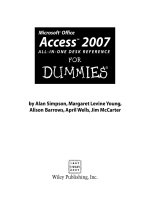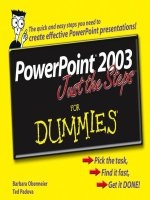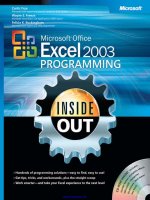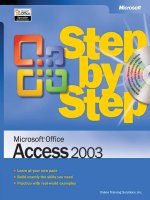Microsoft office access 2003 step by step
Bạn đang xem bản rút gọn của tài liệu. Xem và tải ngay bản đầy đủ của tài liệu tại đây (10.11 MB, 350 trang )
PUBLISHED BY
Microsoft Press
A Division of Microsoft Corporation
One Microsoft Way
Redmond, Washington 98052-6399
Copyright © 2004 by Online Training Solutions, Inc.
All rights reserved. No part of the contents of this book may be reproduced or transmitted in any form
or by any means without the written permission of the publisher.
Library of Congress Cataloging-in-Publication Data
Microsoft Office Access 2003 Step by Step / Online Training Solutions, Inc.
p. cm.
Includes index.
ISBN 0-7356-1517-9
1. Microsoft Access. 2. Database management. I. Online Training Solutions (Firm)
QA76.9.D3M5733 2003
005.75'65 dc21 2003052694
Printed and bound in the United States of America.
1 2 3 4 5 6 7 8 9 QWE 8 7 6 5 4 3
Distributed in Canada by H.B. Fenn and Company Ltd.
A CIP catalogue record for this book is available from the British Library.
Microsoft Press books are available through booksellers and distributors worldwide. For further informa-
tion about international editions, contact your local Microsoft Corporation office or contact Microsoft
Press International directly at fax (425) 936-7329. Visit our Web site at www.microsoft.com/mspress.
Send comments to
FrontPage, Links, Microsoft, Microsoft Press, the Office logo, Outlook, PivotChart, PivotTable,
SharePoint, Visual Basic, Visual Studio, Windows, and Windows NT are either registered trademarks or
trademarks of Microsoft Corporation in the United States and/or other countries. Other product and
company names mentioned herein may be the trademarks of their respective owners.
The example companies, organizations, products, domain names, e-mail addresses, logos, people, places,
and events depicted herein are fictitious. No association with any real company, organization, product,
domain name, e-mail address, logo, person, place, or event is intended or should be inferred.
Acquisitions Editor: Alex Blanton
Project Editor: Aileen Wrothwell
Body Part No. X09-71428
Contents
What’s New in Microsoft Office Access 2003
Getting Help
Getting Help with This Book and Its CD-ROM
Getting Help with Microsoft Office Access 2003
More Information
Using the Book’s CD-ROM
What’s On the CD-ROM?
Minimum System Requirements
Installing the Practice Files
Using the Practice Files
Uninstalling the Practice Files
Conventions and Features
Taking a Microsoft Office Specialist Certification Exam
About the Microsoft Office Specialist Program
What Does This Logo Mean?
Selecting a Microsoft Office Specialist Certification Level
Microsoft Office Specialist Skill Standards
The Exam Experience
For More Information
Microsoft Office Specialist Skill Standards
About the Authors
Quick Reference
Chapter 1: Getting to Know Microsoft Access 2003
Chapter 2: Creating a New Database
Chapter 3: Getting Information Into and Out of a Database
Chapter 4: Simplifying Data Entry with Forms
Chapter 5: Locating Specific Information
Chapter 6: Keeping Your Information Accurate
Chapter 7: Working with Reports
vii
ix
ix
ix
xii
xiii
xiii
xiii
xiv
xv
xvii
xix
xxi
xxi
xxi
xxi
xxii
xxii
xxiv
xxv
xxvii
xxix
xxix
xxx
xxxi
xxxiii
xxxv
xxxvii
xxxix
Chapter 8: Making It Easy for Others to Use Your Database xlii
Chapter 9: Keeping Your Information Secure xliii
Chapter 10: Working with Pages and Modules
xlv
iii
Contents
1 Getting to Know Microsoft Access 2003 1
Understanding Databases
Discovering What’s Special About Access
Opening an Existing Database
Exploring Tables
Exploring Queries
Exploring Forms
Exploring Reports
Exploring Other Access Objects
Previewing and Printing Access Objects
2
3
4
6
10
14
18
21
22
2 Creating a New Database 31
Creating a Database Structure the Simple Way 32
Checking the Work of a Wizard 36
Creating Tables the Simple Way 41
Refining How Data Is Displayed 44
Manipulating Table Columns and Rows 51
3 Getting Information 57
Into and Out of a Database
Importing Information from Excel
Importing Information from a Delimited Text File
Importing Information from a Fixed-Width Text File
Importing Information from an Access Database
Importing Information from Other Databases
Importing Information from an HTML File
Importing Information from an XML File
Exporting Information to Other Programs
Linking a Database to Information in Another Database
Other Ways to Share Access Data
58
61
63
66
68
69
71
73
76
78
4 Simplifying Data Entry with Forms 83
Creating a Form by Using a Wizard 84
Refining Form Properties 86
Refining Form Layout 92
iv
Contents
Adding Controls to a Form 95
Using Visual Basic for Applications to Enter Data in a Form 100
Creating a Form by Using an AutoForm 104
Adding a Subform to a Form 106
5 Locating Specific Information 117
Sorting Information
Filtering Information in a Table
Filtering by Form
Locating Information that Matches Multiple Criteria
Creating a Query in Design View
Creating a Query with a Wizard
Performing Calculations in a Query
118
121
123
126
129
138
140
6 Keeping Your Information Accurate 145
Using Data Type Settings to Restrict Data 146
Using Field Size Properties to Restrict Data 150
Using Input Masks to Restrict Data 152
Using Validation Rules to Restrict Data 157
Using Lookup Lists to Restrict Data 160
Updating Information in a Table 166
Deleting Information from a Table 170
7 Working with Reports 175
Creating a Report by Using a Wizard 176
Modifying a Report 180
Creating a Report from Scratch 186
Adding a Subreport to a Report 191
Previewing and Printing a Report 197
8 Making It Easy for Others 201
to Use Your Database
Creating a Switchboard by Using Switchboard Manager 202
Creating a Splash Screen 207
Setting Startup Options 212
Keeping Your Application Healthy 217
v
Contents
9 Keeping Your Information Secure 225
Encrypting and Decrypting a Database
Assigning a Password to a Database
Sharing a Database
Replicating a Database
Splitting a Database
Setting Up a Workgroup
Maintaining a Workgroup
Preventing Changes to a Database
Securing a Database for Distribution
226
228
231
233
238
240
247
253
254
10 Working with Pages and Modules 259
Creating Static Web Pages
Exploring Visual Basic for Applications (VBA)
Using VBA to Create a Web Page
Creating a Data Access Page with AutoPage
Creating a Data Access Page Using the Page Wizard
Allowing Others to Analyze Data On the Web
Glossary
Index
261
263
268
276
283
287
293
303
vi
New in
Office 2003
What’s New in Microsoft
Office Access 2003
You’ll notice some changes as soon as you start Microsoft Office Access 2003. The
new Getting Started task pane links you to common start-up options, and the user
interface has a new, softer look.
New in
Most of the features that are new or improved in this version of Access won’t be
Office 2003
apparent to you until you start using the program. To help you quickly identify features
that are new or improved with this version, this book uses the icon in the margin
whenever those features are discussed or shown.
The following table lists the new features that you might be interested in, as well as the
chapters in which those features are discussed.
To learn how to Using this feature See
Track types of data, such as dates, Smart Tags Chapter 2
names, and addresses, that can be
used in multiple ways
Transform script to data when you Transform Chapter 3
import or export it
Change your display theme Support for Windows XP Theming Chapter 4
Quickly update input mask options Property Update Options Chapter 6
Identify and correct errors in forms
and reports
Automatic Error Checking Chapter 7
Quickly back up your database with Back Up Database Chapter 8
the click of a button
Summarize data in tabular or Pivot Tables and Pivot Charts Chapter 10
graphical format
vii
Getting Help
Every effort has been made to ensure the accuracy of this book and the contents of its
CD-ROM. If you do run into problems, please contact the appropriate source for help
and assistance.
Getting Help with This Book and Its CD-ROM
If your question or issue concerns the content of this book or its companion CD-ROM,
please first search the online Microsoft Press Knowledge Base, which provides support
information for known errors in or corrections to this book, at the following Web site:
www.microsoft.com/mspress/support/search.asp
If you do not find your answer at the online Knowledge Base, send your comments
or questions to Microsoft Press Technical Support at:
Getting Help with Microsoft Office Access 2003
If your question is about Microsoft Office Access 2003, and not about the content
of this Microsoft Press book, your first recourse is Access’s Help system. This system
is a combination of help tools and files stored on your computer when you installed
The Microsoft Office System 2003 and, if your computer is connected to the Internet,
help files available from Microsoft Office Online.
To find out about different items on the screen, you can display a ScreenTip. To display
a ScreenTip for a toolbar button, for example, point to the button without clicking
it. Its ScreenTip appears, telling you its name. In some dialog boxes, you can click
a question mark icon to the left of the Close button in the title bar to display the
Microsoft Office Access Help window with information related to the dialog box.
When you have a question about using Access, you can type it in the “Type a question
for help” box at the right end of the program window’s menu bar. Then press
F
to display a list of Help topics from which you can select the one that most closely
relates to your question.
ix
Getting Help
Another way to get help is to display the Office Assistant, which provides help as you
work in the form of helpful information or a tip. If the Office Assistant is hidden when
a tip is available, a light bulb appears. Clicking the light bulb displays the tip, and
provides other options.
If you want to practice getting help, you can work through this exercise, which
demonstrates two ways to get help.
BE SURE TO start Access before beginning this exercise.
1 At the right end of the menu bar, click the Type a question for help box.
2 Type How do I get help?, and press F.
A list of topics that relate to your question appears in the Search Results task pane.
You can click any of the help topics to get more information or instructions.
3 In the Search Results task pane, scroll down the results list, and click About getting
help while you work.
The Microsoft Office Access Help window opens displaying information about
that topic.
4 At the right end of the Microsoft Office Access Help window’s title bar, click the
Maximize
Maximize button and then click Show All.
The topic content expands to provide in-depth information about getting help
while you work.
x
Getting Help
5 At the right end of the Microsoft Office Access Help window’s title bar, click the Close
Close
button, to close the window.
6 On the Help menu, click Microsoft Office Access Help.
The Access Help task pane opens.
7 In the task pane, click Table of Contents.
xi
Getting Help
The task pane now displays a list of help topics organized by category, like the table
of contents in a book.
8 On the toolbar at the top of the task pane, click the Back button.
Back
Notice the categories of information that are available from the Microsoft Office
Online Web site. You can also reach this Web site by clicking Microsoft Office Online
on the Help menu.
More Information
If your question is about a Microsoft software product, including Access 2003, and not
about the content of this Microsoft Press book, please search the appropriate product
support center or the Microsoft Knowledge Base at:
support.microsoft.com
In the United States, Microsoft software product support issues not covered by the
Microsoft Knowledge Base are addressed by Microsoft Product Support Services.
The Microsoft software support options available from Microsoft Product Support
Services are listed at:
support.microsoft.com
Outside the United States, for support information specific to your location, please refer
to the Worldwide Support menu on the Microsoft Product Support Services Web site
for the site specific to your country:
support.microsoft.com
xii
Using the Book’s CD-ROM
The CD-ROM included with this book contains all the practice files you’ll use as you
work through the exercises in this book. By using practice files, you won’t waste time
creating sample content with which to experiment—instead, you can jump right in and
concentrate on learning how to use Microsoft Office Access 2003.
What’s On the CD-ROM?
In addition to the practice files, the CD-ROM contains some exciting resources that
will really enhance your ability to get the most out of using this book and Access 2003,
including the following:
■ Microsoft Office Access 2003 Step by Step in e-book format.
■ Insider’s Guide to Microsoft Office OneNote 2003 in e-book format.
■ Microsoft Office System Quick Reference in e-book format.
■ Introducing the Tablet PC in e-book format.
■ Microsoft Computer Dictionary, Fifth Edition in e-book format.
■ 25 business-oriented templates for use with programs in The Microsoft Office
System.
■ 100 pieces of clip art.
Important The CD-ROM for this book does not contain the Access 2003 soft-
ware. You should purchase and install that program before using this book.
Minimum System Requirements
To use this book, you will need:
■ Computer/Processor
Computer with a Pentium 133-megahertz (MHz) or higher processor; Pentium
III recommended
■ Memory
64 MB of RAM (128 MB recommended) plus an additional 8 MB of RAM for each
program in The Microsoft Office System (such as Access) running simultaneously
xiii
Using the Book’s CD-ROM
■ Hard Disk
■ 245 MB of available hard disk space with 115 MB on the hard disk where
the operating system is installed
■ An additional 20 MB of hard disk space is required for installing the
practice files.
Hard disk requirements will vary depending on configuration; custom
installation choices may require more or less hard disk space
■ Operating System
Microsoft Windows 2000 with Service Pack 3 (SP3) or Microsoft Windows XP
or later
■ Drive
CD-ROM drive
■ Display
Super VGA (800 × 600) or higher-resolution monitor with 256 colors
■ Peripherals
Microsoft Mouse, Microsoft IntelliMouse, or compatible pointing device
■ Software
Microsoft Office Access 2003 and Microsoft Internet Explorer 5 or later
Important In order to complete some of the exercises in this book, you will need
to install the Jet 4.0 Service Pack 7, which you can obtain from the Windows Update
Web site at windowsupdate.microsoft.com.
Installing the Practice Files
You need to install the practice files on your hard disk before you use them in the
chapters’ exercises. Follow these steps to prepare the CD’s files for your use:
1 Insert the CD-ROM into the CD-ROM drive of your computer.
The Step by Step Companion CD End User License Agreement appears. Follow the
on-screen directions. It is necessary to accept the terms of the license agreement
in order to use the practice files. After you accept the license agreement, a menu
screen appears.
xiv
Using the Book’s CD-ROM
Important If the menu screen does not appear, start Windows Explorer.
In the left pane, locate the icon for your CD-ROM drive and click this icon. In the
right pane, double-click the StartCD executable file.
2 Click Install Practice Files.
3 Click Next on the first screen, and then click Yes to accept the license agreement
on the next screen.
4 If you want to install the practice files to a location other than the default folder
(My Documents\Microsoft Press\Access 2003 SBS), click the Browse button, select
the new drive and path, and then click OK.
5 Click Next on the Choose Destination Location screen, click Next on the Select
Features screen, and then click Next on the Start Copying Files screen to install
the selected practice files.
6 After the practice files have been installed, click Finish.
Within the installation folder are subfolders for each chapter in the book.
7 Close the Step by Step Companion CD window, remove the CD-ROM from the
CD-ROM drive, and return it to the envelope at the back of the book.
Using the Practice Files
Each exercise is preceded by a paragraph or paragraphs that list the files needed for
that exercise and explains any file preparation you need to take care of before you
start working through the exercise, as shown here:
BE SURE TO start Word before beginning this exercise.
USE the TrackChange document in the practice file folder for this topic. This practice file is located in the
My Documents\Microsoft Press\Office 2003 SBS\Collaborating\Tracking folder and can also be accessed
by clicking Start/All Programs/Microsoft Press/Office 2003 Step by Step.
OPEN the TrackChange document.
Usually you will be instructed to open the practice files from within the application in
which you are working. However, you can also access the files directly from Win-
dows by clicking the Start menu items indicated. Locate the file in the chapter sub-
folder and then double-click the file to open it.
The following table lists each chapter's practice files.
xv
Using the Book’s CD-ROM
Chapter Folder Subfolder Files
Chapter 1: Getting to Know Microsoft KnowAccess Open
GardenCo
Access 2003 Tables
GardenCo
Queries
GardenCo
Forms
GardenCo
Reports
GardenCo
GardenCo
Chapter 2: Creating a New Database CreateNew CheckDB Contacts
Refine GardenCo
Manipulate GardenCo
Chapter 3: Getting Information Into
and Out of a Database
Importing ImportExcel
ImportDText
ImportFText
ImportAccess
ImportDbase
ImportHTML
ImportXML
Export
Link
OfficeLink
GardenCo
Customers
GardenCo
Employees
GardenCo
Suppliers
GardenCo
Products
GardenCo
Shippers
GardenCo
NewCust
GardenCo
Orders
OrderDetails
GardenCo
GardenCo
LinkDatabase
LinkWorksheet
GardenCo
Chapter 4: Simplifying Data Entry Forms FormByWiz
with Forms Properties
Layout
Controls
Events
AutoForm
Subform
GardenCo
GardenCo
tgc_bkgrnd
GardenCo
GardenCo
tgc_logo2
GardenCo
AftUpdate
GardenCo
GardenCo
xvi
Using the Book’s CD-ROM
Chapter Folder Subfolder Files
Chapter 5: Locating Specific Queries Sort
GardenCo
Information FilterDS
GardenCo
FilterForm
GardenCo
AdvFilter
GardenCo
QueryDes
GardenCo
QueryWiz
GardenCo
Aggregate
GardenCo
Chapter 6: Keeping Your Information Accurate FieldSize
Field Test
Accurate InputMask
Field Test
ValRules
Field Test
Lookup
Field Test
QueryUp
GardenCo
QueryDel
GardenCo
Chapter 7: Working with Reports Reports RepByWiz
GardenCo
Modify
GardenCo
ByDesign
GardenCo
Subreport
GardenCo
GardenCo
Chapter 8: Making It Easy for Others Switchbrd SBManager
GardenCo
to Use Your Database Splash
GardenCo
tgc_logo1
Paragraphs
Startup
GardenCo
Health
GardenCo
Chapter 9: Keeping Your Information
Secure
Secure Encrypt
Password
Share
Replicate
Split
Multi
VBA
MDE
GardenCo
GardenCo
GardenCo
GardenCo
GardenCo
GardenCo
GardenCo
GardenCo
Chapter 10: Working with Pages PgsMods Static
GardenCo
and Modules VBA
GardenCo
AutoPage
GardenCo
Wizard
GardenCo
Analyze
GardenCo
xvii
Using the Book’s CD-ROM
Uninstalling the Practice Files
After you finish working through this book, you should uninstall the practice files
to free up hard disk space.
1 On the Windows taskbar, click the Start button, and then click Control Panel.
2 In Control Panel, click Add or Remove Programs.
3 In the list of installed programs, click Microsoft Office Access 2003 Step By Step,
and then click the Remove or Change/Remove button.
4 In the Uninstall dialog box, click OK.
5 After the files are uninstalled, click Finish, and then close the Add or Remove
Programs window and Control Panel.
Important If you need additional help installing or uninstalling the practice files,
please see “Getting Help” earlier in this book. Microsoft Product Support Services does
not provide support for this book or its CD-ROM.
xviii
Microsoft
Office
Specialis
New in
Office 2003
Conventions and Features
You can save time when you use this book by understanding how the Step by Step
series shows special instructions, keys to press, buttons to click, and so on.
Convention Meaning
Microsoft
This icon indicates a topic that covers a Microsoft Office
Office
Specialist exam objective.
Specialist
t
New in
This icon indicates a new or greatly improved feature
Office 2003
in Microsoft Office Access 2003.
This icon indicates a reference to the book’s companion
CD.
BE SURE TO These words are found at the beginning of paragraphs
preceding or following step-by-step exercises. They point
out items you should check or actions you should carry out
either before beginning an exercise or after completing an
exercise.
USE These words are found at the beginning of paragraphs
OPEN preceding step-by-step exercises. They draw your attention
to practice files that you’ll need to use in the exercise.
CLOSE This word is found at the beginning of paragraphs following
step-by-step exercises. They give instructions for closing
open files or programs before moving on to another topic.
1 Numbered steps guide you through hands-on exercises
2
in each topic.
● A round bullet indicates an exercise that has only one step.
Troubleshooting
These paragraphs show you how to fix a common problem
that might prevent you from continuing with the exercise.
Tip
These paragraphs provide a helpful hint or shortcut that
makes working through a task easier.
Important
These paragraphs point out information that you need to
know to complete a procedure.
xix
Conventions and Features
Convention Meaning
The first time you are told to click a button in an exercise,
Save
a picture of the button appears in the left margin. If the
name of the button does not appear on the button itself,
the name appears under the picture.
H+> A plus sign (+) between two key names means that you
must hold down the first key while you press the second
key. For example, “press
H+>” means “hold down the
H key while you press the > key."
Black bold characters
In steps, the names of program elements, such as buttons,
commands, and dialog boxes, are shown in black bold
characters.
Blue bold characters
Anything you are supposed to type appears in blue bold
characters.
Blue italic characters Terms that are explained in the glossary at the end of the
book are shown in blue italic characters.
xx
Taking a Microsoft Office
Specialist Certification Exam
As desktop computing technology advances, more employers rely on the objectivity
and consistency of technology certification when screening, hiring, and training
employees to ensure the competence of these professionals. As a job seeker
or employee, you can use technology certification to prove that you have the skills
businesses need, and can save them the trouble and expense of training. Microsoft
Office Specialist is the only Microsoft certification program designed to assist employees
in validating their Microsoft Office System skills.
About the Microsoft Office Specialist Program
A Microsoft Office Specialist is an individual who has demonstrated worldwide
standards of Microsoft Office skill through a certification exam in one or more of
the Microsoft Office System desktop programs including Microsoft Word, Excel,
PowerPoint®, Outlook®, Access and Project. Office Specialist certifications are avail-
able at the “Specialist” and “Expert” skill levels. Visit www.microsoft.com/officespecialist/
to locate skill standards for each certification and an Authorized Testing Center in
your area.
What Does This Logo Mean?
This Microsoft Office Specialist logo means this courseware has been approved by the
Microsoft Office Specialist Program to be among the finest available for learning
Access 2003. It also means that upon completion of this courseware, you might be
prepared to become a Microsoft Office Specialist.
Selecting a Microsoft Office
Specialist Certification Level
When selecting the Microsoft Office Specialist certification(s) level that you would
like to pursue, you should assess the following:
■ The Office program (“program”) and version(s) of that program with which
you are familiar
■ The length of time you have used the program
■ Whether you have had formal or informal training in the use of that program
xxi
Taking a Microsoft Office Specialist Certification Exam
Candidates for Specialist-level certification are expected to successfully complete a
wide range of standard business tasks, such as formatting a document or spreadsheet.
Successful candidates generally have six or more months of experience with the
program, including either formal, instructor-led training or self-study using Microsoft
Office Specialist-approved books, guides, or interactive computer-based materials.
Candidates for Expert-level certification are expected to complete more complex,
business-oriented tasks utilizing the program’s advanced functionality, such as
importing data and recording macros. Successful candidates generally have one or
more years of experience with the program, including formal, instructor-led training
or self-study using Microsoft Office Specialist-approved materials.
Microsoft Office Specialist Skill Standards
Every Microsoft Office Specialist certification exam is developed from a set of exam
skill standards that are derived from studies of how the Office program is used in the
workplace. Because these skill standards dictate the scope of each exam, they provide
you with critical information on how to prepare for certification.
Microsoft Office Specialist Approved Courseware, including the Microsoft Press Step by
Step series, are reviewed and approved on the basis of their coverage of the Microsoft
Office Specialist skill standards.
The Exam Experience
Microsoft Office Specialist certification exams for Office 2003 programs are performance-
based exams that require you to complete 15 to 20 standard business tasks using an
interactive simulation (a digital model) of a Microsoft Office System program. Exam
questions can have one, two, or three task components that, for example, require you
to create or modify a document or spreadsheet:
Modify the existing brochure by completing the following three tasks:
1 Left-align the heading Premium Real Estate.
2 Insert a footer with right-aligned page numbering. (Note: accept all other
default settings.)
3 Save the document with the file name Broker Brochure in the My Documents folder.
Candidates should also be aware that each exam must be completed within an allotted
time of 45 minutes and that in the interest of test security and fairness, the Office Help
system (including the Office Assistant) cannot be accessed during the exam.
Passing standards (the minimum required score) for Microsoft Office Specialist certifi
cation exams range from 60 to 85 percent correct, depending on the exam.
xxii
Taking a Microsoft Office Specialist Certification Exam
The Exam Interface and Controls
The exam interface and controls, including the test question, appear across the bottom
of the screen.
■ The Counter is located in the left corner of the exam interface and tracks the
number of questions completed and how many questions remain.
■ The
Timer is located to the right of the Counter and starts when the first question
appears on the screen. The Timer displays the remaining exam time. If the Timer
is distracting, click the Timer to remove the display.
Important Transition time between questions is not counted against total
allotted exam time.
■ The Reset button is located to the left of the Next button and will restart a
question if you believe you have made an error. The
Reset button will not restart
the entire exam nor extend the total allotted exam time.
■ The
Next button is located in the right corner. When you complete a question,
click the
Next button to move to the next question. It is not possible to move
back to a previous question on the exam.
Test-Taking Tips
■ Follow all instructions provided in each question completely and accurately.
■ Enter requested information as it appears in the instructions, but without dupli
cating the format. For example, all text and values that you will be asked to enter
xxiii
Taking a Microsoft Office Specialist Certification Exam
will appear in the instructions with bold and underlined text formats (for
example, text), however, you should enter the information without applying
these formats unless you are specifically instructed to do otherwise.
■ Close all dialog boxes before proceeding to the next exam question unless you
are specifically instructed otherwise.
■ There is no need to close task panes before proceeding to the next exam
question unless you are specifically instructed otherwise.
■ There is no need to save your work before moving on to the next question
unless you are specifically instructed to do otherwise.
■ For questions that ask you to print a document, spreadsheet, chart, report,
slide, and so on, please be aware that nothing will actually be printed.
■ Responses are scored based on the result of your work, not the method you use
to achieve that result (unless a specific method is indicated in the instructions),
and not the time you take to complete the question. Extra keystrokes or mouse
clicks do not count against your score.
■ If your computer becomes unstable during the exam (for example, if the exam
does not respond or the mouse no longer functions) or if a power outage
occurs, contact a testing center administrator immediately. The administrator
will restart the computer and return the exam to the point where the interruption
occurred with your score intact.
Certification
At the conclusion of the exam, you will receive a score report, which you can print
with the assistance of the testing center administrator. If your score meets or exceeds
the passing standard (the minimum required score), you will be mailed a printed
certificate within approximately 14 days.
College Credit Recommendation
The American Council on Education (ACE) has issued a one-semester hour college
credit recommendation for each Microsoft Office Specialist certification. To learn more,
visit www.microsoft.com/traincert/mcp/officespecialist/credit.asp.
For More Information
To learn more about Microsoft Office Specialist certification, visit www.microsoft.com
/officespecialist/.
To learn about other Microsoft Office Specialist approved courseware from Microsoft
Press, visit www.microsoft.com/mspress/certification/officespecialist/.
xxiv
Microsoft
Office
Specialis
Microsoft Office
Specialist Skill Standards
Each Microsoft Office Specialist certification has a set of corresponding skill standards
that describe areas of individual, Microsoft Office program use. You should master
each skill standard to prepare for the corresponding Microsoft Office Specialist
certification exam.
Microsoft
This book will fully prepare you for the Microsoft Office Specialist certification at
Office
the Specialist level. Throughout this book, content that pertains to a Microsoft Office
Specialist
t
Specialist skill standard is identified with the logo shown in the margin.
Standard Skill Page
AC03S-1 Structuring Databases
AC03S-1-1 Create Access databases 32, 41
AC03S-1-2 Create and modify tables 41, 44, 51
AC03S-1-3 Define and create field types 44, 146, 160
AC03S-1-4 Modify field properties 150, 152
AC03S-1-5 Create and modify one-to-many relationships 106
AC03S-1-6 Enforce referential integrity 106
AC03S-1-7 Create and modify queries 129, 138, 166
AC03S-1-8 Create forms 84, 104
AC03S-1-9 Add and modify form controls and properties 86, 95
AC03S-1-10 Create reports 176, 186
AC03S-1-11 Add and modify report control properties 180
AC03S-1-12 Create a data access page 283
AC03S-2 Entering Data
AC03S-2-1 Enter, edit and delete records 36, 170
AC03S-2-2 Find and move among records 6
AC03S-2-3 Import data to Access 58, 61, 63,
66, 68, 69, 71
xxv