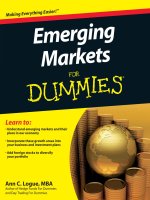quickbooks 2012 for dummies
Bạn đang xem bản rút gọn của tài liệu. Xem và tải ngay bản đầy đủ của tài liệu tại đây (6.56 MB, 411 trang )
Stephen L. Nelson, MBA, CPA
Author of Quicken For Dummies
Learn to:
• Organize financial information
for your business
• Pay bills and process invoices
and pa
yroll
• Build a budget, manage inventory,
and t
rack expenses
• Prepare taxes and generate
f
inancial reports
QuickBooks
®
2012
Making Everything Easier!
™
Open the book and find:
• Steps to setting up and succeeding
with QuickBooks
• How to compute employee
wages and payroll deductions
• Ways to customize invoices
and memos
• What you need to estimate
jobs and track costs
• How to keep an eye on inventory
• Tips for building the perfect
budget
• What to do before tax time
• Special guidelines business
owners should never forget
Stephen L. Nelson, MBA, CPA, provides accounting, business advisory,
tax planning, and tax preparation services to small businesses. He belongs
to the American Institute of CPAs and holds an MBA in Finance and a Master’s
in Taxation. His 100-plus books have sold more than four million copies.
$24.99 US / $29.99 CN / £17.99 UK
ISBN 978-1-118-09120-3
Computers/Financial Applications
Go to Dummies.com
®
for videos, step-by-step examples,
how-to articles, or to shop!
Manage your business finances
the easy way with QuickBooks
Get your small business rolling with great ideas, exceptional
organization skills, unique products or services — and a
trusted, accessible, accounting system like QuickBooks.
QuickBooks 2012 For Dummies shows you how to use this
popular business accounting program to clearly understand
your finances and run your business with ease.
• Start here — discover what you need to do to be ready for
QuickBooks, set up the software, reel in the dough, and
pay the bills
• Get it together — learn to enter data, create professional-looking
i
nvoices, and record and print sales receipts
• Financial housekeeping — estimate jobs, check inventory, and
ev
aluate fixed assets
• Watch that dough — effectively keep track of your checkbook,
c
redit card accounts, inventory, payroll, and budgets
• Narrow it down — get a company snapshot telling you who needs to
g
et paid, who owes money, and what needs to be done
• Monitoring made easy — create financial reports and track
ev
ery dollar coming in and going out
• Fear tax time no more — organize your data and simplify
ta
x preparation
• Get on-track, online — securely download bank and credit card
t
ransactions directly into QuickBooks
QuickBooks
®
2012
Nelson
Start with FREE Cheat Sheets
Cheat Sheets include
• Checklists
• Charts
• Common Instructions
• And Other Good Stuff!
Get Smart at Dummies.com
Dummies.com makes your life easier with 1,000s
of answers on everything from removing wallpaper
to using the latest version of Windows.
Check out our
• Videos
• Illustrated Articles
• Step-by-Step Instructions
Plus, each month you can win valuable prizes by entering
our Dummies.com sweepstakes. *
Want a weekly dose of Dummies? Sign up for Newsletters on
• Digital Photography
• Microsoft Windows & Office
• Personal Finance & Investing
• Health & Wellness
• Computing, iPods & Cell Phones
• eBay
• Internet
• Food, Home & Garden
Find out “HOW” at Dummies.com
*Sweepstakes not currently available in all countries; visit Dummies.com for official rules.
Get More and Do More at Dummies.com
®
To access the Cheat Sheet created specifically for this book, go to
www.dummies.com/cheatsheet/quickbooks2012
Mobile Apps
There’s a Dummies App for This and That
With more than 200 million books in print and over 1,600 unique
titles, Dummies is a global leader in how-to information. Now
you can get the same great Dummies information in an App. With
topics such as Wine, Spanish, Digital Photography, Certification,
and more, you’ll have instant access to the topics you need to
know in a format you can trust.
To get information on all our Dummies apps, visit the following:
www.Dummies.com/go/mobile from your computer.
www.Dummies.com/go/iphone/apps from your phone.
QuickBooks
®
2012
FOR
DUMmIES
‰
MBA (nance), MS (taxation)
QuickBooks
®
2012
FOR
DUMmIES
‰
QuickBooks
®
2012 For Dummies
®
Published by
John Wiley & Sons, Inc.
111 River Street
Hoboken, NJ 07030-5774
www.wiley.com
Copyright © 2012 by John Wiley & Sons, Inc., Hoboken, New Jersey
Published by John Wiley & Sons, Inc., Hoboken, New Jersey
Published simultaneously in Canada
No part of this publication may be reproduced, stored in a retrieval system or transmitted in any form or
by any means, electronic, mechanical, photocopying, recording, scanning or otherwise, except as permit-
ted under Sections 107 or 108 of the 1976 United States Copyright Act, without either the prior written
permission of the Publisher, or authorization through payment of the appropriate per-copy fee to the
Copyright Clearance Center, 222 Rosewood Drive, Danvers, MA 01923, (978) 750-8400, fax (978) 646-8600.
Requests to the Publisher for permission should be addressed to the Permissions Department, John Wiley
& Sons, Inc., 111 River Street, Hoboken, NJ 07030, (201) 748-6011, fax (201) 748-6008, or online at http://
www.wiley.com/go/permissions
.
Trademarks: Wiley, the Wiley logo, For Dummies, the Dummies Man logo, A Reference for the Rest of Us!,
The Dummies Way, Dummies Daily, The Fun and Easy Way, Dummies.com, Making Everything Easier,
and
related trade dress are trademarks or registered trademarks of John Wiley & Sons, Inc. and/or its afliates
in the United States and other countries, and may not be used without written permission. QuickBooks is
a registered trademark of the Intuit Corporation. All other trademarks are the property of their respective
owners. John Wiley & Sons, Inc., is not associated with any product or vendor mentioned in this book.
LIMIT OF LIABILITY/DISCLAIMER OF WARRANTY: THE PUBLISHER AND THE AUTHOR MAKE NO
REPRESENTATIONS OR WARRANTIES WITH RESPECT TO THE ACCURACY OR COMPLETENESS
OF THE CONTENTS OF THIS WORK AND SPECIFICALLY DISCLAIM ALL WARRANTIES, INCLUDING
WITHOUT LIMITATION WARRANTIES OF FITNESS FOR A PARTICULAR PURPOSE. NO WARRANTY
MAY BE CREATED OR EXTENDED BY SALES OR PROMOTIONAL MATERIALS. THE ADVICE AND
STRATEGIES CONTAINED HEREIN MAY NOT BE SUITABLE FOR EVERY SITUATION. THIS WORK IS
SOLD WITH THE UNDERSTANDING THAT THE PUBLISHER IS NOT ENGAGED IN RENDERING LEGAL,
ACCOUNTING, OR OTHER PROFESSIONAL SERVICES. IF PROFESSIONAL ASSISTANCE IS REQUIRED,
THE SERVICES OF A COMPETENT PROFESSIONAL PERSON SHOULD BE SOUGHT. NEITHER THE
PUBLISHER NOR THE AUTHOR SHALL BE LIABLE FOR DAMAGES ARISING HEREFROM. THE FACT
THAT AN ORGANIZATION OR WEBSITE IS REFERRED TO IN THIS WORK AS A CITATION AND/OR
A POTENTIAL SOURCE OF FURTHER INFORMATION DOES NOT MEAN THAT THE AUTHOR OR THE
PUBLISHER ENDORSES THE INFORMATION THE ORGANIZATION OR WEBSITE MAY PROVIDE OR
RECOMMENDATIONS IT MAY MAKE. FURTHER, READERS SHOULD BE AWARE THAT INTERNET
WEBSITES LISTED IN THIS WORK MAY HAVE CHANGED OR DISAPPEARED BETWEEN WHEN THIS
WORK WAS WRITTEN AND WHEN IT IS READ.
For general information on our other products and services, please contact our Customer Care
Department within the U.S. at 877-762-2974, outside the U.S. at 317-572-3993, or fax 317-572-4002.
For technical support, please visit www.wiley.com/techsupport.
Wiley also publishes its books in a variety of electronic formats and by print-on-demand. Not all content
that is available in standard print versions of this book may appear or be packaged in all book formats. If
you have purchased a version of this book that did not include media that is referenced by or accompanies
a standard print version, you may request this media by visiting .
For
more information about Wiley products, visit us at www.wiley.com.
Library of Congress Control Number is available from the Publisher.
ISBN: 978-1-118-09120-3
Manufactured in the United States of America
10 9 8 7 6 5 4 3 2 1
About the Author
Stephen L. Nelson, CPA, MBA (nance), MS (taxation), has a simple purpose
in life: He wants to help you (and people like you) manage your business
nances by using computers. Oh, sure, this personal mandate won’t win him
a Nobel Prize or anything, but it’s his own little contribution to the world.
Steve’s experiences mesh nicely with his special purpose. A CPA in Redmond,
Washington, his past small business experience includes a stint as an adjunct
professor of taxation (S corporations and limited liability companies) at
Golden Gate University graduate tax school and a few years working as a
senior consultant and CPA with Arthur Andersen & Co. (er, yeah, that Arthur
Andersen — but, hey, it was nearly 30 years ago). Steve, whose books have
sold more than 4 million copies in English and have been translated into 11
other languages, is also the bestselling author of Quicken 2012 For Dummies.
Dedication
To the entrepreneurs and small-business people of the world. You folks
create most of the new jobs.
Author’s Acknowledgments
Hey, reader, lots of folks spent lots of time working on this book to make
QuickBooks easier for you. You should know who these people are. You
may just possibly meet one of them someday at a produce shop, squeezing
cantaloupe, eating grapes, and looking for the perfect peach.
First, a huge thanks to the wonderful folks at Intuit who helped me by
providing the beta software and other friendly assistance for this and past
editions of this book.
Another big thank-you goes to the editorial folks at Wiley Publishing, Inc.,
including Kevin Kirschner (project editor), Teresa Artman (copy editor),
and Bob Woerner (executive editor). Thanks also to David Ringstrom for his
technical assistance and superb attention to detail. Finally, thanks, too, to the
composition staff.
Publisher’s Acknowledgments
We’re proud of this book; please send us your comments at .
For other comments, please contact our Customer Care Department within the U.S. at 877-762-2974,
outside the U.S. at 317-572-3993, or fax 317-572-4002.
Some of the people who helped bring this book to market include the following:
Acquisitions, Editorial
Project Editor: Kevin Kirschner
Executive Editor: Bob Woerner
Copy Editor: Teresa Artman
Technical Editor: David H. Ringstrom
Editorial Assistant: Amanda Graham
Sr. Editorial Assistant: Cherie Case
Cartoons: Rich Tennant
(www.the5thwave.com)
Composition Services
Project Coordinator: Patrick Redmond
Layout and Graphics: Carl Byers,
Lavonne Roberts, Corrie Socolovitch
Proofreader: Sossity R. Smith
Indexer: BIM Indexing & Proofreading Services
Publishing and Editorial for Technology Dummies
Richard Swadley, Vice President and Executive Group Publisher
Andy Cummings, Vice President and Publisher
Mary Bednarek, Executive Acquisitions Director
Mary C. Corder, Editorial Director
Publishing for Consumer Dummies
Kathy Nebenhaus, Vice President and Executive Publisher
Composition Services
Debbie Stailey, Director of Composition Services
Contents at a Glance
Introduction 1
Part I: Quickly into QuickBooks 7
Chapter 1: QuickBooks: The Heart of Your Business 9
Chapter 2: The Big Setup
19
Chapter 3: Populating QuickBooks Lists
37
Part II: Daily Entry Tasks 81
Chapter 4: Creating Invoices and Credit Memos 83
Chapter 5: Reeling In the Dough
107
Chapter 6: Paying the Bills
131
Chapter 7: Inventory Magic
155
Chapter 8: Keeping Your Checkbook
175
Chapter 9: Paying with Plastic
193
Part III: Stuff You Do from Time to Time 203
Chapter 10: Printing Checks 205
Chapter 11: Payroll
217
Chapter 12: Building the Perfect Budget
229
Chapter 13: Online with QuickBooks
237
Part IV: Housekeeping Chores 249
Chapter 14: The Balancing Act 251
Chapter 15: Reporting on the State of Affairs
261
Chapter 16: Job Estimating, Billing, and Tracking
275
Chapter 17: File Management Tips
285
Chapter 18: Fixed Assets and Vehicle Lists
297
Part V: The Part of Tens 309
Chapter 19: (Almost) Ten Tips for Business Owners 311
Chapter 20: Tips for Handling (Almost) Ten Tricky Situations
317
Chapter 21: (Almost) Ten Secret Business Formulas 325
Part VI: Appendixes 339
Appendix A: Installing QuickBooks in Ten Easy Steps 341
Appendix B: If Numbers Are Your Friends
345
Appendix C: Sharing QuickBooks Files
363
Index 371
Table of Contents
Introduction 1
About QuickBooks 1
About This Book
2
What You Can Safely Ignore
2
What You Should Not Ignore (Unless You’re a Masochist)
3
Three Foolish Assumptions
4
How This Book Is Organized
4
Part I: Quickly into QuickBooks
4
Part II: Daily Entry Tasks
5
Part III: Stuff You Do from Time to Time
5
Part IV: Housekeeping Chores
5
Part V: The Part of Tens
5
Part VI: Appendixes
6
Conventions Used in This Book
6
Part I: Quickly into QuickBooks 7
Chapter 1: QuickBooks: The Heart of Your Business 9
Why QuickBooks? 9
Why you need an accounting system
10
What QuickBooks does
10
What Explains QuickBooks’ Popularity?
12
What’s Next, Dude?
13
How to Succeed with QuickBooks
14
Budget wisely, Grasshopper
14
Don’t focus on features
15
Outsource payroll
16
Get professional help
17
Use both the prot and loss statement and the balance sheet
17
Chapter 2: The Big Setup 19
Getting Ready for the QuickBooks Setup 19
The big decision
20
The trial balance of the century 21
The mother of all scavenger hunts
24
Stepping through the QuickBooks Setup
25
Starting QuickBooks
25
Using the Express Setup
27
The Rest of the Story
34
Should You Get Your Accountant’s Help?
34
QuickBooks 2012 For Dummies
xii
Chapter 3: Populating QuickBooks Lists 37
The Magic and Mystery of Items 37
Adding items you might include on invoices
39
Creating other wacky items for invoices
47
Editing items
50
Adding Employees to Your Employee List
51
Customers Are Your Business
53
It’s Just a Job
56
Adding Vendors to Your Vendor List
60
The Other Lists
64
The Fixed Asset list 64
The Price Level list
65
The Billing Rate Levels list 65
The Sales Tax Code list
66
The Class list
66
The Other Names list 67
The Sales Rep list
67
Customer, Vendor, and Job Types list
67
The Terms list
68
The Customer Message list
68
The Payment Method list
68
The Ship Via list
69
The Vehicle list 69
The Memorized Transaction list
69
The Reminders list
70
Organizing Lists
70
Printing Lists
70
Exporting List Items to Your Word Processor
71
Dealing with the Chart of Accounts List
71
Describing customer balances
71
Describing vendor balances
72
Camouaging some accounting gooness
72
Supplying the missing numbers
77
Checking your work one more time
79
Part II: Daily Entry Tasks 81
Chapter 4: Creating Invoices and Credit Memos 83
Making Sure That You’re Ready to Invoice Customers 83
Preparing an Invoice
84
Fixing Invoice Mistakes
90
If the invoice is still displayed onscreen 90
If the invoice isn’t displayed onscreen
91
Deleting an invoice
91
Preparing a Credit Memo
92
Fixing Credit Memo Mistakes
95
xiii
Table of Contents
History Lessons 96
Printing Invoices and Credit Memos
97
Loading the forms into the printer
97
Setting up the invoice printer
97
Printing invoices and credit memos as you create them
100
Printing invoices in a batch
101
Printing credit memos in a batch
103
Sending Invoices and Credit Memos via E-Mail
104
Customizing Your Invoices and Credit Memos
105
Chapter 5: Reeling In the Dough 107
Recording a Sales Receipt 108
Printing a Sales Receipt
112
Special Tips for Retailers
114
Correcting Sales Receipt Mistakes
115
Recording Customer Payments
116
Correcting Mistakes in Customer Payments Entries
120
Making Bank Deposits
120
Improving Your Cash Inow
123
Tracking what your customers owe
123
Assessing nance charges
125
Dealing with deposits
128
Chapter 6: Paying the Bills 131
Pay Now or Pay Later? 131
Recording Your Bills by Writing Checks
132
The slow way to write checks
132
The fast way to write checks
138
Recording Your Bills the Accounts Payable Way
140
Recording your bills
140
Entering your bills the fast way
145
Deleting a bill
146
Remind me to pay that bill, will you?
147
Paying Your Bills
148
Tracking Vehicle Mileage
152
Paying Sales Tax
153
A Quick Word on the Vendor Center Window
154
Chapter 7: Inventory Magic 155
Setting Up Inventory Items 155
When You Buy Stuff
156
Recording items that you pay for upfront
157
Recording items that don’t come with a bill
157
Paying for items when you get the bill
159
Recording items and paying the bill all at once
161
When You Sell Stuff
161
QuickBooks 2012 For Dummies
xiv
How Purchase Orders Work 162
Customizing a purchase order form
162
Filling out a purchase order
163
Checking up on purchase orders
165
Receiving purchase order items
166
Assembling a Product
167
Identifying the components
167
Building the assembly
167
Time for a Reality Check
169
Dealing with Multiple Inventory Locations
170
Manually keep separate inventory-by-location counts
171
Use different item numbers for different locations
171
Upgrade to QuickBooks Enterprise Solutions
171
The Lazy Person’s Approach to Inventory
172
How periodic inventory systems work in QuickBooks
172
The good and bad of a periodic inventory
173
Chapter 8: Keeping Your Checkbook 175
Writing Checks 175
Writing checks from the Write Checks window
175
Writing checks from the register
177
Changing a check that you’ve written
179
Packing more checks into the register
179
Depositing Money into a Checking Account
181
Recording simple deposits
181
Depositing income from customers
182
Transferring Money between Accounts
185
Setting up a second bank account
185
Recording deposits into the new account
185
About the other half of the transfer
186
Changing a transfer that you’ve already entered
186
Working with Multiple Currencies
188
To Delete or to Void?
188
Handling NSF Checks from Customers
189
The Big Register Phenomenon
190
Moving through a big register
190
Finding that darn transaction 191
Chapter 9: Paying with Plastic 193
Tracking Business Credit Cards 193
Setting up a credit card account
194
Selecting a credit card account so that you can use it
195
Entering Credit Card Transactions
196
Recording a credit card charge 196
Changing charges that you’ve already entered
199
xv
Table of Contents
Reconciling Your Credit Card Statement and Paying the Bill 200
So What about Debit Cards?
201
So What about Customer Credit Cards?
201
Part III: Stuff You Do from Time to Time 203
Chapter 10: Printing Checks 205
Getting the Printer Ready 205
Printing a Check
208
A few words about printing checks
209
Printing a check as you write it
209
Printing checks by the bushel
211
What if I make a mistake? 213
Oh where, oh where do unprinted checks go?
214
Printing a Checking Register
214
Chapter 11: Payroll 217
Getting Ready to Do Payroll without Help from QuickBooks 217
Doing Taxes the Right Way
218
Getting an employer ID number
218
Signing up for EFTPS 219
Employees and employers do their part
219
Getting Ready to Do Payroll with QuickBooks
219
Paying Your Employees
220
Paying Payroll Liabilities
222
Paying tax liabilities if you use the
full-meal-deal Payroll service
223
Paying tax liabilities if you don’t use
the full-meal-deal Payroll service
223
Paying other nontax liabilities
224
Preparing Quarterly Payroll Tax Returns
224
Using the QuickBooks full-meal-deal Payroll service
225
Using the other QuickBooks Payroll services
225
Filing Annual Returns and Wage Statements
226
Using the QuickBooks full-meal-deal Payroll service
226
Using the QuickBooks economy Payroll services
227
The State Wants Some Money, Too
227
Chapter 12: Building the Perfect Budget 229
Is This a Game You Want to Play? 229
All Joking Aside: Some Basic Budgeting Tips
230
A Budgeting Secret You Won’t Learn in College
231
Setting Up a Secret Plan
232
Adjusting a Secret Plan
235
QuickBooks 2012 For Dummies
xvi
Forecasting Prots and Losses 235
Projecting Cash Flows
235
Using the Business Planner Tools
235
Chapter 13: Online with QuickBooks 237
Doing the Electronic Banking Thing 237
So what’s the commotion about?
237
A handful of reasons not to bank online
238
Making sense of online banking
241
Signing up for the service
241
Making an online payment
241
Transferring money electronically
243
Changing instructions
244
Transmitting instructions
244
Message in a bottle
246
A Quick Review of the Other Online Opportunities
247
Part IV: Housekeeping Chores 249
Chapter 14: The Balancing Act 251
Balancing a Bank Account 251
Giving QuickBooks information from the bank statement
251
Marking cleared checks and deposits
254
Eleven Things to Do If Your Non-Online Account Doesn’t Balance
258
Chapter 15: Reporting on the State of Affairs 261
What Kinds of Reports Are There, Anyway? 261
Creating and Printing a Report
264
Visiting the report dog-and-pony show
266
Editing and rearranging reports
267
Reports Made to Order
270
Processing Multiple Reports
272
Your Other Reporting Options
273
Last but Not Least: The QuickReport
273
Chapter 16: Job Estimating, Billing, and Tracking 275
Turning On Job Costing 275
Setting Up a Job
276
Creating a Job Estimate
276
Revising an Estimate
279
Turning an Estimate into an Invoice
280
Comparing Estimated Item Amounts with Actual Item Amounts
281
Charging for Actual Time and Costs
282
Tracking Job Costs
284
xvii
Table of Contents
Chapter 17: File Management Tips 285
Backing Up Is (Not That) Hard to Do 285
Backing up the quick-and-dirty way
286
Getting back the QuickBooks data you backed up
290
Accountant’s Copy
293
Working with Portable Files
294
Using an Audit Trail
294
Using a Closing Password
295
Chapter 18: Fixed Assets and Vehicle Lists 297
What Is Fixed Assets Accounting? 297
Fixed Assets Accounting in QuickBooks
299
Setting Up a Fixed Asset List
299
Adding items to the Fixed Asset list
299
Adding xed asset items on the y
302
Editing items on the Fixed Asset list
302
Tracking Vehicle Mileage
303
Identifying your vehicles 304
Recording vehicle miles
305
Using the vehicle reports
306
Updating vehicle mileage rates
307
Part V: The Part of Tens 309
Chapter 19: (Almost) Ten Tips for Business Owners 311
Sign All Your Own Checks 311
Don’t Sign a Check the Wrong Way
312
Review Canceled Checks Before Your Bookkeeper Does
312
Choose a Bookkeeper Who Is Familiar with Computers
and Knows How to Do Payroll
312
Regularly Review Your Financial Statements
313
Choose an Appropriate Accounting System
314
If QuickBooks Doesn’t Work for Your Business
314
Keep Things Simple
315
Chapter 20: Tips for Handling (Almost) Ten Tricky Situations 317
Selling an Asset 318
Selling a Depreciable Asset
318
Owner’s Equity in a Sole Proprietorship
319
Owner’s Equity in a Partnership
320
Owner’s Equity in a Corporation
320
Multiple-State Accounting
321
Getting a Loan
322
Repaying a Loan
322
QuickBooks 2012 For Dummies
xviii
Chapter 21: (Almost) Ten Secret Business Formulas 325
The First “Most Expensive Money You Can Borrow” Formula 326
The Second “Most Expensive Money You Can Borrow” Formula
327
The “How Do I Break Even?” Formula
328
The “You Can Grow Too Fast” Formula
330
How net worth relates to growth
331
How to calculate sustainable growth
331
The First “What Happens If . . . ?” Formula
332
The Second “What Happens If . . . ?” Formula
334
The Economic Order Quantity (Isaac Newton) Formula
336
The Rule of 72
338
Part VI: Appendixes 339
Appendix A: Installing QuickBooks in Ten Easy Steps 341
Appendix B: If Numbers Are Your Friends
345
Keying In on Prot 345
Let me introduce you to the new you
345
The rst day in business
346
Look at your cash ow rst
346
Depreciation is an accounting gimmick
347
Accrual-basis accounting is cool
348
Now you know how to measure prots
349
Some nancial brain food
350
In the Old Days, Things Were Different
350
What Does an Italian Monk Have to Do with Anything?
353
And now for the blow-by-blow
355
Blow-by-blow, Part II
358
How does QuickBooks help?
360
Two Dark Shadows in the World of Accounting
360
The rst dark shadow
360
The second dark shadow
361
The Danger of Shell Games
362
Appendix C: Sharing QuickBooks Files 363
Sharing a QuickBooks File on a Network 363
User permissions
364
Record locking
365
Installing QuickBooks for Network Use
366
Setting Up User Permissions
367
Specifying Multi-User Mode
370
Working in Multi-User Mode
370
Index 371
Introduction
R
unning or working in a small business is one of the coolest things a
person can do. Really. I mean it. Sure, sometimes the environment is
dangerous — kind of like the Old West — but it’s an environment in which
you have the opportunity to make tons of money. And it’s also an environ-
ment in which you can build a company or a job that fits you. In comparison,
many brothers and sisters working in big-company corporate America are
furiously trying to fit their round pegs into painfully square holes. Yuck.
You’re wondering, of course, what any of this has to do with this book or
with QuickBooks. Quite a lot, actually. The whole purpose of this book
is to make it easier for you to run or work in a small business by using
QuickBooks.
About QuickBooks
Let me start off with a minor but useful point: QuickBooks comes in several
different flavors, including QuickBooks Basic, QuickBooks Pro, QuickBooks
Premier, QuickBooks Premier Accountants Edition, and QuickBooks
Enterprise Solutions.
To write this book, I used the Enterprise Solutions of QuickBooks, which is
nearly identical in appearance and operation to QuickBooks Premier and
QuickBooks Premier Accountants Edition.
Does this mean that I somehow leave you adrift if you have one of the
other flavors? No way. I wouldn’t do that to you. QuickBooks Enterprise
Solutions (as well as the two Premier flavors of QuickBooks) is a superset of
QuickBooks Simple Start and QuickBooks Pro. By describing how you use
QuickBooks Enterprise Solutions, I also tell you how to use the other flavors
of QuickBooks.
What’s more, for the readers of this book, there’s no discernible differ-
ence between QuickBooks Enterprise Solutions, QuickBooks Premier, and
QuickBooks Pro. You aren’t reading this book to prepare for the CPA exam,
right? Right. The extra whistles and bells that differentiate QuickBooks
Enterprise Solutions and QuickBooks Premier from QuickBooks Simple Start
and QuickBooks Pro are all things that only accountants care about: remote
access to QuickBooks and your QuickBooks data, reversal of general entries,
extra security for general ledger closings, and so on. So I don’t talk much
about those things.
2
QuickBooks 2012 For Dummies
The bottom line? Yes, there are several flavors of QuickBooks, but if you’re
just trying to get started and want to use QuickBooks, this book works for
QuickBooks Pro, QuickBooks Premier, and QuickBooks Enterprise Solutions.
About This Book
This book isn’t meant to be read from cover to cover, like some Stieg Larsson
page-turner. Instead, it’s organized into tiny, no-sweat descriptions of how
you do the things you need to do. If you’re the sort of person who just
doesn’t feel right not reading a book from cover to cover, you can (of
course) go ahead and read this thing from front to back. You can start read-
ing Chapter 1 and continue all the way to the end (which means through
Chapter 21 and the appendixes).
I don’t think this from-start-to-finish approach is bad because I tell you a
bunch of stuff (tips and tricks, for example) along the way. I tried to write the
book in such a way that the experience isn’t as rough as you might think, and I
really do think you get good value from your reading.
But you also can use this book the way you’d use an encyclopedia. If you
want to know about a subject, you can look it up in the Table of Contents or
the index; then you can flip to the correct chapter or page and read as much
as you need or enjoy. No muss, no fuss.
I should, however, mention one thing: Accounting software programs require
you to do a certain amount of preparation before you can use them to get
real work done. If you haven’t started to use QuickBooks yet, I recommend
that you read through the first few chapters of this book to find out what you
need to do first.
Hey. There’s something else I should tell you. I fiddled a bit with the Windows
display settings. For example, I noodled around with the font settings and
most of the colors. The benefit is that the pictures in this book are easy to
read. And that’s good. But the cost of all this is that my pictures look a little
bit different from what you see on your screen. And that’s not good. In the
end, however, what the publisher found is that people are happier with
increased readability. Anyway, I just thought I should mention it here, upfront,
in case you have any questions about it.
What You Can Safely Ignore
Sometimes I provide step-by-step descriptions of tasks. I feel very bad about
having to do this, so to make things easier for you, I describe the tasks by
using bold text. That way, you know exactly what you’re supposed to do. I
3
Introduction
also provide a more detailed explanation in the text that follows the step.
You can skip the text that accompanies the step-by-step boldface directions
if you already understand the process.
Here’s an example that shows what I mean:
1. Press Enter.
Find the key that’s labeled Enter. Extend your index finger so that it
rests ever so gently on the Enter key. In one sure, fluid motion, press the
Enter key with your index finger. Then remove your finger from the key.
Okay, that example is extreme. I never go into that much detail, but you get
the idea. If you know how to press Enter, you can just do that and not read
further. If you need help — maybe with the finger part or something else —
just read the nitty-gritty details.
Can you skip anything else? Let me see now. . . . You can skip the Technical
Stuff icons, too. The information next to these icons is intended only for those
of you who like that kind of technical stuff.
For that matter, I guess that you can safely ignore the stuff next to the Tip
icons, too — even if the accumulated wisdom, gleaned from long hours slav-
ing over a hot keyboard, can save you much weeping and gnashing of teeth.
If you’re someone who enjoys trying to do something another way, go ahead
and read the tips.
Sometimes, I use made-up examples (along with examples from my own expe-
rience) to help you understand how some topic or area of QuickBooks helps
you and your business, and I mark these examples with the Case Study icon.
This is just my way of continuing the giving. But sure, you can skip them.
What You Should Not Ignore
(Unless You’re a Masochist)
Don’t skip the Warning icons. They’re the ones flagged with the picture of a
19th Century bomb. They describe some things that you really shouldn’t do.
Out of respect for you, I don’t put advice like “Don’t smoke!” next to these
icons. I figure that you’re an adult, and you can make your own lifestyle
decisions. So I reserve the Warning icons for more urgent and immediate dan-
gers — things akin to “Don’t smoke while you’re filling your car with
gasoline.”
4
QuickBooks 2012 For Dummies
This icon is a friendly reminder to do something. Not to be too pushy, but it’s
probably not a good idea to ignore these babies.
Three Foolish Assumptions
I make three assumptions about you:
✓ You have a PC running Microsoft Windows. (I took pictures of the
QuickBooks windows and dialog boxes while using Windows 7, in case
you’re interested.)
✓ You know a little bit about how to work with your computer.
✓ You have or will buy a copy of QuickBooks for each computer on
which you want to run the program.
This book works for QuickBooks 2012, although in a pinch, you can probably
also use it for QuickBooks 2011 or 2013. (I have to say, however, that if you
have QuickBooks 2011, you may instead want to return this book and trade it
in for QuickBooks 2011 For Dummies by yours truly.)
By the way, if you haven’t already installed QuickBooks and need help, jump
to Appendix A, which tells you how to install QuickBooks in ten easy steps.
And, if you’re just starting out with Microsoft Windows, peruse Chapter 1 of
the Windows User’s Guide or one of these books on your flavor of Windows:
Windows XP For Dummies, 2nd Edition, Windows Vista For Dummies, or
Windows 7 For Dummies, all by Andy Rathbone.
How This Book Is Organized
This book is divided into six, mostly coherent parts.
Part I: Quickly into QuickBooks
Part I covers some upfront tasks that you need to take care of before you can
start using QuickBooks. I promise I don’t waste your time here. I just want to
make sure that you get off on the right foot.
5
Introduction
Part II: Daily Entry Tasks
The second part of this book explains how to use QuickBooks for your daily
financial record keeping: preparing customer invoices, recording sales, and
paying bills — that kind of stuff.
Just so you know, you’ll be amazed at how much easier QuickBooks makes
your life. QuickBooks is a really cool program.
Part III: Stuff You Do from Time to Time
Part III talks about the kinds of things that you should do at the end of the
week, the end of the month, or the end of the year. This part explains, for
example, how to print checks, explore QuickBooks online resources, do pay-
roll, and create a business budget.
While I’m on the subject, I also want to categorically deny that Part III con-
tains any secret messages that you can decipher by reading backward. Yllaer.
Part IV: Housekeeping Chores
Part IV talks about some of the maintenance tasks that you need (or someone
needs) to perform to keep your accounting system shipshape: account rec-
onciliations, financial report generation, job-costing mechanics, file manage-
ment — and, oh yes, fixed asset accounting.
Part V: The Part of Tens
Gravity isn’t just a good idea; it’s a law.
By tradition, the same is true for this part of a For Dummies book. The Part of
Tens provides a collection of lists: ten things you should do if you own a busi-
ness, ten things to do when you next visit Acapulco — oops, sorry — wrong
book.
Also by tradition, these ten-item lists don’t need to have exactly ten items.
You know the concept of a baker’s dozen, right? You order a dozen dough-
nuts but get 13 for the same price. Well, For Dummies ten-item lists have
roughly ten items. (If the Dummies Man — the bug-eyed, pale-faced guy suf-
fering from triangle-shape-head syndrome who appears on the back cover of
this book and on icons throughout these pages — were running the bakery,
a 10-doughnut order might mean that you get anywhere from 8 to 13 dough-
nuts.) Do you believe that I’m an accountant? So exacting that it’s scary.


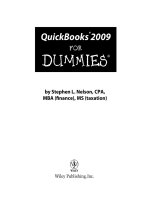


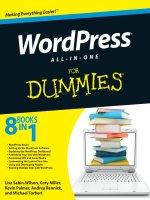

![webkit for dummies [electronic resource]](https://media.store123doc.com/images/document/14/y/vt/medium_vtg1401378460.jpg)