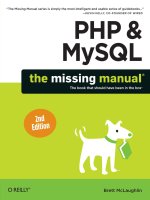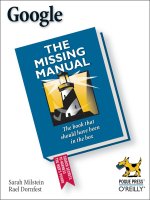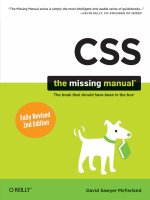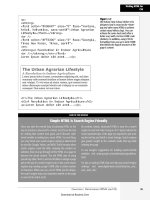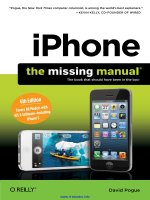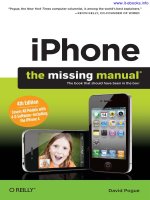iWork the missing manual
Bạn đang xem bản rút gọn của tài liệu. Xem và tải ngay bản đầy đủ của tài liệu tại đây (46.2 MB, 855 trang )
iWork
Jessica Thornsby & Josh Clark
Beijing | Cambridge | Farnham | Köln | Sebastopol | Tokyo
The book that should have been in the box®
iWork: The Missing Manual
by Jessica Thornsby and Josh Clark
Copyright © 2014 Jessica Thornsby. All rights reserved.
Printed in the United States of America.
Published by O’Reilly Media, Inc.,
1005 Gravenstein Highway North, Sebastopol, CA 95472.
O’Reilly books may be purchased for educational, business, or sales promotional use.
Online editions are also available for most titles (
).
For more information, contact our corporate/institutional sales department: (800)
998-9938 or
.
March 2014: First Edition.
Revision History for the First Edition:
2014-03-11 First release
See
/> for release details.
The Missing Manual is a registered trademark of O’Reilly Media, Inc. The Missing
Manual logo, and “The book that should have been in the box” are trademarks of
O’Reilly Media, Inc. Many of the designations used by manufacturers and sellers to
distinguish their products are claimed as trademarks. Where those designations
appear in this book, and O’Reilly Media is aware of a trademark claim, the
designations are capitalized.
While every precaution has been taken in the preparation of this book, the publisher
assumes no responsibility for errors or omissions, or for damages resulting from the
use of the information contained in it.
ISBN-13: 978-1-4493-9331-1
[M]
III
Contents
The Missing Credits xi
Introduction xiii
The Three
Parts
of iWork xiv
The Three
Flavors
of iWork xv
What’s New in iWork xvii
The Very Basics xviii
About This Book xix
About the Outline xx
About the Online Resources xxi
Safari® Books Online xxii
Part One: Pages for Mac
CHAPTER 1:
Creating a Pages Document 3
Getting Started with Pages 3
Creating Pages Documents 5
Opening an Existing Document 17
Controlling the Document Window 19
CHAPTER 2:
Editing Text in Pages 31
Word-Processor Text vs. Text Boxes 31
Basic Text Editing in iWork 32
Undoing and Backing Up 37
Changing Font Styles and Appearance 39
Formatting Paragraphs 47
Spaces, Invisibles, and Special Characters 62
Working with Lists 66
CHAPTER 3:
Creating and Using Styles 75
When You Need Styles 76
Style Central: The Text Tab 77
Creating Styles 80
Changing the Default Font 82
CONTENTS
IV
CHAPTER 4:
Typo-Busting Power Tools 85
Changing Your Mind: Find & Replace 85
Spell Checking 89
Reference Tools 94
Auto-Correction and Text Substitution 97
Tracking Changes 98
CHAPTER 5:
Formatting and Organizing Documents 105
Document Formatting 105
Organizing Your Document with Sections 113
Auto-Entry: Formatted Text Fields 119
Adding a Table of Contents 122
Hyperlinks 126
CHAPTER 6:
Beyond Text: Laying Out Documents 129
Templates: The Key to Prefab Page Designs 130
Planning a Layout from Scratch 133
Creating a Page-Layout Document 139
CHAPTER 7:
Objects Up Close: Adding, Modifying, and More 143
Floating vs. Inline Objects 143
Adding Objects 148
Working with Objects 178
Modifying Object Styles 191
Copying Objects and Graphic Styles 203
CHAPTER 8:
Building Tables and Charts 205
Creating Tables 205
Making Mini-Spreadsheets with Formulas 228
Creating Charts 233
CHAPTER 9:
Sharing Pages Documents 243
Password-Protecting Documents 243
Printing Your Documents 245
Exporting Documents 250
Emailing Your Document 256
Sharing via iCloud 256
CHAPTER 10:
Creating Templates to Streamline Projects 263
Template-Building Basics 263
Modifying an Existing Template 265
Creating Templates from Scratch 267
Deleting Templates 275
Sharing, Exchanging, and Buying Templates 276
CONTENTS
V
Part Two: Keynote for Mac
CHAPTER 11:
Creating a Keynote Slideshow 279
Themes = Templates 280
Your First Keynote Slideshow 282
Browsing and Organizing Your Slides 296
Saving Your Slideshow 306
Opening an Existing Slideshow 307
CHAPTER 12:
Laying Out Slides 309
Setting Up the Keynote Document 310
Working with Objects 312
Adding and Formatting Text Boxes 321
Inserting Photos and Other Graphics 327
Adding Shapes 335
Building Tables and Charts 335
Adding Movies. . . . . . . . . . . . . . . . . . . . . . . . . . . . . . . . . . . . . . . . . . . . . . . . . . . .336
Making Noise: Sounds and Soundtracks 339
Working with Hyperlinks 343
Note to Self: Adding Comments 345
Changing Slide Backgrounds 347
Adding Slide Numbers 349
CHAPTER 13:
Animating Slides 351
Adding Transitions 351
Adding Object Builds 358
Ordering and Automating Builds 367
Adding Animations with Action Builds 371
Copying Builds to Other Objects 376
CHAPTER 14:
Sharing Your Slideshows 377
Setting Up the Presentation 377
Playing Keynote Slideshows 390
Creating Self-Playing Slideshows 393
Setting Up Hyperlinks-Only Slideshows. . . . . . . . . . . . . . . . . . . . . . . . . . . . . .398
Printing Slides and Handouts 399
Exporting to Other Formats 401
Emailing Slideshows 408
Sharing Your Slides Online 408
Send a Copy 410
CONTENTS
VI
CHAPTER 15:
Customizing Keynote Themes 415
Keynote Theme Basics 416
Modifying a Theme 416
Building Themes from Scratch 421
Saving Custom Themes 425
Sharing and Buying Themes 426
Part Three: Numbers for Mac
CHAPTER 16:
Creating a Numbers Spreadsheet 431
Picking a Numbers Template 433
Your First Spreadsheet 434
Fancy Formulas and Glitzy Graphics 444
Organizing Data with Sheets 446
Saving Your Spreadsheet 448
Opening an Existing Spreadsheet 448
Previewing Your Printed Spreadsheet 450
CHAPTER 17:
Editing Tables in Numbers 453
Working with Table Objects 453
Navigating Table Cells 461
Editing Table Cells 462
Using Dierent Types of Data 470
Add It Quick: Data-Entry Shortcuts 483
CHAPTER 18:
Organizing Tables in Numbers 489
Working with Rows and Columns 489
Sorting and Filtering Data 500
Find & Replace 505
Make It Pretty: Borders and Backgrounds 506
Conditional Formatting 510
Working with Table Styles 512
CHAPTER 19:
Using Formulas 515
Formula Basics 516
Instant Calculations 517
Adding Quick Formulas 521
Editing Formulas 522
Copying and Moving Formulas 534
Coping with Formula Errors 537
CONTENTS
VII
CHAPTER 20:
Advanced Data Crunching with Functions 539
How Functions Work 539
Adding Functions with the Functions Tab 542
Using Cell Ranges in Functions 545
Common Math Functions 548
Transforming Text in Formulas 556
Working with Dates and Times 563
What IF: Adding Logic to Formulas 569
Looking Up and Fetching Cell Data 582
CHAPTER 21:
Charts: Giving Shape to Data 595
Adding a Chart to Your Spreadsheet 596
Working with a Chart’s Table Data 610
Editing Chart Text and Labels 618
Formatting Charts 626
Avoiding Chartjunk 640
CHAPTER 22:
Designing Your Spreadsheet Report 645
Working with Objects 646
Identifying “Back Page” Data 647
Adding Text 650
Drawing Shapes 651
Inserting Pictures 654
Adding Movies and Sound 656
Creating Custom Numbers Templates 657
CHAPTER 23:
Sharing Your Spreadsheets 661
Printing Your Spreadsheet 661
Exporting to Other Formats 663
Sharing with Pages and Keynote 669
Distributing Spreadsheets Online 669
Sending a Copy of Your Document 673
Part Four: iWork for iOS
CHAPTER 24:
Pages for iOS 677
Creating Your First Document 678
Adding Objects 681
General Object Edits 683
Working with Text 688
Working with Shapes 694
Working with Images 694
Working with Tables 695
Working with Charts 699
CONTENTS
VIII
Working with Audio and Video 704
Sharing Your Documents 705
CHAPTER 25:
Keynote for iOS 709
Creating Presentations 709
Animating Slides 715
Creating Hyperlinks 722
Using Presenter Display 725
CHAPTER 26:
Numbers for iOS 727
Creating a Spreadsheet 727
Working with Objects 729
Working with Sheets 730
Adding Data to a Table 730
Working with Data 735
Using Forms to Supercharge Data Entry 742
Converting Tables into Charts 745
Part Five: iWork for iCloud
CHAPTER 27:
An Intro to iCloud 749
Getting Started with iWork for iCloud 750
Connecting iWork for Mac to iCloud 752
CHAPTER 28:
Pages for iCloud 755
Accessing Pages for iCloud 756
Documents View 756
Creating a Pages Document 760
Working with Text 761
Working with Objects 765
Printing Your Document 770
Password-Protecting Your Document 770
CHAPTER 29:
Keynote for iCloud 771
Creating a Presentation 772
Working with Objects 101 774
Transitioning Between Slides 777
Sharing, Protecting, and Printing Your Presentations 779
CONTENTS
IX
CHAPTER 30:
Numbers for iCloud 781
Creating a Document 782
Working with Objects 783
Working with Tables 784
Adding Data to Tables 789
Formulas and Functions 790
Sharing and Printing Presentations. . . . . . . . . . . . . . . . . . . . . . . . . . . . . . . . . . 791
Part Six: Appendix
APPENDIX A:
Installing and Upgrading iWork 795
Creating Your Apple ID 796
Installing and Updating iWork for Mac 798
Installing iWork for iOS 799
Index 807
THE MISSING CREDITS
XI
The Missing Credits
ABOUT THE AUTHOR
Jessica Thornsby is a technical writer based in sunny Sheeld,
England. She writes about Android, app development, rooting and
flashing mobile devices, Eclipse, Java, and all things Apple. When
not wordsmithing about technology, she writes about her local food
scene, and for various animal magazines. On the rare occasions when
she’s dragged away from her keyboard, she enjoys beer gardens,
going to concerts, cooking tongue-blistering curries, and obsessively researching
her family tree.
Josh Clark (author, previous edition) is a designer specializing in
multi-device design, strategy, and user experience. He’s the author
of many books including
Tapworthy: Designing Great iPhone Apps
and
Designing for Touch
. When he’s not writing about clever design
and humane software, he’s building it. Josh’s agency, Global Moxie,
oers design services, strategic consulting, and training to help creative organiza-
tions build tapworthy apps and responsive websites. His clients include AOL, Time
Inc., eBay, and many others. In a previous life, Josh worked on a slew of national
PBS programs at Boston’s WGBH. He shared his three words of Russian with Mikhail
Gorbachev, strolled the ranch with Nancy Reagan, and wrote trivia questions for a
prime-time game show. In 1996, he created the uber-popular Couch-to-5K (C25K)
running program, which has helped millions of skeptical would-be exercisers take up
jogging. (His motto is the same for fitness as it is for using software: no pain, no pain.)
ABOUT THE CREATIVE TEAM
Dawn Mann (editor) is assistant editor for the Missing Manual series. When not
working, she plays soccer, beads, and causes trouble. Email:
.
Kara Ebrahim (production editor) lives, works, and plays in Cambridge, MA. She
loves graphic design and all things outdoors. Email:
.
Julie Van Keuren (proofreader) quit her newspaper job in 2006 to move to Montana
and live the freelancing dream. She and her husband, M.H. (who is living the novel-
writing dream), have two sons, Dexter and Michael. Email:
.
Ron Strauss (indexer) specializes in the indexing of information technology publica-
tions of all kinds. Ron is also an accomplished classical violist and lives in Northern
California with his wife and fellow indexer, Annie, and his miniature pinscher, Kanga.
Email:
.
THE MISSING CREDITS
XII
Tina Spargo (technical reviewer), her husband (and professional musician) Ed, their
children, Max and Lorelei, and two silly Spaniels, Parker (Clumber) and Piper (Sus-
sex), all share time and space in their suburban Boston home. Tina juggles being an
at-home mom with promoting and marketing Ed’s musical projects and freelancing
as a virtual assistant. Tina has over 20 years’ experience supporting top-level execu-
tives in a variety of industries. Website:
www.tinaspargo.com
.
ACKNOWLEDGMENTS
I would like to thank the entire team at O’Reilly for their support and encouragement,
and for generally being such awesome people to work with. Thank you to Dawn
Mann for guiding this manuscript through the writing process; technical reviewer
Tina Spargo; production editor Kara Ebrahim; and all the other talented people I’ve
been lucky enough to work with on this project.
I’d like to thank my friends and family for putting up with me during the writing
process (and in general!), but special thanks have to go to Pauline, Peter, and Toby.
Last but not least, I’d like to thank my menagerie and writing-buddies for keeping
me entertained even when I’m shackled to my keyboard: my house bunnies Stewart
and Peanut, and chinchillas Taco and Buca.
THE MISSING MANUAL SERIES
Missing Manuals are witty, superbly written guides to computer products that don’t
come with printed manuals (which is just about all of them). Each book features a
handcrafted index and cross-references to specific pages (not just chapters). For a
full list of current and upcoming Missing Manuals, head to
www.missingmanuals.com
.
XIII
T
he words “productivity software” don’t exactly make your skin tingle. Most of
us use a word-processing or spreadsheet program because we
have
to. It’s how
we get our day-to-day work done, pushing through the words and numbers
that oce, school, or household demands impose. What’s to get excited about?
Until recently, not much. For decades, word-processing, spreadsheet, and presenta-
tion programs have been blandly ecient tools that solemnly transferred your work
to page and screen. Bland gets the job done, but it doesn’t inspire. You and your ideas
deserve an environment that’s more stirring than that. Dreary work tools don’t cut it.
An inspiring spreadsheet program? A rousing word processor? The concepts seem
improbable—but as usual, Apple beats the odds. When the company originally un-
veiled its iWork collection of programs, Apple proved that doing serious work doesn’t
have to
feel
serious. And with all the subsequent updates, Apple has remained true
to that mission. The iWork package includes Pages, Keynote, and Numbers: iWork’s
word processor, presentation program, and spreadsheet program, respectively.
All the iWork programs put an unprecedented emphasis on the design and polish
of your final documents, making it easy to create results that look not only profes-
sional, but actually stunning. It’s like you’ve got an entire art department on the
payroll—and, in fact, that’s not far from the truth. Pages, Keynote, and Numbers all
come stacked high with prebuilt templates that you can put to use right away, letting
the skill of Apple’s talented designers shine through in your own work. Although
the template concept isn’t anything new, the quality of Apple’s design raises the
bar to a whole new level.
But iWork is more than just a collection of glossy templates. The latest version of
iWork makes some big changes to the ’09 version. It may be hard to believe, but
Introduction
IWORK: THE MISSING MANUAL
XIV
THE THREE
PARTS OF
IWORK
when iWork was last updated in 2009, mobile apps were still a pretty new concept.
And although slimmed-down versions of the iWork for Mac apps made it onto the
iPhone, iPad, and iPod Touch back then, this latest release finally brings the iWork
for Mac and iWork for iOS apps together in one uniform update. And then there’s
the small matter of iWork for iCloud, a new online service that debuted in late 2013,
which makes it easy to share documents among the various versions of iWork.
Clearly, there’s a lot of new stu to wrap your brain around. The next few sections
get you ready for the ride by making sure you understand the three programs that
make up iWork, as well as the three dierent flavors of iWork.
The Three
Parts
of iWork
As mentioned above, iWork isn’t just a single program—it’s a collection of three dif-
ferent programs: Pages, Keynote, and Numbers. When used in combination, they can
turn you into an unstoppable word-processing, presentation-giving, spreadsheet-
creating powerhouse! Here’s a quick overview of what each program can do.
Pages: Word Processing Meets Graphic Design
When words are your game, Pages has you covered. As a
word processor,
Pages’
most basic job is to make it easy to get words onto the screen and, once there, coax
and refine them into irresistible prose for the printed page. Use Pages to write let-
ters, pen the Great American Novel, draw up contracts, or write a term paper. The
program gives you all the power-editing tools you’re likely to need: spell checking,
styles, images, guidelines, and lots of other goodies.
But Pages has a whole separate career beyond word processing: The program
moonlights as a graphic designer. Pages makes it almost embarrassingly easy to
create gorgeous page layouts for glossy newsletters, catalogs, brochures, flyers,
posters, greeting cards—you name it. You can deck out any document with photos
or graphics with drag-and-drop simplicity.
You can create professionally designed documents quickly and easily, thanks to
Pages’ collection of templates. Pick the design that you want to use and then drop
in your own pictures and text, as easy as filling in the blanks. Just like that,
you’re
the artsy designer (and you didn’t even have to grow a goatee or buy a beret).
Keynote: Presentations with Gusto
Keynote is a
presentation program
for making slideshows, usually to accompany
a talk or other live presentation. The program helps you build screens of text and
graphics to illustrate important points as you roam the stage earning the awe and
admiration of your audience. As you flip from slide to slide, Keynote shimmies and
shakes with cinematic transitions and all the supporting razzle-dazzle that your
presentation deserves.
More than just a pretty face, though, Keynote is also an elegantly simple program
to use. There’s an awful lot of complexity behind the scenes of the program’s eye-
INTRODUCTION
XV
THE THREE
FLAVORS OF
IWORK
popping eects, but Keynote modestly keeps the hard stu to itself. For you, the
presenter, the design process is always simple and straightforward. And like all iWork
programs, Keynote gets you started with a collection of themes that make your
slides look great even when you don’t use a single special eect. Whether subdued
or busy, your slideshow’s design is always polished and consistent.
Numbers: Crunching Data with Style
Numbers is a
spreadsheet program,
tuned for organizing data and juggling num-
bers. The program has a special talent for math, of course—it eats balance sheets
and financial models for breakfast. But like any spreadsheet program, Numbers can
also bring order to just about any kind of information. Use it for contact lists, team
rosters, product inventories, invoices, or to-do lists. Once you’ve loaded up your
data, Numbers can flip it every which way: sort it, filter it, and analyze it.
As usual with iWork programs, the thing that makes Numbers special is its remark-
able talent for stylish design. Traditionally, formatting spreadsheets has been an
ugly, time-consuming process, and many people simply don’t bother. With Numbers,
however, it’s easy—even addictive—to transform your data into a multimedia report
by mixing tables with colorful charts, photos, and illustrations. The program’s chart
tools are especially dazzling, turning your stodgy figures into impressive infographics.
The Three
Flavors
of iWork
Now that you know what Pages, Keynote, and Numbers are capable of, it’s time to
take a closer look at the various versions of iWork that Apple now oers. It’s a lot to
keep track of, but it’s worth understanding the advantages of each flavor.
iWork for Mac
If you’ve been using a Mac for a while, then you’re probably already familiar with
this version of iWork. iWork for Mac works just like any other Mac software: You
download it and then install it on your computer.
In the past, you had to pay for each iWork for Mac program separately (and, if you
have an older Mac, you still do). But if you have a new Mac—one you purchased in
October 2013 or later—then you can get all three iWork programs for free. (See page
798 in Appendix A for details.)
This version of iWork is also the most robust—it has the most features of the three.
That’s why coverage of iWork for Mac makes up the majority of this book: Part One
(page 3) covers Pages for Mac (version 5.1), Part Two (page 279) covers Keynote for
Mac (version 6.1), and Part Three (page 431) covers Numbers for Mac (version 3.1).
iWork for iOS
The days of having to sit at a computer to get your fix of nerdy goodness is a thing of
the past. If you need easy access to spreadsheets, presentations, or word-processing
documents (whether you’re on the go or just too comfy on the sofa to fetch your
IWORK: THE MISSING MANUAL
XVI
THE THREE
FLAVORS OF
IWORK
laptop from upstairs), the iWork for iOS apps are the answer. This version of iWork
brings the fun Pages, Keynote, and Numbers to your iPad, iPhone, and iPod Touch.
(This book uses the term iDevice as shorthand for all three Apple gadgets.)
NOTE
iOS
is the name of the operating system used by all iDevices. What’s an operating system, you ask?
It’s the underlying software that makes all the programs on the iDevice work; it’s the equivalent of OS X on a Mac.
The iWork for iOS apps are basically pared-down versions of the iWork programs
that run on your Mac. Page 799 in Appendix A explains how to install these apps.
And Part Four of this book (which starts on page 675) takes you on a tour of Pages
(Chapter 24), Keynote (Chapter 25), and Numbers (Chapter 26) as you’ll encounter
them on your iDevice. (Specifically, this book covers version 2.1 of each app.)
iWork for iCloud
So, iWork fans can now create and edit word-processing documents, presentations,
and spreadsheets on their Macs
and
iDevices. But could too much choice can be a
bad thing?
Imagine it’s drawing dangerously close to the end of the workday, and there’s a
margarita with your name on it at the pub across the road. But before you can
enjoy it, you need to print out an invoice for your manager. You know you created
the invoice in Pages, but was that on your Mac or your iPad? You also have Pages
on your iPod Touch, and can’t rule out the possibility that you created the invoice
on your iPhone while waiting for the train. It looks like that margarita will just have
to wait while you track down that pesky invoice…
If only there were a place where you could store
all
your iWork documents, regard-
less of whether you created them on your Mac, iPad, iPhone, or iPod Touch.
Enter iWork for iCloud, an online service that lets you create and edit iWork docu-
ments in a web browser and save them in “the cloud.” (See page 257 for details
about cloud computing; for now, think of it as saving your documents online, in the
same way services like Gmail save emails online.) iWork for iCloud is basically iWork
in website form. If you already have an Apple-approved web browser installed on
your computer (see page 756 for a list of those browsers), you don’t need to install
any new software to use this version of iWork. You can even access iWork for iCloud
from a PC!
As you’ll learn in Part Five of this book, iWork for iCloud is a
free
version of iWork
that lets you create basic word-processing documents (Chapter 28), presentations
(Chapter 29), and spreadsheets (Chapter 30)—although, as of this writing, it doesn’t
boast
all
the features you get in the Mac and iOS versions. But iWork for iCloud
also serves a more important purpose: It can be the central hub for
all
your iWork
documents. Once you introduce your iWork for Mac and iWork for iOS apps to your
iCloud account, every iWork document you create and every change you make is
automatically synced with your iWork for iCloud account, and vice versa. Syncing
your documents with iCloud also means that if your Mac or iDevice spontaneously
INTRODUCTION
XVII
WHAT’S NEW
IN IWORK
combusts, you don’t lose all of your documents—they’re still safely stored in your
iCloud account.
This book shows you how to create and edit documents using iWork for iCloud, as
well as how to link iWork for Mac, iOS, and iCloud to create one, big, interconnected
iWork family.
NOTE
This book covers iWork for iCloud as it existed at the time this book was being written (spring 2014).
But Apple will likely make regular updates to iWork for iCloud, so some features may work differently than
described in these pages.
What’s New in iWork
The latest version of iWork (see the previous section for the exact version numbers
covered in this book) is nothing short of a complete overhaul, with one clear aim:
Giving you the same experience regardless of whether you’re using iWork on your
Mac, iDevice, or web browser—and that’s no easy feat.
The biggest change in the latest version of iWork is that all the versions of the pro-
gram can now connect via iCloud, which means you can share, save, and collaborate
on documents across all of Apple’s gadgets. Naturally, this leveling-the-playing-field
approach means that some features have been lost in translation, but what the iWork
community has gained is a set of sleek, simplified, and uniform programs that you
can master once, and then use across all of your Apple devices.
In addition to these major changes, Apple has added a few extras to this latest
update. Here are some of the most important:
• Bubble charts. These charts display three dimensions of data in one lovely
chart. The first two sets are represented by the traditional x and y-axes, while
the third set is represented by the size of a circle (and all these circles kind of
look like bubbles, hence the name). Bubble charts are really easy to use—if
you’ve ever worked with a scatter chart, then you know how to create a bubble
chart. (As of this writing, bubble charts weren’t available in iWork for iCloud).
• Interactive charts. These charts let you see how your data changes over time.
Just drag the slider underneath an interactive chart to move among data sets
in your series. (Interactive charts are also not available in iWork for iCloud—at
least, they weren’t when this book was written).
• Star ratings. Nothing lets you know what’s hot or not quicker than a star rating.
This new data format means you can transform boring old numbers in a table
into 0–5 star ratings.
• Simplified interface. iWork’s new look (see Figure 1-2 on page 6) may seem
simple, but it ensures that everything you need is always right at your finger-
tips. Not content with giving iWork a consistent look across Macs, iDevices, and
IWORK: THE MISSING MANUAL
XVIII
THE VERY
BASICS
web browsers, Apple has also made the programs easier to navigate than ever
before. For example, whenever you select an object, the Format panel (page
23) appears with all the settings you need to edit that object.
The toolbar at the top of each program is also more stripped down than ever
before: Simply click one of its buttons to open a drop-down menu containing
everything you need. Click the Chart button, for example, and you get access
to iWork’s entire arsenal of 2D, 3D, and interactive charts. Or click the Media
button to add images, videos, and audio clips from a wide range of online and
oine sources.
The Very Basics
You’ll find very little jargon or geeky terminology in this book. You will, however,
encounter a few terms and concepts that you’ll come across frequently in your
computing life:
• Clicking. This book gives you three kinds of instructions that require you to use
your computer’s mouse or trackpad. To
click
means to point the arrow cursor
at something on the screen and then—without moving the cursor—to press and
release the clicker button on the mouse (or laptop trackpad). To
double-click,
of course, means to click twice in rapid succession, again without moving the
cursor. And to
drag
means to move the cursor while holding the clicker button
continuously.
When you’re told to
Shift-click
something, you click while pressing the Shift key.
Related procedures, like
Control-clicking,
work the same way—just click while
pressing the corresponding key.
• Menus. The
menus
are the words at the top of your screen: File, Edit, and so
on. Click one to make a list of commands appear as though they’re written on a
window shade you’ve just pulled down. Some people click to open a menu and
then release the mouse button; after reading the menu choices, they click the
option they want. Other people like to press the mouse button continuously as
they click the menu title and drag down the list to the desired command; only
then do they release the mouse button. Both methods work, so use whichever
one you prefer.
• Keyboard shortcuts. Every time you take your hand o the keyboard to move
the mouse, you lose time and potentially disrupt your creative flow. That’s why
many experienced computer fans use keystroke combinations instead of menu
commands wherever possible. z-B, for example, is the keyboard shortcut for
boldface type in iWork (and most other programs).
When you see a shortcut like z-S (which saves changes to the current docu-
ment), it’s telling you to hold down the z key, and, while it’s down, type the
letter S, and then release both keys.
INTRODUCTION
XIX
ABOUT THIS
BOOK
• Choice is good. iWork frequently gives you several ways to trigger a particular
command—by choosing a menu command,
or
by clicking a toolbar button,
or
by pressing a key combination, for example. Some people prefer the speed of
keyboard shortcuts; others like the satisfaction of a visual command array avail-
able in menus or toolbars. This book lists all the alternatives, but by no means
are you expected to memorize them all.
About This Book
Despite the many improvements in software over the years, one feature has grown
consistently worse: documentation. When you purchase most programs these days,
you don’t get a single page of printed instructions. To learn about the hundreds of
features in a program, you’re expected to use online help or to download a manual
from the company’s website. (Apple has an entire section of its website dedicated
to all the dierent incarnations of iWork:
www.apple.com/support/iwork
.)
But even if you’re comfortable reading a help screen in one window as you try
to work in another, something is still missing. At times, the terse electronic help
screens assume you already understand the discussion at hand and hurriedly skip
over important topics that require an in-depth presentation. In addition, you don’t
always get an objective evaluation of the program’s features. (Engineers often add
technically sophisticated features to a program because they
can
, not because you
need them.) You shouldn’t have to waste time learning features that don’t help you
get your work done.
The purpose of this book is to serve as the manual that should have come with iWork.
In this book’s pages, you’ll find step-by-step instructions for using every feature in
Pages, Keynote, and Numbers. Because many features appear in all three programs
(not to mention all three
versions
of the programs) some features get in-depth
treatment for one program but not another; when that’s the case, the book points
you to the page where you’ll find the full scoop. In addition, you’ll always find clear
evaluations of each feature to help you determine which ones are useful to you, as
well as how and when to use them. Shortcuts and workarounds save you time and
headaches, and you’ll even unearth features that the online help doesn’t mention.
Beyond just the mechanical aspects of using iWork, however, this book also gives
you practical aesthetic advice about document design and presentation. Pages, Key-
note, and Numbers give you amazing technical tools to create luxurious layouts—or
shoot yourself in the foot. This book helps keep the lead out of your sneakers with
simple, good-natured tips for planning and preparing your document layout, based
on tried-and-true principles of graphic design.
Throughout this book, you’ll find carefully constructed sample documents showing
how to put iWork’s tools to best eect and, hopefully, provide a hint of inspiration for
your own work. Most of these documents follow the adventures of an ill-conceived
and very un-amusing amusement park, Crazyland Wonderpark (recently under new
management); a place where visitors can experience “unique” attractions that revolve
IWORK: THE MISSING MANUAL
XX
ABOUT THE
OUTLINE
around squirrels, pencil sharpeners, plastic dinosaurs, beans, and public toilets, all
while enjoying equally questionable food. If this book inspires you to open your own
theme park (or you just want to try out some of the techniques discussed), you can
download some of these sample files from this book’s Missing CD page at
www.
missingmanuals.com/cds
.
iWork: The Missing Manual
is designed to accommodate readers of every technical
level. The primary discussions are written for advanced-beginner or intermediate
computer users. But if you’re a first-timer, special sidebar articles labeled “Up to
Speed” provide the introductory information you need to understand the topic at
hand. If you’re an advanced user, keep your eye out for similar boxes called Power
Users’ Clinics, which oer more technical tips, tricks, and shortcuts.
About the Outline
This book is divided into six parts, each containing several chapters:
• Part One covers Pages for Mac. You’ll learn the basics of entering and format-
ting text, as well as how to add some graphic-design wizardry to your word
processing by creating glossy reports, newsletters, posters, and much more.
By the time you finish this section of the book, you’ll be able to bend word-
processing documents to your will.
• Part Two explains the ins and outs of Keynote for Mac. You’ll find out how to
format slides, customize them every which way, and add animations worthy of a
Hollywood blockbuster. This section even explains how to connect your Mac to
an external monitor or projector so you’ll have no trouble wowing your audience.
• Part Three delves into Numbers for Mac. If you’ve ever used Microsoft Excel,
you’ll be pleasantly surprised at how easy and
fun
Numbers is to work with.
Numbers spreadsheets can contain much more than just boring old tables—you’ll
learn how to jazz up your data with images, charts, and even videos.
• Part Four covers iWork for iOS, so you can use iWork on the go. Each app gets
its own chapter: Chapter 24 covers Pages for iOS, Chapter 25 is dedicated to
Keynote for iOS, and Chapter 26 explains Numbers for iOS.
• Part Five provides all the info you need to get started with iWork for iCloud.
Just like Part Four, Part Five dedicates a chapter to each part of iWork: Pages
(Chapter 28), Keynote (Chapter 29), and Numbers (Chapter 30).
• Part Six contains just one thing: Appendix A, which explains how to install and
upgrade iWork for Mac and iWork for iOS.
About→These→Arrows
In this book, and throughout the Missing Manual series, you’ll find sentences like this
one: “Go to a→System Preferences→iCloud.” That’s shorthand for a much longer
set of instructions that direct you to three places in sequence, like this: “At the top-
INTRODUCTION
XXI
ABOUT THE
ONLINE
RESOURCES
left corner of your screen, you’ll see the a symbol. Click it to open a menu. In that
menu, click System Preferences. In the System Preferences window that opens, click
the iCloud icon.”
Similarly, this kind of arrow shorthand helps simplify the business of choosing com-
mands in iWork menus. Figure I-1 has the details.
FIGURE I-1
The instruction “Choose
Insert→Shape→Triangle”
means “Open the Insert
menu at the top of your
screen, and then choose
the Shape option. On the
submenu that appears,
select Triangle.”
About the Online Resources
As the owner of a Missing Manual, you’ve got more than just a book to read. Online,
you’ll find example files so you can get some hands-on experience with the techniques
described in this book. You can also communicate with the Missing Manual team and
tell us what you love (or hate) about the book. Head over to
www.missingmanuals.
com
, or go directly to one of the following sections.
Missing CD
This book doesn’t have a CD pasted inside the back cover, but you’re not missing out
on anything. Go to
www.missingmanuals.com/cds
and click the “Missing CD-ROM”
link for this book to find all the sample files. And so you don’t wear down your fingers
IWORK: THE MISSING MANUAL
XXII
SAFARI® BOOKS
ONLINE
typing long web addresses, the Missing CD page also oers a list of clickable links
to the websites mentioned in this book.
Registration
If you register this book at oreilly.com, you’ll be eligible for special oers—like dis-
counts on future editions of
iWork: The Missing Manual.
Registering takes only a
few clicks. To get started, type
/> into your browser to hop
directly to the Registration page.
Feedback
Got questions? Need more information? Fancy yourself a book reviewer? On our
Feedback page, you can get expert answers to questions that come to you while
reading, and you can share your thoughts on this book. To have your say, go to
www.
missingmanuals.com/feedback
.
Errata
In an eort to keep this book as up to date and accurate as possible, each time we
print more copies, we’ll make any confirmed corrections you’ve suggested. We also
note such changes on the book’s website, so you can mark important corrections
into your own copy of the book, if you like. Go to
/>
to report an error and view existing corrections.
Safari® Books Online
Safari® Books Online (
) is an on-demand digital
library that lets you easily search over 7,500 technology and creative reference
books and videos to find the answers you need quickly.
With a subscription, you can read any page and watch any video from our library
online. Read books on your cellphone and mobile devices. Access new titles before
they are available for print, and get exclusive access to manuscripts in development
and post feedback for the authors. Copy and paste code samples, organize your
favorites, download chapters, bookmark key sections, create notes, print out pages,
and benefit from tons of other time-saving features.
Pages for Mac
PART
1
CHAPTER 1:
Creating a Pages Document
CHAPTER 2:
Editing Text in Pages
CHAPTER 3:
Creating and Using Styles
CHAPTER 4:
Typo-Busting Power Tools
CHAPTER 5:
Formatting and Organizing Documents
CHAPTER 6:
Beyond Text: Laying Out Documents
CHAPTER 7:
Objects Up Close: Adding, Modifying,
and More