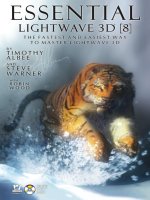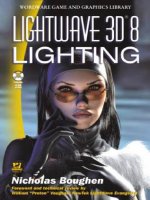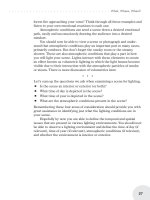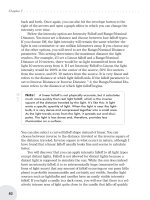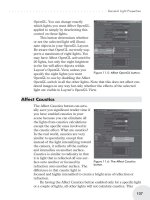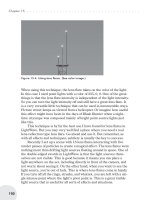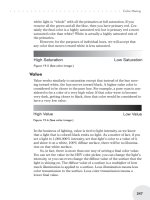lightwave 3d 8 cartoon character creation volume 1
Bạn đang xem bản rút gọn của tài liệu. Xem và tải ngay bản đầy đủ của tài liệu tại đây (26.55 MB, 497 trang )
LightWave 3D
®
8 Cartoon
Character Creation
Volume 1: Modeling &
Texturing
Jonny Gorden
Wordware Publishing, Inc.
Library of Congress Cataloging-in-Publication Data
Gorden, Jonny.
Lightwave 3D cartoon character creation / by Jonny Gorden.
p. cm.
ISBN 1-55622-253-X (volume 1, pbk., companion cd-rom) ISBN
1-55622-254-8 (volume 2, pbk., companion cd-rom)
1. Computer animation. 2. Three-dimensional display systems. 3. Cartoon
characters. 4. LightWave 3D. I. Title.
TR897.7.G67 2004
006.6'93 dc22 2004021079
CIP
© 2005, Wordware Publishing, Inc.
All Rights Reserved
2320 Los Rios Boulevard
Plano, Texas 75074
No part of this book may be reproduced in any form or by any means
without permission in writing from Wordware Publishing, Inc.
Printed in the United States of America
ISBN 1-55622-253-X
10987654321
0410
LightWave and LightWave 3D are registered trademarks in the United States and other countries.
Other brand names and product names mentioned in this book are trademarks or service marks of their respective compa
-
nies. Any omission or misuse (of any kind) of service marks or trademarks should not be regarded as intent to infringe on the
property of others. The publisher recognizes and respects all marks used by companies, manufacturers, and developers as a
means to distinguish their products.
This book is sold as is, without warranty of any kind, either express or implied, respecting the contents of this book and any
disks or programs that may accompany it, including but not limited to implied warranties for the book’s quality, performance,
merchantability, or fitness for any particular purpose. Neither Wordware Publishing, Inc. nor its dealers or distributors shall
be liable to the purchaser or any other person or entity with respect to any liability, loss, or damage caused or alleged to have
been caused directly or indirectly by this book.
All inquiries for volume purchases of this book should be addressed to Wordware
Publishing, Inc., at the above address. Telephone inquiries may be made by calling:
(972) 423-0090
Contents
Introduction xiii
Chapter 1 Getting Started 1
1.1 Files and Folders 1
1.2 Modifying Shortcuts 3
1.3 Configuring Modeler 4
Options 4
Interface 6
1.4 Configuring Layout 9
Options 9
Interface 12
Part I Preparation
Chapter 2 Concept Stage 18
2.1 Character Design 18
What and Who 18
Research 19
2.2 Analyzing the Concept 21
2.3 Preparation 23
Read the Script 23
Size Counts 25
Background Images 26
Part II Morfi
Chapter 3 Creating Morfi 32
3.1 Modeler Setup 32
3.2 Modeling the Body 34
Torso 34
LegsandFeet 39
Arms 43
Hands 46
3.3 Modeling the Head 56
Mouth 59
Teeth and Tongue 62
Ears 64
Eyes 69
3.4 Creating Surfaces 73
Weights and Gradients 75
Creating Weight Maps 76
iii
Creating Gradients 77
3.5 Creating Morphs 79
Creating Mouth Expressions 80
Opening the Jaw 82
Creating Eyelid Morphs 83
Chapter 4 Rigging Morfi 85
4.1 Creating Skelegons 85
Spine 85
Leg 87
Pelvis 89
Arm 89
Hand and Fingers 90
Eye 92
Ear and Antenna 94
4.2 Weight Mapping 96
Arms 96
Hands 97
Head 98
LegsandFeet 100
Body 102
Eyes 104
Assigning Weights to Skelegons 106
Preparing for Layout 107
4.3 Layout 108
Object Properties 108
Converting Skelegons 110
Parenting the Bones 111
Adjusting the Leg Bones 114
Adjusting the Arm Bones 116
Creating Animation Controls 118
Creating Control Parents 121
Configuring the Controls 122
Bone Settings 124
Bone Strength 129
Mirroring the Rig 130
Organizing the Rig 132
4.4 Advanced Rigging 134
Eyes and Eyelids 134
Eye Stretching 135
Eyelid Automation 139
Adding More Eyelid Controls 143
Testing the Rig 144
Contents
·····························
iv
Part III Hamish
Chapter 5 Modeling 148
5.1 Subpatch Modeling 101 148
Subpatch Limitations 149
Subpatch Guidelines 150
Subpatch Distortion 152
5.2 Modeler Setup 153
5.3 Modeling the Head 154
Basic Shapes 154
Eye Sockets 157
Nose 159
Mouth 166
Ears 173
Adjusting the Shapes 181
Creating the Details 182
Ears 183
Nostrils 187
Nose Wrinkles 190
Eyes and Eyelids 194
Eyebrows 197
Adjusting the Proportions 201
Inner Mouth 204
Gums 206
Tongue 209
Teeth 211
Closing the Mouth 216
Final Details 218
Hair 219
Final Eyeballs 221
5.4 Modeling the Body 224
Torso 225
Arms 228
Groin 230
Legs 232
Hands 236
Fingers 241
Feet 246
Toes 250
Detail 254
5.5 Modeling Clothes 256
Shoes 256
Pants 263
·····························
Contents
v
Shirt 266
Detailing the Shirt 271
Socks 273
5.6 Creating Morphs 278
Eye Blink 278
Mouth Open 280
Chapter 6 Texturing 283
6.1 UV Mapping 283
Planning 283
UV Maps vs. Standard Projections 284
Analyzing the Model 284
Surfaces and UV Maps 286
Multiple Surfaces per UV Map 286
Multiple UV Maps per Surface 287
UV Mapping Part of a Surface 288
Textures and UV Maps 288
Aspect Ratio 289
Aligning Texture Size 290
UV Texture Distortion 291
Mapping Faces vs. Subpatches 291
Subpatch Distortion 291
UV Polygon Scale 292
Discontinuous UVs 293
Unwelding Points 295
Cutting and Pasting 295
UV Map Creation 296
Basic Projections 296
Automatic or Manual Settings 300
Retaining Scale 300
Internal Seams 301
UV Morphs 302
UV Map Editing 303
Symmetrical Editing 303
Transform UV 303
Quantize UVs 304
Checkerboard Test 304
6.2 Creating the UV Maps 305
UV Mapping the Head 305
Creating a UV Morph 306
Creating the UV Map 306
Initial Editing 310
Checkerboard Test 313
Editing the UV Map 316
Contents
·····························
vi
Adjusting Texture Scale 318
UV Mapping the Nose 319
Editing the UV Map 321
Merging the Head 323
UV Mapping the Ears 323
Creating the UV Morph 323
Creating the UV Map 325
Adjusting the UV Map 327
Editing the UV Map 330
Creating the Body UVs 332
UV Mapping the Torso 332
UV Mapping the Arms 334
UV Mapping the Legs 336
Merging the Arms and Legs 339
UV Mapping the Hands 340
Merging Discontinuous UVs 342
UV Mapping the Feet 342
Merging the Hands and Feet 344
Editing the Body UVs 344
Creating Surfaces 344
Applying Checkerboards 345
Adjusting the Checkerboards 346
Editing the Torso 348
Editing the Arms and Legs 348
Editing the Hands and Feet 349
UV Mapping the Clothes 350
Creating the Pants UVs 350
Creating the Sock UVs 355
Creating the Shoe UVs 357
Applying Checkerboards 360
Adjusting the Checkerboards 361
Editing the Clothes UVs 362
Preparing for Surfacing 363
Saving the Object 364
6.3 Surfacing 365
Surfaces and Light 365
Shading Noise Reduction 365
Surface Preview 366
Basic Surface Attributes 366
Color, Luminosity, and Diffuse 366
Specularity, Glossiness, and Reflection 367
Transparency, Refraction, and Translucency 367
Preparing the Scene 367
Default Lighting Rig 368
·····························
Contents
vii
Object Properties 368
Adjusting the Surfaces 369
Surfacing the Skin 370
Surfacing the Mouth 371
Surfacing the Teeth 371
Surfacing the Eyes 371
Surfacing the Hair 374
Surfacing the Clothes 375
Surfacing the Shoes 375
6.4 Gradients 376
Weight Maps and Gradients 376
0% or Nothing 376
Negative Values 377
Other Input Parameters 378
Previous Layer 378
Bump 378
Incidence Angle 378
Light Incidence 378
Creating Gradient Weight Maps 379
Dark Weight Map 379
Mouth Weight Maps 381
Hair Weight Map 382
Creating the Gradients 382
Dark Gradient 382
Other Mouth Gradients 383
Hair Gradient 384
6.5 Procedural Textures 385
Viper Previews 385
Applying Procedurals 385
Skin Procedurals 385
Mouth Procedurals 389
Clothes Procedurals 392
Shoe Procedurals 393
6.6 Image Maps 396
Image Editing Software 396
Planning 396
Image Size 396
Images vs. Other Textures 396
Image Formats 397
Color Resolution 397
Previewing Image Maps 397
Creating the Images 397
Preparing the Images 400
Final Resolution 400
Contents
·····························
viii
Preparing the Layers 401
Painting Textures 401
Layers 402
Maintaining Consistency 402
Dealing with Seams 403
Creating the Head Textures 403
Painting the Color Map 403
Applying the Color Map 406
Creating the Bump Map 407
Creating the Diffuse Map 411
Creating the Specular Map 413
Creating the Nose Textures 415
Painting the Alpha Map 415
Painting the Color Map 416
Applying the Color Map 417
Creating the Bump Map 419
Creating the Diffuse Map 420
Creating the Specular Map 420
Creating the Glossiness Map 421
Creating the Ear Textures 423
Creating the Color Map 423
Creating the Other Maps 424
Creating the Body Textures 425
Creating the Arm and Leg Textures 426
Creating the Color Map 426
Creating the Bump Map 429
Creating the Other Maps 430
Creating Asymmetrical Maps 431
Creating the Hand and Foot Textures 433
Adjusting the Procedural Bump 434
Clothes Textures 437
Sock Textures 437
Shoe Textures 439
Pants Textures 440
Eye Texture 441
Projected Textures 442
Creating the Images 443
Shoe Textures 443
Shirt Textures 444
6.7 Final Texturing 447
Converting the Images 447
Final Adjustments 448
Lighting Tests 449
Low Light Test 449
·····························
Contents
ix
Bright Light Test 450
6.8 Render Test 452
QuickTime VR 452
Creating a QuickTime VR 453
6.9 Conclusion 456
Appendix 459
A.1 Character Creation Plug-ins 459
Free Plug-ins 459
Combine Weightmaps 459
UV Imaginator 460
MSort 460
Commercial Plug-ins 461
Relativity 461
FPrime 461
A.2 Auto Rigging Plug-ins 461
Free Plug-ins 462
Simple Rigger 462
JAutoRig 462
Commercial Plug-ins 462
Auto Character Setup 4 462
T4D Rigging Tools 463
A.3 Internet Resources 463
Lightwave Resources 463
Official LightWave 3D Web Site 463
SpinQuad 463
Flay 463
LightWave Tutorials on the Web 464
Communities 464
LightWave 3D Mailing List 464
SpinQuad Forums 464
LightWave Group Forums 464
CGTalk 464
Friends of NewTek 464
Index 465
Contents
·····························
x
Introduction
Creating characters is one of the most rewarding aspects of 3D animation. Seeing
a character that started out as a 2D concept drawing come to life through anima
-
tion is a real joy.
Ever since I can remember, I’ve been fascinated by animation. While other
kids wanted to be firemen or astronauts, my greatest dream was to make ani
-
mated movies. I was constantly getting in trouble for being late for school because
I was watching the morning cartoons and for drawing in my schoolbooks. Years
later when I first got the chance to play with 3D animation, I was disappointed
that the software wasn’t capable of doing everything I imagined. I saw the poten-
tial was there, and although movies like Jurassic Park and Toy Story were still a
few years away, it was enough to make me want to persevere. I’d been creating
2D animation for a while before that, but I enjoyed the unique challenges involved
with 3D animation and found that it offered so many more possibilities.
Since then, consumer 3D software has evolved to become everything I had
wished for in those early days, and more. Over the last few years we’ve reached a
point where it’s possible to create convincing 3D characters with all the nuances
that were previously only possible in 2D animation. With recent advancements in
software and computer speed, it’s easier than ever to create and animate 3D char
-
acters with the quality of performance that modern audiences demand.
But even with all that potential, the computer is just a tool, a vehicle to enable
the expression of your creativity. It’s only with knowledge and talent that great
characters are born. I have always enjoyed sharing my knowledge and teaching
people what I’ve learned, and this series gives you the knowledge you need to
unleash your talent and create world-class 3D characters.
This Series Is for You
When I started in 3D animation there was very little in the way of training, and 3D
character animation was still in its infancy. Because many of the techniques that
are common today just weren’t available, I had to figure a lot of it out for myself. If
you’re just starting out in 3D character creation I envy you, because this book and
its companion, Volume 2: Rigging & Animation, are the books that I wish I had so
many times during my career.
If you have experience in creating 3D characters, this series teaches you how
to take your characters to the next level and shows you the easy way to accom
-
plish things that have always seemed difficult.
xi
If you’re an animator who doesn’t enjoy character creation because all you
want to do is animate, this series teaches you the fastest and easiest ways to cre
-
ate characters so you spend less time fighting with the character and more time
animating, and have more fun doing it.
There are few resources available that deal with all of the aspects of 3D char
-
acter creation. Many claim to but end up only scratching the surface, leaving out
vital information or, even worse, teaching bad habits and inefficient techniques.
This series shows you how to make a character capable of acting in every sense of
the word, with the ability to express complex emotions that are essential to
achieving high-quality animation, whether you’re creating characters for use in
your own animations or in a production environment. Many other resources use
supplied content so they can skip important steps. This series guides you through
every step along the way toward creating successful characters so you only need
to use the supplied content if you choose to.
While short movies are often created by a single person, commercial anima
-
tion productions usually involve a number of animators working with the
characters. This series teaches those extra steps that are vital to ensure that an
animator understands the animation controls, that the character is easy to ani-
mate, and that the character looks good when animated. Even if you’re just
creating characters for your own animation, those extra steps make posing and
animating the character much quicker and easier.
There is rarely just one way to accomplish something in 3D creation or ani-
mation. While I have preferred methods that have evolved over a number of years
of production experience, they’re not necessarily the right way — just my way.
Everyone has different preferred methods for creation and animation, and every
character has different requirements. This series does what no other resource
does; instead of just teaching my preferred methods, I provide many examples of
alternate techniques and how and when to use them, and explain why I choose my
preferred techniques.
Character creation is largely about problem solving, but as much as I’d like to,
I can’t give you a solution for every problem that you’ll come across. My solution
to this is to make sure that you have the knowledge and understand the tech
-
niques that you need to solve any problem that may arise. Most resources tell you
how to accomplish a specific task, but the same technique is difficult to apply to
your own work unless you know why it’s used, and when it should and should not
be used. My teaching philosophy is that why something is done a certain way and
when it should be done are as important as how it’s done. That way you have a
solid understanding of the theory and practical knowledge behind the techniques
so you can easily apply them to your own work.
This series gives you the knowledge to take what you’ve learned and build
upon it, refining existing techniques and developing new techniques. Character
creation and animation is a constantly evolving art form and thinking outside the
box is how the evolution takes place. If you can take a technique further or find a
more efficient way of accomplishing a task, then do it. Like everyone else, I’m
always learning, and will continue to refine and develop the techniques that I’ve
Introduction
····························
xii
shared with you. It’s what keeps this job fun and interesting, and makes ours the
best job in the world.
Why LightWave 3D?
LightWave 3D is uniquely adapted to speed and ease of use while retaining the
power and depth of features that are required for character creation and animation.
It’s easy to learn and doesn’t require complex, advanced knowledge to do the
basic tasks necessary for character creation. Using LightWave 3D you can create
and rig characters for animation more quickly and easily than in any other
package.
LightWave 3D has a very strong online community. Whenever you need help
with any aspect of the program or any technique, there will always be someone
there to help. This is especially important when you’re first learning, but is
invaluable even to experienced users. There are hundreds of plug-ins available to
make your job even easier, and most of them are free. If you need something even
more powerful, you can be sure that there’s a commercial plug-in available to suit
the task, at a reasonable price.
LightWave 3D 8 expands the character creation toolset even further, making
the work involved in character creation faster and easier than ever before. This
book and its companion volume take full advantage of the existing features as well
as the features new to LightWave 3D 8 to ensure that you use the most efficient
methods available for creating your characters.
Although it uses the toolset in LightWave 3D 8, this book is just as valuable if
you’re using an earlier version of LightWave or another package entirely. The
essential principles and required tasks of character creation remain the same for
all 3D characters, even though the steps to achieve a certain task may differ
between packages. What I teach are theories that are program independent and
character creation methods and techniques that are applicable to the creation of all
3D characters no matter what package is used.
How to Use the Books
I originally set out to write a single book on cartoon character creation. I knew it
would be a fairly large book due to the number of topics relevant to the subject
matter, but little did I realize just how big it would become. As I was nearing com
-
pletion it became apparent that as one book it was far too big to publish, and I had
a decision to make — either reduce the content to fit in a single book, or separate
it into two books. It wasn’t too difficult a decision to go with two books, as the last
thing I wanted to do was to reduce the learning potential for you, the reader. So
what was originally one book is now a two-volume set: Volume 1: Modeling & Tex
-
turing and Volume 2: Rigging & Animation.
····························
Introduction
xiii
Volume 1: Modeling & Texturing
Volume 1: Modeling & Texturing explains the process of creating 3D characters.
Character design, modeling, and texturing are the fundamental building blocks of
character animation. This book guides you through creating two characters,
explaining the techniques for every step of the process including subpatch model
-
ing, UV mapping, surfacing, and image mapping.
•
PartI—Preparation explains what to do before you start the creation
process. It shows you how to set up LightWave for character creation and
what steps you need to take in the character concept, design, and planning
stages.
•
Part II — Morfi is an introduction to character creation, catering to the
reader who has little or no prior experience in creating characters. It
provides a quick entry to character creation so you can jump into the
practical, creative work straight away, while at the same time giving you
the opportunity to learn multiple techniques. Part II also includes a bonus
chapter that provides a quick start to rigging.
•
Part III — Hamish starts at a more advanced level, assuming the reader
has a good understanding of the basic techniques described in Part II. It
explains the process of modeling and texturing characters, including UV
mapping, surfacing, and image map creation and application.
Volume 2: Rigging & Animation
Volume 2: Rigging & Animation follows on directly from Volume 1, explaining the
process of preparing characters for animation. Proper rigging and animation prep-
aration is vital for creating characters that can truly act and make an audience
believe they are living, emotive beings. Volume 2 guides you through multiple rig
-
ging techniques, including bipeds and quadrupeds, advanced and alternate
animation controls, and using dynamics for clothes and secondary motion, and
includes a comprehensive explanation of facial animation.
•
Part I — Morph Creation explains how to create and use morphs
effectively. It describes the morphs that are necessary for facial
expressions and lip sync, with examples from multiple characters, and
explains the most efficient ways of creating those morphs.
•
Part II — Character Setup explains the process of setting up
characters for animation, including making the character deform well and
making it easy to animate. It describes methods for automating motion to
complement the animation controls, alternate rigging techniques for
different control methods, and applying an existing rig to different
characters. This section expands on the quick-start rigging chapter from
Volume I, including all the theories behind the techniques.
Introduction
····························
xiv
•
Part III — Animation and Dynamics explains the process of animating
3D characters. It explains how to use the controls for efficient animation
practices, how to configure the character rig for different styles of
animation, and how to animate facial expressions and lip sync, including
the creation of custom morph controls. Additionally, it covers the use of
dynamics for automated motion of clothing and secondary motion of the
body.
The Appendix in each book contains descriptions of all the plug-ins included in the
tutorials and on the CD, and provides information on other useful resources.
Both volumes contain the important theory behind the techniques and meth
-
ods provided, so that when you complete the books you can continue to use them
as a reference when creating your own characters. These books don’t contain
long-winded anecdotes or long, drawn-out explanations, but provide concise and
complete explanations of every technique so you can learn quickly and effectively.
Each chapter starts with the most general theory, the techniques that apply to
all characters and to all 3D packages. Following are the theories and techniques
that are more specific to LightWave 3D. Finally, there are detailed steps in the
tutorials, making use of the theories and techniques described earlier. The tutori-
als explain proper and efficient workflow practices and how to make the most of
the LightWave 3D 8 toolset.
These books are companions to rather than replacements for the LightWave
3D manual. No matter what program you use, I highly recommend reading the
manual every six months. It’s only possible to learn and retain what you can com-
prehend. Many people only read the manual when they first learn a package, and
even then rarely read it all. At that stage in the learning process you can only
comprehend a certain amount of what is revealed. By reading the manual every
six months you take advantage of your increased experience because you’re able
to comprehend more. Each time you read the manual you learn much more and
retain that knowledge longer.
CD Content
Everything you need to follow the tutorials is included on the companion CD.
•
There are sample objects, scenes, and images for every step along the
way, enabling you to jump ahead to learn a specific topic.
•
All the plug-ins used in the book are supplied, as well as many other
plug-ins that can be helpful in character creation, including demo versions
of some useful commercial plug-ins.
•
All the images and illustrations from the book are supplied in full color.
•
There are sample animations and images to inspire and delight you.
For a more complete list of the content, see the readme.txt file on the root of the
CD.
····························
Introduction
xv
Contacting the Author
You can contact me and see more of my work through my web site at
www.zerogravity.com.au.
If you have any questions regarding this book, if you get stuck, or if you want
some advice about a character you’re creating or a technique you’re developing,
be sure to check out the support site at www.zerogravity.com.au/cartoon.
You can also find me loitering on a few popular forums under the name
Kretin.
Introduction
····························
xvi
Chapter 1
Getting Started
Before starting on the tutorials, it’s useful to set up a few preferences for working
in LightWave. I’ve structured the following steps starting from the default installa
-
tion. If you’ve been using LightWave for a while, you’ve probably already made
some of these changes to suit your own way of working. If your own preferences
differ from these, you may need to reinterpret some instructions along the way, as
the tutorials in this book assume you have set the interface and options as speci
-
fied here.
1.1 Files and Folders
LightWave works with content directories. When working on a model or a scene,
LightWave looks in the Content Directory for any files it needs. Using this func-
tionality is a great way to keep your projects separate, and also allows you to store
your projects separately from the main program. Figure 1.1-1 shows the folder
structure that LightWave uses.
When you open a new scene, the Scenes folder within the specified Content
Directory is wher e LightWave looks first. From ther e you can specify a different
directory, but it’s always good to k eep within the Content Directory if you can.
Working this way makes it much easier to copy a specific project to send to some
-
one else or to back up your work.
1. Copy the LWProjects folder from the CD to your hard drive, preferably
somewhere other than in the LightWave folder. This is a good folder to
keep all your LightWave projects in. If you open the folder you’ll find the
working files for the tutorials in this book, as well as a Project Template
folder that you can copy and rename for each new project.
1
Figure 1.1-1. LightWave’s content folder structure.
Note: In Windows, after you copy the folder to the hard drive, right -click on
it and select Properties at the bottom of the context menu. In the Properties win
-
dow, uncheck Read-only, then click Apply. In the following dialog box, choose
Apply changes to this folder, subfolders and files and click OK, then OK again to
close the Properties window.
When copying files from a CD, they’re copied to the hard drive as read only.
This step changes the attributes of the copied files so you can edit or modify the
files.
2. To start a new project, make a copy of the Project Template folder and
rename the copied folder appropriately for the project. This gives you all
the folders LightWave needs, as well as some useful starting scenes.
You’ll also see a folder in LWProjects called NewPlugins. This is where I’ve
included the third-party plug-ins used during the course of this book. It’s always a
good idea to keep your third-party plug-ins separate from the plug-ins installed
with LightWave. If you already have a third-party plug-ins folder, feel free to copy
these plug-ins to your existing folder. If you do not, I recommend using this folder
to store your third-party plug-ins from now on.
Chapter 1
·······································
2
Figure 1.1-2. Changing attributes
1.2 Modifying Shortcuts
Next we’ll customize the shortcuts for Modeler and Layout. LightWave stores its
settings in config (.cfg) files. If you don’t specify where these are kept, they
default to Documents and Settings in Windows or System:Preferences on
Macintosh. It’s better to have the configs stored in their own folder so they can
more easily be modified and backed up. Additionally, you may want to have differ
-
ent configs for different projects or different installations of LightWave (if you
have multiple versions of LightWave on the same machine).
1. Create a Configs folder in your LightWave directory.
2. Right-click on the shortcut for Modeler and change the Target to read:
C:\LightWave\programs\modeler.exe -cC:\LightWave\Configs,
changing C:\LightWave to the drive and directory where you have
LightWave installed.
3. Repeat with the shortcut for LightWave, adding -cC:\LightWave\Configs
to the Target.
Using these shortcuts, both Modeler and Layout will look in the C:\LightWave\
Configs folder for their config files.
If you have been using LightWave for a while and already have configs that
you wish to continue using, make sure you copy your existing config files to the
Configs folder.
If you want to use different configs, you can copy the shortcuts and point
them to a different Configs folder, being sure to rename the new shortcuts
appropriately.
Note: You can also specify to disable the Hub in the shortcuts by adding -0,
but since we’re using the Hub we won’t do that. This option can be useful to
include in a copy of your main shortcuts so you can run a second copy of
LightWave independently of the Hub if you want to quickly do something in a
different content directory without interfering with other work you’re doing.
·····································
Getting Started
3
1.3 Configuring Modeler
Options
There are two types of options in LightWave: General Options and Display
Options. The shortcut keys for these are the same for both Modeler and Layout:
o for General Options and d for Display Options.
Launch Modeler from the shortcut so we can set up the options and window
layout.
1. Press o to open General Options.
2. Change Patch Divisions to 3. The reason for doing this is that Layout
defaults to a subpatch level of 3. You can change this setting while work
-
ing in Modeler, but if you model using a subpatch level of 3 it’s easier to
know if you need to adjust this setting when you import the model into
Layout.
3. Change Undo Levels to a nice high number; somewhere between 50 and
100 is good.
Note: General Options is also where you set the Content Directory in Mod
-
eler. Keep in mind that the Content Directory is a global setting that is the same
for Modeler and Layout.
4. Click OK or press Enter to close General Options.
Chapter 1
·······································
4
Figure 1.3-1. General Options and Display Options. Left: Modeler, right: Layout.
5. Press d to open Display Options. There are five tabs at the top of the win
-
dow, each relating to different types of options. We’ll start with the default
tab, Layout.
6. The default Perspective Amount is very high, and can cause distortion in
your modeling if you frequently work in Perspective view. I prefer to set it
to about the middle of the 128 button (in the Texture Resolution setting).
This is a more natural perspective amount to work with.
7. See Figure 1.3-2 for which Show option check boxes I have set as a
default. The illustrations in the tutorials reflect my settings, but feel free
to set them however you wish to best suit your preferences.
8. Click the Viewports tab. Here you can adjust the default settings for each
view independently. The only one we’ll change is the Perspective view, or
TR.
9. Click on TR and check Independent Zoom and Independent Visibility.
You can also check Independent BG Color and change that to a color
that best shows the models. I usually like to use a desaturated dark blue,
but for the purposes of clear illustrations I’ve left it the default gray.
10. Notice that when you check Independent Visibility the lower options
become active. Now you can adjust the way models are viewed in the Per
-
spective view. See Figure 1.3-3 for which check boxes I have set.
·····································
Getting Started
5
Figure 1.3-2. Display OptionsØLayout.
Figure 1.3-3. Display OptionsØViewports, Viewport TR.
11. We’ll look at Backdrop a little later, so there’s just one more setting to
change now. Click the Units tab and change Grid Snap to None.
12. Click OK or press Enter to close Display Options.
Interface
The next step is to open all the panels and arrange them on the right side of the
display. Having these panels open all the time makes it much easier to use the
advanced tool options, select points or polygons, select and modify layers, and
select and modify vertex maps, all of which is done in later chapters.
1. Select the right edge of Modeler and drag it in from the side of the display.
2. Open the Numeric panel using the button at the bottom of the interface or
by pressing n.
3. Open the Statistics panel using the button at the bottom of the interface
(or by pressing w).
4. Open the Vertex Maps and Layers panels from the Window pull-down (or
press Ctrl+F5 and Ctrl+F6).
5. Arrange the four windows as shown in Figure 1.3-5.
Chapter 1
·······································
6
Figure 1.3-4. Drag the Modeler window to the left to make room for the panels.
Now we’ll install the plug-ins included on the companion CD and set up a place for
them in the menu.
1. Open the Edit Plug-ins window by selecting UtilitiesØPlug-insØEdit
Plug-ins (or press Alt+F11).
·····································
Getting Started
7
Figure 1.3-5. Modeler interface set up with the Numeric, Statistics, Vertex Maps, and Layers panels.
Figure 1.3-6. Edit Plug-ins window.
2. Click Scan Directory and browse to the LWProjects\NewPlugins
folder on your hard drive. Select the folder and click OK.
3. Click Done to close the Edit Plug-ins window.
4. Open the Configure Menus window using EditØEdit Menu Layout (or
press Alt+F10).
5. Open the Construct group in the Command panel, and open Main
MenuØMapØGeneral in the Menus panel.
6. Drag Unweld Points from the Command panel to just below Clear Map
in the Menus panel.
Chapter 1
·······································
8
Figure 1.3-7. Configure Menus window. The left panel has a list of commands or tools,
and the right panel has a list of menus. The listing under Main Menu in the Menus
panel is what we are editing. This includes the tabs and tools of the main interface.
When you click on a tab name, you can see the interface change in the background to
display that tab, so you can see the interface update as you make changes.
Figure 1.3-8. Adding Unweld Points to the Map tab.