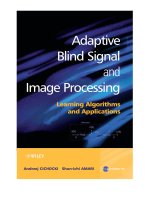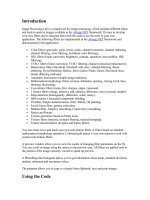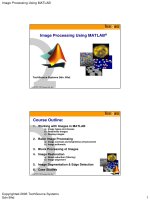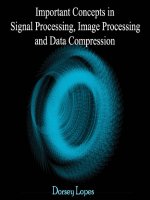matlab image processing toolbox
Bạn đang xem bản rút gọn của tài liệu. Xem và tải ngay bản đầy đủ của tài liệu tại đây (10.59 MB, 428 trang )
Computation
Visualization
Programming
For Use with MATLAB
®
User’s Guide
Version 2
Image Processing
Toolbox
How to Contact The MathWorks:
508-647-7000 Phone
508-647-7001 Fax
The MathWorks, Inc. Mail
24 Prime Park Way
Natick, MA 01760-1500
Web
ftp.mathworks.com Anonymous FTP server
comp.soft-sys.matlab Newsgroup
Technical support
Product enhancement suggestions
Bug reports
Documentation error reports
Subscribing user registration
Order status, license renewals, passcodes
Sales, pricing, and general information
Image Processing Toolbox User’s Guide
COPYRIGHT 1993 - 1998 by The MathWorks, Inc. All Rights Reserved.
The software described in this document is furnished under a license agreement. The software may be used
or copied only under the terms of the license agreement. No part of this manual may be photocopied or repro-
duced in any form without prior written consent from The MathWorks, Inc.
U.S. GOVERNMENT: If Licensee is acquiring the Programs on behalf of any unit or agency of the U.S.
Government, the following shall apply: (a) For units of the Department of Defense: the Government shall
have only the rights specified in the license under which the commercial computer software or commercial
software do cumentation was obtained, as set forth in subparagraph (a) of the Rights in Commercial
Computer Software or Commercial Software Documentation Clause at DFARS 227.7202-3, therefore the
rights set forth herein shall apply; and (b) For any other unit or agency: NOTICE: Notwithstanding any
other lease or license agreement that may pertain to, or accompany the delivery of, the computer software
and accompanying documentation, the rights of the Government regarding its use, reproduction, and disclo-
sure are as set forth in Clause 52.227-19 (c)(2) of the FAR.
MATLAB, S imulink, Stateflow, Handle Graphics, and Real-Time Workshop are registered trademarks, and
Target Language Compiler is a trademark of The MathWorks, Inc.
Other product or brand names are trademarks or registered trademarks of their respective holders.
Printing History: August 1993 First printing Version 1
May 1997 Second printing Version 2
January 1998 Revised for Version 2.1 (Online only)
January 1999 Revised for V ersion 2.2 (Release 11) (Online only)
Image Credits
moon Copyright Michael Myers. Used with permission.
cameraman Copyright Massachusetts Institute of Technology. Used with permission.
trees Trees with a View, watercolor and ink on paper, copyright Susan Cohen.
Used with pe rmission.
forest Photograph of Carmanah Ancient Forest, British Columbia, Canada,
courtesy of Susan Cohen.
circuit Micrograph of 16-bit A/D converter circuit, courtesy of Steve Decker and
Shujaat Nadeem, MIT, 199 3.
m83 M83 spiral galaxy astronomical image courtesy of Anglo-Australian
Observatory, photography by David Malin.
alumgrns
bacteria
blood1
bonemarr
circles
circlesm
debye1
enamel
flowers
ic
ngc4024l
ngc4024m
ngc4024s
rice
saturn
shot1
testpat1
testpat2
text
tire
Copyright J. C. Russ, The Image Processing Handbook, Second Edition,
1994, CRC Press, Boca Raton, ISBN 0-8493-2516-1. Used with permission.
What Is the Image Processing Toolbox? vi
NewFeaturesinVersion2.x vi
Installing the Toolbox . . . . . . . . . . . . . . . . . .vii
About This Manual viii
Documentation Conventions ix
Before You Begin
vi
What Is the Image Processing Toolbox?
The Image Processing Toolbox is a collection of functions that extend the
capability of the MATLAB
®
numeric computing environment. The toolbox
supports a wide range of image processing operations, including:
• Geometric operations
• Neighborhood and block operations
• Linear filtering and filter design
• Transforms
• Image analysis and enhancement
• Binary image operations
• Region of interest operations
Many of the toolbox functions are MATLAB M-files, series of MATLAB
statements that implement specialized image processing algorithms. You can
view the MATLAB code for these functions using the statement:
type function_name
You can extend the capabilities of the Image Processing Toolbox by writing
your own M-files, or by using the toolbox in combination with with other
toolboxes, such as the Signal Processing Toolbox and the Wavelet Toolbox.
New Features in Version 2.x
Version 2.2 (Release 11) of the Image Processing Toolbox offers a number of
advances over previous versions. This section summarizes many of the new
features since 1.0. For detailed information about the new features (and
important bug fixes), please view the
Readme file. To view the Readme,typethe
following command at the MATLAB prompt:
helpwin images/Readme
Version 2.2 offers the following new features: 16-bit image processing (most
functions); speed optimization of many functions, including:
bwfill, bwselect,
bwlabel, dilate, erode, histeq, imresize, imrotate, ordfilt2, medfilt2,and
im2uint8; new border-padding options for medfilt2,andordfilt2;andan
all-new function,
im2uint16.
What Is the Image Processing Toolbox?
vii
In addition, some of the new features and changes in MATLAB 5.3 (Release 11)
are relevant to the operation of the Image Processing Toolbox 2.2. Relevant
changes in MATLAB 5.3 include: improved support for integer types (
uint8,
int8, uint16, int16, uint32, int32); support for two new file formats, PNG and
HDF-EOS; 16-bit image display; and 16-bit TIFF file I/O.
Version 2.1 offered the following new features: inverse Radon transform;
interactive pixel value display including distance between tw o pixels; advanced
feature measurement; Canny edge detection; YCbCr color space support; easier
data precision conversion; and a new feature for the
bwfill function—the
ability to automatically detect and fill holes in objects.
Version 2.0 offered the following new features: support for 8-bit image data;
support for manipulating RGB and multiframe images as multidimensional
arrays; optimization of some 1.0 functions; and many new functions.
For a list of all of the functions in the Image Processing Toolbox, type the
following command at the MATLAB prompt:
helpwin images
Installing the Toolbox
To determine if the Image Processing Toolbox is installed on your system, type
this command at the MATLAB prompt:
ver
When you enter this command, MATLAB displays information about the
version of MATLAB you are running, including a list of all toolboxes installed
on your system and their version numbers.
For infor mat ion about installing the toolbox , see the MATLAB Installation
Guide foryourplatform.
Before You Begin
viii
About This Manual
This manual has three main parts:
• Chapters 1 and 2 discuss working with image data and displaying images in
MATLAB and the Image Processing Toolbox.
• Chapters 3 to 10 provide in-depth discussion of the concepts behind the
software. Each chapter covers a different topic in image processing. For
example, Chapter 5 discusses linear filtering, and Chapter 9 discusses
binary image operations. Each chapter provides numerous examples that
apply the toolbox to representative image processing tasks.
• Chapter 11 gives a d e tailed reference descrip ti on of each toolbox function.
Reference descriptions include a synopsis of the function’s syntax, as well as
a complete explanation of options. Many reference descriptions also include
examples, a description of the function’s alg orithm, and r ef e r ence s to
additional reading m aterial.
All users should read Chapters 1 and 2. Less experienced users will find
Chapters 3 to 10 a valuable int r od uction to im ag e processing, while more
experienced users may prefer to use Chapter 11.
Documentation Conventions
ix
Documentation Conventions
We use some or all of these conventions in our manuals.
To Indicate This Guide Uses Example
Example code Monospace type To assign the value 5 to A,
enter
A = 5
Function
names/syntax
Monospace type The cos function finds the
cosine of each array
element.
Syntax line example is
MLGetVar ML_var_name
Keys Boldface with an initial
capital letter
Press the Return key.
Mathematical
expressions
Variables in italics.
Functions, operators, and
constants in standard
type.
This vector represents the
polynomial
p = x
2
+2x+3
MATLAB
output
Monospace type MATLAB responds with
A = 5
Menu names,
menu items,
and controls
Boldface with an initial
capital letter
Choose the File menu.
New terms italics An array is an ordered
collection of information.
Before You Begin
x
xi
Contents
Before You Begin
What Is the Image Processing Toolbox? vi
NewFeaturesinVersion2.x vi
Installing the Toolbox . . . . . . . . . . . . vii
About This Manual viii
Documentation Conventions ix
1
Introduction
Overview 1-2
Images in MATLAB and the Image Processing Toolbox 1-3
DataTypes 1-3
Image Types in the Toolbox 1-4
IndexedImages 1-4
IntensityImages 1-5
BinaryImages 1-6
RGBImages 1-7
MultiframeImageArrays 1-8
MultiframeSupportLimitations 1-9
Summary of Image Types and Numeric Classes . . . . 1-10
Working with Image Data 1-11
ReadingaGraphicsImage 1-11
WritingaGraphicsImage 1-12
QueryingaGraphicsFile 1-12
xii Contents
ConvertingTheImageTypeofImages 1-13
ColorSpaceConversions 1-14
Workingwithuint8anduint16Data 1-15
Mathematical Operations Support for uint8 and uint16 . . 1-15
ConvertingTheDataTypesofImages 1-16
TurningtheLogicalFlagonoroff 1-17
ConvertingtheGraphicsFileFormatofanImage 1-17
Coordinate Systems 1-18
PixelCoordinates 1-18
SpatialCoordinates 1-19
Using a Nondefault Spatial Coordinate System . . . . . . . . . 1-20
2
Displaying Images
Overview 2-2
Standard Display Techniques 2-3
DisplayingImageswithimshow 2-3
Preferences 2-4
ThetruesizeFunction 2-4
DisplayingIndexedImages 2-5
DisplayingIntensityImages 2-5
DisplayingBinaryImages 2-6
ChangingtheDisplayColors 2-7
DisplayingRGBImages 2-7
DisplayingImagesinGraphicsFiles 2-8
Displaying Nonimage Data As an Intensity Image . . . . . . . . . . 2-8
Special Display Techniques 2-10
AddingaColorbar 2-10
DisplayingMultiframeImageArrays 2-11
DisplayingFramesIndividually 2-11
DisplayingAllFramesatOnce 2-12
ConvertingtheArraytoaMovie 2-13
xiii
DisplayingMultipleImages 2-14
DisplayingEachImageinaSeparateFigure 2-14
Displaying Multiple Images in the Same Figure . . . . . . . . . 2-15
ZoominginonaRegionofanImage 2- 16
TextureMapping 2-17
Printing Images 2-19
3
Geometric Operations
Overview 3-2
Interpolation 3-3
ImageTypes 3-4
Image Resizing 3-5
Image Rotation 3-6
Image Cropping 3-7
4
Neighborhood and Block Operations
Overview 4-2
TypesofBlockProcessingOperations 4-2
Sliding Neighborhood Operations 4-4
PaddingofBorders 4-5
LinearandNonlinearFiltering 4-5
Distinct Block Operations 4-8
Overlap 4-9
xiv Contents
Column Processing 4-11
SlidingNeighborhoods 4- 11
DistinctBlocks 4-12
Restrictions 4-14
5
Linear Filtering and Filter Design
Overview 5-2
Linear Filtering 5-3
Convolution 5-3
RotatingtheConvolutionKernel 5-4
DeterminingtheCenterPixel 5-4
ApplyingtheComputationalMolecule 5-4
PaddingofBorders 5-5
Thefilter2Function 5-7
Separability 5-8
Determining Separability . . . . . . . . . . 5-9
Higher-DimensionalConvolution 5-9
UsingPredefinedFilterTypes 5-9
Filter Design 5-13
FIRFilters 5-13
FrequencyTransformationMethod 5-14
FrequencySamplingMethod 5-15
WindowingMethod 5-16
Creating the Desired Frequency Response Matrix . . . . . . . . . 5-18
ComputingtheFrequencyResponseofaFilter 5-19
xv
6
Transforms
Overview 6-2
Fourier Transform 6-3
Definition 6-3
Example 6-4
TheDiscreteFourierTransform 6-8
RelationshiptotheFourierTransform 6-9
Example 6-9
Applications 6- 11
FrequencyResponseofLinearFilters 6- 11
FastConvolution 6-12
LocatingImageFeatures 6-13
Discrete Cosine T ransform 6-15
TheDCTTransformMatrix 6-16
TheDCTandImageCompression 6-17
Radon Transform 6-19
UsingtheRadonTransformtoDetectLines 6-23
TheInverseRadonTransform 6-25
Examples 6-28
7
Analyzing and Enhancing Images
Overview 7-2
Pixel Values and Statistics 7-3
PixelSelection 7-3
IntensityProfile 7-4
ImageContours 7-7
ImageHistogram 7-8
Summary Statistics . . . . 7-9
FeatureMeasurement 7-9
xvi Contents
Image Analysis 7-10
EdgeDetection 7-10
QuadtreeDecomposition 7-11
Image Enhancement 7-14
IntensityAdjustment 7-14
GammaCorrection 7-16
HistogramEqualization 7-18
NoiseRemoval 7-20
LinearFiltering 7-21
MedianFiltering 7-21
AdaptiveFiltering 7-23
8
Binary Image Operations
Overview 8-2
Neighborhoods 8-2
PaddingofBorders 8-2
DisplayingBinaryImages 8-3
Morphological Operations 8-4
DilationandErosion 8-4
RelatedOperations 8-7
PredefinedOperations 8-9
Object-Based Operations 8-10
4-and8-ConnectedNeighborhoods 8-10
PerimeterDetermination 8-12
FloodFill 8- 13
Connected-ComponentsLabeling 8-15
ObjectSelection 8-16
Feature Measurement 8-18
ImageArea 8-18
EulerNumber 8-19
xvii
Lookup-Table Operations 8-20
9
Region-Based Processing
Overview 9-2
Specifying a Region of Interest 9-3
SelectingaPolygon 9-3
OtherSelectionMethods 9-5
Filtering a Region 9-6
Filling a Region 9-8
10
Color
Overview 10-2
Working with Different Color Depths 10-3
Reducing the Number of Colors in an Image 10-5
Usingrgb2ind 10-6
Quantization 10-6
ColormapMapping 10-7
Usingimapprox 10-8
Dithering 10-8
Converting to Other Color Spaces 10-9
NTSCFormat 10-9
YCbCrFormat 10-10
HSVFormat 10-10
xviii Contents
11
Reference
1
Introduction
Overview 1-2
Images in MATLAB and the Image Processing Toolbox 1-3
DataTypes 1-3
Image Types in the Toolbox 1-4
IndexedImages 1-4
IntensityImages 1-5
BinaryImages 1-6
RGBImages 1-7
MultiframeImageArrays 1-8
Summary of Image Types and Numeric Classes . . . . . . 1-10
Working with Image Data 1-11
ReadingaGraphicsImage 1-11
WritingaGraphicsImage 1-12
QueryingaGraphicsFile 1-12
ConvertingTheImageTypeofImages 1-13
Working with uint8 and uint16 Data . . . . . . . . . . 1-15
Converting The Data Types of Images . . . . . . . . . . 1-16
Converting the Graphics File Format of an Image . . . . . 1-17
Coordinate Systems 1-18
PixelCoordinates 1-18
SpatialCoordinates 1-19
1 Introduction
1-2
Overview
This chapter introduces you to the fundamentals of image processing using
MATLAB and the Image Processing Toolbox. It describes the types of images
supported, and how MATLAB represents them. It also explains the basics of
working with image data and coordinate systems.
Images in MATLAB and the Image Processing Toolbox
1-3
Images in MATLAB and the Image Processing Toolbox
The basic data structure in MATLAB is the array,anorderedsetofrealor
complex elements. This object is naturally suited to the representation of
images, real-valued, ordered sets of color or intensity data. (MATLAB does not
support comple x-valued images.)
MATLAB stores most images as two-dimensional arrays (i.e., matrices), in
which each e lement of the matrix corresponds to a single pixel in the displayed
image. (Pixel is derived from picture element and usually denotes a single dot
on a computer display.) For example, an image composed of 200 rows and 300
columns of different colored dots would b e stored in MATLAB as a 200-by-300
matrix. Some images, such as RGB, require a three-dimensional array, where
the first plane in the third dimension represents the red pixel intensities, the
second plane represents the green pixel intensities, and the t hird plane
represents the blue pixel intensities.
This convention makes working with images in MATLAB similar to working
with any other type of matrix data, and makes the full power of MATLAB
available for image processing applications. For example, you can select a
single pixel from an image matrix using normal matrix subscripting.
I(2,15)
This command returns the value of the pixel at row 2, column 15 of the image I.
Data Types
By default, MATLAB stores most data in arrays of class double.Thedatain
these arrays is stored as double precision (64-bit) floating-point numbers. All
of MATLAB’s functions and capabilities work with these arrays.
For image processing, however, this data representation is not always ideal.
The number of pixels in an image may be very large; for example, a
1000-by-1000 image has a million pixels. Since each pixel is represented by at
least one array element, this image would require about 8 megabytes of
memory.
In order to reduce memory requirements, MATLAB supports storing image
data in arrays of class
uint8 and uint16. The data in th ese a rrays is stored as
8-bit or 16-bit unsigned integers. These arrays require one eighth or one fourth
as much memory as
double arrays.
1 Introduction
1-4
Image Types in the Toolbox
The Image Processing Toolbox supports four basic types of images:
• Indexed Images
• Intensity Images
• Binary Images
• RGB Images
This section discusses how MATLAB and the Image Processing Toolbox
represent each of these image types.
Indexed Images
An indexed image consists of a data matrix, X, and a colormap matrix, map. map
is an m-by-3 array of class double containing floating-point values in the range
[0,1].Eachrowofmap specifies the red, green, and blue components of a single
color. An indexed image uses “direct mapping” of pixel values to colormap
values. The color of each image pixel is determined by using the corresponding
value of
X as an index into map. The value 1 points to the first row in map,the
value 2 points to the second row, and so on.
A colormap is often stored with an indexed image and is automatically loaded
with the image when you use the
imread function. However, you are not limited
to using the default colormap—you can use any colormap that you choose. The
figure below illustrates the structure of an indexed image. The pixels in the
Image Types in the Toolbox
1-5
image a re represented by integers, which are pointers (indices) to color values
stored in the colormap.
The relationship between the values in the image matrix and the colormap
depends on the class of the image matrix. If the image matrix is of class
double,
the value 1 points to the first row in the colormap, the value 2 points to the
second row, and so on. If the image matrix is of class
uint8 or uint16,thereis
an offset— the value 0 points to the first row in the colormap, the value 1 points
to the second row, and so on. The offset is also used in graphics file formats to
maximize the number of colors that can be supported. In the image above, the
image matrix is of class
double. Because there is no offset, the value 5 points
to the fifth row of the colormap.
Note that the toolbox provides only minimal support for indexed images of class
uint16. You can read these images into MATLAB and display them, but bef ore
you can process a
uint16 indexed image you must first convert it to either a
double or a uint8.Toconverttoadouble, call im2double;toreducetheimage
to 256 colors or fewer (
uint8)callimapprox. See the Chapter 11 descriptions
for these functions.
Intensity Images
An intensity image is a data matrix, I, whose values represent intensities
within some range. MATLAB stores an intensity image as a single matrix, with
0 0 0
0.0627 0.0627 0.0314
0.2902 0.0314 0
0 0 1.0000
0.2902 0.0627 0.0627
0.3882 0.0314 0.0941
0.4510 0.0627 0
0.2588 0.1608 0.0627
75 10 12 21 40 53 53
75 14 17 21 21 53 53
75 8 5 8 10 30 15
51 15 18 31 31 18 16
56 31 18 31 31 31 31
.
.
.
1 Introduction
1-6
each element of the matrix corresponding to one image pixel. The matrix can
be of class
double, uint8,oruint16. While intensity images are rarely saved
with a colormap, MATLAB uses a colormap to display them. In essence,
MATLAB handles intensity images as indexed images.
The elements in the intensity matrix represent various intensities, or gray
levels, where the intensity 0 usually represents black and the intensity 1, 255,
or 65535 usually represents full intensity, or white.
This figure depicts an intensity image of class
double.
Binary Images
In a binary image, each pixel assumes one of only two discrete values.
Essentially, these two values correspond to
on and off. A binary image is
stored as a two-dimensional matrix of 0’s (
off pixels) and 1’s (on pixels).
A binary image can be considered a special kind of intensity image, containing
only black and white. Other interpretations are possible, however; you can also
think of a binary image as an indexed image with only two colors.
A binary i mage can be stored in an array of class
double or uint8. (The t oolbox
does not support binary images of class
uint16.) An array of class uint8 is
generally p referable to an array of class
double,becauseauint8 array uses far
0.5342 0.2051 0.2157 0.2826 0.3822 0.4391 0.4391
0.5342 0.2251 0.2563 0.2826 0.2826 0.4391 0.4391
0.5342 0.1789 0.1307 0.1789 0.2051 0.3256 0.2483
0.4308 0.2483 0.2624 0.3344 0.3344 0.2624 0.2549
0.4510 0.3344 0.2624 0.3344 0.3344 0.3344 0.3344
Image Types in the Toolbox
1-7
less memory. In the Image Processing Toolbox, any function that returns a
binary image returns it as a
uint8 logical array. The toolbox uses a logical flag
to indicate the data range of a
uint8 logical array: if the logical flag is “on” the
data range is [0,1]; if the logical flag is off, the toolbox assumes the data range
is [0,255].)
This figure shows an example of a b inary image.
RGB Images
An RGB image, sometimes referred to as a “truecolor” image, is stored in
MATLAB as an m-by-n-by-3 data array that defines red, green, and blue color
components for each individual pixel. RGB image s do not use a palette. The
color of each pixel is d etermi ned by the combination of the red, green, and blue
intensities st ored in each color plane at the pixel’s location. Graphics file
formats store RGB images as 24 -bit images, where the red, g re en, and blue
components are 8 bits each. T hi s yie ld s a po tential of 16 million colors. T h e
precision with which a real-lif e image can be replicated has led to the nickname
“truecolor image”.
An RGB MATLAB array can be of cla ss
double, uint8,oruint16.InanRGB
array of clas s
double, each color component is a value between 0 and 1. A pixel
whose color compone n ts are (0,0,0) displays a s black, and a pixel whose color
components are (1,1,1) displays as white. The three color components for each
pixel are store d a lo ng the th ird dime n sion of the data array . For example, the
red, green, and blue color components of t he p ixe l (10,5) are sto red in
RGB(10,5,1), RGB(10,5,2),andRGB(10,5,3), respectively.
1 0 0 0 0 0 1 0
1 0 0 0 0 0 1 0
1 0 0 0 0 0 1 0
0 0 1 0 0 1 0 0
0 0 0 1 0 1 0 0
0 0 0 0 1 1 0 0
0 0 0 0 0 0 0 0
0 0 0 0 0 0 0 0