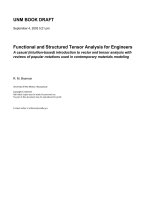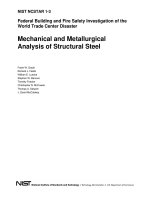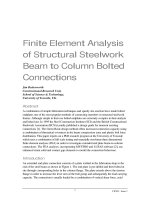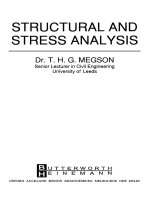Autodesk robot structural analysis
Bạn đang xem bản rút gọn của tài liệu. Xem và tải ngay bản đầy đủ của tài liệu tại đây (2.94 MB, 96 trang )
A
A
u
u
t
t
o
o
d
d
e
e
s
s
k
k
R
R
o
o
b
b
o
o
t
t
S
S
t
t
r
r
u
u
c
c
t
t
u
u
r
r
a
a
l
l
A
A
n
n
a
a
l
l
y
y
s
s
i
i
s
s
V
V
E
E
R
R
I
I
F
F
I
I
C
C
A
A
T
T
I
I
O
O
N
N
M
M
A
A
N
N
U
U
A
A
L
L
F
F
O
O
R
R
U
U
S
S
C
C
O
O
D
D
E
E
S
S
March 2010
© 2010 Autodesk, Inc. All Rights Reserved. Except as otherwise permitted by Autodesk, Inc., this
publication, or parts thereof, may not be reproduced in any form, by any method, for any purpose.
Certain materials included in this publication are reprinted with the permission of the copyright
holder.
Disclaimer
THIS PUBLICATION AND THE INFORMATION CONTAINED HEREIN IS MADE AVAILABLE
BY AUTODESK, INC. “AS IS.” AUTODESK, INC. DISCLAIMS ALL WARRANTIES, EITHER
EXPRESS OR IMPLIED, INCLUDING BUT NOT LIMITED TO ANY IMPLIED WARRANTIES
OF MERCHANTABILITY OR FITNESS FOR A PARTICULAR PURPOSE REGARDING THESE
MATERIALS.
Trademarks
The following are registered trademarks of Autodesk, Inc., in the USA and/or other countries:
Autodesk Robot Structural Analysis, Autodesk Concrete Building Structures, Spreadsheet Calculator, ATC,
AutoCAD, Autodesk, Autodesk Inventor, Autodesk (logo), Buzzsaw,
Design Web Format, DWF, ViewCube, SteeringWheels, and Autodesk Revit.
All other brand names, product names or trademarks belong to their respective holders.
Third Party Software Program Credits
ACIS Copyright© 1989-2001 Spatial Corp. Portions Copyright© 2002 Autodesk, Inc.
Copyright© 1997 Microsoft Corporation. All rights reserved.
International CorrectSpell™ Spelling Correction System© 1995 by Lernout & Hauspie Speech
Products, N.V. All rights reserved.
InstallShield™ 3.0. Copyright© 1997 InstallShield Software Corporation. All rights reserved.
PANTONE® and other Pantone, Inc. trademarks are the property of Pantone, Inc.© Pantone, Inc.,
2002.
Portions Copyright© 1991-1996 Arthur D. Applegate. All rights reserved.
Portions relating to JPEG © Copyright 1991-1998 Thomas G. Lane. All rights reserved. Portions of
this software are based on the work of the Independent JPEG Group.
Portions relating to TIFF © Copyright 1997-1998 Sam Leffler. © Copyright 1991-1997 Silicon
Graphics, Inc. All rights reserved.
Government Use
Use, duplication, or disclosure by the U.S. Government is subject to restrictions as set forth in
FAR 12.212 (Commercial Computer Software-Restricted and DFAR 227.7202 (Rights in Rights)
Technical Data and Computer Software), as applicable.
Autodesk Robot Structural Analysis - Verification Manual for US codes
INTRODUCTION 1
STEEL
2
STEEL
1.
ANSI/AISC 360-05 MARCH 9, 2005 3
IMPLEMENTED CHAPTERS OF ANSI/AISC 360-05 4
GENERAL REMARKS 5
VERIFICATION EXAMPLE 1 - DESIGN OF MEMBERS FOR COMPRESSION 10
VERIFICATION EXAMPLE 2 - LATERAL-TORSIONAL BUCKLING OF BEAMS 20
VERIFICATION EXAMPLE 3 - COMBINED COMPRESSION AND BENDING ABOUT BOTH AXES 29
2. ASD 1989 ED. 9 TH 37
VERIFICATION EXAMPLE 1 - AXIALLY LOADED COLUMNS 38
VERIFICATION EXAMPLE 2 - LATERAL-TORSIONAL BUCKLING OF BEAMS 42
VERIFICATION EXAMPLE 3 - COMBINED BENDING AND AXIAL LOAD 46
VERIFICATION EXAMPLE 4 - AXIAL COMPRESSION AND BENDING ABOUT WEAK AXIS 49
VERIFICATION EXAMPLE 5 - FRAME MEMBER UNDER AXIAL COMPRESSION / BENDING 52
3. LRFD 57
VERIFICATION EXAMPLE 1 - AXIALLY LOADED COLUMN 58
VERIFICATION EXAMPLE 2 - LATERAL TORSIONAL BUCKLING OF BEAMS 62
VERIFICATION EXAMPLE 3 - COMBINED BENDING AND AXIAL COMPRESSION 66
VERIFICATION EXAMPLE 4 - AXIAL COMPRESSION AND BIAXIAL BENDING I 69
VERIFICATION EXAMPLE 5 - AXIAL COMPRESSION AND BIAXIAL BENDING II 74
CONCRETE
77
CONCRETE
1. ACI 318-02 – RC COLUMNS 78
VERIFICATION EXAMPLE 1 - COLUMN SUBJECTED TO AXIAL LOAD AND UNI-AXIAL BENDING I 79
VERIFICATION EXAMPLE 2 - COLUMN SUBJECTED TO AXIAL LOAD AND UNI-AXIAL BENDING II 83
VERIFICATION EXAMPLE 3 - COLUMN SUBJECTED TO AXIAL LOAD AND BIAXIAL BENDING 87
LITERATURE 93
March 2010 page
i
Autodesk Robot Structural Analysis - Verification Manual for US codes
INTRODUCTION
This verification manual contains numerical examples for elements of structures prepared and
originally calculated by Autodesk Robot Structural Analysis version 2011. The most of the
examples have been taken from handbooks that include benchmark tests covering fundamental types
of behaviour encountered in structural analysis. Benchmark results (signed as “Handbook”) are
recalled, and compared with results of Autodesk Robot Structural Analysis (signed further as “Robot”).
Each example contains the following parts:
- title of the problem
- specification of the problem
- Robot solution of the problem
- outputs with calculation results and calculation notes
- comparison between Robot results and exact solution
- conclusions.
March 2010 page
1 / 93
Autodesk Robot Structural Analysis - Verification Manual for US codes
S
S
T
T
E
E
E
E
L
L
March 2010 page
2 / 93
Autodesk Robot Structural Analysis - Verification Manual for US codes
1. ANSI/AISC 360-05 March 9, 2005
March 2010 page
3 / 93
Autodesk Robot Structural Analysis - Verification Manual for US codes
IMPLEMENTED CHAPTERS of ANSI/AISC 360-05
List of Specification for Structural Steel Buildings ANSI/AISC 360-05 chapters, implemented to
Autodesk RSA program:
1. Classification of sections for local buckling - § B.4 and Table B.4.1
2. Design of members for tension- § D
3. Design of members for compression - § E
4. Compressive strength for flexural buckling of members without slender elements - § E3
5. Compressive strength for torsional and flexural-torsional buckling of members without slender
elements - § E4
6. Single-angle compression members - § E5
7. Members with slender elements - § E7
8. Design of members for flexure - § F
9. Doubly symmetric compact I-shaped members and channels bent about their major axis – § F2
Doubly symmetric i-shaped members with compact webs and noncompact or slender flanges
bent about their major axis - § f3
Other I-shaped members with compact or noncompact webs bent about their major - § F4
Doubly symmetric and singly symmetric i-shaped members with slender webs bent about their
major axis - § F5
I-shaped members and channels bent about their minor axis - § F6
Square and rectangular hss and box-shaped members - § F7
Round HSS - § F8
Tees and double angles loaded in the plane of symmetry - § F9
Single angles - § F10
Rectangular bars and rounds - § F11
Unsymmetrical shapes - § F12
10. Design of members for shear - § G
Members with unstiffened or stiffened webs - § G.2
Tension field action - § G.3
Single angles - § G.4
Rectangular hss and box members - § G.5
Round hss - § G.6
Weak axis shear in singly and doubly symmetric shapes - § G.7
11. Design of members for combined forces and torsion - § H
Doubly and singly symmetric members subject to flexure and axial force - § H1
Unsymmetric and other members subject to flexure and axial force - § H2
Members under torsion and combined torsion, flexure, shear and/or axial force - §H3
March 2010 page
4 / 93
Autodesk Robot Structural Analysis - Verification Manual for US codes
GENERAL REMARKS
A. Job Preferences
If you make first step in RSA program Æ specify your job preferences in JOB PREFERENCES dialog
box (click Menu/ Tools/ Job Preferences). Default JOB PREFERENCES dialog box opens:
You can define a new type of Job Preferences to make it easier for future.
First of all, make selection of documents and parameters appropriate for USA condition from tabs of
the list view in JOB PREFERENCES dialog box.
For example to choose code
, first click Design codes tab from left list view, then select code from
Steel/Aluminum structures combo-box or press More codes button which opens Configuration of Code
List:
Set ANSI/AISC code as the current code. Press OK.
March 2010 page
5 / 93
Autodesk Robot Structural Analysis - Verification Manual for US codes
To choose code combination
first click Loads tab from left list view in JOB PREFERENCES dialog
box,
then select code from Code combinations combo-box or press More codes button which opens
Configuration of Code List.
Pick Load combinations from combo box. The new list view appears:
Set ASD and LRFD on the right list of the box. If LRFD code is selected as the current code
the Job Preferences can be named e.g.: “usa LRFD” .
After the job preferences decisions are set, press Save Job Preferences icon in JOB PREFERENCES
dialog box. It opens Save Job Preferences dialog box.
Type a new name e.g. “ usa LRFD” and save it. The new name appears in the combo-box.
Press OK button.
March 2010 page
6 / 93
Autodesk Robot Structural Analysis - Verification Manual for US codes
You can check load combination regulations by pressing right button next to Code combinations
combo-box in Loads tab JOB PREFERENCES dialog box. It opens proper Editor of code combination
regulations dialog box.
B. Calculation method
American code ANSI /AISC 360-05 gives two verification options: LRFD and ASD. In RSA program
you must always manually
specify:
1. calculation method
2. load code combination -> appropriate for calculation method
ad.1 calculation method
Calculation method (LRFD or ASD) can be chosen on Steel /Aluminum Design layout.
March 2010 page
7 / 93
Autodesk Robot Structural Analysis - Verification Manual for US codes
Press the Configuration button in CALCULATIONS dialog box.
Here you can choose only calculation method.
ad.2a load code combination – basic approach
To specify load code combination (LRFD or ASD) appropriate for calculation method, click Menu/
Tools/ Job Preferences. JOB PREFERENCES dialog box opens.
Select earlier prepared job preferences (as defined in Section A.) by clicking its name from combo-
box. In following dialog box usa ASD job preferences will change to usa LRFD one.
By pressing OK button you accept chosen job preferences for a current task.
March 2010 page
8 / 93
Autodesk Robot Structural Analysis - Verification Manual for US codes
ad.2b load code combination - alternative (tricky-easy) approach
Start in Loads layout. Here, you can prepare load combination for both calculation method for further
using (for member verification). Create manually LRFD load combination and ASD load combination in
Load Types dialog box.
In this case, you can use in verification, appropriate load combination corresponding to calculation
method:
March 2010 page
9 / 93
Autodesk Robot Structural Analysis - Verification Manual for US codes
VERIFICATION EXAMPLE 1
- Design of members for compression
Example taken from AISC Steel Construction Manual v13.0
AISC Design Examples
TITLE:
Example E.1d – W-Shape Available Strength Calculation
SPECIFICATION:
Select an ASTM A992 (Fy = 50 ksi) W14x90 bar to carry an axial dead load of 140 kips and
live load of 420 kips. Assume the design member is 30 feet long, is pinned top and bottom in both
axes, and is laterally braced about the z-z axis and torsionally braced at the midpoint.
Verify the strength of defined compression member.
You can choose ASD or LFRD calculation method.
SOLUTION:
You must remember to specify appropriate (LRSD or ASD) load code combination in JOB
PREFERENCES dialog box (click Menu/Tools/Job Preferences).
March 2010 page
10 / 93
Autodesk Robot Structural Analysis - Verification Manual for US codes
In DEFINITIONS dialog box define a new type of member, laterally braced about the z-z axis and
torsionally braced at the midpoint. It can be set in Member type combo-box. Pre-defined type of
member “simple bar” may be initially opened.
For choosen member type (here “simple bar”), press the Parameters button on Members tab, which
opens MEMBER DEFINITION – PARAMETERS dialog box.
Type a new name in the Member type editable field. Change parameters to meet initial data
requirements of the structure. In this particular compression case define buckling z-z parameters.
Press Buckling length coefficient Z icon which opens BUCKLING DIAGRAMS dialog box.
Click second to last icon.
March 2010 page
11 / 93
Autodesk Robot Structural Analysis - Verification Manual for US codes
The new dialog box INTERNAL BRACING will appear with active Buckling Z tab:
In Buckling Z tab define internal support in the middle of the member by typing value 0.5 in
the Coordinates of the existing bracings field. Press OK.
Save the newly-created member type, e.g. “test 0,5z”:
March 2010 page
12 / 93
Autodesk Robot Structural Analysis - Verification Manual for US codes
Number of the member must be
assigned to appropriate name
of Member type.
(It is very important when you verify
different member types.)
In the CALCULATIONS dialog box set:
-> Verification option; here Member Verification,
-> Loads cases ; here for LRFD design, only n
o
3
-> Limit state ; here only Ultimate Limit state will be analyzed,so switch off Limit stat –Serviceability.
Now, start calculations by pressing Calculations button.
MEMBER VERIFICATION dialog box with most significant results data will appear on screen.
Pressing the line with results for the member 1 opens the RESULTS dialog box with detailed results
for the analyzed member. The view of the RESULTS windows are presented below.
March 2010 page
13 / 93
Autodesk Robot Structural Analysis - Verification Manual for US codes
Simplified results tab
Detailed results tab
Pressing the Calc.Note button in “RESULTS –Code” dialog box opens the printout note for
the analyzed member. You can obtain Simplified results printout or Detailed results printout.
It depends on which tab is active.
The printout note view of Simplified results is presented below.
March 2010 page
14 / 93
Autodesk Robot Structural Analysis - Verification Manual for US codes
RESULTS for LRFD method:
a) In the first step W14x90 section was considered. The results are presented below.
STEEL DESIGN
CODE: ANSI/AISC 360-05 An American National Standard, March 9,2005
ANALYSIS TYPE: Member Verification
CODE GROUP:
MEMBER: 1 Pręt_1 POINT: 1 COORDINATE: x = 0.00 L = 0.00 ft
LOADS:
Governing Load Case: 3 KOMB_LRFD 1*1.20+2*1.60
MATERIAL:
STEEL A992-50 Fy = 50.00 ksi Fu = 65.00 ksi E = 29000.00 ksi
SECTION PARAMETERS: W 14x90
d=14.02 in Ay=20.6 in2 Az=6.2 in2 Ax=26.5 in2
b=14.52 in Iy=999.0 in4 Iz=362.0 in4 J=4.1 in4
tw=0.44 in Sy=142.5 in3 Sz=49.9 in3
tf=0.71 in Zy=157.0 in3 Zz=76.0 in3
MEMBER PARAMETERS:
Ly = 30.00 ft Lz = 15.00 ft
Ky = 1.00 Kz = 1.00
KLy/ry = 58.62 KLz/rz = 48.69
INTERNAL FORCES: NOMINAL STRENGTHS:
Pr = 840.0 kip Fic*Pn = 927.2 kip
SAFETY FACTORS
Fic = 0.90
SECTION ELEMENTS:
UNS = Compact STI = Compact
VERIFICATION FORMULAS:
Pr/(Fic*Pn) = 0.91 < 1.00 LRFD (H1-1a) Verified
Ky*Ly/ry = 58.62 < (K*L/r),max = 200.00 Kz*Lz/rz = 48.69 < (K*L/r),max = 200.00 STABLE
Section OK !!!
March 2010 page
15 / 93
Autodesk Robot Structural Analysis - Verification Manual for US codes
b) From economical reason try to check the next lighter W section.
Being still in RESULTS- CODE dialog box, type W 14x82 in the editable field below drawing
of section and press ENTER. Calculations (and results) are refreshed instantly.
The results for new selected section are presented below.
March 2010 page
16 / 93
Autodesk Robot Structural Analysis - Verification Manual for US codes
RESULTS for ASD method:
W14x90 was considered. The results are presented below.
Simplified results tab
Detailed results tab
The printout note view of Simplified results for ASD is presented below.
March 2010 page
17 / 93
Autodesk Robot Structural Analysis - Verification Manual for US codes
STEEL DESIGN
CODE: ANSI/AISC 360-05 An American National Standard, March 9,2005
ANALYSIS TYPE: Member Verification
CODE GROUP:
MEMBER: 1 Pręt_1 POINT: 1 COORDINATE: x = 0.00 L = 0.00 ft
LOADS:
Governing Load Case: 4 KOMB_ASD (1+2)*1.00
MATERIAL:
STEEL A992-50 Fy = 50.00 ksi Fu = 65.00 ksi E = 29000.00 ksi
SECTION PARAMETERS: W 14x90
d=14.02 in Ay=20.6 in2 Az=6.2 in2 Ax=26.5 in2
b=14.52 in Iy=999.0 in4 Iz=362.0 in4 J=4.1 in4
tw=0.44 in Sy=142.5 in3 Sz=49.9 in3
tf=0.71 in Zy=157.0 in3 Zz=76.0 in3
MEMBER PARAMETERS:
Ly = 30.00 ft Lz = 15.00 ft
Ky = 1.00 Kz = 1.00
KLy/ry = 58.62 KLz/rz = 48.69
INTERNAL FORCES: NOMINAL STRENGTHS:
Pr = 560.0 kip Pn/Omc = 616.9 kip
RESISTANCE FACTORS
Omc = 1.67
SECTION ELEMENTS:
UNS = Compact STI = Compact
VERIFICATION FORMULAS:
Pr/(Pn/Omc) = 0.91 < 1.00 ASD (H1-1a) Verified
Ky*Ly/ry = 58.62 < (K*L/r),max = 200.00 Kz*Lz/rz = 48.69 < (K*L/r),max = 200.00 STABLE
Section OK !!!
March 2010 page
18 / 93
Autodesk Robot Structural Analysis - Verification Manual for US codes
COMPARISON:
Resistance, interaction expression RSA Handbook
For W14x90, LRFD Fic=0.90
1. P
r
- Required compressive strength [kips]
2. P
n
- Design compressive strength [kips]
P
r
< (Fic*P
n
)
840,0
1030,2
840 < 927,2
840
1030
840< 928
For W14x90, ASD Omc =1.67
1. P
r
- Required compressive strength [kips]
2. P
n
- Design compressive strength [kips]
P
r
< (P
n
/Omc))
560,0
1030,2
560 < 616,9
560
1030
560 < 618
CONCLUSIONS:
Underline value, from handbook, are wrong
(Fic*P
n
) = 0,9 * 1030 = 927,0 not 928
P
n
/Omc =1030 / 1,67 = 616,8 not 618 ,
The small differences are caused by different accuracy of parameters in calculations.
March 2010 page
19 / 93
Autodesk Robot Structural Analysis - Verification Manual for US codes
VERIFICATION EXAMPLE 2
- Lateral-torsional buckling of beams
Example taken from AISC Steel Construction Manual v13.0
AISC Design Examples
TITLE:
Example F.1-3b W-Shape Flexural Member Design in Strong-Axis Bending, Braced at Midspan
SPECIFICATION:
Verify the strength of the ASTM A992 W18×50 beam with a simple span of 35 feet. The beam
is braced at the ends and center point. The nominal loads are a uniform dead load of 0.45 kip/ft
and a uniform live load of 0.75 kip/ft.
You can choose ASD or LFRD calculation method.
SOLUTION:
You must remember to specify appropriate (LRSD or ASD) load code combination in JOB
PREFERENCES dialog box (click Menu/Tools/Job Preferences).
March 2010 page
20 / 93
Autodesk Robot Structural Analysis - Verification Manual for US codes
In DEFINITIONS dialog box define a new type of member, laterally braced about the z-z axis and
torsionally braced at the midpoint. It can be set in Member type combo-box. Pre-defined type of
member “simple bar” may be initially opened.
For choosen member type, press the Parameters button on Members tab.
It opens MEMBER DEFINITION – PARAMETERS dialog box.
Type a new name in the Member type editable field. Then change parameters to meet initial data
requirements of the structure. In this particular bending case set the following lateral-buckling
parameters:
switch on Lateral buckling;
define appropriate value of Cb by manually entering in editable field or pressing Cb icone
which opens PARAMETER Cb dialog box:
Here, the second icon Cb=f(Mi) was selected.
define bracings for Lateral buckling and Buckling Z.
March 2010 page
21 / 93
Autodesk Robot Structural Analysis - Verification Manual for US codes
To define Lateral buckling length coefficient for this structure case, press Upper flange icon.
It opens LATERAL BUCKLING LENGTH COEFFICIENTS dialog box.
Click the last icon Intermediate bracings.
The new dialog box INTERNAL BRACINGS will appear with automatically active Lateral buckling -
Upper flange tab.
In INTERNAL BRACINGS dialog box there are possibilities of defining independent bracings for
buckling and lateral buckling of the marked member type.
In Lateral buckling- upper flange tab, - lower flange tab and Buckling Z tab define internal support in
the middle of the member by typing value 0.5 in the Coordinates of the existing bracings field.
Press OK.
March 2010 page
22 / 93