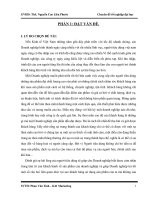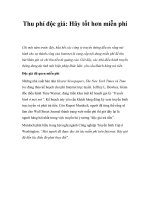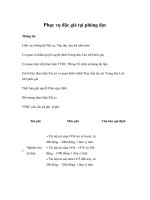Mẫu Lời Kêu Gọi Hành Động: Kích Thích Phản Ứng Từ Độc Giả
Bạn đang xem bản rút gọn của tài liệu. Xem và tải ngay bản đầy đủ của tài liệu tại đây (2.43 MB, 41 trang )
Sau 1 thời gian dài thực chiến kinh doanh, các anh em trong team chúng tôi đã tổng hợp được rất
nhiều tài liệu hữu ích cho các bạn nào đang muốn tối ưu hoạt động kinh doanh online của mình (từ
marketing, bán hàng cho tới nhân sự, tài chính..) Các tài liệu do team chia sẻ có thể do chúng tơi tự
mình biên soạn, đúc rút từ kinh nghiệm thực tế, cũng có thể là những thứ hay ho mà anh em sưu tầm
được.
Lần này chúng tôi chia sẻ với mọi người tài liệu: ‘’ 50 CALL TO ACTION TEAMPLATE’’
Đăng kí nhận Trọn bộ tài liệu kinh doanh online: />Nếu bạn thực sự muốn nhận thêm nhiều tài liệu khác về kinh doanh online thì hãy Đăng Kí tại
đường link trên. Sau khi bấm vào link trên và chọn Bắt Đầu (Get Started). Hệ thống sẽ tự động
gửi cho bạn khi có những tài liệu mới nhất!
Group trao đổi – tự học Marketing Online: />Tại đây, bạn không chỉ nhận được các tài liệu về Marketing mà còn cùng nhau trao đổi, đặt
bất kì câu hỏi nào bạn mong muốn. Hãy chỉ tham gia khi thực sự có nhu cầu. Chất lượng cần
hơn số lượng
30giayblog.pdf
No designer or
design
software requir
ed!
TABLE OF CONTENTS
ABOUT THE CTA BUTTONS …………………………………… 3
USING HEX COLORS & TIPS FOR CUSTOMIZING……… 5
5 SETS OF 50 CUSTOMIZABLE CTAs ……………………… 10
HOW TO USE THESE CTAs …………………………………… 31
CONCLUSION ……………………………………………………… 37
ABOUT THE CTA BUTTONS
We know that creating calls-to-action (CTAs) can be difficult with limited
budget and resources. Even more difficult is the ability to track the success of
those CTAs.
We’re here to help.
Here you’ll find a set of 50 customizable CTA designs that you can use on any
digital asset – landing pages, blog posts, social media updates, you name it.
The best part? You can then upload your customized CTAs into the
HubSpot CTA builder for free to start collecting performance
metrics. Yep, you’ll know how many people viewed, and even better, how
many people clicked on your call-to-action!
Beauty and data – what could be better?
GRABBING YOUR COLOR HEX CODES
As much as we'd love to, we can't create CTAs that match the colors of
every brand – unless, of course, your website just happens to match the
colors you find in here! But if you're like most marketers (including us),
you can customize the colors by getting the HEX code of the main colors
of your website, and inputting it into PowerPoint.
A hex code is a 6-character alpha-numerical code that represents a color.
To grab the HEX codes for your website or blog, simply take a
screenshot of your website or blog, and then head over to
/>Once there, upload that screenshot by clicking the “Upload your image”
button. Then select any point of the uploaded picture, and immediately
see its corresponding HEX code on the right!
PUTTING YOUR HEX CODES
IN POWERPOINT
Once the corresponding HEX code appears, you’ll need to transfer that
information to PowerPoint.
Go to Design Colors Create New Theme Colors. From there you’ll
be taken to a place that allows you to change the colors in your color
palate to match your brand.
PUTTING YOUR HEX CODES
IN POWERPOINT
Now, click any “Accent” option, and within the dropdown options select
“More Colors…”
From there, make sure you’re on
the “Custom” tab. You’ll see the
option to input a number for “Re
d,” “Green,” and “Blue.” These are
your RGB colors that appear in the
HEX code generated on
imagecolorpicker.com.
Just add those generated numbers
here. Click “OK” and voila! That
color is now in your palate. Keep
going down the accents until you
have all the colors you need.
2 QUICK TIPS FOR CUSTOMIZING
CTAs IN POWERPOINT
Double clicking on any image, textbox, or shape will
open up various options for you to change the appearance
of the respective object – whether that be shading, colors,
fills, outline, or styles. Be open to playing around, and see
what you discover!
When inserting images for your CTA, you might find the
image you selected has a white background, while your
CTA does not. To fix this, either give the image a border,
or use the transparent tool in your toolbar. Simply click
“Transparent Color,” and then click the background of your
image.
SET
1
Basic CTA Buttons
This first set of CTAs is perfect for a simple
landing page or blog post that needs a touch of
color to draw the viewer’s eye. Feel free to change
the shape type, the color (by double-clicking), and
the text by simply clicking in the text box.
SUBSCRIBE TO THIS BLOG FOR DAILY UPDATES!
buttons to
e
s
e
h
t
in
t
the tex
once on
k
c
li
c
To change
ly
p
needs, sim
r
u
size, or
o
,
y
e
t
p
e
a
e
h
m
s
e
h
o change t
the text! T
e shape.
h
t
n
o
k
c
li
le c
color, doub
SIGN UP FOR YOUR FREE
ONLINE ASSESSMENT
GRAB THE
LATEST EBOOK
Free
Assessment
DOWNLOAD IT TODAY
GET YOUR FREE
TEMPLATES
SUBSCRIBE
TODAY
DOWNLOAD IT
DOWNLOAD IT TODAY
SUBSCRIBE
TODAY
Download Template Now
Get your
25% off
coupon
here
Register Today
Get
It
Now
Buy
Now
Get Your
Free
Ebook
DOWNLOAD
YOUR
EBOOK
SIGN UP
FOR A
FREE DEMO
TODAY
START
YOUR FREE
TRIAL
TODAY
IMPROVE
YOUR
MARKETING
REGISTER
FOR
INBOUND
2014
SCHEDULE
YOUR
APPOINTMEN
T
SET
2
Social Media Share & Sentiment Buttons
These calls-to-actions are created with the intention of
driving social media shares for your business or using
social sentiment to driver further conversion.
Once you save the share images, you can hyperlink
them to become social share links. Follow the
instructions in this blog post to learn how.
Click to Tweet
SHARE
Share this
offer on
UPDATE
TWEET
Tweet This
Stat!
Tweet This Quote!
l CTAs
ia
c
o
s
e
s
e
h
ake t
You can m
ly using
p
im
s
y
b
erating a
n
clickable
e
g
d
n
a
et.com
clicktotwe
images to!
e
h
t
k
n
li
r
e
URL to hyp
Like what you read?
Share with your friends!
Grab Your
Coupon
Essential Step-by-Step Guide to Internet Marketing
g
Try searchin
itter to
through Tw
find social
help
sentiment to
value
back up the
r. Take
of your offe
t of
a screensho
a n d go
the tweets
to Insert
aste
Picture to p
here.
the picture
very
Then click e
and
screenshot
group
d
the CTA an
s to
all the piece
TA.
have one C
Include a short and punchy line to
further explain the benefit of
taking action on this particular
CTA.
DOWNLOAD NOW >>