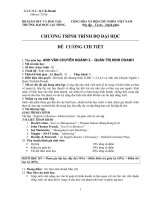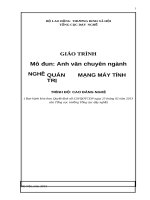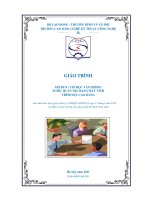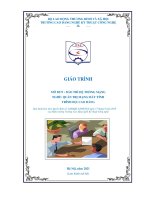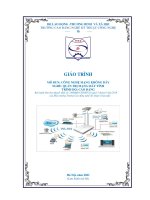Giáo trình anh văn chuyên ngành (nghề quản trị mạng trình độ cao đẳng)
Bạn đang xem bản rút gọn của tài liệu. Xem và tải ngay bản đầy đủ của tài liệu tại đây (2.67 MB, 188 trang )
QTM-CĐ-MH26-AVCN
TUYÊN BỐ BẢN QUYỀN:
Tài liệu này thuộc loại sách giáo trình nên các nguồn thơng tin có thể được phép
dùng nguyên bản hoặc trích dùng cho các mục đích về đào tạo và tham khảo.
Mọi mục đích khác mang tính lệch lạc hoặc sử dụng với mục đích kinh doanh
thiếu lành mạnh sẽ bị nghiêm cấm.
1
INTRODUCTION
The aim of this lecture is to develop a basic knowledge of how English is used for
communication in Information Technology. It is suitable for use in universities, colleges
and technical schools with intermediate students who already know how to handle the
common English sentence patterns but who want to improve and extend their language
skills in the context of IT.
Little or no previous knowledge of Information Technology is assumed, but if students
work through the lecture carefully they will certainly learn a great deal about it since the
material does embrace all the basic concepts of Information Technology.
There are 8 units covering a wide range of current IT topics using a variety of texts and
visual material taken from textlectures, newspapers, popular computing magazines,
Internet newsgroups, Webpages, manuals, and advertisements. The aim is to help
students to acquire and develop the skills they will need in order to learn the subject of
Information Technology. Emphasis is placed on developing reading skills; important
lexical items are isolated for special attention and significant points of grammar are
thoroughly treated and revised. The lecture also includes a comprehensive glossary of
current IT terminology with Vietnamese translation, the answer key as well as many
teaching notes.
It is user-friendly to both teachers and students and its clear layout, using both photos
and graphics, will make it a very popular choice for those wishing to acquire what are
now regarded by many to be mandatory skills for employees in almost every part of the
workforce.
Having many years of experience of teaching Information technology in English and
teaching English for Computing, the authors have devoted much time and effort to
compile this lecture of English for Information Technology appropriate to the
Vietnamese environment. Nevertheless, the lecture cannot escape from shortcomings
that the authors would like to insist the tolerance from the users of the lecture and to
thank them for their comments and remarks that will be valuable for the next publication.
2
CONTENTS
INTRODUCTION ......................................................................................................................2
CONTENTS................................................................................................................................3
MODULE 1. COMPUTERS TODAY .....................................................................................10
Lesson 1. Computer applications ..............................................................................................11
I.
Match the pictures ......................................................................................................11
II.
Language work: The passive ..................................................................................12
III.
Reading ...................................................................................................................13
IV.
Other application ....................................................................................................14
Lesson 2. Computer essentials ..................................................................................................16
I.
Computer hardware ....................................................................................................16
II. What is a computer? ...................................................................................................16
Lesson 3. Inside the system ......................................................................................................20
I.
Worm-up ....................................................................................................................20
II.
Reading ...................................................................................................................20
III.
Language work: Relative clauses ...........................................................................22
IV.
Reading ...................................................................................................................23
V. Vocabulary quiz .........................................................................................................24
VI.
Your ideal computer system ...................................................................................25
Lesson 4. Buying a computer ...................................................................................................26
MODULE 2. INPUT/OUTPUT DEVICES ..............................................................................28
Lesson 1. Type, click and talk! .................................................................................................29
I.
Interacting with your computer ..................................................................................29
II.
Speaking .................................................................................................................30
III.
About the keyboard ................................................................................................30
IV.
Reading ...................................................................................................................31
V. Language work: Describing function .........................................................................32
Lesson 2. Capture your favorite images ...................................................................................33
I.
Scanners: The eyes of your computer ........................................................................33
II.
Facts and opinions ..................................................................................................33
III.
Language work: Making comparisons ...................................................................34
IV.
Further reading .......................................................................................................37
Lesson 3. Viewing the output ...................................................................................................38
I.
II.
Read and think............................................................................................................38
Reading ...................................................................................................................38
3
III.
Writing.................................................................................................................... 39
IV.
Language work: Instructions and advice ................................................................ 39
Lesson 4. Choosing a printer .................................................................................................... 41
I.
Reading ...................................................................................................................... 41
II.
Discourse cohesion ................................................................................................. 43
III.
Scan reading: Quiz ................................................................................................. 43
IV.
Language work: Revision of comparison ............................................................... 44
V. Describing your ideal printer ..................................................................................... 45
Lesson 5. I/O devices for the disabled ...................................................................................... 46
I.
Adaptive technology .................................................................................................. 46
II.
Reading ................................................................................................................... 47
III.
Writing.................................................................................................................... 49
IV.
Language work: Compound nouns......................................................................... 49
MODULE 3. STORAGE DEVICES ........................................................................................ 52
Lesson 1. Hard drives ............................................................................................................... 53
I.
Before you read .......................................................................................................... 53
II.
Reading ................................................................................................................... 53
III.
Work in group ........................................................................................................ 54
IV.
Vocabulary ............................................................................................................. 55
V. Language work: Revision of prefixes ........................................................................ 55
Lesson 2. Magnetic storage ...................................................................................................... 56
I.
Types of magnetic drive ............................................................................................. 56
II.
Magnetic storage .................................................................................................... 57
III.
Language work: precautions .................................................................................. 58
IV.
Word building......................................................................................................... 59
V. Explaining hard drive precautions ............................................................................. 59
Lesson 3. Flash memory ........................................................................................................... 60
I.
Flash-based gadgets ................................................................................................... 60
II. Memory in a flash ...................................................................................................... 60
III.
Find words or phrases in the text with the following meanings ............................. 62
IV.
Vocabulary revision ............................................................................................... 63
MODULE 4. BASIC SOFTWARE .......................................................................................... 64
Lesson 1. Operating Systems .................................................................................................... 65
I. Warm-up ........................................................................................................................ 65
II.
Reading ................................................................................................................... 66
4
III.
Basic DOS commands ............................................................................................67
IV.
Language work: Revision of the passive ................................................................67
V. Quiz ............................................................................................................................67
Lesson 2. The graphical user interface .....................................................................................69
I.
A user-friendly interface ............................................................................................69
II.
Reading ...................................................................................................................69
III.
Exercise work .........................................................................................................70
IV.
Language work: Short relative clauses ...................................................................71
V. Writing .......................................................................................................................72
Lesson 3. Spreadsheets .............................................................................................................73
I.
Looking at a spreadsheet ............................................................................................73
II.
Reading ...................................................................................................................73
III.
Vocabulary .............................................................................................................74
IV.
Language work: Prepositions of place ...................................................................74
V. Graphic representation ...............................................................................................75
VI.
I.
Extension ................................................................................................................75
Warm-up ....................................................................................................................77
II.
Reading ...................................................................................................................77
III.
Puzzle .....................................................................................................................78
IV.
Language work .......................................................................................................79
V. Writing .......................................................................................................................80
MODULE 5. FACES OF THE INTERNET ............................................................................81
Lesson 1. The internet and email ..............................................................................................81
Lesson 2. The web ....................................................................................................................85
I.
A typical web page .....................................................................................................85
II. Language work: collocations 2 ..................................................................................86
III.
Language work: the prefixes e- and cyber- ............................................................87
IV.
What do you use the Web for? ...............................................................................88
Lesson 3. Internet security ........................................................................................................89
I.
On alert .......................................................................................................................89
II. Security and privacy on the Internet ..........................................................................89
III.
The history of hacking ............................................................................................91
IV.
Language work: the past simple .............................................................................91
V. Internet issues .............................................................................................................93
MODULE 6. CREATIVE SOFTWARE ..................................................................................94
5
Lesson 1. Multimedia ............................................................................................................... 95
I.
Multimedia is here! .................................................................................................... 95
II.
Reading ................................................................................................................... 95
III.
Language work: If – clauses ................................................................................... 96
IV.
Multimedia on the Web .......................................................................................... 98
Lesson 2. Web design ............................................................................................................. 100
I.
A typical home page ................................................................................................ 100
II.
Web page design .................................................................................................. 100
III.
Language work: modal verbs ............................................................................... 102
IV.
Blogs ..................................................................................................................... 103
MODULE 7. PROGRAMING / JOBS IN ICT ...................................................................... 105
Lesson 1. Program design ....................................................................................................... 106
I.
Warm-up .................................................................................................................. 106
II.
Reading ................................................................................................................. 106
III.
Language work: Infinitive constructions .............................................................. 107
Lesson 2. Languages ............................................................................................................... 109
I.
Warm-up .................................................................................................................. 109
II.
Language work: Would, Revision of time clauses ............................................... 109
III.
Speaking ............................................................................................................... 110
IV.
A short description of BASIC .............................................................................. 110
Lesson 3. Jobs in ICT ............................................................................................................. 112
I.
IT professionals ........................................................................................................ 112
II.
Job advertisements ............................................................................................... 112
III.
A letter of application ........................................................................................... 114
IV.
Language work: the present perfect ..................................................................... 114
MODULE 8. COMPUTERS TOMORROW ......................................................................... 116
Lesson 1. Electronic communications .................................................................................... 117
I.
Before you read ........................................................................................................ 117
II.
Reading ................................................................................................................. 117
III.
Language work: Making predictions .................................................................... 119
Lesson 2. Internet issues ......................................................................................................... 122
I.
Warm-up .................................................................................................................. 122
II.
Reading ................................................................................................................. 122
III.
Hackers!................................................................................................................ 124
IV.
Language work: The past simple (revision) ......................................................... 125
6
Lesson 3. Networks.................................................................................................................126
I.
Small networks .........................................................................................................126
II. Networking FAQs ....................................................................................................126
III.
Language work: phrasal verbs ..............................................................................128
Lesson 4. New technologies ...................................................................................................130
I.
Future trends.............................................................................................................130
II. Language work: future forms ...................................................................................134
III.
Making predictions ...............................................................................................135
Lesson 5. The Personal Computer ..........................................................................................136
TÀI LIỆU THAM KHẢO ......................................................................................................188
7
MƠ ĐUN
Anh văn chun ngành
Mã mơ đun: MH26
Thời gian của môn học: 75 giờ; (Lý thuyết: 30 giờ; Thực hành: 45 giờ)
Vị trí, ý nghĩa, vai trị mơn học/mơ đun:
Vị trí: Mơn học được bố trí sau khi học xong các môn học chung, trước các môn
học, mô đun đào tạo chun mơn nghề.
Tính chất: Là mơn học cơ sở chuyên ngành.
-
Mục tiêu của mô đun:
Phát triển những kỹ năng như: đọc hiểu, dịch các tài liệu tiếng Anh chuyên ngành
Công nghệ thông tin.
Đọc hiểu các thông báo của hệ thống và các phần mềm ứng dụng khi khai thác và
cài đặt.
Đọc hiểu các tài liệu đọc thêm bằng tiếng Anh và tóm tắt nội dung chính của tài
liệu.
Nắm được vốn từ vựng và ngữ pháp cơ bản của tiếng Anh chuyên ngành CNTT.
Bố trí làm việc khoa học đảm bảo an toàn cho người và phương tiện học tập.
-
III. NỘI DUNG MÔN HỌC:
1. Nội dung tổng quát và phân phối thời gian :
Số
TT
I
II
III
IV
Thời gian
Tên chương, mục
Tổng
số
Computers today
Computers applications
Configuration
Inside the system
Bits and bytes
Buying a computer
Input/output devices
Type and click!
Capture your favorite image
Viewing the output
Choosing a printer
Storage devices
Floppies
Hard drives
Optical breakthrough
Basic software
10
Thực
Lý
hành, Bài
thuyết
tập
5
5
10
5
5
10
5
4
15
4
11
8
Kiểm tra
(LT
hoặcTH)
1
V
VI
VII
Operating systems
The graphical user interface
A walk through
Speadsheets
Databases
Face of the Internet
Creative software
Graphics and design
Desktop publishing
Multimedia
Programming
Program design
Languages
Jobs in computing
Computers tomorrow
Electronic communications
Internet issues
LANs and WANs
New technologies
Cộng
10
4
5
10
4
6
10
3
6
1
75
30
42
3
9
1
MODULE 1. COMPUTERS TODAY
Learning objectives
In this lesson, you will learn how to:
Talk and write about computer applications in everyday life
Recognize the basic components of a computer system and understand their
functions
Understand the structure of different CPUs (central processing units)
Understand the units of memory (bits, bytes, KB, MB, GB)
Build up new words by using prefixes and suffixes
Buy a computer from a shop
Use synonyms, acronyms, and abbreviations when talking about computers
10
Lesson 1. Computer applications
I.
Match the pictures
A. Computers have many applications in a great variety of fields. Look at
these photographs of different situations and match them with texts 1 to 4
below.
A
B
C
D
1) Airline pilots use computers to help them control the plane. For example,
monitors display data about fuel consumption, and weather conditions.
In airport control towers, computers are used to manage radar systems,
and regulate air traffic.
2) Computers can help students perform mathematical operations and solve
difficult questions. They can be used to teach courses such as computeraided design, language learning, programming, mathematics, etc.
3) Computer is used with laser and barcode technology to scan the price of
each item and present total at a supermarket.
4) Banks use computers to look after their customers’ money. They also
control the automatic cash dispensers which, by the use of a personal
coded card, dispense money to clients.
A. Match these titles with the pictures
Using an automatic cash dispenser
11
In education, computers can make all the difference
Scanning the price of each item and present total at a supermarket
Controlling the plane
B. Match the places in column A with the computer uses in column B
A
B
Banks
Provide information and entertainment
Factories
Look after, patient records and medicines
Homes
Calculate the bill
Hospitals
Control machines
Shops
Control our money
Now use the above words and phrases to fill in the gaps in this paragraph
about computer uses.
Computers are now part of our everyday life. In shops, they …… . In factories,
they ……….. In ……, they look after, patient records and medicines. When we have
bank account, a computer ……….. . In our homes computers………
C. Look at text one again and discuss these questions
How are/were computers used in your school?
What other areas of study would benefit from the introduction of
computers?
Example:
In
my
school,
computers are used to
speed up the process
of
looking
for
references in the
library.
II.
Language work: The passive
Passives are very common in technical writing where we are more interested in
facts, processes, and events than in people. We form the passive by using the appropriate
tenses of the verb ‘to be’ followed by the past participle of the verb we are using.
Examples:
Active
1) We sell computers. (simple present)
2) Babbage invented ‘The Analytical Engine’. (simple past)
Passive
1) Computers are sold. (simple present)
2) ‘The Analytical Engine’ was invented in 1830. (simple past)
Facts and processes
12
When we write or talk about facts or processes that occur regularly, we use the
present passive.
Examples:
1) Data is transferred from the internal memory to the arithmeticlogical unit along channels known as buses.
2) The other users are automatically denied access to that record.
3) Distributed systems are built using networked computers.
A. Read the text below, which describes the insurance company’s procedure
for dealing with PC-users’ problems. Fill in the gaps using the correct form
of the verb in brackets.
All calls 1………………. (register) by the Help Desk staff. Each call
2
………………. (evaluate) and then 3………………. (allocate) to the relevant
support group. If a visit 4………………. (require), the user 5……………….
(contact) by telephone, and an appointment 6………………. (arrange). Most calls
7
………………. (deal with) within one working day. In the event of a major problem
requiring the removal of a user’s PC, a replacement can usually 8……………….
(supply).
B. Fill in the gaps in the following sentences using the appropriate form of the
verb in brackets
1) The part of the processor which controls data transfers between the various
input and output devices ………………. (call) the control unit.
2) An operating system ………………. (store) on disk.
3) Instructions written in a high-level language ………………. (transform)
into machine code.
4) In the star configuration, all processing and control functions
………………. (perform) by the central computer.
5) When a document arrives in the mail room, the envelope ……………….
(open) by a machine.
Events
When we write or talk about past events, we use the past passive. Let us look at
some examples.
Examples:
1) COBOL was first introduced in 1959.
2) Microsoft was founded on the basis of the development of MS/DOS.
3) The organization was created to promote the use of computers in
education.
C. Fill in the gaps in the following sentences using the appropriate form of the
verb in brackets.
1) Microsoft ………………. (found) by Bill Gates.
2) C language ………………. (develop) in the 1970s.
3) In the 1980s, at least 100,000 LANs ………………. (set up) in
laboratories and offices around the world.
4) The first digital computer ………………. (build) by the University of
Pennsylvania in 1946.
5) IBM’s decision not to continue manufacturing mainframes
………………. (reverse) the year after it ………………. (take).
III. Reading
13
A. Write a list of as many uses of the computer, or computer
applications, as you can think of.
B. Now read the text below and underline any applications that are not
in your list
What can computers do?
Computers and microchips have become part of our everyday lives: we visit
shops and offices which have been designed with the help of computers, we read
magazines which have been produced on computer, and we pay bills prepared by
computers. What makes your computer such a miraculous device? Each time you turn
it on, with appropriate hardware and software, it is capable of doing anything you ask.
It is a calculating machine that speeds up financial calculations. It is an electronic filing
cabinet which manages large collections of data such as customers’ lists, accounts, or
inventories. It is a magical typewriter that allows you to type and print any kind of
document – letters, memos, or legal documents. It is a personal communicator that
enables you to interact with other computers and with people around the world. If you
like gadgets and electronic entertainment, you can even use your PC to relax with
computer games.
IV. Other application
A. In small groups, choose one of the areas in the diagram below and discuss
what computers can do in this area.
Entertainment
Formula 1 cars
Factories and
industrial
processes
Hospitals and
medical
research
Useful words
Formula 1: racing car, car body, design, mechanical parts, electronic
components, engine speed
Entertainment: game, music, animated image, multimedia, encyclopedia
Factories: machinery, robot, production line, computer-aided manufacturing
software
14
Hospitals: patients, medical personnel, database program, records, scanner,
diagnose, disease, robot, surgery
Useful constructions
Computers are used to …
A PC can also be used for …
Computers can help … make … control … store … keep … provide … manage
… give … perform … measure … test … provide access to …
B. Now write a short paragraph summarizing your discussion. Then ask one
person from your group to give a summary of the group’s ideas to the rest
of the class.
Examples
In business, computers are used for financial planning, accounting, and specific
calculations.
In the office, computers are used to write letters and keep records of clients,
suppliers, and employees.
.......................................................................................................................................
.......................................................................................................................................
.......................................................................................................................................
.......................................................................................................................................
.......................................................................................................................................
.......................................................................................................................................
.......................................................................................................................................
.......................................................................................................................................
.......................................................................................................................................
.......................................................................................................................................
.......................................................................................................................................
.......................................................................................................................................
.......................................................................................................................................
.......................................................................................................................................
.......................................................................................................................................
.......................................................................................................................................
15
Lesson 2. Computer essentials
I.
Computer hardware
A. In pairs, discuss these questions
1) Have you got a computer at home, school or work? What kind is it?
2) How often do you use it? What do you use it for?
3) What are the main components and features of your computer system?
B. In pairs, label the elements of this computer system
II.
What is a computer?
A. Read the text
What is a computer?
A computer is an electronic machine which can accept data in a certain form, process
the data, and give the results of the processing in a specified format as information.
First, data is fed into the computer’s memory. Then, when the program is run, the
computer performs a set of instructions and processes the data. Finally, we can see the
results (the output) on the screen or in printed form.
A computer system consists of two parts: hardware and software. Hardware is any
electronic or mechanical part you can see or touch. Software is a set of instructions,
called a program, which tells the computer what to do. There are three basic hardware
sections: the central processing unit (CPU), main memory and peripherals. Perhaps the
most influential components is the central processing unit. Its function is to execute
program instructions and coordinate the activities of all the other units. In a way, it is
the “brain” of the computer. The main memory (a collection of RAM chips) holds the
instructions and data which are being processed by the CPU. Peripherals are the physical
units attached to the computer. They include storage devices and input/output devices.
Storage devices (hard drives, DVD drives or flash drives) provide a permanent storage
of both data and programs. Disk drives are used to read and write data on disks. Input
devices enable data to go into the computer’s memory. The most common input devices
are the mouse and the keyboard. Output devices enable us to extract the finished product
from the system. For example, the computer shows the output on the monitor or prints
the results onto paper by means of a printer.
On the rear panel of the computer there are several ports into which we can plug a
wide range of peripherals – a modem, a digital camera, a scanner, etc. They allow
communication between the computer and the devices. Modem desktop PCs have USB
ports and memory card readers on the front panel.
16
A USB port
A USB
connector
B. Match these words from the text (1-9) which the correct meanings (a-i)
1. Software
a. The brain of the computer
2. Peripherals
b. Physical parts that make up a computer
3. Main memory
system
4. Hard drive (also known as
c. Programs which can be used on a particular
hard disk)
computer system
5. Hardware
d. The information which is presented to the
6. Input
computer
7. Ports
e. Results produced by a computer
8. Output
f. Input devices attached to the CPU
9. Central processing unit
g. Section that holds program and data while
they are executed or processed
h. Magnetic device used to store information
i. Sockets into which an external device may be
connected
III.
Different type of computer
A. Label the pictures (a-e) with words from the box
Laptop
Desktop PC
PDA
a………………
Mainframe
Tablet PC
b……………
17
c………….
d…………..
e………….
B. Decide whether these sentences are true of false. Correct the false ones.
1) A mainframe computer is less powerful than a PC
2) A mainframe is used by large organizations that need to process
enormous amounts of data.
3) The most suitable computers for home are desktop PCs
4) A laptop is not portable
5) Laptops are not as powerful as desktop PCs
6) Using a stylus, you can write directly onto the screen of a tablet PC
7) A Personal Digital Assistant is small enough to fit into a palm of your
hand.
8) A PDA does not allow you to surf the Web
IV. Language work
A. Look at the HELP box and then use suitable classifying expressions to
complete these sentences
1. A computer……….….hardware HELP box
and software
Classifying
2. Peripherals…………….three
Classifying means putting things into
types: input, output and storage groups or classes. We can classify
devices
types of computers, parts of a PC, etc.
18
3. A
word
processing Some typical expressions for
program…………..
software classifying are
which lets the user create and edit
…are classifying into X
text
types/categories
4. ………………….of
network
…are classified by…
architecture: peer-to-peer, where
…can be divided into X
all computers have the same
types/categories
capabilities, and client-server (e.g.
Digital computers can be divided
the Internet), where servers store
into five main types: mainframes,
and distribute data, and clients
desktop PCs, laptops, tablet PCs
access this data.
and handheld PDAs
…include(s)…
…consist(s) of…
The basic configuration of a
mainframe consists of a central
system which processes immense
amounts of data very quickly
There are X types/classes of…
X is a type of…
A tablet PC is a type of notebook
computer
V.
Benefits of laptops and tablet PCs
Your school is considering buying tablet PCs to use in the classroom. Write an
email to your teacher explaining the benefits for the students and the school.
.......................................................................................................................................
.......................................................................................................................................
.......................................................................................................................................
.......................................................................................................................................
.......................................................................................................................................
.......................................................................................................................................
.......................................................................................................................................
.......................................................................................................................................
.......................................................................................................................................
.......................................................................................................................................
.......................................................................................................................................
.......................................................................................................................................
.......................................................................................................................................
19
Lesson 3. Inside the system
I. Worm-up
A. Read the advertisement and translate the technical specifications into your
own language.
Notebook Apple Macbook
MC374ZP/A: CPU Intel Core 2
Duo P8600 (2.4Ghz/ Mb), 4GB
RAM, 250GB HDD, DVDRW
Super drive, 13.3" Monitor,
camera isight, card reader, Lan
Gigabit wifi
B. Try to answer these questions. (If necessary look at the Glossary)
1) What is the main function of a microprocessor?
2) What unit of frequency is used to measure processor speed?
3) What does ‘RAM’ stand for?
II.
Reading
A. Read the text below and then sentences 1 to 8 that follow. Decide if the
sentences are true (T) or false (F), and rewrite the false ones to make them
true.
What’s inside a microcomputer?
The nerve centre of a
computer’s overall operation. The unit
microcomputer is the central processing
consists of three main parts:
unit or CPU. This unit is built into a
i. The control unit, which
single microprocessor chip – an
examines the instructions in
integrated circuit – which executes
the user’s program, interprets
program instructions and supervises the
each instruction and causes
the circuits and the rest of the
20
components – disk drives,
monitor, etc. – to be activated
to execute the functions
specified;
ii. The arithmetic logic unit
(ALU), which performs
mathematical calculations (+,
–, etc.) and logical operations
(and, or, etc);
iii. The registers, which are
high-speed units of memory
used to store and control
information. One of these
registers is the program
counter (PC) which keeps
track of the next instruction to
be performed in the main
memory. Another is the
instruction register (IR)
which holds the instruction
that is currently being
executed.
One area where microprocessors
differ is in the amount of data – the
number of bits – they can work with at a
time. There are 8, 16, 32, and 64-bit
processors. The computer’s internal
architecture is evolving so quickly that
the new 64-bit processors are able to
address 4 billion times more information
than a 32-bit system (see Fig.1).
The programs and data which
pass through the central processor must
be loaded into the main memory (also
called the internal memory) in order to
be processed.
Thus, when the user runs an
application, the microprocessor looks
for it on secondary storage devices
(disks) and transfers a copy of the
application into the RAM area. RAM
(random access memory) is temporary,
i.e. its information is lost when the
computer is turned off. However, the
ROM section (read only memory) is
permanent and contains instructions
needed by the processor.
Most of today’s computers have
internal expansion slots that allow users
to install adapters or expansion boards.
Popular
adapters
include
highresolution graphics boards, memory
expansion boards, and internal modems.
The power and performance of a
computer is partly determined by the
speed of its microprocessor. A clock
provides pulses at fixed intervals to
measure and synchronize circuits and
units. The clock speed is measured in
MHz (megahertz) and refers to the
frequency at which pulses are emitted.
For example, a CPU running at 500
MHz (500 million cycles per second) is
likely to provide a very fast processing
rate and will enable the computer to
handle
the
most
demanding
applications.
21
The new generation
of processors
Figure 1 shows the
600 MHz Alpha
microprocessor from
Digital, with a 64-bit
RISC
implementation
(Reduced Instruction
Set
Computing)
architecture,
providing lightningfast performance.
Figure 1
Other
popular
platforms are:
Intel’s Pentium
Apple, IBM and
Motorola’s
PowerPC
Sun’s
SuperSPARC
Silicon
Graphics/Mips
R10000
and
R5000.
1) The CPU directs and coordinates the activities taking place within the
computer system.
2) The arithmetic logic unit performs calculations on the data.
3) 32-bit processors can handle more information than 64-bit processors.
4) A chip is an electronic device composed of silicon elements containing a
set of integrated circuits.
5) RAM, ROM, and secondary storage are the components of the main
memory.
6) Information cannot be processed by the microprocessor if it is not loaded
into the main memory.
7) ‘Permanent’ storage of information is provided by RAM (random access
memory).
8) The speed of the microprocessor is measured in megahertz. One MHz is
equivalent to one million cycles per second.
B. Contextual reference. What do the words in bold and italics print refer to?
1) …which executes program instructions and supervises …
2) …the instruction that is currently being executed.
3) …the amount of data – the number of bits – they can work with at
a time.
4) …the microprocessor looks for it on …
5) …its information is lost when the computer is turned off.
6) …expansion slots that allow users to install adapters or expansion
boards.
III. Language work: Relative clauses
A. Study these sentences:
1) The microprocessor is a chip.
2) The chip processes the information provided by the software.
Both these sentences refer to chip. We can link them by making sentence 2 a
relative clause:
The microprocessor is a chip which processes the information provided by the
software.
The relative clause is in bold italics. Note that ‘The chip’ in sentence 2 becomes
‘which’.
22
Study these other pairs of sentences and note how they are linked.
3) The teacher has just arrived.
4) The teacher is responsible for the computer centre.
3+4: The teacher who is responsible for the computer centre has just arrived.
B. Now link these sentences. Make the second sentence in each pair a relative
clause.
1) The microprocessor coordinates the activities.
These activities take place in the computer system.
2) Last night I met someone.
He works for GM as a computer programmer.
3) A co-processor is a silicon chip.
The chip carries out mathematical operation at a very high speed.
4) A megahertz is a unit of frequency.
The unit is used to measure processor speed.
5) A password is a secret word.
The word must be entered before access is given to a computer system.
6) A gateway is a device.
The device is used to interconnect different types of networks.
7) Here’s the floppy disk.
You lent me the disk.
8) A USB port is a gateway.
The gateway is used to connect all kinds of external devices to your computer.
9) Virus is a destructive software.
This software causes damage to the data, the information or the hardware of
the computer.
IV. Reading
A. Read the text and complete it with the phrases in the box.
b. All the information stored in the RAM is temporary
c. Microcomputers make use of two types of main memory
d. ROM chips have ‘constant’ information
e. The size of RAM is very important.
Main memory: RAM and ROM
The main memory of a computer
instead of looking for the data in
is also called the ‘immediate access
sequential order.
store’, as distinct from any storage
(2) …………, so it is lost when
memory available on disks. (1)
the machine is turned off. Therefore, if
…………: RAM and ROM, both
we want to use this information later on,
contained in electronic chips connected
we have to save it and store it on a disk.
to the main board of the computer.
When running an application, the
RAM stands for ‘random access
microprocessor finds its location in the
memory’ and is the working area of the
storage device (the floppy or hard disk)
computer, that is, the basic location
and transfers a temporary copy of the
where the microprocessor stores the
application to the RAM area.
required information. It is called
Consequently, (3) ………… If we want
‘random access’ because the processor
to increase the performance of a
can find information in any cell or
computer when several applications are
memory address with equal speed,
open at the same time or when a
document is very complex.
23
means that we need enough internal
memory or a special cache card.
The
RAM
capacity
can
sometimes be expanded by adding extra
chips. These are usually contained in
single in-line memory modules or
SIMMs, which are installed in the
motherboard of the computer.
We can designate a certain
amount of RAM space as a cache in
order to store information that an
application uses repeatedly. A RAM
cache may speed up our work, but it
Memory module.
ROM is an acronym for ‘read
only memory’, which implies that the
processor can read and use the
information stored in the ROM chip, but
cannot put information into it. (4)
…………, including instructions and
routines for the basic operations of the
CPU. These instructions are used to start
up the computer, to read the information
from the keyboard, to send characters to
the screen, etc. They cannot be changed
and are not erased when the power is
turned off. For this reason, the ROM
section is also referred to as firmware.
B. As we have seen, there are three types of memory used by computers: RAM,
ROM and secondary storage. Look through this list of features and decide
which type of memory they refer to.
2) Any section of the main memory can be read with equal speed and ease.
3) It is available in magnetic, optical and video disks
4) A certain amount of this memory can be designated as ‘cache’ memory to
store information in applications that are used very frequently.
5) It stores basic operating instructions, needed by the CPU to function
correctly.
6) Memory which can be expanded by adding SIMMs of 8 MB, 16 MB, 32
MB or other major increments.
7) Information is permanent and cannot be deleted.
8) You can save and store your documents and applications.
V.
Vocabulary quiz
In groups of three, write answers to these questions. The winners are the
group that answers the most questions correctly in four minutes.
1) What are the main parts of the CPU?
2) What is RAM?
3) What memory section is also known as ‘firmware’?
4) What information is lost when the computer is switched off?
5) What is the typical unit used to measure RAM memory and storage
memory?
24
6) What is the meaning of the acronym SIMM?
7) What is a megahertz?
8) What is the ALU? What does it do?
9) What is the abbreviation for ‘binary digit’?
10) How can we store data and programs permanently?
VI. Your ideal computer system
A. Make about the features of the computer that you would like to have
CPU: …………..
Speed: …………..
Optical disk drives: …………..
Hard disk: ……..
Software: ……….
Minimum/maximum RAM:…………..
Monitor: ………
B. Now describe it to your partner.
Useful expressions
It has got…
It’s very fast. It runs at…
The standard RAM memory…
and it is expandable…
The hard disk can hold…
I need a SuperVGA monitor
because…
As for the Internet…
.......................................................................................................................................
.......................................................................................................................................
.......................................................................................................................................
.......................................................................................................................................
.......................................................................................................................................
.......................................................................................................................................
.......................................................................................................................................
.......................................................................................................................................
.......................................................................................................................................
.......................................................................................................................................
.......................................................................................................................................
.......................................................................................................................................
.......................................................................................................................................
.......................................................................................................................................
25